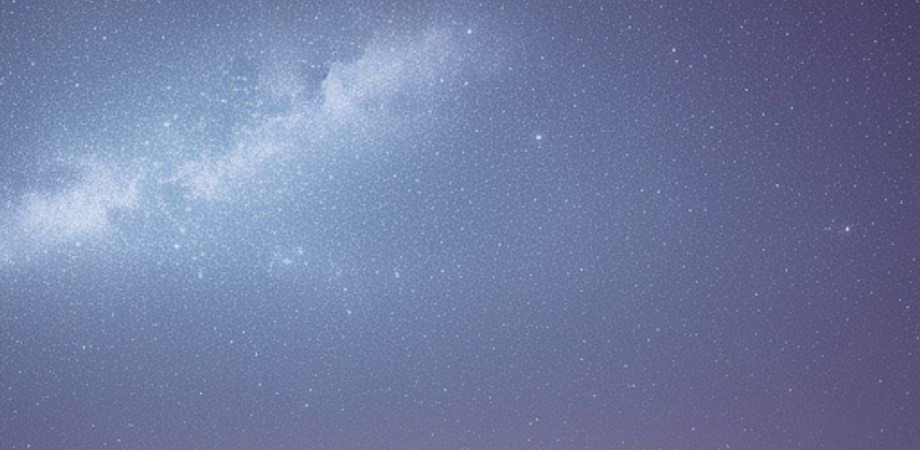Chapter 1: Introduction to C
Overview of C# programming language? C# (pronounced “See Sharp”) is a modern, object-oriented, and type-safe programming language. C# enables developers to build many types of secure and robust applications that run in the .NET Framework. C# has its roots in the C family of languages and will be immediately familiar to C, C++, Java, and JavaScript programmers.
Features of C#
Some of the key features of C# include:
- Object-oriented programming: C# is an object-oriented programming language, which means that it uses objects to represent data and behavior. Objects can be combined to create more complex objects, and objects can communicate with each other through methods.
- Type-safety: C# is a type-safe language, which means that the compiler checks the types of variables and expressions at compile time. This helps to prevent errors and makes code more reliable.
- Garbage collection: C# uses garbage collection to automatically manage memory. This frees the programmer from having to worry about memory allocation and deallocation, which can be a complex and error-prone task.
- Interoperability: C# is designed to be interoperable with other languages, such as C, C++, and Java. This means that C# code can be used with other languages and vice versa.
- Platform independence: C# code can be compiled for a variety of platforms, including Windows, Mac, and Linux. This makes it a good choice for developing cross-platform applications.
Applications of C#
C# is a versatile language that can be used to develop a wide variety of applications, including:
- Web applications
- Desktop applications
- Mobile applications
- Games
- Business applications
- Scientific applications
- Embedded systems
Learning C#
C# is a relatively easy language to learn, especially for programmers who are already familiar with other object-oriented programming languages. There are many resources available to help you learn C#, including online tutorials, books, and courses.
Conclusion
C# is a powerful and versatile programming language that is used by developers all over the world. If you are looking for a language to learn, C# is a great choice. Data types, variables, and operators? Here is a brief overview of data types, variables, and operators in C#:
Data types
A data type is a classification of data that tells the compiler how to store and manipulate the data. C# has a variety of data types, including:
- Integers: Integers are whole numbers, such as 1, 2, 3, and so on.
- Floating-point numbers: Floating-point numbers are numbers with decimal points, such as 1.2, 3.4, and so on.
- Strings: Strings are sequences of characters, such as “Hello, world!”
- Booleans: Booleans are values that can be either true or false.
- Enumerations: Enumerations are lists of named values, such as the days of the week or the months of the year.
- Structures: Structures are user-defined data types that can be used to group together related data.
- Classes: Classes are user-defined data types that can be used to create objects.
Variables
A variable is a storage location that can hold a value of a particular data type. Variables are declared using the keyword var or the type keyword. For example, the following code declares a variable named myInteger of type int:
int myInteger;Operators
Operators are symbols that are used to perform operations on data. C# has a variety of operators, including:
- Arithmetic operators: Arithmetic operators are used to perform mathematical operations, such as addition, subtraction, multiplication, and division.
- Relational operators: Relational operators are used to compare values, such as greater than, less than, equal to, and not equal to.
- Logical operators: Logical operators are used to combine Boolean values, such as AND, OR, and NOT.
- Bitwise operators: Bitwise operators are used to manipulate individual bits of data.
- Assignment operators: Assignment operators are used to assign values to variables.
- Increment and decrement operators: Increment and decrement operators are used to increase or decrease the value of a variable by 1.
- Cast operators: Cast operators are used to convert the value of a variable from one data type to another.
Control flow statements, loops, and conditional statements? Here is a brief overview of control flow statements, loops, and conditional statements in C#:
Control flow statements
Control flow statements are used to control the order in which statements are executed in a program. C# has a variety of control flow statements, including:
- Sequence points: Sequence points are used to ensure that statements are executed in the order in which they appear in the code.
- Branching statements: Branching statements are used to select between different paths of execution. For example, the
ifstatement is a branching statement that is used to select between two paths of execution, depending on the value of a Boolean expression. - Looping statements: Looping statements are used to repeat a block of code a certain number of times. For example, the
whilestatement is a looping statement that is used to repeat a block of code as long as a Boolean expression is true. - Jump statements: Jump statements are used to transfer control to a different part of the code. For example, the
breakstatement is a jump statement that is used to exit the current loop.
Loops
Loops are used to repeat a block of code a certain number of times. C# has a variety of loops, including:
- While loop: A while loop repeats a block of code as long as a Boolean expression is true.
- Do-while loop: A do-while loop repeats a block of code once, even if the Boolean expression is false. The block of code is then repeated as long as the Boolean expression is true.
- For loop: A for loop repeats a block of code a specified number of times.
- Foreach loop: A foreach loop iterates over a collection of data, such as an array or a list.
Conditional statements
Conditional statements are used to select between different paths of execution, depending on the value of a Boolean expression. C# has a variety of conditional statements, including:
- If statement: An if statement selects between two paths of execution, depending on the value of a Boolean expression.
- Switch statement: A switch statement selects between a number of paths of execution, depending on the value of an expression.
Functions and classes? Here is a brief overview of functions and classes in C#:
Functions
A function is a block of code that is used to perform a specific task. Functions are declared using the function keyword. For example, the following code declares a function named myFunction that takes two integers as parameters and returns the sum of the two integers:
int myFunction(int x, int y)
{
return x + y;
}Functions can be called using the () operator. For example, the following code calls the myFunction function and stores the result in the variable result:
int result = myFunction(1, 2);Classes
A class is a blueprint for creating objects. Classes are declared using the class keyword. For example, the following code declares a class named Person:
class Person
{
string name;
int age;
}Objects are created using the new keyword. For example, the following code creates a new Person object:
Person person = new Person();Classes can have properties, methods, and events. Properties are used to get and set the value of an object’s data. Methods are used to perform actions on an object. Events are used to notify other objects when something happens to an object.
Understanding the .NET Framework and its role in C# development The .NET Framework is a software framework developed by Microsoft that runs primarily on Microsoft Windows. It includes a large class library (CLI), provides language interoperability (CLI), and supports various programming languages. Programs written for .NET Framework execute in a software environment (called the Common Language Runtime (CLR)) that provides services such as security, memory management, and exception handling. The framework also provides a base class library (BCL) that contains many commonly used types and routines.
The .NET Framework is a key part of Microsoft’s strategy for developing and deploying applications. It is used by millions of developers around the world to create a wide variety of applications, including web applications, desktop applications, mobile applications, and games.
C# is a programming language that is designed to be used with the .NET Framework. It is a modern, object-oriented language that is easy to learn and use. C# is a popular choice for developing .NET applications because it is powerful, flexible, and scalable.
The .NET Framework and C# are a powerful combination that can be used to create a wide variety of applications. If you are a developer looking for a powerful and flexible platform to develop your applications on, the .NET Framework and C# are a great choice.
Here are some of the benefits of using the .NET Framework and C#:
- Powerful and flexible: The .NET Framework and C# are powerful and flexible tools that can be used to create a wide variety of applications.
- Easy to learn and use: C# is a modern, object-oriented language that is easy to learn and use.
- Widely used: The .NET Framework and C# are widely used by developers around the world.
- Supportive community: There is a large and supportive community of developers who use the .NET Framework and C#.
If you are looking for a powerful and flexible platform to develop your applications on, the .NET Framework and C# are a great choice. Setting up a development environment for C# and ASP.NET To set up a development environment for C# and ASP.NET, you will need to install the following:
- A code editor: A code editor is a software application that is used to write and edit code. There are many different code editors available, such as Visual Studio, Sublime Text, and Atom.
- A compiler: A compiler is a software application that converts source code into machine code. The .NET Framework uses the C# compiler to compile C# source code into .NET Intermediate Language (MSIL) code.
- A runtime environment: A runtime environment is a software application that executes MSIL code. The .NET Framework uses the Common Language Runtime (CLR) to execute MSIL code.
- A web server: A web server is a software application that delivers web pages to users. There are many different web servers available, such as Apache and IIS.
Once you have installed the necessary software, you can start developing C# and ASP.NET applications.
Here are some additional tips for setting up a development environment for C# and ASP.NET:
- Use a consistent coding style: A consistent coding style makes your code easier to read and understand. There are many different coding styles available, so choose one that you are comfortable with and stick to it.
- Use a version control system: A version control system is a software application that helps you track changes to your code. This is essential for any team development project, as it allows you to easily revert to previous versions of your code if something goes wrong.
- Test your code regularly: It is important to test your code regularly to make sure that it works as expected. There are many different testing tools available, so choose one that fits your needs.
- Document your code: Documenting your code makes it easier for other developers to understand your code. This is especially important for large or complex projects.
By following these tips, you can set up a development environment that will help you to be more productive and successful when developing C# and ASP.NET applications. Creating your first C# program Sure, here are the steps on how to create your first C# program:
- Open a code editor.
- Create a new file and save it with the .cs extension.
- Write the following code in the file:
using System;
namespace HelloWorld
{
class Program
{
static void Main(string[] args)
{
Console.WriteLine("Hello, World!");
}
}
}- Save the file and close the code editor.
- Open a command prompt and navigate to the directory where you saved the file.
- Run the following command:
dotnet run- You should see the following output:
Hello, World!Congratulations, you have created your first C# program!
Debugging techniques in C# Debugging is the process of finding and fixing errors in computer programs. It is a very important part of the software development process, and it can be a challenging task. There are many different debugging techniques that can be used, and the best technique to use will vary depending on the type of error that is being debugged.
Some of the most common debugging techniques in C# include:
- Print statements: Print statements are a simple but effective way to debug code. They can be used to print the value of variables, the contents of arrays, or other information that can help you to track down the source of an error.
- Breakpoints: Breakpoints are points in your code where the debugger will stop execution. This can be useful when you are trying to debug a specific section of code.
- Stepping: Stepping allows you to execute your code one line at a time. This can be helpful when you are trying to understand how your code is working.
- Watch windows: Watch windows allow you to view the value of variables as your code is executing. This can be helpful when you are trying to track down the value of a variable that is changing unexpectedly.
- Logging: Logging is a way of recording information about your program’s execution. This can be helpful when you are trying to debug problems that occur only under certain conditions.
By using these debugging techniques, you can find and fix errors in your C# code more quickly and easily.
Here are some additional tips for debugging C# code:
- Start with the simplest possible test case: When you are trying to debug a problem, it is helpful to start with the simplest possible test case. This will help you to isolate the problem and make it easier to find the cause.
- Use a debugger: A debugger is a software tool that can help you to debug your code. It allows you to step through your code line by line, inspect the values of variables, and set breakpoints.
- Don’t be afraid to ask for help: If you are stuck, don’t be afraid to ask for help from a more experienced developer. There are many online resources and forums where you can get help with debugging your code.
By following these tips, you can debug your C# code more effectively and efficiently. Best practices for writing clean and efficient C# code Here are some best practices for writing clean and efficient C# code:
- Use meaningful names: Give your variables, classes, and methods meaningful names that accurately reflect their purpose. This will make your code easier to read and understand.
- Use a consistent coding style: Use a consistent coding style throughout your code. This will make your code look more professional and easier to read.
- Comment your code: Comment your code to explain what it does. This will make your code easier to understand for yourself and for others.
- Break down your code into small functions: Break down your code into small functions that each do one thing. This will make your code easier to read and understand, and it will make it easier to test and debug your code.
- Use a linter: A linter is a tool that can help you to find and fix errors in your code. There are many different linters available for C#, so choose one that you are comfortable with.
- Test your code: Test your code regularly to make sure that it works as expected. There are many different testing tools available, so choose one that fits your needs.
- Document your code: Document your code to explain what it does and how to use it. This will make your code easier to understand for yourself and for others.
By following these best practices, you can write clean and efficient C# code that is easier to read, understand, and maintain. Working with arrays, collections, and generics in C# Arrays and collections are both data structures that can be used to store a group of data items. Arrays are a fixed-size data structure, which means that the size of the array cannot be changed after it is created. Collections are a variable-size data structure, which means that the size of the collection can be changed after it is created.
Arrays are declared using the [] syntax. For example, the following code declares an array of integers:
int[] myArray = new int[5];Collections are declared using the System.Collections.Generic namespace. For example, the following code declares a List collection of strings:
using System.Collections.Generic;
List<String> myList = new List<String>();Generics are a feature of C# that allows you to create data structures that can work with any type of data. For example, the following code declares a generic List collection:
using System.Collections.Generic;
List<T> myList = new List<T>();The T in the List declaration is a placeholder for any type of data. This means that you can use the List collection to store any type of data, such as integers, strings, or objects.
Arrays and collections are both powerful tools that can be used to store and manipulate data. By understanding how to use arrays, collections, and generics, you can write more efficient and reusable code.
Here are some additional tips for working with arrays, collections, and generics in C#:
- Use the right data structure for the job: Arrays and collections are both powerful tools, but they are not always the best tool for the job. For example, if you need to store a large amount of data, you might want to use a database instead of an array or collection.
- Use the right type for the data: When you are declaring an array or collection, be sure to use the right type for the data that you will be storing. For example, if you are storing integers, you should use an array of integers.
- Use generics when possible: Generics are a powerful feature that can help you to write more reusable code. Whenever possible, you should use generics instead of non-generic data structures.
- Test your code: Be sure to test your code to make sure that it works as expected. This is especially important when you are working with arrays, collections, and generics.
By following these tips, you can use arrays, collections, and generics effectively in your C# code. Object-oriented programming concepts in C# Object-oriented programming (OOP) is a programming paradigm that uses “objects” – data structures consisting of data fields and methods together with their interactions – to design applications and computer programs. Programming techniques may include features such as data abstraction, encapsulation, messaging, modularity, polymorphism, and inheritance. Many modern programming languages now support OOP.
C# is an object-oriented programming language. This means that it allows you to create programs by creating objects. Objects are self-contained units of code that contain both data and behavior.
Here are some of the key concepts of object-oriented programming in C#:
- Classes: A class is a blueprint for an object. It defines the data and behavior that all objects of that type will have.
- Objects: An object is an instance of a class. It has the data and behavior defined by its class.
- Fields: A field is a variable that is declared inside a class. It can be used to store data that is associated with an object.
- Methods: A method is a function that is declared inside a class. It can be used to perform actions on an object.
- Inheritance: Inheritance is a feature of object-oriented programming that allows you to create new classes that are based on existing classes. This can save you time and effort, as you can reuse the code from the existing class in your new class.
- Polymorphism: Polymorphism is a feature of object-oriented programming that allows you to create methods that can be used with different types of objects. This can make your code more flexible and reusable.
By understanding these key concepts, you can start to write object-oriented programs in C#.
Here are some additional tips for writing object-oriented code in C#:
- Use classes to group related data and behavior: Classes are a powerful way to organize your code. By grouping related data and behavior together, you can make your code more modular and easier to understand.
- Use inheritance to reuse code: Inheritance is a powerful way to reuse code. By creating new classes that are based on existing classes, you can save yourself time and effort.
- Use polymorphism to make your code more flexible: Polymorphism is a powerful way to make your code more flexible. By allowing methods to be used with different types of objects, you can make your code more generic and reusable.
- Test your code: Be sure to test your code to make sure that it works as expected. This is especially important when you are writing object-oriented code.
By following these tips, you can write object-oriented code in C# that is more modular, reusable, and flexible. Inheritance, polymorphism, and interfaces in C# Inheritance, polymorphism, and interfaces are three of the most important concepts in object-oriented programming (OOP). They allow you to create reusable, flexible, and maintainable code.
Inheritance is a way of reusing code by creating new classes that are based on existing classes. The new class inherits all of the data and behavior of the existing class, and it can add its own data and behavior.
Polymorphism is a way of allowing different objects to respond to the same message in different ways. This is done by defining a method in a base class and then overriding that method in a derived class. The derived class can then provide its own implementation of the method.
Interfaces are a way of specifying a contract that a class must implement. An interface is a collection of method signatures. A class can implement an interface by providing implementations for all of the methods in the interface.
By understanding these concepts, you can start to write object-oriented code in C#.
Here are some additional tips for using inheritance, polymorphism, and interfaces in C#:
- Use inheritance to reuse code: Inheritance is a powerful way to reuse code. By creating new classes that are based on existing classes, you can save yourself time and effort.
- Use polymorphism to make your code more flexible: Polymorphism is a powerful way to make your code more flexible. By allowing methods to be used with different types of objects, you can make your code more generic and reusable.
- Use interfaces to specify contracts: Interfaces are a powerful way to specify contracts. By using interfaces, you can ensure that classes that implement the interface have a certain set of methods.
- Test your code: Be sure to test your code to make sure that it works as expected. This is especially important when you are using inheritance, polymorphism, and interfaces.
By following these tips, you can write object-oriented code in C# that is more reusable, flexible, and maintainable. Working with strings, dates, and times in C# Sure, here are some tips on how to work with strings, dates, and times in C#:
Strings
- Strings are a sequence of characters. They can be enclosed in single quotes (’) or double quotes (”).
- To declare a string variable, use the following syntax:
string myString = "Hello, world!";- To access a character in a string, use the following syntax:
char myCharacter = myString[0]; // This will get the first character in the string.- To get the length of a string, use the following syntax:
int myStringLength = myString.Length;- To convert a string to a number, use the following syntax:
int myNumber = int.Parse(myString);- To convert a number to a string, use the following syntax:
string myString = myNumber.ToString();Dates and times
- Dates and times are represented by the
DateTimestruct. - To declare a
DateTimevariable, use the following syntax:
DateTime myDateTime = new DateTime(2023, 04, 17);- To get the current date and time, use the following syntax:
DateTime myCurrentDateTime = DateTime.Now;- To get the year, month, day, hour, minute, and second of a
DateTimevariable, use the following syntax:
int myYear = myDateTime.Year;
int myMonth = myDateTime.Month;
int myDay = myDateTime.Day;
int myHour = myDateTime.Hour;
int myMinute = myDateTime.Minute;
int mySecond = myDateTime.Second;- To add or subtract days, months, years, hours, minutes, and seconds from a
DateTimevariable, use the following syntax:
DateTime myNewDateTime = myDateTime.AddDays(1); // This will add one day to the current date and time.
DateTime myNewDateTime = myDateTime.AddMonths(1); // This will add one month to the current date and time.
DateTime myNewDateTime = myDateTime.AddYears(1); // This will add one year to the current date and time.
DateTime myNewDateTime = myDateTime.AddHours(1); // This will add one hour to the current date and time.
DateTime myNewDateTime = myDateTime.AddMinutes(1); // This will add one minute to the current date and time.
DateTime myNewDateTime = myDateTime.AddSeconds(1); // This will add one second to the current date and time.- To compare two
DateTimevariables, use the following syntax:
if (myDateTime1 > myDateTime2)
{
// MyDateTime1 is greater than myDateTime2.
}
else if (myDateTime1 < myDateTime2)
{
// MyDateTime1 is less than myDateTime2.
}
else
{
// MyDateTime1 is equal to myDateTime2.
}- To format a
DateTimevariable, use the following syntax:
string myFormattedDateTime = myDateTime.ToString("dd/MM/yyyy HH:mm:ss"); // This will format the current date and time as "dd/MM/yyyy HH:mm:ss".I hope these tips help you to work with strings, dates, and times in C#. Handling exceptions and errors in C# Exceptions are events that occur during the execution of a program that can disrupt the normal flow of the program. Errors are unexpected events that can cause a program to crash.
C# provides a mechanism for handling exceptions and errors. This mechanism is called exception handling.
Exception handling consists of two parts:
- The try block: The try block is a block of code that is executed in the normal flow of the program. If an exception occurs in the try block, the execution of the try block will be stopped and the exception will be handled.
- The catch block: The catch block is a block of code that is executed when an exception occurs. The catch block can be used to handle the exception and continue the execution of the program.
Here is an example of how to use exception handling in C#:
try
{
// This is the try block.
// This code will be executed in the normal flow of the program.
}
catch (Exception e)
{
// This is the catch block.
// This code will be executed if an exception occurs in the try block.
// The e variable contains the exception object.
}In the example above, the try block contains some code that might throw an exception. If an exception occurs in the try block, the execution of the try block will be stopped and the catch block will be executed. The catch block can be used to handle the exception and continue the execution of the program.
Here are some tips for handling exceptions and errors in C#:
- Use try-catch blocks to handle exceptions.
- Use the specific exception type in the catch block.
- Log the exception.
- Display a message to the user.
- Continue the execution of the program if possible.
- Terminate the program if necessary.
By following these tips, you can handle exceptions and errors in C# in a safe and effective way. Introduction to ASP.NET and web development with C# ASP.NET is a free and open-source web development framework for building web applications, web services, and mobile apps. It is developed by Microsoft and is part of the .NET Framework. ASP.NET is a server-side framework, which means that the code is executed on the server and the results are sent to the client.
C# is a general-purpose, object-oriented programming language that is developed by Microsoft. It is one of the most popular programming languages for web development. C# is used to create ASP.NET applications, web services, and mobile apps.
ASP.NET and C# are a powerful combination that can be used to create high-quality web applications. ASP.NET provides a wide range of features and functionality that makes it easy to build web applications. C# is a powerful and expressive programming language that makes it easy to write code that is efficient and maintainable.
Here are some of the benefits of using ASP.NET and C# for web development:
- ASP.NET is a mature and well-established framework. It has been around for over 20 years and is used by millions of developers around the world.
- ASP.NET is a powerful and feature-rich framework. It provides a wide range of features and functionality that make it easy to build web applications.
- ASP.NET is a scalable and reliable framework. It can be used to build web applications of any size and complexity.
- ASP.NET is a secure framework. It includes a number of security features that help to protect web applications from attack.
- ASP.NET is a well-documented framework. There are a number of resources available to help developers learn about ASP.NET, including tutorials, documentation, and online forums.
If you are looking for a powerful and feature-rich web development framework, then ASP.NET is a great option. It is easy to learn and use, and it provides a wide range of features and functionality that can be used to build high-quality web applications. Understanding the Model-View-Controller (MVC) pattern in ASP.NET The Model-View-Controller (MVC) pattern is a software design pattern that separates the application logic into three distinct parts:
- Model: The model represents the data of the application. It is responsible for storing and retrieving data.
- View: The view is responsible for displaying the data to the user. It is responsible for rendering the HTML and CSS that is displayed in the browser.
- Controller: The controller is responsible for handling user input and updating the model. It is responsible for routing user requests to the appropriate view.
The MVC pattern is a popular design pattern for web applications. It is a good choice for web applications because it helps to separate the different concerns of the application. This makes it easier to develop and maintain the application.
Here are some of the benefits of using the MVC pattern in ASP.NET:
- Separation of concerns: The MVC pattern helps to separate the different concerns of the application. This makes it easier to develop and maintain the application.
- Increased scalability: The MVC pattern makes it easier to scale web applications. This is because the different parts of the application can be developed and deployed independently.
- Improved security: The MVC pattern can help to improve the security of web applications. This is because the different parts of the application can be isolated from each other.
- Improved testability: The MVC pattern can help to improve the testability of web applications. This is because the different parts of the application can be tested independently.
If you are looking for a design pattern that can help you to build scalable, secure, and testable web applications, then the MVC pattern is a great option. It is a well-established pattern that has been used by developers for many years. Creating and working with web forms in ASP.NET Sure, here are some tips on how to create and work with web forms in ASP.NET:
Creating a web form
To create a web form, you can use the Visual Studio IDE or the ASP.NET Web Pages (Razor Pages) project template.
-
Using Visual Studio:
- In Visual Studio, create a new ASP.NET Web Application project.
- In the project’s default web form (Default.aspx), add the controls that you need for your form.
- Write the code that will handle the events of your controls.
- Build and run your application.
-
Using Razor Pages:
- In Visual Studio, create a new ASP.NET Web Pages (Razor Pages) project.
- In the project’s default web page (Index.cshtml), add the Razor code that will generate the HTML for your form.
- Write the code that will handle the events of your controls.
- Build and run your application.
Working with web forms
Once you have created a web form, you can use it to interact with users.
-
Getting user input:
- Add controls to your form that users can interact with, such as text boxes, radio buttons, and check boxes.
- Write code that will handle the events of these controls.
- Use the values that users enter in these controls to perform actions, such as updating a database or sending an email.
-
Displaying data:
- Add controls to your form that can display data, such as labels, text boxes, and tables.
- Write code that will populate these controls with data from a database or other source.
- Use the data that is displayed in these controls to interact with users.
-
Validating user input:
- Add validation rules to your form to ensure that user input is valid.
- Write code that will handle validation errors.
- Use validation errors to inform users of the errors in their input and to prevent them from submitting invalid forms.
-
Redirecting users:
- Write code that will redirect users to different pages in your application.
- Use redirection to send users to different pages based on their actions.
-
Session state:
- Use session state to store data about users between page requests.
- Use session state to keep track of user input, preferences, and other information.
-
Cookies:
- Use cookies to store data about users on their computers.
- Use cookies to keep track of user preferences, login status, and other information.
Debugging web forms
When you are developing web forms, you can use the Visual Studio debugger to step through your code and identify errors.
-
To set a breakpoint:
- In Visual Studio, place your cursor on the line of code where you want to set a breakpoint.
- Click the Debug menu and select Toggle Breakpoint.
-
To start debugging:
- In Visual Studio, click the Debug menu and select Start Debugging.
-
To step through your code:
- In the debugger, click the Continue button.
- The debugger will stop at the first breakpoint.
- You can examine the values of variables and step through your code line by line.
- When you are finished debugging, click the Stop Debugging button.
By following these tips, you can create and work with web forms in ASP.NET. Database programming with C# and ASP.NET using ADO.NET and Entity Framework Here are some tips on how to do database programming with C# and ASP.NET using ADO.NET and Entity Framework:
ADO.NET
ADO.NET is a set of object-oriented programming (OOP) APIs that allow you to access data from a variety of data sources. ADO.NET provides a number of different data providers, each of which is designed to work with a specific type of data source.
The most common data providers in ADO.NET are:
- SqlClient: This data provider is used to access SQL Server databases.
- OleDb: This data provider is used to access a variety of different data sources, including Oracle, MySQL, and Access.
- Odbc: This data provider is used to access ODBC data sources.
To use ADO.NET, you need to create a connection to the data source. You can do this by using the SqlConnection class, the OleDbConnection class, or the OdbcConnection class.
Once you have created a connection, you can use it to execute queries against the data source. You can do this by using the SqlCommand class, the OleDbCommand class, or the OdbcCommand class.
Entity Framework
Entity Framework is an object-relational mapper (ORM) that allows you to map database tables to C# objects. Entity Framework provides a number of features that make it easier to work with databases, including:
- Automatic object creation and population: Entity Framework can automatically create C# objects from database tables and populate those objects with data from the database.
- Object-oriented query syntax: Entity Framework provides an object-oriented query syntax that makes it easier to write queries against databases.
- Lazy loading: Entity Framework can load data from the database lazily, which means that data is only loaded when it is needed.
To use Entity Framework, you need to create a model. A model is a collection of C# classes that represent the database tables.
Once you have created a model, you can use it to create a database context. A database context is an object that provides access to the database.
You can use the database context to execute queries against the database and to save changes to the database.
By following these tips, you can use ADO.NET and Entity Framework to do database programming with C# and ASP.NET. Security considerations for C# and ASP.NET applications Sure, here are some security considerations for C# and ASP.NET applications:
- Use strong passwords and security keys. Passwords and security keys should be at least 12 characters long and should include a mix of upper and lowercase letters, numbers, and symbols.
- Keep your software up to date. Software updates often include security patches that can protect your applications from known vulnerabilities.
- Use a web application firewall (WAF). A WAF can help to protect your applications from common web attacks, such as SQL injection and cross-site scripting (XSS).
- Filter user input. User input should be filtered to prevent SQL injection and XSS attacks.
- Use secure coding practices. Secure coding practices can help to prevent security vulnerabilities in your applications.
- Encrypt sensitive data. Sensitive data, such as passwords and credit card numbers, should be encrypted when it is stored or transmitted.
- Segment your network. Segmenting your network can help to isolate vulnerable applications from other parts of your network.
- Monitor your applications for suspicious activity. Monitoring your applications for suspicious activity can help you to identify and respond to security threats quickly.
By following these security considerations, you can help to protect your C# and ASP.NET applications from attack. Deployment strategies for C# and ASP.NET applications There are many different deployment strategies for C# and ASP.NET applications. The best strategy for you will depend on the size and complexity of your application, your budget, and your technical expertise.
Some of the most common deployment strategies include:
- Self-hosting: Self-hosting means that your application is hosted on your own servers. This is a good option for small applications with low traffic.
- Shared hosting: Shared hosting means that your application is hosted on a server with other applications. This is a good option for small applications with low traffic and a limited budget.
- Cloud hosting: Cloud hosting means that your application is hosted on a cloud computing platform, such as Amazon Web Services (AWS), Microsoft Azure, or Google Cloud Platform. This is a good option for large applications with high traffic.
No matter which deployment strategy you choose, it is important to test your application thoroughly before deploying it to production. This will help to ensure that your application is stable and performs as expected.
Here are some tips for testing your C# and ASP.NET application before deployment:
- Unit testing: Unit testing is a type of testing that tests individual units of code, such as functions or classes. Unit testing can help you to identify and fix bugs early on.
- Integration testing: Integration testing is a type of testing that tests how different units of code interact with each other. Integration testing can help you to identify and fix bugs that occur when different units of code are combined.
- System testing: System testing is a type of testing that tests the entire application as a whole. System testing can help you to identify and fix bugs that occur when the application is used in a real-world environment.
- Acceptance testing: Acceptance testing is a type of testing that is performed by the customer or end user. Acceptance testing can help to ensure that the application meets the customer’s requirements.
By following these tips, you can help to ensure that your C# and ASP.NET application is stable and performs as expected before deployment. Best practices for maintaining and updating C# and ASP.NET applications Here are some best practices for maintaining and updating C# and ASP.NET applications:
- Use a version control system. A version control system allows you to track changes to your code, which can be helpful for debugging and reverting to previous versions if necessary.
- Keep your software up to date. Software updates often include security patches and bug fixes, which can help to keep your application secure and stable.
- Use a staging environment. A staging environment is a copy of your production environment that you can use to test changes before deploying them to production. This can help to catch bugs and problems before they affect your users.
- Back up your data regularly. Backing up your data regularly will help you to recover from data loss or corruption.
- Monitor your applications for performance and security issues. Monitoring your applications for performance and security issues can help you to identify and fix problems before they affect your users.
- Have a plan for responding to security incidents. Having a plan for responding to security incidents can help you to minimize the impact of a security breach.
By following these best practices, you can help to ensure that your C# and ASP.NET applications are maintained and updated properly.
Chapter 2: Object-Oriented Programming with C
Principles of object-oriented programming? Object-oriented programming (OOP) is a programming paradigm that uses “objects” – data structures consisting of data fields and methods together with their interactions – to design applications and computer programs. Programming techniques may include features such as data abstraction, encapsulation, messaging, modularity, polymorphism, and inheritance. Many modern programming languages now support OOP.
The principles of object-oriented programming include:
- Abstraction: Abstraction is the process of hiding the implementation details of an object from the user. This allows the user to focus on the object’s functionality without having to worry about how it works.
- Encapsulation: Encapsulation is the process of combining data and functions into a single unit. This makes it easier to maintain and update code, as changes to one part of the code do not affect other parts of the code.
- Inheritance: Inheritance is the ability of one object to inherit the properties and methods of another object. This makes it easier to create new objects by reusing existing code.
- Polymorphism: Polymorphism is the ability of an object to take on different forms. This is achieved by overloading methods or by using interfaces.
OOP is a powerful programming paradigm that can be used to create complex and sophisticated applications. It is a popular choice for many developers because it makes code easier to read, write, and maintain. Encapsulation, inheritance, and polymorphism? Encapsulation, inheritance, and polymorphism are three of the fundamental concepts of object-oriented programming.
Encapsulation is the bundling of data and methods together into a single unit. This makes it easier to maintain and update code, as changes to one part of the code do not affect other parts of the code. For example, a car object might have properties for its color, make, and model, as well as methods for driving, parking, and refueling.
Inheritance is the ability of one object to inherit the properties and methods of another object. This makes it easier to create new objects by reusing existing code. For example, a car object might inherit from a vehicle object, which might in turn inherit from a transportation object. This means that the car object will automatically have all of the properties and methods of the vehicle object and the transportation object.
Polymorphism is the ability of an object to take on different forms. This is achieved by overloading methods or by using interfaces. For example, a car object might have a method called move(). This method might be implemented differently for different types of cars. For example, a gas-powered car might move by burning gasoline, while an electric car might move by using electric motors.
Encapsulation, inheritance, and polymorphism are all important concepts in object-oriented programming. These concepts can be used to create more efficient code that is easier to use and maintain. Abstraction and interfaces? Abstraction and interfaces are two important concepts in object-oriented programming.
Abstraction is the process of hiding the implementation details of an object from the user. This allows the user to focus on the object’s functionality without having to worry about how it works. For example, a car object might have a method called move(). The user of the car object does not need to know how the car moves, they just need to know that they can call the move() method to make the car move.
Interfaces are a way of specifying the behavior of an object without specifying the implementation. This makes it possible to create objects that can be used in different ways without having to change the code of the objects. For example, a car interface might specify that a car object must have a method called move(). This means that any object that implements the car interface must have a method called move(), even if the implementation of the move() method is different for different objects.
Abstraction and interfaces are both important concepts in object-oriented programming. They can be used to create code that is more modular, reusable, and easier to understand. Understanding delegates and events? Sure.
Delegates are objects that represent a method. They can be used to pass methods around as parameters, returned from functions as values, and stored in arrays. Delegates have the following characteristics:
- Delegates are derived from the System.MulticastDelegate class.
- They have a signature and a return type. A function that is added to delegates must be compatible with this signature.
- Delegates can be invoked using the Invoke() or BeginInvoke() methods.
- Delegates can be added to or removed from a delegate list using the Add() and Remove() methods.
Events are a way of notifying other objects when something happens. They are typically used to notify objects of user input, changes in state, or other events. Events are declared using the event keyword. The syntax for declaring an event is as follows:
event EventHandler MyEvent;The MyEvent event can then be raised using the RaiseEvent statement. The syntax for raising an event is as follows:
RaiseEvent MyEvent();Any object that subscribes to the MyEvent event will be notified when the event is raised.
Here are some examples of how delegates and events can be used:
- A button click event can be used to notify a form that the button has been clicked.
- A change event can be used to notify a list box that its contents have changed.
- A timer event can be used to notify an object that a certain amount of time has elapsed.
Delegates and events are powerful tools that can be used to make code more modular and reusable. They can be used to decouple code from its implementation, making it easier to change and maintain. Delegates and events can also be used to create event-driven applications, which are more responsive and user-friendly. Creating classes and objects in C#? Here are the steps on how to create classes and objects in C#:
- Define a class. A class is a blueprint for creating objects. It defines the properties and methods that an object will have. To define a class, use the
classkeyword. The syntax for defining a class is as follows:
class ClassName {
// Properties and methods
}For example, the following code defines a class called Car:
class Car {
public string Make { get; set; }
public string Model { get; set; }
public int Year { get; set; }
public void Drive() {
Console.WriteLine("The car is driving.");
}
}- Create an object. Once you have defined a class, you can create objects from that class. To create an object, use the
newkeyword. The syntax for creating an object is as follows:
ClassName objectName = new ClassName();For example, the following code creates a car object called myCar:
Car myCar = new Car();- Set properties and call methods. Once you have created an object, you can set its properties and call its methods. To set a property, use the dot notation. The syntax for setting a property is as follows:
objectName.PropertyName = value;To call a method, use the dot notation and the method name. The syntax for calling a method is as follows:
objectName.MethodName();For example, the following code sets the Make property of the myCar object to “Toyota” and calls the Drive() method:
myCar.Make = "Toyota";
myCar.Drive();- Use objects. Once you have created and initialized an object, you can use it in your code. For example, you can use an object to store data, perform calculations, or interact with the user.
Here are some examples of how objects can be used:
- A
Carobject can be used to store information about a car, such as its make, model, and year. - A
Personobject can be used to store information about a person, such as their name, age, and address. - A
BankAccountobject can be used to store information about a bank account, such as its number, balance, and owner.
Objects are a powerful tool that can be used to organize and manage data. They can be used to create more modular and reusable code, and they can make code more readable and understandable. Constructors and destructors in C#? Here are the details about constructors and destructors in C#:
Constructors are special methods that are called when an object is created. They are used to initialize the object’s state. Constructors can be either default or parameterized.
- Default constructors do not have any parameters. They are used to initialize the object’s state with default values.
- Parameterized constructors have parameters. They are used to initialize the object’s state with values that are passed in when the object is created.
The syntax for declaring a constructor is as follows:
// Default constructor
public ClassName() {
// Initialization code
}
// Parameterized constructor
public ClassName(string make, string model, int year) {
// Initialization code
}Destructors are special methods that are called when an object is destroyed. They are used to clean up the object’s resources. Destructors do not have any parameters and they do not return anything.
The syntax for declaring a destructor is as follows:
~ClassName() {
// Cleanup code
}Here are some examples of how constructors and destructors can be used:
- A
Carobject might have a constructor that initializes the car’s make, model, and year. - A
Personobject might have a constructor that initializes the person’s name, age, and address. - A
BankAccountobject might have a constructor that initializes the account’s number, balance, and owner.
Constructors and destructors are a powerful tool that can be used to manage the lifetime of objects. They can be used to ensure that objects are properly initialized and cleaned up, which can help to prevent errors and improve the performance of your code. Properties and fields in C#? Here are the details about properties and fields in C#:
Properties are a way of exposing data to users of a class without exposing the underlying data storage. They are essentially methods that get and set the value of a field.
Fields are variables that are declared inside a class. They can be either public, private, protected, or internal.
Public fields are accessible from outside the class. Private fields are only accessible from within the class. Protected fields are accessible from within the class and from derived classes. Internal fields are accessible from within the assembly.
Properties are preferred over fields for a number of reasons. First, properties can be used to add validation to the data. For example, you could have a property that only allows the user to set the value of a field to a number between 1 and 10. Second, properties can be used to add logic to the data. For example, you could have a property that calculates the total amount of money in a bank account.
Here are some examples of how properties can be used:
- A
Carobject might have a property calledMakethat gets and sets the car’s make. - A
Personobject might have a property calledAgethat gets and sets the person’s age. - A
BankAccountobject might have a property calledBalancethat gets and sets the account’s balance.
Here are some examples of how fields can be used:
- A
Carobject might have a field calledMakethat stores the car’s make. - A
Personobject might have a field calledAgethat stores the person’s age. - A
BankAccountobject might have a field calledBalancethat stores the account’s balance.
Properties and fields are both powerful tools that can be used to store and manage data. They can be used to make code more modular, reusable, and easier to understand. Access modifiers in C#? In C#, access modifiers are keywords that are used to specify the accessibility of a member or a type. The following access modifiers are available:
- Public: Members with public access can be accessed from anywhere.
- Private: Members with private access can only be accessed from within the class in which they are declared.
- Protected: Members with protected access can be accessed from within the class in which they are declared and from within derived classes.
- Internal: Members with internal access can be accessed from within the assembly in which they are declared.
- Protected internal: Members with protected internal access can be accessed from within the assembly in which they are declared and from within derived classes in any assembly.
- Friend: Members with friend access can be accessed from within any class that is declared as a friend.
The default access modifier for members is private. The default access modifier for types is internal.
Access modifiers are used to control the visibility of members and types. This can be useful for a number of reasons, such as:
- Encapsulation: Encapsulation is the process of hiding the implementation details of a class from the user. This can make code more modular and reusable.
- Security: Access modifiers can be used to control who has access to members and types. This can be useful for security reasons.
- Performance: Access modifiers can be used to control when members and types are loaded. This can improve the performance of your code.
Access modifiers are a powerful tool that can be used to control the visibility of members and types. They can be used to make code more modular, reusable, secure, and performant. Method overloading and overriding in C#? Sure.
Method overloading is the ability to have multiple methods with the same name but different parameters. Method overriding is the ability to have a method in the derived class with the same name and signature as a method in the base class.
Method Overloading
Method overloading is a compile-time polymorphism. It is used to provide different implementations of a method with different parameters. For example, the following code defines two methods called Add():
public int Add(int a, int b) {
return a + b;
}
public double Add(double a, double b) {
return a + b;
}The Add() method with two integer parameters can be used to add two integers, while the Add() method with two double parameters can be used to add two doubles.
Method Overriding
Method overriding is a runtime polymorphism. It is used to provide a different implementation of a method in the derived class. For example, the following code defines a base class called Animal and a derived class called Dog:
public class Animal {
public virtual void Speak() {
Console.WriteLine("I am an animal.");
}
}
public class Dog : Animal {
public override void Speak() {
Console.WriteLine("Woof!");
}
}The Speak() method in the Animal class prints “I am an animal.” The Speak() method in the Dog class overrides the Speak() method in the Animal class and prints “Woof!“.
When to use Method Overloading and Overriding
Method overloading should be used when you want to provide different implementations of a method with different parameters. Method overriding should be used when you want to provide a different implementation of a method in the derived class.
Here are some tips on when to use method overloading and overriding:
- Use method overloading when you want to provide different implementations of a method with different parameters. For example, you might have a method called
Get()that returns different data types depending on the parameters passed in. - Use method overriding when you want to provide a different implementation of a method in the derived class. For example, you might have a method called
Speak()in theAnimalclass and override it in theDogclass to print “Woof!“.
Method overloading and overriding are both powerful tools that can be used to make your code more modular, reusable, and easier to understand. Using interfaces and abstract classes in C#? Sure.
Interfaces and abstract classes are both object-oriented programming concepts that can be used to design more modular and reusable code.
Interfaces
An interface is a contract that defines a set of methods that a class must implement. Interfaces cannot contain any data members. They are used to specify the behavior of a class, but not its implementation.
The syntax for declaring an interface is as follows:
interface IAnimal {
void Speak();
void Eat();
}A class that implements an interface must provide implementations for all of the methods defined in the interface. For example, the following code defines a class called Dog that implements the IAnimal interface:
public class Dog : IAnimal {
public void Speak() {
Console.WriteLine("Woof!");
}
public void Eat() {
Console.WriteLine("I am eating.");
}
}Abstract Classes
An abstract class is a class that cannot be instantiated. It is used to provide a base class for other classes to inherit from. Abstract classes can contain both abstract methods and concrete methods.
The syntax for declaring an abstract class is as follows:
abstract class Animal {
public abstract void Speak();
public void Eat() {
Console.WriteLine("I am eating.");
}
}A class that inherits from an abstract class must provide implementations for all of the abstract methods in the abstract class. For example, the following code defines a class called Dog that inherits from the Animal abstract class:
public class Dog : Animal {
public override void Speak() {
Console.WriteLine("Woof!");
}
}When to use Interfaces and Abstract Classes
Interfaces and abstract classes should be used when you want to design more modular and reusable code. Here are some tips on when to use interfaces and abstract classes:
- Use interfaces when you want to specify the behavior of a class, but not its implementation.
- Use abstract classes when you want to provide a base class for other classes to inherit from.
Interfaces and abstract classes are both powerful tools that can be used to make your code more modular, reusable, and easier to understand. Understanding the difference between composition and inheritance in C#? Composition and inheritance are both object-oriented programming concepts that can be used to create reusable code. However, they have different purposes and should be used in different situations.
Composition
Composition is the act of creating a new object that contains one or more other objects. The new object is called the composite object, and the objects that it contains are called the components.
For example, a Car object might have a Engine component and a Tyres component. The Car object is the composite object, and the Engine and Tyres objects are the components.
Inheritance
Inheritance is the act of creating a new class that inherits from an existing class. The new class is called the derived class, and the existing class is called the base class.
For example, a Dog class might inherit from an Animal class. The Dog class is the derived class, and the Animal class is the base class.
When to use Composition
Composition should be used when you want to create a new object that has the properties and behaviors of its components. For example, a Car object has the properties and behaviors of an Engine and a Tyres.
When to use Inheritance
Inheritance should be used when you want to create a new class that is a specialized version of an existing class. For example, a Dog class is a specialized version of an Animal class.
Benefits of Composition
Composition has a number of benefits, including:
- It makes code more modular and reusable.
- It makes code easier to test.
- It makes code more flexible and adaptable.
Benefits of Inheritance
Inheritance has a number of benefits, including:
- It can save time and effort in development.
- It can improve code readability and maintainability.
- It can promote code reuse.
When to use Composition over Inheritance
In general, composition should be used over inheritance when possible. This is because composition is more flexible and adaptable than inheritance. For example, if you need to change the implementation of a component, you can simply change the component itself without affecting the composite object. However, if you need to change the implementation of a base class, you will need to change all of the derived classes that inherit from it.
When to use Inheritance over Composition
Inheritance should be used over composition when it is not possible to use composition. For example, if you need to create a new class that is a specialized version of an existing class, you will need to use inheritance.
Composition and inheritance are both powerful tools that can be used to create reusable code. However, they have different purposes and should be used in different situations. Handling exceptions in C#? Sure.
Exceptions are events that occur during the execution of a program that can cause the program to terminate abnormally. They are typically caused by errors in the code, such as division by zero or accessing an array index that is out of bounds.
There are two ways to handle exceptions in C#:
- Try/catch blocks
- The throw keyword
Try/catch blocks
A try/catch block is a block of code that is used to handle exceptions. The syntax for a try/catch block is as follows:
try {
// Code that might throw an exception
} catch (Exception e) {
// Code to handle the exception
}The try block contains the code that might throw an exception. The catch block contains the code that is executed if an exception is thrown in the try block. The Exception parameter in the catch block is the object that represents the exception.
For example, the following code defines a function called Divide() that divides two numbers. The function uses a try/catch block to handle the exception that is thrown if the divisor is zero.
public double Divide(double dividend, double divisor) {
try {
return dividend / divisor;
} catch (Exception e) {
Console.WriteLine("Division by zero!");
return 0;
}
}The throw keyword
The throw keyword is used to throw an exception. The syntax for the throw keyword is as follows:
throw <exception object>;The exception object is the object that represents the exception.
For example, the following code throws an exception if the value of the age variable is less than 18.
if (age < 18) {
throw new Exception("You are too young!");
}It is important to note that exceptions should only be used to handle exceptional conditions. If an error occurs that is not exceptional, such as a typo in the code, it is better to simply print an error message and terminate the program. Best practices for object-oriented programming in C#? Here are some best practices for object-oriented programming in C#:
- Use interfaces and abstract classes to define the behavior of your classes. This will make your code more modular and reusable.
- Use composition over inheritance whenever possible. This will make your code more flexible and adaptable.
- Use encapsulation to hide the implementation details of your classes. This will make your code more robust and easier to maintain.
- Use polymorphism to allow your classes to behave differently in different situations. This will make your code more concise and easier to understand.
- Use exceptions to handle errors gracefully. This will make your code more robust and easier to use.
- Use comments to document your code. This will make your code more readable and easier to understand.
- Use unit tests to test your code. This will make your code more reliable and easier to maintain.
- Use version control to track your changes. This will make it easier to revert changes if something goes wrong.
- Use a consistent coding style. This will make your code more readable and easier to understand.
- Get feedback from others on your code. This will help you to identify and fix any potential problems.
By following these best practices, you can write object-oriented code that is more modular, reusable, robust, and easier to maintain. Design patterns in C#? Design patterns are reusable solutions to common software design problems. They are a way of thinking about how to structure your code in a way that is efficient, easy to understand, and easy to maintain.
There are many different design patterns available, each with its own specific purpose. Some of the most common design patterns in C# include:
- Singleton: A design pattern that ensures that a class has only one instance.
- Factory Method: A design pattern that allows you to create objects without specifying their concrete classes.
- Abstract Factory: A design pattern that allows you to create families of related objects without specifying their concrete classes.
- Builder: A design pattern that allows you to construct complex objects step by step.
- Prototype: A design pattern that allows you to copy existing objects without making your code dependent on their classes.
- Adapter: A design pattern that allows you to make two incompatible interfaces work together.
- Bridge: A design pattern that separates the abstraction from its implementation.
- Composite: A design pattern that allows you to treat individual objects and compositions of objects in a uniform way.
- Decorator: A design pattern that allows you to add new behavior to an object at runtime.
- Facade: A design pattern that provides a simplified interface to a complex subsystem.
- Flyweight: A design pattern that reduces the memory footprint of an application by sharing common objects.
- Proxy: A design pattern that creates a surrogate object that acts as a placeholder for another object.
Design patterns can be a powerful tool for improving the design of your code. By using design patterns, you can write code that is more modular, reusable, and easier to understand.
Here are some tips for using design patterns in C#:
- Don’t use design patterns just for the sake of using them. Use design patterns only when they make your code more readable, reusable, and easier to understand.
- Don’t overuse design patterns. Too many design patterns can make your code more complex and difficult to understand.
- Learn the common design patterns. There are many different design patterns available, but some of the most common patterns are the Singleton, Factory Method, Abstract Factory, Builder, Prototype, Adapter, Bridge, Composite, Decorator, Facade, Flyweight, and Proxy patterns.
- Read books and articles about design patterns. There are many resources available that can teach you about design patterns.
- Practice using design patterns. The best way to learn about design patterns is to practice using them.
By following these tips, you can use design patterns to improve the design of your code. SOLID principles for object-oriented programming in C#? Sure.
SOLID is a set of five object-oriented design principles that can be used to improve the design of your code. The principles are:
- Single responsibility principle (SRP): A class should have only one responsibility.
- Open-closed principle (OCP): Software entities (classes, modules, functions, etc.) should be open for extension, but closed for modification.
- Liskov substitution principle (LSP): Child classes should be substitutable for their parent classes.
- Interface segregation principle (ISP): Clients should not be forced to depend on methods they do not use.
- Dependency inversion principle (DIP): A.K.A High Cohesion, Low Coupling. Depend upon abstractions, not concretions.
Here is a brief explanation of each principle:
Single responsibility principle (SRP): A class should have only one responsibility. This means that a class should only be responsible for one thing. For example, a class that represents a user should only be responsible for storing and retrieving user data. It should not also be responsible for logging user activity or sending email notifications.
Open-closed principle (OCP): Software entities (classes, modules, functions, etc.) should be open for extension, but closed for modification. This means that you should be able to add new features to your code without having to modify existing code. For example, you could add a new method to a class without having to modify the existing methods.
Liskov substitution principle (LSP): Child classes should be substitutable for their parent classes. This means that a child class should be able to be used in place of its parent class without any problems. For example, a Car class should be able to be used in place of a Vehicle class.
Interface segregation principle (ISP): Clients should not be forced to depend on methods they do not use. This means that you should not expose methods in an interface that are not needed by the client. For example, if a client only needs to read data from a database, you should not expose a method that allows the client to write data to the database.
Dependency inversion principle (DIP): A.K.A High Cohesion, Low Coupling. Depend upon abstractions, not concretions. This means that you should not depend on specific implementations. Instead, you should depend on abstractions. For example, you should not depend on a specific database. Instead, you should depend on an abstraction like an IDatabase interface.
By following these principles, you can write code that is more modular, reusable, and easier to maintain. Writing maintainable and testable code in C#? Here are some tips on how to write maintainable and testable code in C#:
- Use descriptive names for variables, methods, and classes. This will make your code more readable and easier to understand.
- Use comments to explain what your code is doing. This will make your code easier to understand for yourself and others.
- Break your code into small, manageable functions. This will make your code easier to read, understand, and debug.
- Use object-oriented programming principles. This will make your code more modular, reusable, and easier to maintain.
- Write unit tests for your code. This will help you to ensure that your code is working as expected.
- Use a version control system. This will allow you to track changes to your code and easily revert to previous versions if necessary.
- Get feedback from others on your code. This will help you to identify and fix any potential problems.
By following these tips, you can write code that is more maintainable and testable.
Here are some additional tips:
- Use a consistent coding style. This will make your code more readable and easier to understand.
- Use a linter to check your code for potential errors. This will help you to catch errors early on.
- Use a debugger to step through your code and inspect its behavior. This will help you to debug your code and find the source of any problems.
- Use a static analysis tool to check your code for potential security vulnerabilities. This will help you to protect your code from attack.
By following these tips, you can write code that is more maintainable, testable, and secure. Debugging techniques in C#? Debugging is the process of finding and fixing errors in your code. It can be a time-consuming and frustrating process, but it is essential for ensuring the quality of your code.
There are many different debugging techniques that you can use, but some of the most common include:
- Printing statements: This is the simplest debugging technique. Simply add print statements to your code at strategic locations so that you can see the values of variables and other data structures as your code executes.
- Using a debugger: A debugger is a software tool that allows you to step through your code line by line and inspect the values of variables and other data structures. This can be a very powerful tool for debugging complex code.
- Using a linter: A linter is a tool that checks your code for potential errors. This can help you to catch errors early on, before they cause problems in your code.
- Using a static analysis tool: A static analysis tool is a tool that analyzes your code without actually executing it. This can help you to find potential security vulnerabilities and other problems in your code.
By using a combination of these techniques, you can debug your code more effectively and find the source of any problems more quickly.
Here are some additional tips for debugging your code:
- Start by isolating the problem: The first step in debugging your code is to isolate the problem. This means finding the smallest piece of code that is causing the problem. Once you have isolated the problem, you can start to debug it.
- Use a debugger: A debugger is a powerful tool that can help you to debug your code. A debugger allows you to step through your code line by line and inspect the values of variables and other data structures. This can be very helpful for debugging complex code.
- Use print statements: Print statements can be helpful for debugging your code. Print statements allow you to see the values of variables and other data structures as your code executes. This can be helpful for understanding what is happening in your code.
- Use a linter: A linter is a tool that can help you to find potential errors in your code. A linter can be helpful for finding errors early on, before they cause problems in your code.
- Use a static analysis tool: A static analysis tool can help you to find potential security vulnerabilities and other problems in your code. A static analysis tool can be helpful for finding problems that are difficult to find with a linter or a debugger.
By following these tips, you can debug your code more effectively and find the source of any problems more quickly. Using Visual Studio for object-oriented programming in C# and ASP.NET? Visual Studio is an integrated development environment (IDE) from Microsoft that is used to develop applications for the Microsoft Windows platform. It is a powerful tool that can be used to develop a wide variety of applications, including object-oriented applications in C# and ASP.NET.
To use Visual Studio for object-oriented programming, you will need to create a new project. When you create a new project, you will need to select the type of project that you want to create. For example, if you want to create a C# application, you would select the “C#” project type.
Once you have created a new project, you will be able to start adding code to your project. Visual Studio provides a number of features that can help you to write object-oriented code. For example, Visual Studio provides IntelliSense, which can help you to complete code statements and find methods and properties.
Visual Studio also provides a number of features that can help you to debug your code. For example, Visual Studio provides a debugger that can help you to step through your code line by line and inspect the values of variables.
By using Visual Studio, you can write object-oriented code in C# and ASP.NET. Visual Studio provides a number of features that can help you to write code more effectively and efficiently.
Here are some additional tips for using Visual Studio for object-oriented programming:
- Use IntelliSense: IntelliSense is a powerful feature that can help you to write code more quickly and accurately. IntelliSense can help you to complete code statements, find methods and properties, and get information about types and variables.
- Use the debugger: The debugger is a powerful tool that can help you to find and fix errors in your code. The debugger allows you to step through your code line by line and inspect the values of variables.
- Use a linter: A linter is a tool that can help you to find potential errors in your code. A linter can help you to find errors early on, before they cause problems in your code.
- Use a static analysis tool: A static analysis tool is a tool that analyzes your code without actually executing it. This can help you to find potential security vulnerabilities and other problems in your code.
By following these tips, you can use Visual Studio to write object-oriented code in C# and ASP.NET more effectively and efficiently.
Chapter 3: Building Web Applications with ASP.NET
Understanding the Model-View-Controller (MVC) architecture in ASP.NET? The Model-View-Controller (MVC) architecture is a software design pattern that separates the application logic from the presentation logic. This makes it easier to develop and maintain applications, as well as to test them.
In ASP.NET, the MVC architecture is implemented using the following components:
- Models: Models represent the data that is used by the application. They are typically classes that contain properties that represent the data.
- Views: Views are responsible for displaying the data to the user. They are typically HTML pages that are generated by the controller.
- Controllers: Controllers are responsible for handling user requests and passing data to the views. They are typically classes that contain methods that handle HTTP requests.
The MVC architecture is a powerful tool that can be used to develop and maintain web applications. It is a well-established pattern that is used by many developers.
Here are some of the benefits of using the MVC architecture in ASP.NET:
- Separation of concerns: The MVC architecture separates the application logic from the presentation logic. This makes it easier to develop and maintain applications, as well as to test them.
- Flexibility: The MVC architecture is flexible and can be used to develop a wide variety of web applications.
- Scalability: The MVC architecture is scalable and can be used to develop large, complex web applications.
- Testability: The MVC architecture is testable and can be used to develop high-quality web applications.
If you are developing a web application, I recommend using the MVC architecture. It is a powerful tool that can help you to develop high-quality web applications. Creating and working with controllers, models, and views in ASP.NET MVC? Sure.
To create a controller in ASP.NET MVC, you can use the following steps:
- In Visual Studio, create a new ASP.NET MVC project.
- In the project, right-click on the Controllers folder and select Add > Controller.
- In the Add Controller dialog box, select the Empty template and click Add.
- The controller will be created in the Controllers folder.
To create a model in ASP.NET MVC, you can use the following steps:
- In Visual Studio, right-click on the Models folder and select Add > Class.
- In the Add Class dialog box, name the class and click Add.
- The class will be created in the Models folder.
To create a view in ASP.NET MVC, you can use the following steps:
- In Visual Studio, right-click on the Views folder and select Add > View.
- In the Add View dialog box, select the desired view type and click Add.
- The view will be created in the Views folder.
Once you have created a controller, model, and view, you can start working with them.
To work with a controller, you can use the following steps:
- In Visual Studio, open the controller class file.
- In the controller class file, add code to handle user requests.
- To test the controller, run the application and make a request to the controller’s action method.
To work with a model, you can use the following steps:
- In Visual Studio, open the model class file.
- In the model class file, add properties to represent the data.
- To test the model, create an instance of the model class and call its methods.
To work with a view, you can use the following steps:
- In Visual Studio, open the view file.
- In the view file, add HTML markup to display the data.
- To test the view, run the application and make a request to the controller’s action method.
By following these steps, you can create and work with controllers, models, and views in ASP.NET MVC. Implementing routing in ASP.NET MVC? Sure.
Routing is the process of mapping a URL to a controller action. In ASP.NET MVC, routing is implemented using the RouteCollection class.
To implement routing in ASP.NET MVC, you can use the following steps:
- In the Global.asax file, add a call to the RegisterRoutes method.
- In the RegisterRoutes method, add a new Route object to the RouteCollection.
- In the Route object, specify the URL pattern and the controller action that should be invoked when the URL is matched.
For example, the following code registers a route that maps the URL / to the HomeController’s Index action:
routes.MapRoute(
name: "Default",
url: "{controller}/{action}/{id}",
defaults: new { controller = "Home", action = "Index", id = UrlParameter.Optional }
);Once you have registered a route, you can use it to map URLs to controller actions. For example, the following code maps the URL / to the HomeController’s Index action:
string url = "/home/index";
// Use the UrlHelper class to resolve the URL to a controller action.
var action = Url.Action("Index", "Home");
// Invoke the controller action.
var result = action();By following these steps, you can implement routing in ASP.NET MVC.
Here are some additional tips for implementing routing in ASP.NET MVC:
- Use a consistent naming convention for your routes. This will make it easier to find and understand your routes.
- Use defaults for your routes. This will make it easier to create generic routes that can be used for multiple purposes.
- Use constraints on your routes. This will help to ensure that the routes are only matched by valid URLs.
- Use a custom route handler. This will allow you to customize the way that routes are handled.
By following these tips, you can implement routing in ASP.NET MVC more effectively and efficiently. Building RESTful web services using ASP.NET Web API? Sure, I can help you with that.
RESTful web services are a type of web service that uses the Representational State Transfer (REST) architectural style. REST is a set of architectural principles that define how HTTP requests and responses should be structured.
ASP.NET Web API is a framework that makes it easy to build RESTful web services in ASP.NET. It provides a number of features that make it easy to implement RESTful principles, such as:
- HTTP verbs: ASP.NET Web API supports the use of HTTP verbs to represent different types of actions, such as GET, POST, PUT, and DELETE.
- Media types: ASP.NET Web API supports the use of media types to define the format of the data that is exchanged between the client and the server.
- Hypermedia: ASP.NET Web API supports the use of hypermedia to allow clients to navigate between resources.
By using ASP.NET Web API, you can build RESTful web services that are easy to use and maintain.
Here are some of the benefits of using ASP.NET Web API to build RESTful web services:
- It is easy to use. ASP.NET Web API provides a number of features that make it easy to implement RESTful principles.
- It is scalable. ASP.NET Web API is designed to be scalable, so you can easily add more resources to your web service as your needs grow.
- It is secure. ASP.NET Web API provides a number of features that help to protect your web service from attack.
- It is extensible. ASP.NET Web API is extensible, so you can easily add new features to your web service.
If you are looking for a framework to build RESTful web services in ASP.NET, I recommend using ASP.NET Web API. It is a powerful and flexible framework that can help you to build high-quality web services.
Here are some additional tips for building RESTful web services using ASP.NET Web API:
- Use HTTP verbs to represent different types of actions. For example, use the GET verb to retrieve data, the POST verb to create data, the PUT verb to update data, and the DELETE verb to delete data.
- Use media types to define the format of the data that is exchanged between the client and the server. For example, use the application/json media type to exchange JSON data.
- Use hypermedia to allow clients to navigate between resources. For example, use links in the response body to point to other resources.
By following these tips, you can build RESTful web services using ASP.NET Web API that are easy to use and maintain. Working with databases in ASP.NET? Sure, I can help you with that.
ASP.NET provides a number of features that make it easy to work with databases. These features include:
- Data annotations: Data annotations are attributes that can be applied to properties to specify how they should be mapped to database columns.
- Data context: A data context is an object that provides access to a database.
- Object relational mapper (ORM): An ORM is a framework that can be used to map objects to database tables.
By using these features, you can easily work with databases in ASP.NET.
Here are some of the benefits of using ASP.NET to work with databases:
- It is easy to use. ASP.NET provides a number of features that make it easy to work with databases.
- It is scalable. ASP.NET is designed to be scalable, so you can easily add more data to your database as your needs grow.
- It is secure. ASP.NET provides a number of features that help to protect your database from attack.
- It is extensible. ASP.NET is extensible, so you can easily add new features to your database.
If you are looking for a framework to work with databases in ASP.NET, I recommend using ASP.NET. It is a powerful and flexible framework that can help you to work with databases efficiently and effectively.
Here are some additional tips for working with databases in ASP.NET:
- Use data annotations to specify how properties should be mapped to database columns. This will make it easier to maintain your database schema.
- Use a data context to access a database. This will make it easier to manage your database connections.
- Use an ORM to map objects to database tables. This will make it easier to work with data in your application.
By following these tips, you can work with databases in ASP.NET more effectively and efficiently. Using Entity Framework for database access in ASP.NET? Sure.
Entity Framework (EF) is an object-relational mapping (ORM) framework that enables developers to work with data stored in relational databases. EF provides a number of features that make it easy to work with databases, such as:
- Object-to-Relational Mapping (ORM): EF provides an ORM that can be used to map objects to database tables.
- Lazy Loading: EF supports lazy loading, which means that objects are only loaded from the database when they are needed.
- Unit Testing: EF supports unit testing, which makes it easy to test your code.
By using EF, you can easily work with databases in ASP.NET.
Here are some of the benefits of using EF to work with databases:
- It is easy to use. EF provides a number of features that make it easy to work with databases.
- It is scalable. EF is designed to be scalable, so you can easily add more data to your database as your needs grow.
- It is secure. EF provides a number of features that help to protect your database from attack.
- It is extensible. EF is extensible, so you can easily add new features to your database.
If you are looking for a framework to work with databases in ASP.NET, I recommend using EF. It is a powerful and flexible framework that can help you to work with databases efficiently and effectively.
Here are some additional tips for working with databases in ASP.NET using EF:
- Use EF to map objects to database tables. This will make it easier to work with data in your application.
- Use lazy loading to improve performance. This means that objects are only loaded from the database when they are needed.
- Write unit tests to test your code. This will help you to ensure that your code works correctly.
By following these tips, you can work with databases in ASP.NET more effectively and efficiently. Implementing user authentication and authorization in ASP.NET? Sure, I can help you with that.
User authentication and authorization are two important security features that can help to protect your web application from unauthorized access.
User authentication is the process of verifying the identity of a user. This can be done by requiring the user to provide a username and password, or by using other methods such as a fingerprint scan or facial recognition.
User authorization is the process of granting or denying access to resources based on the user’s identity. This can be done by assigning users different roles, or by using other methods such as IP address restrictions.
There are a number of different ways to implement user authentication and authorization in ASP.NET. Some of the most common methods include:
- Forms authentication: Forms authentication is a simple and easy-to-use method of authentication. It uses cookies to store the user’s credentials, and it can be used with any type of web application.
- Windows authentication: Windows authentication is a more secure method of authentication. It uses the user’s Windows credentials to authenticate them, and it is only available on Windows servers.
- ASP.NET Identity: ASP.NET Identity is a framework that provides a number of features for managing user authentication and authorization. It can be used with any type of web application, and it provides a number of security features that are not available with other methods.
The best method for implementing user authentication and authorization in ASP.NET will depend on the specific needs of your application. If you are not sure which method to use, I recommend using ASP.NET Identity. It is a powerful and flexible framework that can help you to implement user authentication and authorization in a secure and efficient way.
Here are some additional tips for implementing user authentication and authorization in ASP.NET:
- Use a strong password hashing algorithm. This will help to protect your users’ passwords from being cracked.
- Store user passwords securely. Do not store passwords in plain text.
- Use role-based authorization. This will allow you to grant or deny access to resources based on the user’s role.
- Use IP address restrictions. This can help to protect your application from unauthorized access.
- Keep your software up to date. This will help to protect your application from known security vulnerabilities.
By following these tips, you can implement user authentication and authorization in ASP.NET in a secure and efficient way. Securing ASP.NET applications with SSL/TLS? Sure.
SSL/TLS (Secure Sockets Layer/Transport Layer Security) is a cryptographic protocol that provides communication security and privacy over the Internet for applications such as web browsing, email, instant messaging (IM) and some virtual private networks (VPNs).
SSL/TLS works by encrypting all data that is transmitted between two computers. This prevents anyone who is eavesdropping on the communication from being able to read the data.
To secure an ASP.NET application with SSL/TLS, you need to:
- Obtain a SSL/TLS certificate from a trusted certificate authority (CA).
- Configure your web server to use the certificate.
- Configure your ASP.NET application to use the certificate.
Once you have done this, all communication between your web server and your users will be encrypted.
Here are some additional tips for securing ASP.NET applications with SSL/TLS:
- Use a strong cipher suite. A cipher suite is a set of cryptographic algorithms that are used to encrypt data. Use a strong cipher suite that is resistant to known attacks.
- Enable HSTS. HSTS (HTTP Strict Transport Security) is a security mechanism that tells browsers to only connect to your website using HTTPS. This can help to prevent man-in-the-middle attacks.
- Enable HTTP/2. HTTP/2 is a new version of the HTTP protocol that is designed to improve performance and security. Enabling HTTP/2 can help to improve the performance of your website and make it more secure.
By following these tips, you can secure your ASP.NET applications with SSL/TLS and protect your users’ data. Deploying ASP.NET applications to web servers? There are a few different ways to deploy ASP.NET applications to web servers.
1. FTP deployment
FTP deployment is the most basic way to deploy an ASP.NET application. It involves manually copying the files of the application to the web server using a file transfer protocol (FTP) client.
To deploy an ASP.NET application using FTP, you will need to:
- Open an FTP client.
- Connect to the web server.
- Navigate to the directory where you want to deploy the application.
- Upload the files of the application.
- Restart the web server.
2. Web Deploy
Web Deploy is a more sophisticated deployment tool that can be used to deploy ASP.NET applications to web servers. It provides a number of features that make it easier to deploy applications, such as:
- Automatic deployment: Web Deploy can be configured to automatically deploy applications to web servers on a schedule.
- Centralized configuration: Web Deploy can be used to centrally configure the deployment of applications.
- Support for multiple web servers: Web Deploy can be used to deploy applications to multiple web servers at the same time.
To deploy an ASP.NET application using Web Deploy, you will need to:
- Install Web Deploy on the web server.
- Configure Web Deploy to deploy the application.
- Deploy the application.
3. Visual Studio deployment
Visual Studio provides a built-in deployment tool that can be used to deploy ASP.NET applications to web servers. It provides a number of features that make it easier to deploy applications, such as:
- Graphical user interface: Visual Studio provides a graphical user interface that makes it easy to deploy applications.
- Support for multiple web servers: Visual Studio can be used to deploy applications to multiple web servers at the same time.
- Integration with Visual Studio: Visual Studio’s deployment tool integrates seamlessly with Visual Studio, making it easy to deploy applications from within the IDE.
To deploy an ASP.NET application using Visual Studio, you will need to:
- Open the project in Visual Studio.
- Click on the “Publish” button in the toolbar.
- Follow the instructions in the wizard.
Which deployment method you choose will depend on your specific needs. If you are looking for a simple and easy way to deploy applications, then FTP deployment is a good option. If you are looking for a more sophisticated deployment tool with a number of features, then Web Deploy or Visual Studio deployment are good options. Best practices for building scalable and maintainable ASP.NET applications. Here are some of the best practices for building scalable and maintainable ASP.NET applications:
- Use a modular design. Break your application down into small, self-contained modules that can be easily developed, tested, and deployed.
- Use a solid coding foundation. Write your code in a clean, well-structured, and easy-to-read format. Use well-known coding conventions and follow best practices.
- Use unit testing. Write unit tests to verify the correctness of your code. This will help you to catch bugs early and make your code more reliable.
- Use continuous integration (CI) and continuous delivery (CD). CI/CD is a set of practices that automates the build, test, and deployment of your application. This can help you to improve the quality and reliability of your application, and it can also help you to deploy changes more quickly.
- Use a cloud-based hosting provider. Cloud-based hosting providers offer a number of benefits, such as scalability, reliability, and security.
- Keep your software up to date. Make sure that you are using the latest versions of your software. This will help to ensure that your application is secure and up-to-date.
By following these best practices, you can build scalable and maintainable ASP.NET applications that are reliable and easy to work with. Debugging and troubleshooting ASP.NET applications. Debugging and troubleshooting ASP.NET applications can be a daunting task, but it is essential to ensure that your applications are working correctly. Here are some tips on how to debug and troubleshoot ASP.NET applications:
- Use a debugger. A debugger is a tool that allows you to step through your code line by line, inspecting the values of variables and expressions as you go. This can be a great way to track down bugs in your code.
- Use logging. Logging is a great way to track what is happening in your application. You can log things like errors, warnings, and other important events. This can be a great way to troubleshoot problems.
- Use a profiler. A profiler is a tool that can help you to identify performance bottlenecks in your application. This can be a great way to improve the performance of your application.
- Use a web analytics tool. A web analytics tool can help you to track how users are interacting with your application. This can be a great way to identify problems with your application and how to improve it.
- Ask for help. If you are stuck, don’t be afraid to ask for help from others. There are a number of resources available to help you debug and troubleshoot ASP.NET applications.
By following these tips, you can debug and troubleshoot ASP.NET applications more effectively and efficiently.
Chapter 4: Server Controls in ASP.NET
Understanding server controls and their types? Server controls are objects that are used to create and manage the user interface of an ASP.NET application. They are created on the server side and then rendered to the client side. There are two main types of server controls:
- Web controls: Web controls are the most common type of server control. They are used to create HTML elements on the client side. Some examples of web controls include:
- Button
- CheckBox
- DropDownList
- Label
- ListBox
- RadioButton
- Textbox
- Data controls: Data controls are used to bind data to HTML elements on the client side. Some examples of data controls include:
- DataList
- GridView
- Repeater
- TreeView
Server controls can be used to create a variety of user interfaces, from simple forms to complex web applications. They are a powerful tool that can be used to simplify the development of ASP.NET applications.
Here are some of the benefits of using server controls:
- They are easy to use. Server controls are designed to be easy to use, even for developers who are not familiar with ASP.NET.
- They are efficient. Server controls are compiled on the server side, which can improve the performance of your application.
- They are secure. Server controls can help to protect your application from attack.
- They are extensible. Server controls can be extended to add new features or functionality.
If you are developing an ASP.NET application, I recommend using server controls. They can help you to create a user interface that is both easy to use and secure. What are server controls and their significance in web application development? Server controls are objects that are used to create and manage the user interface of an ASP.NET application. They are created on the server side and then rendered to the client side. There are two main types of server controls:
- Web controls: Web controls are the most common type of server control. They are used to create HTML elements on the client side. Some examples of web controls include:
- Button
- CheckBox
- DropDownList
- Label
- ListBox
- RadioButton
- Textbox
- Data controls: Data controls are used to bind data to HTML elements on the client side. Some examples of data controls include:
- DataList
- GridView
- Repeater
- TreeView
Server controls can be used to create a variety of user interfaces, from simple forms to complex web applications. They are a powerful tool that can be used to simplify the development of ASP.NET applications.
Here are some of the benefits of using server controls:
- They are easy to use. Server controls are designed to be easy to use, even for developers who are not familiar with ASP.NET.
- They are efficient. Server controls are compiled on the server side, which can improve the performance of your application.
- They are secure. Server controls can help to protect your application from attack.
- They are extensible. Server controls can be extended to add new features or functionality.
If you are developing an ASP.NET application, I recommend using server controls. They can help you to create a user interface that is both easy to use and secure.
Here are some of the significance of server controls in web application development:
- Server controls improve the efficiency of web application development. They allow developers to create complex user interfaces without having to write a lot of code. This can save time and effort, and it can also help to improve the quality of the application.
- Server controls improve the security of web applications. They can help to protect applications from attack by validating user input and by enforcing security policies.
- Server controls improve the performance of web applications. They are compiled on the server side, which can improve the performance of the application.
- Server controls are extensible. They can be extended to add new features or functionality. This can be a great way to customize your application and to meet the specific needs of your users.
Overall, server controls are a powerful tool that can be used to simplify the development of ASP.NET applications. They can help to improve the efficiency, security, performance, and extensibility of your applications. Different types of server controls in ASP.NET, including HTML server controls, Web server controls, and User controls. There are three main types of server controls in ASP.NET:
-
HTML server controls: HTML server controls are traditional HTML tags that are modified with the
runat="server"attribute. This tells the ASP.NET runtime to process the control on the server side. Some examples of HTML server controls include:<asp:Button><asp:CheckBox><asp:DropDownList><asp:Label><asp:ListBox><asp:RadioButton><asp:TextBox>
-
Web server controls: Web server controls are new ASP.NET tags that provide a more object-oriented programming model than HTML server controls. They are also more powerful and flexible than HTML server controls. Some examples of Web server controls include:
<asp:GridView><asp:DataList><asp:Repeater><asp:TreeView><asp:Calendar><asp:Image><asp:LinkButton>
-
User controls: User controls are reusable components that can be added to ASP.NET pages. They are created by defining a new class that inherits from the
System.Web.UI.UserControlclass. User controls can be used to encapsulate common functionality, such as a header or footer, or to create custom components.
Each type of server control has its own advantages and disadvantages. HTML server controls are the simplest to use, but they are also the least powerful. Web server controls are more powerful and flexible, but they can be more difficult to use. User controls are a good compromise between simplicity and power.
The type of server control that you choose will depend on your specific needs. If you need a simple control that is easy to use, then an HTML server control is a good choice. If you need a more powerful and flexible control, then a Web server control is a good choice. If you need to create a reusable component, then a user control is a good choice. Understanding the difference between server controls and client-side controls. Server controls and client-side controls are two different types of controls that are used in web development. Server controls are processed on the server side, while client-side controls are processed on the client side.
Server controls are created using server-side languages, such as ASP.NET or PHP. They are compiled on the server side and then sent to the client side as HTML. When the client-side browser receives the HTML, it renders the server control as an element on the page.
Client-side controls are created using client-side languages, such as JavaScript or jQuery. They are executed on the client-side browser and can be used to interact with the user and the web page.
Here is a table that summarizes the differences between server controls and client-side controls:
| Feature | Server controls | Client-side controls |
|---|---|---|
| Processing | Processed on the server side | Processed on the client side |
| Language | Server-side languages, such as ASP.NET or PHP | Client-side languages, such as JavaScript or jQuery |
| Rendering | Rendered as HTML on the client side | Executed on the client-side browser |
| Interaction | Can interact with the server | Can interact with the user and the web page |
The type of control that you choose will depend on your specific needs. If you need a control that can access the server, such as a database, then a server control is a good choice. If you need a control that can interact with the user, such as a button or a textbox, then a client-side control is a good choice. Working with common server controls? Here are some of the common server controls that you will use in ASP.NET:
- Button: A button is a control that can be used to perform an action, such as submitting a form or opening a new window.
- CheckBox: A checkbox is a control that can be used to select or deselect an option.
- DropDownList: A dropdown list is a control that displays a list of options from which the user can select one.
- Label: A label is a control that displays text.
- ListBox: A listbox is a control that displays a list of items from which the user can select one or more.
- RadioButton: A radio button is a control that can be used to select one option from a group of options.
- TextBox: A textbox is a control that allows the user to enter text.
These are just a few of the many server controls that are available in ASP.NET. To learn more about a specific control, you can refer to the documentation for that control.
Here are some tips for working with common server controls:
- Use the correct control for the job. Not all server controls are created equal. Some controls are better suited for certain tasks than others. For example, a button is a better choice for submitting a form than a textbox.
- Set the properties of the control. Most server controls have properties that can be used to customize the control’s appearance and behavior. For example, you can use the Text property to set the text that is displayed in a textbox.
- Handle the events of the control. Most server controls raise events when certain actions occur, such as when the user clicks a button or selects an item from a listbox. You can handle these events to perform custom actions.
By following these tips, you can work with common server controls effectively and efficiently. Exploring the commonly used server controls such as Label, TextBox, Button, CheckBox, RadioButton, DropDownList, ListBox, and GridView. Here is an overview of some of the commonly used server controls in ASP.NET:
Label
A label is a control that displays text. It is often used to provide descriptive text for other controls, such as buttons or textboxes.
TextBox
A textbox is a control that allows the user to enter text. It is often used to collect input from the user, such as a name or an email address.
Button
A button is a control that can be used to perform an action, such as submitting a form or opening a new window.
CheckBox
A checkbox is a control that can be used to select or deselect an option. It is often used to allow the user to choose from a set of options.
RadioButton
A radio button is a control that can be used to select one option from a group of options. It is often used to allow the user to choose a single option from a set of options.
DropDownList
A dropdown list is a control that displays a list of options from which the user can select one. It is often used to allow the user to choose from a list of options.
ListBox
A listbox is a control that displays a list of items from which the user can select one or more. It is often used to allow the user to choose from a list of items.
GridView
A gridview is a control that displays data in a tabular format. It is often used to display data from a database or from another data source.
These are just a few of the many server controls that are available in ASP.NET. To learn more about a specific control, you can refer to the documentation for that control.
Here are some tips for working with common server controls:
- Use the correct control for the job. Not all server controls are created equal. Some controls are better suited for certain tasks than others. For example, a button is a better choice for submitting a form than a textbox.
- Set the properties of the control. Most server controls have properties that can be used to customize the control’s appearance and behavior. For example, you can use the Text property to set the text that is displayed in a textbox.
- Handle the events of the control. Most server controls raise events when certain actions occur, such as when the user clicks a button or selects an item from a listbox. You can handle these events to perform custom actions.
By following these tips, you can work with common server controls effectively and efficiently. Understanding the properties and events of each control and how to use them effectively. Here are some of the properties and events of the Label, TextBox, Button, CheckBox, RadioButton, DropDownList, ListBox, and GridView controls:
Label
- Text: The text that is displayed in the label.
- For: The ID of the control that the label is associated with.
TextBox
- Text: The text that is entered by the user.
- ID: The ID of the textbox.
- TextMode: The mode in which the textbox operates. The possible values are “SingleLine” and “MultiLine”.
- MaxLength: The maximum number of characters that can be entered into the textbox.
- Required: A Boolean value that indicates whether the textbox is required.
- AutoFocus: A Boolean value that indicates whether the textbox should have focus when the page loads.
Button
- Text: The text that is displayed on the button.
- ID: The ID of the button.
- OnClick: The event handler that is called when the button is clicked.
CheckBox
- Text: The text that is displayed next to the checkbox.
- ID: The ID of the checkbox.
- Checked: A Boolean value that indicates whether the checkbox is checked.
RadioButton
- Text: The text that is displayed next to the radio button.
- ID: The ID of the radio button.
- GroupName: The name of the group to which the radio button belongs.
- Checked: A Boolean value that indicates whether the radio button is checked.
DropDownList
- Items: A collection of strings that are displayed in the dropdown list.
- SelectedIndex: The index of the selected item in the dropdown list.
- DataSource: The data source that is used to populate the dropdown list.
- DataTextField: The name of the property in the data source that is used to display the text of the dropdown list items.
- DataValueField: The name of the property in the data source that is used to store the value of the dropdown list items.
ListBox
- Items: A collection of strings that are displayed in the listbox.
- SelectedIndices: An array of integers that contains the indices of the selected items in the listbox.
- DataSource: The data source that is used to populate the listbox.
- DataTextField: The name of the property in the data source that is used to display the text of the listbox items.
- DataValueField: The name of the property in the data source that is used to store the value of the listbox items.
GridView
- DataSource: The data source that is used to populate the gridview.
- DataKeyNames: An array of strings that contains the names of the properties in the data source that are used to identify the rows in the gridview.
- Columns: A collection of columns that are displayed in the gridview.
- AutoGenerateColumns: A Boolean value that indicates whether the gridview should automatically generate columns for the data source.
- PagerStyle: The style that is used to render the pager for the gridview.
- RowStyle: The style that is used to render the rows in the gridview.
- EmptyDataText: The text that is displayed when the gridview is empty.
These are just a few of the properties and events of the Label, TextBox, Button, CheckBox, RadioButton, DropDownList, ListBox, and GridView controls. To learn more about a specific control, you can refer to the documentation for that control.
Here are some tips for using the properties and events of server controls effectively:
- Use the properties to customize the control’s appearance and behavior. For example, you can use the Text property to set the text that is displayed in a textbox.
- Handle the events of the control to perform custom actions. For example, you can handle the Click event of a button to perform an action when the button is clicked.
By following these tips, you can use the properties and events of server controls effectively to create dynamic and interactive web pages. Creating dynamic controls programmatically in ASP.NET. Here are the steps on how to create dynamic controls programmatically in ASP.NET:
- Create a new ASP.NET web application.
- In the code-behind file, add a new class that inherits from the
System.Web.UI.WebControls.WebControlclass. - In the constructor of the new class, call the
baseconstructor and pass in the ID of the control. - In the
Rendermethod of the new class, override thebaseRendermethod and write the HTML code for the control. - In the
Page_Loadevent handler of the main page, create an instance of the new control and add it to the page.
Here is an example of how to create a dynamic textbox control programmatically in ASP.NET:
public class DynamicTextBox : WebControl
{
public DynamicTextBox(string id) : base(id)
{
}
protected override void Render(HtmlTextWriter writer)
{
writer.Write("<input type=\"text\" id=\"");
writer.Write(this.ID);
writer.Write("\" />");
}
}In the main page, you can add the dynamic textbox control to the page like this:
protected void Page_Load(object sender, EventArgs e)
{
// Create a new dynamic textbox control.
DynamicTextBox textbox = new DynamicTextBox("myTextBox");
// Add the control to the page.
this.Controls.Add(textbox);
}This will create a dynamic textbox control on the page with the ID “myTextBox”. You can then use the textbox control just like any other textbox control. Customizing and styling server controls? There are a few different ways to customize and style server controls in ASP.NET.
Using the properties of the control
Most server controls have properties that can be used to customize the control’s appearance and behavior. For example, you can use the Text property to set the text that is displayed in a textbox.
Using styles
Styles are a way of applying a set of properties to a control. Styles can be applied to individual controls or to groups of controls. To create a style, you can use the Style property of the Page class.
Using templates
Templates are a way of creating custom controls. Templates can be used to create controls that have a different appearance and behavior than the standard server controls. To create a template, you can use the Template property of the Page class.
Here are some tips for customizing and styling server controls effectively:
- Use the properties of the control to make small changes to the control’s appearance and behavior. For example, you can use the
Textproperty to set the text that is displayed in a textbox. - Use styles to apply a set of properties to a group of controls. This can be a great way to quickly and easily customize the appearance of a group of controls.
- Use templates to create custom controls. This can be a great way to create controls that have a different appearance and behavior than the standard server controls.
By following these tips, you can customize and style server controls effectively to create web pages that look and behave the way you want them to. Understanding the Cascading Style Sheets (CSS) mechanism and its significance in web application development. Cascading Style Sheets (CSS) is a style sheet language used for describing the presentation of a document written in a markup language such as HTML or XML (including XML dialects such as SVG, MathML or XHTML). CSS describes how elements should be rendered on screen, on paper, in speech, or on other media.
CSS saves a lot of work. It can control the layout of multiple web pages all at once. External stylesheets are stored in CSS files.
CSS is designed to enable the separation of content and presentation, including layout, colors, and fonts. The name cascading comes from the specified priority scheme to determine which style rule applies if more than one rule matches a particular element. This cascading priority scheme is predictable. The CSS specifications are maintained by the World Wide Web Consortium (W3C). Internet media type (MIME type) text/css is registered for use with CSS by RFC 2318 (March 1998). The W3C operates a free CSS validation service for CSS documents. In addition to HTML, other markup languages support the use of CSS including XHTML, plain XML, SVG, and XUL. CSS is also used in GTK widget toolkit.
CSS is used extensively in web development to control the appearance of web pages. It can be used to control the layout of elements on the page, the fonts used, the colors used, and much more. CSS can be used to create a wide variety of effects, from simple text formatting to complex animations.
Here are some of the benefits of using CSS in web development:
- Increased control over the appearance of web pages: CSS gives web developers a great deal of control over the appearance of their web pages. This can be used to create a more visually appealing and engaging user experience.
- Reduced development time: CSS can be used to quickly and easily style web pages. This can save web developers a significant amount of time, which can be used to focus on other aspects of the development process.
- Increased maintainability: CSS can be used to separate the content of a web page from its presentation. This makes it easier to maintain and update web pages, as changes to the presentation can be made without affecting the content.
- Improved accessibility: CSS can be used to make web pages more accessible to users with disabilities. This can be done by using CSS to style elements in a way that is easy for users with disabilities to see and interact with.
Overall, CSS is a powerful tool that can be used to improve the appearance, maintainability, and accessibility of web pages. Styling server controls using inline styles, embedded styles, and external style sheets. There are three ways to style server controls in ASP.NET:
Inline styles
Inline styles are styles that are applied to individual controls. Inline styles are specified within the tag of the control. For example, the following code specifies an inline style for a textbox control:
<asp:TextBox ID="myTextBox" runat="server" Text="This is a textbox." Style="color:red; font-size:16px;">
</asp:TextBox>Embedded styles
Embedded styles are styles that are defined in the head section of an ASP.NET page. Embedded styles are specified within the <style> element. For example, the following code defines an embedded style for a textbox control:
<style>
.myTextBox {
color:red;
font-size:16px;
}
</style>
<asp:TextBox ID="myTextBox" runat="server" Text="This is a textbox" class="myTextBox">
</asp:TextBox>External style sheets
External style sheets are styles that are stored in a separate file. External style sheets are linked to an ASP.NET page using the <link> element. For example, the following code links to an external style sheet called `mystyles.:
<link rel="stylesheet" href="mystyles.css" type="text/css">The `mystyles. file would contain the following code:
.myTextBox {
color:red;
font-size:16px;
}The advantage of using inline styles is that they are very easy to use. The disadvantage of using inline styles is that they can make the code for an ASP.NET page very cluttered.
The advantage of using embedded styles is that they are easy to use and they do not clutter the code for an ASP.NET page. The disadvantage of using embedded styles is that they are only applied to the current ASP.NET page.
The advantage of using external style sheets is that they are easy to use, they do not clutter the code for an ASP.NET page, and they can be reused across multiple ASP.NET pages. The disadvantage of using external style sheets is that they can make it more difficult to debug the CSS code.
Ultimately, the best way to style server controls in ASP.NET depends on the specific needs of the project. Creating custom themes and skins for server controls and applying them to an entire application. Here are the steps on how to create custom themes and skins for server controls and apply them to an entire application:
- Create a new ASP.NET web application.
- In the project, create a new folder called “Themes”.
- In the “Themes” folder, create a new folder for the theme that you want to create.
- In the theme folder, create a new CSS file.
- In the CSS file, define the styles for the theme.
- In the main page of the application, add the following code to the head section:
<link rel="stylesheet" href="~/Themes/[theme name]/[theme name].css" type="text/css">Where [theme name] is the name of the theme that you want to apply.
- To apply the theme to all pages in the application, add the following code to the
Application_Start()method of theGlobal.asax.csfile:
protected void Application_Start()
{
// Set the default theme for the application.
ThemeManager.SetTheme("[theme name]");
}Where [theme name] is the name of the theme that you want to set as the default theme for the application.
By following these steps, you can create custom themes and skins for server controls and apply them to an entire application.
Here are some tips for creating custom themes and skins for server controls:
- Use descriptive names for your themes and skins. This will make it easier to find and apply the correct theme or skin.
- Use consistent naming conventions for your CSS properties. This will make your CSS code easier to read and maintain.
- Use comments in your CSS code to document what each property does. This will make your CSS code easier to understand and debug.
- Use a CSS preprocessor, such as LESS or SASS, to create more complex and powerful CSS code.
By following these tips, you can create custom themes and skins for server controls that are both visually appealing and easy to maintain. Using JavaScript and jQuery to enhance the look and feel of server controls. Here are some ways to use JavaScript and jQuery to enhance the look and feel of server controls:
- Add animations and effects: JavaScript and jQuery can be used to add animations and effects to server controls. For example, you can use JavaScript to make a textbox control blink or you can use jQuery to fade in a div element.
- Add interactivity: JavaScript and jQuery can be used to add interactivity to server controls. For example, you can use JavaScript to make a button control toggle between two states or you can use jQuery to make a div element draggable.
- Validate user input: JavaScript and jQuery can be used to validate user input. For example, you can use JavaScript to check if a textbox control contains a valid email address or you can use jQuery to check if a checkbox control is checked.
- Make server controls responsive: JavaScript and jQuery can be used to make server controls responsive. This means that the controls will automatically adjust their appearance and behavior depending on the size of the screen that they are being displayed on.
- Add custom functionality: JavaScript and jQuery can be used to add custom functionality to server controls. For example, you can use JavaScript to add a custom event handler to a button control or you can use jQuery to add a custom filter to a div element.
By using JavaScript and jQuery, you can enhance the look and feel of server controls and make them more interactive and user-friendly. Using third-party controls? Third-party controls are controls that are developed by a third-party vendor, rather than the vendor of the web development framework that you are using. Third-party controls can be a great way to add new features and functionality to your web applications.
There are many benefits to using third-party controls, including:
- Reduced development time: Third-party controls can save you a significant amount of development time, as you do not have to develop the controls yourself.
- Increased functionality: Third-party controls can add new features and functionality to your web applications that would be difficult or time-consuming to develop yourself.
- Improved quality: Third-party controls are typically developed by experienced developers who have a deep understanding of the web development framework that you are using. This means that the controls are likely to be of high quality and well-tested.
- Reduced maintenance costs: Third-party controls are typically supported by the vendor who developed them. This means that you do not have to worry about maintaining the controls yourself.
However, there are also some potential drawbacks to using third-party controls, including:
- Cost: Third-party controls can be expensive, especially if you need to purchase a license for each user.
- Licensing restrictions: Third-party controls may be subject to licensing restrictions that limit how you can use them.
- Security risks: Third-party controls may contain security vulnerabilities that could be exploited by attackers.
- Compatibility issues: Third-party controls may not be compatible with all web development frameworks or browsers.
It is important to weigh the benefits and drawbacks of using third-party controls before making a decision. If you decide to use third-party controls, it is important to do your research and choose a reputable vendor. Exploring third-party control libraries such as Telerik, DevExpress, and Syncfusion. There are a number of third-party control libraries available for ASP.NET, each with its own strengths and weaknesses. Here is a brief overview of three of the most popular options:
- Telerik is a leading provider of UI controls for ASP.NET. Their controls are known for their high quality, performance, and extensive feature set. However, they can be expensive, and their licensing can be complex.
- DevExpress is another popular provider of UI controls for ASP.NET. Their controls are known for their ease of use, flexibility, and affordable pricing. However, they may not be as feature-rich as some of the other options available.
- Syncfusion is a newer player in the market, but they have quickly made a name for themselves with their high-quality, affordable controls. Their controls are known for their performance, ease of use, and extensive feature set.
Ultimately, the best third-party control library for you will depend on your specific needs and requirements. If you are looking for the highest quality controls with the most features, then Telerik is a good option. If you are looking for affordable controls that are easy to use, then DevExpress is a good option. And if you are looking for a new and innovative option that offers a great balance of quality, features, and price, then Syncfusion is a good option.
Here are some additional details about each of these third-party control libraries:
Telerik
-
Telerik is a leading provider of UI controls for ASP.NET. Their controls are known for their high quality, performance, and extensive feature set. Telerik offers a wide range of controls, including data grids, charts, calendars, and more. Their controls are compatible with all major browsers and can be used to create responsive web applications.
-
Telerik’s controls are available in both free and paid versions. The free version of Telerik’s controls offers a limited set of features, while the paid versions offer a more comprehensive set of features. Telerik’s controls are licensed on a per-developer basis.
DevExpress
-
DevExpress is another popular provider of UI controls for ASP.NET. Their controls are known for their ease of use, flexibility, and affordable pricing. DevExpress offers a wide range of controls, including data grids, charts, calendars, and more. Their controls are compatible with all major browsers and can be used to create responsive web applications.
-
DevExpress’s controls are available in both free and paid versions. The free version of DevExpress’s controls offers a limited set of features, while the paid versions offer a more comprehensive set of features. DevExpress’s controls are licensed on a per-user basis.
Syncfusion
-
Syncfusion is a newer player in the market, but they have quickly made a name for themselves with their high-quality, affordable controls. Their controls are known for their performance, ease of use, and extensive feature set. Syncfusion offers a wide range of controls, including data grids, charts, calendars, and more. Their controls are compatible with all major browsers and can be used to create responsive web applications.
-
Syncfusion’s controls are available in both free and paid versions. The free version of Syncfusion’s controls offers a limited set of features, while the paid versions offer a more comprehensive set of features. Syncfusion’s controls are licensed on a per-developer basis.
I hope this information is helpful. Please let me know if you have any other questions. Understanding the advantages and disadvantages of using third-party controls. Here are some of the advantages and disadvantages of using third-party controls:
Advantages
- Reduced development time: Third-party controls can save you a significant amount of development time, as you do not have to develop the controls yourself.
- Increased functionality: Third-party controls can add new features and functionality to your web applications that would be difficult or time-consuming to develop yourself.
- Improved quality: Third-party controls are typically developed by experienced developers who have a deep understanding of the web development framework that you are using. This means that the controls are likely to be of high quality and well-tested.
- Reduced maintenance costs: Third-party controls are typically supported by the vendor who developed them. This means that you do not have to worry about maintaining the controls yourself.
Disadvantages
- Cost: Third-party controls can be expensive, especially if you need to purchase a license for each user.
- Licensing restrictions: Third-party controls may be subject to licensing restrictions that limit how you can use them.
- Security risks: Third-party controls may contain security vulnerabilities that could be exploited by attackers.
- Compatibility issues: Third-party controls may not be compatible with all web development frameworks or browsers.
It is important to weigh the benefits and drawbacks of using third-party controls before making a decision. If you decide to use third-party controls, it is important to do your research and choose a reputable vendor.
Here are some additional things to consider when using third-party controls:
- Licensing: Make sure you understand the licensing terms of the third-party controls before you use them. Some controls may require you to purchase a license for each user, while others may be free to use.
- Security: Make sure the third-party controls have been thoroughly tested for security vulnerabilities. You should also keep an eye out for security updates from the vendor.
- Compatibility: Make sure the third-party controls are compatible with your web development framework and browsers. You should also test the controls on a variety of devices to make sure they work as expected.
By considering these factors, you can help ensure that your use of third-party controls is safe and successful. Integrating third-party controls into an ASP.NET application and using them effectively. Here are some tips on how to integrate third-party controls into an ASP.NET application and use them effectively:
- Choose the right controls for your needs. There are a wide variety of third-party controls available, so it’s important to choose the ones that are right for your application. Consider the features and functionality that you need, as well as the compatibility with your web development framework and browsers.
- Read the documentation carefully. The documentation for third-party controls is essential for learning how to use them effectively. Make sure you read the documentation carefully before you start using the controls.
- Test the controls thoroughly. It’s important to test third-party controls thoroughly before you use them in a production application. This will help you identify any potential problems and ensure that the controls work as expected.
- Keep the controls up-to-date. Third-party controls are constantly being updated with new features and bug fixes. It’s important to keep the controls up-to-date to ensure that you’re using the latest version.
- Get support from the vendor. If you have any problems with third-party controls, you should contact the vendor for support. Most vendors offer support for their controls, so you should be able to get help if you need it.
By following these tips, you can help ensure that your use of third-party controls is safe and successful. Evaluating the cost and licensing considerations of using third-party controls Here are some factors to consider when evaluating the cost and licensing considerations of using third-party controls:
- **Cost: Third-party controls can be expensive, especially if you need to purchase a license for each user. It’s important to factor in the cost of the controls when making your decision.
- **Licensing restrictions: Third-party controls may be subject to licensing restrictions that limit how you can use them. Make sure you understand the licensing terms before you use the controls.
- **Security risks: Third-party controls may contain security vulnerabilities that could be exploited by attackers. It’s important to do your research and choose a reputable vendor with a good track record of security.
- **Compatibility issues: Third-party controls may not be compatible with all web development frameworks or browsers. Make sure the controls are compatible with your environment before you use them.
By considering these factors, you can help ensure that the cost and licensing of third-party controls are not a barrier to your success.
Here are some additional things to keep in mind when evaluating the cost and licensing of third-party controls:
- **Volume discounts: Many vendors offer volume discounts for large purchases. If you’re planning on using a lot of controls, it may be worth contacting the vendor to see if they offer a volume discount.
- **Free trials: Many vendors offer free trials of their controls. This is a great way to try out the controls before you buy them.
- **Open source controls: There are a number of open source controls available that are free to use. Open source controls can be a great way to save money on development costs.
By considering all of these factors, you can help ensure that you’re getting the best possible value for your money when you use third-party controls.
Chapter 5: Working with Data in ASP.NET
Overview of ADO.NET and its components? ADO.NET is a set of software components that programmers can use to access data from different sources. It is part of the .NET Framework, Microsoft’s software development platform. ADO.NET can be used to connect to a variety of data sources, including relational databases, XML files, and web services.
ADO.NET is a component-based architecture, which means that it is made up of a number of different components that work together. The main components of ADO.NET are:
- Connection: The connection object represents a connection to a data source.
- Command: The command object represents a SQL statement or stored procedure.
- DataReader: The data reader object is used to read data from a data source.
- DataSet: The data set object is used to store data in memory.
- DataTable: The data table object is a type of data set that represents a table of data.
- DataColumn: The data column object represents a column of data in a data table.
- DataRow: The data row object represents a row of data in a data table.
ADO.NET also includes a number of other components, such as the adapter and provider classes. These components are used to connect to specific data sources.
ADO.NET is a powerful and flexible data access technology that can be used to connect to a variety of data sources. It is a key component of the .NET Framework and is used by many developers to build web applications, desktop applications, and mobile applications. Connecting to databases and executing queries? Here are the steps on how to connect to databases and execute queries:
-
Create a connection object. The connection object represents a connection to a data source. To create a connection object, you need to specify the following information:
- The type of data source you are connecting to.
- The name of the data source.
- The username and password for the data source.
-
Open the connection. Once you have created a connection object, you need to open it. To open the connection, you call the Open() method on the connection object.
-
Create a command object. The command object represents a SQL statement or stored procedure. To create a command object, you need to specify the following information:
- The type of command you want to execute.
- The SQL statement or stored procedure you want to execute.
-
Execute the command. Once you have created a command object, you need to execute it. To execute the command, you call the Execute() method on the command object.
-
Get the results of the query. If the command object is executing a SELECT statement, you can get the results of the query by calling the GetDataReader() method on the command object. The GetDataReader() method returns a data reader object, which you can use to iterate through the results of the query.
-
Close the connection. Once you are finished with the connection, you need to close it. To close the connection, you call the Close() method on the connection object.
Here is an example of how to connect to a database and execute a query:
using (var connection = new SqlConnection("Data Source=localhost;Initial Catalog=Northwind;Integrated Security=True"))
{
connection.Open();
var command = new SqlCommand("SELECT * FROM Customers", connection);
var reader = command.ExecuteReader();
while (reader.Read())
{
Console.WriteLine("{0} {1}", reader["CustomerID"], reader["CompanyName"]);
}
reader.Close();
}This code will connect to the Northwind database on the local computer, execute a SELECT statement to retrieve all of the customers, and display the customer ID and company name for each customer. Data binding and displaying data in web applications? Data binding is the process of associating data with a user interface. In web applications, data binding is used to display data from a database or other data source on a web page.
There are two main types of data binding in web applications:
- Server-side data binding: Server-side data binding is the process of binding data on the server side. This means that the data is retrieved from the database and then displayed on the web page by the server.
- Client-side data binding: Client-side data binding is the process of binding data on the client side. This means that the data is retrieved from the database and then displayed on the web page by the client’s browser.
Server-side data binding is more secure than client-side data binding because the data is never sent to the client’s browser. However, server-side data binding can be slower than client-side data binding because the data has to be retrieved from the database on every request.
Client-side data binding is faster than server-side data binding because the data is retrieved from the database only once and then cached on the client’s browser. However, client-side data binding is less secure than server-side data binding because the data is sent to the client’s browser.
The best type of data binding to use depends on the specific needs of the application. If security is a top priority, then server-side data binding is the best option. If performance is a top priority, then client-side data binding is the best option.
Here are some of the benefits of using data binding in web applications:
- Data binding makes it easy to display data from a database or other data source on a web page.
- Data binding can be used to update data in a database or other data source.
- Data binding can be used to validate data entered by a user.
- Data binding can be used to format data for display.
- Data binding can be used to control the flow of a web application.
Here are some of the challenges of using data binding in web applications:
- Data binding can be complex to implement.
- Data binding can be slow.
- Data binding can be insecure.
Overall, data binding is a powerful tool that can be used to improve the usability and functionality of web applications. Understanding LINQ and its use in data manipulation? LINQ stands for Language Integrated Query. It is a set of extensions to the C# and Visual Basic programming languages that allow developers to query data in a more natural way. LINQ can be used to query data from a variety of sources, including relational databases, XML files, and web services.
LINQ is based on the concept of lambda expressions. Lambda expressions are short, anonymous functions that can be used to represent a single operation on a data source. For example, the following lambda expression represents the operation of finding all customers whose age is greater than 18:
(customer) => customer.Age > 18LINQ provides a number of operators that can be used to combine lambda expressions to create more complex queries. For example, the following query uses the LINQ Where operator to find all customers whose age is greater than 18 and whose city is New York:
customers.Where(customer => customer.Age > 18 && customer.City == "New York")LINQ can be used to perform a variety of operations on data, including:
- Retrieving data: LINQ can be used to retrieve data from a data source.
- Filtering data: LINQ can be used to filter data based on certain criteria.
- Sorting data: LINQ can be used to sort data in a particular order.
- Grouping data: LINQ can be used to group data based on certain criteria.
- Merging data: LINQ can be used to merge data from two or more data sources.
- Updating data: LINQ can be used to update data in a data source.
- Deleting data: LINQ can be used to delete data from a data source.
LINQ is a powerful tool that can be used to simplify data manipulation. It can be used to write queries that are more concise, readable, and maintainable than traditional SQL queries. Working with Entity Framework and ORM (Object Relational Mapping)? Entity Framework (EF) is an object-relational mapper (ORM) that enables developers to work with relational databases using object-oriented programming (OOP) concepts. EF provides a layer of abstraction between the database and the application, which makes it easier to develop and maintain applications that use databases.
EF works by mapping database tables to object classes. This mapping is done using the Entity Framework Designer, which is a graphical tool that helps developers create and modify the mapping between the database and the application.
Once the mapping is created, EF can be used to perform CRUD operations on the database. CRUD stands for Create, Read, Update, and Delete. EF can also be used to query the database using LINQ.
EF is a powerful tool that can be used to simplify the development of applications that use databases. It can help developers to:
- Reduce the amount of code that needs to be written to interact with the database.
- Improve the maintainability of applications that use databases.
- Increase the performance of applications that use databases.
EF is a mature and well-supported technology. It is used by many large and small organizations to develop applications that use databases.
Here are some of the benefits of using EF:
- EF can help you to reduce the amount of code that you need to write to interact with a database.
- EF can help you to improve the maintainability of your applications that use databases.
- EF can help you to increase the performance of your applications that use databases.
- EF is a mature and well-supported technology.
Here are some of the challenges of using EF:
- EF can be complex to learn and use.
- EF can be slow for some operations.
- EF can be difficult to debug.
Overall, EF is a powerful tool that can be used to simplify the development of applications that use databases. It is a mature and well-supported technology, but it can be complex to learn and use. Using Model-View-Controller (MVC) architecture for data-driven web applications? Model-View-Controller (MVC) is a software design pattern that separates an application into three main components:
- Model: The model represents the data of the application.
- View: The view represents the user interface of the application.
- Controller: The controller coordinates the interaction between the model and the view.
The MVC pattern is a popular choice for developing data-driven web applications because it helps to keep the code organized and maintainable. The model is responsible for storing and retrieving data, the view is responsible for displaying data to the user, and the controller is responsible for handling user input and updating the model.
Here are some of the benefits of using the MVC pattern for data-driven web applications:
- The MVC pattern helps to keep the code organized and maintainable.
- The MVC pattern makes it easy to test the application code.
- The MVC pattern makes it easy to scale the application.
- The MVC pattern is a well-known and well-documented pattern.
Here are some of the challenges of using the MVC pattern for data-driven web applications:
- The MVC pattern can be complex to learn and implement.
- The MVC pattern can add some overhead to the application.
- The MVC pattern may not be the best choice for all types of applications.
Overall, the MVC pattern is a powerful and versatile pattern that can be used to develop data-driven web applications. It is a well-known and well-documented pattern, and it has a number of benefits, such as keeping the code organized and maintainable, making it easy to test the application code, and making it easy to scale the application. However, it can be complex to learn and implement, and it may not be the best choice for all types of applications. Securing data with authentication and authorization techniques? Authentication and authorization are two essential security techniques that can be used to protect data. Authentication is the process of verifying the identity of a user or system, while authorization is the process of determining what resources a user or system is allowed to access.
There are a variety of authentication techniques that can be used, including:
- Password-based authentication: This is the most common type of authentication, and it involves users providing a username and password to gain access to a system or resource.
- Multi-factor authentication: This type of authentication requires users to provide more than one piece of identifying information, such as a username, password, and security code.
- Biometric authentication: This type of authentication uses biometric data, such as fingerprints or facial recognition, to identify users.
Once a user has been authenticated, they must then be authorized to access the resources they need. Authorization can be based on a variety of factors, such as the user’s role, the resource they are trying to access, and the time of day.
By using authentication and authorization techniques, organizations can help to protect their data from unauthorized access.
Here are some additional tips for securing data with authentication and authorization techniques:
- Use strong passwords and change them regularly.
- Enable multi-factor authentication whenever possible.
- Keep your software up to date.
- Be careful about what information you share online.
- Use a firewall and antivirus software.
- Back up your data regularly.
By following these tips, you can help to keep your data safe from unauthorized access. Best practices for optimizing database performance in ASP.NET applications? Here are some best practices for optimizing database performance in ASP.NET applications:
- Use the right database for your needs. Not all databases are created equal. Some databases are better suited for certain types of applications than others. For example, if you are developing a web application that requires a lot of read-only access to data, then a NoSQL database may be a good choice. If you are developing an application that requires a lot of write-heavy operations, then a relational database may be a better choice.
- Design your database schema carefully. The way you design your database schema can have a big impact on performance. For example, if you create too many tables, or if you create tables that are not normalized, then this can slow down your database.
- Use indexes effectively. Indexes can help to speed up queries by providing a way for the database to quickly find the data that it needs. However, it is important to use indexes wisely. If you create too many indexes, or if you create indexes on columns that are not frequently used, then this can actually slow down your database.
- Use the right data types. The data types that you use can also have an impact on performance. For example, if you store a large amount of text data in a column that is defined as an integer, then this can slow down your database.
- Use the right queries. The queries that you write can also have an impact on performance. For example, if you write a query that joins multiple tables, then this can slow down your database.
- Use stored procedures. Stored procedures can help to improve performance by pre-compiling the queries that they contain. This can save time when the stored procedure is executed.
- Use caching. Caching can help to improve performance by storing frequently accessed data in memory. This can prevent the database from having to retrieve the data from disk each time it is needed.
- Monitor your database performance. It is important to monitor your database performance so that you can identify any potential problems. There are a number of tools that you can use to monitor your database performance.
By following these best practices, you can help to optimize database performance in your ASP.NET applications. Handling errors and exceptions when working with data in ASP.NET? Here are some best practices for handling errors and exceptions when working with data in ASP.NET:
- Use try-catch blocks to handle exceptions. A try-catch block is a construct that allows you to handle exceptions that occur in your code. The try block contains the code that you are trying to execute, and the catch block contains the code that you want to execute if an exception occurs.
- Log exceptions. When an exception occurs, it is important to log the exception so that you can investigate the cause of the error. You can use the System.Diagnostics.Trace class to log exceptions.
- Display a friendly error message to the user. If an exception occurs and you are unable to recover from the error, you should display a friendly error message to the user. This will help the user to understand what went wrong and how to fix the problem.
- Implement a graceful shutdown. If an exception occurs that causes your application to crash, you should implement a graceful shutdown. This will help to prevent data loss and make it easier for you to debug the problem.
By following these best practices, you can help to ensure that your ASP.NET applications are able to handle errors and exceptions gracefully. Implementing caching techniques to improve data access and application performance? Caching is a technique that can be used to improve the performance of applications by storing frequently accessed data in a temporary location, such as memory. This can prevent the application from having to retrieve the data from a slower source, such as a database, each time it is needed.
There are a number of different caching techniques that can be used, including:
- In-memory caching: This is the most common type of caching, and it involves storing data in memory. This can provide the best performance, but it can also use up a lot of memory.
- Disk caching: This type of caching involves storing data on disk. This is not as fast as in-memory caching, but it can use less memory.
- Distributed caching: This type of caching involves storing data on multiple servers. This can provide high availability and scalability, but it can be complex to implement.
The best caching technique to use will depend on the specific needs of the application.
Here are some best practices for implementing caching techniques to improve data access and application performance:
- Identify the data that is frequently accessed. The first step is to identify the data that is frequently accessed by the application. This data is the best candidate for caching.
- Choose the right caching technique. There are a number of different caching techniques that can be used. The best caching technique to use will depend on the specific needs of the application.
- Configure the cache. Once you have chosen a caching technique, you need to configure the cache. This includes setting the size of the cache, the time to live for cached data, and the eviction policy.
- Monitor the cache. It is important to monitor the cache to ensure that it is performing as expected. This includes monitoring the size of the cache, the number of hits and misses, and the time to retrieve data from the cache.
By following these best practices, you can help to improve the performance of your applications by implementing caching techniques. Using data validation to ensure data integrity and prevent security breaches? Data validation is the process of checking data for accuracy and completeness. It is an important part of data integrity and security.
There are a number of different data validation techniques that can be used, including:
- Format validation: This type of validation checks the format of the data, such as whether it is a valid date or a valid email address.
- Range validation: This type of validation checks the value of the data to make sure it is within a specified range.
- Existence validation: This type of validation checks to make sure that the data exists, such as checking to make sure that a customer ID is in the database.
- Uniqueness validation: This type of validation checks to make sure that the data is unique, such as checking to make sure that a username is not already in use.
- Logic validation: This type of validation checks the data for logical errors, such as checking to make sure that the total of a purchase is equal to the sum of the items.
Data validation can be implemented at a number of different levels, including:
- The application layer: This is the most common level, and it involves validating data before it is stored in the database.
- The database layer: This involves validating data as it is being inserted or updated in the database.
- The network layer: This involves validating data as it is being transmitted over the network.
By implementing data validation at all of these levels, organizations can help to ensure data integrity and prevent security breaches.
Here are some additional tips for using data validation to ensure data integrity and prevent security breaches:
- Use a variety of data validation techniques. No single data validation technique can catch all errors. By using a variety of techniques, you can help to ensure that your data is accurate and complete.
- Validate data at all levels. Data validation should be implemented at the application layer, the database layer, and the network layer. This will help to prevent errors from occurring at any point in the data lifecycle.
- Monitor your data validation rules. Data validation rules should be monitored regularly to ensure that they are still effective. This is especially important if your data changes frequently.
By following these tips, you can help to ensure that your data is accurate, complete, and secure. Working with XML data and integrating it with ASP.NET applications? Sure! Here are some tips on how to work with XML data and integrate it with ASP.NET applications:
- Use the XmlDocument class. The XmlDocument class is a powerful class that provides a wide range of functionality for working with XML data. You can use the XmlDocument class to read, write, and modify XML documents.
- Use the XmlReader class. The XmlReader class is a lightweight class that provides a simple interface for reading XML data. You can use the XmlReader class to read XML data one node at a time.
- Use the XmlWriter class. The XmlWriter class is a lightweight class that provides a simple interface for writing XML data. You can use the XmlWriter class to write XML data one node at a time.
- Use the XmlSerializer class. The XmlSerializer class is a powerful class that can be used to serialize and deserialize objects to and from XML. You can use the XmlSerializer class to easily store and transport objects in XML format.
- Use the XmlHttp object. The XmlHttp object is a built-in object that can be used to make HTTP requests to web services. You can use the XmlHttp object to easily consume XML web services.
By following these tips, you can easily work with XML data and integrate it with ASP.NET applications.
Here are some additional tips:
- Use a schema to validate your XML data. A schema is a set of rules that defines the structure of an XML document. By using a schema, you can ensure that your XML data is valid and consistent.
- Use namespaces to avoid name collisions. Namespaces are a way of uniquely identifying elements and attributes in an XML document. By using namespaces, you can avoid name collisions and make your XML documents more readable.
- Use comments to document your XML data. Comments can be used to provide information about your XML data. This can make your XML documents more readable and understandable.
- Use XSLT to transform your XML data. XSLT is a powerful language that can be used to transform XML data into other formats, such as HTML, CSV, and JSON. You can use XSLT to easily format your XML data for display or for further processing.
- Use XPath to select nodes from your XML data. XPath is a language that can be used to select nodes from an XML document. You can use XPath to easily select the data that you need from your XML documents.
By following these tips, you can write more efficient and effective XML code. Using JSON data for web services and APIs? JSON, or JavaScript Object Notation, is a lightweight data-interchange format. It is easy to read and write for humans and machines. JSON is a text format that is based on a subset of the JavaScript Programming Language. JSON is a popular data format for web services and APIs.
There are many benefits to using JSON for web services and APIs. Some of the benefits include:
- It is lightweight and easy to read and write. JSON is a text format, so it is easy to read and write for humans and machines. This makes it a good choice for data interchange.
- It is human-readable. JSON is a human-readable format, so it is easy to debug and troubleshoot. This makes it a good choice for web services and APIs that are used by humans.
- It is machine-readable. JSON is a machine-readable format, so it can be easily parsed and processed by machines. This makes it a good choice for web services and APIs that are used by machines.
- It is compatible with many programming languages. JSON is a language-agnostic format, so it can be used with many different programming languages. This makes it a good choice for web services and APIs that need to be compatible with a variety of programming languages.
Here are some tips on how to use JSON for web services and APIs:
- Use a schema to define the structure of your JSON data. A schema is a set of rules that defines the structure of a JSON document. By using a schema, you can ensure that your JSON data is valid and consistent.
- Use a JSON library to help you work with JSON data. There are many JSON libraries available for different programming languages. These libraries can help you to easily read, write, and parse JSON data.
- Use a JSON debugger to help you debug JSON data. There are many JSON debuggers available. These debuggers can help you to easily debug JSON data and find errors.
By following these tips, you can easily use JSON for web services and APIs.
Chapter 6: State Management in ASP.NET
Understanding the concept of state in web applications? State in web applications is the data that is associated with a particular user or session. It can be anything from the user’s current location to the items they have added to their shopping cart. State is important because it allows web applications to remember information about the user and provide a more personalized experience.
There are a few different ways to store state in web applications. One way is to use cookies. Cookies are small files that are stored on the user’s computer. They can be used to store a variety of information, such as the user’s name, password, and preferences. Another way to store state is to use session variables. Session variables are stored on the server. They are only available for the duration of the user’s session.
The best way to store state depends on the specific needs of the web application. If the application needs to store a small amount of data that is not sensitive, then cookies may be a good option. If the application needs to store a large amount of data or sensitive data, then session variables may be a better option.
State management is an important part of web development. By understanding the concept of state and the different ways to store state, you can create web applications that are more user-friendly and engaging.
Here are some additional tips for managing state in web applications:
- Use a consistent approach to state management. This will make it easier to debug and maintain your code.
- Use the right storage mechanism for the data you need to store. Cookies are a good option for storing small amounts of non-sensitive data. Session variables are a good option for storing large amounts of data or sensitive data.
- Use a reliable state management library. There are a number of state management libraries available. These libraries can help you to easily manage state in your web applications.
- Test your state management code thoroughly. This will help to ensure that your code works correctly and that your data is secure. Using cookies and sessions to manage state? Cookies and sessions are two common ways to manage state in web applications. Cookies are small pieces of data that are stored on the user’s computer, while sessions are stored on the server.
Cookies are a good way to store small amounts of data that do not need to be secure, such as a user’s login name or shopping cart contents. Sessions are a good way to store larger amounts of data or data that needs to be secure, such as a user’s credit card number.
To use cookies to manage state, you need to set a cookie with the name of the data you want to store and the value of the data. For example, to store a user’s login name, you would set a cookie with the name “login_name” and the value of the user’s login name.
To use sessions to manage state, you need to create a session object and store the data you want to store in the session object. For example, to store a user’s shopping cart contents, you would create a session object and store the items in the shopping cart in the session object.
When a user visits a web page, the web server will send the cookies that are set for that user. The web browser will then store the cookies on the user’s computer. When the user visits another web page, the web browser will send the cookies to the web server. The web server can then use the cookies to retrieve the data that is stored in the cookies.
When a user logs in to a web application, the web server will create a session object for the user. The web server will then store the session object on the server. When the user visits another web page, the web server will send the session object to the web browser. The web browser will then store the session object on the user’s computer. When the user visits another web page, the web browser will send the session object to the web server. The web server can then use the session object to retrieve the data that is stored in the session object.
Cookies and sessions are both effective ways to manage state in web applications. The best way to choose between cookies and sessions depends on the specific needs of the web application. Working with view state and control state? View state is a feature of ASP.NET that allows you to preserve the state of a web page between postbacks. This can be useful for things like storing the values of input controls, so that they are not lost when the user submits the form. View state is stored on the client side, in a hidden field on the form.
Control state is similar to view state, but it is stored on the server side. This means that it is not vulnerable to client-side attacks, such as script injection. Control state is used to store data that is essential for the operation of a control, such as the current value of a dropdown list or the current page number of a pager control.
When to use view state
You should use view state when you need to preserve the state of a web page between postbacks. This can be useful for things like storing the values of input controls, so that they are not lost when the user submits the form.
When to use control state
You should use control state when you need to store data that is essential for the operation of a control. This can be useful for things like the current value of a dropdown list or the current page number of a pager control.
Benefits of using view state and control state
There are several benefits to using view state and control state:
- It can save you time and effort. If you need to preserve the state of a web page or control, you don’t have to write code to do it. View state and control state do it for you.
- It can improve the user experience. By preserving the state of a web page or control, you can make it easier for users to interact with your application.
- It can improve the security of your application. By storing data on the server side, control state can help to protect your application from client-side attacks.
Drawbacks of using view state and control state
There are also some drawbacks to using view state and control state:
- It can increase the size of your web pages. View state and control state are stored on the client side, in a hidden field on the form. This can increase the size of your web pages, which can slow down the loading time of your pages.
- It can make your application more vulnerable to attacks. If view state or control state is not properly secured, it can be vulnerable to attacks such as script injection.
- It can make your application more complex. View state and control state can add complexity to your application. This can make it more difficult to debug and maintain your application.
Tips for using view state and control state effectively
To use view state and control state effectively, you should follow these tips:
- Only use view state when you need to. Don’t use view state if you don’t need to. This will help to reduce the size of your web pages and make your application more secure.
- Secure your view state and control state. Make sure that your view state and control state are properly secured. This will help to protect your application from attacks.
- Monitor your view state and control state usage. Monitor your view state and control state usage to make sure that they are not becoming too large. This can help to improve the performance of your application.
- Use a view state validator. A view state validator can help to protect your application from view state attacks.
- Use a control state validator. A control state validator can help to protect your application from control state attacks.
By following these tips, you can use view state and control state effectively to improve the user experience and security of your web applications. Using caching to improve performance? Caching is a technique for storing data in a temporary location so that it can be accessed more quickly. This can be done in a variety of ways, such as storing data in memory, on disk, or in a database.
Caching can be used to improve the performance of web applications in a number of ways. For example, it can be used to store frequently accessed data, such as images or JavaScript files, so that they do not have to be retrieved from the server each time they are needed. This can significantly improve the loading time of web pages.
Caching can also be used to improve the performance of database queries. For example, if a query is frequently executed, it can be cached so that it does not have to be executed again each time. This can significantly improve the performance of the database.
Caching can also be used to improve the performance of web services. For example, if a web service is frequently called, it can be cached so that it does not have to be called again each time. This can significantly improve the performance of the web service.
There are a number of different caching strategies that can be used. The best strategy to use depends on the specific needs of the application.
Here are some tips for using caching effectively:
- Only cache data that is frequently accessed. Caching data that is not frequently accessed can waste memory and disk space.
- Use a caching strategy that is appropriate for the type of data being cached. There are a number of different caching strategies that can be used. The best strategy to use depends on the specific needs of the application.
- Monitor the performance of your application to make sure that caching is improving performance. If caching is not improving performance, you may need to adjust your caching strategy.
By following these tips, you can use caching effectively to improve the performance of your web applications. Understanding the differences between client-side and server-side state management? Client-side and server-side state management are two different ways to store data in a web application.
Client-side state management is a technique for storing data on the client’s computer. This can be done in a variety of ways, such as using cookies, hidden fields, or JavaScript variables.
Server-side state management is a technique for storing data on the server. This can be done in a variety of ways, such as using session variables, application variables, or databases.
There are a number of factors to consider when choosing between client-side and server-side state management. Some of these factors include:
- Security: Client-side state management is less secure than server-side state management because the data is stored on the client’s computer. This means that the data is more vulnerable to attack.
- Performance: Client-side state management can improve performance because the data does not have to be sent back to the server each time it is needed.
- Complexity: Client-side state management can be more complex than server-side state management because the code for managing the state must be written in both the client and server code.
In general, client-side state management is a good choice for storing small amounts of data that does not need to be secure. Server-side state management is a good choice for storing large amounts of data or data that needs to be secure.
Here are some additional tips for choosing between client-side and server-side state management:
- Consider the security of the data. If the data is sensitive, such as a user’s password, then you should use server-side state management.
- Consider the performance of the application. If the application is heavily trafficked, then you may want to use client-side state management to improve performance.
- Consider the complexity of the application. If the application is complex, then you may want to use server-side state management to simplify the code.
By following these tips, you can choose the best state management strategy for your web application. Exploring the various types of cookies and how to manage them? Cookies are small text files that are stored on a user’s computer by a website. They are used to store information about the user’s visit to the website, such as their preferences, login status, and shopping cart contents.
There are three main types of cookies:
- Session cookies: Session cookies are deleted when the user closes their browser. They are used to store information about the user’s current session, such as the pages they have visited and the items they have added to their shopping cart.
- Persistent cookies: Persistent cookies are stored on the user’s computer until they expire or are deleted by the user. They are used to store information about the user’s preferences, such as their language settings and font size.
- Third-party cookies: Third-party cookies are set by websites other than the one the user is visiting. They are often used to track the user’s browsing activity across multiple websites.
Cookies can be managed in a number of ways. The user can choose to disable cookies in their browser, or they can delete individual cookies or all cookies at once.
Here are some tips for managing cookies:
- Understand the different types of cookies. There are three main types of cookies: session cookies, persistent cookies, and third-party cookies.
- Decide which cookies you want to allow. You can choose to allow all cookies, only certain cookies, or no cookies.
- Manage your cookies. You can manage your cookies in your browser settings.
- Be aware of the privacy implications of cookies. Cookies can be used to track your browsing activity, so it is important to be aware of the privacy implications of cookies before you allow them.
By following these tips, you can manage cookies effectively and protect your privacy. Understanding session state modes and how to configure them? Session state is a feature of ASP.NET that allows you to store data that is associated with a particular user or session. This data can be anything from the user’s current location to the items they have added to their shopping cart. Session state is important because it allows web applications to remember information about the user and provide a more personalized experience.
There are a few different ways to store session state in ASP.NET. One way is to use cookies. Cookies are small files that are stored on the user’s computer. They can be used to store a variety of information, such as the user’s name, password, and preferences. Another way to store session state is to use in-process session state. In-process session state stores the session data in the same process as the ASP.NET application. This means that the session data is very fast to access, but it also means that the session data is vulnerable to attacks if the ASP.NET application is compromised.
The best way to store session state depends on the specific needs of the web application. If the application needs to store a small amount of data that is not sensitive, then cookies may be a good option. If the application needs to store a large amount of data or sensitive data, then in-process session state may be a better option.
Here are some additional tips for storing session state in ASP.NET:
- Use a consistent approach to session state management. This will make it easier to debug and maintain your code.
- Use the right storage mechanism for the data you need to store. Cookies are a good option for storing small amounts of non-sensitive data. In-process session state is a good option for storing large amounts of data or sensitive data.
- Use a reliable state management library. There are a number of state management libraries available. These libraries can help you to easily manage state in your web applications.
- Test your state management code thoroughly. This will help to ensure that your code works correctly and that your data is secure.
By following these tips, you can store session state effectively in ASP.NET. Working with application state and its scope? Application state is a feature of ASP.NET that allows you to store data that is associated with the entire application. This data can be anything from the number of visitors to the application to the current time. Application state is important because it allows web applications to remember information about the application and provide a more consistent experience.
There are a few different ways to store application state in ASP.NET. One way is to use a database. Databases are a good option for storing large amounts of data or sensitive data. Another way to store application state is to use in-process application state. In-process application state stores the application data in the same process as the ASP.NET application. This means that the application data is very fast to access, but it also means that the application data is vulnerable to attacks if the ASP.NET application is compromised.
The best way to store application state depends on the specific needs of the web application. If the application needs to store a small amount of data that is not sensitive, then a database may be a good option. If the application needs to store a large amount of data or sensitive data, then in-process application state may be a better option.
Here are some additional tips for storing application state in ASP.NET:
- Use a consistent approach to application state management. This will make it easier to debug and maintain your code.
- Use the right storage mechanism for the data you need to store. Databases are a good option for storing large amounts of data or sensitive data. In-process application state is a good option for storing small amounts of data that is not sensitive.
- Use a reliable state management library. There are a number of state management libraries available. These libraries can help you to easily manage state in your web applications.
- Test your state management code thoroughly. This will help to ensure that your code works correctly and that your data is secure.
By following these tips, you can store application state effectively in ASP.NET.
Application state is scoped to the entire application. This means that all users of the application will have access to the same application state data. This can be useful for storing data that needs to be shared between users, such as the current time or the number of visitors to the application.
However, it is important to be aware of the security implications of application state. Because all users of the application have access to the same application state data, it is important to make sure that this data is not sensitive. For example, you would not want to store user passwords in application state.
If you need to store sensitive data, you should consider using a different state management mechanism, such as session state or a database. Using query strings and hidden fields to pass data between pages? Query strings and hidden fields are two ways to pass data between pages in ASP.NET.
Query strings are a part of the URL of a web page. They are used to pass information to the web server, such as the page that the user wants to view, the search terms that the user has entered, or the items that the user has added to their shopping cart.
Hidden fields are HTML elements that are not visible to the user. They are used to pass information between pages, such as the user’s login status or the items that the user has added to their shopping cart.
When to use query strings
You should use query strings when you need to pass information to the web server. This can be useful for things like the page that the user wants to view, the search terms that the user has entered, or the items that the user has added to their shopping cart.
When to use hidden fields
You should use hidden fields when you need to pass information between pages. This can be useful for things like the user’s login status or the items that the user has added to their shopping cart.
Benefits of using query strings and hidden fields
There are several benefits to using query strings and hidden fields:
- They are easy to use. Query strings and hidden fields are easy to use and can be added to any web page.
- They are secure. Query strings and hidden fields are secure and can be used to pass sensitive information, such as user passwords.
- They are efficient. Query strings and hidden fields are efficient and can be used to pass large amounts of data.
Drawbacks of using query strings and hidden fields
There are also some drawbacks to using query strings and hidden fields:
- They can be seen by the user. Query strings are visible in the URL of a web page, so they can be seen by the user. Hidden fields are not visible to the user, but they can be seen by the user if they view the source code of the web page.
- They can be tampered with. Query strings and hidden fields can be tampered with by the user. This can be a security risk if the query string or hidden field contains sensitive information.
- They can be logged. Query strings and hidden fields can be logged by the web server. This can be a privacy concern if the query string or hidden field contains sensitive information.
Tips for using query strings and hidden fields effectively
To use query strings and hidden fields effectively, you should follow these tips:
- Only use query strings and hidden fields to pass secure information. If you need to pass sensitive information, such as user passwords, you should use a secure method, such as HTTPS.
- Use query strings and hidden fields sparingly. Only use query strings and hidden fields to pass information that is essential. If you can pass the information without using query strings or hidden fields, you should do so.
- Encrypt sensitive information. If you need to pass sensitive information, such as user credit card numbers, you should encrypt the information before passing it.
- Use a secure web server. If you need to pass sensitive information, you should use a secure web server. A secure web server will use encryption to protect the information from being intercepted.
By following these tips, you can use query strings and hidden fields effectively to improve the security and efficiency of your web applications. Understanding the various caching techniques and their benefits and drawbacks? Caching is a technique for storing data in a temporary location so that it can be accessed more quickly. This can be done in a variety of ways, such as storing data in memory, on disk, or in a database.
There are a number of different caching techniques that can be used. The best technique to use depends on the specific needs of the application.
Benefits of caching
There are a number of benefits to using caching:
- Improved performance: Caching can improve the performance of applications by reducing the number of times that data needs to be retrieved from a slower source, such as a database.
- Reduced load on servers: Caching can reduce the load on servers by storing frequently accessed data in a temporary location. This can free up servers to handle other requests, which can improve performance and scalability.
- Improved availability: Caching can improve the availability of applications by providing a local copy of data that can be used if the primary source of data is unavailable.
Drawbacks of caching
There are also some drawbacks to using caching:
- Increased complexity: Caching can add complexity to applications. This is because it is necessary to manage the cache, such as adding and removing data, and ensuring that the cache is up-to-date.
- Potential for data loss: If the cache is not properly managed, it is possible for data to be lost. This is because the cache is a temporary location, and data in the cache may not be backed up.
- Security risks: Caching can introduce security risks. This is because the cache may contain sensitive data, such as user passwords or credit card numbers. It is important to take steps to protect this data, such as encrypting it.
Types of caching
There are a number of different types of caching techniques. Some of the most common types of caching techniques include:
- Page caching: Page caching is a technique for storing entire web pages in a cache. This can improve the performance of web applications by reducing the number of times that web pages need to be retrieved from the server.
- Object caching: Object caching is a technique for storing objects in a cache. This can improve the performance of applications by reducing the number of times that objects need to be created or retrieved from a database.
- Database caching: Database caching is a technique for storing database results in a cache. This can improve the performance of applications by reducing the number of times that queries need to be executed against the database.
Choosing a caching technique
The best caching technique to use depends on the specific needs of the application. Some factors to consider when choosing a caching technique include:
- The type of data that needs to be cached: Some types of data, such as web pages, are well-suited for caching. Other types of data, such as database results, may not be as well-suited for caching.
- The size of the data that needs to be cached: Some caching techniques, such as page caching, can be used to cache large amounts of data. Other caching techniques, such as object caching, are more limited in the amount of data that they can cache.
- The frequency of access to the data: Some data is accessed more frequently than other data. Caching techniques that are designed for frequently accessed data can improve performance more than caching techniques that are designed for less frequently accessed data.
Conclusion
Caching is a powerful technique that can be used to improve the performance and scalability of applications. There are a number of different caching techniques available, and the best technique to use depends on the specific needs of the application. Implementing caching for frequently accessed data and pages? Here are some steps on how to implement caching for frequently accessed data and pages:
- Identify the data and pages that are frequently accessed. This can be done by monitoring the application’s traffic.
- Choose a caching technique. There are a number of different caching techniques available, such as page caching, object caching, and database caching. The best caching technique to use depends on the specific needs of the application.
- Configure the cache. This includes setting the cache size, expiration time, and other parameters.
- Add the caching code to the application. This code will be responsible for storing data in the cache and retrieving data from the cache.
- Test the application. Make sure that the caching code is working correctly and that it is not causing any performance problems.
Here are some additional tips for implementing caching:
- Use a distributed cache. A distributed cache is a cache that is shared between multiple servers. This can improve performance by reducing the load on individual servers.
- Use a cache invalidation mechanism. A cache invalidation mechanism is a mechanism that is used to remove data from the cache when it is no longer valid. This can help to ensure that the cache is always up-to-date.
- Use a cache monitoring tool. A cache monitoring tool is a tool that is used to monitor the performance of the cache. This can help to identify any problems with the cache and take corrective action.
By following these steps, you can implement caching for frequently accessed data and pages to improve the performance of your application. Using output caching to cache the entire page output? Output caching is a technique for caching the entire output of a web page. This can improve the performance of web applications by reducing the number of times that web pages need to be generated.
To use output caching, you need to add the @OutputCache directive to the top of the web page. The @OutputCache directive has a number of attributes that you can use to configure the cache, such as the cache duration, the cache dependencies, and the cache varyBy settings.
The following example shows how to use the @OutputCache directive to cache the entire output of a web page for 10 minutes:
@OutputCache Duration="10"When a web page is cached, the output of the page is stored in a cache. When a user requests the page, the web server retrieves the output of the page from the cache and sends it to the user. This can improve the performance of the web application by reducing the number of times that the web page needs to be generated.
Output caching is a powerful technique that can be used to improve the performance of web applications. It is especially useful for web pages that are frequently accessed.
Here are some additional tips for using output caching:
- Only cache pages that are frequently accessed. Caching pages that are not frequently accessed will not improve performance and may actually increase performance by adding overhead.
- Set a reasonable cache duration. The cache duration should be long enough to improve performance, but not so long that the cache becomes stale.
- Use cache dependencies. Cache dependencies can be used to invalidate the cache when the underlying data changes. This can help to ensure that the cache is always up-to-date.
- Use cache varyBy settings. Cache varyBy settings can be used to cache different versions of the same page. This can be useful for pages that are personalized or that use different languages.
By following these tips, you can use output caching effectively to improve the performance of your web applications. Using fragment caching to cache specific parts of a page? Fragment caching is a technique for caching specific parts of a web page. This can improve the performance of web applications by reducing the number of times that those parts of the page need to be generated.
To use fragment caching, you need to add the @OutputCache directive to the top of the web page, and then specify the Fragment attribute. The Fragment attribute specifies the part of the page that you want to cache.
The following example shows how to use the @OutputCache directive to cache the header and footer of a web page:
@OutputCache Fragment="header,footer"When a web page is cached, the specified parts of the page are stored in a cache. When a user requests the page, the web server retrieves the cached parts of the page from the cache and sends them to the user. This can improve the performance of the web application by reducing the number of times that those parts of the page need to be generated.
Fragment caching is a powerful technique that can be used to improve the performance of web applications. It is especially useful for web pages that have a lot of static content, such as headers, footers, and navigation bars.
Here are some additional tips for using fragment caching:
- Only cache parts of the page that are frequently accessed. Caching parts of the page that are not frequently accessed will not improve performance and may actually increase performance by adding overhead.
- Set a reasonable cache duration. The cache duration should be long enough to improve performance, but not so long that the cache becomes stale.
- Use cache dependencies. Cache dependencies can be used to invalidate the cache when the underlying data changes. This can help to ensure that the cache is always up-to-date.
- Use cache varyBy settings. Cache varyBy settings can be used to cache different versions of the same page. This can be useful for pages that are personalized or that use different languages.
By following these tips, you can use fragment caching effectively to improve the performance of your web applications. Implementing data caching to cache data retrieved from a database or external service? Here are some steps on how to implement data caching to cache data retrieved from a database or external service:
- Identify the data that needs to be cached. This can be done by monitoring the application’s traffic.
- Choose a caching technique. There are a number of different caching techniques available, such as in-memory caching, distributed caching, and database caching. The best caching technique to use depends on the specific needs of the application.
- Configure the cache. This includes setting the cache size, expiration time, and other parameters.
- Add the caching code to the application. This code will be responsible for storing data in the cache and retrieving data from the cache.
- Test the application. Make sure that the caching code is working correctly and that it is not causing any performance problems.
Here are some additional tips for implementing data caching:
- Use a distributed cache. A distributed cache is a cache that is shared between multiple servers. This can improve performance by reducing the load on individual servers.
- Use a cache invalidation mechanism. A cache invalidation mechanism is a mechanism that is used to remove data from the cache when it is no longer valid. This can help to ensure that the cache is always up-to-date.
- Use a cache monitoring tool. A cache monitoring tool is a tool that is used to monitor the performance of the cache. This can help to identify any problems with the cache and take corrective action.
By following these steps, you can implement data caching to improve the performance of your application.
Here are some examples of data that can be cached:
- Database results: Caching database results can improve the performance of applications that frequently access the same data.
- External service results: Caching results from external services can improve the performance of applications that frequently access those services.
- Static content: Caching static content, such as images and CSS files, can improve the performance of applications that frequently access that content.
By caching data, you can improve the performance of your application by reducing the number of times that data needs to be retrieved from a slower source, such as a database or an external service. This can lead to a better user experience and improved scalability. Understanding the role of state management in web security? State management is a critical part of web security. It is the process of storing and managing data about the current state of a web application. This data can include things like the user’s session ID, the contents of their shopping cart, or the items they have recently viewed.
State management is important for a number of reasons. First, it allows web applications to remember the user’s state across multiple requests. This can improve the user experience by making it easier for users to navigate and interact with the application. Second, state management can be used to protect user data. For example, if a user’s session ID is stored in a cookie, it can be used to authenticate the user on subsequent requests. This helps to prevent unauthorized access to the user’s account.
There are a number of different state management techniques that can be used. Some of the most common techniques include:
- Cookies: Cookies are small files that are stored on the user’s computer. They can be used to store a variety of data, including the user’s session ID, the contents of their shopping cart, or the items they have recently viewed.
- Session state: Session state is a technique for storing data about the current state of a web application in the server’s memory. This data is only available for the duration of the user’s session.
- Database state: Database state is a technique for storing data about the current state of a web application in a database. This data is persistent, meaning that it is available even after the user’s session has ended.
The best state management technique to use depends on the specific needs of the web application. For example, if the web application needs to remember the user’s state across multiple requests, then a cookie or session state technique should be used. If the web application needs to store a large amount of data, then a database state technique should be used.
It is important to note that state management can also introduce security risks. For example, if a cookie is not properly secured, it can be intercepted by an attacker and used to steal the user’s session ID. This can allow the attacker to impersonate the user and gain access to their account.
To mitigate these risks, it is important to use secure state management techniques and to implement other security measures, such as input validation and output encoding. Exploring security considerations when using cookies and sessions? Here are some security considerations when using cookies and sessions:
- Use secure cookies. Secure cookies are encrypted, which makes them more difficult for attackers to intercept. To set a secure cookie, use the
secureattribute in theSet-Cookiestatement. - Set a short expiration time for cookies. Cookies with a short expiration time will be deleted from the user’s computer after a certain period of time, which makes it more difficult for attackers to steal them.
- Do not store sensitive data in cookies. Cookies should only be used to store non-sensitive data, such as session IDs. Sensitive data, such as passwords, should be stored in a database.
- Use session tokens. Session tokens are unique identifiers that are generated for each user session. They can be used to authenticate users and to prevent session hijacking.
- Invalidate sessions when they are no longer needed. Expired sessions should be invalidated immediately. This will help to prevent attackers from using expired session tokens to access user accounts.
- Use a secure session management framework. There are a number of secure session management frameworks available, such as ASP.NET Identity and OAuth 2.0. Using a secure session management framework can help to reduce the risk of session hijacking and other attacks.
By following these security considerations, you can help to protect your web application from attacks that exploit cookies and sessions. Using encryption to secure data stored in cookies and sessions? Yes. Encryption is a powerful tool that can be used to secure data stored in cookies and sessions. By encrypting data, it can be made unreadable to attackers, even if they are able to intercept it.
There are a number of different encryption algorithms that can be used to secure data stored in cookies and sessions. Some of the most common algorithms include:
- AES: AES is a symmetric encryption algorithm that is considered to be very secure. It is used by many governments and businesses to protect sensitive data.
- RSA: RSA is an asymmetric encryption algorithm that is often used to encrypt data that needs to be shared between two parties. It is also used to create digital signatures.
- SSL/TLS: SSL/TLS is a cryptographic protocol that is used to secure data that is transmitted over the internet. It is used by web browsers to encrypt data that is sent to and from web servers.
To encrypt data stored in cookies and sessions, you can use a number of different techniques. Some of the most common techniques include:
- Encrypting the cookie value: The cookie value can be encrypted using a symmetric encryption algorithm. This will make the cookie value unreadable to attackers, even if they are able to intercept it.
- Encrypting the session data: The session data can be encrypted using an asymmetric encryption algorithm. This will allow the web server to encrypt the session data and send it to the client. The client can then decrypt the session data using the public key that is stored on the web server.
- Using SSL/TLS: SSL/TLS can be used to encrypt all of the data that is transmitted between the web server and the client. This includes the cookie value, the session data, and the data that is sent in the request and response bodies.
By using encryption, you can help to protect data stored in cookies and sessions from attackers. This can help to prevent attacks such as session hijacking and cookie stealing. Best practices for state management in ASP.NET applications? Here are some best practices for state management in ASP.NET applications:
- Use a secure state management technique. There are a number of different state management techniques available, such as cookies, session state, and database state. The best state management technique to use depends on the specific needs of the web application. For example, if the web application needs to remember the user’s state across multiple requests, then a cookie or session state technique should be used. If the web application needs to store a large amount of data, then a database state technique should be used.
- Secure cookies and session state. If cookies or session state are used, they should be secured to protect them from attackers. For example, cookies should be marked as “secure” and “HttpOnly”. Session state should be stored in a secure location, such as in memory or in a database.
- Use a secure session management framework. There are a number of secure session management frameworks available, such as ASP.NET Identity and OAuth 2.0. Using a secure session management framework can help to reduce the risk of session hijacking and other attacks.
- Invalidate sessions when they are no longer needed. Expired sessions should be invalidated immediately. This will help to prevent attackers from using expired session tokens to access user accounts.
- Use input validation and output encoding. Input validation and output encoding can help to protect web applications from a variety of attacks, such as cross-site scripting (XSS) and SQL injection.
- Keep your software up to date. Software updates often include security patches that can help to protect your web application from known vulnerabilities.
By following these best practices, you can help to protect your ASP.NET applications from attacks.
Chapter 7: Authentication and Authorization in ASP.NET
Overview of authentication and authorization in web applications? Authentication and authorization are two important security mechanisms that are used to protect web applications. Authentication is the process of verifying the identity of a user, while authorization is the process of determining what resources a user has access to.
Authentication is typically done using a username and password combination. When a user logs in, the web application will verify the username and password against a database of known users. If the username and password match, the user will be authenticated and granted access to the application.
Authorization is typically done using role-based access control (RBAC). RBAC is a system that assigns users to roles, and then grants permissions to those roles. For example, a user might be assigned the role of “administrator” and given permission to access all of the application’s features. A user might also be assigned the role of “user” and given permission to access only certain features.
Authentication and authorization are important security mechanisms that can help to protect web applications from unauthorized access. By implementing authentication and authorization, you can help to ensure that only authorized users have access to your application’s resources.
Here are some additional details about authentication and authorization:
- Authentication: Authentication is the process of verifying the identity of a user. This is typically done by requiring the user to provide a username and password. The username and password are then compared to a list of known users. If the username and password match, the user is authenticated and granted access to the application.
- Authorization: Authorization is the process of determining what resources a user has access to. This is typically done by assigning users to roles. Each role has a set of permissions associated with it. For example, a user who is assigned the role of “administrator” might have permission to access all of the application’s features. A user who is assigned the role of “user” might only have permission to access certain features.
Authentication and authorization are important security mechanisms that can help to protect web applications from unauthorized access. By implementing authentication and authorization, you can help to ensure that only authorized users have access to your application’s resources. Understanding authentication and authorization concepts Authentication and authorization are two important security concepts that are used to protect web applications.
- Authentication is the process of verifying the identity of a user. This is typically done by requiring the user to provide a username and password. The username and password are then compared to a list of known users. If the username and password match, the user is authenticated and granted access to the application.
- Authorization is the process of determining what resources a user has access to. This is typically done by assigning users to roles. Each role has a set of permissions associated with it. For example, a user who is assigned the role of “administrator” might have permission to access all of the application’s features. A user who is assigned the role of “user” might only have permission to access certain features.
Authentication
There are a number of different authentication methods that can be used. Some of the most common methods include:
- Username and password: This is the most common authentication method. Users are required to provide a username and password to gain access to the application.
- Single sign-on (SSO): SSO allows users to log in to multiple applications with a single username and password. This can make it easier for users to manage their passwords and can also improve security by reducing the number of passwords that users need to remember.
- Two-factor authentication (2FA): 2FA adds an extra layer of security to authentication by requiring users to provide two different pieces of information to gain access to the application. This could be a username and password, or a username and a code that is sent to the user’s phone.
Authorization
There are a number of different authorization methods that can be used. Some of the most common methods include:
- Role-based access control (RBAC): RBAC is a system that assigns users to roles, and then grants permissions to those roles. For example, a user might be assigned the role of “administrator” and given permission to access all of the application’s features. A user might also be assigned the role of “user” and given permission to access only certain features.
- Attribute-based access control (ABAC): ABAC is a system that allows for more granular control over access. In ABAC, permissions are based on attributes of the user, the resource, and the context in which the access is being requested. For example, a user might be allowed to access a resource only if they are in a certain location or only during certain hours of the day.
Authentication and authorization are important security mechanisms that can help to protect web applications from unauthorized access. By implementing authentication and authorization, you can help to ensure that only authorized users have access to your application’s resources. Types of authentication mechanisms There are many different types of authentication mechanisms, each with its own strengths and weaknesses. Some of the most common types of authentication mechanisms include:
- Knowledge-based authentication: This is the most common type of authentication. Users are required to provide a username and password to gain access to the system.
- Something you have: This type of authentication requires users to provide something that they have in their possession, such as a security token or a fingerprint scanner.
- Something you are: This type of authentication requires users to provide something that is unique to them, such as their fingerprint or their voice.
- Multi-factor authentication: This type of authentication requires users to provide two or more different types of authentication factors, such as a username and password, and a fingerprint scan.
The best type of authentication mechanism for a particular system will depend on a number of factors, such as the sensitivity of the data that is being protected and the cost of implementing the authentication mechanism.
Here are some of the pros and cons of each type of authentication mechanism:
- Knowledge-based authentication:
- Pros:
- Easy to implement
- Inexpensive
- Cons:
- Easily hacked
- Users can forget their passwords
- Pros:
- Something you have:
- Pros:
- More secure than knowledge-based authentication
- Users are less likely to lose their security tokens
- Cons:
- Security tokens can be stolen
- Security tokens can be expensive
- Pros:
- Something you are:
- Pros:
- Very secure
- Users cannot forget their fingerprints or voices
- Cons:
- Biometric authentication can be expensive
- Biometric authentication can be inaccurate
- Pros:
- Multi-factor authentication:
- Pros:
- Very secure
- Users are less likely to be hacked
- Cons:
- Multi-factor authentication can be inconvenient
- Multi-factor authentication can be expensive
- Pros:
It is important to note that no authentication mechanism is perfect. All authentication mechanisms can be hacked, so it is important to implement a variety of security measures to protect your systems. Importance of secure authentication and authorization in web applications Authentication and authorization are two of the most important security mechanisms in web applications. Authentication is the process of verifying the identity of a user, while authorization is the process of determining what resources a user has access to.
Secure authentication and authorization are essential for protecting web applications from unauthorized access. By implementing secure authentication and authorization, you can help to ensure that only authorized users have access to your application’s resources.
Here are some of the benefits of secure authentication and authorization:
- Prevent unauthorized access to sensitive data: Secure authentication and authorization can help to prevent unauthorized access to sensitive data, such as customer information, financial data, and intellectual property.
- Protect against fraud and identity theft: Secure authentication and authorization can help to protect against fraud and identity theft by making it more difficult for attackers to gain access to user accounts.
- Maintain compliance with regulations: Many industries are subject to regulations that require them to implement secure authentication and authorization. By implementing secure authentication and authorization, you can help to ensure that your organization is in compliance with applicable regulations.
There are a number of different ways to implement secure authentication and authorization. Some of the most common methods include:
- Use strong passwords: Passwords should be at least 12 characters long and should include a mix of upper and lowercase letters, numbers, and symbols.
- Require two-factor authentication (2FA): 2FA adds an extra layer of security by requiring users to provide two different pieces of information to gain access to an account. This could be a username and password, or a username and a code that is sent to the user’s phone.
- Implement role-based access control (RBAC): RBAC is a system that assigns users to roles, and then grants permissions to those roles. This can help to ensure that users only have access to the resources that they need to do their job.
- Monitor user activity: It is important to monitor user activity to identify any suspicious behavior. This could include things like multiple failed login attempts or access to unauthorized resources.
By implementing secure authentication and authorization, you can help to protect your web application from unauthorized access. This can help to protect your organization from a variety of security risks, including fraud, identity theft, and data breaches. Forms authentication and Windows authentication? Forms authentication and Windows authentication are two different ways to authenticate users in ASP.NET.
Forms authentication is a type of authentication where the user provides a username and password to the web application. The web application then validates the username and password against a database of known users. If the username and password match, the user is authenticated and granted access to the application.
Windows authentication is a type of authentication where the user logs in to the web application using their Windows credentials. The web application then authenticates the user against the Active Directory domain. If the user is authenticated, they are granted access to the application.
Forms authentication is a good choice for applications that need to be accessible to users who are not part of the Windows domain. For example, a public website might use forms authentication.
Windows authentication is a good choice for applications that need to be accessible to users who are part of the Windows domain. For example, an intranet application might use Windows authentication.
Which authentication method to use depends on the specific needs of the application. Forms authentication: how it works and when to use it Forms authentication is a type of authentication where the user provides a username and password to the web application. The web application then validates the username and password against a database of known users. If the username and password match, the user is authenticated and granted access to the application.
Forms authentication is a good choice for applications that need to be accessible to users who are not part of the Windows domain. For example, a public website might use forms authentication.
How it works:
- The user visits the web application and is prompted to log in.
- The user enters their username and password.
- The web application validates the username and password against a database of known users.
- If the username and password match, the user is authenticated and granted access to the application.
- If the username and password do not match, the user is denied access to the application.
When to use it:
- Forms authentication is a good choice for applications that need to be accessible to users who are not part of the Windows domain.
- Forms authentication is a good choice for applications that need to store user passwords in a database.
- Forms authentication is a good choice for applications that need to implement role-based access control (RBAC).
Forms authentication is a secure way to authenticate users in ASP.NET. It is important to configure forms authentication properly to protect your application from attack.
Here are some tips for configuring forms authentication securely:
- Use a strong encryption algorithm to protect user passwords.
- Store user passwords in a secure location.
- Use a lockout policy to prevent brute-force attacks.
- Monitor user activity for suspicious behavior.
By following these tips, you can help to protect your application from attack. Windows authentication: how it works and when to use it Windows authentication is a type of authentication where the user logs in to the web application using their Windows credentials. The web application then authenticates the user against the Active Directory domain. If the user is authenticated, they are granted access to the application.
Windows authentication is a good choice for applications that need to be accessible to users who are part of the Windows domain. For example, an intranet application might use Windows authentication.
How it works:
- The user visits the web application and is prompted to log in.
- The user enters their Windows username and password.
- The web application sends the username and password to the Active Directory domain controller.
- The domain controller validates the username and password.
- If the username and password match, the user is authenticated and granted access to the application.
- If the username and password do not match, the user is denied access to the application.
When to use it:
- Windows authentication is a good choice for applications that need to be accessible to users who are part of the Windows domain.
- Windows authentication is a good choice for applications that need to use Windows features, such as file shares and printers.
- Windows authentication is a good choice for applications that need to be integrated with Active Directory.
Windows authentication is a secure way to authenticate users in ASP.NET. It is important to configure Windows authentication properly to protect your application from attack.
Here are some tips for configuring Windows authentication securely:
- Use a strong encryption algorithm to protect user passwords.
- Store user passwords in a secure location.
- Use a lockout policy to prevent brute-force attacks.
- Monitor user activity for suspicious behavior.
By following these tips, you can help to protect your application from attack. Comparing forms and windows authentication and choosing the right one for your application Forms authentication and Windows authentication are two different ways to authenticate users in ASP.NET.
Forms authentication is a type of authentication where the user provides a username and password to the web application. The web application then validates the username and password against a database of known users. If the username and password match, the user is authenticated and granted access to the application.
Windows authentication is a type of authentication where the user logs in to the web application using their Windows credentials. The web application then authenticates the user against the Active Directory domain. If the user is authenticated, they are granted access to the application.
Which authentication method to use depends on the specific needs of the application.
Here is a comparison of the two authentication methods:
Forms authentication
- Pros:
- Easy to implement
- Can be used with any type of application
- Can be integrated with role-based access control (RBAC)
- Cons:
- User passwords are stored in a database, which can be a security risk
- Does not integrate with Windows features, such as file shares and printers
Windows authentication
- Pros:
- More secure than forms authentication
- Integrates with Windows features, such as file shares and printers
- Does not require storing user passwords in a database
- Cons:
- Can only be used with applications that are part of the Windows domain
- Can be more difficult to implement than forms authentication
Choosing the right authentication method
The best way to choose the right authentication method for your application is to consider the specific needs of your application. If your application needs to be accessible to users who are not part of the Windows domain, then forms authentication is a good choice. If your application needs to be integrated with Windows features, such as file shares and printers, then Windows authentication is a good choice.
Ultimately, the best way to protect your application from attack is to use a combination of authentication methods. For example, you could use forms authentication for public-facing applications and Windows authentication for intranet applications. Configuring authorization rules and roles? Authorization is the process of determining what resources a user has access to. It is important to configure authorization rules and roles properly to protect your application from attack.
There are a number of different ways to configure authorization rules and roles. Some of the most common methods include:
- Use role-based access control (RBAC): RBAC is a system that assigns users to roles, and then grants permissions to those roles. This can help to ensure that users only have access to the resources that they need to do their job.
- Use object-based access control (OBAC): OBAC is a system that grants permissions to resources directly. This can be useful for applications where users need to have different levels of access to different resources.
- Use a combination of RBAC and OBAC: In some cases, it may be useful to use a combination of RBAC and OBAC. This can help to provide a more granular level of control over access to resources.
When configuring authorization rules and roles, it is important to consider the following:
- The sensitivity of the data: The more sensitive the data, the more restrictive the authorization rules should be.
- The needs of the users: The authorization rules should be designed to meet the needs of the users. For example, if users need to be able to access different resources depending on their role, then the authorization rules should be designed to reflect that.
- The security of the application: The authorization rules should be designed to protect the application from attack. For example, the authorization rules should not allow users to access resources that they do not need access to.
By following these tips, you can help to configure authorization rules and roles securely. Overview of authorization rules and roles Authorization is the process of determining what resources a user has access to. It is an important part of security because it helps to protect sensitive data and prevent unauthorized access to systems and applications.
There are a number of different ways to implement authorization. One common approach is to use role-based access control (RBAC). RBAC is a system that assigns users to roles, and then grants permissions to those roles. This can help to ensure that users only have access to the resources that they need to do their job.
Another common approach is to use object-based access control (OBAC). OBAC is a system that grants permissions to resources directly. This can be useful for applications where users need to have different levels of access to different resources.
In some cases, it may be useful to use a combination of RBAC and OBAC. This can help to provide a more granular level of control over access to resources.
Authorization rules are the rules that determine what resources a user has access to. They are typically defined in a configuration file or database. Authorization rules can be based on a variety of factors, such as the user’s role, the resource they are trying to access, and the time of day.
Authorization roles are the groups of users that are assigned the same permissions. Roles can be used to simplify the management of authorization rules. For example, if all users in the “administrator” role need to be able to access all resources, then you can simply define a rule that grants the “administrator” role access to all resources.
Authorization is an important part of security. By understanding the different approaches to authorization and how to configure authorization rules and roles, you can help to protect your systems and applications from unauthorized access. Implementing role-based authorization Role-based access control (RBAC) is a security framework in which users are assigned to roles, and those roles are granted permissions to resources. This approach can help to simplify the management of authorization rules and make it easier to ensure that users only have access to the resources that they need.
There are a number of different ways to implement RBAC. One common approach is to use a database to store the roles, users, and permissions. Another approach is to use an authorization server, such as OAuth or OpenID Connect.
To implement RBAC, you will need to:
- Create roles. Roles are groups of users that are assigned the same permissions. For example, you could create a role for “administrators” and a role for “employees.”
- Assign users to roles. Once you have created roles, you can assign users to those roles. This can be done manually or automatically.
- Grant permissions to roles. Once you have assigned users to roles, you can grant permissions to those roles. This can be done on a per-resource basis or on a global basis.
Once you have implemented RBAC, you can use it to control access to your resources. For example, you could use RBAC to prevent users from accessing sensitive data or to restrict access to certain features of your application.
RBAC is a powerful security framework that can help to protect your systems and applications from unauthorized access. By understanding how to implement RBAC, you can help to keep your data safe.
Here are some tips for implementing RBAC securely:
- Use strong passwords and two-factor authentication for all users.
- Use a secure database to store the roles, users, and permissions.
- Grant permissions only to the resources that users need to access.
- Monitor user activity for suspicious behavior.
By following these tips, you can help to implement RBAC securely. Configuring authorization rules for specific pages or actions Authorization rules are the rules that determine what resources a user has access to. They are typically defined in a configuration file or database. Authorization rules can be based on a variety of factors, such as the user’s role, the resource they are trying to access, and the time of day.
To configure authorization rules for specific pages or actions, you will need to:
- Identify the pages or actions that you want to restrict access to.
- Determine the roles that should be allowed to access the pages or actions.
- Create authorization rules that grant the appropriate permissions to the roles.
Once you have configured the authorization rules, you can test them to make sure that they are working as expected.
Here are some tips for configuring authorization rules securely:
- Use strong passwords and two-factor authentication for all users.
- Use a secure database to store the authorization rules.
- Grant permissions only to the resources that users need to access.
- Monitor user activity for suspicious behavior.
By following these tips, you can help to configure authorization rules securely.
Here are some examples of authorization rules that you might use to restrict access to specific pages or actions:
- Rule 1: Only users in the “administrator” role can access the “admin” page.
- Rule 2: Only users who have created a purchase order can view the “purchase order” page.
- Rule 3: Users can only view the “contact us” page during business hours.
By configuring authorization rules, you can help to protect your systems and applications from unauthorized access. Customizing authorization using attributes Here are some tips on how to customize authorization using attributes:
- Use the [Authorize] attribute to restrict access to controllers or actions. The [Authorize] attribute can be used to restrict access to controllers or actions. For example, the following attribute would restrict access to the
AdminControllercontroller to users in theAdministratorsrole:
[Authorize(Roles = "Administrators")]
public class AdminController : Controller {
}- Use the [AllowAnonymous] attribute to allow anonymous access to controllers or actions. The [AllowAnonymous] attribute can be used to allow anonymous access to controllers or actions. For example, the following attribute would allow anonymous access to the
HomeControllercontroller:
[AllowAnonymous]
public class HomeController : Controller {
}- Use the [AuthorizeCore] method to customize authorization logic. The [AuthorizeCore] method can be used to customize authorization logic. For example, the following method would check the user’s age before allowing them to access the
Baraction:
protected override void AuthorizeCore(AuthorizationContext filterContext) {
if (filterContext.HttpContext.User.Identity.IsAuthenticated) {
var user = filterContext.HttpContext.User.Identity.GetUser();
if (user.Age >= 21) {
base.AuthorizeCore(filterContext);
} else {
filterContext.Result = new HttpUnauthorizedResult();
}
} else {
filterContext.Result = new HttpUnauthorizedResult();
}
}- Use the [HandleUnauthorizedRequest] method to handle unauthorized requests. The [HandleUnauthorizedRequest] method can be used to handle unauthorized requests. For example, the following method would redirect unauthorized users to the
Loginpage:
protected override void HandleUnauthorizedRequest(AuthorizationContext filterContext) {
filterContext.Result = new RedirectToRouteResult("Login");
}By following these tips, you can customize authorization using attributes to meet the specific needs of your application. Working with membership and profiles? Working with membership and profiles is a great way to add a level of personalization to your website or application. By allowing users to create profiles, you can collect information about them that you can use to tailor your content and interactions to their interests.
There are a number of different ways to work with membership and profiles. One common approach is to use a membership provider. A membership provider is a software component that handles the authentication and authorization of users. There are a number of different membership providers available, both free and commercial.
Once you have chosen a membership provider, you can start creating profiles for your users. Profiles can contain any information that you want to collect about your users, such as their name, email address, interests, and so on.
Once you have created profiles for your users, you can start using them to personalize your content and interactions. For example, you could show users content that is relevant to their interests or send them emails with information that they might find useful.
Working with membership and profiles can be a great way to add a level of personalization to your website or application. By collecting information about your users and using it to tailor your content and interactions, you can create a more engaging and enjoyable experience for them.
Here are some tips for working with membership and profiles:
- Choose a membership provider that meets your needs. There are a number of different membership providers available, both free and commercial. Choose one that meets the specific needs of your application.
- Collect the right information about your users. The information that you collect about your users should be relevant to your application. For example, if you are running an online store, you might want to collect information about your users’ shipping and billing addresses.
- Use the information that you collect to personalize your content and interactions. Once you have collected information about your users, you can start using it to personalize your content and interactions. For example, you could show users content that is relevant to their interests or send them emails with information that they might find useful.
- Protect the privacy of your users. When working with membership and profiles, it is important to protect the privacy of your users. This means storing their information securely and not sharing it with third parties without their consent.
By following these tips, you can work with membership and profiles in a way that is both effective and secure. Understanding membership and profile providers A membership provider is a software component that handles the authentication and authorization of users. There are a number of different membership providers available, both free and commercial.
A profile provider is a software component that stores and manages user profiles. Profiles can contain any information that you want to collect about your users, such as their name, email address, interests, and so on.
There are a number of different ways to work with membership and profiles. One common approach is to use a membership provider and a profile provider together. The membership provider handles the authentication and authorization of users, while the profile provider stores and manages user profiles.
Another approach is to use a single provider that handles both authentication and authorization, as well as profile management. There are a number of different providers that offer this functionality, both free and commercial.
Which approach you choose will depend on the specific needs of your application. If you need a high level of customization, you may want to use separate providers for authentication, authorization, and profile management. If you need a more turnkey solution, you may want to use a single provider that offers all of these features.
Here are some of the benefits of using membership and profile providers:
- Reduced development time: Membership and profile providers can save you a significant amount of development time. By using a provider, you don’t have to build your own authentication, authorization, and profile management system from scratch.
- Increased security: Membership and profile providers are often more secure than custom-built systems. This is because they are developed by security experts who are familiar with the latest security threats.
- Improved scalability: Membership and profile providers are often more scalable than custom-built systems. This is because they are designed to handle large numbers of users and requests.
- Reduced maintenance costs: Membership and profile providers often have lower maintenance costs than custom-built systems. This is because the provider takes care of things like security updates and bug fixes.
If you are looking for a way to improve the security, scalability, and ease of maintenance of your website or application, then you should consider using a membership and profile provider. Configuring membership and profile providers in ASP.NET Here are the steps on how to configure membership and profile providers in ASP.NET:
-
Choose a membership provider and a profile provider. There are a number of different membership providers and profile providers available, both free and commercial. Choose one that meets the specific needs of your application.
-
Install the membership provider and the profile provider. Once you have chosen a membership provider and a profile provider, you will need to install them. This can be done using the NuGet package manager or by downloading the provider from the provider’s website.
-
Configure the membership provider and the profile provider. Once you have installed the membership provider and the profile provider, you will need to configure them. This can be done in the application’s web.config file.
-
Start using the membership provider and the profile provider. Once you have configured the membership provider and the profile provider, you can start using them. This can be done by using the ASP.NET Membership and Profile APIs.
Here are some additional tips for configuring membership and profile providers in ASP.NET:
- Use a secure password hashing algorithm. When storing passwords, it is important to use a secure password hashing algorithm. This will help to protect your users’ passwords from being cracked.
- Encrypt sensitive data. Any sensitive data that is stored by the membership provider or the profile provider should be encrypted. This will help to protect the data from being accessed by unauthorized users.
- Regularly back up the membership provider and the profile provider databases. This will help to protect your data in case of a system failure or a data breach.
By following these tips, you can configure membership and profile providers in ASP.NET in a secure and effective way. Working with membership and profile APIs Here are some tips on how to work with membership and profile APIs:
-
Use the Membership API to authenticate users. The Membership API provides a number of methods for authenticating users, such as:
IsValidUser(): This method checks if a user is valid.GetUser(): This method gets a user by their username or email address.CreateUser(): This method creates a new user.ChangePassword(): This method changes a user’s password.DeleteUser(): This method deletes a user.
-
Use the Profile API to get and set user profile information. The Profile API provides a number of methods for getting and setting user profile information, such as:
GetProfile(): This method gets a user’s profile information.SetProfile(): This method sets a user’s profile information.DeleteProfile(): This method deletes a user’s profile information.
-
Use the Membership and Profile APIs together to create a complete authentication and authorization system. The Membership and Profile APIs can be used together to create a complete authentication and authorization system. For example, you could use the Membership API to authenticate users and the Profile API to store user profile information.
-
Use the Membership and Profile APIs to create a secure and scalable authentication and authorization system. The Membership and Profile APIs are designed to be secure and scalable. This means that you can use them to create an authentication and authorization system that can handle a large number of users and requests.
By following these tips, you can work with membership and profile APIs in a way that is both effective and secure. Customizing membership and profile providers to fit your application’s needs Here are some tips on how to customize membership and profile providers to fit your application’s needs:
-
Use the provider’s API to customize the provider. Most membership and profile providers provide an API that can be used to customize the provider. This API can be used to change the way that the provider works, such as the way that passwords are stored or the way that user profiles are created.
-
Extend the provider’s functionality. If the provider’s API does not provide enough customization options, you can extend the provider’s functionality by writing your own code. This code can be used to add new features to the provider or to change the way that the provider works.
-
Replace the provider. If the provider does not meet your needs, you can replace it with a different provider. There are a number of different membership and profile providers available, both free and commercial. Choose one that meets the specific needs of your application.
By following these tips, you can customize membership and profile providers to fit your application’s needs.
Here are some examples of how you might customize a membership or profile provider:
- You might want to change the way that passwords are stored. For example, you might want to use a more secure password hashing algorithm.
- You might want to add new features to the provider. For example, you might want to add the ability to reset passwords or to send users email notifications.
- You might want to replace the provider with a different provider. For example, you might want to switch to a provider that offers more features or that is more secure.
By customizing a membership or profile provider, you can make it more secure, scalable, and feature-rich. This can help you to improve the security and usability of your website or application.
Chapter 8: ASP.NET Security
Understanding web application security risks? Here are some of the most common web application security risks:
- Injection Attacks: Injection attacks are a type of attack where an attacker injects malicious code into a web application. This code can then be executed by the web application, which can lead to a variety of security problems, such as data theft, system compromise, and denial of service.
- Broken Authentication: Broken authentication is a security vulnerability that allows attackers to gain unauthorized access to web applications. This can be done by exploiting weak passwords, using stolen credentials, or bypassing authentication altogether.
- Cross-Site Scripting (XSS): Cross-site scripting (XSS) is a type of attack where an attacker injects malicious code into a web application. This code can then be executed by the web browser of a victim, which can lead to a variety of security problems, such as data theft, system compromise, and denial of service.
- Insecure Direct Object References (IDOR): Insecure direct object references (IDOR) is a type of vulnerability that allows attackers to access sensitive data without authorization. This can be done by exploiting the fact that web applications often expose sensitive data, such as user IDs and passwords, in the URL.
- Security Misconfiguration: Security misconfiguration is a broad term that encompasses a variety of security vulnerabilities that can be caused by improper configuration of web applications. This can include things like leaving sensitive data exposed, using weak security settings, and not patching security vulnerabilities.
- Insufficient Logging and Monitoring: Insufficient logging and monitoring is a security vulnerability that can make it difficult to detect and respond to security incidents. This can be caused by not logging enough information, not monitoring log files, or not having a process in place to investigate security incidents.
By understanding these common web application security risks, you can take steps to protect your web applications from attack. Using ASP.NET security features to protect applications? ASP.NET provides a number of security features that can be used to protect web applications from attack. These features include:
- Authentication: ASP.NET provides a number of authentication mechanisms, such as forms authentication, Windows authentication, and OAuth. Authentication helps to ensure that only authorized users can access web applications.
- Authorization: ASP.NET provides a number of authorization mechanisms, such as role-based authorization and permission-based authorization. Authorization helps to ensure that users only have access to the resources that they are authorized to access.
- Data validation: ASP.NET provides a number of data validation features, such as input validation and output encoding. Data validation helps to prevent attackers from injecting malicious code into web applications.
- Web application firewalls (WAFs): ASP.NET can be configured to use a WAF, which is a security device that helps to protect web applications from attack. WAFs can filter traffic and block malicious requests.
- Security best practices: ASP.NET provides a number of security best practices, such as using strong passwords, keeping software up to date, and using a secure development lifecycle. Following these best practices can help to protect web applications from attack.
By using the security features that ASP.NET provides, you can help to protect your web applications from attack.
Here are some additional tips for using ASP.NET security features to protect applications:
- Use strong passwords. Passwords should be at least 12 characters long and should include a mix of uppercase and lowercase letters, numbers, and symbols.
- Keep software up to date. Software updates often include security patches that can help to protect your applications from attack.
- Use a secure development lifecycle. A secure development lifecycle includes steps such as threat modeling, code review, and penetration testing.
- Use a WAF. A WAF can help to filter traffic and block malicious requests.
- Educate your users. Users should be aware of the risks of phishing, malware, and other online threats.
By following these tips, you can help to protect your web applications from attack. Implementing secure coding practices? Secure coding practices are a set of guidelines that developers can follow to write code that is more secure. These practices help to identify and mitigate security vulnerabilities in code.
There are many different secure coding practices, but some of the most important include:
- Input validation: Input validation is the process of checking user input for malicious content. This helps to prevent attackers from injecting malicious code into web applications.
- Output encoding: Output encoding is the process of converting special characters into encoded representations. This helps to prevent attackers from exploiting cross-site scripting (XSS) vulnerabilities.
- Data encryption: Data encryption is the process of scrambling data so that it cannot be read by unauthorized users. This helps to protect sensitive data, such as passwords and credit card numbers.
- Session management: Session management is the process of tracking user sessions and ensuring that only authorized users can access resources. This helps to prevent attackers from hijacking user sessions.
- Error handling: Error handling is the process of gracefully handling errors that occur in code. This helps to prevent attackers from exploiting errors to gain unauthorized access to systems.
- Security testing: Security testing is the process of identifying and mitigating security vulnerabilities in code. This can be done through manual testing, automated testing, or a combination of both.
By following secure coding practices, developers can help to write code that is more secure and resistant to attack.
Here are some additional tips for implementing secure coding practices:
- Use a secure coding framework. A secure coding framework is a set of tools and guidelines that can help developers write secure code. There are a number of different secure coding frameworks available, both free and commercial.
- Get security training. Security training can help developers learn about security vulnerabilities and how to mitigate them. There are a number of different security training courses available, both online and in person.
- Use a security scanner. A security scanner is a tool that can be used to identify security vulnerabilities in code. There are a number of different security scanners available, both free and commercial.
- Get code reviewed. Code review is the process of having another developer review your code for security vulnerabilities. Code review can help to identify security vulnerabilities that you may have missed.
- Use a penetration tester. A penetration tester is a security professional who can test your code for security vulnerabilities. Penetration testing can help to identify security vulnerabilities that you may have missed.
By following these tips, you can help to implement secure coding practices in your development process. Using third-party security tools and services? Third-party security tools and services can be used to augment the security of your organization. They can provide additional layers of protection against a variety of threats, including malware, phishing, and data breaches.
There are a number of different third-party security tools and services available, both free and commercial. Some of the most common include:
- Web application firewalls (WAFs): WAFs are security devices that filter traffic and block malicious requests.
- Intrusion detection systems (IDSs): IDSs are security devices that monitor traffic for suspicious activity.
- Intrusion prevention systems (IPSs): IPSs are security devices that actively block malicious traffic.
- Anti-malware software: Anti-malware software is software that can detect and remove malware.
- Data loss prevention (DLP) software: DLP software is software that can help to prevent the unauthorized disclosure of sensitive data.
- Security information and event management (SIEM) software: SIEM software is software that collects and analyzes security logs from a variety of sources.
By using third-party security tools and services, you can help to improve the security of your organization. However, it is important to note that no single tool or service can provide complete security. It is important to implement a comprehensive security strategy that includes a variety of security measures.
Here are some tips for using third-party security tools and services:
- Do your research. There are a number of different third-party security tools and services available. It is important to do your research and choose the tools and services that are right for your organization.
- Get multiple quotes. Third-party security tools and services can be expensive. It is important to get multiple quotes before making a purchase.
- Make sure the tools and services are compatible with your existing infrastructure. Before you purchase any third-party security tools or services, make sure they are compatible with your existing infrastructure.
- Implement a security policy. Once you have purchased third-party security tools and services, you need to implement a security policy that outlines how the tools and services will be used.
- Train your employees. Your employees are the first line of defense against security threats. It is important to train your employees on how to identify and avoid security threats.
- Monitor the tools and services. Once you have implemented the tools and services, you need to monitor them to make sure they are working properly.
By following these tips, you can help to ensure that you are getting the most out of your third-party security tools and services. Common web application security vulnerabilities and how to prevent them? Here are some of the most common web application security vulnerabilities and how to prevent them:
- Injection Attacks: Injection attacks are a type of attack where an attacker injects malicious code into a web application. This code can then be executed by the web application, which can lead to a variety of security problems, such as data theft, system compromise, and denial of service.
To prevent injection attacks, you should:
* Use prepared statements instead of dynamic SQL.
* Escape all user input before it is used in SQL statements.
* Validate all user input before it is used in the web application.- Broken Authentication: Broken authentication is a security vulnerability that allows attackers to gain unauthorized access to web applications. This can be done by exploiting weak passwords, using stolen credentials, or bypassing authentication altogether.
To prevent broken authentication, you should:
* Use strong passwords.
* Enable two-factor authentication.
* Implement lockout policies for failed login attempts.
* Regularly rotate passwords.- Cross-Site Scripting (XSS): Cross-site scripting (XSS) is a type of attack where an attacker injects malicious code into a web application. This code can then be executed by the web browser of a victim, which can lead to a variety of security problems, such as data theft, system compromise, and denial of service.
To prevent XSS, you should:
* Sanitize all user input before it is output to the web browser.
* Use output encoding to encode special characters.
* Use a web application firewall (WAF) to filter out malicious traffic.- Insecure Direct Object References (IDOR): Insecure direct object references (IDOR) is a type of vulnerability that allows attackers to access sensitive data without authorization. This can be done by exploiting the fact that web applications often expose sensitive data, such as user IDs and passwords, in the URL.
To prevent IDOR, you should:
* Use a consistent naming convention for all objects.
* Use role-based access control (RBAC) to restrict access to sensitive data.
* Use a web application firewall (WAF) to filter out malicious traffic.- Security Misconfiguration: Security misconfiguration is a broad term that encompasses a variety of security vulnerabilities that can be caused by improper configuration of web applications. This can include things like leaving sensitive data exposed, using weak security settings, and not patching security vulnerabilities.
To prevent security misconfiguration, you should:
* Use a secure configuration management process.
* Keep all software up to date.
* Use a web application firewall (WAF) to filter out malicious traffic.- Insufficient Logging and Monitoring: Insufficient logging and monitoring is a security vulnerability that can make it difficult to detect and respond to security incidents. This can be caused by not logging enough information, not monitoring log files, or not having a process in place to investigate security incidents.
To prevent insufficient logging and monitoring, you should:
* Log all relevant events.
* Monitor log files for suspicious activity.
* Have a process in place to investigate security incidents.By following these tips, you can help to prevent common web application security vulnerabilities. Authentication and authorization in ASP.NET? Authentication and authorization are two important security concepts that are used to protect web applications. Authentication is the process of verifying the identity of a user, while authorization is the process of granting or denying access to resources based on the user’s identity.
ASP.NET provides a number of features that can be used to implement authentication and authorization. These features include:
- Forms authentication: Forms authentication is a type of authentication where users are authenticated by submitting a form with their username and password.
- Windows authentication: Windows authentication is a type of authentication where users are authenticated by using their Windows credentials.
- OAuth: OAuth is an open standard for authorization that allows users to grant access to third-party applications without giving them their username and password.
- Role-based access control (RBAC): RBAC is a type of authorization that allows users to be granted access to resources based on their role.
By using the features that ASP.NET provides, you can implement a secure authentication and authorization system for your web application.
Here are some tips for implementing authentication and authorization in ASP.NET:
- Use a secure password hashing algorithm. When storing passwords, use a secure password hashing algorithm to protect them from being cracked.
- Do not store user passwords in cleartext. User passwords should never be stored in cleartext. They should always be stored hashed or encrypted.
- Use a strong session management system. Session management is important for tracking user sessions and preventing session hijacking.
- Use a web application firewall (WAF). A WAF can help to protect your web application from attack by filtering out malicious traffic.
- Keep your software up to date. Software updates often include security patches that can help to protect your web application from attack.
- Educate your users. Users should be aware of the risks of phishing, malware, and other online threats.
By following these tips, you can help to implement a secure authentication and authorization system for your web application. Securing communication between client and server? There are a number of ways to secure communication between a client and server. Some of the most common methods include:
- Using a secure protocol: The most common secure protocol is HTTPS, which uses TLS (Transport Layer Security) to encrypt traffic between the client and server.
- Using a firewall: A firewall can be used to block malicious traffic from reaching the server.
- Using a web application firewall (WAF): A WAF can be used to filter out malicious traffic before it reaches the server.
- Using strong passwords: Strong passwords should be used for both the client and server.
- Using two-factor authentication: Two-factor authentication can be used to add an extra layer of security to the login process.
- Keeping software up to date: Software updates often include security patches that can help to protect the client and server from attack.
- Educating users: Users should be aware of the risks of phishing, malware, and other online threats.
By following these tips, you can help to secure communication between a client and server.
Here are some additional details about each of these methods:
- Using a secure protocol: The most common secure protocol is HTTPS, which uses TLS (Transport Layer Security) to encrypt traffic between the client and server. HTTPS is the default protocol for most web browsers, so you don’t need to do anything special to enable it. However, you should make sure that your web server is configured to use HTTPS.
- Using a firewall: A firewall can be used to block malicious traffic from reaching the server. A firewall is a network device that monitors and filters incoming and outgoing network traffic. It can be used to block traffic from specific IP addresses or ranges, or from specific ports.
- Using a web application firewall (WAF): A WAF is a security device that is specifically designed to protect web applications from attack. A WAF can be used to filter out malicious traffic, block known attack vectors, and identify and mitigate vulnerabilities in web applications.
- Using strong passwords: Strong passwords should be used for both the client and server. A strong password is a password that is at least 12 characters long and includes a mix of uppercase and lowercase letters, numbers, and symbols.
- Using two-factor authentication: Two-factor authentication can be used to add an extra layer of security to the login process. Two-factor authentication requires users to enter a username, password, and a second factor, such as a code from their phone, in order to log in.
- Keeping software up to date: Software updates often include security patches that can help to protect the client and server from attack. It is important to keep all software up to date, including the operating system, web browser, and any other software that is installed on the client or server.
- Educating users: Users should be aware of the risks of phishing, malware, and other online threats. Users should be educated about the importance of using strong passwords, not clicking on links in emails from unknown senders, and installing security software on their devices.
By following these tips, you can help to secure communication between a client and server. Best practices for securing ASP.NET applications? Here are some best practices for securing ASP.NET applications:
- Use a secure development lifecycle. This includes steps such as threat modeling, code review, and penetration testing.
- Use strong passwords and two-factor authentication. Passwords should be at least 12 characters long and include a mix of uppercase and lowercase letters, numbers, and symbols. Two-factor authentication requires users to enter a username, password, and a second factor, such as a code from their phone, in order to log in.
- Keep software up to date. Software updates often include security patches that can help to protect your application from attack.
- Use a secure configuration management process. This includes steps such as setting strong security settings and regularly reviewing your configuration.
- Use a web application firewall (WAF). A WAF can help to protect your application from attack by filtering out malicious traffic.
- Implement input validation and output encoding. This helps to prevent attackers from injecting malicious code into your application.
- Encrypt sensitive data. This includes data such as passwords, credit card numbers, and social security numbers.
- Use a secure hosting provider. Your hosting provider should have strong security measures in place to protect your application from attack.
- Educate your users. Users should be aware of the risks of phishing, malware, and other online threats.
By following these best practices, you can help to secure your ASP.NET application from attack. Using encryption to protect sensitive data? Encryption is the process of converting data into an unreadable format, called ciphertext. This makes it impossible for unauthorized users to read the data, even if they have access to it.
Encryption can be used to protect sensitive data in a variety of ways, including:
- Data at rest: Data at rest is data that is stored on a physical device, such as a hard drive or a USB drive. Encryption can be used to protect data at rest by encrypting the data before it is stored.
- Data in transit: Data in transit is data that is being transmitted over a network, such as the internet. Encryption can be used to protect data in transit by encrypting the data before it is transmitted.
- Data in use: Data in use is data that is being processed by a computer. Encryption can be used to protect data in use by encrypting the data in the computer’s memory.
There are a number of different encryption algorithms available, each with its own strengths and weaknesses. Some of the most common encryption algorithms include:
- AES: AES is a symmetric encryption algorithm that is considered to be very secure.
- RSA: RSA is an asymmetric encryption algorithm that is commonly used for public key cryptography.
- DES: DES is an older encryption algorithm that is no longer considered to be secure.
The best encryption algorithm to use depends on the specific needs of the application. For example, if the data needs to be very secure, then AES may be the best option. If the data needs to be transmitted over a public network, then RSA may be the best option.
Encryption is a powerful tool that can be used to protect sensitive data. By using encryption, organizations can help to prevent unauthorized access to their data, even if it is stolen or intercepted. Handling errors and exceptions securely in ASP.NET? Here are some tips on how to handle errors and exceptions securely in ASP.NET:
- Use a try-catch block to catch all errors and exceptions. This will help to prevent errors from being displayed to the user.
- Log all errors and exceptions to a file or database. This will help you to track and troubleshoot errors.
- Do not display sensitive data in error messages. This includes data such as passwords, credit card numbers, and social security numbers.
- Do not use the Response.Write method to display error messages. This can allow attackers to exploit errors and gain access to your application.
- Use a web application firewall (WAF) to filter out malicious traffic. A WAF can help to protect your application from attack by filtering out malicious traffic.
- Keep your software up to date. Software updates often include security patches that can help to protect your application from attack.
- Educate your users. Users should be aware of the risks of phishing, malware, and other online threats.
By following these tips, you can help to handle errors and exceptions securely in ASP.NET.
Here are some additional details about each of these tips:
- Use a try-catch block to catch all errors and exceptions. A try-catch block is a programming construct that allows you to handle errors and exceptions. The try block contains the code that you want to execute, and the catch block contains the code that you want to execute if an error or exception occurs.
- Log all errors and exceptions to a file or database. Logging errors and exceptions is a good way to track and troubleshoot problems with your application. You can log errors and exceptions to a file or database, or you can use a third-party logging tool.
- Do not display sensitive data in error messages. Sensitive data, such as passwords, credit card numbers, and social security numbers, should never be displayed to the user in an error message. This information could be used by attackers to gain unauthorized access to your application or system.
- Do not use the Response.Write method to display error messages. The Response.Write method can be used to write text to the response stream. However, it is not secure to use this method to display error messages. This is because attackers can exploit errors to inject malicious code into your application.
- Use a web application firewall (WAF). A WAF is a security device that is specifically designed to protect web applications from attack. A WAF can help to protect your application from attack by filtering out malicious traffic, blocking known attack vectors, and identifying and mitigating vulnerabilities in web applications.
- Keep your software up to date. Software updates often include security patches that can help to protect your application from attack. It is important to keep all software up to date, including the operating system, web browser, and any other software that is installed on your web server.
- Educate your users. Users should be aware of the risks of phishing, malware, and other online threats. Users should be educated about the importance of using strong passwords, not clicking on links in emails from unknown senders, and installing security software on their devices.
By following these tips, you can help to handle errors and exceptions securely in ASP.NET. Securely managing user sessions in ASP.NET? Here are some tips on how to securely manage user sessions in ASP.NET:
-
Use a secure session management mechanism. There are a number of different session management mechanisms available, each with its own strengths and weaknesses. Some of the most common session management mechanisms include:
- Forms authentication: Forms authentication is a type of authentication where users are authenticated by submitting a form with their username and password.
- Windows authentication: Windows authentication is a type of authentication where users are authenticated by using their Windows credentials.
- OAuth: OAuth is an open standard for authorization that allows users to grant access to third-party applications without giving them their username and password.
- Role-based access control (RBAC): RBAC is a type of authorization that allows users to be granted access to resources based on their role.
The best session management mechanism to use depends on the specific needs of the application. For example, if the application needs to be very secure, then forms authentication may be the best option. If the application needs to be scalable, then Windows authentication may be the best option.
- Use a secure session identifier. The session identifier is a unique identifier that is used to identify the user’s session. The session identifier should be generated randomly and should be difficult to guess.
- Encrypt the session identifier. The session identifier should be encrypted before it is stored on the server. This will help to prevent attackers from stealing the session identifier and hijacking the user’s session.
- Invalidate the session identifier when the user logs out. When the user logs out, the session identifier should be invalidated. This will prevent attackers from using the session identifier to access the user’s account after the user has logged out.
- Use a secure session timeout. The session timeout is the amount of time that a session is valid after the user has last interacted with the application. The session timeout should be set to a short enough value to prevent attackers from using an expired session identifier to access the user’s account.
- Use a web application firewall (WAF). A WAF can help to protect your application from attack by filtering out malicious traffic.
- Keep your software up to date. Software updates often include security patches that can help to protect your application from attack. It is important to keep all software up to date, including the operating system, web browser, and any other software that is installed on your web server.
- Educate your users. Users should be aware of the risks of phishing, malware, and other online threats. Users should be educated about the importance of using strong passwords, not clicking on links in emails from unknown senders, and installing security software on their devices.
By following these tips, you can help to securely manage user sessions in ASP.NET. Implementing role-based security in ASP.NET? Here are some steps on how to implement role-based security in ASP.NET:
-
Create a role provider. A role provider is a component that stores and retrieves user roles. There are a number of different role providers available, each with its own strengths and weaknesses. Some of the most common role providers include:
- ASP.NET Membership: The ASP.NET Membership role provider stores roles in the database.
- Windows Identity Foundation (WIF): The WIF role provider stores roles in Active Directory.
- Custom role provider: You can also create your own role provider.
-
Configure the role provider. Once you have created a role provider, you need to configure it in your application’s web.config file. The following is an example of how to configure the ASP.NET Membership role provider:
<roleManager enabled="true" defaultProvider="AspNetSqlRoleProvider">
<providers>
<add name="AspNetSqlRoleProvider" type="System.Web.Security.SqlRoleProvider" connectionStringName="core" applicationName="MyApp" />
</providers>
</roleManager>- Create roles. Once you have configured the role provider, you can create roles. Roles are simply names that you give to groups of users. To create a role, you can use the Roles.Add method:
Roles.Add("Administrators");
Roles.Add("Users");- Assign users to roles. Once you have created roles, you can assign users to roles. To assign a user to a role, you can use the Roles.AddUserToRole method:
Roles.AddUserToRole("JohnDoe", "Administrators");- Check user roles. Once you have assigned users to roles, you can check a user’s role using the Roles.IsUserInRole method:
if (Roles.IsUserInRole("JohnDoe", "Administrators"))
{
// The user is an administrator.
}By following these steps, you can implement role-based security in ASP.NET. Understanding and preventing SQL injection attacks? Here are some things you should know about SQL injection attacks and how to prevent them:
- What is SQL injection?
SQL injection is a type of attack where an attacker inserts malicious SQL code into a web application. This malicious code can then be executed by the database server, allowing the attacker to gain unauthorized access to data or to perform other malicious actions.
- How does SQL injection work?
When a user submits data to a web application, that data is often stored in a database. The web application then uses SQL queries to retrieve data from the database. If the web application is not properly designed, it may be possible for an attacker to insert malicious SQL code into the data that is submitted. This malicious code can then be executed by the database server, allowing the attacker to gain unauthorized access to data or to perform other malicious actions.
- How to prevent SQL injection attacks?
There are a number of things that can be done to prevent SQL injection attacks, including:
* **Use prepared statements.** Prepared statements are a feature of most database systems that can help to prevent SQL injection attacks. When using prepared statements, the SQL query is first compiled by the database server. This prevents the attacker from injecting malicious code into the query.
* **Parameterize user input.** When user input is used in a SQL query, it should be parameterized. This means that the user input should be enclosed in single quotes or double quotes. This prevents the attacker from injecting malicious code into the query.
* **Validate user input.** All user input should be validated before it is used in a SQL query. This helps to prevent the attacker from injecting malicious code into the query.
* **Use a web application firewall (WAF).** A WAF can help to prevent SQL injection attacks by filtering out malicious traffic.
* **Keep your software up to date.** Software updates often include security patches that can help to prevent SQL injection attacks. It is important to keep all software up to date, including the operating system, web browser, and any other software that is installed on your web server.
* **Educate your users.** Users should be aware of the risks of SQL injection attacks. Users should be educated about the importance of not clicking on links in emails from unknown senders, and installing security software on their devices.By following these tips, you can help to prevent SQL injection attacks. Protecting against cross-site scripting (XSS) attacks? Cross-site scripting (XSS) is a type of security vulnerability that allows an attacker to inject malicious code into a web page. This malicious code can then be executed by the victim’s browser, allowing the attacker to steal cookies, session tokens, or other sensitive information.
There are a number of things that can be done to protect against XSS attacks, including:
- Use a web application firewall (WAF). A WAF can help to prevent XSS attacks by filtering out malicious traffic.
- Encode all user input before it is displayed on the page. This will prevent the attacker from injecting malicious code into the page.
- Use a content security policy (CSP). A CSP is a security policy that can be used to restrict the types of resources that can be loaded on a page. This can help to prevent XSS attacks by preventing the attacker from loading malicious scripts on the page.
- Educate your users. Users should be aware of the risks of XSS attacks. Users should be educated about the importance of not clicking on links in emails from unknown senders, and installing security software on their devices.
By following these tips, you can help to protect against XSS attacks. Preventing cross-site request forgery (CSRF) attacks? Cross-site request forgery (CSRF) is a type of attack where an attacker tricks a user into performing an action on a website that they did not intend to do. This can be done by sending the user a malicious link or by embedding malicious code in a website that the user visits.
There are a number of things that can be done to prevent CSRF attacks, including:
- Use a CSRF token. A CSRF token is a random string that is generated for each user session. The token is added to all forms that can be submitted to the server. The server then checks for the token before processing the form. If the token is not present, the form is not processed.
- Use a web application firewall (WAF). A WAF can help to prevent CSRF attacks by filtering out malicious traffic.
- Educate your users. Users should be aware of the risks of CSRF attacks. Users should be educated about the importance of not clicking on links in emails from unknown senders, and installing security software on their devices.
By following these tips, you can help to prevent CSRF attacks.
Here are some additional details about each of these tips:
- Use a CSRF token. A CSRF token is a random string that is generated for each user session. The token is added to all forms that can be submitted to the server. The server then checks for the token before processing the form. If the token is not present, the form is not processed.
This helps to prevent CSRF attacks by making it more difficult for an attacker to trick a user into submitting a malicious form.
-
Use a web application firewall (WAF). A WAF is a security device that is specifically designed to protect web applications from attack. A WAF can help to prevent CSRF attacks by filtering out malicious traffic.
-
Educate your users. Users should be aware of the risks of CSRF attacks. Users should be educated about the importance of not clicking on links in emails from unknown senders, and installing security software on their devices.
By educating your users about CSRF attacks, you can help them to protect themselves from these attacks. Securing web.config file and sensitive information? Here are some tips on how to secure your web.config file and sensitive information:
- Do not store sensitive information in the web.config file. This includes things like database connection strings, passwords, and other sensitive data. If you must store sensitive information in the web.config file, encrypt it using a strong encryption algorithm.
- Use a web application firewall (WAF). A WAF can help to protect your web application from attack by filtering out malicious traffic.
- Keep your software up to date. Software updates often include security patches that can help to protect your web application from attack. It is important to keep all software up to date, including the operating system, web browser, and any other software that is installed on your web server.
- Educate your users. Users should be aware of the risks of phishing, malware, and other online threats. Users should be educated about the importance of using strong passwords, not clicking on links in emails from unknown senders, and installing security software on their devices.
By following these tips, you can help to secure your web.config file and sensitive information.
Here are some additional details about each of these tips:
- Do not store sensitive information in the web.config file. This includes things like database connection strings, passwords, and other sensitive data. If you must store sensitive information in the web.config file, encrypt it using a strong encryption algorithm.
Storing sensitive information in the web.config file is a security risk because it is a publicly accessible file. If an attacker is able to gain access to the web.config file, they may be able to steal sensitive information, such as database connection strings and passwords.
- Use a web application firewall (WAF). A WAF is a security device that is specifically designed to protect web applications from attack. A WAF can help to protect your web application from attack by filtering out malicious traffic.
A WAF can help to protect your web application from a variety of attacks, including SQL injection, cross-site scripting (XSS), and denial-of-service (DoS) attacks.
- Keep your software up to date. Software updates often include security patches that can help to protect your web application from attack. It is important to keep all software up to date, including the operating system, web browser, and any other software that is installed on your web server.
Outdated software is a security risk because it may contain known vulnerabilities that can be exploited by attackers.
- Educate your users. Users should be aware of the risks of phishing, malware, and other online threats. Users should be educated about the importance of using strong passwords, not clicking on links in emails from unknown senders, and installing security software on their devices.
Educating your users about online security risks can help them to protect themselves from these risks. Using HTTPS and SSL/TLS to secure web applications? HTTPS and SSL/TLS are two technologies that can be used to secure web applications. HTTPS is the acronym for Hypertext Transfer Protocol Secure, and SSL/TLS is the acronym for Secure Sockets Layer/Transport Layer Security.
HTTPS is a secure version of HTTP, the protocol that is used to transfer data between web servers and web browsers. HTTPS uses encryption to protect the data that is being transferred, making it more difficult for attackers to intercept and steal the data.
SSL/TLS is the underlying technology that is used to secure HTTPS connections. SSL/TLS uses a variety of encryption algorithms to protect the data that is being transferred.
There are a number of benefits to using HTTPS and SSL/TLS to secure web applications. These benefits include:
- Data protection: HTTPS and SSL/TLS use encryption to protect the data that is being transferred between a web server and a web browser. This makes it more difficult for attackers to intercept and steal the data.
- User privacy: HTTPS and SSL/TLS can help to protect user privacy by hiding the contents of web pages from attackers.
- Site security: HTTPS and SSL/TLS can help to make websites more secure by making it more difficult for attackers to exploit vulnerabilities in the website.
If you are developing a web application, you should consider using HTTPS and SSL/TLS to secure the application. HTTPS and SSL/TLS are easy to implement and can provide a significant security benefit. Implementing two-factor authentication in ASP.NET? Two-factor authentication (2FA) is a security measure that adds an extra layer of protection to your account by requiring users to provide two forms of identification when logging in. This can be done by using a combination of something you know, something you have, or something you are.
For example, you might use your username and password as your first form of identification, and then a code sent to your phone as your second form of identification.
There are a number of benefits to using 2FA. These benefits include:
- Increased security: 2FA can help to protect your account from being hacked by requiring an attacker to have both your username and password, as well as access to your phone or other device.
- Convenience: 2FA can be more convenient than other security measures, such as changing your password every few months.
- Cost-effectiveness: 2FA is a relatively inexpensive security measure to implement.
If you are looking for a way to increase the security of your ASP.NET application, you should consider implementing 2FA.
Here are some steps on how to implement 2FA in ASP.NET:
- Choose a 2FA provider. There are a number of 2FA providers available, each with its own strengths and weaknesses. Some of the most popular 2FA providers include Google Authenticator, Authy, and Duo Security.
- Configure your 2FA provider. Once you have chosen a 2FA provider, you need to configure it in your ASP.NET application. The configuration process will vary depending on the 2FA provider that you are using.
- Add a 2FA login form to your ASP.NET application. Once you have configured your 2FA provider, you need to add a 2FA login form to your ASP.NET application. The form should include two fields: username and 2FA code.
- Validate the 2FA code. Once the user has submitted the form, you need to validate the 2FA code. You can do this by calling the 2FA provider’s API.
- Redirect the user to the home page. If the 2FA code is valid, you should redirect the user to the home page.
By following these steps, you can implement 2FA in your ASP.NET application. Best practices for securely deploying ASP.NET applications? Here are some best practices for securely deploying ASP.NET applications:
- Use a secure development environment. Your development environment should be free of known vulnerabilities. You should use a secure operating system, web server, and development tools.
- Use a secure deployment process. Your deployment process should be secure and should not introduce any new vulnerabilities. You should use a secure file transfer protocol, such as SFTP, to transfer your application to the production environment.
- Use a secure web server. Your web server should be configured securely. You should disable unnecessary features and services, and you should use strong passwords and security certificates.
- Use a secure database. Your database should be configured securely. You should use strong passwords and security certificates, and you should restrict access to the database.
- Use a secure application. Your application should be developed securely. You should use secure coding practices, and you should scan your application for vulnerabilities.
- Use a web application firewall (WAF). A WAF can help to protect your application from attack by filtering out malicious traffic.
- Monitor your application for security threats. You should monitor your application for security threats. You can use a variety of tools to monitor your application, such as firewalls, intrusion detection systems, and web application firewalls.
- Keep your application up to date. You should keep your application up to date with the latest security patches. You should also keep your operating system, web server, and other software up to date.
- Educate your users. You should educate your users about security threats. You should teach them about the importance of using strong passwords, not clicking on links in emails from unknown senders, and installing security software on their devices.
By following these best practices, you can help to secure your ASP.NET applications.
Chapter 9: Advanced ASP.NET Concepts
Implementing custom authentication and authorization logic in ASP.NET? Sure, here are the steps on how to implement custom authentication and authorization logic in ASP.NET:
- Create a custom authentication provider. A custom authentication provider is a class that implements the IAuthenticationProvider interface. This interface defines the methods that are used to authenticate users.
- Register the custom authentication provider with ASP.NET. To register the custom authentication provider, you need to add it to the
element in your web.config file. - Create a custom authorization filter. A custom authorization filter is a class that implements the IAuthorizationFilter interface. This interface defines the methods that are used to authorize users.
- Register the custom authorization filter with ASP.NET. To register the custom authorization filter, you need to add it to the
element in your web.config file. - Use the custom authentication and authorization logic in your application. Once you have registered the custom authentication and authorization providers, you can use them in your application. For example, you can use the custom authentication provider to authenticate users when they log in, and you can use the custom authorization filter to authorize users to access different pages and resources in your application.
Here is an example of how to implement a custom authentication provider:
public class CustomAuthenticationProvider : IAuthenticationProvider
{
public void Authenticate(HttpContextBase context)
{
// Get the username and password from the request.
string username = context.Request["username"];
string password = context.Request["password"];
// Check if the username and password are valid.
if (ValidateCredentials(username, password))
{
// Authenticate the user.
context.User = new GenericPrincipal(username, new[] { "ROLE_ADMIN" });
}
else
{
// Redirect the user to the login page.
context.Response.Redirect("~/login.aspx");
}
}
public void AuthorizeCore(HttpContextBase context)
{
// Get the current user.
GenericPrincipal user = context.User as GenericPrincipal;
// If the user is not authenticated, redirect to the login page.
if (user == null)
{
context.Response.Redirect("~/login.aspx");
return;
}
// Check if the user has the required role.
string role = context.Request["role"];
if (!user.IsInRole(role))
{
// Redirect the user to the unauthorized page.
context.Response.Redirect("~/unauthorized.aspx");
return;
}
}
private bool ValidateCredentials(string username, string password)
{
// TODO: Implement this method to validate the username and password.
return true;
}
}Here is an example of how to implement a custom authorization filter:
public class CustomAuthorizationFilter : IAuthorizationFilter
{
public void OnAuthorization(AuthorizationContext filterContext)
{
// Get the current user.
GenericPrincipal user = filterContext.HttpContext.User as GenericPrincipal;
// If the user is not authenticated, redirect to the login page.
if (user == null)
{
filterContext.Result = new HttpUnauthorizedResult();
return;
}
// Check if the user has the required role.
string role = filterContext.HttpContext.Request["role"];
if (!user.IsInRole(role))
{
filterContext.Result = new HttpUnauthorizedResult();
return;
}
}
}Let me know if you have any other questions. Understanding ASP.NET caching mechanisms and implementing caching strategies? Caching is the process of storing data in memory so that it can be accessed more quickly. Caching can be used to improve the performance of web applications by reducing the number of times that data needs to be retrieved from a database or other slow storage location.
ASP.NET provides a number of caching mechanisms that can be used to improve the performance of web applications. These caching mechanisms include:
- Output caching: Output caching is the process of storing the rendered output of a web page in memory so that it can be reused for subsequent requests. This can significantly improve the performance of web pages that are frequently accessed.
- Data caching: Data caching is the process of storing data in memory so that it can be accessed more quickly. This can be used to improve the performance of web applications that access large amounts of data.
- Server-side caching: Server-side caching is the process of storing data on the web server so that it can be accessed more quickly. This can be used to improve the performance of web applications that access data that is stored on the web server.
- Client-side caching: Client-side caching is the process of storing data on the client computer so that it can be accessed more quickly. This can be used to improve the performance of web applications that access data that is stored on the client computer.
The best caching strategy for a particular web application will depend on a number of factors, including the type of web application, the amount of data that is being accessed, and the performance requirements of the web application.
Here are some tips for implementing caching strategies in ASP.NET:
- Identify the data that can be cached. The first step in implementing a caching strategy is to identify the data that can be cached. This data should be frequently accessed and should not change frequently.
- Choose the right caching mechanism. Once you have identified the data that can be cached, you need to choose the right caching mechanism. The caching mechanism that you choose will depend on the type of data that you are caching and the performance requirements of your web application.
- Configure the caching mechanism. Once you have chosen a caching mechanism, you need to configure it. The configuration of the caching mechanism will depend on the type of caching mechanism that you are using.
- Monitor the caching mechanism. Once you have implemented a caching strategy, you need to monitor the caching mechanism to make sure that it is working as expected. You should monitor the hit rate of the caching mechanism and the amount of memory that is being used by the caching mechanism.
By following these tips, you can implement caching strategies in ASP.NET to improve the performance of your web applications. Working with distributed caching using Redis or other caching technologies? Distributed caching is a technique for storing data in a distributed manner, typically across multiple servers. This can improve the performance of applications by reducing the number of times that data needs to be retrieved from a single server.
There are a number of different distributed caching technologies available, including:
- Redis: Redis is an in-memory data structure store that can be used for both caching and as a database. It is known for its speed and scalability.
- Memcached: Memcached is another in-memory data structure store that is often used for caching. It is known for its simplicity and ease of use.
- Couchbase: Couchbase is a distributed NoSQL database that can be used for both caching and as a primary database. It is known for its scalability and durability.
- Aerospike: Aerospike is a distributed NoSQL database that is often used for caching. It is known for its high performance and low latency.
The best distributed caching technology for a particular application will depend on a number of factors, including the type of data that is being cached, the performance requirements of the application, and the budget.
Here are some tips for working with distributed caching:
- Identify the data that can be cached. The first step in working with distributed caching is to identify the data that can be cached. This data should be frequently accessed and should not change frequently.
- Choose the right distributed caching technology. Once you have identified the data that can be cached, you need to choose the right distributed caching technology. The distributed caching technology that you choose will depend on the type of data that you are caching and the performance requirements of your application.
- Configure the distributed caching technology. Once you have chosen a distributed caching technology, you need to configure it. The configuration of the distributed caching technology will depend on the type of caching technology that you are using.
- Monitor the distributed caching technology. Once you have implemented distributed caching, you need to monitor it to make sure that it is working as expected. You should monitor the hit rate of the distributed caching technology and the amount of memory that is being used by the distributed caching technology.
By following these tips, you can work with distributed caching to improve the performance of your applications. Using ASP.NET Identity for user authentication and authorization? ASP.NET Identity is a membership system that provides a number of features for user authentication and authorization. These features include:
- User registration: Users can register for accounts on your application.
- User login: Users can log in to their accounts on your application.
- User logout: Users can log out of their accounts on your application.
- User password reset: Users can reset their passwords if they forget them.
- User account management: Users can manage their account information, such as their email address and password.
- Role-based authorization: You can assign roles to users, and then use those roles to control access to different resources on your application.
ASP.NET Identity is a powerful tool that can be used to improve the security and usability of your web applications.
Here are some tips for using ASP.NET Identity:
- Configure ASP.NET Identity. The first step in using ASP.NET Identity is to configure it. This involves setting up the database and configuring the application.
- Use ASP.NET Identity in your application. Once you have configured ASP.NET Identity, you can use it in your application. This involves adding the necessary code to your application and configuring the application to use ASP.NET Identity.
- Secure ASP.NET Identity. ASP.NET Identity is a secure system, but it is important to take steps to secure it further. This includes using strong passwords and configuring the application to use HTTPS.
- Monitor ASP.NET Identity. It is important to monitor ASP.NET Identity to make sure that it is working as expected. This includes monitoring the number of failed login attempts and the number of accounts that have been created.
By following these tips, you can use ASP.NET Identity to improve the security and usability of your web applications.
Integrating ASP.NET applications with third-party authentication providers such as Google or Facebook? When building an ASP.NET application, it can be advantageous to provide users with the ability to authenticate with third-party providers like Google or Facebook. This can simplify the registration process for users and can reduce the need to manage passwords for your application.
To integrate your ASP.NET application with a third-party authentication provider, you will need to obtain credentials from the provider, such as an OAuth 2.0 client ID and secret key. Once you have these credentials, you can configure your ASP.NET application to use them for authentication.
One approach to integrating with a third-party authentication provider is to use ASP.NET’s built-in authentication middleware. For example, to integrate with Google, you could use the GoogleAuthenticationMiddleware provided by the Microsoft.Owin.Security.Google NuGet package. This middleware handles the OAuth 2.0 flow and can be easily configured with your client ID and secret key.
Here’s an example of how to configure the GoogleAuthenticationMiddleware in your ASP.NET application’s Startup class:
public void Configuration(IAppBuilder app)
{
// Configure Google authentication
app.UseGoogleAuthentication(new GoogleOAuth2AuthenticationOptions
{
ClientId = "YOUR_CLIENT_ID",
ClientSecret = "YOUR_CLIENT_SECRET"
});
}Once this middleware is configured, you can use the [Authorize] attribute on your controller actions or Razor Pages to require authentication, and the middleware will automatically redirect unauthenticated users to the Google login page.
Note that each third-party authentication provider may have slightly different configuration requirements and authentication flows, so be sure to consult their documentation when integrating with them. Building scalable and high-performance web applications using ASP.NET? When building web applications using ASP.NET, scalability and high performance are important considerations to ensure that your application can handle increasing traffic and user demand. Here are some best practices to follow to build scalable and high-performance web applications using ASP.NET:
-
Use caching: Caching is a technique to store frequently accessed data in memory, which can help reduce the number of database or file system calls and improve the performance of your application. ASP.NET provides several caching mechanisms, such as output caching and data caching, that you can use to optimize your application’s performance.
-
Optimize database access: Database access can be a bottleneck in web applications, especially when handling large amounts of data. To optimize database access, you can use techniques such as database connection pooling, stored procedures, and database indexing to improve query performance and reduce the load on the database server.
-
Use asynchronous programming: Asynchronous programming can help improve the responsiveness and scalability of your application by allowing multiple requests to be processed concurrently. ASP.NET provides several asynchronous programming models, such as asynchronous controllers and asynchronous pages, that you can use to take advantage of asynchronous processing.
-
Use content delivery networks (CDNs): CDNs are a distributed network of servers that can help deliver static content, such as images and videos, more efficiently to users by caching content in servers closer to the user’s location. ASP.NET provides integration with CDNs such as Azure CDN, Akamai, and Amazon CloudFront.
-
Optimize front-end performance: Front-end performance can have a significant impact on your application’s overall performance. You can use techniques such as minification, bundling, and compression to optimize the size and delivery of front-end resources such as JavaScript, CSS, and images.
-
Use load balancing: Load balancing can help distribute incoming traffic across multiple servers, improving the availability and scalability of your application. ASP.NET provides several load balancing mechanisms, such as Azure Load Balancer and Application Gateway, that you can use to distribute traffic across multiple servers.
By following these best practices, you can build scalable and high-performance web applications using ASP.NET that can handle increasing traffic and user demand. Implementing security best practices in ASP.NET applications? Security is a critical aspect of building any web application, and ASP.NET provides several features and best practices that can help you implement security in your application. Here are some security best practices that you should follow when building ASP.NET applications:
-
Use HTTPS: HTTPS is a protocol for secure communication over the internet, and it should be used to encrypt all sensitive data transmitted between the client and server. You can enable HTTPS in your ASP.NET application by obtaining an SSL certificate and configuring your web server to use it.
-
Use authentication and authorization: Authentication is the process of verifying a user’s identity, while authorization is the process of determining what resources a user has access to. ASP.NET provides several authentication and authorization mechanisms, such as Forms Authentication, Windows Authentication, and Role-Based Authorization, that you can use to implement security in your application.
-
Use input validation: Input validation is the process of validating user input to ensure that it is safe and does not contain malicious code. ASP.NET provides several input validation mechanisms, such as Data Annotations and Request Validation, that you can use to validate user input.
-
Use parameterized queries: Parameterized queries are a technique for constructing database queries that help prevent SQL injection attacks. ASP.NET provides several ways to use parameterized queries, such as using stored procedures, LINQ to SQL, and Entity Framework.
-
Use anti-forgery tokens: Anti-forgery tokens are a mechanism for preventing Cross-Site Request Forgery (CSRF) attacks. ASP.NET provides several ways to use anti-forgery tokens, such as the
ValidateAntiForgeryTokenattribute and the@Html.AntiForgeryToken()method in Razor views. -
Use secure session management: Session management is the process of managing user sessions in web applications. ASP.NET provides several ways to manage sessions securely, such as using secure cookies, limiting session lifetimes, and encrypting session data.
By following these security best practices, you can help ensure that your ASP.NET application is secure and protected against common security threats. Additionally, it is important to stay up-to-date with the latest security vulnerabilities and patches, and to follow security best practices throughout the entire development lifecycle, from design to deployment. Debugging and troubleshooting ASP.NET applications in production environments? Debugging and troubleshooting ASP.NET applications in production environments can be challenging, as you need to balance the need for debugging information with the need to minimize disruption to your users. Here are some best practices that you can follow to debug and troubleshoot ASP.NET applications in production environments:
-
Logging: Logging is a mechanism for capturing information about your application’s behavior and errors. By logging relevant information to a log file, you can analyze it later to identify the root cause of issues. You can use a logging framework, such as Log4Net or NLog, to implement logging in your application.
-
Health monitoring: Health monitoring is a mechanism for monitoring your application’s health and performance. ASP.NET provides several health monitoring features, such as performance counters, event logging, and email notifications, that you can use to monitor your application’s health and performance.
-
Remote debugging: Remote debugging allows you to debug your application in a production environment by attaching a debugger to a running process. You can use remote debugging to identify the root cause of issues in your application.
-
Custom error pages: Custom error pages can help provide meaningful error messages to users while hiding detailed error information from potential attackers. You can use the
customErrorselement in the web.config file to customize error pages in your application. -
Performance profiling: Performance profiling is a mechanism for analyzing your application’s performance and identifying performance bottlenecks. You can use performance profiling tools, such as dotTrace or ANTS Performance Profiler, to identify performance issues in your application.
-
Load testing: Load testing is a mechanism for simulating high traffic loads on your application to identify performance issues and scalability concerns. You can use load testing tools, such as Visual Studio Load Testing, to simulate traffic loads on your application.
By following these best practices, you can debug and troubleshoot ASP.NET applications in production environments and ensure that your application is running smoothly and efficiently. Remember to always test your application in a staging environment before deploying it to a production environment, and to monitor your application’s health and performance regularly. Using ASP.NET Core to build cross-platform web applications? ASP.NET Core is a powerful framework for building cross-platform web applications that can run on Windows, macOS, and Linux. Here are some of the features of ASP.NET Core that make it well-suited for cross-platform development:
-
Cross-platform support: ASP.NET Core is designed to run on multiple platforms, including Windows, macOS, and Linux, making it a great choice for building cross-platform web applications.
-
Lightweight and modular: ASP.NET Core is designed to be lightweight and modular, which means that you can include only the features that you need in your application. This can help reduce the size of your application and improve its performance.
-
High performance: ASP.NET Core is optimized for high performance, which means that it can handle high traffic loads and deliver fast response times.
-
Built-in dependency injection: ASP.NET Core includes built-in support for dependency injection, which can help simplify your application’s architecture and make it easier to test.
-
Support for modern web standards: ASP.NET Core supports modern web standards, such as WebSockets, Web API, and SignalR, which can help you build web applications that are responsive and easy to use.
-
Built-in security features: ASP.NET Core includes built-in security features, such as authentication and authorization, that can help you build secure web applications.
By using ASP.NET Core to build cross-platform web applications, you can take advantage of its many features and benefits to build high-performance, responsive, and secure web applications that can run on multiple platforms. Additionally, ASP.NET Core is open source, which means that you can benefit from a large community of developers who are actively contributing to its development and improvement. Migrating existing ASP.NET applications to ASP.NET Core? Migrating an existing ASP.NET application to ASP.NET Core can be a complex process, but it can also offer many benefits, such as improved performance, cross-platform support, and a more modern development experience. Here are some steps you can take to migrate your existing ASP.NET application to ASP.NET Core:
-
Assess your application: Before you start the migration process, it’s important to assess your existing application to determine the scope of the migration. Identify any dependencies on third-party libraries or frameworks, and determine if any of them will not be compatible with ASP.NET Core.
-
Create a new ASP.NET Core project: Once you have assessed your application, create a new ASP.NET Core project that will serve as the basis for the migration. You can use the
dotnet newcommand to create a new project, and then add any required dependencies and configure your project as needed. -
Port your existing code: Next, you will need to port your existing code to the new ASP.NET Core project. This will likely involve making changes to your code to ensure that it is compatible with ASP.NET Core, as well as updating any references to third-party libraries or frameworks.
-
Test and debug: After you have ported your code to the new ASP.NET Core project, you will need to thoroughly test and debug your application to ensure that it is working correctly. This may involve writing automated tests and using debugging tools to identify and fix any issues.
-
Deploy your application: Once you have tested and debugged your application, you can deploy it to your production environment. Depending on your deployment strategy, this may involve deploying your application to a container or a cloud platform, such as Azure or AWS.
During the migration process, it’s important to keep in mind that ASP.NET Core is a new framework with some fundamental differences from ASP.NET. This means that some of your existing code may need to be rewritten or refactored to work with ASP.NET Core. However, the benefits of migrating to ASP.NET Core can be significant, including improved performance, cross-platform support, and a more modern development experience. Building microservices using ASP.NET Core and Docker? Building microservices using ASP.NET Core and Docker can offer many benefits, such as improved scalability, resilience, and portability. Here are some steps you can take to build microservices using ASP.NET Core and Docker:
-
Define your microservices: The first step in building microservices is to define the services that your application will provide. Each microservice should be designed to perform a specific function, and should be independently deployable and scalable.
-
Develop your microservices using ASP.NET Core: Once you have defined your microservices, you can start developing them using ASP.NET Core. Each microservice should be developed as a separate ASP.NET Core application, using the appropriate design patterns and architectural principles to ensure that they are scalable, resilient, and maintainable.
-
Containerize your microservices using Docker: Once you have developed your microservices using ASP.NET Core, you can containerize them using Docker. This involves creating a Dockerfile for each microservice, which defines the environment, dependencies, and application code needed to run the microservice in a container.
-
Orchestrate your microservices using Docker Compose or Kubernetes: Once you have containerized your microservices, you can orchestrate them using Docker Compose or Kubernetes. These tools allow you to define the relationships between your microservices, and provide a way to manage and scale your microservices as needed.
-
Test and deploy your microservices: After you have containerized and orchestrated your microservices, you can test and deploy them to your production environment. This may involve setting up a continuous integration and deployment pipeline, and using tools such as Jenkins or Travis CI to automate the testing and deployment process.
When building microservices using ASP.NET Core and Docker, it’s important to keep in mind that this approach requires a different mindset and architecture than traditional monolithic applications. Microservices should be designed to be independently deployable and scalable, and should communicate with each other using lightweight protocols such as REST or messaging queues. Additionally, containerization and orchestration using Docker and Kubernetes requires additional infrastructure and management overhead, but can offer significant benefits in terms of scalability, resilience, and portability. Implementing continuous integration and deployment (CI/CD) for ASP.NET applications? Implementing continuous integration and deployment (CI/CD) for ASP.NET applications can help to improve development efficiency, reduce errors, and streamline the deployment process. Here are some steps you can take to implement CI/CD for ASP.NET applications:
-
Set up a version control system: The first step in implementing CI/CD is to set up a version control system, such as Git or Subversion. This allows you to track changes to your code and collaborate with other developers.
-
Create a build pipeline: Once you have set up a version control system, you can create a build pipeline that will automate the build process for your ASP.NET application. This typically involves using a build server, such as Jenkins or TeamCity, to automatically build and test your application whenever changes are pushed to the repository.
-
Create a release pipeline: After you have created a build pipeline, you can create a release pipeline that will automate the deployment process for your ASP.NET application. This typically involves using a release management tool, such as Octopus Deploy or Azure DevOps, to automatically deploy your application to different environments, such as development, staging, and production.
-
Configure continuous testing: In addition to building and deploying your application, you can also configure continuous testing to help ensure that your application is functioning correctly. This may involve writing automated tests that can be run as part of the build process, or using tools such as Selenium or Appium to automate functional and integration testing.
-
Monitor and analyze your application: Finally, it’s important to monitor and analyze your application to ensure that it is performing correctly in production. This may involve using monitoring tools such as Application Insights or New Relic to track performance metrics and detect errors and anomalies.
When implementing CI/CD for ASP.NET applications, it’s important to keep in mind that this approach requires a significant amount of upfront investment in terms of infrastructure and configuration. However, the benefits of CI/CD can be significant, including faster time-to-market, improved quality, and reduced deployment errors. Additionally, tools such as Azure DevOps and AWS CodePipeline provide comprehensive solutions for implementing CI/CD, making it easier to get started with this approach. Using Azure services for hosting and managing ASP.NET applications in the cloud? Azure provides a range of services for hosting and managing ASP.NET applications in the cloud. Here are some of the key Azure services that can be used for this purpose:
-
Azure App Service: Azure App Service is a fully managed platform for hosting web applications, including ASP.NET applications. It supports a range of languages and frameworks, including ASP.NET Core, and provides built-in features such as load balancing, auto-scaling, and continuous deployment.
-
Azure Virtual Machines: Azure Virtual Machines provides a way to run Windows or Linux virtual machines in the cloud. This can be used to host ASP.NET applications on a virtual machine that is configured with the necessary dependencies and infrastructure.
-
Azure Container Instances: Azure Container Instances provides a way to run containerized applications in the cloud, without the need for managing the underlying infrastructure. This can be used to run containerized ASP.NET applications on Azure.
-
Azure Kubernetes Service: Azure Kubernetes Service (AKS) provides a fully managed Kubernetes environment for deploying and managing containerized applications. This can be used to deploy and manage containerized ASP.NET applications on Azure.
-
Azure SQL Database: Azure SQL Database is a fully managed relational database service that can be used to store and manage data for ASP.NET applications. It provides built-in features such as high availability, automatic backup, and automatic patching.
-
Azure DevOps: Azure DevOps is a comprehensive solution for implementing CI/CD pipelines for ASP.NET applications. It provides built-in tools for source control, continuous integration, continuous deployment, testing, and monitoring.
When using Azure services for hosting and managing ASP.NET applications in the cloud, it’s important to consider factors such as performance, scalability, security, and cost. Each of the Azure services listed above has different strengths and weaknesses, and may be more or less suitable depending on the specific requirements of your application. Additionally, it’s important to properly configure and monitor your Azure resources to ensure that they are secure, performant, and cost-effective.
Chapter 10: Introduction to ASP.NET MVC
Understanding the Model-View-Controller pattern? The Model-View-Controller (MVC) pattern is a software design pattern commonly used in web application development to separate an application into three interconnected components: the model, the view, and the controller. The MVC pattern is widely used in the development of ASP.NET applications, including ASP.NET Core.
Here’s a brief explanation of each component of the MVC pattern:
-
Model: The model represents the data and business logic of the application. It is responsible for managing data access, validation, and manipulation. In an ASP.NET application, the model may be represented by classes that interact with a database, web service, or other data source.
-
View: The view represents the user interface of the application. It is responsible for rendering data to the user and receiving user input. In an ASP.NET application, the view may be represented by HTML templates, Razor views, or other user interface components.
-
Controller: The controller acts as an intermediary between the model and the view. It is responsible for processing user input, retrieving data from the model, and updating the view accordingly. In an ASP.NET application, the controller is typically implemented as a set of classes that handle HTTP requests and responses.
The MVC pattern is designed to promote separation of concerns, making it easier to manage complexity and maintainability of the application. By separating the user interface, business logic, and data access into distinct components, developers can more easily modify or replace individual components without affecting the rest of the application. Additionally, the MVC pattern can help to improve testability, as each component can be tested independently.
In ASP.NET, the MVC pattern is implemented through the use of the ASP.NET Core MVC framework, which provides a set of classes and conventions for building MVC applications. Developers can use tools such as Visual Studio or Visual Studio Code to create and manage MVC projects, and can customize the behavior of the framework through configuration and code. Building a simple ASP.NET MVC application? Sure, here is a brief tutorial on building a simple ASP.NET MVC application:
- Create a new ASP.NET Core MVC project in Visual Studio or Visual Studio Code.
- Open the HomeController.cs file in the Controllers folder and add a new action method that will handle requests to the home page:
public class HomeController : Controller
{
public IActionResult Index()
{
return View();
}
}- Create a new view file for the home page in the Views/Home folder. Name the file Index.cshtml and add the following HTML:
<!DOCTYPE html>
<html>
<head>
<title>My ASP.NET MVC Application</title>
</head>
<body>
<h1>Welcome to my ASP.NET MVC Application</h1>
</body>
</html>- Build and run the application to verify that it works as expected. You should see the home page displayed in your web browser.
That’s it! This is a very simple example of building an ASP.NET MVC application, but it demonstrates the basic principles of the MVC pattern. From here, you can expand the application by adding more controllers, views, and models to handle additional functionality. You can also customize the behavior of the MVC framework by modifying the application’s routing rules, middleware pipeline, and other configuration settings. Working with controllers, views, and models? In an ASP.NET MVC application, controllers, views, and models work together to handle requests from users, process data, and generate responses. Here’s a brief overview of each component and how they work together:
-
Controllers: Controllers are responsible for handling incoming HTTP requests, processing data, and generating responses. In an ASP.NET MVC application, controllers are implemented as classes that inherit from the Controller base class. Controllers typically define one or more action methods, which are responsible for performing specific tasks in response to user requests. For example, a controller might have an action method for displaying a list of products, another method for adding a new product, and so on.
-
Views: Views are responsible for displaying data to the user. In an ASP.NET MVC application, views are typically implemented as Razor templates, which are HTML files that can include C# code to render dynamic content. Views are associated with specific action methods in the controller, and are typically used to display data from the model to the user. For example, a view might display a list of products that were retrieved from the database by the controller.
-
Models: Models are responsible for representing data and business logic in the application. In an ASP.NET MVC application, models are typically implemented as C# classes that interact with a database or other data source. Models are used by the controller to retrieve data from the database, validate user input, and perform other tasks related to data manipulation. For example, a model might define a Product class that represents a single item in a product catalog, and include methods for retrieving and saving product data to a database.
Together, controllers, views, and models work together to form the core of an ASP.NET MVC application. Controllers handle requests from the user, use models to process and manipulate data, and pass data to views to display to the user. Views display data to the user in a format that is easy to understand and interact with, and may include forms and other input elements that allow the user to submit data back to the controller. Models provide a way to represent data and business logic in a consistent and modular way, making it easier to manage and maintain complex applications. Handling user input and validation? In an ASP.NET MVC application, handling user input and validation involves several steps:
-
Retrieving user input: When the user submits a form or interacts with an input element on a web page, the input is sent to the server as an HTTP request. In the controller, you can use the [HttpPost] attribute to define an action method that handles the request and retrieves the user input from the request’s form data or query string.
-
Validating user input: Before you use user input to perform any operations, you should validate it to ensure that it is valid and safe to use. ASP.NET MVC includes a powerful validation framework that allows you to easily define validation rules for model properties. You can use data annotations to specify validation rules such as required fields, maximum lengths, and regular expression patterns. You can also define custom validation rules by creating your own validation attributes.
-
Displaying validation errors: When user input fails validation, you should display an error message to the user explaining what went wrong and how to correct the error. You can use the ModelState property of the controller to store validation errors and display them in the view using Razor syntax. For example, you can use the Html.ValidationMessageFor helper method to display an error message next to a form field that failed validation.
-
Redisplaying user input: After you display validation errors to the user, you should redisplay the form with the user’s input so that they can correct any errors and resubmit the form. You can use the ViewBag or ViewData properties of the controller to pass the user’s input back to the view, or you can use a strongly typed view model to represent the user’s input and validation errors.
By following these steps, you can handle user input and validation in a safe and secure manner in your ASP.NET MVC application. Additionally, ASP.NET MVC provides many built-in features to help you implement these steps quickly and easily, allowing you to focus on building great user experiences without worrying about the underlying implementation details. Creating a new ASP.NET MVC project in Visual Studio? To create a new ASP.NET MVC project in Visual Studio, follow these steps:
-
Open Visual Studio and select “Create a new project” from the start page or the “File” menu.
-
In the “New Project” dialog box, select “ASP.NET Web Application” from the list of project templates and click “Next”.
-
In the “Create a new ASP.NET Web Application” dialog box, select “ASP.NET MVC” as the project type and choose a name and location for your project. You can also select a specific version of ASP.NET MVC if you prefer. Click “Create” to create your project.
-
Visual Studio will create a new ASP.NET MVC project for you, including all the necessary files and folders to get started. By default, the project includes a HomeController with an Index action method and a corresponding Index view. You can use this as a starting point for your own application, or you can delete it and create your own controllers and views as needed.
-
You can run the application by pressing F5 or clicking the “Play” button in the Visual Studio toolbar. This will launch the application in your default web browser and display the default home page.
That’s it! You now have a new ASP.NET MVC project ready to customize and build upon. You can add new controllers, views, models, and other components as needed to create a fully functional web application. Understanding the structure of an ASP.NET MVC project? An ASP.NET MVC project is typically structured as follows:
-
Controllers: Controllers are the classes that handle user requests and control the flow of the application. Each controller is responsible for one or more related actions, which are methods that perform specific tasks such as retrieving data, rendering views, or updating the database.
-
Models: Models are the classes that represent the data and business logic of the application. Each model corresponds to a database table or other data source, and includes properties and methods that allow you to manipulate the data.
-
Views: Views are the templates that define the user interface of the application. Each view corresponds to an action in a controller, and typically includes HTML markup and Razor syntax that defines the layout and content of the page.
-
Areas: Areas are a way to organize your application into logical modules or sections. Each area is a subfolder of the main application folder, and includes its own controllers, models, and views.
-
App_Start: This folder contains the configuration files that are used to set up the application. For example, the RouteConfig.cs file defines the routing rules that map incoming URLs to controller actions.
-
Content: This folder contains static content such as images, stylesheets, and scripts that are used by the application.
-
Scripts: This folder contains JavaScript files that are used by the application.
-
Views: This folder contains the views for the application. Each view is a file with an .cshtml extension that contains the HTML markup and Razor syntax for the user interface.
-
Models: This folder contains the models for the application. Each model is a class that defines the data and business logic for a specific part of the application.
-
Controllers: This folder contains the controllers for the application. Each controller is a class that handles requests from the user and controls the flow of the application.
-
App_Data: This folder contains data files such as databases or XML files used by the application.
-
App_GlobalResources: This folder contains global resources used by the application, such as string resources or images.
-
App_LocalResources: This folder contains local resources used by the application, such as string resources or images specific to a particular culture.
These are some of the main components that make up the structure of an ASP.NET MVC project. Understanding this structure is important for developing and maintaining a well-organized and scalable application. Routing requests to controllers and actions? Routing is the process of mapping an incoming URL to a specific controller action in an ASP.NET MVC application. Routing is handled by the routing engine, which is responsible for identifying the appropriate controller and action based on the URL requested by the user.
In ASP.NET MVC, routing is typically defined in the RouteConfig.cs file, which is located in the App_Start folder of the project. This file contains a method called RegisterRoutes, which is responsible for defining the routing rules for the application.
The routing rules are defined using the MapRoute method, which takes three parameters: the name of the route, the URL pattern to match, and an object containing default values for the route parameters.
Here’s an example of a simple routing rule that maps the root URL to the Index action of the Home controller:
routes.MapRoute(
name: "Default",
url: "{controller}/{action}/{id}",
defaults: new { controller = "Home", action = "Index", id = UrlParameter.Optional }
);In this example, the url parameter is a URL pattern that includes placeholders for the controller, action, and id parameters. The defaults parameter specifies the default values for these parameters, which are used when the URL doesn’t include them.
When a user requests a URL that matches this pattern, the routing engine will identify the appropriate controller and action based on the values of the placeholders in the URL. For example, if the user requests the URL /Home/Index, the routing engine will identify the Home controller and the Index action.
Routing is a key feature of ASP.NET MVC, and it allows developers to create clean, SEO-friendly URLs that are easy to read and remember. By defining clear and consistent routing rules, developers can make it easier for users to navigate their applications and find the information they need. Passing data between controllers and views? In ASP.NET MVC, data can be passed between controllers and views using a variety of techniques. Here are some common approaches:
- Action parameters: Controller actions can accept parameters, which can be used to pass data from the controller to the view. For example, if you have an action that retrieves a list of products, you could pass that list to the view by adding a parameter to the action method:
public ActionResult Index()
{
List<Product> products = GetProducts();
return View(products);
}In this example, the GetProducts method retrieves a list of products, which is then passed to the Index view as a parameter.
- ViewData and ViewBag: The
ViewDataandViewBagobjects can be used to pass data from the controller to the view. These objects are essentially dictionaries that allow you to store data using key-value pairs. Here’s an example of usingViewBag:
public ActionResult Index()
{
List<Product> products = GetProducts();
ViewBag.Products = products;
return View();
}In this example, the list of products is stored in the ViewBag object using the key “Products”. In the view, you can access this data using the ViewBag property:
@foreach (var product in ViewBag.Products)
{
<div>@product.Name</div>
}- Models: Models are classes that represent the data used in a view. You can create a model class and use it to pass data from the controller to the view. Here’s an example:
public class ProductViewModel
{
public List<Product> Products { get; set; }
}
public ActionResult Index()
{
List<Product> products = GetProducts();
ProductViewModel model = new ProductViewModel { Products = products };
return View(model);
}In this example, the ProductViewModel class represents the data used in the view, and it includes a property called “Products” that contains a list of products. In the controller, an instance of this class is created and populated with data, and then passed to the view using the View method:
@model ProductViewModel
@foreach (var product in Model.Products)
{
<div>@product.Name</div>
}In the view, the @model directive is used to specify the model type, and the Model property is used to access the data.
These are just a few of the techniques for passing data between controllers and views in ASP.NET MVC. Depending on your specific needs, you may need to use one or more of these approaches in your application. Using HTML helpers to generate HTML in views? HTML helpers in ASP.NET MVC are methods that generate HTML markup. These helpers provide a convenient way to create HTML elements in your views without having to manually write HTML code.
Here are some examples of commonly used HTML helpers:
Html.ActionLink: Generates an anchor tag (<a>) that links to an action method in a controller.
Example usage:
@Html.ActionLink("Home", "Index", "Home")This generates a link to the Index action method in the Home controller, with the text “Home”.
Html.TextBox: Generates a text input element (<input type="text">) for editing a property value.
Example usage:
@Html.TextBox("Name")This generates a text input element for editing a property called “Name” in the model.
Html.DropDownList: Generates a drop-down list (<select>) for selecting a value from a list of options.
Example usage:
@Html.DropDownList("Gender", new SelectList(new[] { "Male", "Female", "Other" }))This generates a drop-down list for selecting a gender, with the options “Male”, “Female”, and “Other”.
Html.CheckBox: Generates a checkbox input element (<input type="checkbox">) for selecting a boolean value.
Example usage:
@Html.CheckBox("IsAdmin")This generates a checkbox input element for selecting a boolean value for a property called “IsAdmin” in the model.
There are many other HTML helpers available in ASP.NET MVC, and you can also create your own custom helpers if needed. Using HTML helpers can make it easier to generate HTML markup in your views, and can help to ensure that the generated markup is valid and consistent. Using layouts and partial views to create reusable UI components? In ASP.NET MVC, layouts and partial views can be used to create reusable UI components.
A layout is a template that defines the overall structure of an HTML page, including the head and body sections. Layouts can be used to create a consistent look and feel for your application, and can be shared across multiple views.
Here’s an example of a layout template:
<!DOCTYPE html>
<html>
<head>
<meta charset="utf-8" />
<title>@ViewBag.Title</title>
@RenderSection("head", required: false)
</head>
<body>
<div class="container">
@RenderBody()
</div>
@RenderSection("scripts", required: false)
</body>
</html>This layout defines a container div that wraps the body content of the page. It also includes a title element that is set based on the ViewBag.Title property, and optional sections for additional CSS and JavaScript files.
To use a layout in a view, you can specify the layout using the @layout directive:
@layout "~/Views/Shared/_Layout.cshtml"
<h1>Hello, World!</h1>
<p>Welcome to my application.</p>This tells ASP.NET MVC to use the specified layout template when rendering the view. The @RenderBody() method in the layout template is replaced with the content of the view.
Partial views are similar to views, but they are designed to be included within other views or layouts. Partial views can be used to create reusable UI components that can be shared across multiple views.
Here’s an example of a partial view:
@model IEnumerable<Product>
<ul>
@foreach (var product in Model)
{
<li>@product.Name</li>
}
</ul>This partial view displays a list of products using an unordered list. To include this partial view within a view or layout, you can use the @Html.Partial() method:
<div class="row">
<div class="col-md-6">
<h2>Featured Products</h2>
@Html.Partial("_ProductList", Model.FeaturedProducts)
</div>
<div class="col-md-6">
<h2>Related Products</h2>
@Html.Partial("_ProductList", Model.RelatedProducts)
</div>
</div>This includes the _ProductList partial view twice within a layout, once for the featured products and once for the related products. By using partial views, you can create reusable UI components that can be easily shared across multiple views and layouts.
Using filters to implement cross-cutting concerns like authentication, caching, and logging?
In ASP.NET MVC, filters can be used to implement cross-cutting concerns such as authentication, caching, and logging. A filter is a piece of code that can be executed before or after an action method is executed, or even before or after an entire controller is executed. There are several types of filters available in ASP.NET MVC:
-
Authorization filters: Authorization filters are used to perform authentication and authorization checks. They can be used to ensure that only authenticated users can access certain parts of the application.
-
Action filters: Action filters are used to perform additional processing before or after an action method is executed. They can be used to modify the action method’s parameters, inspect or modify the result of the action method, or perform some other task.
-
Result filters: Result filters are used to perform additional processing after an action method has executed and before the result is returned to the client. They can be used to modify the result of the action method or perform some other task.
-
Exception filters: Exception filters are used to handle exceptions that occur during the execution of an action method. They can be used to log the exception, notify the user of the error, or perform some other task.
-
Resource filters: Resource filters are used to implement caching or other resource-related concerns. They can be used to cache the output of an action method, or to modify the cache policy for a particular action method.
Here’s an example of how to use an authorization filter to require authentication for a particular action method:
[Authorize]
public ActionResult MyAction()
{
// code for MyAction method
}This code specifies that the MyAction method can only be accessed by authenticated users.
Here’s an example of how to use a caching filter to cache the output of an action method:
[OutputCache(Duration = 60)]
public ActionResult MyAction()
{
// code for MyAction method
}This code specifies that the output of the MyAction method should be cached for 60 seconds. This can improve performance by reducing the number of times the method needs to be executed.
By using filters, you can implement cross-cutting concerns in a modular and reusable way, reducing the amount of code duplication and making your code easier to maintain. Creating RESTful APIs using ASP.NET MVC? ASP.NET MVC provides a way to create RESTful APIs by exposing controller actions that return data in response to HTTP requests. RESTful APIs typically use HTTP verbs to represent the different CRUD (Create, Read, Update, Delete) operations, and URLs to represent resources.
Here’s an example of how to create a RESTful API for a simple “todo” list:
-
Create a new ASP.NET MVC project in Visual Studio and add a new controller called
TodoController. -
In the
TodoController, add an action method for each of the CRUD operations:GETto retrieve all items,GETto retrieve a specific item by ID,POSTto create a new item,PUTto update an existing item, andDELETEto delete an item.
public class TodoController : Controller
{
// GET: api/todo
public ActionResult<IEnumerable<TodoItem>> Get()
{
// code to retrieve all items
}
// GET: api/todo/5
public ActionResult<TodoItem> Get(int id)
{
// code to retrieve a specific item by ID
}
// POST: api/todo
[HttpPost]
public ActionResult<TodoItem> Post([FromBody] TodoItem item)
{
// code to create a new item
}
// PUT: api/todo/5
[HttpPut("{id}")]
public ActionResult<TodoItem> Put(int id, [FromBody] TodoItem item)
{
// code to update an existing item
}
// DELETE: api/todo/5
[HttpDelete("{id}")]
public IActionResult Delete(int id)
{
// code to delete an item
}
}- In the
Startup.csfile, add the following code to configure routing for the API:
public void Configure(IApplicationBuilder app, IWebHostEnvironment env)
{
// ...
app.UseEndpoints(endpoints =>
{
endpoints.MapControllerRoute(
name: "default",
pattern: "api/{controller}/{id?}");
});
}This code specifies that URLs should start with /api/, followed by the name of the controller, and an optional ID parameter.
- Test the API using a tool like Postman or curl. For example, to retrieve all items, send a
GETrequest tohttp://localhost:5000/api/todo. To create a new item, send aPOSTrequest tohttp://localhost:5000/api/todowith a JSON payload containing the item data.
By following these steps, you can create a simple RESTful API using ASP.NET MVC. Of course, in a real-world scenario, you would typically need to add authentication, validation, error handling, and other features to the API to make it more robust and secure. Securing your ASP.NET MVC application using authentication and authorization? Securing an ASP.NET MVC application typically involves implementing authentication and authorization mechanisms.
Authentication is the process of identifying a user, usually by requiring them to provide credentials such as a username and password. Once a user is authenticated, the application can grant them access to specific resources or actions based on their identity.
Authorization, on the other hand, is the process of determining whether a user has permission to access a specific resource or action. Authorization rules are typically based on the user’s role or permissions.
Here are the steps to implement authentication and authorization in an ASP.NET MVC application:
-
Choose an authentication mechanism. ASP.NET MVC supports several authentication mechanisms, including Forms Authentication, Windows Authentication, and OAuth. For example, Forms Authentication is a common choice for web applications that require users to log in with a username and password.
-
Configure authentication in the web.config file. This involves specifying the authentication mode, login page, and other settings.
-
Implement a login page that prompts the user for their credentials and validates them against a user database or other authentication provider.
-
Once a user is authenticated, store their identity in a cookie or other session mechanism. This allows the application to identify the user on subsequent requests.
-
Configure authorization rules to restrict access to specific resources or actions based on the user’s role or permissions. This can be done using the
[Authorize]attribute on controller actions or using custom authorization filters.
Here’s an example of how to use the [Authorize] attribute to restrict access to a specific controller action:
[Authorize(Roles = "Admin")]
public ActionResult Delete(int id)
{
// code to delete a record
}This code restricts access to the Delete action to users who are members of the “Admin” role.
By following these steps, you can implement authentication and authorization in your ASP.NET MVC application to help secure it from unauthorized access. Testing your ASP.NET MVC application using unit tests and integration tests? Testing is an important part of software development, and ASP.NET MVC applications can be tested using both unit tests and integration tests.
Unit tests are used to test individual components of an application in isolation, such as a controller action or a model method. They typically involve mocking dependencies and asserting that the component behaves correctly under different scenarios.
Integration tests, on the other hand, are used to test the interaction between different components of the application, such as testing the behavior of the application as a whole. They can involve testing interactions between controllers, models, and views, as well as testing against a real database or other external systems.
Here are the steps to implement unit tests and integration tests in an ASP.NET MVC application:
-
Choose a testing framework. ASP.NET MVC supports several testing frameworks, including MSTest, NUnit, and xUnit. Choose a framework that fits your needs and preferences.
-
Create a test project in your solution to contain your tests.
-
Write unit tests for your controllers, models, and other components using the testing framework of your choice. This typically involves mocking dependencies using a mocking framework such as Moq or NSubstitute, and asserting that the component behaves correctly under different scenarios.
-
Write integration tests to test the interaction between different components of your application. This can involve testing against a real database or other external systems, as well as testing interactions between controllers, models, and views.
-
Use a continuous integration (CI) system to run your tests automatically as part of your build process. This can help catch regressions and other issues early in the development cycle.
Here’s an example of how to write a unit test for a controller action using MSTest:
[TestClass]
public class HomeControllerTests
{
[TestMethod]
public void Index_ReturnsView()
{
// Arrange
var controller = new HomeController();
// Act
var result = controller.Index() as ViewResult;
// Assert
Assert.IsNotNull(result);
}
}This code tests that the Index action of the HomeController returns a ViewResult when called.
By following these steps, you can implement unit tests and integration tests in your ASP.NET MVC application to help ensure its correctness and robustness. Deploying your ASP.NET MVC application to a web server? Deploying an ASP.NET MVC application to a web server involves several steps, including preparing the application for deployment, configuring the server, and publishing the application to the server. Here’s a general overview of the process:
-
Prepare the application for deployment: Before deploying the application, you should ensure that it is ready for deployment by cleaning the solution, setting up the proper build configuration, and configuring the necessary settings (such as connection strings) for the target environment.
-
Configure the server: The server needs to be configured to run the ASP.NET MVC application. This typically involves installing the necessary runtime components, configuring IIS (Internet Information Services), and setting up any required permissions and security settings.
-
Publish the application: You can publish the application directly from Visual Studio or by creating a deployment package and manually copying the files to the server. When publishing, you can choose the target environment, such as Azure, IIS, or a folder on the file system.
-
Test the deployed application: After deploying the application, you should test it thoroughly to ensure that it is working as expected. This can involve testing the application’s functionality, performance, and security.
Here are some more detailed steps for deploying an ASP.NET MVC application to a web server:
-
Ensure that the application is ready for deployment by cleaning the solution, setting up the proper build configuration, and configuring any necessary settings (such as connection strings).
-
Install the necessary runtime components on the server, such as the .NET Framework and the ASP.NET MVC runtime.
-
Configure IIS to run the ASP.NET MVC application. This typically involves creating a new website or application pool and configuring the necessary settings, such as the runtime version, pipeline mode, and authentication settings.
-
Publish the application from Visual Studio or by creating a deployment package. When publishing, choose the target environment, such as IIS or a folder on the file system. You can also configure any additional settings, such as the target framework and any pre- and post-deployment actions.
-
Test the deployed application thoroughly to ensure that it is working as expected. This can involve testing the application’s functionality, performance, and security. You can also use tools such as log analyzers and performance profilers to diagnose any issues.
-
Monitor the application in production to ensure that it is performing well and to catch any issues as soon as possible. You can use tools such as application monitoring and logging frameworks to help with this.
By following these steps, you can deploy your ASP.NET MVC application to a web server and ensure that it is working as expected in the production environment.
Once you have tested your ASP.NET MVC application locally and made sure it’s functioning properly, the next step is to deploy it to a web server and ensure that it’s working as expected in the production environment.
There are several ways to deploy an ASP.NET MVC application to a web server, including using a web deploy package, copying the files manually, or using a continuous deployment tool like Azure DevOps or Jenkins.
Before deploying your application, it’s important to consider the server requirements and ensure that the server has all the necessary software and configurations to run your application. This includes installing the appropriate version of the .NET Framework, configuring IIS, and setting up any required databases or other dependencies.
Once your application is deployed, it’s important to test it thoroughly to ensure that everything is working as expected. This includes testing all the features and functionality, as well as checking for any errors or issues that may arise.
In addition to testing, it’s important to monitor your application once it’s deployed to the production environment. This includes monitoring for performance issues, security vulnerabilities, and other potential problems that may arise.
By taking the time to properly deploy and test your ASP.NET MVC application, you can ensure that it’s running smoothly and providing a great experience for your users. Best practices for developing maintainable and scalable ASP.NET MVC applications? Here are some best practices for developing maintainable and scalable ASP.NET MVC applications:
-
Follow the SOLID principles: SOLID is a set of principles that can help you write code that is easier to maintain and extend. The principles include Single Responsibility, Open-Closed, Liskov Substitution, Interface Segregation, and Dependency Inversion.
-
Use Dependency Injection: Dependency Injection (DI) is a technique that allows you to write code that is more modular and testable. By using DI, you can make your application more flexible and easier to maintain.
-
Use a repository pattern: The repository pattern is a design pattern that separates the data access code from the rest of your application. This makes it easier to change your data access strategy in the future, without having to modify the rest of your code.
-
Keep your controllers lean: Controllers should be responsible for handling user input and calling the appropriate services or repositories. Business logic should be kept in separate classes.
-
Use view models: View models are classes that are specifically designed to provide data to views. By using view models, you can keep your views clean and free of unnecessary logic.
-
Use asynchronous programming: Asynchronous programming allows your application to handle more requests concurrently, which can improve performance. However, be careful not to overuse async/await, as it can make your code harder to read and maintain.
-
Write automated tests: Automated tests can help you catch bugs early and ensure that your application is working as expected. Unit tests should be used to test individual components, while integration tests should be used to test the interactions between components.
-
Use logging and monitoring: Logging and monitoring can help you identify and diagnose issues in your application. By logging errors and monitoring performance metrics, you can quickly identify and fix issues before they become bigger problems.
By following these best practices, you can develop ASP.NET MVC applications that are more maintainable, scalable, and robust.
Chapter 11: Advanced ASP.NET MVC Concepts
Working with areas and routing? In ASP.NET MVC, an area is a way to organize related functionality into a separate module within your application. Each area can have its own controllers, views, and models, and is typically used to group related functionality that can be reused across different parts of your application.
To create an area in your ASP.NET MVC application, you can use the “Add Area” command in Visual Studio. This will create a new folder structure for your area, which will contain its own controllers, views, and models.
Once you have created an area, you can use routing to specify how requests to that area should be handled. You can do this by adding a new route to your application’s RouteConfig.cs file that maps to the area’s controllers.
For example, let’s say you have an area in your application called “Admin”. You could add a new route to your RouteConfig.cs file that looks like this:
public class RouteConfig
{
public static void RegisterRoutes(RouteCollection routes)
{
routes.IgnoreRoute("{resource}.axd/{*pathInfo}");
routes.MapRoute(
name: "Admin_default",
url: "Admin/{controller}/{action}/{id}",
defaults: new { controller = "Home", action = "Index", id = UrlParameter.Optional },
namespaces: new[] { "MyApplication.Areas.Admin.Controllers" }
);
}
}This route will map requests to the “Admin” area’s controllers. For example, a request to “/Admin/Users/Index” would be handled by the UsersController in the Admin area.
By using areas and routing in this way, you can create more modular and maintainable ASP.NET MVC applications. Building reusable components with partial views? In ASP.NET MVC, partial views are a great way to create reusable components that can be used across different pages or even in different areas of your application. A partial view is essentially a small piece of HTML and code that can be included within a larger view.
To create a partial view, you can use the “Add View” command in Visual Studio and select “Partial view” as the view type. This will create a new .cshtml file that contains the HTML and code for your partial view.
Once you have created your partial view, you can include it within another view by using the Html.Partial() or Html.RenderPartial() helper method. For example, let’s say you have a partial view called “_UserDetails.cshtml” that displays information about a user. You could include this partial view within another view by adding the following code:
<div>
@Html.Partial("_UserDetails", Model.User)
</div>This code would include the “_UserDetails.cshtml” partial view and pass in the current user object as the model.
One of the main benefits of using partial views is that they allow you to encapsulate complex functionality within a reusable component. For example, you could create a partial view that displays a chart or a graph, and then use that partial view on multiple pages throughout your application.
Another benefit of using partial views is that they can help to improve the performance of your application by reducing the amount of duplicate code. By reusing the same HTML and code in multiple places, you can minimize the amount of data that needs to be sent over the network and improve the overall performance of your application. Using filters and attributes for cross-cutting concerns? In ASP.NET MVC, filters and attributes are a powerful tool for implementing cross-cutting concerns such as authentication, authorization, caching, and logging.
Filters are essentially classes that can be used to modify the behavior of an action method or controller. There are several types of filters available in ASP.NET MVC, including:
- Authorization filters: These filters are used to implement authentication and authorization in your application. They can be used to restrict access to certain areas of your application or to certain actions within a controller.
- Action filters: These filters are used to modify the behavior of an action method. They can be used to perform tasks such as logging, caching, or modifying the response.
- Result filters: These filters are used to modify the result of an action method before it is returned to the client. They can be used to add headers to the response, modify the content of the response, or perform other tasks.
- Exception filters: These filters are used to handle exceptions that occur during the execution of an action method.
Attributes are a type of filter that can be applied directly to an action method or controller. They are essentially a shorthand way of specifying a filter, and can be used to implement common cross-cutting concerns such as authentication, caching, or logging.
To use a filter or attribute in your application, you can simply apply it to the appropriate action method or controller. For example, let’s say you want to restrict access to a particular action method to users who are logged in. You could do this by applying the [Authorize] attribute to the action method:
[Authorize]
public ActionResult MyAction()
{
// Code for the action method
}This would restrict access to the “MyAction” method to users who are authenticated and authorized.
In addition to the built-in filters and attributes provided by ASP.NET MVC, you can also create your own custom filters and attributes to implement more complex cross-cutting concerns in your application. To do this, you can create a new class that implements one of the filter interfaces, and then apply that filter to the appropriate action method or controller. Understanding dependency injection and inversion of control? Dependency injection (DI) and inversion of control (IoC) are design patterns used to create loosely coupled components in software development. The basic idea behind these patterns is that rather than having a component create its own dependencies, those dependencies are injected into the component from the outside.
IoC is a general design principle that refers to the inversion of the control flow in a software application. Instead of a high-level component controlling the flow of the program and creating lower-level components, control is inverted, and the lower-level components are created and controlled by a higher-level component.
DI is a specific implementation of the IoC principle that involves passing dependencies into a component as constructor arguments, method parameters, or properties, rather than having the component create them itself. By doing this, components become more modular and easier to test, and the overall architecture becomes more flexible and easier to maintain.
In ASP.NET MVC, DI and IoC are commonly used to manage dependencies between controllers, views, and models. The most popular DI frameworks in the ASP.NET ecosystem are Microsoft’s built-in dependency injection container and third-party libraries like Autofac, Ninject, and StructureMap. These frameworks make it easy to manage dependencies and configure them in a central location, improving the maintainability and testability of the application. Implementing authentication and authorization in ASP.NET MVC? Authentication and authorization are important security features that can be implemented in an ASP.NET MVC application to restrict access to certain resources or actions based on user identity and permissions.
Authentication is the process of verifying a user’s identity. In ASP.NET MVC, authentication can be implemented using built-in authentication mechanisms like Forms Authentication, Windows Authentication, or external authentication providers like OAuth, OpenID Connect, or SAML.
Authorization, on the other hand, is the process of granting or denying access to a resource or action based on the user’s identity and permissions. In ASP.NET MVC, authorization can be implemented using various techniques like Role-Based Access Control (RBAC), Claims-Based Authorization, or custom authorization filters.
Here are the general steps to implement authentication and authorization in an ASP.NET MVC application:
-
Enable authentication in the application by configuring the authentication middleware in the Startup.cs file. This involves specifying the authentication scheme and options like login page, cookie settings, etc.
-
Implement the authentication logic in the controller action or middleware by checking the user’s identity and credentials, and issuing an authentication token or cookie.
-
Enable authorization by decorating the controller actions or methods with the appropriate authorization attribute like [Authorize], [Authorize(Roles = “Admin”)], [Authorize(Policy = “CanEdit”)], etc.
-
Implement the authorization logic by either checking the user’s role, claims, or custom authorization logic in a filter or middleware.
-
Handle unauthorized requests by redirecting to a login page, displaying an error message, or returning a custom HTTP status code.
By implementing authentication and authorization in an ASP.NET MVC application, you can secure sensitive resources, protect against unauthorized access, and ensure data privacy and integrity. Utilizing caching for improved performance? Caching is a technique that can improve the performance of an ASP.NET MVC application by storing frequently accessed data in memory or on disk, rather than retrieving it every time it is needed. This can reduce the load on the database and improve response times for users.
ASP.NET MVC provides several caching mechanisms that you can use in your applications, such as:
-
Output caching - This caches the HTML generated by a controller action or a partial view, and serves that cached HTML to subsequent requests for the same action or view.
-
Data caching - This caches data retrieved from a data source, such as a database or web service, and serves that cached data to subsequent requests for the same data.
-
Memory caching - This caches arbitrary data in memory, such as application settings or frequently accessed data that does not change frequently.
To use caching in your ASP.NET MVC application, you can use the built-in caching APIs provided by the framework, or you can use a third-party caching library such as Redis or Memcached.
When using caching, it’s important to consider cache expiration policies and cache invalidation strategies to ensure that cached data is refreshed in a timely manner and does not become stale. You should also be aware of the potential for caching to introduce security vulnerabilities, such as caching sensitive data or user-specific data that should not be shared between users. Leveraging Web API to build RESTful services? ASP.NET Web API is a framework for building RESTful web services that can be consumed by a variety of clients, including web browsers, mobile devices, and desktop applications. It provides a flexible, extensible architecture for building HTTP-based services using a variety of formats, including XML, JSON, and plain text.
To build a RESTful service with ASP.NET Web API, you would typically follow these steps:
-
Define your data model - This includes defining the data entities that your service will expose, such as customers, orders, or products.
-
Define your API endpoints - This involves defining the HTTP methods (GET, POST, PUT, DELETE) that your service will support, and mapping these methods to specific URLs.
-
Implement your API endpoints - This involves writing code to handle each API endpoint, which typically involves retrieving or updating data from a data store.
-
Implement error handling and validation - This involves handling errors that may occur during API requests, such as validation errors or data access exceptions.
-
Secure your API - This involves implementing authentication and authorization to ensure that only authorized users can access your service.
ASP.NET Web API provides a range of features and tools to help you build RESTful services, including:
-
Attribute-based routing: This allows you to map URLs to specific actions in your controller based on HTTP method and parameter values.
-
Content negotiation: This allows clients to request data in different formats, and your service can respond with the appropriate format based on the client’s request.
-
Model binding and validation: This allows you to automatically bind incoming data to your data model, and validate that data against your model’s rules.
-
Authentication and authorization: This allows you to secure your service using a range of authentication and authorization schemes, such as OAuth2 or JWT tokens.
Overall, ASP.NET Web API provides a powerful and flexible framework for building RESTful services that can be consumed by a wide range of clients. Implementing validation using data annotations and custom validation attributes? Validation is an essential part of any web application. In ASP.NET MVC, you can use data annotations and custom validation attributes to implement validation in your application.
Data annotations are attributes that can be applied to properties in a model class to specify validation rules for the property. For example, you can use the Required attribute to specify that a property is required, or the Range attribute to specify a range of values that the property can have.
Custom validation attributes can be created by deriving from the ValidationAttribute class. You can then implement your own validation logic by overriding the IsValid method of the base class. For example, you can create a custom attribute to validate that a password meets certain complexity requirements.
To use data annotations and custom validation attributes, you need to enable validation in your controller action. This is typically done by calling the ModelState.IsValid method. If validation fails, the errors can be retrieved from the ModelState dictionary and displayed in the view.
Here is an example of using data annotations and custom validation attributes to validate a model class:
public class Customer
{
[Required]
public string FirstName { get; set; }
[Required]
public string LastName { get; set; }
[EmailAddress]
public string Email { get; set; }
[DataType(DataType.Password)]
[CustomPasswordValidator]
public string Password { get; set; }
}
public class CustomPasswordValidator : ValidationAttribute
{
protected override ValidationResult IsValid(object value, ValidationContext validationContext)
{
string password = value as string;
if (password == null)
{
return ValidationResult.Success;
}
if (password.Length < 8)
{
return new ValidationResult("Password must be at least 8 characters long.");
}
if (!password.Any(c => char.IsDigit(c)))
{
return new ValidationResult("Password must contain at least one digit.");
}
if (!password.Any(c => char.IsUpper(c)))
{
return new ValidationResult("Password must contain at least one uppercase letter.");
}
return ValidationResult.Success;
}
}
public class CustomerController : Controller
{
[HttpPost]
public ActionResult Create(Customer customer)
{
if (ModelState.IsValid)
{
// Save the customer to the database
return RedirectToAction("Index");
}
else
{
return View(customer);
}
}
}In this example, the Customer class contains several properties that are decorated with data annotations to specify validation rules. The Password property is also decorated with a custom validation attribute called CustomPasswordValidator.
In the Create action of the CustomerController, the ModelState.IsValid method is called to check if the model is valid. If it is valid, the customer is saved to the database. If it is not valid, the customer is returned to the view with the validation errors displayed.
By using data annotations and custom validation attributes, you can easily implement validation in your ASP.NET MVC application.
Yes, data annotations and custom validation attributes are powerful tools for implementing validation in your ASP.NET MVC application. By using these tools, you can easily validate user input and ensure that the data entered by the user is correct and meets your application’s requirements.
Another important aspect of validation is to provide meaningful feedback to the user when validation fails. In ASP.NET MVC, you can use the ModelState object to store error messages and display them in the view. By using the ValidationMessage helper, you can easily display error messages next to the corresponding input fields.
It’s also important to remember that client-side validation can improve the user experience by providing immediate feedback to the user without requiring a round-trip to the server. ASP.NET MVC provides client-side validation using jQuery validation, which can be easily enabled by including the necessary JavaScript files.
In summary, validation is an important aspect of building robust and secure ASP.NET MVC applications. By using data annotations, custom validation attributes, and client-side validation, you can ensure that your application is both user-friendly and secure. Using asynchronous programming with async/await? Asynchronous programming is an essential part of building high-performance ASP.NET MVC applications that can handle a large number of requests simultaneously. By using async/await keywords in C#, you can write asynchronous code that doesn’t block the execution of other code while waiting for I/O operations to complete.
Async/await allows you to write asynchronous code in a way that’s similar to synchronous code, which makes it easier to read and write. Instead of using callbacks or continuations, you can use the await keyword to wait for the result of an asynchronous operation.
In ASP.NET MVC, you can use async/await to improve the performance of your controller actions. By making I/O-bound operations asynchronous, you can free up the thread pool and allow other requests to be processed while waiting for the I/O operation to complete.
When using async/await, it’s important to follow best practices to avoid common pitfalls like deadlocks and thread pool exhaustion. For example, you should avoid blocking on asynchronous code by using Task.ConfigureAwait(false), and you should avoid mixing synchronous and asynchronous code in the same method.
In summary, asynchronous programming with async/await is a powerful tool for building high-performance ASP.NET MVC applications. By making I/O-bound operations asynchronous, you can improve the scalability and responsiveness of your application. However, it’s important to follow best practices to avoid common pitfalls and ensure that your code is correct and maintainable. Building real-time applications with SignalR? SignalR is a powerful library that enables real-time communication between a server and client in web applications. With SignalR, you can create real-time applications such as chat rooms, live dashboards, and multiplayer games.
To get started with SignalR in an ASP.NET MVC application, you first need to install the SignalR package using NuGet. Once you have installed the SignalR package, you can create a SignalR hub that will act as the entry point for your real-time communication.
A SignalR hub is a class that inherits from the Hub class provided by the SignalR library. The Hub class provides a set of methods that can be called by clients to send and receive data. In the hub class, you can define the methods that clients can call, and you can use the Clients property to send data to all connected clients or to specific clients.
Here is an example of a simple SignalR hub that broadcasts a message to all connected clients:
using Microsoft.AspNet.SignalR;
public class ChatHub : Hub
{
public void Send(string name, string message)
{
// Call the addNewMessageToPage method to update clients.
Clients.All.addNewMessageToPage(name, message);
}
}In the Send method, we are using the Clients.All property to broadcast a message to all connected clients. The addNewMessageToPage method is a JavaScript function that will be called on the client to update the page with the new message.
To use the SignalR hub in your ASP.NET MVC application, you need to add a reference to the SignalR JavaScript library in your view. You can do this by adding the following code to your view:
<script src="~/Scripts/jquery.signalR-2.4.1.min.js"></script>
<script src="~/signalr/hubs"></script>Once you have added the reference to the SignalR JavaScript library, you can create a SignalR connection in your JavaScript code and start listening for messages from the server. Here is an example of how to create a SignalR connection and listen for messages in JavaScript:
var chat = $.connection.chatHub;
chat.client.addNewMessageToPage = function (name, message) {
// Add the new message to the page.
};
$.connection.hub.start().done(function () {
// Call the Send method on the server to send a message.
chat.server.send(name, message);
});In the above code, we are creating a connection to the chatHub SignalR hub and defining the addNewMessageToPage method to handle incoming messages from the server. We are also starting the SignalR connection and calling the Send method on the server to send a message.
Overall, SignalR is a powerful library that can help you build real-time web applications with ease. By leveraging SignalR, you can create applications that provide a seamless and interactive experience for your users.
Additionally, SignalR also provides support for fallback mechanisms to ensure that the application continues to function in environments where WebSockets are not available.
To get started with SignalR in your ASP.NET MVC application, you can install the Microsoft.AspNet.SignalR NuGet package and create a SignalR hub. A hub is a class that serves as the main entry point for the client-side JavaScript code to interact with the server-side code.
Once you have created a hub, you can define server-side methods that can be called from the client-side code using a JavaScript proxy. Similarly, you can define client-side methods that can be called from the server-side code.
SignalR supports various transports for establishing a connection between the client and the server, including WebSockets, Server-Sent Events (SSE), and Long Polling. The transport mechanism used depends on the capabilities of the client and the server.
With SignalR, you can build real-time features such as chat applications, live notifications, and collaborative whiteboards. By providing real-time updates to your users, you can significantly enhance the user experience and create applications that are more engaging and interactive.
However, it is important to note that building real-time applications with SignalR requires careful consideration of the scalability and performance of your application. As with any real-time system, you need to ensure that your application can handle the load and scale appropriately to support the expected number of users.
In conclusion, SignalR is a powerful tool for building real-time applications with ASP.NET MVC. By providing a simple and flexible programming model, SignalR enables you to create interactive and engaging applications that can provide a seamless experience for your users. Implementing testing with unit tests and integration tests? Implementing testing with unit tests and integration tests is a critical aspect of software development, including ASP.NET MVC applications. Unit tests are used to test individual units or components of code, while integration tests are used to test how these units work together in a larger system.
To create unit tests in ASP.NET MVC, you can use a testing framework such as NUnit or MSTest. These frameworks provide features such as assertions, test fixtures, and test runners that allow you to write and run tests.
Integration tests can be more complex and require additional tools and frameworks to set up. You can use tools such as Selenium or Protractor to automate user interactions with the application and test the integration between components.
When writing tests, it is important to follow best practices such as arranging tests into a logical structure, using descriptive and meaningful names for tests, and mocking dependencies to isolate units for testing.
Overall, implementing testing with unit tests and integration tests can greatly improve the quality and reliability of your ASP.NET MVC application, ensuring that it meets the requirements and functions as intended. Working with third-party libraries and NuGet packages? ASP.NET MVC provides a great way to integrate third-party libraries and NuGet packages into your application. By leveraging the power of NuGet, you can easily add functionality to your application without having to write all the code yourself.
To use a NuGet package in your application, you first need to add it to your project. You can do this by opening the Package Manager Console in Visual Studio and typing in the command “Install-Package [PackageName]” where [PackageName] is the name of the NuGet package you want to install.
Once you have installed the package, you can then start using its functionality in your application. This typically involves adding a reference to the package in your code and then calling its methods or using its classes.
However, it is important to be careful when integrating third-party libraries and packages into your application. You should always make sure to thoroughly review the package’s documentation and ensure that it is a reputable and reliable source. Additionally, you should carefully test your application to make sure that the package is working as expected and does not introduce any bugs or performance issues.
It is also important to keep your packages up-to-date to ensure that you are taking advantage of the latest features and bug fixes. You can do this by regularly checking for updates to your packages and upgrading them as needed.
Overall, integrating third-party libraries and NuGet packages can be a powerful way to extend the functionality of your ASP.NET MVC application. Just be sure to do your due diligence and carefully review and test any packages before adding them to your project. Deploying and hosting ASP.NET MVC applications? Deploying and hosting an ASP.NET MVC application involves several steps, including packaging the application, configuring the server, and deploying the application. Here are some best practices to follow when deploying and hosting your ASP.NET MVC application:
-
Use a web hosting provider: A web hosting provider can provide a server environment that is optimized for hosting web applications. They can also provide tools and services to help you manage your application, such as automatic backups, load balancing, and scaling.
-
Use a continuous integration and deployment (CI/CD) pipeline: A CI/CD pipeline can automate the process of building, testing, and deploying your application. This can help you catch errors and issues early in the development process and ensure that your application is always up to date.
-
Use a production environment that closely mirrors your development environment: The production environment should have the same configuration and settings as your development environment to ensure that your application behaves consistently in both environments.
-
Optimize your application for performance: Make sure that your application is optimized for performance by minimizing the number of requests and reducing the size of the data being transmitted. This can be achieved through techniques such as caching, compression, and minification.
-
Secure your application: Make sure that your application is secured by using SSL/TLS encryption, enforcing strong passwords, and implementing other security measures.
-
Monitor your application: Use monitoring tools to keep track of your application’s performance, availability, and usage. This can help you identify issues and optimize your application for performance.
-
Use a content delivery network (CDN): A CDN can help improve the performance of your application by caching static content and serving it from servers that are geographically closer to your users.
By following these best practices, you can ensure that your ASP.NET MVC application is deployed and hosted in a secure, performant, and reliable manner. Best practices for maintaining and scaling ASP.NET MVC applications? Here are some best practices for maintaining and scaling ASP.NET MVC applications:
-
Use Dependency Injection (DI): Dependency Injection allows you to create loosely coupled components, making your application more maintainable and testable. It helps to reduce complexity and improves the scalability of the application.
-
Apply SOLID principles: SOLID principles help to write clean, maintainable and scalable code. The SOLID principles include Single Responsibility Principle, Open/Closed Principle, Liskov Substitution Principle, Interface Segregation Principle, and Dependency Inversion Principle.
-
Use Asynchronous Programming: Asynchronous programming helps to improve application scalability, responsiveness and throughput. It enables the application to handle more requests at a time, without consuming more resources.
-
Use Caching: Caching is an effective way to improve application performance and reduce database load. Caching stores frequently accessed data in memory, reducing the time it takes to retrieve data from the database.
-
Use Logging: Logging helps to track errors and monitor the health of the application. It also helps to identify performance issues and optimize the application.
-
Use Performance Profiling: Performance profiling helps to identify performance bottlenecks in the application. It helps to optimize code and identify inefficient database queries.
-
Use Continuous Integration and Delivery: Continuous Integration (CI) and Continuous Delivery (CD) help to automate the process of building, testing, and deploying the application. It helps to improve application quality, reliability, and scalability.
-
Monitor and Analyze Application Metrics: Monitoring and analyzing application metrics helps to identify performance issues, bottlenecks, and other issues. It helps to optimize application performance and improve scalability.
By following these best practices, you can maintain and scale your ASP.NET MVC application effectively. Common pitfalls to avoid in ASP.NET MVC development? There are several common pitfalls that developers should be aware of when developing ASP.NET MVC applications. Some of the most common pitfalls include:
-
Failing to follow the Separation of Concerns principle: One of the most important principles in ASP.NET MVC development is Separation of Concerns (SoC). This means that the different parts of the application (Models, Views, and Controllers) should have well-defined responsibilities and should not overlap with each other. Failing to follow this principle can result in tightly coupled code that is difficult to maintain and modify.
-
Overusing ViewBag and ViewData: ViewBag and ViewData are useful for passing data from the controller to the view, but overusing them can lead to a cluttered and confusing codebase. Instead, it is recommended to use strongly-typed models to pass data between the controller and view.
-
Not using Dependency Injection (DI): DI is an important concept in ASP.NET MVC development, as it helps to reduce coupling between components and makes the application more modular and testable. Failing to use DI can make the application difficult to test and maintain.
-
Ignoring security best practices: ASP.NET MVC includes several built-in security features, such as authentication and authorization, but it is important to implement these features correctly to ensure that the application is secure. Failing to implement these features correctly can result in security vulnerabilities that can be exploited by attackers.
-
Not optimizing for performance: Performance is a critical factor in the success of an application, and failing to optimize for performance can lead to slow and unresponsive applications. Some common performance pitfalls to avoid include inefficient database queries, overusing server resources, and not properly caching data.
By being aware of these common pitfalls and taking steps to avoid them, developers can create more maintainable, scalable, and secure ASP.NET MVC applications. Exploring the future of ASP.NET MVC and .NET Core? ASP.NET MVC and .NET Core are continuously evolving, and Microsoft is committed to providing developers with new features and capabilities to improve the development experience and meet the changing needs of the industry.
One significant development in this area is the shift from .NET Framework to .NET Core. .NET Core is a cross-platform, open-source framework that is designed to support modern application development. It is also designed to work seamlessly with a wide range of cloud-based services, making it an ideal choice for building modern web applications.
Another important development in ASP.NET MVC is the introduction of Razor Pages. Razor Pages is a new feature that simplifies the process of building web pages and web applications using the Razor syntax. With Razor Pages, you can build web pages and web applications quickly and easily, without having to write a lot of code.
Additionally, Microsoft is continually improving ASP.NET Core’s performance, scalability, and security. They have also released many new features, such as Blazor, a single-page web application framework that allows developers to build interactive web applications using C# instead of JavaScript.
Overall, the future of ASP.NET MVC and .NET Core looks bright, with continued innovation and improvements in performance, scalability, and security. Developers can expect to see more features and capabilities that make it easier and faster to build modern web applications.
Chapter 12: Building a Real-World Web Application
Overview of the web application development process The web application development process involves a series of steps that are followed to create a functional and user-friendly web application. The process typically includes the following stages:
-
Planning: This involves identifying the purpose and objectives of the web application, determining the target audience, and defining the scope of the project. This stage also involves developing a project plan and identifying the resources required for the project.
-
Analysis: In this stage, the requirements of the web application are identified, and a functional specification is developed. This involves defining the features, functionality, and user interface of the web application.
-
Design: The design stage involves creating a visual representation of the web application. This includes designing the user interface, creating wireframes, and developing the application architecture.
-
Development: This stage involves coding the web application using a chosen programming language and framework. The code is typically tested during this stage to identify and fix any bugs or errors.
-
Testing: The testing stage involves testing the web application to ensure that it meets the requirements and functions as intended. This includes testing for usability, functionality, and performance.
-
Deployment: Once the web application has been tested and approved, it is deployed to a production environment. This involves installing and configuring the necessary software, and ensuring that the application is available to users.
-
Maintenance: The final stage involves maintaining the web application to ensure that it remains functional and up-to-date. This includes fixing any bugs or errors that arise, as well as updating the application to support new features and functionality. Understanding the requirements of the web application Understanding the requirements of a web application is a critical first step in the development process. It involves understanding the needs of the users, the business objectives, and any technical constraints that need to be considered during development. The requirements of the web application can be gathered through a variety of methods, including interviews with stakeholders, focus groups, surveys, and analyzing existing systems.
The requirements should be documented in a clear and concise manner, and should include functional requirements (what the application should do), non-functional requirements (how the application should perform), and any constraints (such as compatibility with existing systems or limitations in technology). These requirements should be reviewed and validated by all stakeholders, including the development team, to ensure they accurately capture the needs of the users and the business.
Once the requirements have been gathered and documented, the development team can begin the design phase of the web application development process. Designing the architecture of the web application Designing the architecture of a web application is a crucial step in the web application development process. It involves creating a high-level overview of the application’s structure and the components that make up the application. The architecture should take into consideration the requirements of the application, the expected load and scalability, security, and the overall user experience.
The most common architecture pattern used for web applications is the Model-View-Controller (MVC) pattern. In MVC, the application is divided into three components:
-
Model: This component represents the data and the business logic of the application. It is responsible for retrieving and updating data from the database and performing any necessary operations on it.
-
View: This component represents the user interface of the application. It is responsible for displaying the data to the user and receiving user input.
-
Controller: This component acts as the intermediary between the Model and View components. It receives user input from the View, updates the Model, and then updates the View with the new data.
In addition to the MVC pattern, other architecture patterns, such as the Model-View-ViewModel (MVVM) pattern, can also be used for web application development.
Other aspects to consider when designing the architecture of a web application include:
-
Scalability: The architecture should be designed to handle increasing amounts of traffic and data as the application grows.
-
Security: The architecture should take into consideration potential security risks and implement appropriate measures to mitigate them.
-
Performance: The architecture should be designed to optimize performance and minimize response times.
-
Integration: The architecture should be designed to integrate with other systems and services as needed.
Overall, a well-designed architecture is critical for the success of a web application. It ensures that the application is scalable, secure, and performant, and can evolve over time to meet the changing needs of the business and its users. Creating the database schema for the web application Creating the database schema is an important step in the web application development process. The database schema is the blueprint for the database structure that will store the data for the application. The schema defines the tables, columns, relationships, and constraints that are needed to organize and store the data.
To create the database schema for the web application, you can use a database management system (DBMS) such as MySQL, SQL Server, or PostgreSQL. The DBMS provides tools and features to design and create the database schema.
The first step in creating the database schema is to identify the entities and their relationships in the application. For example, in an e-commerce application, the entities may include products, customers, orders, and payments. Each entity will have its own table in the database schema.
Next, you need to define the columns for each table. The columns will correspond to the attributes of the entity. For example, the product table may have columns for the product ID, name, description, price, and image.
After defining the columns, you need to establish the relationships between the tables. For example, the orders table may have a foreign key that references the customer ID in the customers table.
Finally, you need to define constraints for the database schema. Constraints ensure that the data in the database is consistent and accurate. Constraints can include primary keys, foreign keys, unique constraints, and check constraints.
Once the database schema is designed, you can create the database and tables using the DBMS tools. You can also use database migration tools such as Entity Framework Migrations to automate the process of creating and updating the database schema. Implementing the web application using C# and ASP.NET Implementing a web application using C# and ASP.NET involves several steps, including creating the application structure, creating the user interface, implementing the business logic, and integrating the database. Here is an overview of the steps involved:
-
Creating the application structure: This involves creating a new project in Visual Studio and selecting the appropriate project template, such as ASP.NET Web Application or ASP.NET MVC Application. The project structure will include folders for models, views, and controllers.
-
Creating the user interface: This involves designing the user interface for the web application, such as creating HTML pages, CSS styles, and JavaScript scripts. ASP.NET provides server-side controls that can be used to generate HTML output dynamically.
-
Implementing the business logic: This involves writing the code that performs the functionality of the web application, such as handling user input, processing data, and interacting with other systems. This can be done using C# code in the controllers and models.
-
Integrating the database: This involves setting up a connection to the database, defining the schema for the database, and implementing data access code in the models. ASP.NET provides several ways to interact with databases, including Entity Framework and ADO.NET.
-
Testing and debugging: This involves testing the web application to ensure that it works as expected and debugging any issues that arise. Visual Studio provides tools for testing and debugging web applications, such as the debugger and testing frameworks.
-
Deploying the web application: This involves deploying the web application to a server, such as an IIS server or a cloud platform like Azure. This can be done using tools like Visual Studio’s publishing wizard or command-line tools like MSBuild.
Throughout the development process, it is important to follow best practices for security, performance, and maintainability, such as using secure coding practices, optimizing code for performance, and using design patterns like the Model-View-Controller (MVC) pattern. Using third-party libraries and frameworks to enhance the web application Using third-party libraries and frameworks is a common practice to enhance the functionality and performance of web applications. Some of the popular third-party libraries and frameworks that can be used with C# and ASP.NET include:
-
Entity Framework: Entity Framework is a popular Object-Relational Mapping (ORM) framework that enables developers to work with databases using .NET objects. It provides a convenient way to perform CRUD (Create, Read, Update, and Delete) operations on the database and helps to reduce the amount of boilerplate code required.
-
AutoMapper: AutoMapper is a library that allows developers to easily map objects from one type to another. It helps to eliminate a lot of manual mapping code, making the codebase more concise and easier to maintain.
-
Ninject: Ninject is a dependency injection framework that allows developers to inject dependencies into objects at runtime. This helps to reduce coupling between classes and makes the codebase more modular and easier to test.
-
log4net: log4net is a logging framework that provides developers with a way to log application events and errors. It supports multiple output formats and can be configured to log to different targets, such as a file or a database.
-
jQuery: jQuery is a popular JavaScript library that provides a wide range of utilities for working with the Document Object Model (DOM) and handling events. It simplifies the process of creating dynamic web pages and makes it easier to work with AJAX (Asynchronous JavaScript and XML) requests.
-
Bootstrap: Bootstrap is a popular front-end framework that provides a set of CSS and JavaScript tools for building responsive and mobile-first web pages. It includes a wide range of pre-built UI components, such as buttons, forms, and navigation bars, that can be easily customized to fit the needs of the application.
-
React: React is a popular front-end library for building user interfaces. It provides a declarative syntax for creating components, which makes it easier to reason about the application’s behavior. React can be used with ASP.NET to create dynamic and interactive user interfaces.
-
SignalR: SignalR is a library that provides real-time web functionality to applications. It enables the server to push content to connected clients instantly, rather than waiting for the client to request the content. SignalR can be used with ASP.NET to create real-time applications, such as chat applications or collaborative editing tools.
Using third-party libraries and frameworks can significantly reduce the development time and effort required to build web applications. However, it’s important to carefully evaluate and choose the right libraries and frameworks for the specific requirements of the application.
Once you have identified the requirements of the web application and designed its architecture, you can evaluate and choose the right libraries and frameworks for the specific requirements of the application. Some popular libraries and frameworks that can be used to enhance the functionality and performance of web applications include:
-
jQuery - A popular JavaScript library that simplifies HTML document traversal, event handling, and animation.
-
React - A JavaScript library for building user interfaces that is maintained by Facebook.
-
Angular - A TypeScript-based open-source web application framework led by the Angular Team at Google.
-
Bootstrap - A free and open-source CSS framework for building responsive web applications.
-
Entity Framework - A popular object-relational mapping (ORM) framework for .NET that enables developers to work with databases using .NET objects.
-
AutoMapper - A library for automatically mapping objects from one type to another.
-
log4net - A logging framework that provides flexible and extensible logging capabilities for .NET applications.
-
Moq - A library for creating mock objects for unit testing.
-
NUnit - A unit testing framework for .NET that is widely used in the industry.
-
SignalR - A library for adding real-time web functionality to applications.
Choosing the right libraries and frameworks can help to save development time, improve performance, and enhance the functionality of web applications. However, it is important to choose them judiciously to avoid adding unnecessary complexity and bloat to the application. Testing the web application for functionality and performance Testing is a crucial part of the web application development process. It helps to ensure that the application works as intended and meets the requirements of the users. There are various types of tests that can be performed on a web application, including unit tests, integration tests, functional tests, and performance tests.
Unit tests are used to test individual units of code, such as methods and functions, to ensure that they behave as expected. Integration tests are used to test the integration of different units of code to ensure that they work together correctly.
Functional tests are used to test the functionality of the web application from a user’s perspective. These tests can be automated using tools such as Selenium, which can simulate user interactions with the application.
Performance tests are used to test the performance of the web application under different conditions, such as heavy load and concurrent users. These tests can be automated using tools such as Apache JMeter.
In addition to these tests, it is also important to perform security testing on the web application to identify and fix vulnerabilities that could be exploited by attackers.
Overall, testing is a critical part of the web application development process and should be performed regularly throughout the development lifecycle to ensure that the application is functioning correctly and meeting the needs of the users. Deploying the web application to a production environment Once the web application has been developed and tested, the next step is to deploy it to a production environment where it can be accessed by end-users. Deploying a web application involves several steps, including:
-
Configuring the production environment: The production environment should be configured with the necessary hardware and software components to support the web application. This includes setting up the web server, database server, and other required components.
-
Setting up the deployment process: The deployment process should be set up to ensure that the web application is deployed in a controlled and predictable manner. This involves creating deployment scripts or using tools like Azure DevOps or Jenkins.
-
Preparing the web application for deployment: The web application should be packaged into a deployment package, which includes all the necessary files and configurations required for the web application to run on the production environment.
-
Deploying the web application: The deployment package is then deployed to the production environment using the deployment process that was set up earlier.
-
Verifying the deployment: Once the web application has been deployed, it should be verified to ensure that it is working as expected. This involves testing the application in the production environment to ensure that it is functioning correctly and that performance is acceptable.
-
Monitoring and maintaining the web application: After the web application has been deployed, it is important to monitor it regularly to ensure that it is functioning correctly and that performance is acceptable. This involves using tools like Azure Application Insights or New Relic to monitor the application’s performance and detect any issues.
Overall, deploying a web application requires careful planning and execution to ensure that the application is deployed correctly and is available to end-users without any issues. Monitoring and maintaining the web application post-deployment Once the web application has been deployed to the production environment, it is important to monitor and maintain the application to ensure that it is functioning correctly and meeting the needs of its users. Here are some common tasks involved in monitoring and maintaining a web application post-deployment:
-
Monitoring the application: Regularly monitoring the application’s performance, usage, and error logs can help identify any issues that need to be addressed. This can involve setting up automated monitoring tools to alert the development team to any potential problems.
-
Applying updates and patches: As the application is used over time, it may require updates and patches to address security vulnerabilities, fix bugs, and add new features. These updates should be carefully planned and tested before being deployed to the production environment.
-
Scaling the application: As the application’s user base grows, it may be necessary to scale the application to handle the increased traffic. This can involve adding more server resources, load balancing, or implementing a content delivery network (CDN) to improve performance.
-
Backing up and restoring data: Regularly backing up the application’s data is essential to ensure that data is not lost in the event of a disaster or server failure. Testing the restoration process periodically can ensure that backups are working correctly.
-
Addressing user feedback: User feedback can provide valuable insights into how the application is being used and what improvements can be made. It is important to listen to user feedback and make adjustments to the application as necessary to improve the user experience.
By monitoring and maintaining the web application post-deployment, developers can ensure that the application remains secure, performs well, and meets the needs of its users over time. Best practices for building scalable and maintainable web applications Building scalable and maintainable web applications is crucial to ensure the success of the application in the long term. Here are some best practices to follow:
-
Follow the SOLID principles: SOLID stands for Single Responsibility Principle, Open/Closed Principle, Liskov Substitution Principle, Interface Segregation Principle, and Dependency Inversion Principle. Following these principles can help make your code more modular, maintainable, and scalable.
-
Use a consistent coding style: Using a consistent coding style can make it easier for developers to read and understand the codebase. This can also make it easier to maintain the codebase over time.
-
Use version control: Version control systems like Git can help manage changes to the codebase and make it easier to roll back changes if necessary. It also helps with collaboration among team members.
-
Write automated tests: Automated tests, such as unit tests and integration tests, can help catch bugs early and ensure that the code is working as expected. This can also help with maintaining the codebase and making changes in the future.
-
Use dependency injection: Dependency injection can help decouple components and make it easier to test and maintain the code. It also makes it easier to replace dependencies with mock objects during testing.
-
Use caching: Caching can help improve the performance of the application by reducing the number of database queries and expensive computations.
-
Use asynchronous programming: Asynchronous programming can help improve the performance of the application by allowing multiple tasks to run concurrently.
-
Use monitoring tools: Monitoring tools can help identify issues with the application, such as slow response times or errors, and help with troubleshooting and maintaining the application.
-
Keep the codebase modular: Breaking the codebase into smaller modules can make it easier to maintain and scale the application over time.
-
Follow security best practices: Implementing security best practices, such as input validation and encryption, can help protect the application and its data from attackers. Common challenges in web application development and how to overcome them Web application development is a complex process that involves various stages and components, and there are several challenges that developers may face during the development process. Here are some common challenges and how to overcome them:
-
Performance: One of the biggest challenges in web application development is ensuring that the application performs well and is responsive. To overcome this challenge, developers should focus on optimizing code, minimizing the number of HTTP requests, and using caching mechanisms.
-
Security: Web applications are vulnerable to various security threats, such as SQL injection, cross-site scripting, and cross-site request forgery. To overcome this challenge, developers should implement proper security measures, such as input validation, encryption, and authentication and authorization mechanisms.
-
Compatibility: With so many devices and platforms available, ensuring that the web application works seamlessly across all of them can be a challenge. To overcome this challenge, developers should test the application on multiple devices and platforms, and use responsive design techniques to ensure that the application adapts to different screen sizes.
-
Scalability: As the user base of a web application grows, the application may need to be scaled to handle the increased traffic. To overcome this challenge, developers should design the application with scalability in mind, and use cloud-based services or distributed architectures to handle increased traffic.
-
Maintenance: After the web application is deployed, it will require ongoing maintenance to ensure that it remains up-to-date and continues to function properly. To overcome this challenge, developers should follow best practices for coding, use version control to track changes, and monitor the application for issues and errors.
Overall, successful web application development requires careful planning, attention to detail, and the ability to adapt to changing requirements and challenges. By following best practices and keeping these common challenges in mind, developers can build web applications that are scalable, secure, and maintainable. Tips for improving user experience in web applications There are several tips for improving user experience in web applications, including:
-
Responsive design: Design your web application to be responsive to different devices and screen sizes to ensure that users can access it from any device.
-
Simple and intuitive navigation: Create a navigation menu that is easy to use and understand, with clear labels and logical grouping of pages.
-
Fast page load times: Optimize your web application to load quickly, as users may abandon a site that takes too long to load.
-
Consistent branding: Maintain a consistent look and feel throughout the application, including colors, fonts, and imagery, to build a strong brand identity.
-
Clear and concise content: Keep the content on your web application clear and concise, with a focus on providing value to the user.
-
Personalization: Use data and analytics to personalize the user experience, such as recommending products based on their browsing history or previous purchases.
-
Accessibility: Ensure that your web application is accessible to users with disabilities, with features such as alternative text for images and captions for videos.
-
User feedback: Allow users to provide feedback on the application, whether through surveys, ratings, or reviews, to identify areas for improvement.
-
Regular updates: Regularly update the application with new features and improvements based on user feedback and changing trends.
By implementing these tips, you can create a web application that provides an optimal user experience and helps to build a loyal user base. Security considerations for web applications and how to implement them in C# and ASP.NET Security is a crucial aspect of web application development. In C# and ASP.NET, there are several security considerations that you should keep in mind when developing web applications. Here are some best practices to help you improve the security of your web applications:
-
Input validation: Ensure that all user input is validated before being processed by the application. This can help prevent malicious users from injecting code into your application.
-
Password storage: Always store passwords using a secure hash algorithm, such as bcrypt or PBKDF2. Never store passwords in plaintext.
-
Session management: Use secure session management techniques to prevent session hijacking and other attacks. Use session timeouts and regenerate session IDs on a regular basis.
-
Cross-site scripting (XSS) prevention: Use encoding techniques to prevent XSS attacks. This involves encoding user input before displaying it on the page.
-
Cross-site request forgery (CSRF) prevention: Implement anti-CSRF tokens to prevent CSRF attacks. These tokens ensure that each request is submitted by the user who initiated the action.
-
Authentication and authorization: Implement proper authentication and authorization mechanisms to ensure that only authorized users can access sensitive information or perform actions within the application.
-
Encryption: Use encryption to protect sensitive data, such as passwords and credit card information, during transmission and storage.
-
Regular updates and patches: Keep your web application and all third-party libraries and frameworks up-to-date with the latest security patches and updates.
By following these best practices, you can help ensure that your web applications are secure and protected against common attacks. Additionally, you should consider performing regular security audits and penetration testing to identify and address any vulnerabilities in your application. Performance optimization techniques for web applications built using C# and ASP.NET There are several performance optimization techniques that can be applied to web applications built using C# and ASP.NET. Some of them are:
-
Caching: Caching is a technique that can significantly improve the performance of web applications. By caching frequently accessed data and resources, the application can reduce the number of requests to the server and improve the overall response time. ASP.NET provides several caching mechanisms that can be used to cache data, including output caching, data caching, and fragment caching.
-
Database optimization: Poor database performance can severely impact the performance of a web application. To optimize database performance, developers can use techniques such as indexing, database normalization, and query optimization. These techniques can help reduce the number of queries executed by the database and improve the response time.
-
Minification and bundling: Minification and bundling are techniques that can reduce the size of the files sent to the client, such as JavaScript and CSS files. This can help reduce the load time of the web page and improve the overall performance.
-
Asynchronous programming: Asynchronous programming is a technique that can help improve the performance of web applications by allowing the application to perform other tasks while waiting for a resource to become available. By using asynchronous programming, developers can create applications that are more responsive and can handle more requests.
-
Content delivery networks (CDNs): CDNs are networks of servers that are designed to deliver content to users from the server that is closest to them. By using a CDN, developers can reduce the load on the server and improve the response time for users.
-
Server optimization: Server optimization involves optimizing the server to handle a high volume of requests. Techniques such as load balancing, server clustering, and using a dedicated server can help improve the performance of the web application.
-
Profiling and monitoring: Profiling and monitoring are techniques that can help identify performance bottlenecks and areas that can be optimized. By using profiling tools and monitoring tools, developers can identify areas that need improvement and make the necessary changes to improve the performance of the web application.
Conclusion
Conclusion about Asp.net Core and Csharp In conclusion, ASP.NET Core and C# are powerful tools for web application development. ASP.NET Core provides a modern and flexible framework for building web applications, while C# offers a powerful and expressive language for writing code. Together, they provide developers with a robust set of tools for building scalable, maintainable, and secure web applications.
As with any technology, there are best practices to follow and common pitfalls to avoid when developing web applications using ASP.NET Core and C#. It’s important to stay up to date with the latest developments in the technology, and to continually learn and improve one’s skills in order to build better and more efficient web applications.
Overall, ASP.NET Core and C# provide a solid foundation for building high-quality web applications, and are well-suited for a wide range of projects, from small-scale websites to large enterprise applications.