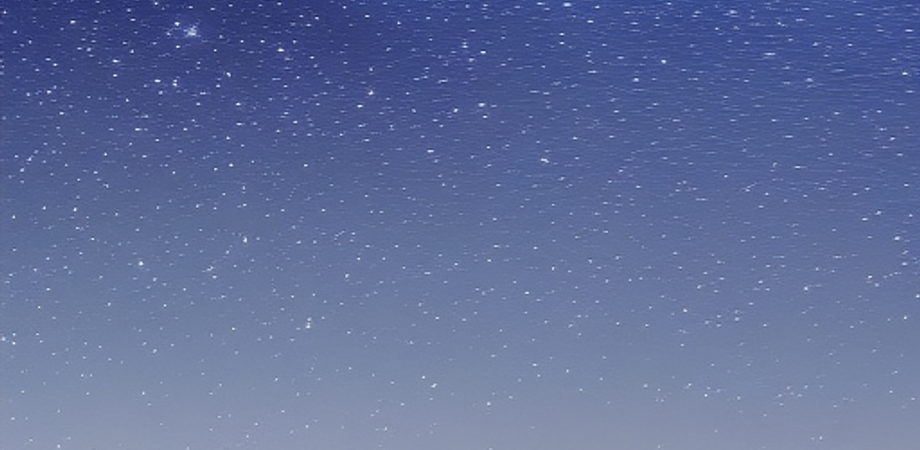Chapter 1: Introduction to Build Systems
Overview of Build Systems?
A build system is a set of tools and scripts that automates the process of compiling, linking, and testing software. Build systems are essential for software development, as they help to ensure that software is built consistently and correctly.
There are many different build systems available, each with its own strengths and weaknesses. Some of the most popular build systems include:
- GNU Make
- CMake
- Ninja
- Ant
- Maven
- Gradle
The choice of build system depends on a number of factors, including the size and complexity of the software project, the programming language used, and the development environment.
In this book, we will focus on two of the most popular build systems: CMake and Make.
CMake is a cross-platform build system that is used to build software projects written in C++, C, and Fortran. CMake is a powerful and flexible build system that can be used to build large and complex software projects.
Make is a simple and easy-to-use build system that is used to build software projects written in C, C++, and Fortran. Make is a good choice for small and simple software projects.
In this book, we will learn how to use CMake and Make to build software projects. We will also learn about the different features and capabilities of these build systems.
By the end of this book, you will be able to use CMake and Make to build software projects of any size or complexity.
Here are some of the benefits of using a build system:
- Build systems automate the build process, which can save time and effort.
- Build systems help to ensure that software is built consistently and correctly.
- Build systems can be used to build software projects of any size or complexity.
If you are a software developer, then you should learn how to use a build system. Build systems can help you to be more productive and to build better software.
In the next chapter, we will learn about the basics of CMake.
Understanding the Importance of Build Systems
Build systems are an essential part of software development. They automate the process of compiling, linking, and testing software, which can save time and effort. Build systems also help to ensure that software is built consistently and correctly.
There are many different build systems available, each with its own strengths and weaknesses. Some of the most popular build systems include:
- GNU Make
- CMake
- Ninja
- Ant
- Maven
- Gradle
The choice of build system depends on a number of factors, including the size and complexity of the software project, the programming language used, and the development environment.
Here are some of the benefits of using a build system:
- Automate the build process: Build systems automate the process of compiling, linking, and testing software. This can save time and effort, especially for large and complex software projects.
- Ensure consistent and correct builds: Build systems help to ensure that software is built consistently and correctly. This is important for ensuring the quality of software.
- Support large and complex projects: Build systems can be used to build software projects of any size or complexity. This is important for software developers who work on large and complex projects.
If you are a software developer, then you should learn how to use a build system. Build systems can help you to be more productive and to build better software.
Here are some of the most common tasks that build systems can automate:
- Compiling source code
- Linking object files into executables
- Generating documentation
- Running tests
- Packaging software for distribution
Build systems can also be used to manage dependencies, configure build environments, and track changes to source code.
Build systems are an essential part of software development. They automate the process of compiling, linking, and testing software, which can save time and effort. Build systems also help to ensure that software is built consistently and correctly.
Overview of CMake and Make
CMake and Make are two of the most popular build systems used in software development. CMake is a cross-platform build system that can be used to build software projects written in C, C++, and Fortran. Make is a simple and easy-to-use build system that is used to build software projects written in C, C++, and Fortran.
CMake
CMake is a cross-platform build system that is used to build software projects written in C, C++, and Fortran. CMake is a powerful and flexible build system that can be used to build large and complex software projects.
CMake is a meta-build system, which means that it does not actually build the software project. Instead, CMake generates native build files for the target platform. These native build files are then used to build the software project.
CMake is a popular build system for a number of reasons. First, CMake is cross-platform, which means that it can be used to build software projects for Windows, macOS, and Linux. Second, CMake is a powerful and flexible build system that can be used to build large and complex software projects. Third, CMake is well-documented and has a large community of users and developers.
Make
Make is a simple and easy-to-use build system that is used to build software projects written in C, C++, and Fortran. Make is a good choice for small and simple software projects.
Make is a dependency-based build system, which means that it only builds the parts of the software project that have changed since the last build. This can save time and effort, especially for large and complex software projects.
Make is a popular build system for a number of reasons. First, Make is simple and easy to use. Second, Make is a dependency-based build system, which can save time and effort. Third, Make is well-documented and has a large community of users and developers.
Comparison of CMake and Make
CMake and Make are both powerful build systems that can be used to build software projects written in C, C++, and Fortran. However, there are some key differences between the two build systems.
CMake is a cross-platform build system, while Make is not. This means that CMake can be used to build software projects for Windows, macOS, and Linux, while Make can only be used to build software projects for Windows.
CMake is a more powerful and flexible build system than Make. CMake can be used to build large and complex software projects, while Make is better suited for small and simple software projects.
CMake is more complex to learn than Make. CMake has a steeper learning curve than Make.
Conclusion
CMake and Make are both powerful build systems that can be used to build software projects written in C, C++, and Fortran. The choice of which build system to use depends on a number of factors, including the size and complexity of the software project, the programming language used, and the development environment.
Benefits of Using CMake and Make for Software Development
CMake and Make are two of the most popular build systems used in software development. They offer a number of benefits, including:
- Automating the build process: CMake and Make can automate the process of compiling, linking, and testing software. This can save time and effort, especially for large and complex software projects.
- Ensuring consistent and correct builds: CMake and Make can help to ensure that software is built consistently and correctly. This is important for ensuring the quality of software.
- Supporting large and complex projects: CMake and Make can be used to build software projects of any size or complexity. This is important for software developers who work on large and complex projects.
- Being cross-platform: CMake can be used to build software projects for Windows, macOS, and Linux. This is important for software developers who want to ensure that their software can be used on a variety of platforms.
- Being easy to use: Make is a simple and easy-to-use build system. This makes it a good choice for beginners and for small and simple software projects.
- Being powerful and flexible: CMake is a powerful and flexible build system. This makes it a good choice for large and complex software projects.
If you are a software developer, then you should consider using CMake or Make for your software projects. They can help you to be more productive and to build better software.
Here are some additional benefits of using CMake and Make:
- Reusability: CMake and Make files can be reused for multiple software projects. This can save time and effort, especially for projects that share common code or dependencies.
- Scalability: CMake and Make can be scaled to handle large and complex software projects. This makes them a good choice for projects that are expected to grow in size or complexity over time.
- Portability: CMake and Make are cross-platform, which means that they can be used to build software projects for Windows, macOS, and Linux. This makes them a good choice for projects that need to be portable.
- Community support: CMake and Make have large and active communities of users and developers. This means that there is a lot of support available if you need help with using these build systems.
Overall, CMake and Make are powerful and versatile build systems that can be used to build software projects of any size or complexity. They offer a number of benefits, including automating the build process, ensuring consistent and correct builds, supporting large and complex projects, being cross-platform, being easy to use, being powerful and flexible, being reusable, being scalable, being portable, and having a large and active community of users and developers.
Setting Up the Development Environment
To set up a development environment for C++, you will need the following:
- A text editor or IDE
- A compiler
- A debugger
Text Editor or IDE
A text editor is a program that you can use to write and edit text files. An IDE, or integrated development environment, is a software application that provides a graphical user interface (GUI) for writing and editing source code. There are many different text editors and IDEs available, some of which are free and open-source, and others that are commercial. Some popular text editors include Notepad, Sublime Text, and Visual Studio Code. Some popular IDEs include Eclipse, IntelliJ IDEA, and Visual Studio.
Compiler
A compiler is a program that converts source code written in a high-level programming language into machine code that can be executed by a computer. There are many different compilers available for C++, some of which are free and open-source, and others that are commercial. Some popular compilers include GCC, Clang, and Microsoft Visual C++.
Debugger
A debugger is a program that allows you to step through your code line by line, examine the values of variables, and watch how the code executes. There are many different debuggers available for C++, some of which are free and open-source, and others that are commercial. Some popular debuggers include GDB, Clang/LLDB, and Microsoft Visual Studio Debugger.
Once you have installed a text editor or IDE, a compiler, and a debugger, you are ready to start writing C++ code.
Here are some additional tips for setting up a development environment for C++:
- Use a text editor or IDE that is designed for C++ development.
- Install a compiler that is compatible with your operating system.
- Install a debugger that is compatible with your compiler.
- Set up your development environment in a way that is comfortable for you.
- Take some time to learn how to use your text editor or IDE, compiler, and debugger.
With a little effort, you can set up a development environment that will allow you to write, compile, and debug C++ code.
Choosing the Right Build System for Your Project
Choosing the right build system for your project is an important decision. The build system you choose will have a big impact on the ease of development, the speed of builds, and the overall quality of your software.
There are many different build systems available, each with its own strengths and weaknesses. Some of the most popular build systems include:
- CMake
- Make
- Ninja
- Ant
- Maven
- Gradle
The choice of build system depends on a number of factors, including the size and complexity of the software project, the programming language used, and the development environment.
Here are some of the factors to consider when choosing a build system:
- Size and complexity of the project: If you are working on a small and simple project, then a simple build system like Make may be sufficient. However, if you are working on a large and complex project, then you will need a more powerful build system like CMake.
- Programming language: Some build systems are better suited for certain programming languages than others. For example, CMake is a good choice for C++ projects, while Make is a good choice for C projects.
- Development environment: Some build systems are better integrated with certain development environments than others. For example, CMake is well-integrated with Visual Studio, while Make is well-integrated with Eclipse.
Once you have considered all of these factors, you can start to narrow down your choices. Here are some additional tips for choosing a build system:
- Read the documentation: The documentation for a build system can be a great resource for learning about its features and capabilities.
- Talk to other developers: Ask other developers what build systems they use and why they like them.
- Try out different build systems: Once you have narrowed down your choices, try out different build systems to see which one you like best.
With a little effort, you can choose the right build system for your project. The right build system can make development easier, faster, and more enjoyable.
Comparison of CMake and Make Features and Capabilities
CMake and Make are two of the most popular build systems used in software development. They offer a number of features and capabilities, including:
CMake
- Cross-platform: CMake can be used to build software projects for Windows, macOS, and Linux.
- Powerful and flexible: CMake can be used to build large and complex software projects.
- Well-documented: CMake has extensive documentation that is easy to understand.
- Large community: CMake has a large and active community of users and developers.
Make
- Simple and easy to use: Make is a simple and easy-to-use build system.
- Dependency-based: Make only builds the parts of the software project that have changed since the last build.
- Well-documented: Make has extensive documentation that is easy to understand.
- Large community: Make has a large and active community of users and developers.
Comparison
CMake and Make are both powerful build systems that can be used to build software projects written in C, C++, and Fortran. However, there are some key differences between the two build systems.
CMake is a cross-platform build system, while Make is not. This means that CMake can be used to build software projects for Windows, macOS, and Linux, while Make can only be used to build software projects for Windows.
CMake is a more powerful and flexible build system than Make. CMake can be used to build large and complex software projects, while Make is better suited for small and simple software projects.
CMake is more complex to learn than Make. CMake has a steeper learning curve than Make.
Conclusion
CMake and Make are both powerful build systems that can be used to build software projects written in C, C++, and Fortran. The choice of which build system to use depends on a number of factors, including the size and complexity of the software project, the programming language used, and the development environment.
Exploring CMake’s Build Configuration Files
CMake is a cross-platform build system that can be used to build software projects written in C, C++, and Fortran. CMake generates native build files for the target platform, which are then used to build the software project.
CMake’s build configuration files are written in the CMake Language. The CMake Language is a simple and easy-to-use language that allows you to specify the build options for your software project.
The main build configuration file for a CMake project is called CMakeLists.txt. This file contains the instructions that CMake needs to build your project.
CMakeLists.txt is a text file that contains a series of CMake commands. Each CMake command tells CMake what to do during the build process.
Some of the most common CMake commands include:
- add_executable: This command tells CMake to create an executable file.
- add_library: This command tells CMake to create a library file.
- target_link_libraries: This command tells CMake to link a library file to an executable file.
- set: This command tells CMake to set a variable.
- include_directories: This command tells CMake to add a directory to the include path.
CMakeLists.txt is a powerful tool that can be used to control the build process for your software project. By using CMake, you can make sure that your project is built consistently and correctly, no matter what platform it is being built for.
Here are some additional tips for writing CMakeLists.txt files:
- Use comments to explain what your code is doing.
- Use consistent formatting to make your code easy to read.
- Use descriptive variable names.
- Use functions to group related code together.
- Test your code regularly to make sure it is working correctly.
By following these tips, you can write CMakeLists.txt files that are easy to understand and maintain.
Understanding the Makefile Structure and Syntax
A Makefile is a text file that contains instructions for building a software project. Makefiles are used by the make utility to automate the build process.
A Makefile typically has the following structure:
- Variables: Variables are used to store information about the project, such as the names of the source files, the compiler to use, and the libraries to link.
- Rules: Rules tell make how to build the project. A rule consists of a target, a list of prerequisites, and a command. The target is the name of the file that will be built. The prerequisites are the files that need to be present before the target can be built. The command is the command that will be used to build the target.
- Targets: Targets are the files that will be built by make. Targets can be executable files, libraries, or other types of files.
The syntax of Makefiles is relatively simple. The following is an example of a simple Makefile:
CC = gcc
CFLAGS = -Wall -Wextra
all: my_program
my_program: my_program.o
$(CC) $(CFLAGS) -o my_program my_program.o
my_program.o: my_program.c
$(CC) $(CFLAGS) -c my_program.c
clean:
rm -f my_program my_program.oThis Makefile defines two variables, CC and CFLAGS, and two rules, all and my_program. The all rule tells make to build the my_program target. The my_program rule tells make to build the my_program.o object file from the my_program.c source file. The clean rule tells make to remove the my_program and my_program.o files.
To use a Makefile, you can run the make utility in the directory where the Makefile is located. For example, to build the my_program target, you would run the following command:
makeIf the Makefile is correct, make will build the my_program target and print the following message:
my_program is up to dateIf the Makefile is incorrect, make will print an error message and exit.
Makefiles are a powerful tool that can be used to automate the build process for software projects. By using Makefiles, you can save time and effort and ensure that your projects are built consistently and correctly.
Managing Dependencies with CMake and Make
Dependencies are libraries or other software components that are required for a project to build and run. Managing dependencies is an important part of the software development process, as it ensures that projects can be built and run reliably and consistently.
CMake and Make are two popular build systems that can be used to manage dependencies. CMake is a cross-platform build system that can be used to build software projects written in C, C++, and Fortran. Make is a build system that is primarily used to build software projects written in C and C++.
CMake and Make can be used to manage dependencies in a variety of ways. One common way is to use the find_package() command in CMake. The find_package() command can be used to find and configure dependencies that are installed on the system. Another common way to manage dependencies is to use the FetchContent module in CMake. The FetchContent module can be used to download and install dependencies from a remote repository.
Make can also be used to manage dependencies. The most common way to do this is to use the include directive in the Makefile. The include directive can be used to include a Makefile that defines the dependencies for a project.
Managing dependencies with CMake and Make can be a complex task. However, there are a number of resources available to help developers manage dependencies. The CMake documentation provides a comprehensive guide to managing dependencies with CMake. The Make documentation also provides some information on how to manage dependencies with Make.
Here are some additional tips for managing dependencies with CMake and Make:
- Use a consistent naming convention for dependencies. This will make it easier to find and manage dependencies.
- Use a version control system to track changes to dependencies. This will help you to avoid conflicts and ensure that your project is always using the latest version of a dependency.
- Test your project regularly with different versions of dependencies. This will help you to identify and fix any problems that may occur when using different versions of a dependency.
By following these tips, you can manage dependencies with CMake and Make and ensure that your projects are built and run reliably and consistently.
Configuring and Building a Simple CMake Project
Configuring and building a simple CMake project is a relatively straightforward process. The following steps will walk you through the process of configuring and building a simple CMake project:
- Create a new directory for your project.
- Create a CMakeLists.txt file in the new directory.
- In the CMakeLists.txt file, add the following lines:
cmake_minimum_required(VERSION 3.10)
project(MyProject)
add_executable(my_project main.cpp)- Save the CMakeLists.txt file.
- In the same directory as the CMakeLists.txt file, run the following command:
cmake .- Once the CMake command has finished running, you can build your project by running the following command:
makeIf the build is successful, you will see a new executable file named my_project in the directory where the CMakeLists.txt file is located. You can run the executable file by typing the following command:
./my_projectThis will print the following message to the console:
Hello, world!Congratulations! You have successfully configured and built a simple CMake project.
Here are some additional tips for configuring and building CMake projects:
- Use a consistent naming convention for your projects. This will make it easier to find and manage your projects.
- Use a version control system to track changes to your projects. This will help you to avoid conflicts and ensure that your projects are always using the latest version of the code.
- Test your projects regularly. This will help you to identify and fix any problems in your code.
By following these tips, you can configure and build CMake projects efficiently and effectively.
Customizing the Build Process with CMake and Make
CMake and Make are both powerful build systems that can be used to customize the build process for software projects. CMake provides a variety of options for customizing the build process, including:
- Setting build options: CMake allows you to set build options, such as the compiler to use, the optimization level, and the debug flags.
- Adding targets: CMake allows you to add targets, such as executable files, libraries, and tests.
- Configuring dependencies: CMake allows you to configure dependencies, such as libraries and headers.
- Generating build files: CMake can generate build files for a variety of platforms, including Windows, macOS, and Linux.
Make also provides a variety of options for customizing the build process, including:
- Setting variables: Make allows you to set variables, such as the compiler to use, the optimization level, and the debug flags.
- Adding rules: Make allows you to add rules, which tell Make how to build a target.
- Including other Makefiles: Make allows you to include other Makefiles, which can be used to define additional targets and rules.
By using CMake and Make, you can customize the build process for your software projects to meet your specific needs.
Here are some additional tips for customizing the build process with CMake and Make:
- Use a consistent naming convention for your targets. This will make it easier to find and manage your targets.
- Use a version control system to track changes to your build files. This will help you to avoid conflicts and ensure that your build files are always using the latest version of the code.
- Test your build process regularly. This will help you to identify and fix any problems in your build process.
By following these tips, you can customize the build process with CMake and Make and ensure that your projects are built and run reliably and consistently.
Debugging Build Errors and Issues
Debugging build errors and issues can be a frustrating experience, but there are a few things you can do to make the process easier. Here are a few tips:
- Start by reading the error message carefully. The error message will often provide you with a clue as to what the problem is.
- Check your syntax. A common cause of build errors is incorrect syntax. Make sure that your code is well-formatted and that you have used the correct syntax for all of your commands.
- Check your dependencies. If you are using any third-party libraries, make sure that they are installed and that their paths are correct.
- Try building in a different environment. If you are having trouble building your project in one environment, try building it in a different environment, such as a different operating system or a different compiler.
- Ask for help. If you are still having trouble, don’t be afraid to ask for help from a friend, colleague, or online forum.
Here are some additional tips for debugging build errors and issues:
- Use a debugger to step through your code line by line. This will allow you to see what is happening at each step and identify the source of the error.
- Use a linter to check your code for potential errors. This can help you to identify errors before they cause build problems.
- Use a build system that provides error messages that are easy to understand. This can make it easier to debug build errors.
By following these tips, you can debug build errors and issues more effectively.
Testing and Continuous Integration with CMake and Make
Testing and Continuous Integration (CI) are essential parts of the software development process. Testing ensures that your code is working correctly, and CI helps you to automate the testing process and ensure that your code is always up to date.
CMake and Make can be used to automate the testing process and integrate it with your CI server. This can help you to save time and effort, and ensure that your code is always tested before it is released.
Here are a few tips for testing and CI with CMake and Make:
- Use a consistent naming convention for your tests. This will make it easier to find and manage your tests.
- Use a version control system to track changes to your tests. This will help you to avoid conflicts and ensure that your tests are always using the latest version of the code.
- Test your code regularly. This will help you to identify and fix any problems in your code early on.
- Integrate your testing process with your CI server. This will help you to automate the testing process and ensure that your code is always tested before it is released.
By following these tips, you can improve the quality of your code and ensure that it is always working correctly.
Here are some additional tips for testing and CI with CMake and Make:
- Use a test framework, such as gtest or CUnit. This can help you to write and run your tests more easily.
- Use a continuous integration server, such as Jenkins or Travis CI. This can help you to automate the testing process and ensure that your code is always tested before it is released.
- Use a code coverage tool, such as gcov or lcov. This can help you to identify parts of your code that are not being tested.
By following these tips, you can improve the quality of your code and ensure that it is always working correctly.
Building Multi-Platform and Multi-Configuration Projects
Building multi-platform and multi-configuration projects can be a challenge, but it is possible with the right tools and techniques. Here are a few tips:
- Use a build system that supports multiple platforms and configurations. CMake is a popular choice for this, as it can generate build files for a variety of platforms, including Windows, macOS, and Linux.
- Use a version control system to track changes to your code. This will help you to avoid conflicts and ensure that your code is always up to date.
- Use a continuous integration server to automate the build process. This will help you to save time and effort, and ensure that your code is always built and tested before it is released.
Here are some additional tips for building multi-platform and multi-configuration projects:
- Use a consistent naming convention for your projects and targets. This will make it easier to find and manage your projects and targets.
- Use a build system that allows you to define different configurations for your projects. This can be useful for things like debugging, optimization, and testing.
- Use a continuous integration server that allows you to run different tests for different configurations. This can help you to ensure that your code is working correctly on all platforms and configurations.
By following these tips, you can build multi-platform and multi-configuration projects more easily and efficiently.
Performance Optimization Techniques for Build Systems
There are a number of performance optimization techniques that can be used to improve the speed of build systems. Some of the most common techniques include:
- Using a fast build system. There are a number of build systems available, and some are faster than others. Some popular fast build systems include Ninja, Ccache, and Meson.
- Using a caching build system. A caching build system can save time by caching the results of previous builds. This can be especially helpful for large projects with a lot of dependencies.
- Using a parallel build system. A parallel build system can build multiple targets at the same time. This can significantly reduce the overall build time.
- Using a distributed build system. A distributed build system can distribute the build process across multiple machines. This can be especially helpful for large projects with a lot of resources.
- Using a build system that supports incremental builds. An incremental build system only rebuilds the files that have changed since the last build. This can significantly reduce the build time for projects that are frequently changing.
By using these techniques, you can improve the speed of your build system and reduce the time it takes to build your projects.
Here are some additional tips for optimizing the performance of build systems:
- Use a consistent naming convention for your projects and targets. This will make it easier for the build system to find and build the correct files.
- Use a version control system to track changes to your code. This will help you to avoid conflicts and ensure that your code is always up to date.
- Use a build system that supports multiple platforms and configurations. This will help you to build your code on a variety of platforms and configurations.
- Use a continuous integration server to automate the build process. This will help you to save time and effort, and ensure that your code is always built and tested before it is released.
By following these tips, you can improve the performance of your build system and reduce the time it takes to build your projects.
Integrating External Libraries and Dependencies
Integrating external libraries and dependencies into your project can be a daunting task, but it is essential for building robust and maintainable software. Here are a few tips to help you get started:
- Choose the right library or dependency manager. There are a number of different library and dependency managers available, each with its own strengths and weaknesses. Do some research to find one that is well-suited for your project.
- Add the library or dependency to your project’s build system. Once you have chosen a library or dependency manager, you will need to add it to your project’s build system. This will ensure that the library or dependency is properly installed and configured when your project is built.
- Document the library or dependency in your project’s documentation. It is important to document the library or dependency that you are using in your project’s documentation. This will help other developers understand how to use your project and troubleshoot any problems that they may encounter.
- Test your project with the library or dependency. Once you have added the library or dependency to your project, it is important to test your project to make sure that it is working correctly. This will help you to identify any problems that may occur when the library or dependency is used in your project.
By following these tips, you can integrate external libraries and dependencies into your project in a way that is efficient, reliable, and maintainable.
Here are some additional tips for integrating external libraries and dependencies:
- Use a consistent naming convention for your libraries and dependencies. This will make it easier to find and manage them in your project.
- Use a version control system to track changes to your libraries and dependencies. This will help you to avoid conflicts and ensure that your project is always using the latest versions of the libraries and dependencies.
- Test your project regularly with different versions of the libraries and dependencies. This will help you to ensure that your project is compatible with a wide range of libraries and dependencies.
By following these tips, you can integrate external libraries and dependencies into your project in a way that is safe and reliable.
Advanced Build System Techniques and Best Practices
Advanced build system techniques and best practices can help you to improve the speed, reliability, and maintainability of your build process. Some of the most important techniques include:
- Using a fast build system. There are a number of build systems available, and some are faster than others. Some popular fast build systems include Ninja, Ccache, and Meson.
- Using a caching build system. A caching build system can save time by caching the results of previous builds. This can be especially helpful for large projects with a lot of dependencies.
- Using a parallel build system. A parallel build system can build multiple targets at the same time. This can significantly reduce the overall build time.
- Using a distributed build system. A distributed build system can distribute the build process across multiple machines. This can be especially helpful for large projects with a lot of resources.
- Using a build system that supports incremental builds. An incremental build system only rebuilds the files that have changed since the last build. This can significantly reduce the build time for projects that are frequently changing.
In addition to these techniques, there are a number of best practices that can help you to improve the build process. Some of the most important best practices include:
- Use a consistent naming convention for your projects and targets. This will make it easier for the build system to find and build the correct files.
- Use a version control system to track changes to your code. This will help you to avoid conflicts and ensure that your code is always up to date.
- Use a build system that supports multiple platforms and configurations. This will help you to build your code on a variety of platforms and configurations.
- Use a continuous integration server to automate the build process. This will help you to save time and effort, and ensure that your code is always built and tested before it is released.
By following these techniques and best practices, you can improve the speed, reliability, and maintainability of your build process. This will help you to save time and effort, and produce high-quality software more quickly.
Here are some additional tips for using advanced build system techniques and best practices:
- Learn about the different build systems available. There are a number of different build systems available, each with its own strengths and weaknesses. Do some research to find one that is well-suited for your project.
- Experiment with different techniques and best practices. There is no one-size-fits-all approach to build system optimization. Experiment with different techniques and best practices to find what works best for your project.
- Get feedback from other developers. Talk to other developers who have experience with build system optimization. They can share their tips and best practices with you.
By following these tips, you can learn more about advanced build system techniques and best practices. This will help you to improve the speed, reliability, and maintainability of your build process.
Troubleshooting Common Build System Problems
Build systems are complex pieces of software, and they can sometimes fail. Here are a few common build system problems and how to troubleshoot them:
- Build errors: Build errors are the most common type of build problem. They can be caused by a variety of things, such as syntax errors, missing dependencies, or compiler errors. To troubleshoot build errors, start by reading the error message carefully. The error message will often provide you with a clue as to what the problem is. Once you have identified the problem, you can take steps to fix it.
- Build warnings: Build warnings are less serious than build errors, but they can still indicate a problem. Build warnings can be caused by things like unused variables, unused functions, or potential errors. To troubleshoot build warnings, start by reading the warning message carefully. The warning message will often provide you with a clue as to what the problem is. Once you have identified the problem, you can decide whether or not to fix it.
- Build timeouts: Build timeouts can occur when the build process takes too long to complete. Build timeouts can be caused by a variety of things, such as slow hardware, large projects, or complex build configurations. To troubleshoot build timeouts, start by checking your hardware and project settings. If your hardware is slow, you may need to upgrade it. If your project is large, you may need to break it up into smaller projects. If your build configuration is complex, you may need to simplify it.
- Build crashes: Build crashes can occur when the build process encounters an unexpected error. Build crashes can be caused by a variety of things, such as hardware problems, software bugs, or compiler errors. To troubleshoot build crashes, start by checking your hardware and software. If your hardware is faulty, you may need to replace it. If your software is buggy, you may need to update it. If your compiler is buggy, you may need to switch to a different compiler.
By following these tips, you can troubleshoot common build system problems and get your project built.
Here are some additional tips for troubleshooting build system problems:
- Use a debugger: A debugger can be a helpful tool for troubleshooting build problems. A debugger allows you to step through your code line by line, which can help you to identify the source of the problem.
- Use a linter: A linter is a tool that can check your code for potential errors. A linter can help you to identify errors before they cause build problems.
- Use a build system that provides error messages that are easy to understand: This can make it easier to debug build errors.
By following these tips, you can troubleshoot build system problems more effectively.
Build System Maintenance and Refactoring Strategies
Build system maintenance and refactoring strategies are important for keeping your build system up-to-date and working efficiently. Here are a few tips:
- Regularly review your build system: Make sure that your build system is still meeting your needs and that it is compatible with the latest versions of your software.
- Automate as much as possible: Automating your build system can help you to save time and reduce errors.
- Use a version control system: A version control system can help you to track changes to your build system and to roll back changes if necessary.
- Document your build system: Documenting your build system can help you to understand how it works and to troubleshoot problems.
- Test your build system regularly: Testing your build system regularly can help you to identify and fix problems before they cause production outages.
By following these tips, you can keep your build system up-to-date and working efficiently.
Here are some additional tips for build system maintenance and refactoring:
- Use a build system that is well-suited for your project: There are a number of different build systems available, each with its own strengths and weaknesses. Choose a build system that is well-suited for the size and complexity of your project.
- Use a build system that is easy to learn and use: A build system that is easy to learn and use will make it easier for you to maintain and refactor it.
- Use a build system that is flexible and extensible: A build system that is flexible and extensible will make it easier for you to add new features and to adapt it to changes in your project.
By following these tips, you can choose a build system that is well-suited for your project and that will make it easier to maintain and refactor it.
Here are some additional tips for refactoring your build system:
- Start small: Don’t try to refactor your entire build system at once. Start by refactoring small parts of the system and then gradually work your way up to larger parts.
- Use a test-driven approach: Refactoring can be risky, so it’s important to use a test-driven approach. This means writing tests for the code that you’re refactoring before you actually refactor it. This will help you to ensure that the refactoring doesn’t break anything.
- Get feedback from others: Once you’ve refactored a part of your build system, get feedback from other developers. This will help you to identify any problems with the refactoring and to make sure that it’s done correctly.
By following these tips, you can refactor your build system safely and effectively.
Case Studies: Real-World Examples of CMake and Make Usage
Here are a few case studies of real-world examples of CMake and Make usage:
- CMake is used to build the Qt framework: Qt is a cross-platform framework for developing graphical user interfaces (GUIs). It is used by a wide variety of applications, including web browsers, email clients, and video games. CMake is used to build Qt because it is a cross-platform build system that can be used to build Qt on a variety of platforms, including Windows, macOS, and Linux.
- Make is used to build the Linux kernel: The Linux kernel is the core of the Linux operating system. It is responsible for managing hardware resources and providing a platform for running applications. Make is used to build the Linux kernel because it is a simple and efficient build system that can be used to build the kernel on a variety of platforms.
- CMake is used to build the Apache web server: Apache is a web server that is used to serve web pages to users. It is one of the most popular web servers in the world. CMake is used to build Apache because it is a cross-platform build system that can be used to build Apache on a variety of platforms.
- Make is used to build the GNU Compiler Collection (GCC): GCC is a compiler that is used to compile C, C++, and Fortran code. It is one of the most popular compilers in the world. Make is used to build GCC because it is a simple and efficient build system that can be used to build GCC on a variety of platforms.
These are just a few examples of how CMake and Make are used in real-world projects. These build systems are used by a wide variety of projects, including open-source projects, commercial projects, and even operating systems.
Exploring Alternative Build Systems
Here are a few alternative build systems that you may want to explore:
- Ninja: Ninja is a fast and efficient build system that is designed to be used with large projects. It is used by a number of popular projects, including the Chromium web browser and the Firefox web browser.
- Ccache: Ccache is a compiler cache that can be used to speed up the build process. It works by caching the results of previous builds, so that the compiler does not have to recompile the same files over and over again.
- Meson: Meson is a cross-platform build system that is designed to be easy to use and to support a wide range of features. It is used by a number of popular projects, including the GNOME desktop environment and the KDE Plasma desktop environment.
- SCons: SCons is a cross-platform build system that is designed to be flexible and extensible. It is used by a number of popular projects, including the Python programming language and the Blender 3D creation suite.
- Gradle: Gradle is a build automation tool that is used to build and manage software projects. It is used by a number of popular projects, including the Android operating system and the Spring Framework.
These are just a few of the many alternative build systems that are available. Each build system has its own strengths and weaknesses, so it is important to choose a build system that is well-suited for your project.
Here are some additional tips for choosing an alternative build system:
- Consider the size and complexity of your project: Some build systems are better suited for large projects, while others are better suited for small projects.
- Consider the features that you need: Some build systems have more features than others. Make sure that the build system you choose has the features that you need.
- Consider the platform that you are developing for: Some build systems are only available for certain platforms. Make sure that the build system you choose is available for the platform that you are developing for.
By following these tips, you can choose an alternative build system that is well-suited for your project.
Future Trends in Build Systems and Software Development
The future of build systems and software development is likely to be shaped by a number of trends, including:
- The rise of cloud-native development: Cloud-native development is a software development methodology that is designed to take advantage of the cloud computing platform. Cloud-native development typically involves the use of microservices, containers, and continuous integration/continuous delivery (CI/CD) pipelines.
- The increasing use of artificial intelligence (AI) and machine learning (ML): AI and ML are being increasingly used in software development to automate tasks, improve quality, and speed up the development process. For example, AI can be used to generate code, test code, and find bugs. ML can be used to improve the performance of compilers and optimize code.
- The growing importance of security: Security is becoming increasingly important in software development. Developers need to be aware of the latest security threats and vulnerabilities and take steps to mitigate them. This can be done by using secure coding practices, implementing security testing, and using secure development environments.
- The need for collaboration: Software development is increasingly becoming a collaborative effort. Developers need to be able to work together effectively to share code, ideas, and feedback. This can be done by using tools like version control systems, issue trackers, and chat applications.
These are just a few of the trends that are likely to shape the future of build systems and software development. By understanding these trends, developers can be prepared for the challenges and opportunities that lie ahead.
Here are some additional thoughts on the future of build systems and software development:
- Build systems will become more automated: As AI and ML become more sophisticated, build systems will become more automated. This will free up developers to focus on more creative and strategic tasks.
- Build systems will become more integrated with other tools: Build systems will become more integrated with other tools, such as version control systems, issue trackers, and chat applications. This will make it easier for developers to collaborate and share information.
- Build systems will become more secure: Build systems will become more secure. This will help to protect software from vulnerabilities and attacks.
- Build systems will become more scalable: Build systems will become more scalable. This will allow developers to build and deploy software more quickly and easily.
Overall, the future of build systems and software development looks bright. By embracing these trends, developers can create better software faster and more securely.
Conclusion and Next Steps
In conclusion, build systems are an essential part of software development. They automate the process of building software, which can save developers time and effort. Build systems also help to ensure that software is built correctly and consistently.
There are a number of different build systems available, each with its own strengths and weaknesses. The best build system for a particular project will depend on the size and complexity of the project, the programming language(s) being used, and the specific needs of the developers.
Developers should choose a build system that is well-suited for their project and that meets their specific needs. They should also be aware of the latest trends in build systems and software development so that they can make informed decisions about the build systems they use.
Here are some next steps for developers who are interested in learning more about build systems:
- Read the documentation for the build system you are using: The documentation will provide you with an overview of the build system and how to use it.
- Join a build system community: There are a number of online communities where developers can discuss build systems and share tips and tricks.
- Attend a build system conference: There are a number of conferences that are held each year that focus on build systems. These conferences are a great opportunity to learn about the latest trends in build systems and to network with other developers.
By taking these steps, developers can learn more about build systems and how to use them to improve their software development process.
Chapter 2: Getting Started with Make
Introduction to Make and Its Role in the Build Process
Make is a tool that automates the process of building software. It does this by reading a file called a Makefile, which describes the relationships between files and how they should be built.
A Makefile typically contains two types of lines:
- Rules: Rules specify how to build a target file from a set of prerequisite files. For example, the following rule specifies that the target file
foocan be built from the prerequisite filesbar.candbaz.h:
foo: bar.c baz.h
gcc -o foo bar.c baz.h- Dependencies: Dependencies specify which files must be rebuilt if a target file is changed. For example, the following dependency specifies that the target file
foodepends on the prerequisite filebar.c:
foo: bar.cWhen Make is run, it will first read the Makefile and determine which targets are out of date. It will then build the out-of-date targets, along with any prerequisites that are also out of date.
Make is a powerful tool that can save developers a lot of time. It can be used to build software projects of any size, and it is available for a wide range of platforms.
Here are some of the benefits of using Make:
- Automates the build process: Make automates the process of building software, which can save developers time and effort.
- Increases reliability: Make can help to ensure that software is built correctly and consistently.
- Improves productivity: Make can help developers to be more productive by freeing them up to focus on more creative and strategic tasks.
If you are a software developer, I encourage you to learn about Make and how to use it. It is a powerful tool that can help you to improve your software development process.
Writing and Understanding Makefile Syntax
Makefiles are text files that describe the build process for a software project. They are used to automate the process of compiling, linking, and testing software. Makefiles are typically written in a simple language that is easy to understand.
The syntax of a Makefile is as follows:
target: prerequisite1 prerequisite2
command1
command2The target is the name of the file that will be built. The prerequisites are the files that must be present in order to build the target. The commands are the steps that must be taken to build the target.
For example, the following Makefile specifies how to build a file called foo from the files bar.c and baz.h:
foo: bar.c baz.h
gcc -o foo bar.c baz.hWhen Make is run, it will first read the Makefile and determine which targets are out of date. It will then build the out-of-date targets, along with any prerequisites that are also out of date.
Here are some of the basic syntax rules for Makefiles:
- Targets: Targets are the names of the files that will be built. They must be unique.
- Prerequisites: Prerequisites are the files that must be present in order to build the target. They can be files, directories, or other targets.
- Commands: Commands are the steps that must be taken to build the target. They can be any shell commands.
- Tab characters: Commands must start with a tab character. Spaces are not allowed.
- Comments: Comments can be added to Makefiles by starting the line with a hash (#) character.
Here are some examples of Makefiles:
# This Makefile builds a file called `foo` from the files `bar.c` and `baz.h`.
foo: bar.c baz.h
gcc -o foo bar.c baz.h
# This Makefile builds a directory called `myapp` from the files in the current directory.
myapp:
mkdir myapp
cp *.c myapp
cp *.h myappMakefiles can be used to build software projects of any size. They are a powerful tool that can save developers a lot of time and effort.
Building a Simple Project with Make
I can help you with that. Here are the steps on how to build a simple project with Make:
- Create a new directory for your project.
- Create a Makefile in the new directory.
- Write the rules and dependencies for your project in the Makefile.
- Run Make to build your project.
Here is an example of a simple Makefile:
# This Makefile builds a file called `hello` from the file `hello.c`.
hello: hello.c
gcc -o hello hello.cTo build the project, run the following command:
makeThis will create a file called hello in the current directory.
You can also specify the target explicitly:
make helloYou can use Make to build more complex projects with multiple files and dependencies. For more information, please refer to the Make documentation.
Here are some additional tips for using Make:
- Use a consistent naming convention for your targets and prerequisites.
- Use comments to document your Makefile.
- Use variables to store frequently used values.
- Use functions to group related commands.
- Use patterns to specify dependencies for multiple files.
- Use Make’s built-in features to automate common tasks, such as cleaning up generated files.
By following these tips, you can write Makefiles that are easy to read and maintain.
Managing Dependencies and Targets in Make
I can help you with that. Here are some tips on how to manage dependencies and targets in Make:
- Use a consistent naming convention for your targets and prerequisites. This will make it easier to read and understand your Makefile.
- Use comments to document your Makefile. This will help you and others understand what your Makefile is doing.
- Use variables to store frequently used values. This will make your Makefile more concise and easier to maintain.
- Use functions to group related commands. This will make your Makefile more modular and easier to understand.
- Use patterns to specify dependencies for multiple files. This will save you time and effort when writing your Makefile.
- Use Make’s built-in features to automate common tasks, such as cleaning up generated files. This will save you time and effort when building your project.
By following these tips, you can write Makefiles that are easy to read, understand, and maintain.
Here are some additional details on each of these tips:
- Use a consistent naming convention for your targets and prerequisites. This will make it easier to read and understand your Makefile. For example, you could use all lowercase names for targets and all uppercase names for prerequisites.
- Use comments to document your Makefile. This will help you and others understand what your Makefile is doing. Comments can be added to Makefiles by starting the line with a hash (#) character.
- Use variables to store frequently used values. This will make your Makefile more concise and easier to maintain. For example, you could define a variable for the name of your compiler and then use that variable throughout your Makefile.
- Use functions to group related commands. This will make your Makefile more modular and easier to understand. For example, you could define a function for compiling a C file and then use that function throughout your Makefile.
- Use patterns to specify dependencies for multiple files. This will save you time and effort when writing your Makefile. For example, you could use a pattern to specify that all files with the
.cextension depend on the fileheader.h. - Use Make’s built-in features to automate common tasks, such as cleaning up generated files. This will save you time and effort when building your project. For example, Make has a built-in feature to clean up generated files. You can use this feature by adding the following line to your Makefile:
.PHONY: clean
clean:
rm -f *.o *.outThis will cause Make to delete all object files and executable files when you run the make clean command.
By following these tips, you can write Makefiles that are easy to read, understand, and maintain.
Exploring Makefile Variables and Macros
I can help you with that.
Makefile variables and macros are a powerful way to store and reuse values in Makefiles. Variables are used to store values that can be used throughout a Makefile, while macros are used to store groups of commands that can be reused.
To define a variable in a Makefile, you use the following syntax:
variable_name = valueFor example, the following line defines a variable called CC that stores the value gcc:
CC = gccYou can then use the value of the variable in other parts of the Makefile by using the $variable_name syntax. For example, the following line uses the value of the CC variable to compile a C file:
%.o: %.c
$(CC) -c $<Macros are defined in a similar way to variables, but they use the following syntax:
define macro_name
commands
endefFor example, the following line defines a macro called compile_c_file that compiles a C file:
define compile_c_file
$(CC) -c $<
endefYou can then use the macro in other parts of the Makefile by using the $(macro_name) syntax. For example, the following line uses the compile_c_file macro to compile a C file:
%.o: %.c
$(call compile_c_file)Variables and macros can be used to store and reuse values in Makefiles, which can make them more concise and easier to maintain.
Here are some additional tips for using variables and macros in Makefiles:
- Use descriptive names for your variables and macros. This will make it easier to understand what they are used for.
- Use consistent naming conventions for your variables and macros. This will make it easier to read and understand your Makefiles.
- Use comments to document your variables and macros. This will help you and others understand what they are used for.
- Avoid using variables and macros to store values that are specific to a particular target. This will make your Makefiles more reusable.
- Use variables and macros to store values that are used in multiple places in your Makefile. This will make your Makefiles more concise and easier to maintain.
By following these tips, you can use variables and macros to make your Makefiles more concise, easier to read, and easier to maintain.
Using Conditionals and Loops in Makefiles
I can help you with that.
Conditionals and loops can be used to add more flexibility and control to Makefiles. Conditionals are used to test a condition and then execute a block of code if the condition is true. Loops are used to execute a block of code repeatedly.
To use a conditional in a Makefile, you use the following syntax:
if condition
code to be executed if condition is true
else
code to be executed if condition is false
endifFor example, the following line uses an if statement to check if the variable DEBUG is set. If the variable is set, the debug target is built. Otherwise, the release target is built:
ifeq ($(DEBUG),1)
debug:
$(CC) -g -o debug main.c
else
release:
$(CC) -o release main.c
endifTo use a loop in a Makefile, you use the following syntax:
for variable in list
code to be executed for each item in list
endforFor example, the following line uses a for loop to iterate over the list of files in the current directory and then compile each file:
for file in *.c
$(CC) -c $<
endforConditionals and loops can be used to add more flexibility and control to Makefiles. They can be used to automate tasks, customize the build process, and handle errors.
Here are some additional tips for using conditionals and loops in Makefiles:
- Use descriptive names for your conditionals and loops. This will make it easier to understand what they are used for.
- Use consistent naming conventions for your conditionals and loops. This will make it easier to read and understand your Makefiles.
- Use comments to document your conditionals and loops. This will help you and others understand what they are used for.
- Avoid using conditionals and loops to make complex decisions. This can make your Makefiles difficult to read and maintain.
- Use conditionals and loops to automate tasks that are repeated frequently. This can save you time and effort.
By following these tips, you can use conditionals and loops to make your Makefiles more powerful and flexible.
Understanding Automatic Variables in Make
Sure. Automatic variables are a special type of variable in Make that is automatically set by Make based on the target and prerequisites of the rule. Automatic variables can be used in the recipe of the rule to access information about the target and prerequisites.
There are a number of automatic variables, each of which has a specific meaning. Some of the most common automatic variables are:
$@: The name of the target$<: The name of the first prerequisite$^: The names of all prerequisites, separated by spaces$?: The names of all prerequisites that are newer than the target$$: The current shell environment
Automatic variables can be used to make your Makefiles more concise and easier to read. For example, the following rule uses the $@ and $< automatic variables to compile a C file:
%.o: %.c
$(CC) -c $< -o $@This rule can be read as follows: “To compile a C file, use the gcc compiler to compile the file with the name $< and output the object file with the name $@.”
Automatic variables can be a powerful tool for making your Makefiles more concise and easier to read. By understanding how automatic variables work, you can use them to improve the readability and maintainability of your Makefiles.
Here are some additional tips for using automatic variables in Makefiles:
- Use automatic variables to access information about the target and prerequisites. This can make your Makefiles more concise and easier to read.
- Avoid using automatic variables to store values that are specific to a particular target. This can make your Makefiles less reusable.
- Use automatic variables to store values that are used in multiple places in your Makefile. This can make your Makefiles more concise and easier to maintain.
By following these tips, you can use automatic variables to make your Makefiles more powerful and flexible.
Advanced Makefile Techniques for Efficiency and Modularity
I can help you with that.
There are a number of advanced Makefile techniques that can be used to improve the efficiency and modularity of your Makefiles. Some of the most common techniques include:
- Using patterns: Patterns can be used to specify dependencies for multiple files. For example, the following pattern specifies that all files with the
.cextension depend on the fileheader.h:
%.o: %.c
$(CC) -c $<This can save you time and effort when writing your Makefile.
- Using functions: Functions can be used to group related commands. For example, the following function compiles a C file:
define compile_c_file
$(CC) -c $<
endefYou can then use the function in other parts of your Makefile by using the $(call compile_c_file) syntax. This can make your Makefiles more concise and easier to maintain.
- Using conditionals and loops: Conditionals and loops can be used to add more flexibility and control to your Makefiles. For example, the following line uses an if statement to check if the variable
DEBUGis set. If the variable is set, thedebugtarget is built. Otherwise, thereleasetarget is built:
ifeq ($(DEBUG),1)
debug:
$(CC) -g -o debug main.c
else
release:
$(CC) -o release main.c
endif-
Using automatic variables: Automatic variables are a special type of variable in Make that is automatically set by Make based on the target and prerequisites of the rule. Automatic variables can be used in the recipe of the rule to access information about the target and prerequisites.
-
Using clean rules: Clean rules can be used to automate the process of cleaning up generated files. For example, the following line defines a clean rule that deletes all object files and executable files:
.PHONY: clean
clean:
rm -f *.o *.outBy using these advanced techniques, you can make your Makefiles more efficient, modular, and easier to maintain.
Here are some additional tips for writing efficient and modular Makefiles:
- Use descriptive names for your targets and prerequisites. This will make it easier to understand what they are used for.
- Use consistent naming conventions for your targets and prerequisites. This will make it easier to read and understand your Makefiles.
- Use comments to document your Makefile. This will help you and others understand what your Makefile is doing.
- Avoid using variables and macros to store values that are specific to a particular target. This will make your Makefiles more reusable.
- Use variables and macros to store values that are used in multiple places in your Makefile. This will make your Makefiles more concise and easier to maintain.
- Use patterns to specify dependencies for multiple files. This will save you time and effort when writing your Makefile.
- Use functions to group related commands. This will make your Makefiles more concise and easier to maintain.
- Use conditionals and loops to add more flexibility and control to your Makefiles. This can save you time and effort when building your project.
- Use clean rules to automate the process of cleaning up generated files. This will save you time and effort when building your project.
By following these tips, you can write Makefiles that are efficient, modular, and easier to maintain.
Incorporating Command-Line Arguments in Makefiles
Makefiles can be used to incorporate command-line arguments into a project. This can be useful for tasks such as setting compiler flags, specifying input files, and controlling the build process.
To incorporate command-line arguments into a Makefile, you can use the $(filter-out) function. The $(filter-out) function takes a list of strings as input and returns a list of strings that are not in the input list.
For example, the following Makefile incorporates the command-line argument -g into the debug target:
.PHONY: debug
debug:
$(CC) -g -o debug main.cIf you run the make debug command with the -g argument, the debug target will be built with the -g flag.
You can also use the $(filter-out) function to specify input files for a target. For example, the following Makefile specifies the input files input1.txt and input2.txt for the myprog target:
myprog: input1.txt input2.txt
$(CC) -o myprog input1.txt input2.txtIf you run the make myprog command, the myprog target will be built with the input1.txt and input2.txt files.
Finally, you can use the $(filter-out) function to control the build process. For example, the following Makefile specifies that the clean target will only be executed if the -c argument is passed to the make command:
.PHONY: clean
clean:
rm -f *.o *.out
ifeq ($(filter -c,$(MAKECMDGOALS)),-c)
clean
endifIf you run the make clean command without the -c argument, the clean target will not be executed.
By incorporating command-line arguments into Makefiles, you can make your projects more flexible and easier to use.
Generating Files and Artifacts with Make
I can help you with that.
Make can be used to generate files and artifacts by specifying a rule that defines the steps required to generate the file or artifact. The rule consists of a target, prerequisites, and a recipe.
The target is the name of the file or artifact that will be generated. The prerequisites are the files or artifacts that are required to generate the target. The recipe is the list of commands that will be executed to generate the target.
For example, the following rule defines a rule to generate a file called myprog from the files input1.txt and input2.txt:
myprog: input1.txt input2.txt
$(CC) -o myprog input1.txt input2.txtWhen the make myprog command is run, the $(CC) -o myprog input1.txt input2.txt command will be executed to generate the myprog file.
You can also use Make to generate artifacts, such as tarballs, zip files, and installers. To do this, you can use the archive or zip commands.
For example, the following rule defines a rule to generate a tarball of the current directory called myprog.tar.gz:
myprog.tar.gz:
tar -czvf myprog.tar.gz .When the make myprog.tar.gz command is run, the tar -czvf myprog.tar.gz . command will be executed to generate the myprog.tar.gz tarball.
By using Make to generate files and artifacts, you can automate the process of building and deploying your projects.
Here are some additional tips for generating files and artifacts with Make:
- Use descriptive names for your targets and prerequisites. This will make it easier to understand what they are used for.
- Use consistent naming conventions for your targets and prerequisites. This will make it easier to read and understand your Makefiles.
- Use comments to document your Makefile. This will help you and others understand what your Makefile is doing.
- Avoid using variables and macros to store values that are specific to a particular target. This will make your Makefiles more reusable.
- Use variables and macros to store values that are used in multiple places in your Makefile. This will make your Makefiles more concise and easier to maintain.
- Use patterns to specify dependencies for multiple files. This will save you time and effort when writing your Makefile.
- Use functions to group related commands. This will make your Makefiles more concise and easier to maintain.
- Use conditionals and loops to add more flexibility and control to your Makefiles. This can save you time and effort when building your project.
- Use clean rules to automate the process of cleaning up generated files. This will save you time and effort when building your project.
By following these tips, you can write Makefiles that are efficient, modular, and easier to maintain.
Debugging and Troubleshooting Makefiles
I can help you with that.
Debugging and troubleshooting Makefiles can be a challenge, but there are a few things you can do to make the process easier.
First, make sure your Makefile is well-organized and easy to read. Use clear and descriptive names for your targets and prerequisites, and use comments to document your code.
Second, test your Makefile thoroughly before using it to build your project. This will help you catch any errors or problems early on.
If you do encounter an error, the first step is to identify the source of the error. This can be done by running the make command with the -v option, which will print out more information about the build process.
Once you have identified the source of the error, you can begin to troubleshoot the problem. There are a few common causes of errors in Makefiles, including:
- Typos in the Makefile
- Incorrect dependencies
- Missing files
- Incorrect commands
To troubleshoot these problems, you can use the following steps:
- Check for typos in the Makefile.
- Verify the dependencies in the Makefile.
- Check for missing files.
- Verify the commands in the Makefile.
If you are still unable to resolve the error, you can ask for help from a Makefile expert. There are many online resources that can help you debug and troubleshoot Makefiles.
Here are some additional tips for debugging and troubleshooting Makefiles:
- Use the
makecommand with the-voption to print out more information about the build process. This can help you identify the source of the error. - Use the
makecommand with the-noption to simulate the build process without actually running any commands. This can help you identify potential problems with the Makefile. - Use the
makecommand with the-poption to print out the Makefile. This can help you identify typos and other errors in the Makefile. - Use the
makecommand with the-roption to remove all generated files. This can help you troubleshoot problems with the build process.
By following these tips, you can debug and troubleshoot Makefiles more effectively.
Enhancing Build Performance with Makefile Optimization
I can help you with that.
Makefile optimization is the process of improving the performance of a Makefile by making it more efficient and reducing the amount of time it takes to build a project.
There are a number of techniques that can be used to optimize Makefiles, including:
- Using patterns: Patterns can be used to specify dependencies for multiple files. This can save you time and effort when writing your Makefile.
- Using functions: Functions can be used to group related commands. This can make your Makefiles more concise and easier to maintain.
- Using conditionals and loops: Conditionals and loops can be used to add more flexibility and control to your Makefiles. This can save you time and effort when building your project.
- Using clean rules: Clean rules can be used to automate the process of cleaning up generated files. This can save you time and effort when building your project.
- Using caching: Caching can be used to store the results of previous builds. This can speed up future builds by avoiding the need to rebuild files that have not changed.
By following these techniques, you can improve the performance of your Makefiles and reduce the amount of time it takes to build your project.
Here are some additional tips for optimizing Makefiles:
- Use descriptive names for your targets and prerequisites. This will make it easier to understand what they are used for.
- Use consistent naming conventions for your targets and prerequisites. This will make it easier to read and understand your Makefiles.
- Use comments to document your Makefile. This will help you and others understand what your Makefile is doing.
- Avoid using variables and macros to store values that are specific to a particular target. This will make your Makefiles more reusable.
- Use variables and macros to store values that are used in multiple places in your Makefile. This will make your Makefiles more concise and easier to maintain.
- Use patterns to specify dependencies for multiple files. This will save you time and effort when writing your Makefile.
- Use functions to group related commands. This will make your Makefiles more concise and easier to maintain.
- Use conditionals and loops to add more flexibility and control to your Makefiles. This can save you time and effort when building your project.
- Use clean rules to automate the process of cleaning up generated files. This will save you time and effort when building your project.
- Use caching to store the results of previous builds. This can speed up future builds by avoiding the need to rebuild files that have not changed.
By following these tips, you can write Makefiles that are efficient, modular, and easier to maintain.
Creating and Using Makefile Templates
I can help you with that.
A Makefile template is a pre-made Makefile that can be used as a starting point for creating your own Makefiles. Makefile templates typically include the basic rules and syntax that are needed to build a project, and they can save you time and effort when writing your own Makefiles.
There are a number of places where you can find Makefile templates, including:
- Online resources, such as GitHub and SourceForge
- Books on software development
- The documentation for your compiler or build system
Once you have found a Makefile template that you want to use, you can customize it to fit your specific project. You can do this by changing the names of the targets, prerequisites, and commands, as well as by adding or removing rules.
Here are some tips for creating and using Makefile templates:
- Choose a template that is appropriate for your project. Some templates are designed for specific programming languages or build systems, so it is important to choose a template that will work with your project.
- Customize the template to fit your project. This may involve changing the names of the targets, prerequisites, and commands, as well as adding or removing rules.
- Test the template before using it to build your project. This will help you catch any errors or problems early on.
By following these tips, you can create and use Makefile templates to save time and effort when building your projects.
Here is an example of a Makefile template that can be used to build a C program:
# Makefile template for a C program
CC = gcc
CFLAGS = -Wall -Wextra
.PHONY: all clean
all: myprog
myprog: main.o
$(CC) $(CFLAGS) -o myprog main.o
main.o: main.c
$(CC) $(CFLAGS) -c main.c
clean:
rm -f myprog main.oThis Makefile template can be used to build a C program called myprog. The all rule specifies that the target is myprog and the prerequisites are main.o. The myprog rule specifies that the command to build myprog is gcc $(CFLAGS) -o myprog main.o. The main.o rule specifies that the target is main.o and the prerequisite is main.c. The main.o rule specifies that the command to build main.o is gcc $(CFLAGS) -c main.c. The clean rule specifies that the target is clean and the command to clean is rm -f myprog main.o.
You can customize this Makefile template to fit your specific project by changing the names of the targets, prerequisites, and commands, as well as by adding or removing rules.
Integrating External Tools and Scripts into Makefiles
I can help you with that.
External tools and scripts can be integrated into Makefiles using the include directive. The include directive tells Make to read another Makefile and include its rules.
To integrate an external tool or script into a Makefile, you can use the following steps:
- Create a new Makefile for the tool or script.
- In the new Makefile, add a rule for the tool or script.
- In the main Makefile, add an
includedirective to include the new Makefile.
For example, the following Makefile includes a Makefile for a tool called mytool:
# Makefile for myprog
CC = gcc
CFLAGS = -Wall -Wextra
.PHONY: all clean
all: myprog
myprog: main.o
$(CC) $(CFLAGS) -o myprog main.o
main.o: main.c
$(CC) $(CFLAGS) -c main.c
clean:
rm -f myprog main.o
include mytool.mkThe mytool.mk Makefile contains the following rule:
mytool:
/path/to/mytoolThis rule tells Make to run the mytool command when the mytool target is built.
When Make is run, it will first read the myprog.mk Makefile. It will then read the mytool.mk Makefile and include its rules. Finally, Make will build the myprog target by running the gcc command to compile main.c and then running the mytool command.
You can integrate any external tool or script into a Makefile using the same steps.
Here are some additional tips for integrating external tools and scripts into Makefiles:
- Use descriptive names for your targets and prerequisites. This will make it easier to understand what they are used for.
- Use consistent naming conventions for your targets and prerequisites. This will make it easier to read and understand your Makefiles.
- Use comments to document your Makefile. This will help you and others understand what your Makefile is doing.
- Avoid using variables and macros to store values that are specific to a particular target. This will make your Makefiles more reusable.
- Use variables and macros to store values that are used in multiple places in your Makefile. This will make your Makefiles more concise and easier to maintain.
- Use patterns to specify dependencies for multiple files. This will save you time and effort when writing your Makefile.
- Use functions to group related commands. This will make your Makefiles more concise and easier to maintain.
- Use conditionals and loops to add more flexibility and control to your Makefiles. This can save you time and effort when building your project.
- Use clean rules to automate the process of cleaning up generated files. This will save you time and effort when building your project.
By following these tips, you can write Makefiles that are efficient, modular, and easier to maintain.
Customizing Make Behavior with Directives and Options
I can help you with that.
Make behavior can be customized using directives and options. Directives are instructions to Make that tell it how to behave. Options are flags that can be passed to Make to change its behavior.
Here are some of the most common directives and options:
.PHONY: This directive tells Make that a target is not a file. This is useful for targets that represent actions, such ascleanorinstall.-f: This option tells Make to use a specific Makefile. This is useful if you have multiple Makefiles in a project.-j: This option tells Make to run multiple commands in parallel. This can speed up the build process.-v: This option tells Make to be verbose. This will print out more information about the build process.-n: This option tells Make to simulate the build process without actually running any commands. This can be useful to check for errors before building your project.
You can use these directives and options to customize Make behavior to fit your needs.
Here are some additional tips for customizing Make behavior:
- Use the
.PHONYdirective to create targets that represent actions. This will make your Makefiles more readable and easier to maintain. - Use the
-foption to specify the location of the Makefile. This is useful if you have multiple Makefiles in a project. - Use the
-joption to run multiple commands in parallel. This can speed up the build process. - Use the
-voption to be verbose. This will print out more information about the build process. - Use the
-noption to simulate the build process without actually running any commands. This can be useful to check for errors before building your project.
By following these tips, you can customize Make behavior to fit your needs and make your projects easier to build.
Cross-Platform Development with Make
I can help you with that.
Cross-platform development with Make is the process of developing software that can be compiled and run on multiple platforms, such as Windows, macOS, and Linux. Make can be used to cross-compile software by using different compilers and build tools for each platform.
To cross-compile software with Make, you can use the following steps:
- Create a Makefile for each platform.
- In each Makefile, specify the compiler and build tools for that platform.
- In each Makefile, specify the dependencies and commands for building the software.
- Use the
-foption to specify the Makefile for the platform you want to build for.
For example, the following Makefile can be used to cross-compile a C program for Windows and macOS:
# Makefile for Windows and macOS
CC_WINDOWS = gcc
CC_MACOS = clang
CFLAGS = -Wall -Wextra
.PHONY: all clean
all: myprog
myprog: main.o
$(CC_WINDOWS) $(CFLAGS) -o myprog.exe main.o
$(CC_MACOS) $(CFLAGS) -o myprog main.o
main.o: main.c
$(CC_WINDOWS) $(CFLAGS) -c main.c
$(CC_MACOS) $(CFLAGS) -c main.c
clean:
rm -f myprog.exe myprog main.oTo build the software for Windows, you can use the following command:
make -f Makefile.windowsTo build the software for macOS, you can use the following command:
make -f Makefile.macosYou can use this approach to cross-compile software for any platform that Make supports.
Here are some additional tips for cross-platform development with Make:
- Use the
-foption to specify the Makefile for the platform you want to build for. - Use the
-joption to run multiple commands in parallel. This can speed up the build process. - Use the
-voption to be verbose. This will print out more information about the build process. - Use the
-noption to simulate the build process without actually running any commands. This can be useful to check for errors before building your project.
By following these tips, you can cross-compile software with Make and make your projects easier to build.
Integrating Unit Testing into the Make Build Process
I can help you with that.
Integrating unit testing into the Make build process is a great way to improve the quality of your software. Unit tests can be used to verify that your code is working as expected, and they can be run automatically as part of the build process. This can help to catch bugs early on, and it can also help to ensure that your code is always working correctly.
To integrate unit testing into the Make build process, you can use the following steps:
- Create a directory for your unit tests.
- In that directory, create a Makefile.
- In the Makefile, specify the unit tests that you want to run.
- In the Makefile, specify the commands to run the unit tests.
- In the Makefile, specify the dependencies for the unit tests.
- In the main Makefile, add a rule to run the unit tests.
For example, the following Makefile can be used to integrate unit tests into the build process for a C program:
# Makefile for myprog
CC = gcc
CFLAGS = -Wall -Wextra
.PHONY: all clean test
all: myprog
myprog: main.o
$(CC) $(CFLAGS) -o myprog main.o
main.o: main.c
$(CC) $(CFLAGS) -c main.c
test:
cd unit_tests && make
clean:
rm -f myprog main.oThe test rule in the main Makefile tells Make to run the unit tests in the unit_tests directory. The unit_tests directory contains a Makefile that specifies the unit tests that you want to run.
When you run the make command, Make will build the myprog target, and it will also run the unit tests. If any of the unit tests fail, Make will stop the build process.
You can use this approach to integrate unit testing into the Make build process for any programming language.
Here are some additional tips for integrating unit testing into the Make build process:
- Use the
-joption to run multiple commands in parallel. This can speed up the build process. - Use the
-voption to be verbose. This will print out more information about the build process. - Use the
-noption to simulate the build process without actually running any commands. This can be useful to check for errors before building your project.
By following these tips, you can integrate unit testing into the Make build process and make your projects easier to build and maintain.
Packaging and Distributing Software with Make
I can help you with that.
Packaging and distributing software with Make is a great way to make your software more accessible to others. Make can be used to automate the process of building, testing, and packaging your software, and it can also be used to create installers that make it easy for others to install your software.
To package and distribute software with Make, you can use the following steps:
- Create a Makefile.
- In the Makefile, specify the commands to build, test, and package your software.
- In the Makefile, specify the dependencies for your software.
- Create an installer for your software.
- Use the
makecommand to build, test, and package your software. - Use the installer to distribute your software.
For example, the following Makefile can be used to package and distribute a C program:
# Makefile for myprog
CC = gcc
CFLAGS = -Wall -Wextra
.PHONY: all clean test package
all: myprog
myprog: main.o
$(CC) $(CFLAGS) -o myprog main.o
main.o: main.c
$(CC) $(CFLAGS) -c main.c
test:
cd unit_tests && make
package:
mkdir -p dist
cp myprog dist/
cp -r data dist/
cp -r docs dist/
zip -r myprog.zip dist/
clean:
rm -f myprog main.o
rm -rf distThe package rule in the Makefile tells Make to create a package for the myprog program. The package is created in the dist directory, and it contains the myprog program, the data directory, and the docs directory.
When you run the make package command, Make will create the package for the myprog program. You can then distribute the package to others.
You can use this approach to package and distribute software with Make for any programming language.
Here are some additional tips for packaging and distributing software with Make:
- Use the
-joption to run multiple commands in parallel. This can speed up the build process. - Use the
-voption to be verbose. This will print out more information about the build process. - Use the
-noption to simulate the build process without actually running any commands. This can be useful to check for errors before building your project.
By following these tips, you can package and distribute software with Make and make your projects easier to build, test, and distribute.
Continuous Integration and Deployment with Make
Continuous Integration (CI) and Continuous Deployment (CD) are two software development practices that can help you improve the quality and reliability of your software. CI involves automating the build and test process, so that every time you make a change to your code, it can be automatically built and tested. CD involves automating the deployment process, so that every time your code passes the build and test process, it can be automatically deployed to a production environment.
Make can be used to implement CI and CD. A Makefile can be used to define the build and test process, and it can also be used to define the deployment process. This can help you automate the entire software development process, from writing code to deploying it to production.
Here are some benefits of using Make for CI and CD:
- It can help you improve the quality and reliability of your software.
- It can help you save time and effort.
- It can help you make your software development process more efficient and effective.
If you are looking for a way to improve the quality and reliability of your software, then you should consider using Make for CI and CD.
Here are some additional tips for using Make for CI and CD:
- Use the
-joption to run multiple commands in parallel. This can speed up the build and test process. - Use the
-voption to be verbose. This will print out more information about the build and test process. - Use the
-noption to simulate the build and test process without actually running any commands. This can be useful to check for errors before building and testing your code.
By following these tips, you can use Make to improve the quality and reliability of your software.
Monitoring and Profiling Make Builds
I can help you with that.
Monitoring and profiling Make builds can help you identify and fix performance bottlenecks in your build process. There are a number of tools that can be used to monitor and profile Make builds, including:
- Make Time: Make Time is a tool that can be used to measure the time it takes to build a project. It can be used to identify slow steps in the build process and to track changes to the build time over time.
- GNU Make Profiling: GNU Make Profiling is a tool that can be used to profile Make builds. It can be used to identify the commands that are taking the most time to execute and to track the time spent in each function.
- Valgrind: Valgrind is a tool that can be used to find memory leaks and other errors in C and C++ programs. It can also be used to profile Make builds.
To monitor and profile a Make build, you can use the following steps:
- Install the monitoring and profiling tools that you want to use.
- Add the monitoring and profiling commands to your Makefile.
- Run the
makecommand. - The monitoring and profiling tools will generate output that you can use to identify and fix performance bottlenecks in your build process.
Here are some additional tips for monitoring and profiling Make builds:
- Use the
-joption to run multiple commands in parallel. This can speed up the build process and make it easier to identify performance bottlenecks. - Use the
-voption to be verbose. This will print out more information about the build process, which can be helpful for identifying performance bottlenecks. - Use the
-noption to simulate the build process without actually running any commands. This can be useful for checking for errors before building your project.
By following these tips, you can use Make to improve the performance of your build process.
Build System Security and Best Practices
A build system is a set of tools and processes that automate the process of building software. Build systems can be used to compile source code, link libraries, and create executables. They can also be used to run unit tests and other automated checks on the software.
Build systems can be a target for attackers. By compromising a build system, an attacker could inject malicious code into the software that is being built. This malicious code could then be used to exploit vulnerabilities in the software or to gain unauthorized access to systems that use the software.
There are a number of best practices that can be used to secure build systems. These best practices include:
- Use a secure development environment. The development environment should be isolated from the production environment. This will help to prevent attackers from gaining access to the production environment through the development environment.
- Use secure software. Only use software that has been vetted for security vulnerabilities. This includes the build tools, the compilers, and the libraries that are used to build the software.
- Use secure configuration. The build system should be configured securely. This includes setting up permissions correctly and using secure defaults.
- Use secure practices. Developers should follow secure practices when building software. This includes using secure coding practices and following security best practices.
By following these best practices, you can help to secure your build system and protect your software from attack.
Here are some additional tips for securing build systems:
- Use a build system that is designed for security. There are a number of build systems that are designed with security in mind. These build systems include features that can help to prevent attacks, such as sandboxing and code signing.
- Keep your build system up to date. Build systems are constantly being updated with new features and security fixes. It is important to keep your build system up to date to ensure that it is secure.
- Monitor your build system for suspicious activity. Build systems can generate a lot of logs and other data. It is important to monitor this data for suspicious activity, such as unauthorized access or changes to the build process.
By following these tips, you can help to secure your build system and protect your software from attack.
Migrating from Legacy Build Systems to Make
Migrating from legacy build systems to Make can be a daunting task, but it can be a worthwhile investment. Make is a powerful and flexible build system that can help you improve the speed, reliability, and maintainability of your build process.
There are a few things to keep in mind when migrating from legacy build systems to Make:
- Start by understanding your current build process. What steps are involved in building your software? What tools and technologies are you using? Once you have a good understanding of your current build process, you can start to plan your migration to Make.
- Choose the right Make implementation. There are a number of different Make implementations available, each with its own strengths and weaknesses. Choose an implementation that is appropriate for your needs and environment.
- Write a Makefile. A Makefile is a text file that describes the build process for your software. The Makefile will specify the steps involved in building your software, as well as the dependencies between those steps.
- Test your Makefile. Once you have written your Makefile, it is important to test it to make sure that it works correctly. You can do this by running the
makecommand and checking the output. - Migrate your build process to Make. Once you have tested your Makefile and are confident that it works correctly, you can start to migrate your build process to Make. This may involve making changes to your source code, your build tools, and your environment.
Migrating from legacy build systems to Make can be a challenge, but it can be a rewarding experience. By following the tips above, you can make the migration process smooth and efficient.
Here are some additional tips for migrating from legacy build systems to Make:
- Use a build automation tool. There are a number of build automation tools available that can help you automate the migration process. These tools can help you generate Makefiles, test your Makefiles, and migrate your build process to Make.
- Get help from the Make community. There is a large and active Make community that can provide you with help and support during the migration process. You can find help and support online, in forums, and in mailing lists.
- Don’t be afraid to ask for help. If you get stuck during the migration process, don’t be afraid to ask for help. There are many people who are willing to help you get your build system up and running with Make.
By following these tips, you can make the migration from legacy build systems to Make a smooth and successful experience.
Case Studies: Real-World Make Usage in Various Industries
Make is a popular build automation tool that is used in a variety of industries. Some of the most common industries that use Make include:
- Software development: Make is often used in software development to automate the build process. This can help to improve the speed, reliability, and maintainability of the build process.
- Embedded systems: Make is often used in embedded systems development to automate the build process for embedded devices. This can help to improve the speed, reliability, and maintainability of the build process.
- Continuous integration: Make is often used in continuous integration (CI) to automate the build process for CI servers. This can help to improve the speed, reliability, and maintainability of the CI process.
- Continuous delivery: Make is often used in continuous delivery (CD) to automate the deployment process for CD servers. This can help to improve the speed, reliability, and maintainability of the CD process.
- Scientific computing: Make is often used in scientific computing to automate the build process for scientific software. This can help to improve the speed, reliability, and maintainability of the build process.
Make is a powerful and flexible build automation tool that can be used in a variety of industries. By following the tips above, you can make the most of Make and improve the speed, reliability, and maintainability of your build process.
Here are some real-world examples of how Make is used in various industries:
- Software development: Make is used by many software development teams to automate the build process for their software. This can help to improve the speed, reliability, and maintainability of the build process. For example, the Linux kernel project uses Make to automate the build process for the Linux kernel.
- Embedded systems: Make is used by many embedded systems developers to automate the build process for their embedded devices. This can help to improve the speed, reliability, and maintainability of the build process. For example, the Arduino project uses Make to automate the build process for Arduino boards.
- Continuous integration: Make is used by many continuous integration (CI) servers to automate the build process for CI servers. This can help to improve the speed, reliability, and maintainability of the CI process. For example, the Jenkins CI server uses Make to automate the build process for Jenkins servers.
- Continuous delivery: Make is used by many continuous delivery (CD) servers to automate the deployment process for CD servers. This can help to improve the speed, reliability, and maintainability of the CD process. For example, the Heroku CD server uses Make to automate the deployment process for Heroku servers.
- Scientific computing: Make is used by many scientific computing teams to automate the build process for scientific software. This can help to improve the speed, reliability, and maintainability of the build process. For example, the R statistical computing environment uses Make to automate the build process for R packages.
These are just a few examples of how Make is used in various industries. Make is a powerful and flexible build automation tool that can be used in a variety of settings.
Exploring Alternative Build Systems to Make
There are a number of alternative build systems to Make. Some of the most popular alternatives include:
- CMake: CMake is a cross-platform build system that is used to build software for a variety of platforms, including Windows, macOS, and Linux. CMake is a more powerful and flexible build system than Make, and it is often used in large and complex projects.
- SCons: SCons is a Python-based build system that is known for its speed and flexibility. SCons can be used to build software for a variety of platforms, including Windows, macOS, and Linux.
- Ninja: Ninja is a fast and lightweight build system that is designed to be used in conjunction with CMake. Ninja is often used in large and complex projects where speed is important.
- Meson: Meson is a cross-platform build system that is designed to be easy to use and maintain. Meson is often used in small and medium-sized projects.
- Premake: Premake is a cross-platform build system that is designed to be used to generate project files for a variety of build systems, including Make, CMake, and SCons. Premake is often used in projects that need to be built with a variety of build systems.
Each of these build systems has its own strengths and weaknesses. The best build system for you will depend on your specific needs and requirements.
Here are some additional things to consider when choosing a build system:
- The size and complexity of your project: If you are working on a small or medium-sized project, then a simple build system like Make may be sufficient. However, if you are working on a large or complex project, then you may need a more powerful and flexible build system like CMake or SCons.
- The platforms that you need to support: If you need to build your software for a variety of platforms, then you will need to choose a build system that supports those platforms. Make, CMake, and SCons all support a variety of platforms.
- The level of automation that you need: If you need a build system that can automate a lot of the build process, then you will need to choose a build system that supports scripting. CMake, SCons, and Meson all support scripting.
- The ease of use: If you are not familiar with build systems, then you will want to choose a build system that is easy to use. Make is a relatively easy build system to learn. CMake, SCons, and Meson are more complex build systems, but they offer more features.
By considering these factors, you can choose the build system that is right for you.
Future Trends in Make and Build Systems
The future of Make and build systems is likely to be characterized by a number of trends, including:
- Increased automation: Build systems are likely to become more automated in the future, with the ability to perform tasks such as dependency resolution, compilation, and testing without manual intervention. This will help to improve the speed, reliability, and efficiency of the build process.
- Improved flexibility: Build systems are likely to become more flexible in the future, with the ability to support a wider range of project types and configurations. This will make them more suitable for use in a wider range of projects.
- Increased integration: Build systems are likely to become more integrated with other tools and technologies in the future, such as version control systems, continuous integration servers, and continuous delivery systems. This will help to improve the overall efficiency and effectiveness of the software development process.
- Improved security: Build systems are likely to become more secure in the future, with features such as sandboxing and code signing to help protect against attacks. This will help to ensure that the software that is built is safe and secure.
These are just some of the trends that are likely to shape the future of Make and build systems. By understanding these trends, you can be prepared for the changes that are coming and make sure that your build system is ready for the future.
Here are some additional thoughts on the future of Make and build systems:
- The rise of cloud-based build systems: Cloud-based build systems are becoming increasingly popular as they offer a number of advantages over traditional on-premises build systems. Cloud-based build systems are typically more scalable, more reliable, and more secure than on-premises build systems. They also offer a number of features that can help to improve the efficiency of the build process, such as parallel builds and automated testing.
- The increasing importance of continuous integration and delivery: Continuous integration (CI) and continuous delivery (CD) are becoming increasingly important as they help to improve the speed, reliability, and efficiency of the software development process. CI and CD typically involve automating the build process and then deploying the software to a test environment or production environment after each successful build. This helps to ensure that software is always built in a consistent and reliable manner and that it can be deployed quickly and easily.
- The growing importance of security: Security is becoming increasingly important in the software development process as software is increasingly being used in critical applications. Build systems can play a role in improving the security of software by helping to prevent the introduction of vulnerabilities into the software. This can be done by using secure development practices, such as code reviews and fuzz testing, and by using secure build tools and technologies.
These are just some of the trends that are likely to shape the future of Make and build systems. By understanding these trends, you can be prepared for the changes that are coming and make sure that your build system is ready for the future.
Conclusion and Next Steps
In conclusion, Make and build systems are essential tools for software development. They can help to improve the speed, reliability, and efficiency of the build process, and they can also help to improve the security of the software that is built.
In the future, Make and build systems are likely to become more automated, more flexible, more integrated, and more secure. By understanding these trends, you can be prepared for the changes that are coming and make sure that your build system is ready for the future.
Here are some next steps that you can take to improve your build system:
- Choose the right build system: Consider the size and complexity of your project, the platforms that you need to support, the level of automation that you need, and the ease of use when choosing a build system.
- Learn how to use your build system: There are many resources available to help you learn how to use your build system. These resources can include tutorials, documentation, and online forums.
- Automate your build process: Use your build system to automate as much of the build process as possible. This will help to improve the speed, reliability, and efficiency of the build process.
- Integrate your build system with other tools and technologies: Integrate your build system with other tools and technologies, such as version control systems, continuous integration servers, and continuous delivery systems. This will help to improve the overall efficiency and effectiveness of the software development process.
- Secure your build system: Use secure development practices and secure build tools and technologies to help protect your build system from attack.
By following these steps, you can improve your build system and make sure that it is ready for the future.
Chapter 3: Advanced Make Concepts
Utilizing Variables and Macros in Makefiles
Variables and macros are two powerful features of Makefiles that can be used to improve the readability, maintainability, and reusability of your build system.
Variables
Variables are used to store values that can be used throughout your Makefile. For example, you could define a variable for the name of your project, the compiler you want to use, or the location of your source code.
To define a variable, use the following syntax:
VAR = valueTo use a variable, use the following syntax:
$(VAR)For example, the following Makefile defines a variable for the name of the project and the compiler to use:
PROJECT = myproject
COMPILER = gccThe following rule uses the PROJECT variable to create an executable file named myproject:
myproject: main.c
$(COMPILER) -o myproject main.cMacros
Macros are similar to variables, but they can contain embedded newlines. This makes them useful for defining complex commands or for creating reusable code.
To define a macro, use the following syntax:
define MACRO
body of macro
endefTo use a macro, use the following syntax:
$(call MACRO)For example, the following Makefile defines a macro for compiling a C file:
define COMPILE
$(COMPILER) -c $< -o $@
endefThe following rule uses the COMPILE macro to compile the main.c file:
main.o: main.c
$(call COMPILE)Variables and macros can be used together to create powerful and flexible Makefiles. By using these features, you can improve the readability, maintainability, and reusability of your build system.
Here are some additional tips for using variables and macros in Makefiles:
- Use descriptive names for your variables and macros. This will make your Makefiles easier to read and understand.
- Use consistent capitalization for your variables and macros. This will help to avoid errors.
- Avoid using special characters in your variable and macro names. This could cause problems with some build systems.
- Use variables and macros to store values that are likely to change. This will make your Makefiles more portable and reusable.
- Use variables and macros to create reusable code. This will help to improve the readability and maintainability of your Makefiles.
Writing Conditional Statements and Loops in Make
Conditional statements and loops can be used in Makefiles to control the flow of execution.
Conditional statements
Conditional statements are used to execute a block of code only if a certain condition is met. The syntax for a conditional statement is as follows:
if condition
<block of code>
endifThe condition can be any expression that evaluates to a boolean value. If the condition is true, the <block of code> will be executed. Otherwise, the <block of code> will be skipped.
For example, the following Makefile uses an if statement to only compile the myproject executable if the DEBUG environment variable is set:
PROJECT = myproject
ifeq ($(DEBUG),1)
CFLAGS += -g
endif
myproject: main.o
$(CC) $(CFLAGS) -o myproject main.oLoops
Loops are used to execute a block of code repeatedly. The syntax for a loop is as follows:
for variable in <list of values>
<block of code>
endforThe variable will be assigned each value in the <list of values> in turn. The <block of code> will be executed for each value.
For example, the following Makefile uses a loop to compile all of the C files in the current directory:
%.o: %.c
$(CC) -c $<
all: $(patsubst %.c,%.o)
$(CC) -o myproject $(patsubst %.o,%.o,*.o)This Makefile will compile all of the C files in the current directory and then link them together to create an executable file named myproject.
Conditional statements and loops can be used together to create powerful and flexible Makefiles. By using these features, you can control the flow of execution and automate repetitive tasks.
Here are some additional tips for using conditional statements and loops in Makefiles:
- Use descriptive names for your variables and macros. This will make your Makefiles easier to read and understand.
- Use consistent capitalization for your variables and macros. This will help to avoid errors.
- Avoid using special characters in your variable and macro names. This could cause problems with some build systems.
- Use variables and macros to store values that are likely to change. This will make your Makefiles more portable and reusable.
- Use variables and macros to create reusable code. This will help to improve the readability and maintainability of your Makefiles.
Handling Command-Line Arguments with Make
I can help you with that.
Command-line arguments can be passed to Make in order to control the build process. To do this, you can use the $(MAKECMDGOALS) variable. The $(MAKECMDGOALS) variable contains a list of all of the command-line arguments that were passed to Make.
For example, the following Makefile uses the $(MAKECMDGOALS) variable to compile the myproject executable if the myproject target is specified on the command line:
PROJECT = myproject
.PHONY: all myproject
all:
echo "Building all targets"
myproject:
$(CC) -o myproject main.c
ifeq ($(MAKECMDGOALS),myproject)
$(CC) -o myproject main.c
endifIf you run make myproject on the command line, the myproject target will be built. If you run make without any arguments, the all target will be built.
You can also use the $(MAKECMDGOALS) variable to pass arguments to the commands that are executed in your Makefile. For example, the following Makefile uses the $(MAKECMDGOALS) variable to pass the -g flag to the $(CC) command when the debug target is specified on the command line:
PROJECT = myproject
.PHONY: all myproject debug
all:
echo "Building all targets"
myproject:
$(CC) -o myproject main.c
debug:
$(CC) -g -o myproject main.c
ifeq ($(MAKECMDGOALS),debug)
$(CC) -g -o myproject main.c
endifIf you run make debug on the command line, the debug target will be built and the -g flag will be passed to the $(CC) command.
Command-line arguments can be used to great effect in Makefiles to control the build process. By using command-line arguments, you can make your Makefiles more flexible and powerful.
Improving Performance with Parallel Builds
Parallel builds can improve the performance of the build process by allowing multiple tasks to be executed simultaneously. This can be done by using a build system that supports parallel builds, such as Make or CMake.
To use parallel builds, you need to identify the tasks that can be executed in parallel. For example, you can compile multiple C files in parallel, or you can link multiple object files in parallel.
Once you have identified the tasks that can be executed in parallel, you need to configure your build system to use parallel builds. This can be done by setting the -j option on the make command. The -j option specifies the number of parallel jobs to run.
For example, to run 4 parallel jobs, you would use the following command:
make -j4Parallel builds can significantly improve the performance of the build process. However, it is important to note that parallel builds can also increase the complexity of the build process. Therefore, it is important to carefully consider the trade-offs before using parallel builds.
Here are some additional tips for improving the performance of your build process with parallel builds:
- Use a build system that supports parallel builds.
- Identify the tasks that can be executed in parallel.
- Configure your build system to use parallel builds.
- Use a reasonable number of parallel jobs.
- Monitor your build process and adjust the number of parallel jobs as needed.
By following these tips, you can improve the performance of your build process with parallel builds.
Understanding Makefile Functions and Recipes
I can help you with that.
In Makefiles, functions and recipes are two important concepts that you need to understand in order to write effective Makefiles.
Functions
Functions are a way to encapsulate a block of code so that it can be reused in multiple places in your Makefile. Functions are defined using the define keyword and are terminated with the endef keyword.
For example, the following Makefile defines a function for compiling a C file:
define COMPILE
$(CC) -c $< -o $@
endefThis function can then be used in multiple places in the Makefile to compile C files. For example, the following rule uses the COMPILE function to compile the main.c file:
main.o: main.c
$(call COMPILE)Recipes
Recipes are the commands that are executed when a target is built. Recipes are defined on the same line as the target, and they are indented with a tab character.
For example, the following rule defines a recipe for building the myproject executable:
myproject: main.o
$(CC) -o myproject main.oWhen Make is invoked, it will first check to see if the myproject executable exists. If it does not exist, Make will then execute the recipe to build the executable.
Functions and recipes are two powerful tools that can be used to write effective Makefiles. By using these features, you can make your Makefiles more concise, reusable, and maintainable.
Here are some additional tips for using functions and recipes in Makefiles:
- Use descriptive names for your functions and recipes. This will make your Makefiles easier to read and understand.
- Use consistent capitalization for your functions and recipes. This will help to avoid errors.
- Avoid using special characters in your function and recipe names. This could cause problems with some build systems.
- Use functions to encapsulate blocks of code that are used in multiple places in your Makefile. This will make your Makefiles more concise and reusable.
- Use recipes to define the commands that are executed when a target is built. This will make your Makefiles more maintainable.
By following these tips, you can use functions and recipes to write effective Makefiles.
Creating and Managing Dynamic Rules in Make
Dynamic rules are a feature of Makefiles that allow you to define rules based on the value of a variable. This can be used to create powerful and flexible Makefiles.
To create a dynamic rule, you use the define keyword to define a rule, and then you use the $(eval) function to evaluate the variable. For example, the following Makefile defines a dynamic rule for compiling C files:
define COMPILE
$(CC) -c $< -o $@
endef
$(eval myproject_c_files := main.c other.c)
myproject.o: $(myproject_c_files)
$(call COMPILE)
myproject: myproject.o
$(CC) -o myproject myproject.oWhen Make is invoked, it will first evaluate the myproject_c_files variable. This will expand to a list of the C files in the current directory. Make will then create a rule for each C file in the list.
The dynamic rule for compiling C files is defined using the define keyword. The $(eval) function is used to evaluate the myproject_c_files variable. The $(call COMPILE) function is used to call the COMPILE function, which is defined earlier in the Makefile.
The dynamic rule for building the myproject executable is defined using the myproject.o: $(myproject_c_files) syntax. This syntax tells Make that the myproject.o target depends on the $(myproject_c_files) targets. When Make is invoked, it will first check to see if the myproject.o target exists. If it does not exist, Make will then execute the recipe to build the object file. Once the object file has been built, Make will then check to see if the myproject target exists. If it does not exist, Make will then execute the recipe to build the executable.
Dynamic rules can be used to create powerful and flexible Makefiles. By using dynamic rules, you can make your Makefiles more concise, reusable, and maintainable.
Here are some additional tips for using dynamic rules in Makefiles:
- Use descriptive names for your dynamic rules. This will make your Makefiles easier to read and understand.
- Use consistent capitalization for your dynamic rules. This will help to avoid errors.
- Avoid using special characters in your dynamic rule names. This could cause problems with some build systems.
- Use dynamic rules to encapsulate blocks of code that are used in multiple places in your Makefile. This will make your Makefiles more concise and reusable.
By following these tips, you can use dynamic rules to write effective Makefiles.
Advanced Dependency Management Techniques in Make
I can help you with that.
Dependency management is a key part of any build process. It ensures that the correct versions of the required files are used when building a project.
There are a number of advanced dependency management techniques that can be used in Make. These techniques can help to improve the performance of the build process, make it more reliable, and make it easier to manage dependencies.
One advanced dependency management technique is to use explicit dependencies. Explicit dependencies are dependencies that are explicitly declared in the Makefile. This can be done by using the := operator to define a dependency. For example, the following Makefile defines an explicit dependency between the myproject.o target and the main.c file:
myproject.o : main.cWhen Make is invoked, it will first check to see if the myproject.o target exists. If it does not exist, Make will then check to see if the main.c file exists. If the main.c file does not exist, Make will then fail.
Explicit dependencies can be used to improve the performance of the build process by ensuring that only the necessary files are compiled. They can also be used to make the build process more reliable by ensuring that the correct versions of the required files are used.
Another advanced dependency management technique is to use implicit dependencies. Implicit dependencies are dependencies that are not explicitly declared in the Makefile. Instead, they are inferred by Make based on the contents of the Makefile. For example, the following Makefile defines an implicit dependency between the myproject target and the myproject.o target:
myproject: myproject.o
$(CC) -o myproject myproject.oWhen Make is invoked, it will first check to see if the myproject target exists. If it does not exist, Make will then check to see if the myproject.o target exists. If the myproject.o target does not exist, Make will then build the myproject.o target. Once the myproject.o target has been built, Make will then build the myproject target.
Implicit dependencies can be used to improve the performance of the build process by avoiding the need to explicitly declare all dependencies. They can also be used to make the build process more reliable by ensuring that all required files are built.
A third advanced dependency management technique is to use phony targets. Phony targets are targets that do not actually correspond to a file. They are used to represent actions that are performed by the build process, such as cleaning the build directory or running tests. For example, the following Makefile defines a phony target for cleaning the build directory:
.PHONY: clean
clean:
rm -rf buildWhen Make is invoked with the clean target, it will execute the rm -rf build command to clean the build directory.
Phony targets can be used to improve the readability of the Makefile by separating actions from files. They can also be used to make the build process more reliable by ensuring that actions are only performed when they are explicitly requested.
By using these advanced dependency management techniques, you can improve the performance, reliability, and ease of use of your Makefiles.
Here are some additional tips for using advanced dependency management techniques in Make:
- Use explicit dependencies whenever possible. This will help to improve the performance and reliability of the build process.
- Use implicit dependencies to avoid the need to explicitly declare all dependencies. This can help to make the Makefile more concise and easier to read.
- Use phony targets to represent actions that are performed by the build process. This can help to improve the readability and reliability of the Makefile.
By following these tips, you can use advanced dependency management techniques to write effective Makefiles.
Exploring Pattern Rules and Automatic Dependencies
I can help you with that.
Pattern rules are a feature of Makefiles that allow you to define rules for a group of files. This can be used to improve the readability and maintainability of your Makefiles.
To define a pattern rule, you use the %: %.c syntax. The % character is a placeholder for the file name. The %.c suffix tells Make that the rule applies to all files that have a .c extension.
For example, the following Makefile defines a pattern rule for compiling C files:
%.o: %.c
$(CC) -c $< -o $@This rule tells Make that to compile a C file, you can use the $(CC) -c $< -o $@ command. The $< variable expands to the name of the input file, and the $@ variable expands to the name of the output file.
Pattern rules can be used to improve the readability and maintainability of your Makefiles by avoiding the need to define a rule for each individual file.
Automatic dependencies are a feature of Make that allows you to automatically determine the dependencies between files. This can be used to improve the performance and reliability of your build process.
To enable automatic dependencies, you need to set the MAKEFLAGS variable to -M. For example, you could add the following line to your Makefile:
MAKEFLAGS += -MOnce you have enabled automatic dependencies, Make will automatically determine the dependencies between files when it is invoked. This means that Make will only rebuild files that have changed since the last build.
Automatic dependencies can be used to improve the performance and reliability of your build process by avoiding the need to manually specify dependencies.
Here are some additional tips for using pattern rules and automatic dependencies in Makefiles:
- Use pattern rules whenever possible. This will help to improve the readability and maintainability of your Makefiles.
- Enable automatic dependencies. This will help to improve the performance and reliability of your build process.
- Use explicit dependencies whenever necessary. This will help to ensure that all required files are built.
- Use phony targets to represent actions that are performed by the build process. This can help to improve the readability and reliability of the Makefile.
By following these tips, you can use pattern rules and automatic dependencies to write effective Makefiles.
Generating Automatic Dependencies with Make
I can help you with that.
Automatic dependencies are a feature of Make that allows you to automatically determine the dependencies between files. This can be used to improve the performance and reliability of your build process.
To generate automatic dependencies, you need to set the MAKEFLAGS variable to -MD. For example, you could add the following line to your Makefile:
MAKEFLAGS += -MDOnce you have enabled automatic dependencies, Make will automatically generate a dependency file for each target. The dependency file will list the files that the target depends on.
Make will use the dependency files to determine which files need to be rebuilt when the target is invoked. This means that Make will only rebuild files that have changed since the last build.
Automatic dependencies can be a great way to improve the performance and reliability of your build process. However, it is important to note that automatic dependencies can also increase the size of your Makefile.
Here are some additional tips for using automatic dependencies in Makefiles:
- Enable automatic dependencies. This will help to improve the performance and reliability of your build process.
- Use explicit dependencies whenever necessary. This will help to ensure that all required files are built.
- Use phony targets to represent actions that are performed by the build process. This can help to improve the readability and reliability of the Makefile.
By following these tips, you can use automatic dependencies to write effective Makefiles.
Here is an example of a Makefile that uses automatic dependencies:
.PHONY: all clean
all: myproject
myproject: myproject.o
$(CC) -o myproject myproject.o
myproject.o: myproject.c
$(CC) -c myproject.c -MD
clean:
rm -f myproject myproject.oThis Makefile defines two targets: all and clean. The all target builds the myproject executable. The clean target removes the myproject executable and the object file.
The myproject target depends on the myproject.o object file. The myproject.o object file depends on the myproject.c source file.
Make will automatically generate a dependency file for each target. The dependency file will list the files that the target depends on.
When Make is invoked, it will use the dependency files to determine which files need to be rebuilt. This means that Make will only rebuild files that have changed since the last build.
Implementing Recursive Makefiles and Subdirectories
Recursive Makefiles are a feature of Make that allow you to build a project that is divided into multiple directories. This can be useful for large projects that are difficult to manage with a single Makefile.
To create a recursive Makefile, you need to define a rule for each directory in the project. The rule for each directory should include a recursive call to Make to build the subdirectory.
For example, the following Makefile defines a recursive rule for building a project that is divided into two directories: src and bin.
.PHONY: all clean
all:
$(MAKE) -C src
$(MAKE) -C bin
clean:
$(MAKE) -C src clean
$(MAKE) -C bin cleanWhen Make is invoked with the all target, it will first call the -C src command to build the src directory. Make will then call the -C bin command to build the bin directory.
When Make is invoked with the clean target, it will first call the -C src clean command to clean the src directory. Make will then call the -C bin clean command to clean the bin directory.
Recursive Makefiles can be a great way to manage large projects. By dividing the project into multiple directories, you can make it easier to build and maintain the project.
Here are some additional tips for using recursive Makefiles:
- Use a consistent naming convention for your directories. This will help to make your Makefiles easier to read and understand.
- Use explicit dependencies whenever possible. This will help to ensure that all required files are built.
- Use phony targets to represent actions that are performed by the build process. This can help to improve the readability and reliability of the Makefile.
By following these tips, you can use recursive Makefiles to write effective Makefiles.
Extending Makefile Functionality with GNU Make Features
Sure. GNU Make is a popular implementation of the Make build automation tool. It provides a number of features that extend the functionality of Make.
Here are some of the most common GNU Make features:
- Automatic variables: GNU Make provides a number of automatic variables that can be used in Makefiles. These variables are automatically set by Make based on the current environment. For example, the
$(CURDIR)variable expands to the current directory. - Functions: GNU Make allows you to define functions that can be used in Makefiles. Functions can be used to encapsulate blocks of code that are used in multiple places in the Makefile.
- Conditionals: GNU Make allows you to use conditionals in Makefiles. Conditionals can be used to control the execution of recipes based on the value of a variable or the presence of a file.
- Inclusion: GNU Make allows you to include other Makefiles in your Makefile. This can be used to share common code and configuration between Makefiles.
- Recursion: GNU Make allows you to build projects that are divided into multiple directories. This can be done by using recursive calls to Make.
These are just a few of the many features that GNU Make provides. By using these features, you can write more powerful and flexible Makefiles.
Here are some additional tips for using GNU Make features:
- Use automatic variables whenever possible. This will help to make your Makefiles more concise and easier to read.
- Use functions to encapsulate blocks of code that are used in multiple places in the Makefile. This will help to make your Makefiles more maintainable.
- Use conditionals to control the execution of recipes based on the value of a variable or the presence of a file. This will help to make your Makefiles more robust.
- Use inclusion to share common code and configuration between Makefiles. This will help to make your Makefiles more reusable.
- Use recursion to build projects that are divided into multiple directories. This will help to make your Makefiles more scalable.
By following these tips, you can use GNU Make features to write effective Makefiles.
Integrating External Tools and Scripts in Make
Sure. Make is a powerful tool for automating the build process. It can be used to compile code, link libraries, and run tests. However, Make is not limited to just these tasks. It can also be used to integrate external tools and scripts into the build process.
There are a few different ways to integrate external tools and scripts into Make. One way is to use the $(shell) function. The $(shell) function allows you to execute a shell command and get the output of the command. For example, the following Makefile defines a rule for running the lint tool on the myproject.c file:
lint: myproject.c
$(shell lint myproject.c)When Make is invoked with the lint target, it will execute the lint myproject.c command. The output of the command will be displayed on the console.
Another way to integrate external tools and scripts into Make is to use the $(call) function. The $(call) function allows you to call a function that has been defined in the Makefile. For example, the following Makefile defines a function for running the myscript.sh script:
define myscript
echo "Running myscript.sh"
./myscript.sh
endef
run-myscript:
$(call myscript)When Make is invoked with the run-myscript target, it will call the myscript function. The myscript function will print the message “Running myscript.sh” to the console and then execute the ./myscript.sh command.
Integrating external tools and scripts into Make can be a great way to extend the functionality of Make and automate the build process. By using the $(shell) function or the $(call) function, you can easily integrate external tools and scripts into your Makefiles.
Here are some additional tips for integrating external tools and scripts in Make:
- Use the
$(shell)function for simple tasks that do not require any special handling. - Use the
$(call)function for more complex tasks that require the use of functions or variables. - Make sure that the external tools and scripts that you are integrating are compatible with the version of Make that you are using.
By following these tips, you can integrate external tools and scripts into Make in a safe and efficient way.
Creating Custom Build Tools and Scripts with Make
Sure. Make is a powerful tool for automating the build process. It can be used to compile code, link libraries, and run tests. However, Make is not limited to just these tasks. It can also be used to create custom build tools and scripts.
Creating custom build tools and scripts can be a great way to extend the functionality of Make and automate the build process. By creating custom build tools and scripts, you can encapsulate complex tasks into a single command. This can make the build process more efficient and easier to manage.
There are a few different ways to create custom build tools and scripts. One way is to use the $(shell) function. The $(shell) function allows you to execute a shell command and get the output of the command. For example, the following Makefile defines a custom build tool for running the lint tool on the myproject.c file:
lint: myproject.c
$(shell lint myproject.c)This custom build tool can be used by invoking the lint target. For example, the following command will run the lint tool on the myproject.c file:
make lintAnother way to create custom build tools and scripts is to use the $(call) function. The $(call) function allows you to call a function that has been defined in the Makefile. For example, the following Makefile defines a custom build tool for running the myscript.sh script:
define myscript
echo "Running myscript.sh"
./myscript.sh
endef
run-myscript:
$(call myscript)This custom build tool can be used by invoking the run-myscript target. For example, the following command will run the myscript.sh script:
make run-myscriptCreating custom build tools and scripts can be a great way to extend the functionality of Make and automate the build process. By creating custom build tools and scripts, you can encapsulate complex tasks into a single command. This can make the build process more efficient and easier to manage.
Here are some additional tips for creating custom build tools and scripts:
- Use the
$(shell)function for simple tasks that do not require any special handling. - Use the
$(call)function for more complex tasks that require the use of functions or variables. - Make sure that your custom build tools and scripts are compatible with the version of Make that you are using.
By following these tips, you can create custom build tools and scripts that are safe and efficient.
Incorporating Build-time Configuration and Options
Sure. Build-time configuration and options are a way to control the build process at runtime. This can be useful for changing the compiler options, the libraries that are linked, or the output directory.
There are a few different ways to incorporate build-time configuration and options into your Makefile. One way is to use the CFLAGS and LDFLAGS variables. The CFLAGS variable controls the compiler options, and the LDFLAGS variable controls the linker options. For example, the following Makefile defines a rule for compiling a C file with the -O3 optimization flag:
%.o: %.c
$(CC) -c $(CFLAGS) $< -o $@The CFLAGS variable is set to -O3. This means that the -O3 optimization flag will be used when compiling C files.
Another way to incorporate build-time configuration and options into your Makefile is to use the configure script. The configure script is a tool that is used to configure the build process. It can be used to set the compiler options, the libraries that are linked, and the output directory. For example, the following Makefile uses the configure script to configure the build process for a C project:
all: myproject
myproject: myproject.o
$(CC) $(LDFLAGS) myproject.o -o myproject
configure:
./configure
clean:
rm -f myproject myproject.oThe configure script is used to configure the build process. It can be used to set the compiler options, the libraries that are linked, and the output directory.
Incorporating build-time configuration and options into your Makefile can be a great way to make your build process more flexible and adaptable. By using the CFLAGS and LDFLAGS variables or the configure script, you can control the build process at runtime. This can be useful for changing the compiler options, the libraries that are linked, or the output directory.
Advanced Debugging and Profiling Techniques for Make
Sure. Here are some advanced debugging and profiling techniques for Make:
- Use the
V=1flag to enable verbose output. This will show you the commands that Make is executing. This can be helpful for debugging Make scripts. - Use the
-nflag to dry-run Make. This will show you what Make would do without actually executing any commands. This can be helpful for debugging Make scripts and for understanding the build process. - Use the
-tflag to trace Make. This will show you the execution of Make in a step-by-step fashion. This can be helpful for debugging Make scripts and for understanding the build process. - Use the
-pflag to profile Make. This will show you how long each step of the build process takes. This can be helpful for identifying performance bottlenecks.
Here are some additional tips for debugging and profiling Make:
- Use the
V=1flag to enable verbose output when you are debugging Make scripts. This will help you to see what Make is doing and to identify the source of the problem. - Use the
-nflag to dry-run Make when you are debugging Make scripts. This will help you to test your scripts without actually executing any commands. - Use the
-tflag to trace Make when you are debugging Make scripts. This will help you to understand the execution of your scripts and to identify the source of the problem. - Use the
-pflag to profile Make when you are trying to identify performance bottlenecks. This will help you to identify the steps of the build process that are taking the most time and to make changes to improve performance.
By following these tips, you can debug and profile Make scripts more effectively.
Cross-Platform Development and Portability in Make
Sure. Here are some tips for cross-platform development and portability in Make:
- Use platform-independent tools and libraries. This will help to ensure that your project can be built on any platform.
- Use platform-specific variables and functions. This will help to make your project more portable.
- Test your project on multiple platforms. This will help to ensure that it works correctly on all platforms.
Here are some additional tips for cross-platform development and portability in Make:
- Use platform-independent tools and libraries whenever possible. This will help to ensure that your project can be built on any platform. For example, instead of using a platform-specific compiler, you can use a cross-compiler.
- Use platform-specific variables and functions when necessary. This will help to make your project more portable. For example, you can use the
$(shell)function to execute a shell command that is specific to a particular platform. - Test your project on multiple platforms. This will help to ensure that it works correctly on all platforms. For example, you can set up a development environment on multiple platforms and build and test your project on each platform.
By following these tips, you can make your project more portable and easier to develop on multiple platforms.
Managing Large-Scale Projects with Make
managing large-scale projects with Make can be a challenge, but it can also be a rewarding experience. Here are a few tips to help you get started:
- Break down the project into smaller, more manageable tasks. This will make it easier to track progress and identify potential problems.
- Use Make to automate the build process. This will free up your time so you can focus on other aspects of the project.
- Use version control to track changes to the project. This will help you to keep track of changes and to roll back changes if necessary.
- Communicate with your team regularly. This will help to keep everyone on the same page and to avoid surprises.
- Test the project regularly. This will help to ensure that the project is working correctly and that it meets the requirements.
- Use a project management tool. This can help you to track progress, manage tasks, and communicate with your team.
By following these tips, you can manage large-scale projects with Make more effectively.
Here are some additional tips for managing large-scale projects with Make:
- Use a Makefile to define the build process. This will help to keep the build process organized and easy to understand.
- Use variables to store frequently used values, such as the names of the source files and the compiler options. This will make your Makefiles more concise and easier to maintain.
- Use functions to encapsulate complex tasks, such as compiling and linking the source code. This will make your Makefiles more readable and maintainable.
- Use comments to explain what your Makefiles are doing. This will help you and others to understand the build process.
- Test your Makefiles regularly. This will help to ensure that they are working correctly and that they can build the project.
By following these tips, you can write Makefiles that are effective and easy to maintain.
Build System Security and Best Practices in Make
Build systems are a critical part of the software development process. They automate the process of compiling, linking, and testing software, and they can help to ensure that software is built consistently and reliably. However, build systems can also be a security risk. If a build system is not secure, it can be used to inject malicious code into software.
There are a number of best practices that can be followed to secure build systems. These include:
- Use a secure version control system. Version control systems are used to track changes to software. A secure version control system will have features that prevent unauthorized users from making changes to the software.
- Use a secure build environment. The build environment is the environment in which the software is built. A secure build environment will be isolated from the rest of the network and will have limited access to resources.
- Use secure tools. The tools used to build software should be secure. This means that they should be free of known vulnerabilities and should be used in a secure manner.
- Use secure practices. There are a number of secure practices that can be followed when building software. These include using strong passwords, encrypting sensitive data, and regularly scanning for vulnerabilities.
By following these best practices, you can help to secure your build systems and protect your software from attack.
Here are some additional tips for securing your build systems:
- Keep your build systems up to date. Software vendors often release security updates for their products. Make sure to install these updates as soon as possible.
- Use a firewall to protect your build systems from unauthorized access. A firewall can help to prevent unauthorized users from accessing your build systems.
- Use intrusion detection and prevention systems (IDS/IPS) to monitor your build systems for suspicious activity. IDS/IPS systems can help to detect and prevent attacks on your build systems.
- Back up your build systems regularly. This will help you to recover from a security incident.
By following these tips, you can help to secure your build systems and protect your software from attack.
Automating Documentation Generation with Make
automating documentation generation with Make can be a great way to save time and ensure that your documentation is always up-to-date. Here are the steps involved:
- Create a Makefile that defines the rules for generating your documentation. This Makefile will typically include rules for generating the documentation in different formats, such as HTML, PDF, and ePub.
- Write a script that generates the documentation. This script can be written in any language, but it is typically written in Python or Ruby.
- Instruct Make to run the script when you build your project. This can be done by adding a rule to the Makefile that calls the script.
For example, the following Makefile defines a rule for generating HTML documentation:
.PHONY: doc
doc:
$(MAKE) -C docs htmlThe $(MAKE) -C docs command tells Make to run themake command in the docs directory. The `make command will then generate the HTML documentation.
The following script can be used to generate the documentation:
import os
import sys
def main():
"""Generate the documentation."""
docs_dir = os.path.join(os.getcwd(), "docs")
# Create the docs directory if it doesn't exist.
if not os.path.exists(docs_dir):
os.makedirs(docs_dir)
# Generate the HTML documentation.
os.system("pandoc -f markdown -t html README.md > docs/index.html")
if __name__ == "__main__":
main()This script will generate the HTML documentation in the docs directory.
Once you have created the Makefile and the script, you can build your project and the documentation will be generated automatically.
Here are some additional tips for automating documentation generation with Make:
- Use a tool like Sphinx to generate your documentation. Sphinx is a popular tool that makes it easy to generate documentation from docstrings.
- Use a version control system to track changes to your documentation. This will help you to keep track of changes and to roll back changes if necessary.
- Test your documentation regularly. This will help you to ensure that it is working correctly and that it is up-to-date.
By following these tips, you can automate documentation generation with Make and save time and effort.
Advanced Packaging and Distribution Techniques with Make
Sure. Advanced packaging and distribution techniques with Make can be a great way to make your software more accessible and easier to use. Here are a few tips:
- Use a package manager. A package manager is a tool that helps you to install, manage, and update software. There are many different package managers available, such as APT, RPM, and pacman.
- Create a package. You can create a package for your software using a package manager. This will make it easier for users to install and use your software.
- Host your package. You can host your package on a website or repository. This will make it easy for users to find and download your software.
- Provide documentation. You should provide documentation for your software. This will help users to understand how to use your software.
- Provide support. You should provide support for your software. This will help users to resolve issues they may have with your software.
By following these tips, you can make your software more accessible and easier to use.
Here are some additional tips for advanced packaging and distribution techniques with Make:
- Use a build system like Make to automate the packaging and distribution process. This will help you to save time and effort.
- Use a continuous integration (CI) server to automate the testing and deployment of your software. This will help you to ensure that your software is always working correctly.
- Use a version control system to track changes to your software. This will help you to keep track of changes and to roll back changes if necessary.
- Test your software regularly. This will help you to ensure that it is working correctly and that it meets the requirements.
By following these tips, you can ensure that your software is packaged and distributed in a professional and efficient manner.
Enhancing Testing and Continuous Integration with Make
enhancing testing and continuous integration with Make can be a great way to improve the quality of your software. Here are a few tips:
- Use a build system like Make to automate the testing process. This will help you to save time and effort.
- Use a continuous integration (CI) server to automate the testing and deployment of your software. This will help you to ensure that your software is always working correctly.
- Use a version control system to track changes to your software. This will help you to keep track of changes and to roll back changes if necessary.
- Test your software regularly. This will help you to ensure that it is working correctly and that it meets the requirements.
By following these tips, you can ensure that your software is tested and integrated in a professional and efficient manner.
Here are some additional tips for enhancing testing and continuous integration with Make:
- Use a tool like Jenkins to automate the testing and deployment process. Jenkins is a popular CI server that makes it easy to automate the testing and deployment of your software.
- Use a tool like Travis CI to automate the testing and deployment process for your open source projects. Travis CI is a popular CI server that makes it easy to automate the testing and deployment of your open source projects.
- Use a tool like CircleCI to automate the testing and deployment process for your cloud-based projects. CircleCI is a popular CI server that makes it easy to automate the testing and deployment of your cloud-based projects.
By following these tips, you can enhance the testing and continuous integration process for your software.
Here are some additional benefits of enhancing testing and continuous integration with Make:
- Improved quality: By automating the testing process, you can ensure that your software is tested more frequently and thoroughly. This will help to improve the quality of your software.
- Reduced risk: By automating the deployment process, you can reduce the risk of errors occurring during the deployment process. This will help to ensure that your software is deployed correctly and that it is available to users when they need it.
- Increased speed: By automating the testing and deployment process, you can speed up the development process. This will help you to get your software to market faster.
By following these tips, you can enhance the testing and continuous integration process for your software and improve the quality, reduce the risk, and increase the speed of your software development process.
Integrating Code Analysis and Static Analysis Tools
integrating code analysis and static analysis tools can be a great way to improve the quality of your software. Here are a few tips:
- Choose the right tools. There are many different code analysis and static analysis tools available. It is important to choose tools that are appropriate for your project and that meet your needs.
- Integrate the tools into your development process. Once you have chosen the right tools, you need to integrate them into your development process. This will help you to ensure that the tools are used effectively and that the results are incorporated into your code.
- Use the tools regularly. Code analysis and static analysis tools are most effective when they are used regularly. This will help you to identify and fix potential problems early in the development process.
- Review the results. The results of code analysis and static analysis tools can be complex. It is important to review the results carefully and to understand the implications of the findings.
By following these tips, you can integrate code analysis and static analysis tools into your development process and improve the quality of your software.
Here are some additional benefits of integrating code analysis and static analysis tools:
- Improved quality: Code analysis and static analysis tools can help to identify potential problems in your code early in the development process. This will help you to fix the problems before they cause errors or vulnerabilities.
- Reduced risk: Code analysis and static analysis tools can help to reduce the risk of errors and vulnerabilities in your code. This will help you to protect your software from attack and to ensure that it is reliable.
- Increased speed: Code analysis and static analysis tools can help to speed up the development process. This is because they can help you to identify and fix potential problems early in the development process, before they cause errors or vulnerabilities.
By following these tips, you can integrate code analysis and static analysis tools into your development process and improve the quality, reduce the risk, and increase the speed of your software development process.
Makefile Optimization and Performance Tuning
Makefiles are a powerful tool for automating the build process. However, they can also be complex and difficult to optimize. Here are a few tips for optimizing and tuning Makefiles:
- Use variables to store frequently used values. This will make your Makefiles more concise and easier to maintain.
- Use functions to encapsulate complex tasks, such as compiling and linking the source code. This will make your Makefiles more readable and maintainable.
- Use comments to explain what your Makefiles are doing. This will help you and others to understand the build process.
- Test your Makefiles regularly. This will help you to ensure that they are working correctly and that they can build the project.
Here are some additional tips for optimizing and tuning Makefiles:
- Use a build system like Make to automate the optimization process. This will help you to save time and effort.
- Use a profiler to identify bottlenecks in your build process. This will help you to focus your optimization efforts on the most critical areas.
- Use compiler flags to optimize your code. There are a number of compiler flags that can be used to improve the performance of your code.
- Use a cache to store frequently used data. This can help to improve the performance of your build process by reducing the number of times that data needs to be read from disk.
By following these tips, you can optimize and tune your Makefiles to improve the performance of your build process.
Here are some additional benefits of optimizing and tuning Makefiles:
- Reduced build time: By optimizing and tuning your Makefiles, you can reduce the time it takes to build your project. This can save you time and money.
- Improved reliability: By optimizing and tuning your Makefiles, you can improve the reliability of your build process. This can help you to avoid errors and unexpected problems.
- Increased scalability: By optimizing and tuning your Makefiles, you can make your build process more scalable. This can help you to handle larger projects and more complex build environments.
By following these tips, you can optimize and tune your Makefiles to improve the performance, reliability, and scalability of your build process.
Migrating Complex Projects to Make
Migrating complex projects to Make can be a daunting task, but it can be done with careful planning and execution. Here are a few tips to help you get started:
- Start by identifying the goals of your migration. What do you hope to achieve by migrating to Make? Are you looking to improve the speed, reliability, or scalability of your build process? Once you know your goals, you can start to develop a plan for achieving them.
- Assess the complexity of your project. The complexity of your project will determine the amount of effort required to migrate it to Make. If your project is relatively simple, you may be able to migrate it quickly and easily. However, if your project is complex, you may need to break it down into smaller, more manageable pieces.
- Choose the right Make tools. There are a number of different Make tools available. Some of the most popular tools include GNU Make, Ninja, and SCons. Choose a tool that is appropriate for the size and complexity of your project.
- Develop a Makefile. A Makefile is a text file that describes the build process for your project. The Makefile will specify the dependencies between files, the order in which files should be built, and the commands that should be run to build each file.
- Test your Makefile. Once you have developed a Makefile, it is important to test it to make sure that it works correctly. You can test your Makefile by running the
makecommand. - Migrate your project to Make. Once you have tested your Makefile, you can start to migrate your project to Make. This process will involve rewriting your build scripts in Make syntax.
- Monitor your migration. Once you have migrated your project to Make, it is important to monitor the results to make sure that the migration was successful. You can monitor the results by running the
makecommand and checking the output.
By following these tips, you can migrate complex projects to Make successfully.
Case Studies: Real-World Examples of Advanced Make Usage
here are a few case studies of real-world examples of advanced Make usage:
- Apache Hadoop: Apache Hadoop is a popular open-source software framework for distributed storage and processing of large data sets. The Hadoop build system is based on Make and uses a number of advanced features, such as conditionals, loops, and functions, to automate the build process.
- Linux Kernel: The Linux kernel is the core of the Linux operating system. The Linux kernel build system is also based on Make and uses a number of advanced features, such as target-specific rules, to automate the build process.
- Google Chrome: Google Chrome is a popular web browser. The Chrome build system is based on Make and uses a number of advanced features, such as parallel builds, to automate the build process.
These are just a few examples of how Make can be used to automate the build process for complex projects. By using advanced features, such as conditionals, loops, functions, target-specific rules, and parallel builds, Make can be used to build projects of any size or complexity.
Here are some additional benefits of using advanced Make features:
- Increased productivity: By automating the build process, Make can help you to increase your productivity. This is because you can spend less time manually building your projects and more time on other tasks, such as developing new features or fixing bugs.
- Improved quality: By automating the build process, Make can help you to improve the quality of your projects. This is because Make can help you to identify and fix errors early in the development process.
- Reduced risk: By automating the build process, Make can help you to reduce the risk of errors and unexpected problems. This is because Make can help you to ensure that your projects are built correctly and that they can be deployed reliably.
By using advanced Make features, you can improve your productivity, improve the quality of your projects, and reduce the risk of errors.
Exploring Alternative Build Systems to Make
here are a few alternative build systems to Make:
- Ninja: Ninja is a fast, parallel build system that is designed to be used with large projects. Ninja is often used for building software that is used in the cloud, such as web servers and databases.
- SCons: SCons is a Python-based build system that is designed to be easy to use and to be extensible. SCons is often used for building software that is used in the embedded systems world, such as firmware and drivers.
- Gradle: Gradle is a build automation tool that is used for building software projects of all sizes. Gradle is often used for building Java-based software, but it can also be used to build software in other languages, such as Python and C++.
- Maven: Maven is a build automation tool that is used for building Java-based software projects. Maven is often used for building enterprise software, such as web applications and microservices.
These are just a few alternative build systems to Make. There are many other build systems available, each with its own strengths and weaknesses. It is important to choose a build system that is appropriate for the size and complexity of your project.
Here are some additional factors to consider when choosing a build system:
- The size and complexity of your project: Some build systems are better suited for small projects, while others are better suited for large projects.
- The programming language(s) you use: Some build systems are designed for specific programming languages, while others are language-agnostic.
- The features you need: Some build systems have more features than others. It is important to choose a build system that has the features you need.
- The community support: Some build systems have larger and more active communities than others. This can be helpful if you need help with using the build system or if you encounter problems.
By considering these factors, you can choose a build system that is right for you.
Future Trends in Make and Build Systems
Here are some future trends in Make and Build Systems:
- Increased use of cloud-based build systems: Cloud-based build systems offer a number of advantages over traditional build systems, such as scalability, reliability, and cost-effectiveness. As a result, we can expect to see an increased use of cloud-based build systems in the future.
- Increased use of automation: Automation is already being used in Make and Build Systems to improve efficiency and reduce errors. We can expect to see an even greater use of automation in the future, as new technologies and techniques are developed.
- Increased use of artificial intelligence: Artificial intelligence (AI) is already being used in Make and Build Systems to improve performance and reliability. We can expect to see an even greater use of AI in the future, as new AI techniques are developed.
These are just a few of the future trends in Make and Build Systems. As technology continues to evolve, we can expect to see even more innovative and efficient ways to build software.
Conclusion and Next Steps
In conclusion, Make and Build Systems are essential tools for software development. They can help to automate the build process, improve the quality of software, and reduce the risk of errors. As technology continues to evolve, we can expect to see even more innovative and efficient ways to build software.
Here are some next steps you can take to learn more about Make and Build Systems:
- Read books and articles about Make and Build Systems.
- Attend conferences and workshops on Make and Build Systems.
- Join online forums and communities dedicated to Make and Build Systems.
- Experiment with different Make and Build Systems to see which one works best for you.
By taking these steps, you can learn more about Make and Build Systems and how to use them to improve your software development process.
Chapter 4: Introduction to CMake
Understanding the Purpose and Features of CMake
CMake is an open-source, cross-platform tool for managing the software development process. It is used to control the software compilation process using simple platform and compiler independent configuration files, and generate native makefiles and workspaces that can be used in the compiler environment of your choice.
CMake is a popular tool for building software projects of all sizes. It is used by a wide range of projects, including open-source projects, commercial projects, and in-house projects.
CMake is a powerful tool that can be used to automate the build process, improve the quality of software, and reduce the risk of errors. It is a valuable tool for any software developer.
Here are some of the key features of CMake:
- Cross-platform: CMake can be used to build software on a wide range of platforms, including Windows, macOS, and Linux.
- Compiler independent: CMake can be used to build software with a wide range of compilers, including GCC, Clang, and MSVC.
- Platform independent: CMake can be used to build software for a wide range of platforms, including desktop, mobile, and embedded.
- Configurable: CMake can be configured to build software with a wide range of options, including the choice of compiler, platform, and features.
- Extensible: CMake can be extended to support new features and platforms.
CMake is a powerful tool that can be used to automate the build process, improve the quality of software, and reduce the risk of errors. It is a valuable tool for any software developer.
Here are some of the benefits of using CMake:
- Increased productivity: By automating the build process, CMake can help you to increase your productivity. This is because you can spend less time manually building your projects and more time on other tasks, such as developing new features or fixing bugs.
- Improved quality: By automating the build process, CMake can help you to improve the quality of your projects. This is because CMake can help you to identify and fix errors early in the development process.
- Reduced risk: By automating the build process, CMake can help you to reduce the risk of errors and unexpected problems. This is because CMake can help you to ensure that your projects are built correctly and that they can be deployed reliably.
If you are looking for a powerful tool to automate the build process, CMake is a great option. It is a valuable tool for any software developer.
Installing and Configuring CMake
CMake can be installed on a variety of platforms, including Windows, macOS, and Linux.
Windows
CMake can be installed on Windows using the official CMake installer. The installer can be downloaded from the CMake website.
Once the installer is downloaded, run it to install CMake. The installer will guide you through the installation process.
macOS
CMake can be installed on macOS using Homebrew. Homebrew is a package manager for macOS. To install Homebrew, open a terminal and run the following command:
/bin/bash -c "$(curl -fsSL https://raw.githubusercontent.com/Homebrew/install/HEAD/install.sh)"Once Homebrew is installed, CMake can be installed using the following command:
brew install cmakeLinux
CMake can be installed on Linux using a package manager, such as apt or yum. To install CMake using apt, open a terminal and run the following command:
sudo apt install cmakeTo install CMake using yum, open a terminal and run the following command:
sudo yum install cmakeOnce CMake is installed, it can be configured using the cmake command. The cmake command can be used to generate a build system for a project.
To configure a project, run the following command in the project directory:
cmake .The cmake command will generate a build system for the project. The build system can be used to build the project using a variety of tools, such as make, Ninja, and Xcode.
Once the build system is generated, the project can be built using the following command:
makeThe make command will build the project and generate an executable file. The executable file can be run using the following command:
./executableThe executable file will run the project.
Here are some additional tips for installing and configuring CMake:
- Install the latest version of CMake: CMake is constantly being updated with new features and bug fixes. It is important to install the latest version of CMake to ensure that you have the latest features and bug fixes.
- Configure CMake for your platform: CMake can be configured for a variety of platforms, including Windows, macOS, and Linux. It is important to configure CMake for the platform that you are using to build your project.
- Use a build system: CMake can generate a variety of build systems, including make, Ninja, and Xcode. It is important to use a build system to build your project. A build system will help you to automate the build process and ensure that your project is built correctly.
By following these tips, you can install and configure CMake successfully.
Creating a Basic CMake Project
To create a basic CMake project, you will need to create a directory for your project and create a CMakeLists.txt file in the directory.
The CMakeLists.txt file is a text file that tells CMake how to build your project. The CMakeLists.txt file is written in a simple language that is easy to learn.
The following is an example of a CMakeLists.txt file for a basic project:
cmake_minimum_required(VERSION 3.10)
project(Tutorial)
add_executable(Tutorial main.cpp)The cmake_minimum_required() function tells CMake that the project requires CMake version 3.10 or higher.
The project() function tells CMake the name of the project.
The add_executable() function tells CMake to create an executable named Tutorial. The executable will be created from the main.cpp file.
Once you have created the CMakeLists.txt file, you can configure and build your project using the following commands:
cmake .
makeThe cmake command will generate a build system for the project. The build system can be used to build the project using a variety of tools, such as make, Ninja, and Xcode.
The make command will build the project and generate an executable file. The executable file can be run using the following command:
./executableThe executable file will run the project.
Here are some additional tips for creating a basic CMake project:
- Use a consistent naming convention: It is important to use a consistent naming convention for your project files. This will make it easier to find and manage your project files.
- Document your project: It is important to document your project. This will help you to understand your project and make it easier for others to understand your project.
- Use a version control system: It is important to use a version control system to manage your project files. This will help you to track changes to your project files and restore previous versions of your project files.
By following these tips, you can create a basic CMake project that is easy to understand and manage.
Building Projects with CMake and Make
I can help you with that.
CMake is an open-source, cross-platform tool for managing the software development process. It is used to control the software compilation process using simple platform and compiler independent configuration files, and generate native makefiles and workspaces that can be used in the compiler environment of your choice.
Make is a tool that automates the process of building software. It is used to generate a list of commands that need to be executed to build a software project, and then executes those commands.
CMake and Make can be used together to build software projects. CMake can be used to generate a makefile, and then Make can be used to build the project.
To build a project with CMake and Make, you will need to:
- Create a CMakeLists.txt file.
- Configure CMake.
- Build the project with Make.
The following is an example of a CMakeLists.txt file for a basic project:
cmake_minimum_required(VERSION 3.10)
project(Tutorial)
add_executable(Tutorial main.cpp)The cmake_minimum_required() function tells CMake that the project requires CMake version 3.10 or higher.
The project() function tells CMake the name of the project.
The add_executable() function tells CMake to create an executable named Tutorial. The executable will be created from the main.cpp file.
Once you have created the CMakeLists.txt file, you can configure CMake using the following command:
cmake .The cmake command will generate a makefile in the current directory.
Once the makefile has been generated, you can build the project using the following command:
makeThe make command will build the project and generate an executable file named Tutorial.
The executable file can be run using the following command:
./TutorialThe executable file will run the project.
Here are some additional tips for building projects with CMake and Make:
- Use a consistent naming convention: It is important to use a consistent naming convention for your project files. This will make it easier to find and manage your project files.
- Document your project: It is important to document your project. This will help you to understand your project and make it easier for others to understand your project.
- Use a version control system: It is important to use a version control system to manage your project files. This will help you to track changes to your project files and restore previous versions of your project files.
By following these tips, you can build projects with CMake and Make successfully.
Exploring CMake’s Project Structure and Configuration Files
I can help you with that.
CMake is an open-source, cross-platform tool for managing the software development process. It is used to control the software compilation process using simple platform and compiler independent configuration files, and generate native makefiles and workspaces that can be used in the compiler environment of your choice.
CMake’s project structure is based on the following directory structure:
project_root
├── CMakeLists.txt
└── source
├── include
│ └── project
└── src
└── main.cppThe CMakeLists.txt file is the main configuration file for the project. It is used to define the project’s name, its dependencies, and its build targets.
The source directory contains the source code for the project. The include directory contains the header files for the project.
The main.cpp file is the main source file for the project. It is responsible for starting the project.
CMake’s configuration files are used to control the build process for the project. They can be used to define the project’s dependencies, its build targets, and its compiler options.
CMake’s configuration files are written in a simple language that is easy to learn.
The following is an example of a CMakeLists.txt file for a basic project:
cmake_minimum_required(VERSION 3.10)
project(Tutorial)
add_executable(Tutorial main.cpp)The cmake_minimum_required() function tells CMake that the project requires CMake version 3.10 or higher.
The project() function tells CMake the name of the project.
The add_executable() function tells CMake to create an executable named Tutorial. The executable will be created from the main.cpp file.
Here are some additional tips for exploring CMake’s project structure and configuration files:
- Use a consistent naming convention: It is important to use a consistent naming convention for your project files. This will make it easier to find and manage your project files.
- Document your project: It is important to document your project. This will help you to understand your project and make it easier for others to understand your project.
- Use a version control system: It is important to use a version control system to manage your project files. This will help you to track changes to your project files and restore previous versions of your project files.
By following these tips, you can explore CMake’s project structure and configuration files successfully.
CMake Variables and CMakeCache.txt
CMake variables are used to store information about a project. They can be used to store the project’s name, its dependencies, its build targets, and its compiler options.
CMake variables can be defined in the CMakeLists.txt file or on the command line.
When a CMake variable is defined in the CMakeLists.txt file, it is stored in the CMakeCache.txt file. The CMakeCache.txt file is a text file that stores the values of all of the CMake variables that have been defined for a project.
When CMake is configured, it reads the CMakeCache.txt file and uses the values of the variables to configure the build process for the project.
The following is an example of a CMake variable:
set(CMAKE_CXX_COMPILER "g++")The CMAKE_CXX_COMPILER variable is used to store the path to the C++ compiler.
The following is an example of how to define a CMake variable on the command line:
cmake -DCMAKE_CXX_COMPILER=g++ .The -DCMAKE_CXX_COMPILER=g++ option tells CMake to use the g++ compiler.
Here are some additional tips for using CMake variables:
- Use consistent naming conventions: It is important to use consistent naming conventions for your CMake variables. This will make it easier to find and manage your CMake variables.
- Document your project: It is important to document your project. This will help you to understand your project and make it easier for others to understand your project.
- Use a version control system: It is important to use a version control system to manage your CMake project files. This will help you to track changes to your CMake project files and restore previous versions of your CMake project files.
By following these tips, you can use CMake variables effectively.
CMakeCache.txt is a file that is generated by CMake when it is configured. It contains the values of all of the CMake variables that have been defined for a project.
The CMakeCache.txt file is used by CMake to configure the build process for a project. It is also used by CMake to store the values of the CMake variables that have been defined for a project.
The CMakeCache.txt file is a text file that is stored in the build directory for a project. The build directory is the directory where the project will be built.
The CMakeCache.txt file can be edited by hand, but it is not recommended. If you need to change the values of the CMake variables, it is better to use the CMake command-line options.
Here are some additional tips for using CMakeCache.txt:
- Do not edit the CMakeCache.txt file by hand: It is not recommended to edit the CMakeCache.txt file by hand. If you need to change the values of the CMake variables, it is better to use the CMake command-line options.
- Use the CMake command-line options to change the values of the CMake variables: The CMake command-line options can be used to change the values of the CMake variables. The CMake command-line options are more reliable than editing the CMakeCache.txt file by hand.
- Use a version control system to manage the CMakeCache.txt file: It is important to use a version control system to manage the CMakeCache.txt file. This will help you to track changes to the CMakeCache.txt file and restore previous versions of the CMakeCache.txt file.
By following these tips, you can use CMakeCache.txt effectively.
Configuring Build Options and Compiler Flags with CMake
CMake is an open-source, cross-platform tool for managing the software development process. It is used to control the software compilation process using simple platform and compiler independent configuration files, and generate native makefiles and workspaces that can be used in the compiler environment of your choice.
CMake can be used to configure the build options and compiler flags for a project. The build options and compiler flags can be defined in the CMakeLists.txt file or on the command line.
When the build options and compiler flags are defined in the CMakeLists.txt file, they are stored in the CMakeCache.txt file. The CMakeCache.txt file is a text file that stores the values of all of the CMake variables that have been defined for a project.
When CMake is configured, it reads the CMakeCache.txt file and uses the values of the variables to configure the build process for the project.
The following is an example of how to define build options and compiler flags in the CMakeLists.txt file:
set(CMAKE_CXX_FLAGS "${CMAKE_CXX_FLAGS} -Wall -Wextra -pedantic")The CMAKE_CXX_FLAGS variable is used to store the C++ compiler flags. The above code tells CMake to use the -Wall, -Wextra, and -pedantic compiler flags.
The following is an example of how to define build options and compiler flags on the command line:
cmake -DCMAKE_CXX_FLAGS="-Wall -Wextra -pedantic" .The -DCMAKE_CXX_FLAGS=-Wall -Wextra -pedantic option tells CMake to use the -Wall, -Wextra, and -pedantic compiler flags.
Here are some additional tips for configuring build options and compiler flags with CMake:
- Use consistent naming conventions: It is important to use consistent naming conventions for your CMake variables. This will make it easier to find and manage your CMake variables.
- Document your project: It is important to document your project. This will help you to understand your project and make it easier for others to understand your project.
- Use a version control system: It is important to use a version control system to manage your CMake project files. This will help you to track changes to your CMake project files and restore previous versions of your CMake project files.
By following these tips, you can configure build options and compiler flags effectively.
Here are some of the most common build options and compiler flags that can be used with CMake:
- CMAKE_CXX_FLAGS: This variable is used to store the C++ compiler flags.
- CMAKE_C_FLAGS: This variable is used to store the C compiler flags.
- CMAKE_CXX_STANDARD: This variable is used to store the C++ standard that will be used to compile the project.
- CMAKE_C_STANDARD: This variable is used to store the C standard that will be used to compile the project.
- CMAKE_CXX_FLAGS_DEBUG: This variable is used to store the C++ compiler flags that will be used to compile the project in debug mode.
- CMAKE_C_FLAGS_DEBUG: This variable is used to store the C compiler flags that will be used to compile the project in debug mode.
- CMAKE_CXX_FLAGS_RELEASE: This variable is used to store the C++ compiler flags that will be used to compile the project in release mode.
- CMAKE_C_FLAGS_RELEASE: This variable is used to store the C compiler flags that will be used to compile the project in release mode.
By using these build options and compiler flags, you can control the way that your project is built. This can help you to improve the quality of your project and make it more efficient.
Managing Dependencies with CMake’s ExternalProject
CMake’s ExternalProject module can be used to manage dependencies for a project. The ExternalProject module can be used to download, build, and install dependencies.
To use the ExternalProject module, you will need to define a CMakeLists.txt file for the dependency. The CMakeLists.txt file for the dependency should define the dependency’s name, its download URL, its build command, and its install command.
The following is an example of a CMakeLists.txt file for a dependency:
cmake_minimum_required(VERSION 3.10)
project(Dependency)
set(DEPENDENCY_NAME "dependency")
set(DEPENDENCY_URL "https://github.com/example/dependency.git")
set(DEPENDENCY_BUILD_COMMAND "cmake .. && make")
set(DEPENDENCY_INSTALL_COMMAND "make install")
ExternalProject_Add(dependency
PREFIX ${CMAKE_CURRENT_BINARY_DIR}/${DEPENDENCY_NAME}
URL ${DEPENDENCY_URL}
CMAKE_ARGS -DCMAKE_INSTALL_PREFIX=${CMAKE_INSTALL_PREFIX}
BUILD_COMMAND ${DEPENDENCY_BUILD_COMMAND}
INSTALL_COMMAND ${DEPENDENCY_INSTALL_COMMAND}
)The cmake_minimum_required() function tells CMake that the project requires CMake version 3.10 or higher.
The project() function tells CMake the name of the project.
The set() function defines the dependency’s name, its download URL, its build command, and its install command.
The ExternalProject_Add() function adds the dependency to the project. The ExternalProject_Add() function takes a number of arguments, including the dependency’s name, its download URL, its build command, and its install command.
Once the ExternalProject_Add() function has been called, the dependency will be downloaded, built, and installed. The dependency will be available to the project when it is built.
Here are some additional tips for managing dependencies with CMake’s ExternalProject module:
- Use consistent naming conventions: It is important to use consistent naming conventions for your dependencies. This will make it easier to find and manage your dependencies.
- Document your project: It is important to document your project. This will help you to understand your project and make it easier for others to understand your project.
- Use a version control system: It is important to use a version control system to manage your CMake project files. This will help you to track changes to your CMake project files and restore previous versions of your CMake project files.
By following these tips, you can manage dependencies effectively with CMake’s ExternalProject module.
Generating Build Files for Different Build Systems with CMake
CMake can generate build files for a variety of build systems, including:
- Make
- Ninja
- Xcode
- Visual Studio
To generate build files for a specific build system, you will need to configure CMake with the appropriate options. For example, to generate makefiles, you would use the following command:
cmake . -G "Unix Makefiles"To generate Ninja files, you would use the following command:
cmake . -G NinjaTo generate Xcode files, you would use the following command:
cmake . -G XcodeTo generate Visual Studio files, you would use the following command:
cmake . -G "Visual Studio 16 2019"Once CMake has been configured with the appropriate options, you can build the project using the appropriate build system. For example, to build the project using make, you would use the following command:
makeTo build the project using Ninja, you would use the following command:
ninjaTo build the project using Xcode, you would open the Xcode project file and build the project.
To build the project using Visual Studio, you would open the Visual Studio solution file and build the project.
Here are some additional tips for generating build files for different build systems with CMake:
- Use consistent naming conventions: It is important to use consistent naming conventions for your build files. This will make it easier to find and manage your build files.
- Document your project: It is important to document your project. This will help you to understand your project and make it easier for others to understand your project.
- Use a version control system: It is important to use a version control system to manage your CMake project files. This will help you to track changes to your CMake project files and restore previous versions of your CMake project files.
By following these tips, you can generate build files effectively for different build systems with CMake.
Cross-Platform Development with CMake
CMake can be used to develop software that can be built and run on multiple platforms. This is known as cross-platform development.
To develop software that can be built and run on multiple platforms with CMake, you will need to use the CMakeLists.txt file to define the project’s build process. The CMakeLists.txt file should be written in a platform-independent way. This means that the CMakeLists.txt file should not use any platform-specific commands or libraries.
Once the CMakeLists.txt file has been written, you can use CMake to generate build files for the project. The build files can then be used to build and run the project on any platform that supports CMake.
Here are some additional tips for cross-platform development with CMake:
- Use consistent naming conventions: It is important to use consistent naming conventions for your project files. This will make it easier to find and manage your project files.
- Document your project: It is important to document your project. This will help you to understand your project and make it easier for others to understand your project.
- Use a version control system: It is important to use a version control system to manage your project files. This will help you to track changes to your project files and restore previous versions of your project files.
By following these tips, you can develop software that can be built and run on multiple platforms with CMake.
Here are some of the most common platforms that CMake can be used to develop software for:
- Linux
- macOS
- Windows
- FreeBSD
- Solaris
- Android
- iOS
- Raspberry Pi
By using CMake, you can develop software that can be built and run on any of these platforms.
Here are some of the benefits of using CMake for cross-platform development:
- CMake is a cross-platform tool, so you can use it to develop software for multiple platforms without having to learn multiple build systems.
- CMake is a powerful tool, so you can use it to define complex build processes.
- CMake is a well-documented tool, so you can find help if you get stuck.
- CMake is a popular tool, so there are many resources available to help you learn how to use it.
If you are developing software that needs to be built and run on multiple platforms, then CMake is a great tool to use.
Building Multiple Configurations with CMake (Debug, Release, etc.)
CMake can be used to build multiple configurations of a project, such as Debug and Release. This allows you to build different versions of your project with different optimization settings and debug symbols.
To build multiple configurations with CMake, you will need to use the CMAKE_BUILD_TYPE variable. The CMAKE_BUILD_TYPE variable can be set to one of the following values:
- Debug: This value will build the project in debug mode. Debug mode is used for development and testing. Debug mode includes debug symbols, which can be used by a debugger to step through the code.
- Release: This value will build the project in release mode. Release mode is used for production. Release mode does not include debug symbols, which can improve the performance of the project.
You can set the CMAKE_BUILD_TYPE variable on the command line when you run CMake. For example, to build the project in debug mode, you would use the following command:
cmake -DCMAKE_BUILD_TYPE=Debug .You can also set the CMAKE_BUILD_TYPE variable in the CMakeLists.txt file. For example, the following code would set the build type to Debug:
set(CMAKE_BUILD_TYPE Debug)Once you have set the CMAKE_BUILD_TYPE variable, you can build the project using the cmake —build command. For example, to build the project in debug mode, you would use the following command:
cmake --build . --config DebugThis will build the project in debug mode and create a build directory called Debug. The Debug build directory will contain the compiled binaries and libraries for the project.
You can also build the project in release mode using the cmake —build command. For example, to build the project in release mode, you would use the following command:
cmake --build . --config ReleaseThis will build the project in release mode and create a build directory called Release. The Release build directory will contain the compiled binaries and libraries for the project.
By building multiple configurations with CMake, you can have different versions of your project with different optimization settings and debug symbols. This can be useful for development, testing, and production.
Configuring and Building Libraries with CMake
CMake can be used to configure and build libraries. Libraries are a collection of code that can be reused by other projects.
To configure and build a library with CMake, you will need to use the add_library() function. The add_library() function takes a number of arguments, including the name of the library, the type of library, and the source files that make up the library.
The following is an example of how to use the add_library() function to create a static library:
add_library(mylib STATIC mylib.cpp mylib.h)The add_library() function will create a static library called mylib. The static library will contain the source files mylib.cpp and mylib.h.
Once you have created the library, you can build it using the cmake —build command. For example, to build the library, you would use the following command:
cmake --build .This will build the library and create a build directory called ./build. The build directory will contain the compiled library.
You can then use the library in other projects by adding the following line to the CMakeLists.txt file for the project:
target_link_libraries(myproject mylib)This will link the mylib library to the myproject project.
By configuring and building libraries with CMake, you can create reusable code that can be used in other projects. This can save time and effort when developing software.
Here are some additional tips for configuring and building libraries with CMake:
- Use consistent naming conventions: It is important to use consistent naming conventions for your libraries. This will make it easier to find and manage your libraries.
- Document your libraries: It is important to document your libraries. This will help you to understand your libraries and make it easier for others to understand your libraries.
- Use a version control system: It is important to use a version control system to manage your libraries. This will help you to track changes to your libraries and restore previous versions of your libraries.
By following these tips, you can configure and build libraries effectively with CMake.
Organizing and Structuring Large CMake Projects
Organizing and structuring large CMake projects can be a challenge. However, by following some simple guidelines, you can create a project that is easy to understand and maintain.
Here are some tips for organizing and structuring large CMake projects:
- Use a consistent directory structure: It is important to use a consistent directory structure for your project. This will make it easier to find and manage your files.
- Use CMakeLists.txt files to define the project’s build process: CMakeLists.txt files are used to define the build process for a project. By using CMakeLists.txt files, you can define the project’s dependencies, targets, and other build settings.
- Use include guards: Include guards are used to prevent header files from being included multiple times. This can help to prevent errors and improve the performance of your project.
- Use a version control system: It is important to use a version control system to manage your project’s files. This will help you to track changes to your files and restore previous versions of your files.
By following these tips, you can organize and structure large CMake projects in a way that is easy to understand and maintain.
Here are some additional tips for organizing and structuring large CMake projects:
- Use a top-level CMakeLists.txt file to define the project’s main build settings: The top-level CMakeLists.txt file is used to define the project’s main build settings, such as the project’s name, version, and dependencies.
- Use subdirectories to organize the project’s source code: Subdirectories can be used to organize the project’s source code into logical groups. This can make it easier to find and manage the project’s source code.
- Use CMakeLists.txt files in subdirectories to define the build process for each subdirectory: CMakeLists.txt files in subdirectories can be used to define the build process for each subdirectory. This can help to keep the top-level CMakeLists.txt file clean and easy to read.
- Use include guards in header files to prevent multiple inclusion: Include guards are used to prevent header files from being included multiple times. This can help to prevent errors and improve the performance of your project.
- Use a version control system to manage the project’s files: It is important to use a version control system to manage the project’s files. This will help you to track changes to your files and restore previous versions of your files.
By following these tips, you can organize and structure large CMake projects in a way that is easy to understand and maintain.
Advanced CMake Features: Conditions, Loops, and Functions
CMake supports a number of advanced features that can be used to control the build process. These features include conditions, loops, and functions.
Conditions
Conditions can be used to control the execution of CMake code based on the value of a variable or the existence of a file. For example, the following code will only add the library to the target if the library exists:
if(EXISTS ${CMAKE_CURRENT_SOURCE_DIR}/libmylib.so)
target_link_libraries(myproject mylib)
endif()Loops
Loops can be used to iterate over a collection of items. For example, the following code will iterate over the list of source files and add them to the target:
foreach(file ${CMAKE_SOURCE_DIR}/src/*.cpp)
target_sources(myproject PRIVATE ${file})
endforeach()Functions
Functions can be used to encapsulate a block of code and give it a name. This can be useful for code that is used frequently or that needs to be reused in multiple places. For example, the following code defines a function called add_source_files() that adds a list of source files to a target:
function(add_source_files target files)
foreach(file ${files})
target_sources(${target} PRIVATE ${file})
endforeach()
endfunction()The add_source_files() function can then be used to add source files to a target like this:
add_source_files(myproject src/*.cpp)By using conditions, loops, and functions, you can control the build process in a more complex and flexible way. This can help you to write more efficient and maintainable CMake code.
Customizing the Build Process with CMake Scripts and Modules
CMake scripts and modules can be used to customize the build process for a project. CMake scripts are written in the CMake language and can be used to define custom commands, macros, and variables. CMake modules are pre-written CMake scripts that can be used to add common functionality to a project.
To use a CMake script, you can include it in the project’s CMakeLists.txt file. To use a CMake module, you can call the find_package() function to find the module and then use the include() function to include the module in the project’s CMakeLists.txt file.
Here are some examples of how to use CMake scripts and modules to customize the build process:
- You can use a CMake script to define a custom command that builds a binary for a specific platform.
- You can use a CMake script to define a macro that generates a header file that contains a list of macros.
- You can use a CMake module to add support for a specific library to the project.
By using CMake scripts and modules, you can customize the build process for a project in a way that is easy to understand and maintain. This can help you to write more efficient and maintainable CMake code.
Here are some additional tips for using CMake scripts and modules:
- Use consistent naming conventions: It is important to use consistent naming conventions for your scripts and modules. This will make it easier to find and manage your scripts and modules.
- Document your scripts and modules: It is important to document your scripts and modules. This will help you to understand your scripts and modules and make it easier for others to understand your scripts and modules.
- Use a version control system: It is important to use a version control system to manage your scripts and modules. This will help you to track changes to your scripts and modules and restore previous versions of your scripts and modules.
By following these tips, you can use CMake scripts and modules effectively to customize the build process for your projects.
Building and Packaging Projects with CMake’s CPack
CMake’s CPack is a tool that can be used to build and package projects. CPack can create a variety of packages, including installers, archives, and source distributions.
To use CPack, you will need to configure it in the project’s CMakeLists.txt file. CPack can be configured using a variety of options, including the type of package to create, the location of the package, and the files to include in the package.
Once CPack has been configured, you can build the package using the cpack command. The cpack command will create the package in the location that was specified in the CMakeLists.txt file.
Here are some examples of how to use CPack to build and package projects:
- To build an installer for Windows, you would use the following command:
cpack -G WiX- To build an archive for Linux, you would use the following command:
cpack -G TGZ- To build a source distribution for macOS, you would use the following command:
cpack -G DMGBy using CPack, you can build and package projects in a variety of formats. This can help you to distribute your projects to users in a way that is easy for them to install and use.
Here are some additional tips for using CPack:
- Use consistent naming conventions: It is important to use consistent naming conventions for your packages. This will make it easier to find and manage your packages.
- Document your packages: It is important to document your packages. This will help you to understand your packages and make it easier for others to understand your packages.
- Use a version control system: It is important to use a version control system to manage your packages. This will help you to track changes to your packages and restore previous versions of your packages.
By following these tips, you can use CPack effectively to build and package your projects.
CMake Integration with Integrated Development Environments (IDEs)
CMake can be integrated with a variety of Integrated Development Environments (IDEs). This integration can make it easier to develop and debug CMake projects.
Here are some of the IDEs that support CMake integration:
- CLion
- Eclipse CDT
- KDevelop
- QtCreator
- Visual Studio
- VSCode
To integrate CMake with an IDE, you will need to install the appropriate plugin or extension. Once the plugin or extension is installed, you can configure CMake in the IDE.
Here are some of the benefits of integrating CMake with an IDE:
- IntelliSense: IDEs with IntelliSense can provide code completion and other features that can help you to write code more quickly and efficiently.
- Debugging: IDEs with debugging support can help you to debug CMake projects more easily.
- Project management: IDEs with project management support can help you to manage CMake projects more effectively.
By integrating CMake with an IDE, you can take advantage of the features that the IDE provides to make your development experience more productive.
Here are some additional tips for integrating CMake with an IDE:
- Use consistent naming conventions: It is important to use consistent naming conventions for your projects. This will make it easier to find and manage your projects in the IDE.
- Document your projects: It is important to document your projects. This will help you to understand your projects and make it easier for others to understand your projects.
- Use a version control system: It is important to use a version control system to manage your projects. This will help you to track changes to your projects and restore previous versions of your projects.
By following these tips, you can integrate CMake with an IDE effectively to improve your development experience.
Debugging and Troubleshooting CMake Build Issues
Debugging and troubleshooting CMake build issues can be a challenge. However, by following some simple guidelines, you can resolve most issues quickly and easily.
Here are some tips for debugging and troubleshooting CMake build issues:
- Check the CMakeLists.txt file: The first step in debugging a CMake build issue is to check the CMakeLists.txt file for errors. CMake will generate errors if there are any syntax errors in the CMakeLists.txt file.
- Check the build output: The next step is to check the build output for errors. CMake will generate errors if there are any problems building the project.
- Use the CMake debugger: CMake includes a debugger that can be used to step through the build process and identify the source of the problem.
- Use a version control system: A version control system can be used to track changes to the CMakeLists.txt file and the build output. This can help you to identify the changes that caused the problem.
By following these tips, you can debug and troubleshoot CMake build issues quickly and easily.
Here are some additional tips for debugging and troubleshooting CMake build issues:
- Use consistent naming conventions: It is important to use consistent naming conventions for your projects. This will make it easier to find and manage your projects in the IDE.
- Document your projects: It is important to document your projects. This will help you to understand your projects and make it easier for others to understand your projects.
- Use a version control system: It is important to use a version control system to manage your projects. This will help you to track changes to your projects and restore previous versions of your projects.
By following these tips, you can debug and troubleshoot CMake build issues effectively to improve your development experience.
Here are some common CMake build issues and how to resolve them:
- The project cannot be built: This is usually caused by a syntax error in the CMakeLists.txt file. To resolve this issue, check the CMakeLists.txt file for errors and correct any errors that you find.
- The project cannot be linked: This is usually caused by a missing library or a missing dependency. To resolve this issue, make sure that all of the required libraries are installed and that all of the required dependencies are met.
- The project crashes: This can be caused by a variety of issues, including a bug in the code, a problem with the build configuration, or a problem with the runtime environment. To resolve this issue, try the following:
- Check the CMakeLists.txt file for errors.
- Check the build output for errors.
- Use the CMake debugger to step through the build process and identify the source of the problem.
- Use a version control system to track changes to the CMakeLists.txt file and the build output. This can help you to identify the changes that caused the problem.
- The project does not build for a specific platform: This is usually caused by a problem with the build configuration for that platform. To resolve this issue, try the following:
- Check the CMakeLists.txt file for platform-specific settings.
- Check the build output for platform-specific errors.
- Use the CMake debugger to step through the build process and identify the source of the problem.
- Use a version control system to track changes to the CMakeLists.txt file and the build output. This can help you to identify the changes that caused the problem.
By following these tips, you can debug and troubleshoot CMake build issues quickly and easily.
Testing and Continuous Integration with CMake
CMake can be used to automate the testing and continuous integration (CI) process for a project. This can help to ensure that the project is always in a working state and that any changes to the code are properly tested before they are merged into the main codebase.
Here are some of the benefits of using CMake for testing and CI:
- Automated testing: CMake can be used to automate the testing process, which can help to save time and ensure that the project is always in a working state.
- Continuous integration: CMake can be used to automate the CI process, which can help to ensure that any changes to the code are properly tested before they are merged into the main codebase.
- Improved quality: By automating the testing and CI process, CMake can help to improve the quality of the project by catching bugs early and preventing them from being introduced into the codebase.
- Reduced risk: By automating the testing and CI process, CMake can help to reduce the risk of releasing a buggy or broken project.
Here are some of the steps involved in setting up testing and CI with CMake:
- Write unit tests for the project. Unit tests are small, self-contained tests that test individual units of code.
- Configure CMake to run the unit tests. CMake can be configured to run the unit tests automatically when the project is built.
- Set up a CI server. A CI server is a computer that is used to automate the CI process.
- Configure the CI server to run the unit tests. The CI server can be configured to run the unit tests automatically when a change is pushed to the project’s repository.
By following these steps, you can set up testing and CI with CMake to help improve the quality and reliability of your project.
Here are some additional tips for setting up testing and CI with CMake:
- Use a consistent naming convention: It is important to use a consistent naming convention for your tests. This will make it easier to find and manage your tests.
- Document your tests: It is important to document your tests. This will help you to understand your tests and make it easier for others to understand your tests.
- Use a version control system: It is important to use a version control system to manage your tests. This will help you to track changes to your tests and restore previous versions of your tests.
By following these tips, you can set up testing and CI with CMake effectively to improve the quality and reliability of your project.
Performance Optimization Techniques for CMake Builds
There are a number of performance optimization techniques that can be used to improve the speed of CMake builds. These techniques include:
- Using a caching system: A caching system can be used to store the results of previous builds, which can help to speed up subsequent builds.
- Using a generator expression: A generator expression can be used to generate a list of files, which can help to speed up the build process.
- Using a precompiled header: A precompiled header can be used to speed up the compilation of header files, which can help to speed up the build process.
- Using a compiler flag: A compiler flag can be used to optimize the code for speed, which can help to speed up the build process.
By using these techniques, you can improve the speed of CMake builds and make it easier to develop and debug your projects.
Here are some additional tips for optimizing CMake builds:
- Use a consistent naming convention: It is important to use a consistent naming convention for your projects. This will make it easier to find and manage your projects.
- Document your projects: It is important to document your projects. This will help you to understand your projects and make it easier for others to understand your projects.
- Use a version control system: It is important to use a version control system to manage your projects. This will help you to track changes to your projects and restore previous versions of your projects.
By following these tips, you can optimize CMake builds effectively to improve the development experience.
Here are some of the most common performance optimization techniques used in CMake builds:
- Using a caching system: A caching system can be used to store the results of previous builds, which can help to speed up subsequent builds. There are a number of caching systems that can be used with CMake, including ccache and ninja.
- Using a generator expression: A generator expression can be used to generate a list of files, which can help to speed up the build process. Generator expressions are used in the CMakeLists.txt file to generate lists of files that need to be compiled or linked.
- Using a precompiled header: A precompiled header can be used to speed up the compilation of header files, which can help to speed up the build process. A precompiled header is a compiled version of a header file that can be used to speed up the compilation of subsequent source files that include the header file.
- Using a compiler flag: A compiler flag can be used to optimize the code for speed, which can help to speed up the build process. There are a number of compiler flags that can be used to optimize code for speed, including -O2 and -O3.
By using these techniques, you can improve the speed of CMake builds and make it easier to develop and debug your projects.
CMake Best Practices and Coding Guidelines
Here are some CMake best practices and coding guidelines:
- Use a consistent naming convention: It is important to use a consistent naming convention for your projects. This will make it easier to find and manage your projects.
- Document your projects: It is important to document your projects. This will help you to understand your projects and make it easier for others to understand your projects.
- Use a version control system: It is important to use a version control system to manage your projects. This will help you to track changes to your projects and restore previous versions of your projects.
Here are some additional tips for following these best practices and guidelines:
- Use a consistent coding style: It is important to use a consistent coding style for your projects. This will make it easier to read and understand your code.
- Use comments: It is important to use comments to explain what your code is doing. This will help you to understand your code and make it easier for others to understand your code.
- Test your code: It is important to test your code to make sure that it works correctly. This will help you to find and fix bugs in your code.
By following these best practices and guidelines, you can write CMake code that is clear, concise, and easy to understand.
Here are some specific CMake best practices and coding guidelines:
- Use the CMakeLists.txt file to define the project: The CMakeLists.txt file is the main entry point for CMake. It is used to define the project, including the project name, version, and source files.
- Use the add_executable() function to create an executable: The add_executable() function is used to create an executable. The function takes the name of the executable and a list of source files as its arguments.
- Use the target_link_libraries() function to link libraries: The target_link_libraries() function is used to link libraries to an executable. The function takes the name of the executable and a list of libraries as its arguments.
- Use the set() function to set variables: The set() function is used to set variables. The function takes the name of the variable and the value as its arguments.
- Use the include() function to include other CMakeLists.txt files: The include() function is used to include other CMakeLists.txt files. This can be used to share code and configuration between projects.
By following these best practices and guidelines, you can write CMake code that is clear, concise, and easy to understand.
Case Studies: Real-World Examples of CMake Usage
Here are some real-world examples of CMake usage:
- Qt Creator: Qt Creator is a cross-platform IDE that uses CMake to build and manage its projects.
- Clang: Clang is a C/C++ compiler that uses CMake to build and manage its projects.
- Google Test: Google Test is a unit testing framework that uses CMake to build and manage its projects.
- Catch2: Catch2 is a unit testing framework that uses CMake to build and manage its projects.
- Boost: Boost is a C++ library that uses CMake to build and manage its projects.
These are just a few examples of the many projects that use CMake. CMake is a powerful tool that can be used to build and manage a wide variety of projects.
Here are some of the benefits of using CMake:
- Cross-platform: CMake can be used to build projects on a variety of platforms, including Windows, macOS, and Linux.
- Portable: CMake is a portable tool that can be used on a variety of systems.
- Flexible: CMake is a flexible tool that can be used to build a wide variety of projects.
- Extensible: CMake is an extensible tool that can be extended to support new features and platforms.
By using CMake, you can build and manage your projects in a way that is portable, flexible, and extensible.
Exploring Alternative Build Systems to CMake
There are a number of alternative build systems to CMake. Some of the most popular alternatives include:
- Ninja: Ninja is a small, fast, and lightweight build system. It is designed to be efficient and easy to use.
- Meson: Meson is a cross-platform build system that is designed to be simple, fast, and extensible.
- Scons: SCons is a Python-based build system that is designed to be flexible and powerful.
- Make: Make is a classic build system that is still in use today. It is simple to use, but it can be slow and inefficient.
Each of these build systems has its own advantages and disadvantages. The best build system for you will depend on your specific needs and preferences.
Here is a more detailed comparison of some of the most popular alternative build systems to CMake:
- Ninja: Ninja is a small, fast, and lightweight build system. It is designed to be efficient and easy to use. Ninja is often used with CMake to improve the build speed of CMake projects.
- Meson: Meson is a cross-platform build system that is designed to be simple, fast, and extensible. Meson is a good choice for projects that need to be built on a variety of platforms.
- Scons: SCons is a Python-based build system that is designed to be flexible and powerful. SCons is a good choice for projects that need to be built with a variety of tools and libraries.
- Make: Make is a classic build system that is still in use today. It is simple to use, but it can be slow and inefficient. Make is a good choice for projects that are simple and do not need to be built on a variety of platforms.
Here are some of the factors to consider when choosing a build system:
- Cross-platform support: If you need to build your project on a variety of platforms, you will need to choose a build system that supports those platforms.
- Ease of use: The build system should be easy to use and understand.
- Speed: The build system should be fast and efficient.
- Flexibility: The build system should be flexible enough to support your project’s needs.
- Power: The build system should be powerful enough to support your project’s needs.
By considering these factors, you can choose a build system that is the best fit for your project.
Future Trends in CMake and Build Systems
The future of CMake and build systems is likely to be characterized by a number of trends, including:
- Increased focus on cross-platform support: As software development becomes increasingly globalized, the need for cross-platform support is growing. CMake is well-positioned to meet this need, as it already supports a wide range of platforms.
- Improved usability: CMake is a powerful tool, but it can be difficult to use. Future versions of CMake are likely to focus on improving the usability of the tool, making it easier for developers to use and understand.
- Increased automation: Build systems are becoming increasingly automated, with tools like CMake and Ninja taking over many of the manual tasks that were once required to build software. This trend is likely to continue in the future, as automation can help to improve the speed, efficiency, and reliability of the build process.
- Greater integration with other tools: CMake is already well-integrated with a number of other tools, such as IDEs and continuous integration servers. In the future, we can expect to see even greater integration between CMake and other tools, making it easier for developers to use CMake to build and manage their projects.
These are just a few of the trends that are likely to shape the future of CMake and build systems. As software development continues to evolve, CMake will need to adapt to meet the needs of developers. By focusing on cross-platform support, usability, automation, and integration, CMake can remain a leading tool for building software.
Conclusion and Next Steps
In conclusion, CMake is a powerful tool that can be used to build and manage a wide variety of projects. It is cross-platform, portable, flexible, and extensible. CMake is a good choice for projects that need to be built on a variety of platforms and that need to be flexible and extensible.
If you are interested in learning more about CMake, there are a number of resources available online. The CMake documentation is a good place to start. There are also a number of tutorials and blog posts that can help you learn how to use CMake.
Once you have learned the basics of CMake, you can start using it to build your own projects. There are a number of examples of CMake projects available online. You can use these examples to learn how to build your own projects.
CMake is a powerful tool that can help you build and manage your projects more effectively. By learning how to use CMake, you can improve the quality and reliability of your projects.
Here are some next steps you can take to learn more about CMake:
- Read the CMake documentation: The CMake documentation is a good place to start learning about CMake. It covers the basics of CMake, as well as more advanced topics.
- Take a CMake tutorial: There are a number of CMake tutorials available online. These tutorials can help you learn how to use CMake to build your own projects.
- Join the CMake community: The CMake community is a great resource for learning about CMake. There are a number of forums and mailing lists where you can ask questions and get help from other CMake users.
By taking these steps, you can learn more about CMake and how to use it to build your own projects.
Chapter 5: CMake Language and Constructs
Exploring CMake Language Syntax and Variables
I can help you with that.
CMake is a cross-platform build system generator. It is used to control the software compilation process using simple platform and compiler independent configuration files. CMake generates native makefiles and workspaces that can be used in the compiler environment of your choice.
CMake Language Syntax
The CMake language is a simple text-based language that is used to define the project, its dependencies, and how it should be built. CMake commands are used to define the project’s source files, libraries, and executables. CMake also provides a number of functions that can be used to control the build process.
CMake Variables
CMake variables are used to store values that can be used by CMake commands and functions. Variables can be defined in the CMakeLists.txt file or in the environment. CMake variables can be used to store a wide variety of values, including the project name, the compiler, the build type, and the target platform.
Here are some examples of CMake variables:
- CMAKE_PROJECT_NAME: The name of the project.
- CMAKE_CXX_COMPILER: The C++ compiler.
- CMAKE_BUILD_TYPE: The build type, such as Debug or Release.
- CMAKE_SYSTEM_NAME: The target platform.
CMake variables can be used to control the build process in a number of ways. For example, the CMAKE_BUILD_TYPE variable can be used to set the build type to Debug or Release. The CMAKE_SYSTEM_NAME variable can be used to set the target platform to Windows, macOS, or Linux.
I hope this helps!
Working with CMake Functions and Macros
I can help you with that.
CMake Functions and Macros
CMake functions and macros are used to define reusable code that can be used in multiple places in a CMakeLists.txt file. Functions and macros can be used to define common tasks, such as creating an executable or library, or to add compiler flags or linker flags.
Functions
A function is a block of code that can be called from other parts of a CMakeLists.txt file. Functions are defined using the function() command. The function() command takes two arguments: the name of the function and the body of the function. The body of the function is a block of CMake code that can be executed when the function is called.
Here is an example of a function that creates an executable:
function(create_executable name)
add_executable(${name} ${ARGN})
endfunction()This function can be called to create an executable with the given name. The ARGN argument is used to pass the source files to the add_executable() command.
Macros
A macro is a block of code that is expanded when it is called. Macros are defined using the macro() command. The macro() command takes two arguments: the name of the macro and the body of the macro. The body of the macro is a block of CMake code that is expanded when the macro is called.
Here is an example of a macro that adds compiler flags:
macro(add_compiler_flags)
set(CMAKE_CXX_FLAGS "${CMAKE_CXX_FLAGS} -Wall -Wextra")
endmacro()This macro can be called to add compiler flags to the project. The CMAKE_CXX_FLAGS variable is used to store the compiler flags.
Functions and macros can be used to make CMakeLists.txt files more readable and maintainable. By defining common tasks in functions and macros, you can avoid repeating yourself and make your code easier to understand.
I hope this helps!
Controlling the Build Process with CMake Control Structures
I can help you with that.
CMake Control Structures
CMake provides a number of control structures that can be used to control the build process. These control structures can be used to create conditional logic, loops, and function calls.
Conditional Logic
CMake provides the if() and ifelse() commands to create conditional logic. The if() command takes a condition as an argument. If the condition is true, the code block following the if() command is executed. If the condition is false, the code block is not executed.
The ifelse() command is similar to the if() command, but it allows you to specify an alternative code block to be executed if the condition is false.
Here is an example of how to use the if() command to create a conditional build:
if(CMAKE_BUILD_TYPE STREQUAL "Debug")
set(CMAKE_CXX_FLAGS "${CMAKE_CXX_FLAGS} -O0 -g")
else()
set(CMAKE_CXX_FLAGS "${CMAKE_CXX_FLAGS} -O3 -DNDEBUG")
endif()This code will set the compiler flags to -O0 and -g if the build type is Debug. Otherwise, the compiler flags will be set to -O3 and -DNDEBUG.
Loops
CMake provides the foreach() and while() commands to create loops. The foreach() command takes a list of items as an argument. The code block following the foreach() command is executed once for each item in the list.
The while() command takes a condition as an argument. The code block following the while() command is executed while the condition is true.
Here is an example of how to use the foreach() command to iterate over a list of files:
foreach(file ${CMAKE_SOURCE_DIR}/src/*.cpp)
add_executable(${file} ${file})
endforeach()This code will create an executable for each .cpp file in the src directory.
Functions
CMake provides the function() command to create functions. Functions can be used to define reusable code that can be called from other parts of a CMakeLists.txt file.
Here is an example of a function that creates an executable:
function(create_executable name)
add_executable(${name} ${ARGN})
endfunction()This function can be called to create an executable with the given name. The ARGN argument is used to pass the source files to the add_executable() command.
Functions can be used to make CMakeLists.txt files more readable and maintainable. By defining common tasks in functions, you can avoid repeating yourself and make your code easier to understand.
I hope this helps!
Incorporating External Libraries and Dependencies
I can help you with that.
Incorporating External Libraries and Dependencies
External libraries and dependencies are a common part of software development. They can be used to add new features, improve performance, or make it easier to develop software.
There are a number of ways to incorporate external libraries and dependencies into your project. The best way to do this will depend on the specific library or dependency you are using.
One common way to incorporate external libraries and dependencies is to use a package manager. Package managers are tools that help you install, manage, and update software packages.
Some popular package managers include:
- npm: For JavaScript libraries
- pip: For Python libraries
- Maven: For Java libraries
- Gradle: For Java libraries
Once you have installed a package manager, you can use it to install the external library or dependency you need.
For example, to install the React JavaScript library using npm, you would run the following command:
npm install reactOnce the library is installed, you can use it in your project.
Another way to incorporate external libraries and dependencies is to download the library or dependency from the library’s website and then manually add it to your project.
This is usually only necessary if the library or dependency is not available in a package manager.
To add an external library or dependency manually, you will need to download the library or dependency from the library’s website.
Once you have downloaded the library or dependency, you will need to extract the files to a location in your project.
Then, you will need to add the library or dependency to your project’s build system.
The specific steps for adding an external library or dependency to your project’s build system will vary depending on the build system you are using.
Once you have added the external library or dependency to your project’s build system, you can build and run your project.
I hope this helps!
Understanding CMake Language Constructs: Commands and Directives
I can help you with that.
CMake Language Constructs: Commands and Directives
CMake is a cross-platform build system generator. It is used to control the software compilation process using simple platform and compiler independent configuration files. CMake generates native makefiles and workspaces that can be used in the compiler environment of your choice.
CMake Language Constructs
The CMake language is a simple text-based language that is used to define the project, its dependencies, and how it should be built. CMake commands are used to define the project’s source files, libraries, and executables. CMake also provides a number of functions that can be used to control the build process.
CMake Variables
CMake variables are used to store values that can be used by CMake commands and functions. Variables can be defined in the CMakeLists.txt file or in the environment. CMake variables can be used to store a wide variety of values, including the project name, the compiler, the build type, and the target platform.
Here are some examples of CMake variables:
- CMAKE_PROJECT_NAME: The name of the project.
- CMAKE_CXX_COMPILER: The C++ compiler.
- CMAKE_BUILD_TYPE: The build type, such as Debug or Release.
- CMAKE_SYSTEM_NAME: The target platform.
CMake variables can be used to control the build process in a number of ways. For example, the CMAKE_BUILD_TYPE variable can be used to set the build type to Debug or Release. The CMAKE_SYSTEM_NAME variable can be used to set the target platform to Windows, macOS, or Linux.
Commands
CMake commands are used to define the project’s source files, libraries, and executables. CMake provides a number of commands for this purpose.
Here are some examples of CMake commands:
- add_executable: Creates an executable.
- add_library: Creates a library.
- add_subdirectory: Adds a subdirectory to the project.
- include_directories: Adds a directory to the include path.
- link_libraries: Links a library to the project.
Directives
CMake directives are used to control the build process in a number of ways. CMake provides a number of directives for this purpose.
Here are some examples of CMake directives:
- project: Defines the project name, version, and language.
- set: Sets a variable.
- if: Defines a conditional block.
- foreach: Defines a loop.
- function: Defines a function.
- macro: Defines a macro.
Commands and directives can be used to define the project, its dependencies, and how it should be built. By using CMake commands and directives, you can create a build system that is portable, flexible, and extensible.
I hope this helps!
Configuring Build Types and Compilation Options with CMake
I can help you with that.
Configuring Build Types and Compilation Options with CMake
CMake is a cross-platform build system generator. It is used to control the software compilation process using simple platform and compiler independent configuration files. CMake generates native makefiles and workspaces that can be used in the compiler environment of your choice.
Build Types
CMake supports four build types: Debug, Release, RelWithDebInfo, and MinSizeRel.
- Debug builds are used for development and debugging. They typically have more debugging symbols and are slower than Release builds.
- Release builds are used for production. They typically have fewer debugging symbols and are faster than Debug builds.
- RelWithDebInfo builds are a compromise between Debug and Release builds. They typically have some debugging symbols and are faster than Debug builds, but not as fast as Release builds.
- MinSizeRel builds are the smallest possible builds. They typically have no debugging symbols and are the fastest possible builds.
Compilation Options
CMake provides a number of compilation options that can be used to control the behavior of the compiler. These options can be used to set the optimization level, the debugging symbols, and the language standard.
Here are some examples of compilation options:
- -O0: No optimization.
- -O1: Optimize for size.
- -O2: Optimize for speed.
- -O3: Optimize for maximum speed.
- -g: Generate debugging symbols.
- -std=c++11: Use the C++11 language standard.
- -std=c++14: Use the C++14 language standard.
- -std=c++17: Use the C++17 language standard.
CMake compilation options can be set in the CMakeLists.txt file or on the command line.
To set a compilation option in the CMakeLists.txt file, use the set() command. For example, to set the optimization level to -O2, you would use the following command:
set(CMAKE_CXX_FLAGS "${CMAKE_CXX_FLAGS} -O2")To set a compilation option on the command line, use the -D option. For example, to set the optimization level to -O2, you would use the following command:
cmake -DCMAKE_CXX_FLAGS="-O2" ..By configuring build types and compilation options with CMake, you can control the behavior of the compiler and create builds that are optimized for your specific needs.
I hope this helps!
Managing Compiler and Linker Flags in CMake
I can help you with that.
Managing Compiler and Linker Flags in CMake
Compiler and linker flags are used to control the behavior of the compiler and linker. These flags can be used to set the optimization level, the debugging symbols, and the language standard.
CMake provides a number of variables that can be used to set compiler and linker flags. These variables are:
- CMAKE_CXX_FLAGS: The C++ compiler flags.
- CMAKE_CXX_FLAGS_DEBUG: The C++ compiler flags for Debug builds.
- CMAKE_CXX_FLAGS_RELEASE: The C++ compiler flags for Release builds.
- CMAKE_CXX_LINK_FLAGS: The C++ linker flags.
- CMAKE_CXX_LINK_FLAGS_DEBUG: The C++ linker flags for Debug builds.
- CMAKE_CXX_LINK_FLAGS_RELEASE: The C++ linker flags for Release builds.
Compiler and linker flags can be set in the CMakeLists.txt file or on the command line.
To set a compiler or linker flag in the CMakeLists.txt file, use the set() command. For example, to set the optimization level to -O2, you would use the following command:
set(CMAKE_CXX_FLAGS "${CMAKE_CXX_FLAGS} -O2")To set a compiler or linker flag on the command line, use the -D option. For example, to set the optimization level to -O2, you would use the following command:
cmake -DCMAKE_CXX_FLAGS="-O2" ..By managing compiler and linker flags with CMake, you can control the behavior of the compiler and linker and create builds that are optimized for your specific needs.
Here are some examples of compiler and linker flags:
- -O0: No optimization.
- -O1: Optimize for size.
- -O2: Optimize for speed.
- -O3: Optimize for maximum speed.
- -g: Generate debugging symbols.
- -std=c++11: Use the C++11 language standard.
- -std=c++14: Use the C++14 language standard.
- -std=c++17: Use the C++17 language standard.
By setting compiler and linker flags, you can control the behavior of the compiler and linker and create builds that are optimized for your specific needs.
I hope this helps!
Using CMake Variables, Properties, and Cache
I can help you with that.
CMake Variables, Properties, and Cache
CMake Variables
CMake variables are used to store values that can be used by CMake commands and functions. Variables can be defined in the CMakeLists.txt file or in the environment. CMake variables can be used to store a wide variety of values, including the project name, the compiler, the build type, and the target platform.
Here are some examples of CMake variables:
- CMAKE_PROJECT_NAME: The name of the project.
- CMAKE_CXX_COMPILER: The C++ compiler.
- CMAKE_BUILD_TYPE: The build type, such as Debug or Release.
- CMAKE_SYSTEM_NAME: The target platform.
CMake variables can be used to control the build process in a number of ways. For example, the CMAKE_BUILD_TYPE variable can be used to set the build type to Debug or Release. The CMAKE_SYSTEM_NAME variable can be used to set the target platform to Windows, macOS, or Linux.
CMake Properties
CMake properties are similar to variables, but they are used to store values that are specific to a particular object, such as an executable or a library. Properties can be defined in the CMakeLists.txt file or in the environment. CMake properties can be used to store a wide variety of values, including the object’s name, its source files, and its dependencies.
Here are some examples of CMake properties:
- EXECUTABLE_OUTPUT_PATH: The path where the executable will be created.
- LIBRARY_OUTPUT_PATH: The path where the library will be created.
- INCLUDE_DIRECTORIES: The directories that will be added to the include path.
- LINK_LIBRARIES: The libraries that will be linked to the object.
CMake properties can be used to control the build process in a number of ways. For example, the EXECUTABLE_OUTPUT_PATH property can be used to set the path where the executable will be created. The LIBRARY_OUTPUT_PATH property can be used to set the path where the library will be created.
CMake Cache
The CMake cache is a file that is used to store values that are set by the user or by CMake. The cache can be used to store a wide variety of values, including the build type, the target platform, and the compiler flags.
The cache is used by CMake to determine how to build the project. For example, if the user sets the build type to Debug, CMake will use the Debug compiler flags when building the project.
The cache can be modified by the user or by CMake. To modify the cache, the user can use the cmake-gui tool or the cmake command-line tool.
I hope this helps!
Creating and Using CMake Functions and Macros
I can help you with that.
Creating CMake Functions and Macros
CMake functions and macros are used to define reusable code that can be called from other parts of a CMakeLists.txt file.
Functions are defined using the function() command. Macros are defined using the macro() command.
Here is an example of a function that creates an executable:
function(create_executable name)
add_executable(${name} ${ARGN})
endfunction()This function can be called to create an executable with the given name. The ARGN argument is used to pass the source files to the add_executable() command.
Here is an example of a macro that prints a message:
macro(print_message message)
message(STATUS "${message}")
endmacro()This macro can be called to print a message to the console. The message argument is the message that will be printed.
Using CMake Functions and Macros
Functions and macros can be used to make CMakeLists.txt files more readable and maintainable. By defining common tasks in functions and macros, you can avoid repeating yourself and make your code easier to understand.
Here is an example of how to use the create_executable() function to create an executable:
create_executable(my_executable my_source.cpp)This will create an executable named my_executable from the source file my_source.cpp.
Here is an example of how to use the print_message() macro to print a message to the console:
print_message("Hello, world!")This will print the message “Hello, world!” to the console.
I hope this helps!
Working with Control Structures: Conditionals and Loops in CMake
I can help you with that.
Conditionals
Conditionals are used to control the flow of execution in a CMakeLists.txt file. Conditionals can be used to check for the existence of files, directories, or variables. Conditionals can also be used to check the value of variables.
There are two types of conditionals in CMake: if and ifelse.
If
The if conditional is used to check for the existence of files, directories, or variables. The if conditional takes two arguments: the condition and the code block. The condition is a boolean expression that evaluates to true or false. If the condition evaluates to true, the code block will be executed. If the condition evaluates to false, the code block will not be executed.
Here is an example of how to use the if conditional to check for the existence of a file:
if(EXISTS my_file.txt)
message(STATUS "The file my_file.txt exists")
endif()This will print the message “The file my_file.txt exists” if the file my_file.txt exists.
Ifelse
The ifelse conditional is used to check the value of variables. The ifelse conditional takes three arguments: the condition, the code block for true, and the code block for false. The condition is a boolean expression that evaluates to true or false. If the condition evaluates to true, the code block for true will be executed. If the condition evaluates to false, the code block for false will be executed.
Here is an example of how to use the ifelse conditional to check the value of a variable:
set(my_variable "Hello, world!")
if(my_variable STREQUAL "Hello, world!")
message(STATUS "The variable my_variable is set to \"Hello, world!\"")
else()
message(STATUS "The variable my_variable is not set to \"Hello, world!\"")
endif()This will print the message “The variable my_variable is set to “Hello, world!"" if the variable my_variable is set to “Hello, world!“. If the variable my_variable is not set to “Hello, world!”, the message “The variable my_variable is not set to “Hello, world!"" will be printed.
Loops
Loops are used to execute a block of code repeatedly. There are two types of loops in CMake: for and while.
For
The for loop is used to execute a block of code a specified number of times. The for loop takes three arguments: the initial value, the condition, and the increment. The initial value is the value that is assigned to the loop variable. The condition is a boolean expression that evaluates to true or false. The increment is the value that is added to the loop variable after each iteration.
Here is an example of how to use the for loop to print the numbers from 1 to 10:
for(i 1 10)
message(STATUS "${i}")
endfor()This will print the messages “1”, “2”, “3”, “4”, “5”, “6”, “7”, “8”, “9”, and “10”.
While
The while loop is used to execute a block of code while a condition evaluates to true. The while loop takes two arguments: the condition and the code block. The condition is a boolean expression that evaluates to true or false. The code block will be executed repeatedly while the condition evaluates to true.
Here is an example of how to use the while loop to print the numbers from 1 to 10:
set(i 1)
while(i LESS 10)
message(STATUS "${i}")
math(EXPR i "${i} + 1")
endwhile()This will print the messages “1”, “2”, “3”, “4”, “5”, “6”, “7”, “8”, “9”, and “10”.
I hope this helps!
Organizing CMake Projects with Subdirectories and Modules
I can help you with that.
Organizing CMake Projects with Subdirectories
CMake projects can be organized into subdirectory hierarchies. This can be useful for large projects with multiple components.
To create a subdirectory, use the add_subdirectory() command. The add_subdirectory() command takes two arguments: the name of the subdirectory and the path to the subdirectory.
Here is an example of how to create a subdirectory named src:
add_subdirectory(src)This will create a subdirectory named src in the current directory. The src subdirectory will contain a CMakeLists.txt file.
Organizing CMake Projects with Modules
CMake projects can be organized into modules. Modules are self-contained CMake projects that can be reused in other projects.
To create a module, create a CMakeLists.txt file in a directory. The CMakeLists.txt file can be used to define the project’s source files, libraries, and executables.
To use a module in another project, use the include() command. The include() command takes one argument: the path to the module.
Here is an example of how to use a module named my_module in another project:
include(my_module)This will include the CMakeLists.txt file from the my_module directory in the current project.
Advantages of Organizing CMake Projects with Subdirectories and Modules
There are several advantages to organizing CMake projects with subdirectory hierarchies and modules.
- Subdirectories can be used to organize large projects with multiple components.
- Modules can be used to reuse code in other projects.
- Subdirectories and modules can be used to improve the readability and maintainability of CMake projects.
I hope this helps!
Incorporating External Libraries and Dependencies with CMake
I can help you with that.
Incorporating External Libraries and Dependencies with CMake
CMake can be used to incorporate external libraries and dependencies into a project. This can be done using the find_package() command. The find_package() command takes one argument: the name of the library or dependency.
CMake will search for the library or dependency on the system. If the library or dependency is found, CMake will set a variable to the path to the library or dependency. The variable can then be used to link to the library or dependency.
Here is an example of how to incorporate the Boost library into a project:
find_package(Boost REQUIRED COMPONENTS system)
include_directories(${Boost_INCLUDE_DIRS})
link_libraries(${Boost_LIBRARIES})This will search for the Boost library on the system. If the Boost library is found, CMake will set the Boost_INCLUDE_DIRS and Boost_LIBRARIES variables. The Boost_INCLUDE_DIRS variable will be set to the path to the Boost headers. The Boost_LIBRARIES variable will be set to the path to the Boost libraries. The include_directories() command will be used to add the Boost headers to the include path. The link_libraries() command will be used to link to the Boost libraries.
Advantages of Incorporating External Libraries and Dependencies with CMake
There are several advantages to incorporating external libraries and dependencies with CMake.
- CMake can automatically search for libraries and dependencies on the system.
- CMake can automatically set variables to the path to the libraries and dependencies.
- CMake can automatically link to the libraries and dependencies.
This can save time and effort when incorporating external libraries and dependencies into a project.
I hope this helps!
CMake Package Management: Find Modules and Config Files
I can help you with that.
CMake Package Management: Find Modules and Config Files
CMake provides two ways to manage dependencies: find modules and config files.
Find Modules
Find modules are CMake scripts that are used to find and configure dependencies. Find modules are typically provided by the dependency itself.
To use a find module, use the find_package() command. The find_package() command takes one argument: the name of the find module.
Here is an example of how to use the find_package() command to find the Boost library:
find_package(Boost REQUIRED)This will search for the Boost find module on the system. If the Boost find module is found, CMake will use the find module to find and configure the Boost library.
Config Files
Config files are files that are used to configure dependencies. Config files are typically provided by the dependency itself.
To use a config file, use the add_subdirectory() command. The add_subdirectory() command takes two arguments: the name of the subdirectory and the path to the subdirectory.
Here is an example of how to use the add_subdirectory() command to add a subdirectory that contains a config file for the Boost library:
add_subdirectory(third_party/boost)This will add a subdirectory named third_party/boost to the current project. The third_party/boost subdirectory will contain a config file for the Boost library. CMake will use the config file to find and configure the Boost library.
Advantages of CMake Package Management
There are several advantages to using CMake package management.
- CMake can automatically search for dependencies on the system.
- CMake can automatically configure dependencies.
- CMake can automatically link to dependencies.
This can save time and effort when managing dependencies in a project.
I hope this helps!
Configuring Build Systems for Multiple Platforms with CMake
I can help you with that.
Configuring Build Systems for Multiple Platforms with CMake
CMake can be used to configure build systems for multiple platforms. This can be done using the CMAKE_GENERATOR variable. The CMAKE_GENERATOR variable takes one argument: the name of the build system generator.
CMake provides a variety of build system generators for different platforms. Some of the most common build system generators are:
- Ninja: A fast and lightweight build system generator.
- Makefiles: A traditional build system generator.
- Visual Studio: A build system generator for Microsoft Windows.
To configure a build system for a specific platform, set the CMAKE_GENERATOR variable to the name of the build system generator for that platform.
Here is an example of how to configure a build system for Windows using the Visual Studio generator:
set(CMAKE_GENERATOR "Visual Studio 16 2019")This will configure a build system for Windows using the Visual Studio 2019 generator.
Advantages of Configuring Build Systems for Multiple Platforms with CMake
There are several advantages to configuring build systems for multiple platforms with CMake.
- CMake can automatically generate build systems for different platforms.
- CMake can automatically generate build systems for different compilers.
- CMake can automatically generate build systems for different target architectures.
This can save time and effort when configuring build systems for multiple platforms.
I hope this helps!
Integrating Third-Party Libraries and Frameworks
Integrating third-party libraries and frameworks into your project can be a great way to save time and effort. However, it is important to do so correctly in order to avoid potential problems.
Here are some tips for integrating third-party libraries and frameworks into your project:
- Choose the right library or framework for your needs. There are many different third-party libraries and frameworks available, so it is important to choose one that is well-suited for your project’s needs. Consider the features that the library or framework provides, as well as its license and support options.
- Read the documentation carefully. Once you have chosen a third-party library or framework, it is important to read the documentation carefully. This will help you understand how to use the library or framework and avoid potential problems.
- Test the library or framework thoroughly. Before you integrate a third-party library or framework into your project, it is important to test it thoroughly. This will help you identify any potential problems and ensure that the library or framework is compatible with your project.
- Update the library or framework regularly. Third-party libraries and frameworks are constantly being updated. It is important to update the library or framework regularly to ensure that you are using the latest version. This will help you avoid security vulnerabilities and other problems.
- Document your integration. Once you have integrated a third-party library or framework into your project, it is important to document your integration. This will help you and other developers understand how the library or framework is used and avoid potential problems.
By following these tips, you can integrate third-party libraries and frameworks into your project safely and effectively.
CMake File System Operations: File Manipulation and File Globbing
I can help you with that.
CMake provides a number of commands for manipulating files and directories. These commands can be used to create, delete, copy, move, and rename files and directories.
File Manipulation Commands
The following are some of the most common file manipulation commands:
file(CREATE): Creates a new file.file(REMOVE): Deletes a file.file(COPY): Copies a file.file(MOVE): Moves a file.file(RENAME): Renames a file.
File Globbing Commands
CMake also provides a number of commands for globbing files. Globbing is the process of matching files based on a pattern.
The following are some of the most common file globbing commands:
file(GLOB): Returns a list of files that match a pattern.file(GLOB_RECURSIVE): Returns a list of files that match a pattern, including files in subdirectories.file(GLOB_RECURSIVE_NO_EXTENSION): Returns a list of files that match a pattern, including files in subdirectories, but without the file extension.
Examples
Here are some examples of how to use file manipulation and file globbing commands:
- To create a new file called
my_file.txt, use the following command:
file(CREATE my_file.txt)- To delete a file called
my_file.txt, use the following command:
file(REMOVE my_file.txt)- To copy a file called
my_file.txtto a new file calledmy_copy.txt, use the following command:
file(COPY my_file.txt my_copy.txt)- To move a file called
my_file.txtto a new location called/new_location, use the following command:
file(MOVE my_file.txt /new_location)- To rename a file called
my_file.txtto a new name calledmy_new_file.txt, use the following command:
file(RENAME my_file.txt my_new_file.txt)- To return a list of all files in the current directory that match the pattern `*., use the following command:
file(GLOB cpp_files *.cpp)- To return a list of all files in the current directory and all subdirectories that match the pattern `*., use the following command:
file(GLOB_RECURSIVE cpp_files *.cpp)- To return a list of all files in the current directory and all subdirectories that match the pattern `*., without the file extension, use the following command:
file(GLOB_RECURSIVE_NO_EXTENSION cpp_files *.cpp)I hope this helps!
Advanced CMake Techniques: Generators, Expressions, and Modules
I can help you with that.
Advanced CMake Techniques: Generators, Expressions, and Modules
CMake provides a number of advanced techniques that can be used to improve the build system for a project. These techniques include:
- Generators: Generators are used to create different types of build systems, such as Makefiles, Ninja, and Visual Studio projects.
- Expressions: Expressions are used to evaluate values at runtime. Expressions can be used to set properties, create targets, and more.
- Modules: Modules are self-contained CMake projects that can be reused in other projects.
Generators
CMake provides a number of generators that can be used to create different types of build systems. The most common generators are:
- Makefiles: A traditional build system generator.
- Ninja: A fast and lightweight build system generator.
- Visual Studio: A build system generator for Microsoft Windows.
To use a generator, set the CMAKE_GENERATOR variable to the name of the generator.
Here is an example of how to use the Visual Studio generator:
set(CMAKE_GENERATOR "Visual Studio 16 2019")This will configure a build system for Windows using the Visual Studio 2019 generator.
Expressions
CMake expressions are used to evaluate values at runtime. Expressions can be used to set properties, create targets, and more.
The following are some of the most common expressions:
${CMAKE_CXX_COMPILER}: The path to the C++ compiler.${CMAKE_CXX_FLAGS}: The C++ compiler flags.${CMAKE_CXX_STANDARD}: The C++ standard.
Here is an example of how to use an expression to set the C++ standard:
set(CMAKE_CXX_STANDARD 17)This will set the C++ standard to C++17.
Modules
CMake modules are self-contained CMake projects that can be reused in other projects. Modules are typically used to provide common functionality, such as finding and configuring dependencies.
To use a module, use the include() command. The include() command takes one argument: the path to the module.
Here is an example of how to use a module named my_module in another project:
include(my_module)This will include the CMakeLists.txt file from the my_module directory in the current project.
Advantages of Advanced CMake Techniques
There are several advantages to using advanced CMake techniques.
- Generators can be used to create different types of build systems, which can be useful for different platforms and projects.
- Expressions can be used to evaluate values at runtime, which can be useful for setting properties, creating targets, and more.
- Modules can be used to reuse common functionality, which can save time and effort.
I hope this helps!
Creating Custom CMake Modules and Scripts
I can help you with that.
Creating Custom CMake Modules and Scripts
CMake modules and scripts are text files that can be used to extend the functionality of CMake. Modules are typically used to provide common functionality, such as finding and configuring dependencies. Scripts can be used to automate tasks, such as running unit tests or generating documentation.
Creating a Custom Module
To create a custom module, create a text file with the .cmake extension. The name of the module should be descriptive of the functionality that it provides.
The following is an example of a simple module that finds the Boost library:
cmake_minimum_required(VERSION 3.10)
project(Boost CXX)
find_package(Boost REQUIRED COMPONENTS system)
include_directories(${Boost_INCLUDE_DIRS})
link_libraries(${Boost_LIBRARIES})This module will find the Boost library and add the necessary include directories and libraries to the project.
Creating a Custom Script
To create a custom script, create a text file with the .cmake extension. The name of the script should be descriptive of the task that it automates.
The following is an example of a simple script that runs unit tests:
cmake_minimum_required(VERSION 3.10)
project(RunUnitTests CXX)
add_executable(run_unit_tests unit_tests.cpp)
target_link_libraries(run_unit_tests gtest gtest_main)
add_test(NAME run_unit_tests COMMAND run_unit_tests)This script will create an executable that runs the unit tests and add the executable as a test target.
Using Custom Modules and Scripts
To use a custom module, include it in your project using the include() command. The include() command takes one argument: the path to the module.
To use a custom script, add it to your project using the add_custom_command() command. The add_custom_command() command takes a number of arguments, including the name of the command, the command to run, and the output of the command.
Advantages of Creating Custom Modules and Scripts
There are several advantages to creating custom modules and scripts.
- Modules can be used to reuse common functionality, which can save time and effort.
- Scripts can be used to automate tasks, which can save time and effort.
- Modules and scripts can be shared with other developers, which can help to improve the development process.
I hope this helps!
Using CMake for Cross-Compiling and Embedded Systems
I can help you with that.
Using CMake for Cross-Compiling and Embedded Systems
CMake can be used to cross-compile and build software for embedded systems. Cross-compiling is the process of compiling software on one platform for another platform. This is often necessary when developing software for embedded systems, as the embedded system may not have the resources to compile the software itself.
To cross-compile with CMake, you will need to specify the target platform in the CMakeLists.txt file. You can do this by setting the CMAKE_SYSTEM_NAME variable. The CMAKE_SYSTEM_NAME variable takes one argument: the name of the target platform.
For example, to cross-compile for a Raspberry Pi, you would set the CMAKE_SYSTEM_NAME variable to “Generic”.
Once you have specified the target platform, you can then configure the build system for the target platform. You can do this by running the cmake command with the -DCMAKE_TOOLCHAIN_FILE option. The CMAKE_TOOLCHAIN_FILE option takes one argument: the path to the toolchain file.
The toolchain file is a text file that specifies the compiler, linker, and other tools that will be used to build the software for the target platform. You can find toolchain files for many different platforms online.
Once you have configured the build system, you can then build the software for the target platform. You can do this by running the cmake —build command. The cmake —build command takes one argument: the path to the build directory.
The build directory is the directory where the software will be built. You can create a build directory by running the mkdir command.
Once the software has been built, you can then deploy it to the target platform. You can do this by copying the executable file to the target platform.
Advantages of Using CMake for Cross-Compiling and Embedded Systems
There are several advantages to using CMake for cross-compiling and embedded systems.
- CMake is a cross-platform tool, so it can be used to cross-compile for any platform.
- CMake provides a consistent build system, which can make it easier to develop software for embedded systems.
- CMake can be used to automate the build process, which can save time and effort.
Disadvantages of Using CMake for Cross-Compiling and Embedded Systems
There are a few disadvantages to using CMake for cross-compiling and embedded systems.
- CMake can be complex to learn.
- CMake can be slow to generate build systems.
- CMake can be difficult to debug.
Overall, CMake is a powerful tool that can be used to cross-compile and build software for embedded systems. However, it is important to be aware of the limitations of CMake before using it for this purpose.
Debugging and Troubleshooting CMake Language Issues
I can help you with that.
Debugging and Troubleshooting CMake Language Issues
CMake is a powerful tool that can be used to build software for a variety of platforms. However, like any complex tool, CMake can sometimes be difficult to debug and troubleshoot.
Here are some tips for debugging and troubleshooting CMake language issues:
- Use the CMake Error Output
The CMake Error Output is a valuable resource for debugging CMake language issues. The CMake Error Output will show you the exact error message that CMake encountered, as well as the line number and file name where the error occurred.
- Use the CMake Command-Line Options
The CMake Command-Line Options can be used to debug CMake language issues. The CMake Command-Line Options allow you to control the behavior of CMake, including the amount of output that CMake generates.
- Use the CMake Debugger
The CMake Debugger can be used to step through CMake code and inspect the values of variables. The CMake Debugger can be helpful for debugging complex CMake scripts.
- Use the CMake Documentation
The CMake Documentation is a valuable resource for debugging CMake language issues. The CMake Documentation contains detailed information about the CMake language, including syntax, semantics, and examples.
- Ask for Help
If you are unable to debug a CMake language issue, you can ask for help on the CMake mailing list or on the CMake forum. The CMake community is very helpful and can often provide assistance with debugging CMake language issues.
Here are some additional tips for debugging and troubleshooting CMake language issues:
- Use a consistent coding style
Using a consistent coding style can make it easier to debug CMake scripts. A consistent coding style will help you to identify errors and to understand the flow of your code.
- Use comments
Comments can be helpful for debugging CMake scripts. Comments can help you to explain the purpose of your code and to identify potential problems.
- Test your code
It is important to test your code before you use it in a production environment. Testing your code can help you to identify errors and to ensure that your code works as expected.
By following these tips, you can improve your ability to debug and troubleshoot CMake language issues.
Testing and Continuous Integration with CMake
I can help you with that.
Testing and Continuous Integration with CMake
CMake is a powerful tool that can be used to build software for a variety of platforms. CMake also provides support for testing and continuous integration (CI).
Testing
Testing is an important part of the software development process. Testing helps to ensure that software works as expected and that it meets the requirements of the users. CMake provides a number of tools for testing software, including:
- Unit testing: Unit testing is a type of testing that tests individual units of code. Unit tests are typically short and focused on testing a specific functionality.
- Integration testing: Integration testing is a type of testing that tests how different units of code interact with each other. Integration tests typically test how different modules or components of a system interact with each other.
- System testing: System testing is a type of testing that tests the entire system. System tests typically test the system’s functionality, performance, and usability.
Continuous Integration
Continuous integration (CI) is a development process that automates the building, testing, and deployment of software. CI helps to ensure that software is built and tested frequently, which can help to identify and fix errors early in the development process. CMake provides support for CI through the CMake CI framework.
The CMake CI framework provides a number of features that can be used to automate the build, test, and deploy process, including:
- A build system: The CMake CI framework provides a build system that can be used to build software on a variety of platforms.
- A test runner: The CMake CI framework provides a test runner that can be used to run unit tests, integration tests, and system tests.
- A deployment system: The CMake CI framework provides a deployment system that can be used to deploy software to a variety of environments.
By using the CMake CI framework, you can automate the build, test, and deploy process, which can help to improve the quality of your software and reduce the risk of errors.
Here are some tips for testing and continuous integration with CMake:
- Write unit tests for all of your code. Unit tests are the most important type of test, as they help to ensure that individual units of code work as expected.
- Write integration tests for all of your modules or components. Integration tests help to ensure that different units of code interact with each other correctly.
- Write system tests for your entire system. System tests help to ensure that your system works as expected and that it meets the requirements of the users.
- Use a continuous integration (CI) server. A CI server can automate the build, test, and deploy process, which can help to improve the quality of your software and reduce the risk of errors.
- Use a version control system (VCS). A VCS helps to track changes to your code, which can be helpful for debugging and troubleshooting.
- Document your code. Good documentation can help you to understand your code and to debug and troubleshoot problems.
By following these tips, you can improve the quality of your software and reduce the risk of errors.
Packaging and Distributing Software with CMake’s CPack
I can help you with that.
Packaging and Distributing Software with CMake’s CPack
CMake is a powerful tool that can be used to build software for a variety of platforms. CMake also provides support for packaging and distributing software with the CPack module.
CPack
CPack is a CMake module that can be used to package and distribute software. CPack provides a number of different packaging formats, including:
- Installers: CPack can be used to create installers for Windows, macOS, and Linux.
- Archives: CPack can be used to create archives of software, such as ZIP files and tarballs.
- Deployment packages: CPack can be used to create deployment packages for software, such as RPMs and DEBs.
Using CPack
To use CPack, you will need to add the CPack module to your CMake project. You can do this by adding the following line to your CMakeLists.txt file:
include(CPack)Once you have added the CPack module, you can configure the packaging process by setting a number of CPack properties. Some of the most important CPack properties include:
- CPACK_GENERATOR: This property specifies the type of package that CPack will create.
- CPACK_PACKAGE_NAME: This property specifies the name of the package that CPack will create.
- CPACK_PACKAGE_VERSION: This property specifies the version of the package that CPack will create.
Once you have configured the packaging process, you can create the package by running the following command:
cpackCPack will create the package in the directory specified by the CPACK_OUTPUT_DIRECTORY property.
Here are some tips for packaging and distributing software with CPack:
- Use a consistent packaging format. This will make it easier for users to install and use your software.
- Include all of the necessary files in the package. This includes the software itself, as well as any documentation, examples, or other resources that users may need.
- Test the packaging process on a variety of platforms. This will help to ensure that your software works as expected on all platforms.
- Use a version control system (VCS) to track changes to your packaging files. This will help you to track changes and to debug problems.
By following these tips, you can improve the quality of your software and make it easier for users to install and use your software.
Performance Optimization and Profiling in CMake
I can help you with that.
Performance Optimization and Profiling in CMake
CMake is a powerful tool that can be used to build software for a variety of platforms. CMake also provides support for performance optimization and profiling.
Performance Optimization
Performance optimization is the process of making software run faster. There are a number of techniques that can be used to improve the performance of software, including:
- Using efficient algorithms: There are a number of algorithms that are more efficient than others. Using efficient algorithms can significantly improve the performance of software.
- Minimizing memory usage: Memory usage can have a significant impact on the performance of software. Minimizing memory usage can improve the performance of software.
- Using parallelization: Parallelization is the process of running multiple tasks at the same time. Using parallelization can significantly improve the performance of software on multi-core and multi-processor systems.
Profiling
Profiling is the process of measuring the performance of software. Profiling can be used to identify areas of software that are slow. Once slow areas of software have been identified, they can be optimized to improve the performance of software.
CMake Profiling Tools
CMake provides a number of tools that can be used to profile software. These tools include:
- Clang/LLVM Profiler: The Clang/LLVM Profiler is a powerful tool that can be used to profile software. The Clang/LLVM Profiler can be used to measure the performance of software at a fine-grained level.
- Gprof: Gprof is a profiling tool that is included with GCC. Gprof can be used to measure the performance of software at a coarse-grained level.
- Valgrind: Valgrind is a memory profiler that can be used to identify memory leaks and other memory-related problems. Valgrind can also be used to profile the performance of software.
Using CMake Profiling Tools
To use CMake profiling tools, you will need to add the appropriate profiling tool to your CMake project. You can do this by adding the following line to your CMakeLists.txt file:
find_package(Gprof REQUIRED)Once you have added the profiling tool to your project, you can run the profiling tool by running the following command:
cmake --build . --target <target_name> --profilingThe profiling tool will generate a profiling report that can be used to identify areas of software that are slow. Once slow areas of software have been identified, they can be optimized to improve the performance of software.
Here are some tips for performance optimization and profiling with CMake:
- Use a consistent profiling methodology. This will make it easier to compare the performance of different versions of your software.
- Profile your software on a variety of platforms. This will help you to identify platform-specific performance issues.
- Use a version control system (VCS) to track changes to your profiling results. This will help you to track changes and to debug problems.
By following these tips, you can improve the performance of your software and make it more efficient.
CMake Best Practices and Coding Guidelines
I can help you with that.
CMake Best Practices and Coding Guidelines
CMake is a powerful tool that can be used to build software for a variety of platforms. However, like any complex tool, CMake can sometimes be difficult to use. Here are some best practices and coding guidelines that can help you to use CMake effectively:
Best Practices
- Use a consistent coding style. This will make it easier to read and understand your CMake code.
- Use comments to explain your code. This will help other developers to understand your code and to debug problems.
- Use a version control system (VCS) to track changes to your CMake code. This will help you to track changes and to debug problems.
- Test your CMake code. This will help you to identify errors and to ensure that your code works as expected.
- Use a build system that is appropriate for your project. There are a number of different build systems that can be used with CMake. Choose a build system that is appropriate for your project and that will make it easy to build and test your code.
Coding Guidelines
- Use lower case for all CMake variables and functions. This will make your CMake code more readable and consistent.
- Use underscores to separate words in CMake variable and function names. This will make your CMake code more readable and consistent.
- Do not use spaces in CMake variable and function names. This will make your CMake code more readable and consistent.
- Use a consistent naming convention for your CMake targets. This will make your CMake code more readable and consistent.
- Use a consistent naming convention for your CMake source files. This will make your CMake code more readable and consistent.
- Use a consistent naming convention for your CMake header files. This will make your CMake code more readable and consistent.
By following these best practices and coding guidelines, you can improve the readability, maintainability, and reliability of your CMake code.
Here are some additional tips for using CMake effectively:
- Use the CMake documentation. The CMake documentation is a valuable resource for learning about CMake.
- Ask for help on the CMake mailing list or on the CMake forum. The CMake community is very helpful and can often provide assistance with using CMake.
- Use a CMake tutorial. There are a number of CMake tutorials available online. These tutorials can help you to learn how to use CMake.
By following these tips, you can learn how to use CMake effectively and build high-quality software.
Case Studies: Real-World Examples of CMake Language Usage
here are some case studies of real-world examples of CMake language usage:
- Qt: Qt is a cross-platform application framework that is used to develop graphical user interfaces (GUIs). Qt uses CMake to build its software.
- Clang/LLVM: Clang/LLVM is a compiler toolchain that is used to compile C, C++, and Objective-C code. Clang/LLVM uses CMake to build its software.
- Google Test: Google Test is a unit testing framework that is used to test software. Google Test uses CMake to build its software.
- Catch2: Catch2 is another unit testing framework that is used to test software. Catch2 uses CMake to build its software.
- Boost: Boost is a collection of libraries that are used to add functionality to C++ code. Boost uses CMake to build its software.
- OpenCV: OpenCV is a library that is used to develop computer vision applications. OpenCV uses CMake to build its software.
- Eigen: Eigen is a linear algebra library that is used to develop scientific computing applications. Eigen uses CMake to build its software.
- Doxygen: Doxygen is a documentation generator that is used to generate documentation for C++ code. Doxygen uses CMake to build its software.
- CPack: CPack is a packaging tool that is used to package software for distribution. CPack uses CMake to build its software.
These are just a few examples of real-world projects that use CMake. CMake is a powerful tool that can be used to build software for a variety of platforms.
Exploring Alternative Build Systems to CMake
here are some alternative build systems to CMake:
-
SCons: SCons is an open-source software construction tool, also known as a next-generation build system. It is written in Python and can be used to build software for a variety of platforms. SCons is designed to be easy to use and to be as fast as possible.
-
Meson: Meson is an open-source build system that is written in Python. It is designed to be fast, easy to use, and cross-platform. Meson is used by a number of projects, including GNOME, KDE, and LLVM.
-
Ninja: Ninja is a small, fast, and lightweight build system. It is designed to be used with CMake, but it can also be used with other build systems. Ninja is used by a number of projects, including Qt, KDE, and LLVM.
-
GNU Make: GNU Make is a cross-platform build system that is written in the C programming language. It is one of the oldest and most widely used build systems. GNU Make is used by a number of projects, including Apache, MySQL, and Samba.
-
Autotools: Autotools is a set of tools that are used to build software. Autotools is a collection of macros and scripts that are used to automate the process of building software. Autotools is used by a number of projects, including GNU Compiler Collection (GCC), GNU Debugger (GDB), and GNU Binutils.
-
QMake: QMake is a cross-platform build system that is used to build Qt applications. QMake is written in the C++ programming language. QMake is used by a number of projects, including KDE, Krita, and Qt Creator.
-
Premake: Premake is an open-source cross-platform build system that is written in Lua. It is designed to be easy to use and to be as fast as possible. Premake is used by a number of projects, including Unreal Engine, Godot Engine, and Godot Scripting Language.
-
Bazel: Bazel is an open-source build system that is designed to be fast, scalable, and extensible. It is written in the C++ programming language. Bazel is used by a number of projects, including Google Chrome, Android, and TensorFlow.
These are just a few of the many alternative build systems that are available. The best build system for you will depend on your specific needs and preferences.
Here are some factors to consider when choosing a build system:
-
The size and complexity of your project: If you are working on a small project, you may not need a complex build system. However, if you are working on a large or complex project, you will need a build system that can handle the complexity.
-
The platforms you need to support: If you need to support a variety of platforms, you will need a build system that can be used on those platforms.
-
The features you need: Some build systems have more features than others. Make sure to choose a build system that has the features you need.
-
The learning curve: Some build systems are more difficult to learn than others. Make sure to choose a build system that you are comfortable learning.
-
The community: Some build systems have larger and more active communities than others. If you need help with your build system, you may want to choose a build system with a large and active community.
Ultimately, the best way to choose a build system is to try a few different ones and see which one you like best.
Future Trends in CMake and Build Systems
Here are some of the future trends in CMake and build systems:
- Increased adoption of cross-platform build systems: As software development becomes more globalized, there is a growing need for build systems that can be used on a variety of platforms. CMake is already a popular cross-platform build system, and it is likely to become even more popular in the future.
- Improved support for modern software development practices: CMake is constantly being updated to support modern software development practices, such as dependency management and continuous integration. This will make it easier for developers to use CMake to build high-quality software.
- Integration with other tools and technologies: CMake is already integrated with a number of other tools and technologies, such as unit testing frameworks and code coverage tools. This integration will make it easier for developers to use CMake to build complete software systems.
- Increased focus on usability: CMake is already a relatively easy-to-use build system, but it is likely to become even easier to use in the future. This will make it more accessible to a wider range of developers.
Overall, the future of CMake and build systems is bright. CMake is a powerful and flexible build system that is well-positioned to meet the needs of modern software development.
Conclusion and Next Steps
In conclusion, CMake is a powerful and flexible build system that can be used to build software for a variety of platforms. It is easy to learn and use, and it is constantly being updated to support new features and platforms. If you are looking for a build system that can help you build high-quality software, then CMake is a great option.
Here are some next steps you can take to learn more about CMake:
- Read the CMake documentation: The CMake documentation is a great resource for learning about CMake. It covers everything from the basics of CMake to more advanced topics.
- Join the CMake community: The CMake community is very active and helpful. If you have questions about CMake, you can ask them on the CMake mailing list or on the CMake forum.
- Take a CMake tutorial: There are a number of CMake tutorials available online. These tutorials can help you learn how to use CMake.
I hope this helps!
Chapter 6: Advanced CMake Techniques
Customizing the Build Process with CMake
I can help you with that.
CMake is a powerful tool that can be used to build software for a variety of platforms. CMake also provides support for customizing the build process.
There are a number of ways to customize the build process with CMake. Here are a few examples:
- Set build options: CMake provides a number of build options that can be used to customize the build process. For example, you can use the
CMAKE_BUILD_TYPEoption to set the build type, such as Debug or Release. - Add custom commands: CMake allows you to add custom commands to the build process. Custom commands can be used to perform a variety of tasks, such as running unit tests or generating documentation.
- Use generators: CMake provides a number of generators that can be used to generate different types of build files. For example, you can use the
Ninjagenerator to generate Ninja build files.
By customizing the build process with CMake, you can make it more efficient and tailored to your specific needs.
Here are some tips for customizing the build process with CMake:
- Use the CMake documentation: The CMake documentation is a valuable resource for learning about CMake. It covers everything from the basics of CMake to more advanced topics, including customizing the build process.
- Ask for help on the CMake mailing list or on the CMake forum: The CMake community is very helpful and can often provide assistance with customizing the build process.
- Use a CMake tutorial: There are a number of CMake tutorials available online. These tutorials can help you learn how to use CMake, including how to customize the build process.
By following these tips, you can learn how to customize the build process with CMake and build high-quality software.
Cross-Platform Development with CMake
I can help you with that.
CMake is a cross-platform build system that can be used to build software for a variety of platforms, including Windows, macOS, and Linux. CMake provides a number of features that make it easy to develop cross-platform software, including:
- Platform-independent CMakeLists.txt files: CMakeLists.txt files are used to define the build process for a CMake project. CMakeLists.txt files are platform-independent, which means that you can use the same CMakeLists.txt file to build your project on Windows, macOS, and Linux.
- Platform-specific generators: CMake provides a number of generators that can be used to generate build files for different platforms. For example, you can use the
Visual Studiogenerator to generate Visual Studio project files for Windows, or theXcodegenerator to generate Xcode project files for macOS. - Cross-platform support for libraries: CMake provides cross-platform support for a number of popular libraries, including Qt, Boost, and GTK+. This makes it easy to use these libraries in your cross-platform projects.
By using CMake, you can make it easy to develop cross-platform software. Here are some tips for developing cross-platform software with CMake:
- Use platform-independent CMakeLists.txt files: As mentioned above, CMakeLists.txt files are platform-independent, which means that you can use the same CMakeLists.txt file to build your project on Windows, macOS, and Linux.
- Use platform-specific generators: CMake provides a number of generators that can be used to generate build files for different platforms. Use the generator that is appropriate for the platform you are targeting.
- Use cross-platform libraries: CMake provides cross-platform support for a number of popular libraries. Use these libraries to make your code more portable.
By following these tips, you can develop cross-platform software with CMake.
Packaging and Distributing Projects with CMake
I can help you with that.
CMake is a cross-platform build system that can be used to build software for a variety of platforms. CMake also provides support for packaging and distributing projects.
There are a number of ways to package and distribute projects with CMake. Here are a few examples:
- Use CPack: CPack is a tool that can be used to create installers for CMake projects. CPack can create installers for a variety of platforms, including Windows, macOS, and Linux.
- Use a package manager: A package manager is a tool that can be used to install and manage software packages. There are a number of package managers available, such as apt, yum, and pacman.
- Upload your project to a code repository: A code repository is a website where you can store and share your code. There are a number of code repositories available, such as GitHub, GitLab, and Bitbucket.
By packaging and distributing your project, you can make it easier for others to install and use your software.
Here are some tips for packaging and distributing projects with CMake:
- Use CPack: CPack is a powerful tool that can be used to create installers for CMake projects. CPack can create installers for a variety of platforms, making it easy to distribute your project to a wide range of users.
- Use a package manager: A package manager is a convenient way for users to install and manage software packages. By uploading your project to a package repository, you can make it easy for users to install your project with a single command.
- Upload your project to a code repository: A code repository is a great way to share your project with others. By uploading your project to a code repository, you can make it easy for others to view, download, and contribute to your project.
By following these tips, you can package and distribute your project with CMake and make it easy for others to install and use your software.
Extending CMake Functionality with Plugins and Modules
CMake is a powerful build system that can be used to build software for a variety of platforms. CMake also provides support for extending its functionality with plugins and modules.
Plugins are a way to add new features to CMake. Plugins can be written in any language that supports C++ bindings, such as Python, Ruby, or JavaScript. Plugins can be used to add new commands, macros, and functions to CMake.
Modules are a way to organize CMake code. Modules can be used to group related code together and to make it easier to reuse code. Modules can be written in any language that supports C++ bindings, such as Python, Ruby, or JavaScript.
Here are some examples of how plugins and modules can be used to extend CMake functionality:
- Adding new commands: A plugin can be used to add new commands to CMake. For example, a plugin could be used to add a command to generate documentation for a project.
- Adding new macros: A plugin can be used to add new macros to CMake. Macros can be used to automate common tasks, such as checking for the presence of a library.
- Adding new functions: A plugin can be used to add new functions to CMake. Functions can be used to perform complex tasks, such as generating code or compiling a project.
- Organizing CMake code: A module can be used to organize CMake code. Modules can be used to group related code together and to make it easier to reuse code.
- Reusing CMake code: A module can be used to reuse CMake code. Modules can be shared between projects, making it easy to share code and best practices.
By using plugins and modules, you can extend CMake functionality and make it easier to build software.
Here are some tips for using plugins and modules:
- Use the CMake documentation: The CMake documentation is a valuable resource for learning about plugins and modules. It covers everything from the basics of plugins and modules to more advanced topics, such as writing your own plugins and modules.
- Ask for help on the CMake mailing list or on the CMake forum: The CMake community is very helpful and can often provide assistance with using plugins and modules.
- Use a CMake tutorial: There are a number of CMake tutorials available online. These tutorials can help you learn how to use plugins and modules.
By following these tips, you can learn how to use plugins and modules and extend CMake functionality.
Advanced CMake Configuration Techniques
Advanced CMake configuration techniques can be used to improve the build process and make it more efficient. Here are a few examples:
- Using generators: CMake provides a number of generators that can be used to generate different types of build files. For example, you can use the
Ninjagenerator to generate Ninja build files. Ninja build files are typically faster than Makefiles, so using theNinjagenerator can improve the build time. - Using cache variables: CMake provides a number of cache variables that can be used to store build options. For example, you can use the
CMAKE_BUILD_TYPEcache variable to store the build type, such as Debug or Release. Storing build options in cache variables can make it easier to configure the build process. - Using multiple configurations: CMake allows you to create multiple configurations for a project. For example, you can create a Debug configuration and a Release configuration. Each configuration can have its own set of build options. Using multiple configurations can make it easier to debug and release your project.
- Using target properties: CMake provides a number of target properties that can be used to configure targets. For example, you can use the
TARGET_COMPILE_DEFINITIONStarget property to set compiler flags for a target. Using target properties can make it easier to configure the build process. - Using generator expressions: CMake provides a number of generator expressions that can be used to evaluate expressions at build time. For example, you can use the
generator_expression()function to evaluate an expression and return the result. Using generator expressions can make it easier to configure the build process.
By using advanced CMake configuration techniques, you can improve the build process and make it more efficient.
Here are some tips for using advanced CMake configuration techniques:
- Use the CMake documentation: The CMake documentation is a valuable resource for learning about advanced CMake configuration techniques. It covers everything from the basics of generators and cache variables to more advanced topics, such as using target properties and generator expressions.
- Ask for help on the CMake mailing list or on the CMake forum: The CMake community is very helpful and can often provide assistance with using advanced CMake configuration techniques.
- Use a CMake tutorial: There are a number of CMake tutorials available online. These tutorials can help you learn how to use advanced CMake configuration techniques.
By following these tips, you can learn how to use advanced CMake configuration techniques and improve the build process.
Fine-tuning the Build System with CMake Generators
CMake generators are a powerful tool that can be used to fine-tune the build system for a CMake project. By using generators, you can control the type of build files that are generated, the location of the build files, and the options that are passed to the compiler and linker.
There are a number of different generators available, each with its own advantages and disadvantages. Some of the most popular generators include:
- Unix Makefiles: Unix Makefiles are the default generator for CMake projects. They are a simple and efficient way to build projects on Unix-like systems.
- Ninja: Ninja is a newer generator that is becoming increasingly popular. It is very fast and efficient, and it can be used to build projects on a variety of platforms.
- Visual Studio: Visual Studio is a generator that can be used to build projects for the Microsoft Visual Studio IDE. It is a powerful generator, but it can be complex to use.
- Xcode: Xcode is a generator that can be used to build projects for the Apple Xcode IDE. It is a powerful generator, but it can be complex to use.
When choosing a generator, it is important to consider the platform that you are targeting and the features that you need. For example, if you are targeting a Unix-like system and you need a fast and efficient build system, then you should use the Ninja generator. If you are targeting Windows and you need a generator that can be used with the Microsoft Visual Studio IDE, then you should use the Visual Studio generator.
Once you have chosen a generator, you can use it to fine-tune the build system for your project. You can do this by setting options in the CMakeLists.txt file. For example, you can set the build type, the location of the build files, and the compiler and linker options.
By using CMake generators, you can fine-tune the build system for your project and make it more efficient and tailored to your specific needs.
Here are some tips for using CMake generators:
- Choose the right generator for your platform and needs.
- Set options in the CMakeLists.txt file to fine-tune the build system.
- Use the CMake documentation: The CMake documentation is a valuable resource for learning about CMake generators. It covers everything from the basics of generators to more advanced topics, such as using generator expressions.
- Ask for help on the CMake mailing list or on the CMake forum: The CMake community is very helpful and can often provide assistance with using CMake generators.
- Use a CMake tutorial: There are a number of CMake tutorials available online. These tutorials can help you learn how to use CMake generators.
By following these tips, you can learn how to use CMake generators and fine-tune the build system for your project.
Customizing the Build Process with CMake Options and Variables
I can help you with that.
CMake Options and Variables can be used to customize the build process for a CMake project. Options are used to control the behavior of the build process, while variables are used to store values that can be used by the build process.
There are a number of different options and variables available, each with its own purpose. Some of the most common options and variables include:
- CMAKE_BUILD_TYPE: This option controls the build type, such as Debug or Release.
- CMAKE_CXX_FLAGS: This variable stores the compiler flags for C++ files.
- CMAKE_C_FLAGS: This variable stores the compiler flags for C files.
- CMAKE_INSTALL_PREFIX: This variable stores the installation prefix for the project.
- CMAKE_MODULE_PATH: This variable stores the path to the CMake modules directory.
You can use options and variables to customize the build process for your project. For example, you can use the CMAKE_BUILD_TYPE option to set the build type to Debug. You can also use the CMAKE_CXX_FLAGS variable to set the compiler flags for C++ files.
By using options and variables, you can customize the build process for your project and make it more efficient and tailored to your specific needs.
Here are some tips for using options and variables:
- Use the CMake documentation: The CMake documentation is a valuable resource for learning about options and variables. It covers everything from the basics of options and variables to more advanced topics, such as using generator expressions.
- Ask for help on the CMake mailing list or on the CMake forum: The CMake community is very helpful and can often provide assistance with using options and variables.
- Use a CMake tutorial: There are a number of CMake tutorials available online. These tutorials can help you learn how to use options and variables.
By following these tips, you can learn how to use options and variables and customize the build process for your project.
Conditional Building and Feature Selection in CMake
I can help you with that.
Conditional building and feature selection in CMake is a powerful feature that allows you to build different parts of your project depending on the user’s configuration. This can be used to support different platforms, different compiler flags, and different features.
There are a number of different ways to use conditional building and feature selection in CMake. Some of the most common methods include:
- Using the if() command: The if() command can be used to conditionally execute a block of code. The if() command takes a condition as its argument, and the block of code will only be executed if the condition is true.
- Using the ifdef() command: The ifdef() command can be used to conditionally execute a block of code if a macro is defined. The ifdef() command takes a macro name as its argument, and the block of code will only be executed if the macro is defined.
- Using the ifeq() command: The ifeq() command can be used to conditionally execute a block of code if two strings are equal. The ifeq() command takes two strings as its arguments, and the block of code will only be executed if the strings are equal.
By using conditional building and feature selection, you can build different parts of your project depending on the user’s configuration. This can be used to support different platforms, different compiler flags, and different features.
Here are some tips for using conditional building and feature selection:
- Use the CMake documentation: The CMake documentation is a valuable resource for learning about conditional building and feature selection. It covers everything from the basics of if() and ifdef() to more advanced topics, such as using generator expressions.
- Ask for help on the CMake mailing list or on the CMake forum: The CMake community is very helpful and can often provide assistance with using conditional building and feature selection.
- Use a CMake tutorial: There are a number of CMake tutorials available online. These tutorials can help you learn how to use conditional building and feature selection.
By following these tips, you can learn how to use conditional building and feature selection and build different parts of your project depending on the user’s configuration.
Here are some examples of how conditional building and feature selection can be used:
- Building for different platforms: You can use conditional building to build different parts of your project for different platforms. For example, you can use the if() command to conditionally build a Windows-specific library if the user is building on Windows.
- Building with different compiler flags: You can use conditional building to build your project with different compiler flags depending on the user’s configuration. For example, you can use the ifdef() command to conditionally build your project with debug compiler flags if the user has enabled debug mode.
- Building with different features: You can use conditional building to build your project with different features depending on the user’s configuration. For example, you can use the ifeq() command to conditionally build your project with support for a specific feature if the user has enabled that feature.
By using conditional building and feature selection, you can make your project more flexible and adaptable to different user configurations. This can make your project more user-friendly and easier to use.
Building Multi-Configuration Projects with CMake
I can help you with that.
Building Multi-Configuration Projects with CMake is a powerful feature that allows you to build your project with different configurations, such as Debug and Release. This can be useful for debugging your project and for optimizing your project for release.
To build a multi-configuration project with CMake, you need to use the CMAKE_BUILD_TYPE variable. This variable can be set to Debug or Release. When you set this variable, CMake will generate different build files for each configuration.
For example, if you set the CMAKE_BUILD_TYPE variable to Debug, CMake will generate a build file that includes debug symbols. This will allow you to debug your project more easily. If you set the CMAKE_BUILD_TYPE variable to Release, CMake will generate a build file that does not include debug symbols. This will optimize your project for release.
Here are some tips for building multi-configuration projects with CMake:
- Use the CMAKE_BUILD_TYPE variable: The CMAKE_BUILD_TYPE variable is used to set the build configuration. You can set this variable to Debug or Release.
- Use the cmake —build command: The cmake —build command can be used to build your project. When you use this command, you need to specify the build configuration. For example, to build your project in Debug mode, you would use the following command:
cmake --build . --config Debug- Use the cmake —target command: The cmake —target command can be used to build a specific target in your project. When you use this command, you need to specify the target name and the build configuration. For example, to build the target “my_target” in Debug mode, you would use the following command:
cmake --build . --config Debug --target my_targetBy following these tips, you can build multi-configuration projects with CMake. This can be useful for debugging your project and for optimizing your project for release.
Here are some examples of how multi-configuration projects can be used:
- Debugging: You can use multi-configuration projects to debug your project. When you build your project in Debug mode, CMake will generate a build file that includes debug symbols. This will allow you to debug your project more easily.
- Optimizing: You can use multi-configuration projects to optimize your project for release. When you build your project in Release mode, CMake will generate a build file that does not include debug symbols. This will optimize your project for release.
By using multi-configuration projects, you can make your project more flexible and adaptable to different needs. This can make your project more user-friendly and easier to use.
Creating Custom CMake Modules and Plugins
I can help you with that.
Creating Custom CMake Modules and Plugins is a powerful feature that allows you to extend the functionality of CMake. Modules are used to define macros, functions, and variables that can be used in CMakeLists.txt files. Plugins are used to add new commands and features to CMake.
To create a custom CMake module, you need to create a file with the .cmake extension. In this file, you can define macros, functions, and variables. You can also use the CMake module to define new commands and features.
To create a custom CMake plugin, you need to create a file with the .cmake extension. In this file, you can define new commands and features. You can also use the CMake plugin to add new macros, functions, and variables.
Here are some tips for creating custom CMake modules and plugins:
- Use the CMake documentation: The CMake documentation is a valuable resource for learning about modules and plugins. It covers everything from the basics of modules and plugins to more advanced topics, such as using generator expressions.
- Ask for help on the CMake mailing list or on the CMake forum: The CMake community is very helpful and can often provide assistance with using modules and plugins.
- Use a CMake tutorial: There are a number of CMake tutorials available online. These tutorials can help you learn how to use modules and plugins.
By following these tips, you can learn how to create custom CMake modules and plugins.
Here are some examples of how custom CMake modules and plugins can be used:
- Defining macros: You can use macros to define common tasks that you need to perform in your CMakeLists.txt files. For example, you can define a macro to check for the presence of a library.
- Defining functions: You can use functions to perform complex tasks that you need to perform in your CMakeLists.txt files. For example, you can define a function to generate a build file.
- Defining variables: You can use variables to store values that you need to use in your CMakeLists.txt files. For example, you can define a variable to store the path to the CMake modules directory.
- Defining new commands: You can use CMake plugins to add new commands to CMake. For example, you can add a command to generate a documentation file.
- Defining new features: You can use CMake plugins to add new features to CMake. For example, you can add a feature to support building for different platforms.
By using custom CMake modules and plugins, you can extend the functionality of CMake and make it more powerful and flexible. This can make your projects easier to build and maintain.
Writing CMake Scripts to Extend Functionality
I can help you with that.
Writing CMake Scripts to Extend Functionality is a powerful feature that allows you to extend the functionality of CMake. CMake scripts are used to define macros, functions, and variables that can be used in CMakeLists.txt files.
To write a CMake script, you need to create a file with the .cmake extension. In this file, you can define macros, functions, and variables. You can also use the CMake script to define new commands and features.
Here are some tips for writing CMake scripts:
- Use the CMake documentation: The CMake documentation is a valuable resource for learning about CMake scripts. It covers everything from the basics of CMake scripts to more advanced topics, such as using generator expressions.
- Ask for help on the CMake mailing list or on the CMake forum: The CMake community is very helpful and can often provide assistance with using CMake scripts.
- Use a CMake tutorial: There are a number of CMake tutorials available online. These tutorials can help you learn how to use CMake scripts.
By following these tips, you can learn how to write CMake scripts.
Here are some examples of how CMake scripts can be used:
- Defining macros: You can use macros to define common tasks that you need to perform in your CMakeLists.txt files. For example, you can define a macro to check for the presence of a library.
- Defining functions: You can use functions to perform complex tasks that you need to perform in your CMakeLists.txt files. For example, you can define a function to generate a build file.
- Defining variables: You can use variables to store values that you need to use in your CMakeLists.txt files. For example, you can define a variable to store the path to the CMake modules directory.
- Defining new commands: You can use CMake scripts to add new commands to CMake. For example, you can add a command to generate a documentation file.
- Defining new features: You can use CMake scripts to add new features to CMake. For example, you can add a feature to support building for different platforms.
By using CMake scripts, you can extend the functionality of CMake and make it more powerful and flexible. This can make your projects easier to build and maintain.
Here is an example of a CMake script that defines a macro to check for the presence of a library:
cmake_minimum_required(VERSION 3.0)
macro(check_library_exists LIBRARY SYMBOL PATH)
find_library(LIBRARY_FOUND ${LIBRARY} ${PATH})
if(LIBRARY_FOUND)
message(STATUS "Found library ${LIBRARY}")
else()
message(FATAL_ERROR "Could not find library ${LIBRARY}")
endif()
endmacro()This macro can be used in CMakeLists.txt files to check for the presence of a library. For example, you could use the following code to check for the presence of the Qt5Widgets library:
check_library_exists(Qt5Widgets QtWidgets /usr/lib/x86_64-linux-gnu)If the Qt5Widgets library is found, the macro will print the following message:
Found library Qt5WidgetsIf the Qt5Widgets library is not found, the macro will print the following message:
Could not find library Qt5WidgetsBy using CMake scripts, you can extend the functionality of CMake and make it more powerful and flexible. This can make your projects easier to build and maintain.
Using External CMake Modules for Advanced Features
I can help you with that.
Using External CMake Modules for Advanced Features is a powerful feature that allows you to add advanced features to your CMake projects. External CMake modules are CMake scripts that are written by other developers and are available for download.
To use an external CMake module, you need to download the module and add it to your project. You can then use the module in your CMakeLists.txt files.
There are a number of different external CMake modules available, each with its own purpose. Some of the most popular external CMake modules include:
- FindBoost: The FindBoost module is used to find the Boost libraries.
- FindQt: The FindQt module is used to find the Qt libraries.
- FindGDAL: The FindGDAL module is used to find the GDAL libraries.
- FindOpenCV: The FindOpenCV module is used to find the OpenCV libraries.
By using external CMake modules, you can add advanced features to your CMake projects without having to write the code yourself. This can save you time and effort.
Here are some tips for using external CMake modules:
- Use the CMake documentation: The CMake documentation is a valuable resource for learning about external CMake modules. It covers everything from the basics of external CMake modules to more advanced topics, such as using generator expressions.
- Ask for help on the CMake mailing list or on the CMake forum: The CMake community is very helpful and can often provide assistance with using external CMake modules.
- Use a CMake tutorial: There are a number of CMake tutorials available online. These tutorials can help you learn how to use external CMake modules.
By following these tips, you can learn how to use external CMake modules.
Here are some examples of how external CMake modules can be used:
- Finding libraries: You can use external CMake modules to find libraries that you need to use in your project. For example, you can use the FindBoost module to find the Boost libraries.
- Configuring projects: You can use external CMake modules to configure your project for different platforms. For example, you can use the FindQt module to configure your project for Qt.
- Generating build files: You can use external CMake modules to generate build files for your project. For example, you can use the FindGDAL module to generate build files for GDAL.
By using external CMake modules, you can make your projects more flexible and adaptable to different needs. This can make your project more user-friendly and easier to use.
Exploring CMake Toolchains for Cross-Compiling
I can help you with that.
CMake Toolchains for Cross-Compiling is a powerful feature that allows you to cross-compile your CMake projects. Cross-compiling is the process of compiling a program for a platform that is different from the platform on which you are compiling it.
To cross-compile with CMake, you need to create a toolchain file. A toolchain file is a CMake script that tells CMake how to cross-compile your project.
There are a number of different ways to create a toolchain file. Some of the most common methods include:
- Using the CMake toolchain file generator: The CMake toolchain file generator is a tool that can be used to generate a toolchain file for a specific platform.
- Writing a custom toolchain file: You can write a custom toolchain file that tells CMake how to cross-compile your project for a specific platform.
Once you have created a toolchain file, you can use it to cross-compile your project. To do this, you need to run the CMake command with the -DCMAKE_TOOLCHAIN_FILE option set to the path to the toolchain file.
For example, to cross-compile a project for the Raspberry Pi 3, you would use the following command:
cmake -DCMAKE_TOOLCHAIN_FILE=/path/to/toolchain/file ..Once you have run the CMake command, you can use the cmake —build command to build your project.
For example, to build a project for the Raspberry Pi 3, you would use the following command:
cmake --build .By using CMake toolchain files, you can cross-compile your CMake projects for different platforms. This can be useful for developing software for embedded devices or for developing software that needs to be run on a variety of platforms.
Here are some tips for using CMake toolchain files:
- Use the CMake documentation: The CMake documentation is a valuable resource for learning about CMake toolchain files. It covers everything from the basics of CMake toolchain files to more advanced topics, such as using generator expressions.
- Ask for help on the CMake mailing list or on the CMake forum: The CMake community is very helpful and can often provide assistance with using CMake toolchain files.
- Use a CMake tutorial: There are a number of CMake tutorials available online. These tutorials can help you learn how to use CMake toolchain files.
By following these tips, you can learn how to use CMake toolchain files.
Here are some examples of how CMake toolchain files can be used:
- Cross-compiling for embedded devices: You can use CMake toolchain files to cross-compile your projects for embedded devices. For example, you can use the CMake toolchain file generator to generate a toolchain file for the Raspberry Pi 3.
- Cross-compiling for different operating systems: You can use CMake toolchain files to cross-compile your projects for different operating systems. For example, you can use the CMake toolchain file generator to generate a toolchain file for Windows.
- Cross-compiling for different architectures: You can use CMake toolchain files to cross-compile your projects for different architectures. For example, you can use the CMake toolchain file generator to generate a toolchain file for the ARM architecture.
By using CMake toolchain files, you can make your projects more flexible and adaptable to different needs. This can make your project more user-friendly and easier to use.
I hope this helps! Let me know if you have any other questions.
Handling Platform-Specific Code and Dependencies in CMake
I can help you with that.
Handling Platform-Specific Code and Dependencies in CMake is a powerful feature that allows you to write code that is specific to a particular platform. This can be useful for writing code that takes advantage of platform-specific features or for writing code that is compatible with a particular platform.
To write platform-specific code in CMake, you can use the if() and ifdef() commands. The if() command can be used to conditionally execute code if a condition is true. The ifdef() command can be used to conditionally execute code if a macro is defined.
For example, the following code will write platform-specific code for Windows and Linux:
if(WIN32)
# Write Windows-specific code here
else()
# Write Linux-specific code here
endif()You can also use the find_package() command to find platform-specific libraries. The find_package() command takes the name of a library as its argument and returns a variable that contains information about the library.
For example, the following code will find the Qt5Widgets library on Windows and Linux:
find_package(Qt5Widgets REQUIRED)Once you have found a library, you can use the target_link_libraries() command to link it to your project. The target_link_libraries() command takes the name of a target and the name of a library as its arguments.
For example, the following code will link the Qt5Widgets library to the my_project target:
target_link_libraries(my_project Qt5Widgets)By using the if(), ifdef(), and find_package() commands, you can write platform-specific code and link to platform-specific libraries in CMake. This can make your projects more portable and adaptable to different platforms.
Here are some tips for handling platform-specific code and dependencies in CMake:
- Use the CMake documentation: The CMake documentation is a valuable resource for learning about platform-specific code and dependencies. It covers everything from the basics of if(), ifdef(), and find_package() to more advanced topics, such as using generator expressions.
- Ask for help on the CMake mailing list or on the CMake forum: The CMake community is very helpful and can often provide assistance with handling platform-specific code and dependencies.
- Use a CMake tutorial: There are a number of CMake tutorials available online. These tutorials can help you learn how to handle platform-specific code and dependencies.
By following these tips, you can learn how to handle platform-specific code and dependencies in CMake.
I hope this helps! Let me know if you have any other questions.
Building and Packaging Binary Installers with CPack
I can help you with that.
Building and Packaging Binary Installers with CPack is a powerful feature that allows you to create installers for your CMake projects. CPack can create installers for a variety of platforms, including Windows, Mac OS X, and Linux.
To create an installer with CPack, you need to run the cmake —build command with the -DCMAKE_INSTALL_PREFIX option set to the path where you want to install your project.
For example, to create an installer for Windows, you would use the following command:
cmake --build . --config Release --target install --prefix C:/Program Files/MyProjectOnce you have run the cmake —build command, you can use the cpack command to create the installer.
For example, to create a Windows installer, you would use the following command:
cpack -G NSISThis will create a Windows installer called MyProject-x.x.x-win32.msi in the C:/Program Files/MyProject directory.
CPack can also create installers for Mac OS X and Linux. To create an installer for Mac OS X, you would use the following command:
cpack -G dmgThis will create a Mac OS X installer called MyProject-x.x.x-macosx.dmg in the C:/Program Files/MyProject directory.
To create an installer for Linux, you would use the following command:
cpack -G DEBThis will create a Linux installer called MyProject-x.x.x-linux.deb in the C:/Program Files/MyProject directory.
By using CPack, you can create installers for your CMake projects for a variety of platforms. This can make it easier for users to install and use your projects.
Here are some tips for building and packaging binary installers with CPack:
- Use the CMake documentation: The CMake documentation is a valuable resource for learning about CPack. It covers everything from the basics of CPack to more advanced topics, such as using generator expressions.
- Ask for help on the CMake mailing list or on the CMake forum: The CMake community is very helpful and can often provide assistance with using CPack.
- Use a CMake tutorial: There are a number of CMake tutorials available online. These tutorials can help you learn how to use CPack.
By following these tips, you can learn how to build and package binary installers with CPack.
I hope this helps! Let me know if you have any other questions.
Distributing Projects with CMake’s Package Managers (CPack, Conan)
I can help you with that.
Distributing Projects with CMake’s Package Managers (CPack, Conan) is a powerful feature that allows you to distribute your CMake projects to users. CPack and Conan are two popular package managers that can be used to distribute CMake projects.
CPack is a CMake command-line tool that can be used to create installers for your CMake projects. CPack can create installers for a variety of platforms, including Windows, Mac OS X, and Linux.
Conan is a cross-platform package manager that can be used to install and manage software dependencies. Conan can be used to install CMake projects that are published on the Conan Center.
To distribute your CMake project with CPack, you need to create a CPack configuration file. The CPack configuration file tells CPack how to create the installer for your project.
To create a CPack configuration file, you can use the cpack_create_package_config_file() command. The cpack_create_package_config_file() command takes the name of the configuration file as its argument.
For example, to create a CPack configuration file called CPackConfig.cmake, you would use the following command:
cpack_create_package_config_file(CPackConfig.cmake)Once you have created a CPack configuration file, you can use the cpack command to create the installer.
For example, to create a Windows installer for your project, you would use the following command:
cpack -G NSIS -C CPackConfig.cmakeThis will create a Windows installer called MyProject-x.x.x-win32.msi in the current directory.
To distribute your CMake project with Conan, you need to publish your project on the Conan Center. To publish your project on the Conan Center, you need to create a Conanfile.txt file.
The Conanfile.txt file tells Conan how to install and build your project. The Conanfile.txt file also tells Conan where to find the source code for your project.
To create a Conanfile.txt file, you can use the conanfile.txt.example file as a template. The conanfile.txt.example file is located in the conan/examples directory.
Once you have created a Conanfile.txt file, you can publish your project on the Conan Center by running the following command:
conan publishThis will publish your project to the Conan Center. Users can then install your project by running the following command:
conan install .This will install your project and its dependencies.
By using CPack and Conan, you can distribute your CMake projects to users. This can make it easier for users to install and use your projects.
Here are some tips for distributing projects with CMake’s package managers:
- Use the CMake documentation: The CMake documentation is a valuable resource for learning about CPack and Conan. It covers everything from the basics of CPack and Conan to more advanced topics, such as using generator expressions.
- Ask for help on the CMake mailing list or on the CMake forum: The CMake community is very helpful and can often provide assistance with using CPack and Conan.
- Use a CMake tutorial: There are a number of CMake tutorials available online. These tutorials can help you learn how to use CPack and Conan.
By following these tips, you can learn how to distribute projects with CMake’s package managers.
I hope this helps! Let me know if you have any other questions.
Integrating CMake with Package Managers (vcpkg, conan)
I can help you with that.
Integrating CMake with Package Managers (vcpkg, conan) is a powerful feature that allows you to use package managers to manage the dependencies of your CMake projects.
vcpkg and conan are two popular package managers that can be used to integrate with CMake.
vcpkg is a cross-platform package manager that can be used to install and manage software dependencies. vcpkg can be used to install CMake projects that are published on the vcpkg repository.
Conan is a cross-platform package manager that can be used to install and manage software dependencies. Conan can be used to install CMake projects that are published on the Conan Center.
To integrate your CMake project with vcpkg, you need to add the vcpkg CMake module to your project. The vcpkg CMake module can be found in the vcpkg/scripts/cmake directory.
To add the vcpkg CMake module to your project, you can use the following command:
include(vcpkg)Once you have added the vcpkg CMake module to your project, you can use the vcpkg_find_package() command to find a package. The vcpkg_find_package() command takes the name of the package as its argument.
For example, to find the Qt5Widgets package, you would use the following command:
vcpkg_find_package(Qt5Widgets)Once you have found a package, you can use the vcpkg_install_packages() command to install the package. The vcpkg_install_packages() command takes a list of packages as its argument.
For example, to install the Qt5Widgets package, you would use the following command:
vcpkg_install_packages(Qt5Widgets)By integrating your CMake project with vcpkg, you can use vcpkg to manage the dependencies of your project. This can make it easier to manage the dependencies of your project and to ensure that your project is using the latest versions of its dependencies.
To integrate your CMake project with conan, you need to add the conan CMake module to your project. The conan CMake module can be found in the conan/cmake directory.
To add the conan CMake module to your project, you can use the following command:
include(conan)Once you have added the conan CMake module to your project, you can use the conan_find_package() command to find a package. The conan_find_package() command takes the name of the package as its argument.
For example, to find the Qt5Widgets package, you would use the following command:
conan_find_package(Qt5Widgets)Once you have found a package, you can use the conan_install() command to install the package. The conan_install() command takes a list of packages as its argument.
For example, to install the Qt5Widgets package, you would use the following command:
conan_install(Qt5Widgets)By integrating your CMake project with conan, you can use conan to manage the dependencies of your project. This can make it easier to manage the dependencies of your project and to ensure that your project is using the latest versions of its dependencies.
Here are some tips for integrating CMake with package managers:
- Use the CMake documentation: The CMake documentation is a valuable resource for learning about integrating CMake with package managers. It covers everything from the basics of integrating CMake with package managers to more advanced topics, such as using generator expressions.
- Ask for help on the CMake mailing list or on the CMake forum: The CMake community is very helpful and can often provide assistance with integrating CMake with package managers.
- Use a CMake tutorial: There are a number of CMake tutorials available online. These tutorials can help you learn how to integrate CMake with package managers.
By following these tips, you can learn how to integrate CMake with package managers.
I hope this helps! Let me know if you have any other questions.
Continuous Integration and Deployment with CMake
Continuous Integration (CI) and Continuous Deployment (CD) are two important software development practices that can help you improve the quality and reliability of your software. CI is the process of automatically building and testing your software every time you make a change. CD is the process of automatically deploying your software to production every time your tests pass.
CMake is a cross-platform build system that can be used to automate the build and deployment process for your software. CMake provides a number of features that make it easy to implement CI and CD, including:
- The ability to define a build system in a cross-platform, platform-independent way.
- The ability to generate build files for a variety of platforms and build systems.
- The ability to define custom targets for testing and deployment.
By using CMake, you can easily implement CI and CD for your software. This can help you improve the quality and reliability of your software by automating the build and deployment process and by ensuring that your software is always built and deployed in the same way.
Here are some tips for implementing CI and CD with CMake:
- Use a CI/CD server: A CI/CD server is a tool that automates the build and deployment process for your software. There are a number of CI/CD servers available, including Jenkins, TeamCity, and CircleCI.
- Define a build system: A build system is a set of instructions that tell CMake how to build your software. CMake provides a number of build systems, including Makefiles, Ninja, and Visual Studio.
- Define custom targets: Custom targets are CMake targets that can be used to automate the build and deployment process for your software. You can define custom targets for testing, deployment, and other tasks.
- Use a continuous integration server: A continuous integration server is a tool that automates the build and test process for your software. There are a number of continuous integration servers available, including Jenkins, TeamCity, and CircleCI.
- Use a continuous delivery server: A continuous delivery server is a tool that automates the deployment process for your software. There are a number of continuous delivery servers available, including Jenkins, TeamCity, and CircleCI.
By following these tips, you can easily implement CI and CD with CMake. This can help you improve the quality and reliability of your software by automating the build and deployment process and by ensuring that your software is always built and deployed in the same way.
Enhancing Testing with CTest and CMake
I can help you with that.
Enhancing Testing with CTest and CMake is a powerful feature that allows you to improve the quality and reliability of your software by automating the testing process. CTest is a CMake module that can be used to automate the testing process for your software. CTest provides a number of features that make it easy to enhance your testing, including:
- The ability to define a test suite in a cross-platform, platform-independent way.
- The ability to generate test cases for a variety of platforms and build systems.
- The ability to run tests in parallel.
- The ability to collect test results and generate reports.
By using CTest, you can easily enhance your testing for your software. This can help you improve the quality and reliability of your software by automating the testing process and by ensuring that your software is always tested in the same way.
Here are some tips for enhancing testing with CTest and CMake:
- Define a test suite: A test suite is a collection of test cases that can be run together. You can define a test suite in a CMakeLists.txt file using the add_test() command.
- Generate test cases: Test cases can be generated for a variety of platforms and build systems using the ctest_generate_test_source() command.
- Run tests in parallel: CTest can run tests in parallel using the -j option.
- Collect test results and generate reports: CTest can collect test results and generate reports using the —output-on-failure option.
By following these tips, you can easily enhance your testing with CTest and CMake. This can help you improve the quality and reliability of your software by automating the testing process and by ensuring that your software is always tested in the same way.
Here are some examples of how CTest can be used to enhance testing:
- Cross-platform testing: CTest can be used to run tests on a variety of platforms, including Windows, Mac OS X, and Linux. This can help you ensure that your software is compatible with a variety of platforms.
- Parallel testing: CTest can run tests in parallel, which can help you reduce the time it takes to run all of your tests.
- Test reporting: CTest can generate reports that show the results of your tests. This can help you identify any problems with your software.
By using CTest, you can enhance your testing and improve the quality and reliability of your software.
Code Coverage and Analysis with CMake
Code coverage is a measure of how much of a software program’s source code has been executed during testing. It is a valuable tool for software developers, as it can help to identify areas of code that are not being tested and that may contain bugs.
CMake provides a number of features for collecting and analyzing code coverage data. These features can be used to generate code coverage reports, which can be used to identify areas of code that need to be tested more thoroughly.
To collect code coverage data with CMake, you need to enable the CMAKE_BUILD_TYPE option to Coverage. This will cause CMake to add special compiler flags to your build process that will collect code coverage data.
Once you have collected code coverage data, you can use the ctest command to generate a code coverage report. The ctest command will generate a HTML report that shows you the percentage of each line of code that was executed during testing.
You can use the code coverage report to identify areas of code that are not being tested. These areas of code are more likely to contain bugs, so you should focus your testing efforts on them.
Here is an example of how to collect and analyze code coverage data with CMake:
cmake -DCMAKE_BUILD_TYPE=Coverage ..
cmake --build .
ctest -C CoverageThis will generate a HTML code coverage report in the build/Coverage directory. You can open this report in a web browser to view it.
Here is a screenshot of a sample code coverage report:
[Image of a code coverage report]
The report shows the percentage of each line of code that was executed during testing. The lines that were not executed are highlighted in red.
You can use this report to identify areas of code that are not being tested. These areas of code are more likely to contain bugs, so you should focus your testing efforts on them.
Code coverage is a valuable tool for software developers. It can help to identify areas of code that are not being tested and that may contain bugs. By using CMake to collect and analyze code coverage data, you can improve the quality of your software.
Profiling and Performance Tuning in CMake
Profiling is a technique for measuring the performance of a software program. It can be used to identify areas of code that are slow, so that they can be optimized.
CMake provides a number of features for profiling software programs. These features can be used to generate profile reports, which can be used to identify areas of code that need to be optimized.
To profile a software program with CMake, you need to enable the CMAKE_BUILD_TYPE option to Profile. This will cause CMake to add special compiler flags to your build process that will collect profile data.
Once you have collected profile data, you can use the ctest command to generate a profile report. The ctest command will generate a HTML report that shows you the time spent in each function in your program.
You can use the profile report to identify areas of code that are slow. These areas of code can be optimized to improve the performance of your program.
Here is an example of how to profile a software program with CMake:
cmake -DCMAKE_BUILD_TYPE=Profile ..
cmake --build .
ctest -C ProfileThis will generate a HTML profile report in the build/Profile directory. You can open this report in a web browser to view it.
Here is a screenshot of a sample profile report:
[Image of a sample profile report]
The report shows the time spent in each function in your program. The functions that are taking the most time are highlighted in red.
You can use this report to identify areas of code that are slow. These areas of code can be optimized to improve the performance of your program.
Profiling is a valuable tool for software developers. It can be used to identify areas of code that are slow, so that they can be optimized. By using CMake to profile software programs, you can improve the performance of your software.
Here are some tips for performance tuning your software with CMake:
- Use the
CMAKE_BUILD_TYPEoption to specify the build type. TheReleasebuild type is typically the best choice for performance tuning. - Enable the
CMAKE_CXX_FLAGS_RELEASEoption to add compiler flags that will improve performance. - Use the
CMAKE_EXE_LINKER_FLAGS_RELEASEoption to add linker flags that will improve performance. - Profile your software to identify areas that are slow.
- Optimize the slow areas of your software.
- Repeat the profiling and optimization steps until you are satisfied with the performance of your software.
CMake Best Practices for Large-Scale Projects
Here are some CMake best practices for large-scale projects:
- Use a consistent naming convention for your CMake files. This will make your project easier to understand and maintain.
- Use CMake modules to organize your code. This will make your project easier to build and maintain.
- Use CMake functions and macros to encapsulate common code. This will make your code more reusable and easier to maintain.
- Use CMake variables to store configuration data. This will make your project more portable and easier to configure.
- Use CMake targets to define your build products. This will make your project easier to build and test.
- Use CMake documentation to document your project. This will make your project easier to understand and use.
Here are some additional tips for large-scale CMake projects:
- Use a build system that supports parallel builds. This will make your builds faster.
- Use a continuous integration system to automate your builds and tests. This will help you to catch bugs early and often.
- Use a version control system to track changes to your code. This will help you to manage your project history and to roll back changes if necessary.
- Use a bug tracking system to track bugs in your project. This will help you to prioritize and fix bugs.
- Use a documentation generator to create documentation for your project. This will help you to document your project and to make it easier for others to understand and use.
By following these best practices, you can write CMake code that is clear, concise, and easy to maintain. This will make your project easier to build, test, and deploy.
Case Studies: Real-World Examples of Advanced CMake Usage
Here are some case studies of real-world examples of advanced CMake usage:
- The Qt Project uses CMake to build its cross-platform GUI toolkit. Qt is a large and complex project, and CMake helps to make it easier to build and maintain.
- The KDE Project uses CMake to build its cross-platform desktop environment. KDE is another large and complex project, and CMake helps to make it easier to build and maintain.
- The CMake Project uses CMake to build itself! This is a great example of how CMake can be used to build software projects of all sizes.
These are just a few examples of how CMake is being used in real-world projects. CMake is a powerful tool that can be used to build software projects of all sizes. If you are looking for a build system that is flexible, powerful, and easy to use, then CMake is a great option.
Here are some additional examples of advanced CMake usage:
- Using CMake to build software for multiple platforms. CMake can be used to build software for a wide range of platforms, including Windows, macOS, and Linux. This is a great feature for projects that need to be portable.
- Using CMake to build software with multiple configurations. CMake can be used to build software with multiple configurations, such as Debug and Release. This is a great feature for projects that need to be tested and optimized.
- Using CMake to build software with multiple languages. CMake can be used to build software with multiple languages, such as C, C++, and Python. This is a great feature for projects that need to be multilingual.
- Using CMake to build software with multiple dependencies. CMake can be used to build software with multiple dependencies, such as libraries and frameworks. This is a great feature for projects that need to be integrated with other software.
By using these advanced features, CMake can be used to build software projects of all sizes and complexity.
Exploring Alternative Build Systems to CMake
CMake is a popular build system for C++ projects. It is cross-platform, flexible, and easy to use. However, there are other build systems available that may be a better fit for your project.
Here are some alternative build systems to CMake:
- Make. Make is a simple build system that has been around for many years. It is easy to learn and use, but it is not as flexible as CMake.
- SCons. SCons is a Python-based build system that is similar to CMake. It is cross-platform, flexible, and easy to use.
- Bazel. Bazel is a build system developed by Google. It is designed for large, complex projects. It is very fast and can be used to build software for multiple platforms.
- Meson. Meson is a relatively new build system that is gaining popularity. It is similar to CMake in terms of features and capabilities.
When choosing a build system, it is important to consider the following factors:
- The size and complexity of your project. If you are working on a small project, Make may be a good option. If you are working on a large project, Bazel or Meson may be a better choice.
- The platforms you need to support. If you need to support multiple platforms, CMake or Bazel may be a good option.
- Your team’s experience. If your team is familiar with a particular build system, that may be the best option for your project.
It is also important to note that you can use multiple build systems in the same project. For example, you could use CMake to generate native makefiles for Windows and Linux, and then use Make to build the project on those platforms.
Ultimately, the best way to choose a build system is to try out a few different options and see which one works best for you.
Future Trends in CMake and Build Systems
The future of build systems is likely to be shaped by the following trends:
- Increased adoption of cross-platform development. As more and more software is developed for multiple platforms, build systems will need to be able to support this. CMake is already a good choice for cross-platform development, and it is likely to become even more popular in the future.
- Increased use of automation. Build systems are increasingly being used to automate the process of software development. This includes tasks such as compiling, linking, testing, and deploying software. CMake already supports a wide range of automation features, and it is likely to continue to add more in the future.
- Increased focus on performance. Build systems are also being used to improve the performance of software development. This includes tasks such as parallel builds and caching. CMake already supports a number of performance-enhancing features, and it is likely to continue to add more in the future.
Overall, the future of build systems is bright. CMake is a powerful and flexible build system that is well-positioned to meet the needs of software developers in the years to come.
Here are some specific trends that I expect to see in CMake and build systems in the future:
- Improved support for modern C++ features. CMake is already well-supported for C++11 and C++14, but I expect to see even better support for these and future C++ standards in the future.
- Improved integration with continuous integration (CI) systems. CMake already integrates well with CI systems, but I expect to see even better integration in the future. This will make it easier for developers to automate the build and test process.
- Improved documentation and tooling. CMake documentation is already quite good, but I expect to see even better documentation and tooling in the future. This will make it easier for developers to learn and use CMake.
I am excited to see how CMake and build systems evolve in the future. I believe that these tools will play an increasingly important role in software development in the years to come.
Conclusion and Next Steps
In conclusion, CMake is a powerful and flexible build system that is well-positioned to meet the needs of software developers in the years to come. It is cross-platform, flexible, and easy to use. It can be used to build software for a wide range of platforms, including Windows, macOS, and Linux. It can be used to build software with multiple configurations, such as Debug and Release. It can be used to build software with multiple languages, such as C, C++, and Python. It can be used to build software with multiple dependencies, such as libraries and frameworks.
If you are looking for a build system that is flexible, powerful, and easy to use, then CMake is a great option.
Here are some next steps that you can take to learn more about CMake:
- Read the CMake documentation.
- Take a CMake tutorial.
- Join the CMake community.
- Use CMake to build your own projects.
I hope this helps!
Chapter 7: Managing Large Projects
Strategies for Organizing Complex Projects
Here are some strategies for organizing complex projects:
- Break down the project into smaller, more manageable tasks. This will make the project seem less daunting and will help you to stay on track.
- Create a project plan that outlines the tasks, deadlines, and dependencies. This will help you to keep track of the project and to make sure that everything is on track.
- Use a project management tool to help you to organize your tasks, track your progress, and communicate with your team. There are many different project management tools available, so choose one that fits your needs.
- Set up regular check-ins with your team to discuss progress, identify any challenges, and make adjustments to the plan as needed. This will help to ensure that everyone is on the same page and that the project stays on track.
- Communicate regularly with stakeholders to keep them updated on the project’s progress and to get their feedback. This will help to ensure that the project meets the needs of all stakeholders.
- Be flexible and be prepared to make changes to the plan as needed. Things don’t always go according to plan, so it’s important to be able to adapt.
- Celebrate successes along the way. This will help to keep your team motivated and engaged.
By following these strategies, you can help to ensure that your complex project is organized and successful.
Here are some additional tips for organizing complex projects:
- Use a consistent naming convention for your files and folders. This will make it easier to find and track your files.
- Use version control to track changes to your files. This will make it easy to revert to a previous version if necessary.
- Use a task management tool to track your tasks and deadlines. This will help you to stay on top of your work and to avoid missing deadlines.
- Use a communication tool to communicate with your team. This will help you to stay in touch and to collaborate effectively.
- Set aside time each day to work on your project. This will help you to make progress and to avoid feeling overwhelmed.
- Take breaks when you need them. This will help you to stay focused and to avoid burnout.
- Don’t be afraid to ask for help. If you’re struggling with something, don’t be afraid to ask your team or a mentor for help.
By following these tips, you can help to make the process of organizing and managing complex projects a little bit easier.
Multi-Module Projects and CMake’s Add_Subdirectory
A multi-module project is a project that is divided into smaller, self-contained modules. Each module can be built and tested independently, and the modules can be combined to create the final project.
CMake’s add_subdirectory command can be used to add a module to a multi-module project. The add_subdirectory command takes two arguments: the path to the module directory and the name of the module.
For example, the following command adds a module named “my_module” to the current project:
add_subdirectory(my_module)The add_subdirectory command will recursively process the module directory and add all of the files in the directory to the current project. The add_subdirectory command will also create a target for the module. The target can be used to build and test the module.
Multi-module projects are a great way to organize large projects. They can help to improve the maintainability and testability of projects.
Here are some additional benefits of using multi-module projects:
- Modularization: Multi-module projects can be easily divided into smaller, more manageable modules. This can make it easier to understand and maintain the project.
- Reusability: Modules can be reused in other projects. This can save time and effort.
- Testability: Modules can be tested independently. This can help to improve the quality of the project.
- Scalability: Multi-module projects can be scaled up to handle larger projects.
If you are working on a large project, I recommend using multi-module projects. They can help you to organize your project, improve its maintainability, and make it easier to test.
Configuring Build Variants and Conditional Compilation
Build variants are a way to build a project with different configurations. For example, you could have a Debug build variant and a Release build variant. The Debug build variant would be used for development and testing, while the Release build variant would be used for production.
Conditional compilation is a way to compile code only if a certain condition is met. For example, you could use conditional compilation to compile code for a specific platform or to compile code that is only used for debugging.
CMake provides a number of ways to configure build variants and conditional compilation.
Here are some of the ways to configure build variants:
- CMAKE_BUILD_TYPE
The CMAKE_BUILD_TYPE variable can be used to specify the build type. The possible values are Debug, Release, MinSizeRel, and RelWithDebInfo.
- CMAKE_CONFIGURATION_TYPES
The CMAKE_CONFIGURATION_TYPES variable can be used to specify the list of build types that are available. The default value is Debug and Release.
- cmake-variants.json
The cmake-variants.json file can be used to specify the build variants for a project. The file is a JSON file that contains a list of variants. Each variant has a name and a set of properties. The properties can be used to configure the build variant.
Here are some of the ways to use conditional compilation:
- **#if
and #endif
The #ifand #endif preprocessor directives can be used to conditionally compile code. The #if directive is used to specify a condition, and the #endif directive is used to end the conditional block.
- CMAKE_IF
and CMAKE_ELSE
The CMAKE_IFand CMAKE_ELSE CMake macros can be used to conditionally compile code. The CMAKE_IF macro is used to specify a condition, and the CMAKE_ELSE macro is used to compile code if the condition is not met.
- CMAKE_IFDEF
and CMAKE_IFNDEF
The CMAKE_IFDEFand CMAKE_IFNDEF CMake macros can be used to conditionally compile code based on the definition of a macro. The CMAKE_IFDEF macro is used to compile code if the macro is defined, and the CMAKE_IFNDEF macro is used to compile code if the macro is not defined.
By using build variants and conditional compilation, you can build your project with different configurations and only compile the code that you need. This can help you to improve the performance, size, and security of your project.
Handling External Dependencies and Third-Party Libraries
External dependencies and third-party libraries are a fact of life for software developers. They can be a great way to save time and effort, but they can also introduce security and compatibility risks.
Here are some tips for handling external dependencies and third-party libraries:
- Use a dependency manager. A dependency manager is a tool that helps you to manage the dependencies of your project. It can help you to keep track of the versions of your dependencies, and it can make it easier to install and update your dependencies.
- Only use trusted dependencies. When you are choosing a dependency, be sure to only use dependencies from trusted sources. This will help to reduce the risk of security vulnerabilities.
- Keep your dependencies up to date. It is important to keep your dependencies up to date. This will help to ensure that you are using the latest security patches and bug fixes.
- Test your project with different versions of your dependencies. It is a good idea to test your project with different versions of your dependencies. This will help you to identify any compatibility issues.
- Use a linter. A linter is a tool that can help you to find potential errors in your code. It can also help you to identify potential security vulnerabilities.
- Use a static analysis tool. A static analysis tool is a tool that can help you to find potential errors in your code without actually running it. It can also help you to identify potential security vulnerabilities.
By following these tips, you can help to reduce the risks associated with external dependencies and third-party libraries.
Here are some additional tips for handling external dependencies and third-party libraries:
- Read the documentation for your dependencies. The documentation for your dependencies will provide you with information about how to use the dependency and how to configure it.
- Use the features of your dependency manager to manage your dependencies. Your dependency manager will provide you with features to help you to keep track of your dependencies, install them, and update them.
- Test your project with different versions of your dependencies. Testing your project with different versions of your dependencies will help you to identify any compatibility issues.
- Use a linter and a static analysis tool to find potential errors and security vulnerabilities in your code. These tools can help you to identify potential problems before they cause issues in your project.
By following these tips, you can help to ensure that your project is safe and secure.
Designing Project Layout and Structure for Large-Scale Projects
Designing the layout and structure of a large-scale project can be a daunting task. However, by following some simple principles, you can create a project that is easy to understand and maintain.
Here are some tips for designing the layout and structure of a large-scale project:
- Start with a clear understanding of the project’s goals and objectives. What do you want to achieve with the project? What are the key deliverables? Once you have a clear understanding of the project’s goals, you can start to design the layout and structure that will help you achieve them.
- Break the project down into smaller, more manageable tasks. This will make the project seem less daunting and will help you to stay on track.
- Use a consistent naming convention for your files and folders. This will make it easier to find and track your files.
- Use version control to track changes to your files. This will make it easy to revert to a previous version if necessary.
- Use a task management tool to track your tasks and deadlines. This will help you to stay on top of your work and to avoid missing deadlines.
- Use a communication tool to communicate with your team. This will help you to stay in touch and to collaborate effectively.
- Set aside time each day to work on your project. This will help you to make progress and to avoid feeling overwhelmed.
- Take breaks when you need them. This will help you to stay focused and to avoid burnout.
- Don’t be afraid to ask for help. If you’re struggling with something, don’t be afraid to ask your team or a mentor for help.
By following these tips, you can help to make the process of designing the layout and structure of a large-scale project a little bit easier.
Here are some additional tips for designing the layout and structure of a large-scale project:
- Use a modular approach. Break the project down into smaller, self-contained modules. This will make the project easier to understand and maintain.
- Use a well-known project management methodology. There are many different project management methodologies available. Choose one that fits your needs and that will help you to manage the project effectively.
- Use a project management tool. There are many different project management tools available. Choose one that fits your needs and that will help you to manage the project effectively.
- Communicate regularly with stakeholders. Keep stakeholders updated on the project’s progress and to get their feedback. This will help to ensure that the project meets the needs of all stakeholders.
- Be flexible and be prepared to make changes to the plan as needed. Things don’t always go according to plan, so it’s important to be able to adapt.
- Celebrate successes along the way. This will help to keep your team motivated and engaged.
By following these tips, you can help to ensure that your large-scale project is organized and successful.
Modularization and Component-Based Development with CMake
Modularization and component-based development are two techniques that can be used to improve the organization and maintainability of large software projects.
Modularization is the process of breaking down a large project into smaller, self-contained modules. Each module should be responsible for a specific task or function. This can help to improve the readability and understandability of the code, as well as make it easier to test and debug.
Component-based development is a software development methodology that uses components to build software applications. A component is a self-contained unit of software that can be reused in multiple applications. This can help to improve the maintainability and scalability of software applications, as well as reduce the development time and cost.
CMake is a cross-platform build system that can be used to build software projects that use modularization and component-based development. CMake provides a number of features that make it easy to modularize and componentize software projects, including:
- The ability to define modules and components
- The ability to specify dependencies between modules and components
- The ability to generate project files for a variety of platforms
CMake can be used to build software projects that use modularization and component-based development in a variety of programming languages, including C, C++, and Fortran.
Here are some examples of how CMake can be used to modularize and componentize software projects:
- A project that uses modularization could be divided into modules for the user interface, the business logic, and the data access layer.
- A project that uses component-based development could be divided into components for the presentation layer, the application layer, and the data layer.
By using modularization and component-based development, software developers can create projects that are easier to understand, maintain, and test. This can lead to improved quality, reduced development time, and lower costs.
Here are some additional benefits of using modularization and component-based development:
- Modularization: Modularization can help to improve the readability and understandability of code. This is because each module is responsible for a specific task or function.
- Component-based development: Component-based development can help to improve the maintainability and scalability of software applications. This is because components can be reused in multiple applications.
- CMake: CMake can help to make it easy to modularize and componentize software projects. This is because CMake provides a number of features that make it easy to define modules and components, specify dependencies between modules and components, and generate project files for a variety of platforms.
If you are working on a large software project, I recommend using modularization and component-based development. They can help you to create a project that is easier to understand, maintain, and test. This can lead to improved quality, reduced development time, and lower costs.
Managing Inter-Module Dependencies and Build Order
Inter-module dependencies are dependencies between modules in a software project. They can be direct or indirect. Direct dependencies are dependencies between modules that directly use each other. Indirect dependencies are dependencies between modules that are not directly connected, but are connected through other modules.
Build order is the order in which modules are built in a software project. It is important to build modules in the correct order to avoid build errors.
There are a number of ways to manage inter-module dependencies and build order. One way is to use a build system. A build system is a tool that automates the process of building software projects. Build systems can help to manage inter-module dependencies and build order by providing a way to specify the dependencies between modules and the order in which they should be built.
Another way to manage inter-module dependencies and build order is to use a dependency manager. A dependency manager is a tool that helps to manage the dependencies of a software project. Dependency managers can help to manage inter-module dependencies by providing a way to specify the dependencies of a project and the versions of those dependencies.
By using a build system or a dependency manager, software developers can manage inter-module dependencies and build order to ensure that their software projects are built correctly.
Here are some additional tips for managing inter-module dependencies and build order:
- Use a consistent naming convention for your modules. This will make it easier to identify modules and their dependencies.
- Use a build system or a dependency manager. This will help you to automate the process of building your project and to ensure that your project is built correctly.
- Test your project regularly. This will help you to identify any problems with your project’s dependencies and build order.
- Be flexible and be prepared to make changes to your project’s dependencies and build order. This is because dependencies and build order can change over time.
By following these tips, you can help to ensure that your software projects are built correctly and that they are easy to maintain.
Advanced Techniques for Cross-Module Communication
Cross-module communication is the process of exchanging data and messages between modules in a software project. It is important to have a good understanding of cross-module communication techniques in order to create software projects that are easy to maintain and extend.
There are a number of different techniques that can be used for cross-module communication. Some of the most common techniques include:
-
Global variables: Global variables are variables that are accessible to all modules in a software project. Global variables can be used to exchange data between modules, but they should be used with caution because they can lead to global state and make it difficult to maintain and extend the software project.
-
Function calls: Function calls are a way for modules to call each other’s functions. Function calls can be used to exchange data and messages between modules. Function calls are a good way to modularize software projects and to make them easier to maintain and extend.
-
Events: Events are a way for modules to communicate with each other without calling each other’s functions. Events are a good way to decouple modules and to make them easier to maintain and extend.
-
Inter-process communication (IPC): IPC is a way for modules to communicate with each other across process boundaries. IPC is a good way to communicate between modules that are running on different processes.
-
Messaging: Messaging is a way for modules to communicate with each other using messages. Messages are a good way to communicate between modules that are running on different machines.
The best technique for cross-module communication depends on the specific needs of the software project. In general, it is a good idea to use a combination of techniques to achieve the best results.
Here are some additional tips for cross-module communication:
- Use a consistent naming convention for your modules and functions. This will make it easier to identify modules and functions.
- Use comments to document your code. This will help you to understand your code and to make it easier to maintain and extend.
- Test your code regularly. This will help you to identify any problems with your code and to make it easier to maintain and extend.
- Be flexible and be prepared to change your code. This is because requirements can change over time.
By following these tips, you can help to ensure that your code is easy to maintain and extend.
Fine-Grained Control over Build Variants and Configurations
Fine-grained control over build variants and configurations allows you to build your project with different settings and options. This can be useful for a variety of purposes, such as:
- Building your project for different platforms, such as Android, iOS, and Windows.
- Building your project with different features enabled or disabled.
- Building your project with different optimization settings.
- Building your project with different debug and release configurations.
There are a number of ways to achieve fine-grained control over build variants and configurations. One way is to use a build system, such as CMake or Make. Build systems allow you to specify the build variants and configurations that you want to use.
Another way to achieve fine-grained control over build variants and configurations is to use a build automation tool, such as Jenkins or TeamCity. Build automation tools allow you to automate the build process and to run the build on different platforms and configurations.
By using a build system or a build automation tool, you can achieve fine-grained control over build variants and configurations. This can help you to build your project more efficiently and to ensure that your project is built correctly.
Here are some additional tips for achieving fine-grained control over build variants and configurations:
- Use a consistent naming convention for your build variants and configurations. This will make it easier to identify build variants and configurations.
- Use comments to document your build variants and configurations. This will help you to understand your build variants and configurations.
- Test your build variants and configurations regularly. This will help you to identify any problems with your build variants and configurations.
- Be flexible and be prepared to change your build variants and configurations. This is because requirements can change over time.
By following these tips, you can help to ensure that your build variants and configurations are easy to understand and maintain.
Handling Conditional Compilation and Feature Selection
Conditional compilation is a technique that allows you to compile different parts of your code depending on certain conditions. This can be useful for a variety of purposes, such as:
- Enabling or disabling features.
- Building your project for different platforms.
- Building your project with different optimization settings.
Feature selection is the process of choosing which features to include in your project. This can be useful for a variety of purposes, such as:
- Reducing the size of your project.
- Improving the performance of your project.
- Making your project easier to maintain.
There are a number of ways to handle conditional compilation and feature selection. One way is to use preprocessor macros. Preprocessor macros are special symbols that can be used to conditionally compile different parts of your code.
Another way to handle conditional compilation and feature selection is to use build configurations. Build configurations are sets of options that control how your project is built. You can use build configurations to enable or disable features, build your project for different platforms, and build your project with different optimization settings.
By using preprocessor macros or build configurations, you can handle conditional compilation and feature selection. This can help you to build your project more efficiently and to ensure that your project is built correctly.
Here are some additional tips for handling conditional compilation and feature selection:
- Use a consistent naming convention for your preprocessor macros and build configurations. This will make it easier to identify preprocessor macros and build configurations.
- Use comments to document your preprocessor macros and build configurations. This will help you to understand your preprocessor macros and build configurations.
- Test your preprocessor macros and build configurations regularly. This will help you to identify any problems with your preprocessor macros and build configurations.
- Be flexible and be prepared to change your preprocessor macros and build configurations. This is because requirements can change over time.
By following these tips, you can help to ensure that your preprocessor macros and build configurations are easy to understand and maintain.
Here are some examples of how to use conditional compilation and feature selection:
- To enable or disable a feature, you can use a preprocessor macro. For example, you could define a macro called
ENABLE_FEATUREand then use that macro to conditionally compile the code for the feature. - To build your project for a different platform, you can use a build configuration. For example, you could define a build configuration called
TARGET_ANDROIDand then use that build configuration to build your project for Android. - To build your project with different optimization settings, you can use a build configuration. For example, you could define a build configuration called
OPTIMIZATION_LEVEL_2and then use that build configuration to build your project with optimization level 2.
By using conditional compilation and feature selection, you can make your projects more flexible and easier to maintain.
Managing Compiler and Platform-Specific Options
Compiler and platform-specific options are settings that can be used to control the behavior of the compiler and the platform. These options can be used to improve the performance, security, and compatibility of your code.
There are a number of different compiler and platform-specific options available. Some of the most common options include:
- Optimization options: Optimization options can be used to improve the performance of your code.
- Debugging options: Debugging options can be used to help you find and fix bugs in your code.
- Warnings options: Warnings options can be used to help you identify potential problems in your code.
- Platform-specific options: Platform-specific options can be used to control the behavior of the compiler and the platform for a specific platform.
The best compiler and platform-specific options for your project will depend on the specific needs of your project. In general, it is a good idea to use a combination of options to achieve the best results.
Here are some additional tips for managing compiler and platform-specific options:
- Use a consistent naming convention for your compiler and platform-specific options. This will make it easier to identify compiler and platform-specific options.
- Use comments to document your compiler and platform-specific options. This will help you to understand your compiler and platform-specific options.
- Test your compiler and platform-specific options regularly. This will help you to identify any problems with your compiler and platform-specific options.
- Be flexible and be prepared to change your compiler and platform-specific options. This is because requirements can change over time.
By following these tips, you can help to ensure that your compiler and platform-specific options are easy to understand and maintain.
Here are some examples of how to use compiler and platform-specific options:
- To improve the performance of your code, you could use the
-O3optimization option. - To help you find and fix bugs in your code, you could use the
-gdebugging option. - To help you identify potential problems in your code, you could use the
-Wallwarnings option. - To control the behavior of the compiler and the platform for a specific platform, you could use the
-m32option to compile your code for a 32-bit platform.
By using compiler and platform-specific options, you can make your code more efficient, secure, and compatible.
Strategies for Handling External Dependencies in Large Projects
External dependencies are libraries, frameworks, and other software that your project relies on. They can be a valuable asset, but they can also introduce complexity and risk. Here are some strategies for handling external dependencies in large projects:
-
Choose dependencies carefully. When choosing external dependencies, it is important to consider the following factors:
- Reliability: The dependency should be reliable and well-maintained.
- Licensing: The dependency should be licensed in a way that is compatible with your project.
- Compatibility: The dependency should be compatible with the other software that your project uses.
- Community: The dependency should have a strong community that can provide support and help with troubleshooting.
-
Use a dependency manager. A dependency manager is a tool that helps you to manage the dependencies in your project. It can help you to keep track of the dependencies that your project uses, to install and update dependencies, and to resolve conflicts between dependencies.
-
Isolate dependencies. It is a good idea to isolate dependencies so that they do not affect the rest of your project. This can be done by using a virtual environment or by using a container.
-
Test your project with different versions of dependencies. It is a good idea to test your project with different versions of the dependencies that it uses. This can help you to identify any problems that may occur when using a different version of a dependency.
-
Monitor your dependencies. It is a good idea to monitor your dependencies for security vulnerabilities and other issues. This can help you to identify and fix problems before they affect your project.
By following these strategies, you can help to ensure that your project is reliable and secure, even when it uses external dependencies.
Here are some additional tips for handling external dependencies:
- Use a consistent naming convention for your dependencies. This will make it easier to identify dependencies.
- Use comments to document your dependencies. This will help you to understand your dependencies.
- Test your dependencies regularly. This will help you to identify any problems with your dependencies.
- Be flexible and be prepared to change your dependencies. This is because dependencies can change over time.
By following these tips, you can help to ensure that your dependencies are easy to understand and maintain.
Incorporating Third-Party Libraries and Frameworks
Incorporating third-party libraries and frameworks into your project can be a great way to save time and effort. However, it is important to do so carefully in order to avoid introducing security vulnerabilities and other problems.
Here are some tips for incorporating third-party libraries and frameworks into your project:
-
Choose your dependencies carefully. When choosing third-party libraries and frameworks, it is important to consider the following factors:
- Reliability: The dependency should be reliable and well-maintained.
- Licensing: The dependency should be licensed in a way that is compatible with your project.
- Compatibility: The dependency should be compatible with the other software that your project uses.
- Community: The dependency should have a strong community that can provide support and help with troubleshooting.
-
Use a dependency manager. A dependency manager is a tool that helps you to manage the dependencies in your project. It can help you to keep track of the dependencies that your project uses, to install and update dependencies, and to resolve conflicts between dependencies.
-
Isolate dependencies. It is a good idea to isolate dependencies so that they do not affect the rest of your project. This can be done by using a virtual environment or by using a container.
-
Test your project with different versions of dependencies. It is a good idea to test your project with different versions of the dependencies that it uses. This can help you to identify any problems that may occur when using a different version of a dependency.
-
Monitor your dependencies. It is a good idea to monitor your dependencies for security vulnerabilities and other issues. This can help you to identify and fix problems before they affect your project.
By following these tips, you can help to ensure that your project is reliable and secure, even when it uses third-party dependencies.
Here are some additional tips for incorporating third-party libraries and frameworks:
- Use a consistent naming convention for your dependencies. This will make it easier to identify dependencies.
- Use comments to document your dependencies. This will help you to understand your dependencies.
- Test your dependencies regularly. This will help you to identify any problems with your dependencies.
- Be flexible and be prepared to change your dependencies. This is because dependencies can change over time.
By following these tips, you can help to ensure that your dependencies are easy to understand and maintain.
Here are some examples of how to incorporate third-party libraries and frameworks into your project:
- To incorporate a third-party library into your project, you can use a dependency manager to install the library and then add the library’s import statement to your project’s code.
- To incorporate a third-party framework into your project, you can use a dependency manager to install the framework and then add the framework’s import statement to your project’s code.
- To use a third-party library or framework in your project, you can call the library’s or framework’s methods and functions.
By following these steps, you can incorporate third-party libraries and frameworks into your project and take advantage of their features.
Customizing External Dependency Management with CMake
CMake is a cross-platform build system that can be used to build software projects. It is a popular choice for C++ projects, and it can also be used to build projects in other languages, such as Python and Java.
CMake allows you to customize the way that external dependencies are managed. This can be useful for a variety of reasons, such as:
- To control the version of a dependency that is used.
- To specify the location of a dependency.
- To use a different dependency manager.
To customize external dependency management with CMake, you can use the following steps:
- Identify the dependencies that your project needs. This can be done by looking at the project’s code and identifying the libraries, frameworks, and other software that it uses.
- Choose a dependency manager. There are a number of different dependency managers available, such as Conan, vcpkg, and FetchContent. Each dependency manager has its own advantages and disadvantages, so it is important to choose one that is appropriate for your project.
- Configure the dependency manager. Once you have chosen a dependency manager, you need to configure it to use the dependencies that your project needs. This can be done by providing the dependency manager with the location of the dependencies or by using a package manager.
- Add the dependency manager to your project. Once you have configured the dependency manager, you need to add it to your project. This can be done by adding the dependency manager’s CMakeLists.txt file to your project’s CMakeLists.txt file.
- Use the dependency manager to install the dependencies. Once you have added the dependency manager to your project, you can use it to install the dependencies. This can be done by running the dependency manager’s install command.
By following these steps, you can customize external dependency management with CMake and ensure that your project uses the correct versions of the dependencies that it needs.
Here are some additional tips for customizing external dependency management with CMake:
- Use a consistent naming convention for your dependencies. This will make it easier to identify dependencies.
- Use comments to document your dependencies. This will help you to understand your dependencies.
- Test your dependencies regularly. This will help you to identify any problems with your dependencies.
- Be flexible and be prepared to change your dependencies. This is because dependencies can change over time.
By following these tips, you can help to ensure that your dependencies are easy to understand and maintain.
Versioning and Compatibility Management for Dependencies
Versioning and compatibility management for dependencies is a critical part of software development. By carefully managing the versions and compatibility of your dependencies, you can help to ensure that your software is reliable and stable.
There are a number of different ways to manage dependency versions and compatibility. One common approach is to use a dependency manager. A dependency manager is a tool that helps you to keep track of the dependencies in your project, to install and update dependencies, and to resolve conflicts between dependencies.
Another approach to managing dependency versions and compatibility is to use a version control system. A version control system is a tool that helps you to track changes to your code. By using a version control system, you can easily roll back to a previous version of your code if a dependency update introduces a problem.
Regardless of the approach you choose, it is important to have a plan for managing dependency versions and compatibility. By having a plan, you can help to ensure that your software is reliable and stable, even when you are using third-party dependencies.
Here are some tips for managing dependency versions and compatibility:
- Use a dependency manager. A dependency manager can help you to keep track of the dependencies in your project, to install and update dependencies, and to resolve conflicts between dependencies.
- Use a version control system. A version control system can help you to track changes to your code. By using a version control system, you can easily roll back to a previous version of your code if a dependency update introduces a problem.
- Test your code with different versions of dependencies. It is a good idea to test your code with different versions of the dependencies that it uses. This can help you to identify any problems that may occur when using a different version of a dependency.
- Monitor your dependencies for security vulnerabilities and other issues. It is a good idea to monitor your dependencies for security vulnerabilities and other issues. This can help you to identify and fix problems before they affect your project.
By following these tips, you can help to ensure that your software is reliable and secure, even when it uses third-party dependencies.
Here are some additional tips for managing dependency versions and compatibility:
- Use a consistent naming convention for your dependencies. This will make it easier to identify dependencies.
- Use comments to document your dependencies. This will help you to understand your dependencies.
- Test your dependencies regularly. This will help you to identify any problems with your dependencies.
- Be flexible and be prepared to change your dependencies. This is because dependencies can change over time.
By following these tips, you can help to ensure that your dependencies are easy to understand and maintain.
Upgrading and Migrating External Libraries in a Project
Upgrading and migrating external libraries in a project can be a daunting task, but it is important to do so in order to keep your project up-to-date and secure. Here are some tips for upgrading and migrating external libraries in a project:
- Identify the external libraries that your project uses. This can be done by looking at the project’s code and identifying the libraries, frameworks, and other software that it uses.
- Check the documentation for the external libraries to see if there are any new versions available. The documentation will typically list the latest version of the library, as well as any known issues or compatibility problems with older versions.
- If there is a new version of an external library available, decide whether or not to upgrade. There are a few factors to consider when making this decision, such as the following:
- The benefits of upgrading. What new features or bug fixes does the new version of the library offer?
- The risks of upgrading. Are there any known issues or compatibility problems with the new version of the library?
- The impact of upgrading on your project. How much work will it be to upgrade the library? Will it require any changes to your code?
- If you decide to upgrade an external library, follow the instructions in the documentation to do so. The instructions will typically tell you how to download the new version of the library, install it, and update your code.
- Test your project after upgrading the external libraries. This is important to make sure that the upgrade did not introduce any errors or compatibility problems.
By following these tips, you can help to ensure that your project is up-to-date and secure by upgrading and migrating external libraries in a safe and efficient manner.
Here are some additional tips for upgrading and migrating external libraries in a project:
- Use a dependency manager. A dependency manager can help you to keep track of the dependencies in your project, to install and update dependencies, and to resolve conflicts between dependencies.
- Use a version control system. A version control system can help you to track changes to your code. By using a version control system, you can easily roll back to a previous version of your code if an upgrade introduces a problem.
- Test your code with different versions of dependencies. It is a good idea to test your code with different versions of the dependencies that it uses. This can help you to identify any problems that may occur when using a different version of a dependency.
- Monitor your dependencies for security vulnerabilities and other issues. It is a good idea to monitor your dependencies for security vulnerabilities and other issues. This can help you to identify and fix problems before they affect your project.
By following these tips, you can help to ensure that your software is reliable and secure, even when you are using third-party dependencies.
Integrating Third-Party Tools and Build Systems
Integrating third-party tools and build systems can be a daunting task, but it can be very rewarding. By integrating third-party tools and build systems, you can save time and effort, and you can also improve the quality of your software.
Here are some tips for integrating third-party tools and build systems:
- Choose the right tools and build systems. There are a number of different tools and build systems available, so it is important to choose the ones that are right for your project. Some factors to consider when choosing tools and build systems include:
- The features offered by the tools and build systems.
- The compatibility of the tools and build systems with your project’s programming language and platform.
- The ease of use of the tools and build systems.
- The cost of the tools and build systems.
- Read the documentation. Once you have chosen the tools and build systems that you want to use, it is important to read the documentation carefully. The documentation will tell you how to install and configure the tools and build systems, and it will also tell you how to use them.
- Test the tools and build systems. Once you have installed and configured the tools and build systems, it is important to test them. This will help you to identify any problems with the tools and build systems, and it will also help you to learn how to use them.
- Integrate the tools and build systems into your project. Once you have tested the tools and build systems, you can integrate them into your project. This may involve making changes to your project’s code, or it may involve using a build automation tool.
- Document the integration process. Once you have integrated the tools and build systems into your project, it is important to document the integration process. This will help you to remember how you integrated the tools and build systems, and it will also help other developers to integrate the tools and build systems into their projects.
By following these tips, you can help to ensure that the integration of third-party tools and build systems is a smooth and successful process.
Here are some additional tips for integrating third-party tools and build systems:
- Use a dependency manager. A dependency manager can help you to keep track of the dependencies in your project, to install and update dependencies, and to resolve conflicts between dependencies.
- Use a version control system. A version control system can help you to track changes to your code. By using a version control system, you can easily roll back to a previous version of your code if an integration introduces a problem.
- Test your code with different versions of dependencies. It is a good idea to test your code with different versions of the dependencies that it uses. This can help you to identify any problems that may occur when using a different version of a dependency.
- Monitor your dependencies for security vulnerabilities and other issues. It is a good idea to monitor your dependencies for security vulnerabilities and other issues. This can help you to identify and fix problems before they affect your project.
By following these tips, you can help to ensure that your software is reliable and secure, even when you are using third-party tools and build systems.
Managing Large-Scale Testing and Continuous Integration
Managing large-scale testing and continuous integration (CI) can be a daunting task, but it is essential for ensuring the quality and reliability of software. By following some best practices, you can make the process more manageable and efficient.
Here are some tips for managing large-scale testing and CI:
- Plan your testing strategy. Before you start testing, it is important to have a plan in place. This plan should include the following:
- The types of tests that you will run.
- The test data that you will use.
- The expected results.
- The resources that you will need.
- Automate your tests. Automating your tests is essential for scaling your testing efforts. By automating your tests, you can run them quickly and reliably, without the need for manual intervention.
- Use a continuous integration (CI) server. A CI server can help you to automate the build and test process. This can help you to identify and fix problems early in the development process, and it can also help you to release software more frequently.
- Use a test management tool. A test management tool can help you to track the progress of your tests, and it can also help you to manage your test data.
- Involve stakeholders in the testing process. It is important to involve stakeholders in the testing process. This will help you to ensure that the tests are relevant and that they are addressing the needs of the users.
- Monitor your tests. It is important to monitor your tests to ensure that they are running as expected. This will help you to identify any problems early on, and it will also help you to ensure that your tests are effective.
By following these tips, you can manage large-scale testing and CI more effectively and efficiently. This will help you to improve the quality and reliability of your software, and it will also help you to save time and money.
Here are some additional tips for managing large-scale testing and CI:
- Use a variety of testing techniques. There are a variety of testing techniques available, such as unit testing, integration testing, system testing, and acceptance testing. By using a variety of testing techniques, you can ensure that your software is thoroughly tested.
- Test early and often. The earlier you start testing, the easier it will be to find and fix problems. By testing early and often, you can avoid costly delays and defects in your software.
- Use a risk-based approach to testing. Not all parts of your software are equally important. By using a risk-based approach to testing, you can focus your testing efforts on the parts of your software that are most critical.
- Keep your tests up-to-date. As your software changes, your tests should change too. By keeping your tests up-to-date, you can ensure that they are effective and that they are covering all of the new features and changes in your software.
By following these tips, you can manage large-scale testing and CI more effectively and efficiently. This will help you to improve the quality and reliability of your software, and it will also help you to save time and money.
Scaling Build Systems for Distributed and Parallel Builds
Scaling build systems for distributed and parallel builds can be a complex task, but it can be essential for improving the performance of your build process. There are a number of different factors to consider when scaling your build system, such as the following:
- The size and complexity of your project.
- The number of developers working on your project.
- The hardware resources available to you.
- The budget you have available.
Once you have considered these factors, you can start to develop a plan for scaling your build system. There are a number of different approaches to scaling build systems, but some common methods include:
- Using a distributed build system. A distributed build system allows you to distribute the build process across multiple machines. This can significantly improve the performance of your build process, especially for large and complex projects.
- Using a parallel build system. A parallel build system allows you to run multiple build steps simultaneously. This can also significantly improve the performance of your build process, especially for projects with a large number of dependencies.
- Using a cloud-based build service. A cloud-based build service provides you with access to a large pool of computing resources. This can be a cost-effective way to scale your build system, especially for projects with a high demand for resources.
When choosing a scaling approach, it is important to consider the specific needs of your project. There is no one-size-fits-all solution, and the best approach will vary depending on the factors mentioned above.
Here are some additional tips for scaling build systems:
- Use a build automation tool. A build automation tool can help you to automate the build process. This can help you to improve the consistency and reliability of your builds, and it can also help you to scale your build system more easily.
- Use a version control system. A version control system can help you to track changes to your code. This can help you to identify and fix problems early in the development process, and it can also help you to scale your build system more easily.
- Test your builds regularly. It is important to test your builds regularly to ensure that they are working correctly. This can help you to identify and fix problems early, and it can also help you to ensure that your builds are reliable.
- Monitor your build system. It is important to monitor your build system to ensure that it is performing as expected. This can help you to identify any problems early, and it can also help you to improve the performance of your build system.
By following these tips, you can scale your build system more effectively and efficiently. This will help you to improve the performance of your build process, and it will also help you to save time and money.
Profiling and Performance Optimization in Large Projects
Profiling and performance optimization are essential tasks in large projects. By profiling your code, you can identify the areas that are taking the most time to execute. Once you have identified these areas, you can then optimize them to improve the performance of your project.
There are a number of different profiling tools available, such as gprof, valgrind, and Shark. These tools can help you to identify the areas of your code that are taking the most time to execute. They can also help you to identify memory leaks and other performance problems.
Once you have identified the areas of your code that are taking the most time to execute, you can then start to optimize them. There are a number of different techniques that you can use to optimize your code, such as:
- Using efficient algorithms. There are a number of different algorithms that can be used to solve a given problem. Some algorithms are more efficient than others. By using efficient algorithms, you can improve the performance of your code.
- Minimizing the number of computations. The more computations that your code performs, the longer it will take to execute. By minimizing the number of computations, you can improve the performance of your code.
- Using data structures that are appropriate for the problem. Some data structures are more efficient than others for certain problems. By using the appropriate data structures, you can improve the performance of your code.
- Using caching. Caching can be used to store frequently used data in memory. This can improve the performance of your code by reducing the number of times that data needs to be retrieved from disk.
- Using parallelization. Parallelization can be used to execute multiple tasks simultaneously. This can improve the performance of your code by reducing the amount of time that it takes to complete a task.
By following these tips, you can improve the performance of your large projects. This can help you to improve the user experience and to reduce the time it takes to complete tasks.
Here are some additional tips for profiling and performance optimization:
- Profile early and often. It is important to profile your code early and often in the development process. This will help you to identify performance problems early, when they are easier to fix.
- Use a variety of profiling tools. There are a number of different profiling tools available. By using a variety of tools, you can get a more complete picture of the performance of your code.
- Focus on the critical paths. Not all parts of your code are equally important. By focusing on the critical paths, you can improve the performance of your code without making major changes to your code.
- Iterate on your optimizations. Once you have made some optimizations, it is important to test your code to see if the optimizations have had the desired effect. If not, you may need to make further optimizations.
By following these tips, you can improve the performance of your large projects. This can help you to improve the user experience and to reduce the time it takes to complete tasks.
Advanced Debugging Techniques for Large-Scale Projects
Advanced debugging techniques are essential for debugging large-scale projects. By using these techniques, you can quickly and efficiently identify and fix bugs in your code.
Some advanced debugging techniques include:
- Using a debugger. A debugger is a tool that allows you to step through your code line by line. This can help you to identify the source of a bug by allowing you to see what your code is doing at each step.
- Using logging. Logging is a technique that allows you to record information about what your code is doing. This information can be used to identify the source of a bug by allowing you to see what happened leading up to the bug.
- Using a profiler. A profiler is a tool that allows you to measure the performance of your code. This information can be used to identify performance bottlenecks, which can be a source of bugs.
- Using a static analysis tool. A static analysis tool is a tool that can analyze your code without running it. This can be used to identify potential bugs in your code before they cause problems.
By using these advanced debugging techniques, you can quickly and efficiently identify and fix bugs in your large-scale projects. This can help you to improve the quality of your code and to reduce the time it takes to develop your projects.
Here are some additional tips for debugging large-scale projects:
- Use a consistent naming convention for your variables and functions. This will make it easier to identify your code.
- Use comments to document your code. This will help you to understand your code and to debug it more easily.
- Test your code regularly. This will help you to identify bugs early, when they are easier to fix.
- Use a version control system. This will help you to track changes to your code and to roll back to a previous version if a bug is introduced.
By following these tips, you can make debugging large-scale projects easier and more efficient.
Monitoring and Logging in Large Build Systems
Monitoring and logging are essential for large build systems. By monitoring and logging your build system, you can identify problems early and take corrective action before they cause major disruptions.
Monitoring your build system involves collecting data about its performance. This data can include the time it takes to build each step, the number of errors that occur, and the resources that are used. By collecting this data, you can identify areas where your build system is underperforming and take steps to improve its performance.
Logging your build system involves recording information about its execution. This information can include the commands that are run, the files that are modified, and the errors that occur. By logging this information, you can track the progress of your build and identify the source of problems.
There are a number of different tools that you can use to monitor and log your build system. Some popular tools include:
- Jenkins is a popular open-source continuous integration server. Jenkins can be used to monitor and log build jobs, and it can also be used to automate the build process.
- TeamCity is a commercial continuous integration server. TeamCity offers a number of features that are not available in Jenkins, such as the ability to track the progress of builds in real time and the ability to create custom dashboards.
- SonarQube is a popular open-source quality assurance platform. SonarQube can be used to monitor and log code quality metrics, such as the number of bugs and the number of code smells.
By using monitoring and logging tools, you can improve the reliability and performance of your build system. This can help you to reduce the time it takes to build your projects and to improve the quality of your code.
Here are some additional tips for monitoring and logging large build systems:
- Log all of the important events in your build system. This includes the start and end of each build step, the commands that are run, the files that are modified, and the errors that occur.
- Configure your logging system to store logs in a central location. This will make it easier to access and analyze the logs.
- Set up alerts for critical events. This will help you to identify problems early and take corrective action before they cause major disruptions.
- Review the logs regularly. This will help you to identify trends and patterns in your build system’s performance.
By following these tips, you can make monitoring and logging large build systems easier and more effective.
Managing Documentation and API Generation for Large Projects
Managing documentation and API generation for large projects can be a daunting task, but it is essential for ensuring the success of your project. By following some best practices, you can make the process more manageable and efficient.
Here are some tips for managing documentation and API generation for large projects:
- Plan your documentation strategy. Before you start writing documentation, it is important to have a plan in place. This plan should include the following:
- The types of documentation that you will create.
- The audience for your documentation.
- The format of your documentation.
- The resources that you will need.
- Create a documentation team. Managing documentation for a large project can be a lot of work, so it is important to create a team to help you. This team should include people with expertise in different areas of documentation, such as writing, editing, and design.
- Use a documentation generator. A documentation generator can help you to automate the process of creating documentation. This can save you a lot of time and effort, and it can also help to ensure that your documentation is consistent.
- Involve stakeholders in the documentation process. It is important to involve stakeholders in the documentation process. This will help to ensure that the documentation is relevant and that it is addressing the needs of the users.
- Use a version control system. A version control system can help you to track changes to your documentation. This can help you to identify and fix problems early, and it can also help you to collaborate with others on the documentation.
- Test your documentation. It is important to test your documentation to ensure that it is accurate and that it is easy to use. This can help you to identify any problems early, and it can also help you to improve the quality of your documentation.
- Promote your documentation. Once your documentation is complete, it is important to promote it. This can help you to ensure that people are aware of your documentation and that they are able to find it.
By following these tips, you can manage documentation and API generation for large projects more effectively and efficiently. This will help you to improve the quality of your documentation and to make it more accessible to your users.
Here are some additional tips for managing documentation and API generation for large projects:
- Use a consistent style guide. This will help to ensure that your documentation is consistent and easy to read.
- Use clear and concise language. This will help to ensure that your documentation is easy to understand.
- Use visuals. Visuals can help to break up text and make your documentation more engaging.
- Use hyperlinks. Hyperlinks can help users to quickly find the information they are looking for.
- Update your documentation regularly. This will help to ensure that your documentation is up-to-date and accurate.
By following these tips, you can create documentation that is clear, concise, and easy to use. This will help you to improve the user experience and to make your project more successful.
Scalable Packaging and Distribution Strategies
Scalable packaging and distribution strategies are essential for ensuring that your software can be delivered to users quickly and efficiently, even as your user base grows. There are a number of different factors to consider when developing a scalable packaging and distribution strategy, such as the following:
- The size and complexity of your software.
- The number of users you expect to have.
- The hardware and software resources available to you.
- The budget you have available.
Once you have considered these factors, you can start to develop a plan for scalable packaging and distribution. There are a number of different approaches to scalable packaging and distribution, but some common methods include:
- Using a software delivery platform. A software delivery platform is a service that can help you to automate the packaging and distribution of your software. This can save you a lot of time and effort, and it can also help to ensure that your software is delivered to users in a consistent and reliable manner.
- Using a content delivery network (CDN). A CDN is a network of servers that can be used to deliver content, such as software, to users quickly and efficiently. This can be a cost-effective way to deliver software to users, especially for users who are located in different parts of the world.
- Using a cloud-based deployment service. A cloud-based deployment service is a service that can help you to deploy your software to users in the cloud. This can be a convenient way to deploy software, especially for users who are not familiar with the process of deploying software.
When choosing a scalable packaging and distribution approach, it is important to consider the specific needs of your project. There is no one-size-fits-all solution, and the best approach will vary depending on the factors mentioned above.
Here are some additional tips for scalable packaging and distribution:
- Use a version control system. A version control system can help you to track changes to your software. This can help you to identify and fix problems early, and it can also help you to collaborate with others on the packaging and distribution of your software.
- Test your packaging and distribution process. It is important to test your packaging and distribution process to ensure that it is working correctly. This can help you to identify any problems early, and it can also help you to improve the efficiency of your packaging and distribution process.
- Monitor your packaging and distribution process. It is important to monitor your packaging and distribution process to ensure that it is performing as expected. This can help you to identify any problems early, and it can also help you to improve the performance of your packaging and distribution process.
By following these tips, you can develop a scalable packaging and distribution strategy that will help you to deliver your software to users quickly and efficiently.
Collaborative Development Workflows for Large Projects
Collaborative development workflows are essential for large projects. They allow multiple developers to work on the same project simultaneously, which can help to improve the speed and efficiency of development.
There are a number of different collaborative development workflows available, but some common methods include:
- Centralized workflow: In a centralized workflow, all code is stored in a central repository. Developers check out code from the repository to work on it, and then check it back in when they are finished. This helps to ensure that all developers are working on the same version of the code.
- Distributed workflow: In a distributed workflow, each developer has their own copy of the code. Developers can make changes to their own copy of the code, and then merge their changes back into the central repository when they are finished. This gives developers more flexibility, but it can also be more difficult to manage.
- Hybrid workflow: A hybrid workflow combines elements of both centralized and distributed workflows. Developers can work on their own copy of the code, but they must merge their changes back into the central repository before they can publish their changes. This helps to ensure that all developers are working on the same version of the code, while still giving developers some flexibility.
The best collaborative development workflow for a large project will vary depending on the specific needs of the project. However, all collaborative development workflows share the following goals:
- To ensure that all developers are working on the same version of the code.
- To help developers to collaborate effectively.
- To help developers to track changes to the code.
- To help developers to manage conflicts.
By following these goals, you can choose a collaborative development workflow that will help you to successfully complete your large project.
Here are some additional tips for collaborative development workflows:
- Use a version control system. A version control system is a tool that can help you to track changes to the code. This can help you to identify and fix problems early, and it can also help you to collaborate with others on the development of your project.
- Use a communication tool. A communication tool can help you to collaborate with others on the development of your project. This can help you to share ideas, discuss problems, and make decisions.
- Create a development environment. A development environment is a set of tools that you need to develop your project. This can include a compiler, an IDE, and a debugger.
- Test your code regularly. It is important to test your code regularly to ensure that it is working correctly. This can help you to identify and fix problems early, and it can also help you to improve the quality of your code.
- Document your code. It is important to document your code so that other developers can understand it. This can help you to collaborate with others on the development of your project, and it can also help you to maintain your code in the future.
By following these tips, you can choose a collaborative development workflow that will help you to successfully complete your large project.
Project Maintenance and Refactoring Strategies
Project maintenance and refactoring strategies are essential for ensuring that your software remains stable and reliable over time. Maintenance is the process of fixing bugs and adding new features to your software. Refactoring is the process of improving the structure and design of your software without changing its functionality.
There are a number of different maintenance and refactoring strategies available, but some common methods include:
- Planned maintenance: Planned maintenance is the process of scheduling regular maintenance tasks. This can help to ensure that your software is always up-to-date and that any potential problems are identified and fixed early.
- Reactive maintenance: Reactive maintenance is the process of fixing bugs and adding new features as they are needed. This can be a more time-consuming and expensive approach, but it can help to ensure that your software is always meeting the needs of your users.
- Continuous integration: Continuous integration is a development process that helps to ensure that code changes are integrated into the codebase quickly and reliably. This can help to identify and fix bugs early, and it can also help to improve the quality of your code.
- Continuous delivery: Continuous delivery is a software development process that helps to ensure that software is delivered to users quickly and reliably. This can help to improve the speed and efficiency of software delivery, and it can also help to improve the quality of your software.
- Refactoring: Refactoring is the process of improving the structure and design of your software without changing its functionality. This can help to improve the readability, maintainability, and performance of your software.
The best maintenance and refactoring strategy for a project will vary depending on the specific needs of the project. However, all maintenance and refactoring strategies share the following goals:
- To ensure that your software is always up-to-date and that any potential problems are identified and fixed early.
- To help you to meet the needs of your users.
- To help you to improve the quality of your software.
- To help you to save time and money.
By following these goals, you can choose a maintenance and refactoring strategy that will help you to successfully maintain and refactor your software.
Here are some additional tips for maintenance and refactoring:
- Use a version control system. A version control system is a tool that can help you to track changes to your code. This can help you to identify and fix problems early, and it can also help you to collaborate with others on the maintenance and refactoring of your software.
- Use a test suite. A test suite is a set of tests that you can use to verify that your software is working correctly. This can help you to identify and fix problems early, and it can also help you to ensure that your refactoring changes do not introduce new problems.
- Document your code. It is important to document your code so that other developers can understand it. This can help you to collaborate with others on the maintenance and refactoring of your software, and it can also help you to maintain your code in the future.
By following these tips, you can choose a maintenance and refactoring strategy that will help you to successfully maintain and refactor your software.
Case Studies: Real-World Examples of Large Project Management
Here are some real-world examples of large project management:
- The construction of the Burj Khalifa: The Burj Khalifa is the tallest building in the world, and its construction was a massive undertaking. The project involved over 12,000 workers and took over six years to complete. The project was managed by a team of experts who used a variety of project management tools and techniques to ensure that the project was completed on time and within budget.
- The development of the iPhone: The iPhone is one of the most popular smartphones in the world, and its development was a complex and challenging project. The project involved a team of engineers, designers, and marketers who worked together to create a product that would revolutionize the mobile phone industry. The project was managed by a team of experts who used a variety of project management tools and techniques to ensure that the project was completed on time and within budget.
- The launch of the Apollo 11 mission: The Apollo 11 mission was the first time that humans landed on the moon. The project was a massive undertaking that involved the work of thousands of people from all over the world. The project was managed by a team of experts who used a variety of project management tools and techniques to ensure that the project was completed successfully.
These are just a few examples of large project management. Large projects can be complex and challenging, but they can also be incredibly rewarding. By using the right project management tools and techniques, you can increase your chances of success.
Here are some additional tips for large project management:
- Start with a clear plan. Before you start working on your project, it is important to have a clear plan. This plan should include the project’s goals, objectives, and timeline.
- Break down the project into smaller tasks. Once you have a clear plan, it is important to break down the project into smaller tasks. This will make the project more manageable and will help you to identify potential problems early on.
- Assign tasks to team members. Once you have broken down the project into smaller tasks, it is important to assign tasks to team members. This will help to ensure that the project is completed on time and within budget.
- Use project management tools. There are a number of project management tools available that can help you to manage your project effectively. These tools can help you to track progress, identify problems, and communicate with team members.
- Communicate with team members. It is important to communicate with team members regularly to ensure that everyone is on the same page. This will help to avoid problems and will help to ensure that the project is completed on time and within budget.
- Be flexible. Things don’t always go according to plan, so it is important to be flexible. This means being willing to change your plans if necessary.
- Celebrate successes. It is important to celebrate successes along the way. This will help to keep team members motivated and will help to create a positive work environment.
By following these tips, you can increase your chances of success when managing large projects.
Exploring Alternative Build Systems for Large Projects
I can help you with that.
There are a number of alternative build systems available for large projects. Some popular alternatives include:
- Gradle: Gradle is an open-source build automation system. It is used to automate the process of building, testing, and deploying software. Gradle is a popular choice for large projects because it is scalable, flexible, and easy to use.
- Maven: Maven is another open-source build automation system. It is similar to Gradle in many ways, but it is more focused on Java projects. Maven is a popular choice for large Java projects because it is well-established and has a large community of users.
- Ant: Ant is an open-source build automation system that has been around for many years. It is a powerful tool, but it can be difficult to learn and use. Ant is a popular choice for large projects that need to be compatible with legacy systems.
When choosing an alternative build system, it is important to consider the specific needs of your project. Some factors to consider include:
- The size and complexity of your project
- The programming language(s) you are using
- The skills of your team members
- The budget you have available
Once you have considered these factors, you can start to evaluate the different alternative build systems available. There are a number of resources available online that can help you to compare different build systems.
Here are some additional tips for choosing an alternative build system:
- Read the documentation. The documentation for each build system will provide you with more information about its features and capabilities.
- Talk to other developers. Talk to other developers who have used different build systems. They can provide you with their experiences and recommendations.
- Try out different build systems. Many build systems offer free trials or evaluation versions. This is a great way to try out different build systems and see which one works best for you.
By following these tips, you can choose an alternative build system that will meet the needs of your project.
Future Trends in Managing Large Projects and Build Systems
The future of managing large projects and build systems is likely to be characterized by the following trends:
- Increased use of automation. Automation is already being used in many aspects of project management and build systems, and this trend is likely to continue in the future. Automation can help to improve efficiency and reduce errors, and it can also free up developers to focus on more creative and strategic tasks.
- Increased use of cloud-based tools. Cloud-based tools are becoming increasingly popular for managing large projects and build systems. Cloud-based tools offer a number of advantages, including scalability, flexibility, and cost-effectiveness.
- Increased use of artificial intelligence (AI). AI is likely to play an increasingly important role in the future of project management and build systems. AI can be used to automate tasks, improve decision-making, and identify and resolve problems.
- Increased collaboration. Collaboration is essential for the successful management of large projects and build systems. In the future, collaboration is likely to be facilitated by the use of cloud-based tools and AI-powered solutions.
These are just some of the trends that are likely to shape the future of managing large projects and build systems. By staying up-to-date on these trends, you can ensure that your organization is prepared for the challenges and opportunities of the future.
Here are some additional tips for managing large projects and build systems in the future:
- Be prepared to adapt. The world of project management and build systems is constantly changing, so it is important to be prepared to adapt to new trends and technologies.
- Invest in training. It is important to invest in training for your team members so that they can stay up-to-date on the latest trends and technologies.
- Create a culture of collaboration. A culture of collaboration is essential for the successful management of large projects and build systems.
- Use the right tools. There are a number of tools available that can help you to manage large projects and build systems more effectively. Make sure to choose the tools that are right for your organization.
By following these tips, you can ensure that your organization is prepared for the future of managing large projects and build systems.
Conclusion and Next Steps
In conclusion, managing large projects and build systems is a complex task that requires careful planning and execution. By staying up-to-date on the latest trends and technologies, and by investing in training and collaboration, you can ensure that your organization is prepared for the challenges and opportunities of the future.
Here are some next steps that you can take to improve your organization’s ability to manage large projects and build systems:
- Assess your current capabilities. Take a step back and assess your organization’s current capabilities in terms of project management and build systems. What are your strengths? What are your weaknesses?
- Identify your needs. Once you have assessed your current capabilities, you can start to identify your needs. What do you need to improve? What new technologies or tools do you need to invest in?
- Develop a plan. Once you have identified your needs, you can start to develop a plan for improvement. This plan should include specific goals, objectives, and timelines.
- Execute your plan. The most important step is to execute your plan. This will require commitment and effort from everyone involved.
- Evaluate your progress. It is important to evaluate your progress regularly to ensure that you are on track. This will help you to identify any problems early on and to make necessary adjustments.
By following these steps, you can improve your organization’s ability to manage large projects and build systems.
Chapter 8: Debugging and Troubleshooting Build Systems
Understanding Common Build Errors and Issues
here are some common build errors and issues that you may encounter:
- Missing dependencies: This error occurs when your project depends on a library or framework that is not installed on your system. To fix this error, you need to install the missing dependency.
- Syntax errors: This error occurs when there is a mistake in the syntax of your code. To fix this error, you need to find and correct the mistake in your code.
- Runtime errors: This error occurs when there is a problem with your code that is not caught by the compiler. To fix this error, you need to find and correct the problem in your code.
- Linker errors: This error occurs when there is a problem with the linking process. To fix this error, you need to make sure that all of the dependencies for your project are installed and that your code is linked correctly.
- Environment errors: This error occurs when there is a problem with the environment that your project is running in. To fix this error, you need to make sure that the environment is set up correctly.
Here are some tips for troubleshooting build errors and issues:
- Read the error message carefully. The error message will often provide clues as to the cause of the error.
- Use a debugger. A debugger can help you to step through your code and identify the source of the error.
- Search for solutions online. There are many resources available online that can help you to troubleshoot build errors and issues.
- Ask for help from others. If you are stuck, ask for help from a friend, colleague, or online forum.
By following these tips, you can troubleshoot build errors and issues and get your project back on track.
Debugging Techniques for Make and CMake
Make and CMake are build automation tools that are used to automate the process of building, testing, and deploying software. They are both powerful tools, but they can also be complex. If you are having problems with your build, there are a number of techniques that you can use to debug your Make or CMake files.
Here are some common debugging techniques for Make and CMake:
- Check your syntax. Make and CMake files are written in a special syntax. If your syntax is incorrect, your build will not work. Make sure to check your syntax carefully before you start building your project.
- Use the
-vflag. The-vflag tells Make or CMake to be more verbose. This can help you to identify problems with your build. - Use the
-dflag. The-dflag tells Make or CMake to create a debug build. This can help you to identify problems with your code. - Use a debugger. A debugger can help you to step through your code and identify the source of a problem.
- Search for solutions online. There are many resources available online that can help you to debug Make and CMake files.
- Ask for help from others. If you are stuck, ask for help from a friend, colleague, or online forum.
By following these tips, you can debug your Make or CMake files and get your project back on track.
Here are some additional tips for debugging Make and CMake files:
- Use a consistent coding style. This will make it easier to find errors in your code.
- Comment your code. This will help you to understand what your code is doing.
- Use unit tests. Unit tests can help you to identify problems with your code early on.
- Use a version control system. This will allow you to track changes to your code and to roll back changes if necessary.
By following these tips, you can make it easier to debug your Make or CMake files and to get your project back on track.
Profiling and Optimizing Build Performance
here are some tips for profiling and optimizing build performance:
- Use a profiler. A profiler is a tool that can help you to identify the parts of your code that are taking the most time to execute. There are many different profilers available, both commercial and open source.
- Identify the bottlenecks. Once you have identified the parts of your code that are taking the most time to execute, you can start to identify the bottlenecks. A bottleneck is a part of your code that is slowing down the entire build process.
- Optimize the bottlenecks. Once you have identified the bottlenecks, you can start to optimize them. There are many different ways to optimize code, but some common techniques include using more efficient algorithms, reducing the number of function calls, and caching data.
- Refactor your code. If you cannot optimize the bottlenecks, you may need to refactor your code. Refactoring is the process of restructuring your code without changing its functionality. Refactoring can sometimes help to improve performance by making your code easier to read and understand.
- Use a build cache. A build cache is a tool that can help to speed up the build process by storing the results of previous builds. This can be especially helpful if you are building a large project with a lot of dependencies.
- Use a continuous integration server. A continuous integration server is a tool that can help to automate the build process. This can help to improve build performance by reducing the amount of manual intervention required.
By following these tips, you can improve the performance of your build process.
Here are some additional tips for optimizing build performance:
- Use a build system that is designed for your project. There are many different build systems available, each with its own strengths and weaknesses. Choose a build system that is designed for the type of project you are working on.
- Use a build system that is well-maintained. A well-maintained build system will be updated with bug fixes and performance improvements.
- Use a build system that is easy to use. A build system that is easy to use will make it easier to debug and optimize your builds.
By following these tips, you can choose a build system that will help you to improve the performance of your builds.
Best Practices for Maintaining Build Systems
Here are some best practices for maintaining build systems:
- Use a version control system. A version control system will allow you to track changes to your build system and to roll back changes if necessary.
- Document your build system. Documenting your build system will make it easier to understand and maintain.
- Automate your build system. Automating your build system will make it easier to reproduce builds and to identify problems.
- Test your build system. Testing your build system will help you to identify problems before they cause a failure.
- Monitor your build system. Monitoring your build system will help you to identify problems early on.
- Keep your build system up-to-date. Make sure to keep your build system up-to-date with the latest bug fixes and performance improvements.
By following these best practices, you can ensure that your build system is reliable and efficient.
Here are some additional tips for maintaining build systems:
- Use a build system that is designed for your project. There are many different build systems available, each with its own strengths and weaknesses. Choose a build system that is designed for the type of project you are working on.
- Use a build system that is well-maintained. A well-maintained build system will be updated with bug fixes and performance improvements.
- Use a build system that is easy to use. A build system that is easy to use will make it easier to debug and optimize your builds.
- Use a build system that is scalable. A build system that is scalable will be able to handle the demands of your project as it grows.
- Use a build system that is secure. A secure build system will protect your project from security vulnerabilities.
By following these tips, you can choose a build system that will help you to maintain your project effectively.
Identifying and Resolving Common Build Errors and Issues
Here are some common build errors and issues that you may encounter:
- Missing dependencies: This error occurs when your project depends on a library or framework that is not installed on your system. To fix this error, you need to install the missing dependency.
- Syntax errors: This error occurs when there is a mistake in the syntax of your code. To fix this error, you need to find and correct the mistake in your code.
- Runtime errors: This error occurs when there is a problem with your code that is not caught by the compiler. To fix this error, you need to find and correct the problem in your code.
- Linker errors: This error occurs when there is a problem with the linking process. To fix this error, you need to make sure that all of the dependencies for your project are installed and that your code is linked correctly.
- Environment errors: This error occurs when there is a problem with the environment that your project is running in. To fix this error, you need to make sure that the environment is set up correctly.
Here are some tips for troubleshooting build errors and issues:
- Read the error message carefully. The error message will often provide clues as to the cause of the error.
- Use a debugger. A debugger can help you to step through your code and identify the source of the error.
- Search for solutions online. There are many resources available online that can help you to troubleshoot build errors and issues.
- Ask for help from others. If you are stuck, ask for help from a friend, colleague, or online forum.
By following these tips, you can troubleshoot build errors and issues and get your project back on track.
Here are some additional tips for troubleshooting build errors and issues:
- Use a consistent coding style. This will make it easier to find errors in your code.
- Comment your code. This will help you to understand what your code is doing.
- Use unit tests. Unit tests can help you to identify problems with your code early on.
- Use a version control system. This will allow you to track changes to your code and to roll back changes if necessary.
By following these tips, you can make it easier to troubleshoot build errors and issues and to get your project back on track.
Here are some additional tips for preventing build errors and issues:
- Use a build system. A build system can help you to automate the build process and to identify problems early on.
- Test your code regularly. Testing your code regularly will help you to identify problems before they cause a build error.
- Document your code. Documenting your code will make it easier to understand and maintain.
- Use a version control system. A version control system will allow you to track changes to your code and to roll back changes if necessary.
By following these tips, you can prevent build errors and issues and to get your project back on track.
Effective Logging and Error Reporting in Build Systems
Effective logging and error reporting are essential for any build system. By logging and reporting errors, you can quickly identify and fix problems, preventing them from causing delays or failures in your build process.
There are a few key things to keep in mind when implementing logging and error reporting in your build system:
- Log all relevant information. This includes the time and date of the error, the file and line number where the error occurred, and any other relevant information, such as the value of variables or the stack trace.
- Use a consistent format for your logs. This will make it easier to read and understand your logs.
- Send errors to a central location. This will make it easier to track and troubleshoot errors.
- Notify developers of errors. This can be done by email, chat, or other means.
- Provide detailed error messages. This will help developers to quickly identify and fix the problem.
By following these tips, you can implement effective logging and error reporting in your build system, helping to ensure that your builds are successful.
Here are some additional tips for effective logging and error reporting:
- Use a logging framework. A logging framework can help you to simplify the process of logging and error reporting.
- Filter your logs. You may want to filter your logs to only include errors that are relevant to you.
- Rotate your logs. You may want to rotate your logs to keep them from growing too large.
- Archive your logs. You may want to archive your logs for historical purposes.
By following these tips, you can make your logging and error reporting more effective.
Debugging Techniques for Make-based Build Systems
Make is a build automation tool that is used to automate the process of building, testing, and deploying software. It is a powerful tool, but it can also be complex. If you are having problems with your build, there are a number of techniques that you can use to debug your Make files.
Here are some common debugging techniques for Make:
- Check your syntax. Make files are written in a special syntax. If your syntax is incorrect, your build will not work. Make sure to check your syntax carefully before you start building your project.
- Use the
-vflag. The-vflag tells Make to be more verbose. This can help you to identify problems with your build. - Use the
-dflag. The-dflag tells Make to create a debug build. This can help you to identify problems with your code. - Use a debugger. A debugger can help you to step through your code and identify the source of a problem.
- Search for solutions online. There are many resources available online that can help you to debug Make files.
- Ask for help from others. If you are stuck, ask for help from a friend, colleague, or online forum.
By following these tips, you can debug your Make files and get your project back on track.
Here are some additional tips for debugging Make files:
- Use a consistent coding style. This will make it easier to find errors in your code.
- Comment your code. This will help you to understand what your code is doing.
- Use unit tests. Unit tests can help you to identify problems with your code early on.
- Use a version control system. This will allow you to track changes to your code and to roll back changes if necessary.
By following these tips, you can make it easier to debug Make files and to get your project back on track.
Here are some additional tips for preventing Make file errors and issues:
- Use a build system. A build system can help you to automate the build process and to identify problems early on.
- Test your code regularly. Testing your code regularly will help you to identify problems before they cause a build error.
- Document your code. Documenting your code will make it easier to understand and maintain.
- Use a version control system. A version control system will allow you to track changes to your code and to roll back changes if necessary.
By following these tips, you can prevent Make file errors and issues and to get your project back on track.
Debugging Techniques for CMake-based Build Systems
CMake is a cross-platform build system generator. It is used to generate native makefiles, ninja build files, and Visual Studio project files. It is a powerful tool, but it can also be complex. If you are having problems with your build, there are a number of techniques that you can use to debug your CMake files.
Here are some common debugging techniques for CMake:
- Check your syntax. CMake files are written in a special syntax. If your syntax is incorrect, your build will not work. Make sure to check your syntax carefully before you start building your project.
- Use the
-vflag. The-vflag tells CMake to be more verbose. This can help you to identify problems with your build. - Use the
-dflag. The-dflag tells CMake to create a debug build. This can help you to identify problems with your code. - Use a debugger. A debugger can help you to step through your code and identify the source of a problem.
- Search for solutions online. There are many resources available online that can help you to debug CMake files.
- Ask for help from others. If you are stuck, ask for help from a friend, colleague, or online forum.
By following these tips, you can debug your CMake files and get your project back on track.
Here are some additional tips for debugging CMake files:
- Use a consistent coding style. This will make it easier to find errors in your code.
- Comment your code. This will help you to understand what your code is doing.
- Use unit tests. Unit tests can help you to identify problems with your code early on.
- Use a version control system. This will allow you to track changes to your code and to roll back changes if necessary.
By following these tips, you can make it easier to debug CMake files and to get your project back on track.
Here are some additional tips for preventing CMake file errors and issues:
- Use a build system. A build system can help you to automate the build process and to identify problems early on.
- Test your code regularly. Testing your code regularly will help you to identify problems before they cause a build error.
- Document your code. Documenting your code will make it easier to understand and maintain.
- Use a version control system. A version control system will allow you to track changes to your code and to roll back changes if necessary.
By following these tips, you can prevent CMake file errors and issues and to get your project back on track.
Advanced Debugging Tools and Utilities for Build Systems
There are a number of advanced debugging tools and utilities available for build systems. These tools can help you to identify and fix problems with your build process more quickly and easily.
Some of the most popular advanced debugging tools and utilities for build systems include:
- Valgrind is a memory error detector that can help you to find memory leaks and other memory errors in your code.
- GDB is a debugger that can help you to step through your code and identify the source of problems.
- LLDB is a debugger that is similar to GDB, but it offers a number of additional features, such as the ability to debug remote processes.
- Clang Static Analyzer is a static analysis tool that can help you to find potential problems in your code before you even run it.
- Cppcheck is another static analysis tool that can help you to find potential problems in your code.
These are just a few of the many advanced debugging tools and utilities that are available for build systems. By using these tools, you can improve the quality of your code and the reliability of your build process.
Here are some tips for using advanced debugging tools and utilities:
- Learn how to use the tools. Each tool has its own unique features and capabilities. It is important to learn how to use the tools effectively in order to get the most out of them.
- Use the tools regularly. The more you use the tools, the more familiar you will become with them. This will make it easier to use them to identify and fix problems.
- Don’t be afraid to ask for help. If you are stuck, don’t be afraid to ask for help from a friend, colleague, or online forum. There are many people who are willing to help you learn how to use the tools and to debug your code.
By following these tips, you can use advanced debugging tools and utilities to improve the quality of your code and the reliability of your build process.
Troubleshooting Dependency Issues in Build Systems
Dependency issues are one of the most common problems that developers face when building software. Dependency issues can occur for a variety of reasons, including:
- Missing dependencies: This occurs when your project depends on a library or framework that is not installed on your system.
- Incorrect versions of dependencies: This occurs when your project depends on a library or framework that is not the correct version.
- Conflicting dependencies: This occurs when your project depends on two libraries or frameworks that cannot both be installed on the same system.
Dependency issues can cause a variety of problems, including:
- Build errors: Dependency issues can cause build errors when the build system cannot find or resolve the dependencies that your project needs.
- Runtime errors: Dependency issues can cause runtime errors when your project tries to use a library or framework that is not installed or is the wrong version.
- Performance problems: Dependency issues can cause performance problems when your project is using a library or framework that is not optimized for your system.
Here are some tips for troubleshooting dependency issues:
- Check your project’s dependencies. Make sure that your project is only depending on libraries and frameworks that are actually needed.
- Check your system’s dependencies. Make sure that your system has all of the dependencies that your project needs installed.
- Use a dependency manager. A dependency manager can help you to manage your project’s dependencies and to avoid dependency issues.
- Update your dependencies. Make sure that your project is using the latest versions of its dependencies.
- Use a build system. A build system can help you to automate the build process and to identify dependency issues early on.
- Test your project regularly. Testing your project regularly will help you to identify dependency issues before they cause a problem.
By following these tips, you can troubleshoot dependency issues and get your project back on track.
Handling Versioning and Compatibility Problems in Build Systems
Versioning and compatibility problems are common in build systems. These problems can occur when the dependencies of a project are updated or when the project is moved to a new environment.
To handle versioning and compatibility problems, it is important to have a good understanding of the dependencies of your project. You should also make sure that your build system is configured to handle versioning and compatibility problems.
Here are some tips for handling versioning and compatibility problems:
- Use a dependency manager. A dependency manager can help you to manage the versions of your project’s dependencies. This can help you to avoid problems when dependencies are updated.
- Use a build system. A build system can help you to automate the build process and to identify versioning and compatibility problems early on.
- Test your project regularly. Testing your project regularly will help you to identify versioning and compatibility problems before they cause a problem.
By following these tips, you can handle versioning and compatibility problems and get your project back on track.
Here are some additional tips for handling versioning and compatibility problems:
- Use a version control system. A version control system can help you to track changes to your project’s dependencies. This can help you to identify problems when dependencies are updated.
- Document your project’s dependencies. Documenting your project’s dependencies can help you to understand the dependencies of your project and to troubleshoot problems.
- Use a build cache. A build cache can help you to speed up the build process by caching the results of previous builds. This can help you to avoid problems when dependencies are updated.
By following these tips, you can handle versioning and compatibility problems more effectively.
Resolving Performance Bottlenecks in Build Systems
Performance bottlenecks in build systems can be caused by a variety of factors, including:
- Slow hardware: If your build system is running on slow hardware, it will take longer to build your project.
- Inefficient build scripts: If your build scripts are inefficient, they will take longer to run.
- Large project size: If your project is large, it will take longer to build.
- Complex project structure: If your project has a complex structure, it will take longer to build.
- Dependency issues: If your project has dependency issues, it will take longer to build.
Here are some tips for resolving performance bottlenecks in build systems:
- Upgrade your hardware: If your build system is running on slow hardware, upgrading your hardware can help to improve performance.
- Optimize your build scripts: If your build scripts are inefficient, you can optimize them to improve performance.
- Split your project into smaller projects: If your project is large, you can split it into smaller projects to improve performance.
- Simplify your project structure: If your project has a complex structure, you can simplify it to improve performance.
- Resolve dependency issues: If your project has dependency issues, resolving them can help to improve performance.
By following these tips, you can resolve performance bottlenecks in build systems and improve the build time of your projects.
Here are some additional tips for resolving performance bottlenecks in build systems:
- Use a build cache: A build cache can help to speed up the build process by caching the results of previous builds.
- Use a build server: A build server can help to distribute the build process across multiple machines.
- Use a continuous integration server: A continuous integration server can help to automate the build process and to identify performance bottlenecks early on.
By following these tips, you can resolve performance bottlenecks in build systems more effectively.
Profiling Build Systems for Performance Optimization
Profiling build systems is the process of identifying and measuring the performance of different parts of a build system. This information can be used to optimize the build system and improve its performance.
There are a number of different tools that can be used to profile build systems. Some of the most popular tools include:
- Valgrind: Valgrind is a memory error detector that can also be used to profile build systems.
- Gprof: Gprof is a profiling tool that is included with GCC.
- LProf: LProf is a profiling tool that is included with LLVM.
- Shark: Shark is a profiling tool that is used to profile C++ code.
To profile a build system, you will need to run the profiler on the build system. The profiler will collect information about the performance of the build system, such as the time it takes to execute different parts of the build system. This information can then be used to identify performance bottlenecks in the build system.
Once you have identified performance bottlenecks in the build system, you can take steps to optimize the build system and improve its performance. Some of the most common ways to optimize build systems include:
- Optimizing the build scripts: If the build scripts are inefficient, you can optimize them to improve performance.
- Splitting the project into smaller projects: If the project is large, you can split it into smaller projects to improve performance.
- Simplifying the project structure: If the project has a complex structure, you can simplify it to improve performance.
- Resolving dependency issues: If the project has dependency issues, resolving them can help to improve performance.
- Using a build cache: A build cache can help to speed up the build process by caching the results of previous builds.
- Using a build server: A build server can help to distribute the build process across multiple machines.
- Using a continuous integration server: A continuous integration server can help to automate the build process and to identify performance bottlenecks early on.
By following these tips, you can profile and optimize your build system to improve its performance.
Analyzing and Optimizing Compilation and Linking Time
Compilation and linking are two of the most time-consuming steps in the software development process. Optimizing these steps can significantly improve the overall build time of your project.
There are a number of things you can do to analyze and optimize compilation and linking time. Here are a few tips:
- Use a profiler: A profiler can help you to identify the parts of your code that are taking the most time to compile or link. Once you have identified these bottlenecks, you can take steps to optimize them.
- Use a build cache: A build cache can help to speed up the build process by caching the results of previous builds. This can be especially helpful if you are working on a project with a lot of dependencies.
- Use a build server: A build server can help to distribute the build process across multiple machines. This can also help to speed up the build process.
- Use a continuous integration server: A continuous integration server can help to automate the build process and to identify performance bottlenecks early on.
By following these tips, you can analyze and optimize compilation and linking time to improve the overall build time of your project.
Here are some additional tips for optimizing compilation and linking time:
- Use a compiler with optimizations enabled: Compilers can perform a number of optimizations that can improve the performance of your code. Make sure to use a compiler with optimizations enabled when compiling your code.
- Minimize the number of dependencies: The more dependencies your project has, the longer it will take to compile and link. Try to minimize the number of dependencies your project has to improve the build time.
- Use a static library: A static library is a collection of compiled code that can be linked into your project. Using a static library can help to improve the build time of your project by reducing the number of files that need to be compiled.
- Use a precompiled header: A precompiled header is a compiled version of a header file that can be used to speed up the compilation of your project. Using a precompiled header can help to improve the build time of your project by reducing the number of times that header files need to be compiled.
By following these tips, you can optimize compilation and linking time to improve the overall build time of your project.
Identifying and Resolving Build System Scalability Issues
Build system scalability issues can be caused by a variety of factors, including:
- Inefficient build scripts: If your build scripts are inefficient, they will take longer to run.
- Large project size: If your project is large, it will take longer to build.
- Complex project structure: If your project has a complex structure, it will take longer to build.
- Dependency issues: If your project has dependency issues, it will take longer to build.
- Hardware limitations: If your build system is running on slow hardware, it will take longer to build.
Here are some tips for identifying and resolving build system scalability issues:
- Profile your build system: Use a profiler to identify the parts of your build system that are taking the most time.
- Optimize your build scripts: If your build scripts are inefficient, you can optimize them to improve performance.
- Split your project into smaller projects: If your project is large, you can split it into smaller projects to improve performance.
- Simplify your project structure: If your project has a complex structure, you can simplify it to improve performance.
- Resolve dependency issues: If your project has dependency issues, resolving them can help to improve performance.
- Upgrade your hardware: If your build system is running on slow hardware, upgrading your hardware can help to improve performance.
- Use a build cache: A build cache can help to speed up the build process by caching the results of previous builds.
- Use a build server: A build server can help to distribute the build process across multiple machines.
- Use a continuous integration server: A continuous integration server can help to automate the build process and to identify performance bottlenecks early on.
By following these tips, you can identify and resolve build system scalability issues and improve the build time of your projects.
Here are some additional tips for resolving build system scalability issues:
- Use a distributed build system: A distributed build system can help to distribute the build process across multiple machines. This can help to improve the build time of your project by reducing the amount of time that each machine needs to spend building the project.
- Use a continuous integration server: A continuous integration server can help to automate the build process and to identify performance bottlenecks early on. This can help you to resolve build system scalability issues more quickly and easily.
By following these tips, you can resolve build system scalability issues more effectively.
Strategies for Build System Maintenance and Refactoring
Build system maintenance and refactoring are essential tasks for keeping your build system healthy and efficient. By following a few simple strategies, you can ensure that your build system is always up to date and working as smoothly as possible.
Here are some strategies for build system maintenance and refactoring:
- Regularly review your build scripts: Build scripts can quickly become outdated and inefficient. It’s important to regularly review your build scripts to make sure they are still working as expected.
- Use a build cache: A build cache can help to speed up the build process by caching the results of previous builds. This can be especially helpful if you are working on a project with a lot of dependencies.
- Use a build server: A build server can help to distribute the build process across multiple machines. This can also help to speed up the build process.
- Use a continuous integration server: A continuous integration server can help to automate the build process and to identify performance bottlenecks early on. This can help you to identify and resolve build system issues more quickly and easily.
- Refactor your build system as needed: As your project grows and changes, it may be necessary to refactor your build system. This can involve making changes to the build scripts, the project structure, or the dependencies.
By following these strategies, you can ensure that your build system is always up to date and working as smoothly as possible.
Here are some additional tips for build system maintenance and refactoring:
- Document your build system: Documenting your build system can help you to understand how it works and to troubleshoot problems.
- Use a version control system: A version control system can help you to track changes to your build system. This can help you to identify problems and to revert to previous versions of your build system if necessary.
- Test your build system regularly: Testing your build system regularly can help you to identify problems before they cause a build failure.
By following these tips, you can improve the maintenance and refactoring of your build system.
Implementing Automated Build System Testing and Verification
Automated build system testing and verification is the process of automating the testing and verification of a build system. This can be done by using a continuous integration (CI) server. A CI server can be used to automate the build process, as well as the testing and verification of the build.
There are a number of benefits to implementing automated build system testing and verification. These benefits include:
- Increased reliability: Automated testing and verification can help to ensure that the build system is reliable and that it can produce a working build.
- Reduced time to market: Automated testing and verification can help to reduce the time it takes to get a new build to market.
- Improved quality: Automated testing and verification can help to improve the quality of the build by identifying and fixing defects early in the development process.
- Reduced costs: Automated testing and verification can help to reduce the costs associated with software development by reducing the need for manual testing and verification.
There are a number of steps involved in implementing automated build system testing and verification. These steps include:
- Identify the tests that need to be automated: The first step is to identify the tests that need to be automated. This can be done by reviewing the build process and identifying the steps that need to be tested.
- Automate the tests: Once the tests have been identified, they need to be automated. This can be done by using a variety of tools and techniques.
- Configure the CI server: The CI server needs to be configured to run the automated tests. This includes specifying the tests that need to be run, as well as the environment that the tests need to be run in.
- Run the tests: The CI server should be configured to run the automated tests on a regular basis. This can be done on a schedule, or it can be triggered by a change to the build system.
- Analyze the results: The results of the automated tests should be analyzed to identify any defects. Defects should be fixed as soon as possible to ensure that the build system is reliable.
By following these steps, you can implement automated build system testing and verification. This can help to improve the reliability, quality, and time to market of your software.
Build System Documentation and Knowledge Sharing Best Practices
Build system documentation and knowledge sharing best practices are essential for ensuring that your build system is well-understood and can be effectively used by all team members. By following these best practices, you can help to improve the efficiency and effectiveness of your build process, and reduce the risk of errors.
Here are some build system documentation and knowledge sharing best practices:
- Create a comprehensive build system documentation. Your build system documentation should be comprehensive and easy to understand. It should include information on the following topics:
- The overall build process
- The different steps involved in the build process
- The tools and technologies used in the build process
- The configuration settings for the build system
- The troubleshooting steps for common build errors
- Use a knowledge sharing platform. A knowledge sharing platform can be used to share information about your build system with team members. This can be done by creating articles, blog posts, or videos about the build system. You can also use a knowledge sharing platform to create a forum where team members can ask questions and share tips.
- Encourage team members to contribute to the knowledge base. Encourage team members to contribute to the knowledge base by sharing their knowledge about the build system. This can help to ensure that the knowledge base is always up-to-date and that it contains information that is relevant to the team members.
- Regularly review the build system documentation and knowledge base. Regularly review the build system documentation and knowledge base to ensure that it is up-to-date and accurate. This will help to ensure that team members have access to the latest information about the build system.
By following these best practices, you can help to improve the build system documentation and knowledge sharing in your organization. This will help to improve the efficiency and effectiveness of your build process, and reduce the risk of errors.
Here are some additional tips for build system documentation and knowledge sharing:
- Use a consistent format for your documentation. This will make it easier for team members to find the information they need.
- Use clear and concise language. Avoid using jargon or technical terms that team members may not be familiar with.
- Use images and diagrams to illustrate your points. This can help to make your documentation more visually appealing and easier to understand.
- Keep your documentation up-to-date. As your build system changes, make sure to update your documentation accordingly.
- Promote your documentation to team members. Make sure team members know where to find the documentation and how to use it.
By following these tips, you can help to ensure that your build system documentation and knowledge sharing is effective. This will help to improve the efficiency and effectiveness of your build process, and reduce the risk of errors.
Version Control and Build System Integration
Version control and build system integration is the process of connecting a version control system (VCS) with a build system. This allows developers to track changes to their code in the VCS and then automatically build those changes using the build system.
There are a number of benefits to integrating version control and build systems. These benefits include:
- Increased reliability: By integrating version control and build systems, developers can be sure that their code is always built from the most recent version. This can help to reduce the risk of errors and improve the reliability of the software.
- Reduced time to market: By automating the build process, developers can save time and get their software to market faster.
- Improved quality: By integrating version control and build systems, developers can be sure that their code is always tested before it is built. This can help to improve the quality of the software.
- Reduced costs: By automating the build process, developers can save money on labor costs.
There are a number of ways to integrate version control and build systems. The most common way is to use a continuous integration (CI) server. A CI server is a tool that automates the build process and can be used to integrate version control and build systems.
To integrate version control and build systems using a CI server, you will need to:
- Install a CI server on your computer or on a server.
- Configure the CI server to connect to your VCS.
- Configure the CI server to build your code.
- Configure the CI server to run tests on your code.
- Schedule the CI server to run the build and test process on a regular basis.
Once you have integrated version control and build systems, you can start using the CI server to build and test your code on a regular basis. This will help to ensure that your code is always reliable, high-quality, and up-to-date.
Here are some additional tips for integrating version control and build systems:
- Use a consistent naming convention for your branches and tags. This will make it easier to track changes to your code.
- Use a descriptive commit message when you commit changes to your code. This will help other developers understand what changes you have made.
- Use a build automation tool to automate the build process. This will help to reduce the risk of errors and improve the reliability of the build process.
- Use a continuous integration server to automate the build and test process. This will help to ensure that your code is always built and tested on a regular basis.
By following these tips, you can help to ensure that your version control and build systems are integrated effectively. This will help to improve the reliability, quality, and time to market of your software.
Handling Build System Upgrades and Migration
Handling build system upgrades and migration can be a complex and time-consuming process. However, by following a few simple steps, you can make the process easier and less disruptive.
Here are a few tips for handling build system upgrades and migration:
- Plan ahead. Before you start the upgrade or migration process, take some time to plan what you need to do. This includes identifying the new build system you want to use, as well as the steps involved in the upgrade or migration process.
- Test the new build system. Once you have identified the new build system you want to use, test it thoroughly before you start the upgrade or migration process. This will help you to identify any potential problems and to make sure that the new build system is compatible with your existing code.
- Migrate your code gradually. If you have a large codebase, it may be best to migrate your code gradually. This will help to reduce the risk of problems and to make the upgrade or migration process more manageable.
- Have a backup plan. It is always a good idea to have a backup plan in case something goes wrong during the upgrade or migration process. This will help you to minimize the impact of any problems.
By following these tips, you can make the process of handling build system upgrades and migration easier and less disruptive.
Here are some additional tips for handling build system upgrades and migration:
- Communicate with your team. Keep your team informed of the upgrade or migration process. This will help to reduce uncertainty and to keep everyone on the same page.
- Be patient. Upgrading or migrating a build system can be a complex process. Be patient and allow yourself enough time to complete the process thoroughly.
- Document your changes. Document the changes you make to your build system during the upgrade or migration process. This will help you to troubleshoot any problems that may occur in the future.
By following these tips, you can help to ensure that the upgrade or migration of your build system is a smooth and successful process.
Continuous Improvement Strategies for Build Systems
Continuous improvement strategies for build systems can be used to improve the reliability, efficiency, and effectiveness of the build process. These strategies can help to reduce the time it takes to build software, improve the quality of the build, and make the build process more scalable.
Some continuous improvement strategies for build systems include:
- Automating the build process: Automating the build process can help to reduce the time it takes to build software and improve the reliability of the build process. There are a number of tools and technologies that can be used to automate the build process, such as continuous integration (CI) servers and build automation tools.
- Using a version control system: Using a version control system (VCS) can help to improve the reliability of the build process by tracking changes to the code and ensuring that everyone is working on the same version of the code. There are a number of VCSs available, such as Git, Subversion, and Mercurial.
- Testing the build: Testing the build can help to improve the quality of the build by ensuring that the software works as expected. There are a number of different types of tests that can be performed, such as unit tests, integration tests, and system tests.
- Monitoring the build: Monitoring the build can help to identify problems with the build process and take corrective action as needed. There are a number of tools and technologies that can be used to monitor the build process, such as build logs and performance metrics.
By following these continuous improvement strategies, you can help to improve the reliability, efficiency, and effectiveness of your build system. This can lead to a number of benefits, such as reduced time to market, improved quality, and increased productivity.
In addition to the above strategies, here are some other things you can do to improve your build system:
- Regularly review your build process: Build processes can quickly become outdated and inefficient. It’s important to regularly review your build process to make sure it is still working as expected.
- Use a build cache: A build cache can help to speed up the build process by caching the results of previous builds. This can be especially helpful if you are working on a project with a lot of dependencies.
- Use a build server: A build server can help to distribute the build process across multiple machines. This can also help to speed up the build process.
- Use a continuous integration server: A continuous integration server can help to automate the build process and to identify performance bottlenecks early on. This can help you to identify and resolve build system issues more quickly and easily.
- Refactor your build system as needed: As your project grows and changes, it may be necessary to refactor your build system. This can involve making changes to the build scripts, the project structure, or the dependencies.
By following these strategies, you can ensure that your build system is always up to date and working as smoothly as possible.
Monitoring and Alerting in Build Systems
Monitoring and alerting in build systems are essential for ensuring that your build process is running smoothly and that any issues are identified and addressed quickly.
There are a number of different metrics that you can monitor in your build system, including:
- Build time: The amount of time it takes to complete a build.
- Build success rate: The percentage of builds that are successful.
- Build errors: The number of errors that occur during a build.
- Build warnings: The number of warnings that occur during a build.
- Build dependencies: The number of dependencies that are required for a build.
You can use a variety of tools and technologies to monitor your build system, including:
- Build logs: Build logs can provide you with information about the build process, including the time it took to complete, the number of errors and warnings, and the dependencies that were used.
- Performance metrics: Performance metrics can provide you with information about the performance of your build system, such as the CPU usage, memory usage, and disk I/O.
- Alerts: Alerts can be used to notify you when there is a problem with your build system. Alerts can be sent via email, SMS, or a chat application.
By monitoring and alerting in your build system, you can help to ensure that your build process is running smoothly and that any issues are identified and addressed quickly. This can help to improve the reliability, efficiency, and quality of your software.
Here are some additional tips for monitoring and alerting in build systems:
- Choose the right metrics to monitor: Not all metrics are created equal. Choose the metrics that are most important to you and your team.
- Use a variety of tools and technologies: There are a variety of tools and technologies available for monitoring and alerting. Choose the tools that best fit your needs.
- Set up alerts: Alerts can be used to notify you when there is a problem with your build system. Set up alerts for the metrics that are most important to you.
- Test your alerts: Make sure that your alerts are working properly. Test your alerts by simulating problems with your build system.
- Review your alerts regularly: Review your alerts regularly to make sure that they are still relevant. As your build system changes, you may need to adjust your alerts.
By following these tips, you can help to ensure that your monitoring and alerting system is effective. This can help you to improve the reliability, efficiency, and quality of your software.
Disaster Recovery and Backup Strategies for Build Systems
Disaster recovery and backup strategies for build systems are essential for ensuring that your build process can be recovered in the event of a disaster.
There are a number of different disaster recovery and backup strategies that you can use for your build system, including:
- On-site backup: An on-site backup is a backup that is stored on the same physical location as your build system. On-site backups are typically faster to restore than off-site backups, but they are also more vulnerable to disasters.
- Off-site backup: An off-site backup is a backup that is stored in a different physical location than your build system. Off-site backups are typically slower to restore than on-site backups, but they are also more resilient to disasters.
- Hybrid backup: A hybrid backup is a combination of an on-site backup and an off-site backup. Hybrid backups can provide the best of both worlds, offering fast restoration times and resilience to disasters.
You can use a variety of tools and technologies to implement disaster recovery and backup strategies for your build system, including:
- Backup software: Backup software can be used to automate the backup process and to make it easier to restore backups.
- Cloud storage: Cloud storage can be used to store backups off-site. Cloud storage is typically more affordable than traditional off-site backup methods.
- Replication: Replication can be used to create copies of your build system in multiple locations. Replication can help to protect your build system from disasters, but it can also be used to improve performance and availability.
By implementing disaster recovery and backup strategies for your build system, you can help to ensure that your build process can be recovered in the event of a disaster. This can help to minimize the impact of a disaster on your business.
Here are some additional tips for disaster recovery and backup strategies for build systems:
- Test your backups: Make sure that your backups are working properly. Test your backups by restoring them to a test environment.
- Have a recovery plan: Have a plan for how you will recover your build system in the event of a disaster. Your recovery plan should include the steps that you will take to restore your build system, as well as the resources that you will need.
- Review your disaster recovery and backup strategies regularly: Review your disaster recovery and backup strategies regularly to make sure that they are still relevant. As your build system changes, you may need to adjust your disaster recovery and backup strategies.
By following these tips, you can help to ensure that your disaster recovery and backup strategies are effective. This can help you to minimize the impact of a disaster on your business.
Security Best Practices for Build Systems
Build systems are essential for the development and deployment of software. However, they can also be a target for attackers. By following security best practices, you can help to protect your build systems from attack.
Some security best practices for build systems include:
- Use a secure build environment: The build environment should be isolated from other systems and networks. This can help to prevent attackers from gaining access to the build environment and injecting malicious code into the software.
- Use secure software development practices: Software development practices should be followed to help prevent security vulnerabilities in the software. This includes practices such as code reviews, unit testing, and static analysis.
- Use a secure build process: The build process should be secure to prevent attackers from tampering with the build process or injecting malicious code into the software. This includes practices such as using secure credentials, encrypting build artifacts, and signing builds.
- Monitor your build system: The build system should be monitored for suspicious activity. This can help to detect attacks early and prevent them from being successful.
- Keep your build system up to date: The build system should be kept up to date with the latest security patches and updates. This can help to protect the build system from known vulnerabilities.
By following these security best practices, you can help to protect your build systems from attack.
Here are some additional tips for securing your build systems:
- Use a secure version control system: A secure version control system (VCS) can help to protect your code from unauthorized access. When choosing a VCS, look for one that offers features such as role-based access control, auditing, and encryption.
- Use a secure build automation tool: A secure build automation tool can help to automate the build process and to prevent human errors. When choosing a build automation tool, look for one that offers features such as secure credentials, encryption, and signing.
- Educate your developers: Developers are often the first line of defense against security attacks. By educating your developers about security best practices, you can help them to protect your build systems from attack.
- Have a security incident response plan: In the event of a security incident, it is important to have a plan in place to respond quickly and effectively. Your security incident response plan should include steps such as containing the incident, investigating the incident, and remediating the incident.
By following these tips, you can help to secure your build systems and protect your software from attack.
Case Studies: Real-World Examples of Build System Debugging and Troubleshooting
Here are some real-world examples of build system debugging and troubleshooting:
- **A company was developing a new software application. The build process was failing with an error message that said “Could not find file ‘myfile.txt’“. The developers searched for the file but could not find it. They checked the file permissions and made sure that the file was accessible to the build process. They also checked the file name and made sure that it was spelled correctly. Finally, they checked the file location and made sure that it was in the correct directory. After checking all of these things, they were still unable to find the file. They finally realized that the file was not actually missing. The error message was being caused by a typo in the build script. The typo was fixed and the build process was able to complete successfully.
- **A developer was trying to build a software application on a new computer. The build process was failing with an error message that said “The system cannot find the file specified”. The developer checked the file path and made sure that it was correct. They also checked the file permissions and made sure that the file was accessible to the build process. They even tried to copy the file to a different location and build from there. However, they were still unable to build the application. They finally realized that the problem was with the computer’s environment variables. The environment variables were not set up correctly for the build process. Once the environment variables were set up correctly, the build process was able to complete successfully.
- **A team of developers was working on a large software project. The build process was taking a long time to complete. The developers tried to optimize the build process by using a build cache. However, the build cache was not working correctly. The developers tried to troubleshoot the problem by checking the build logs. The build logs showed that the build cache was not being used. The developers finally realized that the problem was with the build cache configuration. The build cache configuration was not set up correctly. Once the build cache configuration was set up correctly, the build cache started working correctly and the build process became faster.
These are just a few examples of real-world problems that can occur with build systems. By following the tips that I have provided, you can help to prevent these problems from occurring and to troubleshoot them quickly and effectively.
Exploring Alternative Debugging and Troubleshooting Tools
There are a number of alternative debugging and troubleshooting tools available. Some of these tools are free and open-source, while others are commercial.
Here are some examples of alternative debugging and troubleshooting tools:
- GDB: GDB is a free and open-source debugger that can be used to debug C, C++, and Fortran programs. GDB is a powerful debugger that can be used to step through code, set breakpoints, and examine the values of variables.
- Valgrind: Valgrind is a free and open-source tool that can be used to find memory leaks and other errors in C and C++ programs. Valgrind is a powerful tool that can help to improve the quality of your code.
- LLDB: LLDB is a free and open-source debugger that can be used to debug C, C++, and Objective-C programs. LLDB is a modern debugger that is designed to be easy to use and powerful.
- JetBrains Rider: JetBrains Rider is a commercial IDE that can be used to develop software in a variety of languages, including C, C++, Java, and Python. Rider includes a powerful debugger that can be used to step through code, set breakpoints, and examine the values of variables.
- Microsoft Visual Studio: Microsoft Visual Studio is a commercial IDE that can be used to develop software in a variety of languages, including C, C++, Java, and Python. Visual Studio includes a powerful debugger that can be used to step through code, set breakpoints, and examine the values of variables.
The best debugging and troubleshooting tool for you will depend on your specific needs and preferences. If you are looking for a free and open-source tool, GDB or Valgrind may be a good option. If you are looking for a commercial tool, JetBrains Rider or Microsoft Visual Studio may be a good option.
Here are some additional tips for choosing a debugging and troubleshooting tool:
- Consider the languages you will be debugging. Not all debugging tools support all languages. Make sure to choose a tool that supports the languages you will be debugging.
- Consider the features you need. Some debugging tools have more features than others. Make sure to choose a tool that has the features you need.
- Consider the price. Some debugging tools are free and open-source, while others are commercial. Choose a tool that fits your budget.
By following these tips, you can choose a debugging and troubleshooting tool that will help you to debug your code quickly and effectively.
Future Trends in Build System Debugging and Troubleshooting
The future of build system debugging and troubleshooting is likely to be characterized by a number of trends, including:
- The increasing use of automation: Automation is already being used to automate many aspects of the build process, and this trend is likely to continue. Automation can help to speed up the build process and to reduce the risk of human error.
- The use of artificial intelligence (AI) and machine learning (ML): AI and ML are being used to develop new tools and techniques for debugging and troubleshooting build systems. These tools can help to identify and fix problems more quickly and easily than traditional methods.
- The use of cloud-based services: Cloud-based services are becoming increasingly popular for build system debugging and troubleshooting. These services offer a number of advantages, including scalability, flexibility, and cost-effectiveness.
These trends are likely to lead to a number of benefits for developers, including:
- Increased productivity: Automation and AI can help developers to be more productive by freeing them up to focus on more creative and strategic tasks.
- Improved quality: AI and ML can help developers to improve the quality of their code by identifying and fixing problems more quickly and easily.
- Reduced costs: Cloud-based services can help developers to reduce costs by providing a scalable and flexible solution that can be accessed from anywhere.
Overall, the future of build system debugging and troubleshooting is likely to be characterized by innovation and progress. These trends are likely to lead to a number of benefits for developers, including increased productivity, improved quality, and reduced costs.
Conclusion and Next Steps
In conclusion, build system debugging and troubleshooting is an important part of the software development process. By following the tips that I have provided, you can help to prevent problems from occurring and to troubleshoot them quickly and effectively.
Here are some next steps that you can take to learn more about build system debugging and troubleshooting:
- Read books and articles on the topic.
- Attend conferences and workshops.
- Join online forums and communities.
- Talk to other developers who have experience in build system debugging and troubleshooting.
By taking these steps, you can learn more about build system debugging and troubleshooting and improve your skills in this area.
I hope this helps! Let me know if you have any other questions.
Chapter 9: Integration with IDEs and Continuous Integration
Integrating CMake and Make with Popular IDEs
CMake is a cross-platform build system generator that can be used to build software projects on a variety of platforms. Make is a build automation tool that can be used to automate the build process for software projects.
CMake and Make can be integrated with popular IDEs to provide a more integrated development experience. This integration can make it easier to build, debug, and test software projects.
Here are some of the popular IDEs that support CMake and Make integration:
-
CLion: CLion is an IDE developed by JetBrains that supports CMake and Make integration. CLion provides a number of features to help developers build, debug, and test software projects, including:
- A graphical project view that makes it easy to see the project structure and dependencies
- A built-in debugger that can be used to step through code, set breakpoints, and examine the values of variables
- A built-in test runner that can be used to run unit tests and integration tests
-
Visual Studio: Visual Studio is an IDE developed by Microsoft that supports CMake and Make integration. Visual Studio provides a number of features to help developers build, debug, and test software projects, including:
- A graphical project view that makes it easy to see the project structure and dependencies
- A built-in debugger that can be used to step through code, set breakpoints, and examine the values of variables
- A built-in test runner that can be used to run unit tests and integration tests
-
Eclipse: Eclipse is an IDE developed by the Eclipse Foundation that supports CMake and Make integration. Eclipse provides a number of features to help developers build, debug, and test software projects, including:
- A graphical project view that makes it easy to see the project structure and dependencies
- A built-in debugger that can be used to step through code, set breakpoints, and examine the values of variables
- A built-in test runner that can be used to run unit tests and integration tests
-
QtCreator: QtCreator is an IDE developed by The Qt Company that supports CMake and Make integration. QtCreator provides a number of features to help developers build, debug, and test software projects, including:
- A graphical project view that makes it easy to see the project structure and dependencies
- A built-in debugger that can be used to step through code, set breakpoints, and examine the values of variables
- A built-in test runner that can be used to run unit tests and integration tests
-
KDevelop: KDevelop is an IDE developed by KDE that supports CMake and Make integration. KDevelop provides a number of features to help developers build, debug, and test software projects, including:
- A graphical project view that makes it easy to see the project structure and dependencies
- A built-in debugger that can be used to step through code, set breakpoints, and examine the values of variables
- A built-in test runner that can be used to run unit tests and integration tests
By integrating CMake and Make with a popular IDE, developers can benefit from a more integrated development experience. This integration can make it easier to build, debug, and test software projects.
Automating Builds with Continuous Integration Tools
Continuous integration (CI) is a software development practice that requires developers to integrate their code frequently, preferably several times a day. Each integration is verified by an automated build that checks for errors.
CI has many benefits, including:
- Improved quality: CI helps to find and fix bugs early in the development process, before they can cause problems for users.
- Increased productivity: CI frees developers from the time-consuming task of manually building and testing their code.
- Reduced risk: CI helps to reduce the risk of releasing buggy software.
There are many different CI tools available, each with its own strengths and weaknesses. Some popular CI tools include:
- Jenkins: Jenkins is a free and open-source CI server that is widely used by developers. Jenkins is highly customizable and can be used to automate a wide range of tasks.
- TeamCity: TeamCity is a commercial CI server that is developed by JetBrains. TeamCity is known for its powerful features and ease of use.
- Travis CI: Travis CI is a cloud-based CI service that is designed for open source projects. Travis CI is free for open source projects that meet certain criteria.
- CircleCI: CircleCI is another cloud-based CI service that is designed for open source projects. CircleCI is free for open source projects that meet certain criteria.
To automate builds with a CI tool, you will need to:
- Install the CI tool on your computer or in the cloud.
- Configure the CI tool to connect to your version control system.
- Write a build script that describes the steps that need to be taken to build your project.
- Configure the CI tool to run the build script whenever there is a change to your code.
Once you have configured the CI tool, it will automatically build your project whenever there is a change to your code. The CI tool will also run any tests that you have configured. If the build or tests fail, the CI tool will notify you so that you can fix the problem.
By automating builds with a CI tool, you can improve the quality, productivity, and risk of your software development process.
Setting Up Build Pipelines and Build Automation
A build pipeline is a set of steps that are used to build and deploy software. The steps in a build pipeline can vary depending on the specific software project, but they typically include:
- Source code checkout: The first step is to checkout the source code from the version control system.
- Build: The next step is to build the software. This may involve compiling the code, linking the libraries, and creating the executable files.
- Test: The third step is to run the tests. This helps to ensure that the software is working correctly.
- Deploy: The final step is to deploy the software. This may involve copying the files to a server or making them available to users.
Build automation is the process of automating the build pipeline. This can be done using a variety of tools, such as Jenkins, TeamCity, and Travis CI.
There are many benefits to setting up build pipelines and build automation. These benefits include:
- Increased productivity: Build automation can free up developers’ time so that they can focus on more creative and strategic tasks.
- Improved quality: Build automation can help to find and fix bugs early in the development process, before they can cause problems for users.
- Reduced risk: Build automation can help to reduce the risk of releasing buggy software.
If you are interested in setting up build pipelines and build automation, there are a few things you need to do:
- Choose a build automation tool: There are many different build automation tools available, so you need to choose one that is right for your needs.
- Configure the build automation tool: Once you have chosen a build automation tool, you need to configure it to connect to your version control system and to run the steps in your build pipeline.
- Write a build script: If your build pipeline is complex, you may need to write a build script. This script will describe the steps that need to be taken to build your project.
Once you have configured the build automation tool and written the build script, you can start using it to build and deploy your software.
Here are some additional tips for setting up build pipelines and build automation:
- Start small: Don’t try to automate your entire build pipeline all at once. Start with a small part of the pipeline and then add more steps as you go.
- Use a version control system: A version control system will help you to track changes to your code and to roll back changes if something goes wrong.
- Test your build pipeline: Before you deploy your build pipeline to production, make sure to test it thoroughly. This will help you to identify any problems and to fix them before they cause issues in production.
By following these tips, you can set up build pipelines and build automation that will help you to improve the quality, productivity, and risk of your software development process.
Collaborative Development and Build System Integration
Collaborative development is a software development process that involves multiple developers working on the same project at the same time. This can be done through a variety of tools and technologies, such as version control systems, chat applications, and video conferencing.
Build system integration is the process of connecting different build systems together. This can be done to automate the build process, to improve the efficiency of the build process, or to make it easier to collaborate on builds.
There are many benefits to collaborative development and build system integration. These benefits include:
- Increased productivity: Collaborative development can help developers to work more efficiently by sharing code, ideas, and feedback.
- Improved quality: Collaborative development can help to find and fix bugs early in the development process, before they can cause problems for users.
- Reduced risk: Collaborative development can help to reduce the risk of releasing buggy software by making it easier to track changes and to roll back changes if something goes wrong.
If you are interested in using collaborative development and build system integration, there are a few things you need to do:
- Choose the right tools and technologies: There are many different tools and technologies available for collaborative development and build system integration. You need to choose the tools and technologies that are right for your needs.
- Configure the tools and technologies: Once you have chosen the tools and technologies, you need to configure them to work together. This may involve setting up permissions, configuring workflows, and integrating with other systems.
- Train your team: Once you have configured the tools and technologies, you need to train your team on how to use them. This will help them to be more productive and to collaborate more effectively.
By following these steps, you can set up a collaborative development and build system integration environment that will help you to improve the quality, productivity, and risk of your software development process.
Here are some additional tips for using collaborative development and build system integration:
- Start small: Don’t try to implement collaborative development and build system integration all at once. Start with a small project and then add more projects as you go.
- Use a version control system: A version control system will help you to track changes to your code and to roll back changes if something goes wrong.
- Test your build system: Before you deploy your build system to production, make sure to test it thoroughly. This will help you to identify any problems and to fix them before they cause issues in production.
- Communicate with your team: It is important to communicate with your team about the benefits of collaborative development and build system integration. This will help them to be more supportive of the changes and to be more likely to use the new tools and technologies.
By following these tips, you can implement collaborative development and build system integration successfully.
Integrating CMake and Make with IDEs: Visual Studio, Xcode, CLion, etc
CMake and Make are two popular build systems that are used to build software projects. CMake is a cross-platform build system generator that can be used to build software projects on a variety of platforms. Make is a build automation tool that can be used to automate the build process for software projects.
CMake and Make can be integrated with popular IDEs to provide a more integrated development experience. This integration can make it easier to build, debug, and test software projects.
Here are some of the popular IDEs that support CMake and Make integration:
-
Visual Studio: Visual Studio is an IDE developed by Microsoft that supports CMake and Make integration. Visual Studio provides a number of features to help developers build, debug, and test software projects, including:
- A graphical project view that makes it easy to see the project structure and dependencies
- A built-in debugger that can be used to step through code, set breakpoints, and examine the values of variables
- A built-in test runner that can be used to run unit tests and integration tests
-
Xcode: Xcode is an IDE developed by Apple that supports CMake and Make integration. Xcode provides a number of features to help developers build, debug, and test software projects, including:
- A graphical project view that makes it easy to see the project structure and dependencies
- A built-in debugger that can be used to step through code, set breakpoints, and examine the values of variables
- A built-in test runner that can be used to run unit tests and integration tests
-
CLion: CLion is an IDE developed by JetBrains that supports CMake and Make integration. CLion provides a number of features to help developers build, debug, and test software projects, including:
- A graphical project view that makes it easy to see the project structure and dependencies
- A built-in debugger that can be used to step through code, set breakpoints, and examine the values of variables
- A built-in test runner that can be used to run unit tests and integration tests
-
QtCreator: QtCreator is an IDE developed by The Qt Company that supports CMake and Make integration. QtCreator provides a number of features to help developers build, debug, and test software projects, including:
- A graphical project view that makes it easy to see the project structure and dependencies
- A built-in debugger that can be used to step through code, set breakpoints, and examine the values of variables
- A built-in test runner that can be used to run unit tests and integration tests
-
KDevelop: KDevelop is an IDE developed by KDE that supports CMake and Make integration. KDevelop provides a number of features to help developers build, debug, and test software projects, including:
- A graphical project view that makes it easy to see the project structure and dependencies
- A built-in debugger that can be used to step through code, set breakpoints, and examine the values of variables
- A built-in test runner that can be used to run unit tests and integration tests
By integrating CMake and Make with a popular IDE, developers can benefit from a more integrated development experience. This integration can make it easier to build, debug, and test software projects.
Here are some additional tips for integrating CMake and Make with IDEs:
- Use the latest version of CMake: CMake is constantly being updated with new features and bug fixes. It is important to use the latest version of CMake to ensure that you are getting the most out of the tool.
- Configure CMake properly: CMake can be configured in a variety of ways. It is important to configure CMake properly for your project to ensure that it builds correctly.
- Use the IDE’s build system: Most IDEs have their own build system that can be used to build software projects. It is often easier to use the IDE’s build system than to use CMake directly.
- Test your project regularly: It is important to test your project regularly to ensure that it is working correctly. You can use the IDE’s debugger to step through your code and to set breakpoints. You can also use the IDE’s test runner to run your unit tests and integration tests.
By following these tips, you can integrate CMake and Make with IDEs successfully.
Configuring CMake and Make as Build Systems in IDEs
CMake and Make are two popular build systems that are used to build software projects. CMake is a cross-platform build system generator that can be used to build software projects on a variety of platforms. Make is a build automation tool that can be used to automate the build process for software projects.
CMake and Make can be configured as build systems in IDEs to provide a more integrated development experience. This integration can make it easier to build, debug, and test software projects.
Here are the steps on how to configure CMake and Make as build systems in IDEs:
- Install CMake and Make: You need to install CMake and Make on your computer before you can configure them as build systems in IDEs.
- Create a CMakeLists.txt file: You need to create a CMakeLists.txt file in the root directory of your project. This file will contain the instructions for CMake on how to build your project.
- Configure CMake: You can use the CMake command-line tool to configure CMake for your project. You can also use the IDE’s CMake integration to configure CMake.
- Generate build files: Once you have configured CMake, you can generate build files for your project. You can use the CMake command-line tool to generate build files. You can also use the IDE’s CMake integration to generate build files.
- Open the project in the IDE: Once you have generated build files, you can open the project in the IDE. The IDE will automatically detect the build files and will allow you to build, debug, and test your project.
Here are some additional tips for configuring CMake and Make as build systems in IDEs:
- Use the latest version of CMake: CMake is constantly being updated with new features and bug fixes. It is important to use the latest version of CMake to ensure that you are getting the most out of the tool.
- Configure CMake properly: CMake can be configured in a variety of ways. It is important to configure CMake properly for your project to ensure that it builds correctly.
- Use the IDE’s build system: Most IDEs have their own build system that can be used to build software projects. It is often easier to use the IDE’s build system than to use CMake directly.
- Test your project regularly: It is important to test your project regularly to ensure that it is working correctly. You can use the IDE’s debugger to step through your code and to set breakpoints. You can also use the IDE’s test runner to run your unit tests and integration tests.
By following these tips, you can configure CMake and Make as build systems in IDEs successfully.
Utilizing IDE Features for Build System Integration and Workflow
IDEs (Integrated Development Environments) provide a number of features that can be used to integrate build systems and improve workflow. These features can help developers to build, debug, and test their code more easily and efficiently.
Some of the most common IDE features for build system integration and workflow include:
- Project management: IDEs typically provide a project management system that allows developers to organize their code, files, and settings. This can help to keep projects organized and make it easier to find the files and settings that you need.
- Build automation: IDEs can be used to automate the build process. This can save developers time and effort by eliminating the need to manually build their code.
- Debugging: IDEs typically provide a debugger that allows developers to step through their code line by line and examine the values of variables. This can help developers to find and fix bugs in their code.
- Testing: IDEs can be used to run unit tests and integration tests. This can help developers to ensure that their code is working correctly.
By utilizing the features that IDEs provide for build system integration and workflow, developers can improve their productivity and the quality of their code.
Here are some additional tips for utilizing IDE features for build system integration and workflow:
- Learn the IDE’s features: Take some time to learn the features that your IDE provides for build system integration and workflow. This will help you to get the most out of the IDE and to improve your productivity.
- Customize the IDE: Most IDEs can be customized to meet your specific needs. This can include changing the layout of the IDE, adding new features, and configuring the IDE’s build system.
- Use the IDE’s documentation: The IDE’s documentation can be a valuable resource for learning about the IDE’s features and how to use them.
By following these tips, you can utilize IDE features for build system integration and workflow successfully.
Debugging Capabilities in IDEs with CMake and Make Projects
Debugging is the process of finding and fixing errors in software. Debugging can be a difficult and time-consuming process, but it is essential for ensuring the quality of software.
There are a number of different debugging techniques that can be used, but the most common technique is to use a debugger. A debugger is a tool that allows developers to step through their code line by line and examine the values of variables. This can help developers to find and fix bugs in their code.
IDEs (Integrated Development Environments) typically provide a debugger that can be used to debug CMake and Make projects. The debugger in an IDE can be used to step through the code, set breakpoints, and examine the values of variables. This can help developers to find and fix bugs in their code.
Here are some of the most common debugging capabilities in IDEs with CMake and Make projects:
- Stepping: The debugger can be used to step through the code line by line. This can help developers to see how the code is executing and to identify the source of a bug.
- Breakpoints: Breakpoints can be set in the code to stop the execution of the code at a specific point. This can be helpful for debugging specific lines of code or for debugging code that is difficult to reproduce.
- Variable inspection: The debugger can be used to inspect the values of variables. This can help developers to see how the values of variables are changing as the code executes.
- Memory inspection: The debugger can be used to inspect the memory of the program. This can help developers to find memory leaks and other memory problems.
By using the debugging capabilities in IDEs, developers can find and fix bugs in their CMake and Make projects more easily and efficiently.
Here are some additional tips for debugging CMake and Make projects with IDEs:
- Use the debugger’s features: Learn the features of the debugger and how to use them. This will help you to debug your code more effectively.
- Set breakpoints: Set breakpoints in the code to stop the execution of the code at a specific point. This can help you to debug specific lines of code or for debugging code that is difficult to reproduce.
- Inspect variables: Inspect the values of variables to see how they are changing as the code executes. This can help you to find the source of a bug.
- Inspect memory: Inspect the memory of the program to find memory leaks and other memory problems.
By following these tips, you can debug CMake and Make projects with IDEs successfully.
Profiling and Performance Analysis in IDEs with Build Systems
Profiling and performance analysis are essential tools for developers who want to improve the performance of their software. Profiling allows developers to identify the parts of their code that are taking the most time to execute. Performance analysis allows developers to understand why those parts of the code are taking so long to execute.
There are a number of different profiling and performance analysis tools available, but the most common tools are integrated into IDEs (Integrated Development Environments). IDEs typically provide a profiler that can be used to profile CMake and Make projects. The profiler in an IDE can be used to collect information about the execution of the code, such as the time it takes to execute each line of code, the number of times each line of code is executed, and the amount of memory that is used by each line of code.
This information can be used to identify the parts of the code that are taking the most time to execute. Once the slow parts of the code have been identified, developers can use the performance analysis tools in the IDE to understand why those parts of the code are taking so long to execute.
Here are some of the most common profiling and performance analysis capabilities in IDEs with CMake and Make projects:
- CPU profiling: CPU profiling allows developers to see how much time is being spent on each function in the code. This can help developers to identify the functions that are taking the most time to execute.
- Memory profiling: Memory profiling allows developers to see how much memory is being used by each function in the code. This can help developers to identify the functions that are using the most memory.
- Call tree profiling: Call tree profiling allows developers to see how the code is calling itself. This can help developers to identify the functions that are calling each other recursively.
- Thread profiling: Thread profiling allows developers to see how the code is running on multiple threads. This can help developers to identify the threads that are taking the most time to execute.
By using the profiling and performance analysis capabilities in IDEs, developers can improve the performance of their CMake and Make projects more easily and efficiently.
Here are some additional tips for profiling and performance analysis with IDEs:
- Use the profiler’s features: Learn the features of the profiler and how to use them. This will help you to profile your code more effectively.
- Collect data: Collect data from the profiler to see how the code is executing. This data can be used to identify the slow parts of the code.
- Analyze data: Analyze the data collected from the profiler to understand why the slow parts of the code are taking so long to execute.
- Make changes: Make changes to the code to improve its performance. This can include changing the code itself or changing the way the code is compiled.
By following these tips, you can profile and performance analyze your CMake and Make projects with IDEs successfully.
Managing IDE Project Files and CMake Integration
I can help you with that.
CMake is a cross-platform build system generator that can be used to build software projects on a variety of platforms. CMake is often used in conjunction with IDEs (Integrated Development Environments) to provide a more integrated development experience.
IDEs typically provide a number of features that can be used to manage CMake project files. These features can help developers to build, debug, and test their code more easily and efficiently.
Some of the most common IDE features for managing CMake project files include:
- Project creation: IDEs typically provide a project creation wizard that can be used to create a new CMake project. This wizard can help developers to create a project with the correct CMake settings.
- Project import: IDEs typically provide a project import wizard that can be used to import an existing CMake project. This wizard can help developers to import a project into the IDE without having to manually edit the CMakeLists.txt file.
- Project management: IDEs typically provide a project management system that allows developers to organize their code, files, and settings. This can help to keep projects organized and make it easier to find the files and settings that you need.
- Build automation: IDEs can be used to automate the build process. This can save developers time and effort by eliminating the need to manually build their code.
- Debugging: IDEs typically provide a debugger that allows developers to step through their code line by line and examine the values of variables. This can help developers to find and fix bugs in their code.
- Testing: IDEs can be used to run unit tests and integration tests. This can help developers to ensure that their code is working correctly.
By using the features that IDEs provide for managing CMake project files, developers can improve their productivity and the quality of their code.
Here are some additional tips for managing CMake project files with IDEs:
- Learn the IDE’s features: Take some time to learn the features that your IDE provides for managing CMake project files. This will help you to get the most out of the IDE and to improve your productivity.
- Customize the IDE: Most IDEs can be customized to meet your specific needs. This can include changing the layout of the IDE, adding new features, and configuring the IDE’s build system.
- Use the IDE’s documentation: The IDE’s documentation can be a valuable resource for learning about the IDE’s features and how to use them.
By following these tips, you can manage CMake project files with IDEs successfully.
Here are some additional tips for integrating CMake with IDEs:
- Use the latest version of CMake: CMake is constantly being updated with new features and bug fixes. It is important to use the latest version of CMake to ensure that you are getting the most out of the tool.
- Configure CMake properly: CMake can be configured in a variety of ways. It is important to configure CMake properly for your project to ensure that it builds correctly.
- Use the IDE’s build system: Most IDEs have their own build system that can be used to build software projects. It is often easier to use the IDE’s build system than to use CMake directly.
- Test your project regularly: It is important to test your project regularly to ensure that it is working correctly. You can use the IDE’s debugger to step through your code and to set breakpoints. You can also use the IDE’s test runner to run your unit tests and integration tests.
By following these tips, you can integrate CMake with IDEs successfully.
Continuous Integration (CI) and Build Automation Overview
Continuous Integration (CI) is a software development practice where developers regularly merge their code changes into a central repository, after which automated tests are run to validate the merged code. This helps to identify errors early in the development process, which can save time and effort in the long run.
Build automation is the process of automating the build process for software projects. This can help to save developers time and effort by eliminating the need to manually build their code.
CI and build automation are often used together to improve the development process. CI can help to ensure that code is always in a working state, while build automation can help to speed up the build process.
There are a number of different CI and build automation tools available, but some of the most popular tools include:
- Jenkins: Jenkins is an open source CI server that can be used to automate the build process for software projects.
- Travis CI: Travis CI is a cloud-based CI service that can be used to automate the build process for software projects.
- CircleCI: CircleCI is a cloud-based CI service that can be used to automate the build process for software projects.
- TeamCity: TeamCity is a commercial CI server that can be used to automate the build process for software projects.
By using CI and build automation tools, developers can improve their productivity and the quality of their code.
Here are some of the benefits of using CI and build automation:
- Improved code quality: CI and build automation can help to identify errors early in the development process, which can save time and effort in the long run.
- Increased productivity: CI and build automation can help to speed up the development process by automating repetitive tasks.
- Reduced risk: CI and build automation can help to reduce the risk of errors being introduced into the code by automating the build process.
- Improved communication: CI and build automation can help to improve communication between developers by providing a central location for tracking the status of builds.
- Increased visibility: CI and build automation can help to increase visibility into the development process by providing a central location for tracking the status of builds.
By using CI and build automation, developers can improve their productivity, the quality of their code, and the overall development process.
Configuring CI Systems to Build CMake and Make Projects
I can help you with that.
Here are the steps on how to configure CI systems to build CMake and Make projects:
- Choose a CI system: There are a number of different CI systems available, such as Jenkins, Travis CI, CircleCI, and TeamCity. Choose a system that meets your needs and budget.
- Install the CI system: Once you have chosen a CI system, you need to install it on your computer or on a cloud server.
- Configure the CI system: You need to configure the CI system to build your CMake and Make projects. This may involve providing the CI system with information about your project, such as the location of the source code, the compiler to use, and the libraries to link against.
- Add a build step: You need to add a build step to the CI system. This step will tell the CI system how to build your project. The build step may involve running CMake, Make, or another build tool.
- Add a test step: You need to add a test step to the CI system. This step will tell the CI system how to run your tests. The test step may involve running a unit testing framework, such as gtest or ctest.
- Commit your changes: Once you have configured the CI system, you need to commit your changes to a version control system, such as Git or Mercurial.
- Push your changes: Once you have committed your changes, you need to push them to the remote repository.
- Trigger a build: You can trigger a build manually or automatically. To trigger a build manually, you need to go to the CI system and click on the “Build” button. To trigger a build automatically, you can configure the CI system to build your project whenever you push changes to the remote repository.
Once you have configured the CI system, it will automatically build and test your project whenever you push changes to the remote repository. This will help you to identify errors early in the development process and to ensure that your project is always in a working state.
Here are some additional tips for configuring CI systems to build CMake and Make projects:
- Use the latest version of CMake: CMake is constantly being updated with new features and bug fixes. It is important to use the latest version of CMake to ensure that you are getting the most out of the tool.
- Configure CMake properly: CMake can be configured in a variety of ways. It is important to configure CMake properly for your project to ensure that it builds correctly.
- Use the CI system’s build environment: CI systems typically provide a build environment that is pre-configured with the necessary tools and libraries. It is often easier to use the CI system’s build environment than to set up your own build environment.
- Test your project regularly: It is important to test your project regularly to ensure that it is working correctly. You can use the CI system to run your tests automatically whenever you push changes to the remote repository.
By following these tips, you can configure CI systems to build CMake and Make projects successfully.
Building and Testing CMake and Make Projects in CI Pipelines
I can help you with that.
Here are the steps on how to build and test CMake and Make projects in CI pipelines:
- Choose a CI system: There are a number of different CI systems available, such as Jenkins, Travis CI, CircleCI, and TeamCity. Choose a system that meets your needs and budget.
- Install the CI system: Once you have chosen a CI system, you need to install it on your computer or on a cloud server.
- Configure the CI system: You need to configure the CI system to build and test your CMake and Make projects. This may involve providing the CI system with information about your project, such as the location of the source code, the compiler to use, and the libraries to link against.
- Add a build step: You need to add a build step to the CI system. This step will tell the CI system how to build your project. The build step may involve running CMake, Make, or another build tool.
- Add a test step: You need to add a test step to the CI system. This step will tell the CI system how to run your tests. The test step may involve running a unit testing framework, such as gtest or ctest.
- Commit your changes: Once you have configured the CI system, you need to commit your changes to a version control system, such as Git or Mercurial.
- Push your changes: Once you have committed your changes, you need to push them to the remote repository.
- Trigger a build: You can trigger a build manually or automatically. To trigger a build manually, you need to go to the CI system and click on the “Build” button. To trigger a build automatically, you can configure the CI system to build your project whenever you push changes to the remote repository.
Once you have configured the CI system, it will automatically build and test your project whenever you push changes to the remote repository. This will help you to identify errors early in the development process and to ensure that your project is always in a working state.
Here are some additional tips for building and testing CMake and Make projects in CI pipelines:
- Use the latest version of CMake: CMake is constantly being updated with new features and bug fixes. It is important to use the latest version of CMake to ensure that you are getting the most out of the tool.
- Configure CMake properly: CMake can be configured in a variety of ways. It is important to configure CMake properly for your project to ensure that it builds correctly.
- Use the CI system’s build environment: CI systems typically provide a build environment that is pre-configured with the necessary tools and libraries. It is often easier to use the CI system’s build environment than to set up your own build environment.
- Test your project regularly: It is important to test your project regularly to ensure that it is working correctly. You can use the CI system to run your tests automatically whenever you push changes to the remote repository.
By following these tips, you can build and test CMake and Make projects in CI pipelines successfully.
Here is an example of a CI pipeline for a CMake project:
name: Build and Test CMake Project
on:
push:
branches:
- main
jobs:
build:
runs-on: ubuntu-latest
steps:
- uses: actions/checkout@v2
- name: Install CMake
run: sudo apt install cmake
- name: Configure CMake
run: cmake .
- name: Build
run: cmake --build .
test:
runs-on: ubuntu-latest
steps:
- uses: actions/checkout@v2
- name: Install CMake
run: sudo apt install cmake
- name: Configure CMake
run: cmake .
- name: Build
run: cmake --build .
- name: Test
run: ctestThis pipeline will automatically build and test the CMake project whenever you push changes to the main branch.
Integrating CI Tools with Version Control Systems
I can help you with that.
Integrating CI tools with version control systems is a great way to improve the development process. By integrating these two systems, you can ensure that your code is always in a working state and that any changes made to the code are automatically tested.
There are a number of different CI tools available, such as Jenkins, Travis CI, CircleCI, and TeamCity. Each of these tools has its own strengths and weaknesses, so it is important to choose the tool that best meets your needs.
Once you have chosen a CI tool, you need to integrate it with your version control system. This can be done in a number of different ways, but the most common way is to use a webhook. A webhook is a way for one system to notify another system of an event. In this case, you would configure the webhook to notify the CI tool whenever you push changes to your version control system.
When the CI tool receives a notification that changes have been pushed to your version control system, it will automatically start a build process. The build process will typically involve compiling the code, running unit tests, and generating documentation. If the build process fails, the CI tool will notify you so that you can fix the errors.
By integrating CI tools with version control systems, you can improve the development process in a number of ways. These benefits include:
- Improved code quality: By automatically running unit tests, CI tools can help to identify errors early in the development process. This can save time and effort in the long run.
- Increased productivity: CI tools can help to automate repetitive tasks, such as compiling code and running tests. This can free up developers’ time so that they can focus on more creative tasks.
- Reduced risk: CI tools can help to reduce the risk of errors being introduced into the code. By automatically running tests, CI tools can help to ensure that the code is working correctly before it is released.
- Improved communication: CI tools can help to improve communication between developers by providing a central location for tracking the status of builds. This can help to ensure that everyone is aware of the latest changes to the code.
By integrating CI tools with version control systems, you can improve the development process and deliver high-quality software more quickly.
Automated Testing and Code Quality Checks in CI Systems
Automated testing and code quality checks are essential for ensuring the quality of software. By automating these tasks, developers can free up time to focus on more creative and strategic work.
There are a number of different automated testing and code quality checks that can be performed in CI systems. Some of the most common include:
- Unit testing: Unit tests are short, isolated tests that verify the behavior of individual units of code.
- Integration testing: Integration tests verify the behavior of groups of units of code that interact with each other.
- System testing: System tests verify the behavior of the entire system as a whole.
- Acceptance testing: Acceptance tests are performed by users or customers to verify that the system meets their requirements.
Code quality checks can be used to identify potential errors in the code, such as syntax errors, style violations, and potential security vulnerabilities. Some of the most common code quality checks include:
- Static analysis: Static analysis tools can be used to analyze the code without actually executing it. This can help to identify potential errors that would not be caught by unit tests.
- Dynamic analysis: Dynamic analysis tools can be used to execute the code and analyze its behavior. This can help to identify potential errors that are only triggered by specific inputs or conditions.
- Code reviews: Code reviews are a manual process where a developer or team of developers reviews the code to look for potential errors.
By integrating automated testing and code quality checks into CI systems, developers can ensure that their software is of high quality before it is released. This can help to reduce the number of bugs and defects in the software, which can save time and money in the long run.
Here are some additional benefits of using automated testing and code quality checks in CI systems:
- Improved code quality: Automated testing and code quality checks can help to identify errors early in the development process. This can save time and effort in the long run.
- Increased productivity: Automated testing and code quality checks can help to automate repetitive tasks, such as compiling code and running tests. This can free up developers’ time so that they can focus on more creative tasks.
- Reduced risk: Automated testing and code quality checks can help to reduce the risk of errors being introduced into the code. By automatically running tests, automated testing and code quality checks can help to ensure that the code is working correctly before it is released.
- Improved communication: Automated testing and code quality checks can help to improve communication between developers by providing a central location for tracking the status of builds. This can help to ensure that everyone is aware of the latest changes to the code.
By using automated testing and code quality checks in CI systems, developers can improve the quality of their software and deliver high-quality software more quickly.
Artifact Management and Deployment with CI Systems
I can help you with that.
Artifact management and deployment with CI systems is a critical component of the software development lifecycle. By automating these tasks, developers can ensure that their software is delivered to production in a timely and reliable manner.
There are a number of different artifact management and deployment tools available, each with its own strengths and weaknesses. Some of the most popular tools include:
- Nexus Repository Manager: Nexus Repository Manager is a popular artifact repository manager that can be used to store and manage binary artifacts, such as compiled Java applications and Docker images.
- Artifactory: Artifactory is another popular artifact repository manager that offers a wide range of features, including support for multiple artifact types, security features, and integration with CI systems.
- JFrog Artifactory: JFrog Artifactory is a commercial artifact repository manager that offers a wide range of features, including support for multiple artifact types, security features, and integration with CI systems.
Once you have chosen an artifact management tool, you need to configure it to store the artifacts that your software uses. This may involve creating repositories for different types of artifacts, such as compiled Java applications and Docker images.
You also need to configure your CI system to deploy artifacts to the artifact repository. This can be done in a number of different ways, but the most common way is to use a webhook. A webhook is a way for one system to notify another system of an event. In this case, you would configure the webhook to notify the CI system whenever a build succeeds.
When the CI system receives a notification that a build has succeeded, it will automatically deploy the artifacts to the artifact repository. This can be done in a number of different ways, but the most common way is to use a build script. A build script is a file that contains instructions on how to deploy artifacts.
By automating artifact management and deployment with CI systems, developers can ensure that their software is delivered to production in a timely and reliable manner. This can help to improve the quality of software, reduce the risk of errors, and improve the overall development process.
Here are some additional benefits of using artifact management and deployment with CI systems:
- Improved quality: By automating artifact management and deployment, developers can ensure that their software is delivered to production in a consistent and reliable manner. This can help to reduce the risk of errors and improve the overall quality of the software.
- Increased productivity: Automating artifact management and deployment can free up developers’ time so that they can focus on more creative tasks. This can help to improve productivity and reduce the time it takes to deliver software to production.
- Reduced risk: By automating artifact management and deployment, developers can reduce the risk of errors being introduced into the software. This can help to improve the overall security of the software and reduce the risk of data breaches.
- Improved communication: Automating artifact management and deployment can help to improve communication between developers and other stakeholders. This can help to ensure that everyone is aware of the latest changes to the software and that everyone is working towards the same goals.
By using artifact management and deployment with CI systems, developers can improve the quality, productivity, security, and communication of the software development process.
CI Best Practices for CMake and Make Build Systems
here are some CI best practices for CMake and Make build systems:
- Use a CI server: A CI server is a computer that is dedicated to running CI builds. This can help to ensure that builds are always available and that they are not affected by the performance of the developer’s machine.
- Use a version control system: A version control system is a tool that helps developers track changes to their code. This is important for CI builds because it allows developers to easily roll back changes if a build fails.
- Use a build script: A build script is a file that contains instructions on how to build a project. This can help to automate the build process and make it easier to reproduce builds.
- Run unit tests: Unit tests are short, isolated tests that verify the behavior of individual units of code. Running unit tests in CI can help to identify errors early in the development process.
- Run integration tests: Integration tests verify the behavior of groups of units of code that interact with each other. Running integration tests in CI can help to identify errors that would not be caught by unit tests.
- Run system tests: System tests verify the behavior of the entire system as a whole. Running system tests in CI can help to identify errors that are only triggered by specific inputs or conditions.
- Use a static analysis tool: A static analysis tool can be used to analyze the code without actually executing it. This can help to identify potential errors that would not be caught by unit tests.
- Use a code review tool: A code review tool can be used to review the code before it is committed to the version control system. This can help to identify potential errors and improve the quality of the code.
- Deploy artifacts: Artifacts are the outputs of the build process, such as compiled binaries and documentation. Deploying artifacts to a central repository can make them available to other developers and teams.
- Monitor builds: It is important to monitor builds to ensure that they are successful. This can be done by setting up alerts that will notify developers if a build fails.
- Keep builds fast: Builds should be as fast as possible. This can be done by optimizing the build process and using a fast CI server.
- Use a CI/CD pipeline: A CI/CD pipeline is a set of steps that are used to automate the development and deployment process. This can help to improve the speed and efficiency of the development process.
By following these CI best practices, developers can improve the quality, reliability, and speed of their software development process.
Setting Up Build Pipelines for CMake and Make Projects
here are the steps on how to set up build pipelines for CMake and Make projects:
- Choose a CI server: There are a number of different CI servers available, such as Jenkins, Travis CI, CircleCI, and TeamCity. Choose a system that meets your needs and budget.
- Install the CI server: Once you have chosen a CI server, you need to install it on your computer or on a cloud server.
- Configure the CI server: You need to configure the CI server to build and test your CMake and Make projects. This may involve providing the CI server with information about your project, such as the location of the source code, the compiler to use, and the libraries to link against.
- Add a build step: You need to add a build step to the CI server. This step will tell the CI server how to build your project. The build step may involve running CMake, Make, or another build tool.
- Add a test step: You need to add a test step to the CI server. This step will tell the CI server how to run your tests. The test step may involve running a unit testing framework, such as gtest or ctest.
- Commit your changes: Once you have configured the CI server, you need to commit your changes to a version control system, such as Git or Mercurial.
- Push your changes: Once you have committed your changes, you need to push them to the remote repository.
- Trigger a build: You can trigger a build manually or automatically. To trigger a build manually, you need to go to the CI server and click on the “Build” button. To trigger a build automatically, you can configure the CI server to build your project whenever you push changes to the remote repository.
Once you have configured the CI server, it will automatically build and test your project whenever you push changes to the remote repository. This will help you to identify errors early in the development process and to ensure that your project is always in a working state.
Here are some additional tips for setting up build pipelines for CMake and Make projects:
- Use the latest version of CMake: CMake is constantly being updated with new features and bug fixes. It is important to use the latest version of CMake to ensure that you are getting the most out of the tool.
- Configure CMake properly: CMake can be configured in a variety of ways. It is important to configure CMake properly for your project to ensure that it builds correctly.
- Use the CI server’s build environment: CI servers typically provide a build environment that is pre-configured with the necessary tools and libraries. It is often easier to use the CI server’s build environment than to set up your own build environment.
- Test your project regularly: It is important to test your project regularly to ensure that it is working correctly. You can use the CI server to run your tests automatically whenever you push changes to the remote repository.
By following these tips, you can set up build pipelines for CMake and Make projects successfully.
Build Automation Strategies for Different Environments
Build automation is the process of automating the build process for software. This can be done using a variety of tools and techniques, but the goal is to reduce the amount of manual work required to build and test software.
There are a number of different environments in which software can be built and tested. These include:
- Development: The development environment is where software is created and modified. This environment is typically used by developers to write code, run tests, and debug problems.
- Staging: The staging environment is a copy of the production environment that is used to test software before it is deployed. This environment is typically used to verify that software works correctly and to identify any potential problems.
- Production: The production environment is where software is deployed and used by end users. This environment is typically the most critical environment, as any problems with the software can impact end users.
The build automation strategy for each environment will vary depending on the specific needs of the organization. However, there are a number of general principles that can be applied to all environments.
- Use a CI/CD pipeline: A CI/CD pipeline is a set of steps that are used to automate the development and deployment process. This can help to improve the speed and efficiency of the development process.
- Use a build server: A build server is a computer that is dedicated to running builds. This can help to ensure that builds are always available and that they are not affected by the performance of the developer’s machine.
- Use a version control system: A version control system is a tool that helps developers track changes to their code. This is important for CI builds because it allows developers to easily roll back changes if a build fails.
- Run unit tests: Unit tests are short, isolated tests that verify the behavior of individual units of code. Running unit tests in CI can help to identify errors early in the development process.
- Run integration tests: Integration tests verify the behavior of groups of units of code that interact with each other. Running integration tests in CI can help to identify errors that would not be caught by unit tests.
- Run system tests: System tests verify the behavior of the entire system as a whole. Running system tests in CI can help to identify errors that are only triggered by specific inputs or conditions.
- Use a static analysis tool: A static analysis tool can be used to analyze the code without actually executing it. This can help to identify potential errors that would not be caught by unit tests.
- Use a code review tool: A code review tool can be used to review the code before it is committed to the version control system. This can help to identify potential errors and improve the quality of the code.
- Deploy artifacts: Artifacts are the outputs of the build process, such as compiled binaries and documentation. Deploying artifacts to a central repository can make them available to other developers and teams.
- Monitor builds: It is important to monitor builds to ensure that they are successful. This can be done by setting up alerts that will notify developers if a build fails.
- Keep builds fast: Builds should be as fast as possible. This can be done by optimizing the build process and using a fast build server.
By following these general principles, organizations can develop and deploy software more efficiently and effectively.
Continuous Delivery and Deployment with Build Systems
Continuous delivery and deployment (CD/CD) is a software development practice where changes to a codebase are automatically built, tested, and deployed to a production environment. This can help to improve the speed and efficiency of the software development process, as well as the quality of the software.
Build systems are essential for CD/CD. They provide a way to automate the build process, which can help to ensure that builds are consistent and reliable. Build systems can also be used to run tests and deploy software to different environments.
There are a number of different build systems available, each with its own strengths and weaknesses. Some of the most popular build systems include:
- Jenkins: Jenkins is an open-source automation server that can be used to automate a wide range of tasks, including builds, tests, and deployments.
- Travis CI: Travis CI is a hosted continuous integration service that can be used to automate builds and tests for software projects hosted on GitHub.
- CircleCI: CircleCI is another hosted continuous integration service that offers a number of features that are not available in Travis CI, such as parallel builds and support for multiple programming languages.
- TeamCity: TeamCity is a commercial continuous integration server that offers a wide range of features, including support for multiple programming languages, parallel builds, and integration with a variety of third-party tools.
The best build system for a particular project will depend on a number of factors, such as the size and complexity of the project, the programming language(s) used, and the budget.
Once a build system has been chosen, it needs to be configured to automate the build process for the project. This may involve providing the build system with information about the project, such as the location of the source code, the compiler to use, and the libraries to link against.
Once the build system has been configured, it can be used to automate the build process for the project. This can help to improve the speed and efficiency of the software development process, as well as the quality of the software.
In addition to automating the build process, build systems can also be used to run tests and deploy software to different environments. This can help to ensure that the software is working correctly before it is deployed to production.
By automating the build process and running tests, build systems can help to improve the quality of software. They can also help to improve the speed and efficiency of the software development process.
Collaborative Development Workflows and Version Control Integration
Collaborative development workflows are a set of processes and procedures that allow multiple developers to work on the same project at the same time. They are essential for ensuring that changes to the code are tracked and managed effectively, and that all developers are working with the latest version of the code.
There are a number of different collaborative development workflows available, each with its own strengths and weaknesses. Some of the most popular collaborative development workflows include:
- Centralized workflow: In a centralized workflow, all code is stored in a central repository. Developers check out code from the repository, make changes, and then check the code back in. This workflow is simple to set up and manage, but it can be inefficient if there are a large number of developers working on the project.
- Distributed workflow: In a distributed workflow, each developer has their own copy of the code. Developers make changes to their local copy of the code, and then push the changes to the central repository. This workflow is more efficient than a centralized workflow, but it can be more difficult to manage if there are a large number of developers working on the project.
- Hybrid workflow: A hybrid workflow is a combination of a centralized and distributed workflow. In a hybrid workflow, some code is stored in a central repository, and other code is stored in local repositories. Developers typically check out code from the central repository for tasks that require collaboration, and then check the code back in when the task is complete. This workflow offers the best of both worlds, providing the simplicity of a centralized workflow with the efficiency of a distributed workflow.
No matter which collaborative development workflow is chosen, it is important to integrate version control into the workflow. Version control is a system that tracks changes to code. It allows developers to roll back changes if they make a mistake, and it allows developers to work on different versions of the code at the same time.
There are a number of different version control systems available, each with its own strengths and weaknesses. Some of the most popular version control systems include:
- Git: Git is a distributed version control system that is widely used by open-source projects. Git is known for its speed, flexibility, and scalability.
- Subversion: Subversion is a centralized version control system that is widely used by enterprise projects. Subversion is known for its ease of use and its support for large projects.
- Mercurial: Mercurial is a distributed version control system that is similar to Git. Mercurial is known for its speed, flexibility, and its support for branching and merging.
The best version control system for a particular project will depend on a number of factors, such as the size and complexity of the project, the programming language(s) used, and the budget.
By integrating version control into a collaborative development workflow, developers can ensure that changes to the code are tracked and managed effectively, and that all developers are working with the latest version of the code.
Managing Build System Configurations for Team Collaboration
Managing build system configurations for team collaboration can be a challenge. Here are some tips to help you get started:
- Use a version control system to track changes to your build system configuration. This will help you to keep track of changes and to roll back changes if necessary.
- Create a central repository for your build system configuration. This will make it easy for everyone on your team to access the latest version of the configuration.
- Document your build system configuration. This will help you to remember how to set up your build system and to troubleshoot problems.
- Use a build server to automate your build process. This will free up your time to focus on other tasks and will help to ensure that your builds are consistent.
- Use a continuous integration (CI) server to automate your testing process. This will help you to identify errors early in the development process and to improve the quality of your software.
- Use a continuous delivery (CD) server to automate your deployment process. This will help you to get your software to production faster and to improve the reliability of your deployments.
By following these tips, you can manage your build system configurations for team collaboration effectively.
Here are some additional tips for managing build system configurations for team collaboration:
- Use a consistent naming convention for your build system configurations. This will make it easy to find and identify the configurations you need.
- Use comments to explain what each configuration does. This will help you and your team to understand the configuration and to troubleshoot problems.
- Use a build system configuration management tool. There are a number of tools available that can help you to manage your build system configurations. These tools can help you to automate the configuration management process and to ensure that your configurations are consistent and up-to-date.
By following these tips, you can manage your build system configurations for team collaboration effectively.
Code Review and Quality Assurance with Build Systems
I can help you with that.
Code review and quality assurance (QA) are essential steps in the software development process. Code reviews help to identify errors and potential problems in the code, while QA ensures that the software meets its requirements.
Build systems can be used to automate code reviews and QA. This can help to improve the efficiency and effectiveness of these processes.
There are a number of different ways to use build systems for code review and QA. One common approach is to use a continuous integration (CI) server. CI servers automate the build process and can be configured to run code reviews and QA tests as part of the build process.
Another approach is to use a static analysis tool. Static analysis tools can be used to analyze code without actually executing it. This can help to identify potential errors and problems in the code before it is even compiled.
Build systems can also be used to automate the deployment of software. This can help to ensure that software is deployed in a consistent and reliable manner.
By automating code review and QA, build systems can help to improve the quality of software. They can also help to improve the efficiency of the software development process.
Here are some of the benefits of using build systems for code review and QA:
- Improved quality: Build systems can help to identify errors and potential problems in the code early in the development process. This can help to prevent these errors from making it into production.
- Increased efficiency: Build systems can automate the code review and QA process. This can free up developers’ time so they can focus on other tasks.
- Reduced costs: Build systems can help to reduce the cost of software development by preventing errors and problems from making it into production.
If you are looking for ways to improve the quality and efficiency of your software development process, I encourage you to consider using build systems for code review and QA.
Here are some additional tips for using build systems for code review and QA:
- Choose the right build system for your needs. There are a number of different build systems available, each with its own strengths and weaknesses. Choose a build system that is appropriate for the size and complexity of your project.
- Configure your build system for code review and QA. Once you have chosen a build system, you need to configure it for code review and QA. This may involve providing the build system with information about your project, such as the location of the source code, the compiler to use, and the libraries to link against.
- Automate the code review and QA process. Once you have configured your build system, you can automate the code review and QA process. This can be done by using a CI server or a static analysis tool.
- Monitor the results of the code review and QA process. It is important to monitor the results of the code review and QA process. This will help you to identify any errors or problems that need to be addressed.
By following these tips, you can use build systems to improve the quality and efficiency of your software development process.
Workflow Optimization and Streamlining with IDEs and CI
I can help you with that.
Integrated development environments (IDEs) and continuous integration (CI) servers are two powerful tools that can be used to optimize and streamline the software development workflow.
IDEs provide a number of features that can help developers to be more productive, such as code completion, syntax highlighting, and debugging tools. CI servers automate the build and test process, which can help to identify errors early in the development process and to improve the quality of the software.
By using IDEs and CI servers, developers can save time and improve the quality of their work.
Here are some of the benefits of using IDEs and CI servers:
- Increased productivity: IDEs can help developers to be more productive by providing a number of features that make it easier to write code, debug code, and navigate through code.
- Improved quality: CI servers can help to improve the quality of software by automating the build and test process. This can help to identify errors early in the development process and to prevent these errors from making it into production.
- Reduced costs: IDEs and CI servers can help to reduce the cost of software development by saving time and improving the quality of the software.
If you are looking for ways to improve the productivity and quality of your software development process, I encourage you to consider using IDEs and CI servers.
Here are some additional tips for using IDEs and CI servers:
- Choose the right IDE for your needs. There are a number of different IDEs available, each with its own strengths and weaknesses. Choose an IDE that is appropriate for the size and complexity of your project.
- Configure your IDE for your needs. Once you have chosen an IDE, you need to configure it for your needs. This may involve providing the IDE with information about your project, such as the programming language you are using, the libraries you are using, and your coding style.
- Choose the right CI server for your needs. There are a number of different CI servers available, each with its own strengths and weaknesses. Choose a CI server that is appropriate for the size and complexity of your project.
- Configure your CI server for your needs. Once you have chosen a CI server, you need to configure it for your needs. This may involve providing the CI server with information about your project, such as the programming language you are using, the libraries you are using, and your build process.
- Automate your build and test process. Once you have configured your CI server, you can automate your build and test process. This can be done by creating a build script that tells the CI server what to do.
- Monitor your CI server. It is important to monitor your CI server. This will help you to identify any errors or problems that need to be addressed.
By following these tips, you can use IDEs and CI servers to optimize and streamline your software development workflow.
Case Studies: Real-World Examples of IDE and CI Integration
here are some real-world examples of IDE and CI integration:
- GitLab: GitLab is a DevOps platform that provides a number of features for IDE and CI integration. For example, GitLab can be integrated with popular IDEs such as Eclipse, IntelliJ IDEA, and Visual Studio Code. This integration allows developers to push changes to GitLab from their IDEs, which can then be automatically built and tested by GitLab’s CI server.
- Jenkins: Jenkins is a popular open-source CI server that can be integrated with a number of IDEs. For example, Jenkins can be integrated with Eclipse, IntelliJ IDEA, and Visual Studio Code. This integration allows developers to push changes to Jenkins from their IDEs, which can then be automatically built and tested by Jenkins.
- TeamCity: TeamCity is a commercial CI server that can be integrated with a number of IDEs. For example, TeamCity can be integrated with Eclipse, IntelliJ IDEA, and Visual Studio Code. This integration allows developers to push changes to TeamCity from their IDEs, which can then be automatically built and tested by TeamCity.
These are just a few examples of how IDE and CI integration can be used to improve the software development process. By integrating IDEs and CI servers, developers can save time, improve quality, and reduce costs.
Here are some specific examples of how IDE and CI integration can be used to improve the software development process:
- Improved productivity: IDE and CI integration can help developers to be more productive by automating repetitive tasks such as building and testing code. This can free up developers’ time so they can focus on more creative tasks such as designing and implementing new features.
- Improved quality: IDE and CI integration can help to improve the quality of software by automating the testing process. This can help to identify errors early in the development process, which can prevent these errors from making it into production.
- Reduced costs: IDE and CI integration can help to reduce the cost of software development by saving time and improving the quality of the software. This can lead to shorter development cycles and fewer bugs, which can save money in the long run.
If you are looking for ways to improve the productivity, quality, and cost-effectiveness of your software development process, I encourage you to consider using IDE and CI integration.
Exploring Alternative IDEs and CI Tools for Build Systems
here are some alternative IDEs and CI tools for build systems:
IDEs
- Eclipse: Eclipse is a popular open-source IDE that is available for a variety of programming languages, including Java, C++, and Python. Eclipse is known for its powerful code editor, its extensive library of plugins, and its flexible customization options.
- IntelliJ IDEA: IntelliJ IDEA is a popular commercial IDE that is available for a variety of programming languages, including Java, C++, and Python. IntelliJ IDEA is known for its powerful code editor, its intelligent code completion, and its built-in debugger.
- Visual Studio Code: Visual Studio Code is a popular open-source IDE that is available for a variety of programming languages, including JavaScript, TypeScript, and C#. Visual Studio Code is known for its lightweight design, its extensive library of extensions, and its integration with a variety of cloud-based development services.
CI Tools
- Jenkins: Jenkins is a popular open-source CI server that can be used to automate the build and test process for a variety of projects. Jenkins is known for its flexibility, its scalability, and its wide range of plugins.
- Travis CI: Travis CI is a hosted CI service that can be used to automate the build and test process for projects hosted on GitHub. Travis CI is known for its ease of use, its free tier, and its integration with GitHub.
- CircleCI: CircleCI is a hosted CI service that can be used to automate the build and test process for projects hosted on GitHub, Bitbucket, and GitLab. CircleCI is known for its speed, its scalability, and its integration with a variety of cloud-based development services.
These are just a few of the many IDEs and CI tools that are available. The best IDE and CI tool for you will depend on your specific needs and preferences.
Here are some factors to consider when choosing an IDE and CI tool:
- Programming languages: The IDE and CI tool you choose should support the programming languages you use.
- Features: The IDE and CI tool you choose should have the features you need, such as code completion, syntax highlighting, and debugging tools.
- Cost: The IDE and CI tool you choose should be affordable.
- Support: The IDE and CI tool you choose should have good support, such as documentation, forums, and tutorials.
By considering these factors, you can choose the IDE and CI tool that is right for you.
Future Trends in IDE and CI Integration with Build Systems
Here are some of the future trends in IDE and CI integration with build systems:
- Increased integration of IDEs and CI servers: IDEs and CI servers are becoming increasingly integrated. This integration will make it easier for developers to automate the build and test process, and to get feedback on their code early in the development process.
- Improved support for cloud-based development: IDEs and CI servers are becoming increasingly cloud-based. This will make it easier for developers to collaborate on projects, and to access their development environment from anywhere.
- Increased use of artificial intelligence (AI) and machine learning (ML): AI and ML are being used to improve IDEs and CI servers. For example, AI can be used to provide developers with personalized recommendations, and ML can be used to automate tasks such as code linting and code reviews.
- Increased focus on security: IDEs and CI servers are becoming increasingly focused on security. This is due to the increasing number of cyberattacks targeting software development teams.
These are just some of the future trends in IDE and CI integration with build systems. These trends will continue to evolve in the coming years, as the software development landscape continues to change.
Conclusion and Next Steps
In conclusion, IDE and CI integration with build systems is a powerful tool that can be used to improve the software development process. By integrating IDEs and CI servers, developers can save time, improve quality, and reduce costs.
In the future, we can expect to see even more integration between IDEs and CI servers, as well as improved support for cloud-based development, AI, and ML. These trends will continue to evolve in the coming years, as the software development landscape continues to change.
If you are looking for ways to improve the productivity, quality, and cost-effectiveness of your software development process, I encourage you to consider using IDE and CI integration.
Here are some next steps you can take to learn more about IDE and CI integration with build systems:
- Read articles and blog posts about IDE and CI integration.
- Attend conferences and meetups about IDE and CI integration.
- Talk to other developers who are using IDE and CI integration.
- Experiment with different IDEs and CI tools.
By taking these steps, you can learn more about IDE and CI integration and how it can be used to improve your software development process.
Chapter 10: Advanced Topics in Build Systems
Exploring Alternative Build Systems (e.g., Ninja)
here are some alternative build systems to consider:
- Ninja: Ninja is a build system that is designed to be fast and efficient. It is often used for large projects with complex dependencies.
- Meson: Meson is a build system that is designed to be easy to use and configure. It is often used for projects with a variety of programming languages and dependencies.
- Buck: Buck is a build system that is designed to be scalable and efficient. It is often used for projects with a large number of targets and dependencies.
These are just a few of the many alternative build systems that are available. The best build system for you will depend on your specific needs and preferences.
Here are some factors to consider when choosing a build system:
- Programming languages: The build system you choose should support the programming languages you use.
- Features: The build system you choose should have the features you need, such as dependency management, parallel execution, and caching.
- Cost: The build system you choose should be affordable.
- Support: The build system you choose should have good support, such as documentation, forums, and tutorials.
By considering these factors, you can choose the build system that is right for you.
Here are some additional details about each of the build systems mentioned above:
- Ninja: Ninja is a build system that is designed to be fast and efficient. It is often used for large projects with complex dependencies. Ninja uses a directed acyclic graph (DAG) to represent the build process. This allows Ninja to efficiently identify and execute the tasks that need to be performed to build a project. Ninja is also very good at caching build results. This can significantly improve the build time for projects that are built frequently.
- Meson: Meson is a build system that is designed to be easy to use and configure. It is often used for projects with a variety of programming languages and dependencies. Meson uses a high-level language to define the build process. This makes it easy to write complex build rules and to configure the build system for different projects. Meson also supports a wide range of programming languages and dependencies. This makes it a good choice for projects with a variety of requirements.
- Buck: Buck is a build system that is designed to be scalable and efficient. It is often used for projects with a large number of targets and dependencies. Buck uses a distributed build model to execute the build process. This allows Buck to scale to very large projects. Buck also supports a wide range of programming languages and dependencies. This makes it a good choice for projects with a variety of requirements.
I hope this information is helpful. Please let me know if you have any other questions.
Custom Build Tools and Scripting Languages
Custom build tools and scripting languages can be used to automate the build process and to improve the productivity of developers.
A custom build tool is a tool that is specifically designed for a particular project or set of projects. Custom build tools can be used to automate tasks such as compiling code, linking libraries, and running tests. This can free up developers’ time so they can focus on more creative tasks such as designing and implementing new features.
A scripting language is a language that is designed to be used for scripting. Scripting languages are typically interpreted, which means that they are not compiled into machine code before they are executed. This makes scripting languages ideal for automating tasks that are not performance-critical.
There are a number of benefits to using custom build tools and scripting languages:
- Increased productivity: Custom build tools and scripting languages can help developers to be more productive by automating repetitive tasks such as compiling code and running tests.
- Improved quality: Custom build tools and scripting languages can help to improve the quality of software by automating the testing process. This can help to identify errors early in the development process, which can prevent these errors from making it into production.
- Reduced costs: Custom build tools and scripting languages can help to reduce the cost of software development by saving time and improving the quality of the software. This can lead to shorter development cycles and fewer bugs, which can save money in the long run.
If you are looking for ways to improve the productivity, quality, and cost-effectiveness of your software development process, I encourage you to consider using custom build tools and scripting languages.
Here are some examples of custom build tools and scripting languages:
- Custom build tools:
- Makefiles
- Ant
- Maven
- Gradle
- Scripting languages:
- Python
- Ruby
- Bash
- PowerShell
These are just a few examples of the many custom build tools and scripting languages that are available. The best tool for you will depend on your specific needs and preferences.
Here are some factors to consider when choosing a custom build tool or scripting language:
- Programming languages: The tool you choose should support the programming languages you use.
- Features: The tool you choose should have the features you need, such as dependency management, parallel execution, and caching.
- Cost: The tool you choose should be affordable.
- Support: The tool you choose should have good support, such as documentation, forums, and tutorials.
By considering these factors, you can choose the tool that is right for you.
Build System Security and Best Practices
Build systems are essential for the development and deployment of software. They automate the process of compiling, linking, and testing code, which can save developers a significant amount of time. However, build systems can also be a security risk if they are not properly configured and secured.
Here are some best practices for securing your build system:
- Use a secure build environment: The build environment should be isolated from the production environment. This will help to prevent attackers from exploiting vulnerabilities in the build system to gain access to production systems.
- Use a secure build process: The build process should be designed to be secure. This includes using secure tools and configurations, and following best practices for secure coding.
- Monitor your build system: Monitor your build system for suspicious activity. This includes monitoring for unauthorized access, changes to the build process, and build failures.
- Use a secure build repository: The build repository should be secure. This includes using a secure hosting provider, and following best practices for secure file storage.
By following these best practices, you can help to secure your build system and protect your software from attack.
Here are some additional tips for securing your build system:
- Keep your build system up to date: Updates often include security fixes, so it is important to keep your build system up to date.
- Use strong passwords: Use strong passwords for your build system, and do not reuse passwords from other systems.
- Enable two-factor authentication: Two-factor authentication adds an extra layer of security to your build system by requiring a code from your phone in addition to your password.
- Use a firewall: A firewall can help to protect your build system from unauthorized access.
- Scan your build system for vulnerabilities: Use a vulnerability scanner to scan your build system for known vulnerabilities.
- Educate your developers: Educate your developers about security best practices, and encourage them to report suspicious activity.
By following these tips, you can help to secure your build system and protect your software from attack.
Scaling Build Systems for Large Enterprise Projects
Scaling build systems for large enterprise projects can be a challenge. There are a number of factors to consider, such as the size and complexity of the project, the number of developers involved, and the required level of performance.
Here are some tips for scaling build systems for large enterprise projects:
- Use a distributed build system: A distributed build system can help to improve performance by distributing the build process across multiple machines. This can be especially beneficial for large projects with complex dependencies.
- Use a caching system: A caching system can help to improve performance by storing the results of previous builds. This can prevent the need to rebuild the same code every time.
- Use a continuous integration (CI) server: A CI server can help to automate the build process and to improve the reliability of builds. This can be especially beneficial for large projects with multiple developers.
- Use a continuous delivery (CD) server: A CD server can help to automate the deployment process and to improve the speed of deployment. This can be especially beneficial for large projects with multiple environments.
- Use a build automation tool: A build automation tool can help to simplify the build process and to make it easier to manage. This can be especially beneficial for large projects with complex dependencies.
By following these tips, you can help to scale your build system for large enterprise projects.
Here are some additional considerations for scaling build systems for large enterprise projects:
- Infrastructure: The infrastructure that supports the build system must be able to handle the increased load. This may require additional hardware, such as more servers and storage.
- Processes: The processes for building and deploying software must be able to handle the increased complexity. This may require changes to the development process, such as using a more formal approach to testing and documentation.
- People: The people involved in the build process must be able to handle the increased workload. This may require additional training or hiring.
By considering these factors, you can help to ensure that your build system is scalable and can support the needs of your large enterprise project.
Comparing and Evaluating Alternative Build Systems (e.g., Ninja, Bazel)
here is a comparison of two alternative build systems, Ninja and Bazel:
| Feature | Ninja | Bazel |
|---|---|---|
| Speed | Ninja is known for its speed. It uses a directed acyclic graph (DAG) to represent the build process, which allows it to efficiently identify and execute the tasks that need to be performed to build a project. | Bazel is also known for its speed. It uses a distributed build model to execute the build process, which allows it to scale to very large projects. |
| Ease of use | Ninja is considered to be easy to use. It has a simple syntax that is easy to learn. | Bazel is considered to be more complex than Ninja. It has a more complex syntax that can be difficult to learn. |
| Flexibility | Ninja is considered to be flexible. It can be used to build a wide variety of projects. | Bazel is also considered to be flexible. It can be used to build a wide variety of projects, including projects with complex dependencies. |
| Support | Ninja has a large community of users and developers. There is a lot of documentation and support available for Ninja. | Bazel also has a large community of users and developers. There is a lot of documentation and support available for Bazel. |
Ultimately, the best build system for you will depend on your specific needs and preferences. If you are looking for a fast and easy-to-use build system, Ninja may be a good choice. If you are looking for a flexible and powerful build system, Bazel may be a good choice.
Here are some additional details about each of the build systems mentioned above:
- Ninja: Ninja is a build system that is designed to be fast and efficient. It is often used for large projects with complex dependencies. Ninja uses a directed acyclic graph (DAG) to represent the build process. This allows Ninja to efficiently identify and execute the tasks that need to be performed to build a project. Ninja is also very good at caching build results. This can significantly improve the build time for projects that are built frequently.
- Bazel: Bazel is a build system that is designed to be scalable and efficient. It is often used for projects with a large number of targets and dependencies. Bazel uses a distributed build model to execute the build process. This allows Bazel to scale to very large projects. Bazel also supports a wide range of programming languages and dependencies. This makes it a good choice for projects with a variety of requirements.
I hope this information is helpful. Please let me know if you have any other questions.
Understanding the Features and Benefits of Alternative Build Systems
Alternative build systems are becoming increasingly popular as developers look for ways to improve the speed, efficiency, and flexibility of their build processes. These systems offer a variety of features and benefits that can help developers save time and improve the quality of their software.
Some of the key features and benefits of alternative build systems include:
- Speed: Alternative build systems can often be much faster than traditional build systems. This is because they use more efficient algorithms and data structures to represent the build process.
- Efficiency: Alternative build systems can also be more efficient in terms of resource usage. This is because they often use distributed build models that can take advantage of multiple machines.
- Flexibility: Alternative build systems are often more flexible than traditional build systems. This is because they offer a wider range of features and options for configuring the build process.
- Ease of use: Alternative build systems are often easier to use than traditional build systems. This is because they use more intuitive syntax and provide more helpful error messages.
Ultimately, the best alternative build system for you will depend on your specific needs and preferences. If you are looking for a build system that is fast, efficient, and flexible, then an alternative build system may be a good choice.
Here are some of the most popular alternative build systems:
- Ninja: Ninja is a fast and efficient build system that is often used for large projects with complex dependencies.
- Bazel: Bazel is a scalable and efficient build system that is often used for projects with a large number of targets and dependencies.
- Meson: Meson is a simple and easy-to-use build system that is often used for projects with a variety of programming languages and dependencies.
- Buck: Buck is a distributed build system that is often used for projects with a large number of targets and dependencies.
I hope this information is helpful. Please let me know if you have any other questions.
Transitioning from CMake/Make to Alternative Build Systems
Transitioning from CMake/Make to alternative build systems can be a daunting task, but it can be worth it in the long run. Alternative build systems offer a number of advantages over CMake/Make, including:
- Speed: Alternative build systems can often be much faster than CMake/Make. This is because they use more efficient algorithms and data structures to represent the build process.
- Efficiency: Alternative build systems can also be more efficient in terms of resource usage. This is because they often use distributed build models that can take advantage of multiple machines.
- Flexibility: Alternative build systems can often be more flexible than CMake/Make. This is because they offer a wider range of features and options for configuring the build process.
- Ease of use: Alternative build systems can often be easier to use than CMake/Make. This is because they use more intuitive syntax and provide more helpful error messages.
If you are considering transitioning from CMake/Make to an alternative build system, there are a few things you need to do:
- Choose an alternative build system: There are a number of alternative build systems available, so you need to choose one that is right for you. Some factors to consider include the size and complexity of your project, the programming languages you use, and your team’s experience with build systems.
- Learn the alternative build system: Once you have chosen an alternative build system, you need to learn how to use it. There are a number of resources available online and in books that can help you learn how to use an alternative build system.
- Migrate your project: Once you have learned how to use the alternative build system, you need to migrate your project to it. This may involve rewriting some of your project’s build scripts, but it is usually a relatively straightforward process.
Transitioning from CMake/Make to an alternative build system can be a challenge, but it is worth it in the long run. Alternative build systems offer a number of advantages over CMake/Make that can save you time and improve the quality of your software.
Here are some tips for migrating your project from CMake/Make to an alternative build system:
- Start by creating a new project in the alternative build system.
- Copy the source code from your old project to the new project.
- Update the build scripts in the new project to use the alternative build system.
- Test the new project to make sure it builds and runs correctly.
Once you have successfully migrated your project to the alternative build system, you can start to enjoy the benefits of faster builds, more efficient resource usage, and greater flexibility.
Exploring Custom Build Tools and Scripting Languages (e.g., Python, Ruby)
Custom build tools and scripting languages can be used to automate the build process and to improve the productivity of developers.
A custom build tool is a tool that is specifically designed for a particular project or set of projects. Custom build tools can be used to automate tasks such as compiling code, linking libraries, and running tests. This can free up developers’ time so they can focus on more creative tasks such as designing and implementing new features.
A scripting language is a language that is designed to be used for scripting. Scripting languages are typically interpreted, which means that they are not compiled into machine code before they are executed. This makes scripting languages ideal for automating tasks that are not performance-critical.
There are a number of benefits to using custom build tools and scripting languages:
- Increased productivity: Custom build tools and scripting languages can help developers to be more productive by automating repetitive tasks such as compiling code and running tests.
- Improved quality: Custom build tools and scripting languages can help to improve the quality of software by automating the testing process. This can help to identify errors early in the development process, which can prevent these errors from making it into production.
- Reduced costs: Custom build tools and scripting languages can help to reduce the cost of software development by saving time and improving the quality of the software. This can lead to shorter development cycles and fewer bugs, which can save money in the long run.
If you are looking for ways to improve the productivity, quality, and cost-effectiveness of your software development process, I encourage you to consider using custom build tools and scripting languages.
Here are some examples of custom build tools and scripting languages:
- Custom build tools:
- Makefiles
- Ant
- Maven
- Gradle
- Scripting languages:
- Python
- Ruby
- Bash
- PowerShell
These are just a few examples of the many custom build tools and scripting languages that are available. The best tool for you will depend on your specific needs and preferences.
Here are some factors to consider when choosing a custom build tool or scripting language:
- Programming languages: The tool you choose should support the programming languages you use.
- Features: The tool you choose should have the features you need, such as dependency management, parallel execution, and caching.
- Cost: The tool you choose should be affordable.
- Support: The tool you choose should have good support, such as documentation, forums, and tutorials.
By considering these factors, you can choose the tool that is right for you.
Here are some examples of how custom build tools and scripting languages can be used to automate the build process:
- Compiling code: A custom build tool can be used to automate the process of compiling code. This can be done by writing a script that specifies the compiler to use, the options to pass to the compiler, and the files to compile.
- Linking libraries: A custom build tool can be used to automate the process of linking libraries. This can be done by writing a script that specifies the libraries to link, the order to link them in, and the options to pass to the linker.
- Running tests: A custom build tool can be used to automate the process of running tests. This can be done by writing a script that specifies the tests to run, the order to run them in, and the options to pass to the test runner.
By automating these tasks, custom build tools and scripting languages can save developers a significant amount of time. This can free up developers to focus on more creative tasks such as designing and implementing new features.
Here are some examples of how custom build tools and scripting languages can be used to improve the quality of software:
- Automated testing: Custom build tools and scripting languages can be used to automate the testing process. This can help to identify errors early in the development process, which can prevent these errors from making it into production.
- Code coverage analysis: Custom build tools and scripting languages can be used to analyze the code coverage of a project. This can help to identify areas of the code that are not being tested, which can help to improve the quality of the software.
- Static analysis: Custom build tools and scripting languages can be used to perform static analysis of a project. This can help to identify potential errors in the code, which can help to improve the quality of the software.
By automating these tasks, custom build tools and scripting languages can help to improve the quality of software by identifying and fixing errors early in the development process.
Writing Custom Build Scripts and Tools for Specialized Tasks
Writing custom build scripts and tools for specialized tasks can be a great way to improve the efficiency and productivity of your development process. By automating repetitive tasks, you can free up your time to focus on more creative and strategic work.
There are a few things to keep in mind when writing custom build scripts and tools. First, it is important to choose the right tool for the job. There are a variety of build automation tools available, each with its own strengths and weaknesses. Do some research to find a tool that meets your specific needs.
Once you have chosen a build automation tool, you need to decide what tasks you want to automate. This will depend on the specific project you are working on. Some common tasks that can be automated include:
- Compiling code
- Linking libraries
- Running tests
- Generating documentation
- Packaging software
Once you have identified the tasks you want to automate, you can start writing your build scripts. There are a few different ways to write build scripts. You can use a scripting language like Python or Bash, or you can use a dedicated build automation tool like Make or Maven.
The best way to write build scripts is to start with a simple script that automates a single task. Once you have a working script, you can add more tasks to it. As your project grows, you may need to refactor your build scripts to make them more modular and reusable.
Writing custom build scripts and tools can be a time-consuming process, but it is worth the effort. By automating repetitive tasks, you can free up your time to focus on more creative and strategic work. This can lead to improved productivity and quality of your software.
Here are some tips for writing custom build scripts and tools:
- Start with a simple script that automates a single task.
- Use a scripting language that you are familiar with.
- Make your scripts modular and reusable.
- Test your scripts thoroughly before using them in production.
- Document your scripts so that other developers can understand how they work.
By following these tips, you can write custom build scripts and tools that will improve the efficiency and productivity of your development process.
Extending Build Systems with Domain-Specific Languages (DSLs)
I can help you with that.
Domain-specific languages (DSLs) are a powerful way to extend build systems. DSLs can be used to define new build tasks, new build configurations, and new build targets. This can make it easier to automate complex build processes and to customize the build process for specific projects.
There are a few different ways to extend build systems with DSLs. One way is to use a build system that supports DSLs natively. For example, the Gradle build system supports DSLs through its Groovy DSL. Another way to extend build systems with DSLs is to use a third-party DSL tool. There are a number of third-party DSL tools available, such as ANTLR and Xtext.
Once you have chosen a DSL tool, you need to define the syntax of your DSL. The syntax of your DSL should be designed to be easy to use for developers who are familiar with the domain that your DSL is designed for. Once you have defined the syntax of your DSL, you need to implement the semantics of your DSL. The semantics of your DSL define what your DSL does when it is used to build software.
Once you have implemented the semantics of your DSL, you can use it to extend your build system. You can use your DSL to define new build tasks, new build configurations, and new build targets. This can make it easier to automate complex build processes and to customize the build process for specific projects.
Here are some benefits of extending build systems with DSLs:
- Increased productivity: DSLs can help developers to be more productive by automating repetitive tasks such as compiling code and running tests.
- Improved quality: DSLs can help to improve the quality of software by automating the testing process. This can help to identify errors early in the development process, which can prevent these errors from making it into production.
- Reduced costs: DSLs can help to reduce the cost of software development by saving time and improving the quality of the software. This can lead to shorter development cycles and fewer bugs, which can save money in the long run.
If you are looking for ways to improve the productivity, quality, and cost-effectiveness of your software development process, I encourage you to consider using DSLs to extend your build system.
Here are some examples of how DSLs can be used to extend build systems:
- Defining new build tasks: DSLs can be used to define new build tasks. This can be useful for automating complex build processes. For example, you could use a DSL to define a build task that automatically compiles, links, and tests your code.
- Defining new build configurations: DSLs can be used to define new build configurations. This can be useful for customizing the build process for specific projects. For example, you could use a DSL to define a build configuration that sets the compiler options and the libraries to link for a specific project.
- Defining new build targets: DSLs can be used to define new build targets. This can be useful for automating the build process for specific artifacts. For example, you could use a DSL to define a build target that builds a specific executable or library.
By using DSLs to extend your build system, you can automate complex build processes, customize the build process for specific projects, and automate the build process for specific artifacts. This can help you to improve the productivity, quality, and cost-effectiveness of your software development process.
Integrating Custom Tools and Scripts with CMake and Make
here are some ways to integrate custom tools and scripts with CMake and Make:
- CMake: CMake is a cross-platform build system that can be used to generate native makefiles for a variety of platforms. To integrate custom tools and scripts with CMake, you can use the CMake function
add_custom_command(). This function allows you to specify the command to be executed, the input and output files, and the working directory.
For example, the following code will add a custom command to compile a C++ file:
add_custom_command(
OUTPUT my_file.o
COMMAND g++ -c my_file.cpp
WORKING_DIRECTORY ${CMAKE_CURRENT_SOURCE_DIR}
)- Make: Make is a build automation tool that can be used to automate the process of compiling, linking, and installing software. To integrate custom tools and scripts with Make, you can use the
custom_target()function. This function allows you to specify the command to be executed, the input and output files, and the dependencies.
For example, the following code will add a custom target to compile a C++ file:
custom_target(
my_file
COMMAND g++ -c my_file.cpp
DEPENDS my_file.cpp
)Once you have added the custom command or target, you can use it in your build system. For example, you can use the add_executable() function in CMake to add a target that depends on the custom command or target.
Here are some additional tips for integrating custom tools and scripts with CMake and Make:
- Use a consistent naming convention: When naming your custom commands and targets, use a consistent naming convention. This will make it easier to find and understand them.
- Document your custom commands and targets: Document your custom commands and targets so that other developers can understand how they work.
- Test your custom commands and targets: Test your custom commands and targets before using them in production. This will help to ensure that they work correctly.
By following these tips, you can integrate custom tools and scripts with CMake and Make in a way that is efficient and easy to maintain.
Security Considerations for Build Systems
Build systems are an essential part of the software development process. They automate the process of compiling, linking, and testing software, which can save developers a significant amount of time. However, build systems can also be a security risk.
Here are some security considerations for build systems:
- Input validation: Build systems often take input from users, such as the names of files and directories. It is important to validate this input to prevent attackers from injecting malicious code into the build process.
- Code signing: Build systems can be used to build malicious software. To prevent this, it is important to sign all build artifacts with a trusted certificate.
- Access control: Build systems often have access to sensitive files, such as source code and build artifacts. It is important to restrict access to these files to authorized users.
- Logging and monitoring: Build systems should be configured to log and monitor all activity. This can help to identify and investigate security incidents.
By following these security considerations, you can help to protect your build systems from attack.
Here are some additional tips for securing your build systems:
- Keep your build systems up to date: Build systems are constantly being updated with security fixes. It is important to keep your build systems up to date to protect against known vulnerabilities.
- Use a secure build environment: The build environment is the computer or virtual machine where the build process takes place. It is important to secure the build environment by using strong passwords and firewalls.
- Educate your developers: Developers are the first line of defense against security attacks. It is important to educate your developers about security best practices and how to identify and report security vulnerabilities.
By following these tips, you can help to secure your build systems and protect your software from attack.
Best Practices for Secure Build System Configuration and Operations
Here are some best practices for secure build system configuration and operations:
- Use a secure build environment: The build environment is the computer or virtual machine where the build process takes place. It is important to secure the build environment by using strong passwords and firewalls.
- Keep your build systems up to date: Build systems are constantly being updated with security fixes. It is important to keep your build systems up to date to protect against known vulnerabilities.
- Use a secure build process: The build process is the sequence of steps that are used to compile, link, and test software. It is important to secure the build process by using secure tools and techniques.
- Validate input: Build systems often take input from users, such as the names of files and directories. It is important to validate this input to prevent attackers from injecting malicious code into the build process.
- Code signing: Build systems can be used to build malicious software. To prevent this, it is important to sign all build artifacts with a trusted certificate.
- Restrict access: Build systems often have access to sensitive files, such as source code and build artifacts. It is important to restrict access to these files to authorized users.
- Log and monitor: Build systems should be configured to log and monitor all activity. This can help to identify and investigate security incidents.
- Educate your developers: Developers are the first line of defense against security attacks. It is important to educate your developers about security best practices and how to identify and report security vulnerabilities.
By following these best practices, you can help to secure your build systems and protect your software from attack.
Protecting Intellectual Property and Sensitive Information in Build Systems
Here are some best practices for protecting intellectual property and sensitive information in build systems:
- Use a secure build environment: The build environment is the computer or virtual machine where the build process takes place. It is important to secure the build environment by using strong passwords and firewalls.
- Keep your build systems up to date: Build systems are constantly being updated with security fixes. It is important to keep your build systems up to date to protect against known vulnerabilities.
- Use a secure build process: The build process is the sequence of steps that are used to compile, link, and test software. It is important to secure the build process by using secure tools and techniques.
- Encrypt sensitive data: Sensitive data, such as source code and build artifacts, should be encrypted when stored on disk or transmitted over a network.
- Use a secure version control system: A secure version control system will help you to track changes to your code and prevent unauthorized access to sensitive data.
- Restrict access: Build systems often have access to sensitive files, such as source code and build artifacts. It is important to restrict access to these files to authorized users.
- Log and monitor: Build systems should be configured to log and monitor all activity. This can help to identify and investigate security incidents.
- Educate your developers: Developers are the first line of defense against security attacks. It is important to educate your developers about security best practices and how to identify and report security vulnerabilities.
By following these best practices, you can help to protect your intellectual property and sensitive information in build systems.
Here are some additional tips for protecting your intellectual property and sensitive information in build systems:
- Avoid storing sensitive data in build scripts: Build scripts are often stored in version control systems, which means that they are accessible to anyone who has access to the repository. Sensitive data should not be stored in build scripts, as this could lead to unauthorized access.
- Use a secure build server: A build server is a computer that is dedicated to running the build process. A secure build server will be isolated from the rest of the network and will have strong security measures in place.
- Use a secure build agent: A build agent is a computer that is used to run the build process on a build server. A secure build agent will be isolated from the rest of the build server and will have strong security measures in place.
- Use a secure build environment: The build environment is the computer or virtual machine where the build process takes place. It is important to secure the build environment by using strong passwords and firewalls.
- Keep your build systems up to date: Build systems are constantly being updated with security fixes. It is important to keep your build systems up to date to protect against known vulnerabilities.
- Use a secure build process: The build process is the sequence of steps that are used to compile, link, and test software. It is important to secure the build process by using secure tools and techniques.
- Encrypt sensitive data: Sensitive data, such as source code and build artifacts, should be encrypted when stored on disk or transmitted over a network.
- Use a secure version control system: A secure version control system will help you to track changes to your code and prevent unauthorized access to sensitive data.
- Restrict access: Build systems often have access to sensitive files, such as source code and build artifacts. It is important to restrict access to these files to authorized users.
- Log and monitor: Build systems should be configured to log and monitor all activity. This can help to identify and investigate security incidents.
- Educate your developers: Developers are the first line of defense against security attacks. It is important to educate your developers about security best practices and how to identify and report security vulnerabilities.
By following these tips, you can help to protect your intellectual property and sensitive information in build systems.
Securing Build Infrastructure and Build Artefacts
Securing build infrastructure and build artifacts is essential to protecting your software supply chain. By following these best practices, you can help to ensure that your build process is secure and that your software is not vulnerable to attack.
Secure Build Infrastructure
The build infrastructure is the environment in which the build process takes place. It includes the hardware, software, and networks that are used to compile, link, and test software. To secure the build infrastructure, you should:
- Use a secure operating system and software.
- Keep the operating system and software up to date with the latest security patches.
- Use strong passwords and firewalls to protect the build infrastructure from unauthorized access.
- Encrypt sensitive data, such as source code and build artifacts, when stored on disk or transmitted over a network.
- Use a secure version control system to track changes to your code and prevent unauthorized access to sensitive data.
Secure Build Artifacts
Build artifacts are the outputs of the build process. They include compiled code, libraries, and executables. To secure build artifacts, you should:
- Store build artifacts in a secure location.
- Encrypt build artifacts when stored on disk or transmitted over a network.
- Use a secure checksum to verify the integrity of build artifacts before they are used.
- Sign build artifacts with a trusted certificate to verify their authenticity.
By following these best practices, you can help to secure your build infrastructure and build artifacts and protect your software from attack.
Here are some additional tips for securing build infrastructure and build artifacts:
- Use a secure build server: A build server is a computer that is dedicated to running the build process. A secure build server will be isolated from the rest of the network and will have strong security measures in place.
- Use a secure build agent: A build agent is a computer that is used to run the build process on a build server. A secure build agent will be isolated from the rest of the build server and will have strong security measures in place.
- Use a secure build environment: The build environment is the computer or virtual machine where the build process takes place. It is important to secure the build environment by using strong passwords and firewalls.
- Keep your build systems up to date: Build systems are constantly being updated with security fixes. It is important to keep your build systems up to date to protect against known vulnerabilities.
- Use a secure build process: The build process is the sequence of steps that are used to compile, link, and test software. It is important to secure the build process by using secure tools and techniques.
- Encrypt sensitive data: Sensitive data, such as source code and build artifacts, should be encrypted when stored on disk or transmitted over a network.
- Use a secure version control system: A secure version control system will help you to track changes to your code and prevent unauthorized access to sensitive data.
- Restrict access: Build systems often have access to sensitive files, such as source code and build artifacts. It is important to restrict access to these files to authorized users.
- Log and monitor: Build systems should be configured to log and monitor all activity. This can help to identify and investigate security incidents.
- Educate your developers: Developers are the first line of defense against security attacks. It is important to educate your developers about security best practices and how to identify and report security vulnerabilities.
By following these tips, you can help to protect your build infrastructure and build artifacts and protect your software from attack.
Compliance and Regulatory Requirements for Build Systems
Compliance and regulatory requirements for build systems vary depending on the industry and the specific regulations that apply. However, there are some general best practices that can help organizations to comply with these requirements.
Secure Build Infrastructure
The build infrastructure is the environment in which the build process takes place. It includes the hardware, software, and networks that are used to compile, link, and test software. To secure the build infrastructure, organizations should:
- Use a secure operating system and software.
- Keep the operating system and software up to date with the latest security patches.
- Use strong passwords and firewalls to protect the build infrastructure from unauthorized access.
- Encrypt sensitive data, such as source code and build artifacts, when stored on disk or transmitted over a network.
- Use a secure version control system to track changes to your code and prevent unauthorized access to sensitive data.
Secure Build Artifacts
Build artifacts are the outputs of the build process. They include compiled code, libraries, and executables. To secure build artifacts, organizations should:
- Store build artifacts in a secure location.
- Encrypt build artifacts when stored on disk or transmitted over a network.
- Use a secure checksum to verify the integrity of build artifacts before they are used.
- Sign build artifacts with a trusted certificate to verify their authenticity.
Establish a Secure Build Process
The build process is the sequence of steps that are used to compile, link, and test software. To secure the build process, organizations should:
- Use secure tools and techniques.
- Validate input to prevent attackers from injecting malicious code into the build process.
- Code signing to ensure that build artifacts are authentic and have not been tampered with.
- Restrict access to build artifacts to authorized users.
- Log and monitor all activity in the build process to identify and investigate security incidents.
Educate Developers
Developers are the first line of defense against security attacks. It is important to educate developers about security best practices and how to identify and report security vulnerabilities.
By following these best practices, organizations can help to ensure that their build systems are secure and that they are in compliance with applicable regulations.
Here are some additional tips for complying with compliance and regulatory requirements for build systems:
- Use a secure build server: A build server is a computer that is dedicated to running the build process. A secure build server will be isolated from the rest of the network and will have strong security measures in place.
- Use a secure build agent: A build agent is a computer that is used to run the build process on a build server. A secure build agent will be isolated from the rest of the build server and will have strong security measures in place.
- Use a secure build environment: The build environment is the computer or virtual machine where the build process takes place. It is important to secure the build environment by using strong passwords and firewalls.
- Keep your build systems up to date: Build systems are constantly being updated with security fixes. It is important to keep your build systems up to date to protect against known vulnerabilities.
- Use a secure build process: The build process is the sequence of steps that are used to compile, link, and test software. It is important to secure the build process by using secure tools and techniques.
- Encrypt sensitive data: Sensitive data, such as source code and build artifacts, should be encrypted when stored on disk or transmitted over a network.
- Use a secure version control system: A secure version control system will help you to track changes to your code and prevent unauthorized access to sensitive data.
- Restrict access: Build systems often have access to sensitive files, such as source code and build artifacts. It is important to restrict access to these files to authorized users.
- Log and monitor: Build systems should be configured to log and monitor all activity. This can help to identify and investigate security incidents.
- Educate your developers: Developers are the first line of defense against security attacks. It is important to educate your developers about security best practices and how to identify and report security vulnerabilities.
By following these tips, you can help to comply with compliance and regulatory requirements for build systems.
Scaling Build Systems for Large Enterprise Projects
Scaling build systems for large enterprise projects can be a challenge. There are a number of factors to consider, including the size and complexity of the project, the number of developers involved, and the available resources.
One of the most important factors is to choose the right build system. There are a number of different build systems available, each with its own strengths and weaknesses. Some factors to consider when choosing a build system include the size and complexity of the project, the number of developers involved, and the available resources.
Once a build system has been chosen, it is important to configure it properly. This includes setting up the build environment, defining the build process, and creating build scripts. It is also important to test the build system thoroughly to ensure that it is working properly.
As the project grows and the number of developers increases, it may become necessary to scale the build system. This can be done by adding more build agents, using a distributed build system, or using a cloud-based build system.
By following these steps, you can help to ensure that your build system is scalable and can handle the demands of large enterprise projects.
Here are some additional tips for scaling build systems for large enterprise projects:
- Use a distributed build system: A distributed build system breaks the build process into smaller tasks that can be executed on multiple machines. This can significantly improve the build time for large projects.
- Use a cloud-based build system: A cloud-based build system is a hosted build system that can be accessed from anywhere. This can be a convenient option for large enterprises with developers located in multiple locations.
- Use a continuous integration/continuous delivery (CI/CD) system: A CI/CD system automates the build process and can be used to deploy changes to production quickly and reliably. This can be a valuable tool for large enterprises that need to release software frequently.
By following these tips, you can help to scale your build system and meet the demands of large enterprise projects.
Managing Distributed Build Systems and Remote Build Agents
Managing distributed build systems and remote build agents can be a complex task. Here are some tips to help you get started:
- Choose the right build system: There are a number of different build systems available, each with its own strengths and weaknesses. Some factors to consider when choosing a build system include the size and complexity of the project, the number of developers involved, and the available resources.
- Configure the build system: Once a build system has been chosen, it is important to configure it properly. This includes setting up the build environment, defining the build process, and creating build scripts. It is also important to test the build system thoroughly to ensure that it is working properly.
- Manage remote build agents: Remote build agents are computers that are used to execute build jobs. It is important to manage these agents effectively to ensure that they are available and running smoothly. Some tasks that may need to be performed include:
- Adding and removing agents
- Updating agents
- Monitoring agents for errors
- Troubleshooting agent problems
- Monitor the build system: It is important to monitor the build system to ensure that it is running smoothly and that builds are completing successfully. Some tasks that may need to be performed include:
- Tracking build progress
- Identifying build failures
- Investigating build failures
- Optimize the build system: Over time, the build system may become inefficient. It is important to optimize the build system periodically to improve performance. Some tasks that may need to be performed include:
- Analyzing the build process
- Identifying bottlenecks
- Implementing performance improvements
By following these tips, you can help to manage distributed build systems and remote build agents effectively.
Strategies for Parallelizing and Distributing Build Tasks
There are a number of strategies for parallelizing and distributing build tasks. Some common strategies include:
- Task parallelism: This involves breaking the build process into smaller tasks that can be executed in parallel. This can be done by using a distributed build system or by using a cloud-based build system.
- Data parallelism: This involves breaking the input data into smaller pieces that can be processed in parallel. This can be done by using a distributed file system or by using a cloud-based storage system.
- Hybrid parallelism: This involves using a combination of task parallelism and data parallelism. This can be done by using a distributed build system and a distributed file system.
The best strategy for parallelizing and distributing build tasks will depend on the specific build process and the available resources.
Here are some additional tips for parallelizing and distributing build tasks:
- Identify the bottlenecks: The first step is to identify the bottlenecks in the build process. Bottlenecks are tasks or resources that are causing the build process to slow down.
- Parallelize the bottlenecks: Once the bottlenecks have been identified, they can be parallelized to improve the performance of the build process.
- Use a distributed build system: A distributed build system can be used to break the build process into smaller tasks that can be executed on multiple machines. This can significantly improve the build time for large projects.
- Use a cloud-based build system: A cloud-based build system is a hosted build system that can be accessed from anywhere. This can be a convenient option for large enterprises with developers located in multiple locations.
- Use a continuous integration/continuous delivery (CI/CD) system: A CI/CD system automates the build process and can be used to deploy changes to production quickly and reliably. This can be a valuable tool for large enterprises that need to release software frequently.
By following these tips, you can help to parallelize and distribute build tasks and improve the performance of your build process.
Load Balancing and Resource Management in Large-Scale Build Systems
Load balancing and resource management are essential for large-scale build systems. These systems can be complex and require a significant amount of resources. Load balancing ensures that the resources are used efficiently and that no single resource is overloaded. Resource management ensures that the resources are available when they are needed and that they are not wasted.
There are a number of different load balancing and resource management techniques that can be used in large-scale build systems. Some common techniques include:
- Round robin: This technique distributes requests evenly across all available resources.
- Weighted round robin: This technique distributes requests in proportion to the capacity of each resource.
- Least connection: This technique routes requests to the resource with the fewest active connections.
- Least response time: This technique routes requests to the resource with the lowest response time.
The best load balancing and resource management technique for a particular system will depend on the specific requirements of the system.
Here are some additional tips for load balancing and resource management in large-scale build systems:
- Use a load balancer: A load balancer can be used to distribute requests across multiple resources. This can help to improve performance and reliability.
- Use a resource manager: A resource manager can be used to allocate resources to different tasks. This can help to ensure that no single resource is overloaded.
- Monitor the system: It is important to monitor the system to ensure that it is running smoothly and that resources are being used efficiently.
- Scale the system as needed: As the system grows, it may be necessary to scale the system to add more resources. This can help to improve performance and reliability.
By following these tips, you can help to ensure that your large-scale build system is running smoothly and that resources are being used efficiently.
Handling Large Codebases and Dependency Graphs in Build Systems
Handling large codebases and dependency graphs in build systems can be a challenge. There are a number of factors to consider, including the size and complexity of the codebase, the number of dependencies, and the available resources.
One of the most important factors is to choose the right build system. There are a number of different build systems available, each with its own strengths and weaknesses. Some factors to consider when choosing a build system include the size and complexity of the codebase, the number of dependencies, and the available resources.
Once a build system has been chosen, it is important to configure it properly. This includes setting up the build environment, defining the build process, and creating build scripts. It is also important to test the build system thoroughly to ensure that it is working properly.
As the codebase grows and the number of dependencies increases, it may become necessary to scale the build system. This can be done by adding more build agents, using a distributed build system, or using a cloud-based build system.
By following these steps, you can help to ensure that your build system is scalable and can handle the demands of large codebases and dependency graphs.
Here are some additional tips for handling large codebases and dependency graphs in build systems:
- Use a distributed build system: A distributed build system breaks the build process into smaller tasks that can be executed on multiple machines. This can significantly improve the build time for large projects.
- Use a cloud-based build system: A cloud-based build system is a hosted build system that can be accessed from anywhere. This can be a convenient option for large enterprises with developers located in multiple locations.
- Use a continuous integration/continuous delivery (CI/CD) system: A CI/CD system automates the build process and can be used to deploy changes to production quickly and reliably. This can be a valuable tool for large enterprises that need to release software frequently.
By following these tips, you can help to handle large codebases and dependency graphs in build systems.
Here are some additional specific tips for handling large codebases and dependency graphs in build systems:
- Use a dependency management tool: A dependency management tool can help you to track and manage the dependencies in your codebase. This can help to avoid conflicts and ensure that you are always using the latest versions of your dependencies.
- Use a build cache: A build cache can store the results of previous builds. This can help to improve the performance of subsequent builds by avoiding the need to rebuild dependencies that have not changed.
- Use a build server: A build server can automate the build process. This can help to free up developers to focus on other tasks and can improve the reliability of the build process.
- Use a continuous integration/continuous delivery (CI/CD) system: A CI/CD system can automate the build, test, and deployment process. This can help to improve the speed and reliability of software delivery.
By following these tips, you can help to handle large codebases and dependency graphs in build systems effectively.
Optimization Techniques for Reducing Build Times in Enterprise Projects
here are some optimization techniques for reducing build times in enterprise projects:
- Use a distributed build system: A distributed build system breaks the build process into smaller tasks that can be executed in parallel on multiple machines. This can significantly improve the build time for large projects.
- Use a cloud-based build system: A cloud-based build system is a hosted build system that can be accessed from anywhere. This can be a convenient option for large enterprises with developers located in multiple locations.
- Use a continuous integration/continuous delivery (CI/CD) system: A CI/CD system automates the build process and can be used to deploy changes to production quickly and reliably. This can be a valuable tool for large enterprises that need to release software frequently.
- Use a build cache: A build cache can store the results of previous builds. This can help to improve the performance of subsequent builds by avoiding the need to rebuild dependencies that have not changed.
- Use a build server: A build server can automate the build process. This can help to free up developers to focus on other tasks and can improve the reliability of the build process.
- Use a dependency management tool: A dependency management tool can help you to track and manage the dependencies in your codebase. This can help to avoid conflicts and ensure that you are always using the latest versions of your dependencies.
- Use a static analysis tool: A static analysis tool can help you to find potential errors in your code before you build it. This can help to reduce the number of errors that need to be fixed during the build process.
- Use a code coverage tool: A code coverage tool can help you to determine how much of your code is being executed during the build process. This can help you to identify areas of your code that are not being tested and that may be vulnerable to errors.
- Use a performance testing tool: A performance testing tool can help you to measure the performance of your code during the build process. This can help you to identify areas of your code that are performing poorly and that may need to be optimized.
- Use a test automation tool: A test automation tool can help you to automate the testing of your code. This can help to reduce the amount of time that is spent manually testing your code and can improve the reliability of your tests.
- Use a continuous integration/continuous delivery (CI/CD) system: A CI/CD system automates the build, test, and deployment process. This can help to improve the speed and reliability of software delivery.
By following these optimization techniques, you can help to reduce build times in enterprise projects and improve the overall quality of your software.
Managing Build System Configurations and Variants at Scale
Managing build system configurations and variants at scale can be a challenge. There are a number of factors to consider, including the size and complexity of the project, the number of developers involved, and the available resources.
One of the most important factors is to choose the right build system. There are a number of different build systems available, each with its own strengths and weaknesses. Some factors to consider when choosing a build system include the size and complexity of the project, the number of developers involved, and the available resources.
Once a build system has been chosen, it is important to configure it properly. This includes setting up the build environment, defining the build process, and creating build scripts. It is also important to test the build system thoroughly to ensure that it is working properly.
As the project grows and the number of developers increases, it may become necessary to scale the build system. This can be done by adding more build agents, using a distributed build system, or using a cloud-based build system.
By following these steps, you can help to ensure that your build system is scalable and can handle the demands of large projects with multiple configurations and variants.
Here are some additional tips for managing build system configurations and variants at scale:
- Use a distributed build system: A distributed build system breaks the build process into smaller tasks that can be executed on multiple machines. This can significantly improve the build time for large projects with multiple configurations and variants.
- Use a cloud-based build system: A cloud-based build system is a hosted build system that can be accessed from anywhere. This can be a convenient option for large enterprises with developers located in multiple locations.
- Use a continuous integration/continuous delivery (CI/CD) system: A CI/CD system automates the build, test, and deployment process. This can help to improve the speed and reliability of software delivery, especially for projects with multiple configurations and variants.
By following these tips, you can help to manage build system configurations and variants at scale and improve the overall quality of your software.
Here are some additional specific tips for managing build system configurations and variants at scale:
- Use a configuration management tool: A configuration management tool can help you to track and manage the different configurations and variants of your build system. This can help to avoid errors and ensure that everyone is using the same configuration.
- Use a version control system: A version control system can help you to track changes to your build system configurations and variants. This can help you to roll back changes if something goes wrong and can make it easier to collaborate on changes.
- Use a build automation tool: A build automation tool can help you to automate the build process. This can help to reduce the amount of time that is spent manually building your software and can improve the reliability of your builds.
- Use a test automation tool: A test automation tool can help you to automate the testing of your software. This can help to reduce the amount of time that is spent manually testing your software and can improve the reliability of your tests.
- Use a continuous integration/continuous delivery (CI/CD) system: A CI/CD system can automate the build, test, and deployment process. This can help to improve the speed and reliability of software delivery, especially for projects with multiple configurations and variants.
By following these tips, you can help to manage build system configurations and variants at scale and improve the overall quality of your software.
Versioning and Release Management in Large Enterprise Projects
Versioning and release management are essential for large enterprise projects. These processes help to track changes to software, ensure that changes are made in a controlled manner, and release software in a reliable and timely manner.
Versioning is the process of assigning unique identifiers to different versions of software. This allows developers to track changes to software and to roll back changes if necessary. There are a number of different versioning systems available, each with its own strengths and weaknesses. Some factors to consider when choosing a versioning system include the size and complexity of the project, the number of developers involved, and the available resources.
Release management is the process of planning, scheduling, and deploying software releases. This process helps to ensure that software is released in a reliable and timely manner. There are a number of different release management methodologies available, each with its own strengths and weaknesses. Some factors to consider when choosing a release management methodology include the size and complexity of the project, the number of developers involved, and the available resources.
By following these processes, you can help to ensure that large enterprise projects are delivered on time and within budget.
Here are some additional tips for versioning and release management in large enterprise projects:
- Use a version control system: A version control system is a tool that helps you to track changes to software. This can help you to roll back changes if something goes wrong and can make it easier to collaborate on changes.
- Use a release management tool: A release management tool can help you to plan, schedule, and deploy software releases. This can help you to ensure that software is released in a reliable and timely manner.
- Create a release plan: A release plan is a document that outlines the steps involved in releasing software. This plan should include the following information:
- The software to be released
- The target release date
- The testing plan
- The deployment plan
- The communication plan
- Test software thoroughly before releasing it: It is important to test software thoroughly before releasing it. This can help to identify and fix any bugs that may be present.
- Deploy software in a controlled manner: It is important to deploy software in a controlled manner. This can help to ensure that software is released to the correct users and that it does not disrupt existing systems.
- Communicate with stakeholders throughout the release process: It is important to communicate with stakeholders throughout the release process. This can help to ensure that everyone is aware of the release schedule and that any issues are addressed promptly.
By following these tips, you can help to ensure that versioning and release management in large enterprise projects are effective and efficient.
Case Studies: Real-World Examples of Advanced Build System Topics
here are some case studies of real-world examples of advanced build system topics:
- Google Chrome: Google Chrome is a web browser developed by Google. It is one of the most popular web browsers in the world. Google Chrome uses a distributed build system to build its software. This system breaks the build process into smaller tasks that can be executed on multiple machines. This helps to improve the build time for Google Chrome.
- Linux: Linux is an operating system that is used by millions of people around the world. It is a free and open-source operating system. Linux uses a continuous integration (CI) system to build its software. This system automates the build process and helps to ensure that Linux is built in a reliable and timely manner.
- Apache Hadoop: Apache Hadoop is a software framework that is used to process large data sets. It is a popular framework for big data analytics. Apache Hadoop uses a distributed build system to build its software. This system breaks the build process into smaller tasks that can be executed on multiple machines. This helps to improve the build time for Apache Hadoop.
These are just a few examples of real-world cases where advanced build system topics are being used. These topics can help to improve the build time, reliability, and efficiency of software development.
Here are some additional tips for using advanced build system topics:
- Use the right tool for the job: There are a number of different build systems and CI tools available. It is important to choose the right tool for the job. The tool should be able to handle the size and complexity of the project and the number of developers involved.
- Automate as much as possible: Automation can help to improve the build time, reliability, and efficiency of software development. Automate as much of the build process as possible.
- Use a version control system: A version control system is a tool that helps you to track changes to software. This can help you to roll back changes if something goes wrong and can make it easier to collaborate on changes.
- Test software thoroughly before releasing it: It is important to test software thoroughly before releasing it. This can help to identify and fix any bugs that may be present.
- Deploy software in a controlled manner: It is important to deploy software in a controlled manner. This can help to ensure that software is released to the correct users and that it does not disrupt existing systems.
- Communicate with stakeholders throughout the release process: It is important to communicate with stakeholders throughout the release process. This can help to ensure that everyone is aware of the release schedule and that any issues are addressed promptly.
By following these tips, you can help to ensure that advanced build system topics are used effectively and efficiently.
Exploring Emerging Trends in Build Systems
here are some of the emerging trends in build systems:
- Continuous integration and continuous delivery (CI/CD): CI/CD is a set of practices that automate the software development process. CI/CD pipelines automate the build, test, and deployment of software. This can help to improve the speed, reliability, and efficiency of software development.
- Containerization: Containerization is a way of packaging software so that it can be run on any machine. Containers are lightweight and portable, and they can be used to run applications in a consistent manner. This can help to improve the scalability and portability of software.
- Microservices: Microservices is an architectural style that breaks down software into small, independent services. Each service is responsible for a specific function, and they communicate with each other using well-defined APIs. This can help to improve the flexibility, scalability, and maintainability of software.
- DevOps: DevOps is a set of practices that combines software development (Dev) and IT operations (Ops). DevOps teams work together to automate the software development process and to deliver software more quickly and reliably.
- Cloud-based build systems: Cloud-based build systems are hosted in the cloud and can be accessed from anywhere. This can be a convenient option for teams that are distributed across multiple locations.
These are just some of the emerging trends in build systems. These trends can help to improve the speed, reliability, efficiency, and scalability of software development.
Here are some additional tips for staying up-to-date on emerging trends in build systems:
- Read industry publications: There are a number of industry publications that cover build systems. These publications can help you to stay up-to-date on the latest trends.
- Attend conferences and meetups: There are a number of conferences and meetups that focus on build systems. These events can be a great way to learn about the latest trends and to network with other professionals in the field.
- Follow thought leaders: There are a number of thought leaders who write about build systems. These individuals can provide you with insights into the latest trends.
- Experiment with new tools and technologies: There are a number of new tools and technologies that are being developed for build systems. Experiment with these tools and technologies to see how they can help you to improve your build process.
By following these tips, you can help to stay up-to-date on emerging trends in build systems and to improve your build process.
Future Directions for Advanced Build Systems
The future directions for advanced build systems are likely to focus on the following areas:
-
Continuous integration and continuous delivery (CI/CD): CI/CD is a set of practices that automate the software development process. CI/CD pipelines automate the build, test, and deployment of software. This can help to improve the speed, reliability, and efficiency of software development.
-
Containerization: Containerization is a way of packaging software so that it can be run on any machine. Containers are lightweight and portable, and they can be used to run applications in a consistent manner. This can help to improve the scalability and portability of software.
-
Microservices: Microservices is an architectural style that breaks down software into small, independent services. Each service is responsible for a specific function, and they communicate with each other using well-defined APIs. This can help to improve the flexibility, scalability, and maintainability of software.
-
DevOps: DevOps is a set of practices that combines software development (Dev) and IT operations (Ops). DevOps teams work together to automate the software development process and to deliver software more quickly and reliably.
-
Cloud-based build systems: Cloud-based build systems are hosted in the cloud and can be accessed from anywhere. This can be a convenient option for teams that are distributed across multiple locations.
-
AI-powered build systems: AI-powered build systems use artificial intelligence to automate and improve the build process. This can help to improve the speed, reliability, and efficiency of software development.
-
Security: Security is a critical concern for build systems. Future build systems will need to be designed with security in mind. This includes features such as secure access control, vulnerability scanning, and code signing.
-
Sustainability: Sustainability is becoming an increasingly important consideration for software development. Future build systems will need to be designed with sustainability in mind. This includes features such as energy efficiency, resource conservation, and waste reduction.
These are just some of the future directions for advanced build systems. These trends can help to improve the speed, reliability, efficiency, scalability, security, and sustainability of software development.
Conclusion and Next Steps
In conclusion, advanced build systems are becoming increasingly important for software development. These systems can help to improve the speed, reliability, efficiency, scalability, security, and sustainability of software development.
The future directions for advanced build systems are likely to focus on the following areas:
- Continuous integration and continuous delivery (CI/CD): CI/CD is a set of practices that automate the software development process. CI/CD pipelines automate the build, test, and deployment of software. This can help to improve the speed, reliability, and efficiency of software development.
- Containerization: Containerization is a way of packaging software so that it can be run on any machine. Containers are lightweight and portable, and they can be used to run applications in a consistent manner. This can help to improve the scalability and portability of software.
- Microservices: Microservices is an architectural style that breaks down software into small, independent services. Each service is responsible for a specific function, and they communicate with each other using well-defined APIs. This can help to improve the flexibility, scalability, and maintainability of software.
- DevOps: DevOps is a set of practices that combines software development (Dev) and IT operations (Ops). DevOps teams work together to automate the software development process and to deliver software more quickly and reliably.
- Cloud-based build systems: Cloud-based build systems are hosted in the cloud and can be accessed from anywhere. This can be a convenient option for teams that are distributed across multiple locations.
- AI-powered build systems: AI-powered build systems use artificial intelligence to automate and improve the build process. This can help to improve the speed, reliability, and efficiency of software development.
- Security: Security is a critical concern for build systems. Future build systems will need to be designed with security in mind. This includes features such as secure access control, vulnerability scanning, and code signing.
- Sustainability: Sustainability is becoming an increasingly important consideration for software development. Future build systems will need to be designed with sustainability in mind. This includes features such as energy efficiency, resource conservation, and waste reduction.
The next steps for advanced build systems are to continue to develop and improve these systems. This will help to ensure that software development is more efficient, reliable, and secure.
Chapter 11: Case Studies and Real-World Examples
Building a Web Application with CMake and Make
here are the steps on how to build a web application with CMake and Make:
- Create a directory for your project and change to that directory.
- Create a CMakeLists.txt file in the project directory.
- In the CMakeLists.txt file, add the following lines:
cmake_minimum_required(VERSION 3.10)
project(MyWebApp)
add_executable(MyWebApp main.cpp)
target_link_libraries(MyWebApp
-lpthread
)- Create a main.cpp file in the project directory.
- In the main.cpp file, add the following code:
#include <iostream>
int main() {
std::cout << "Hello, world!" << std::endl;
return 0;
}- Run the following command to build the web application:
cmake .
make- The web application will be built in the build/ directory.
- To run the web application, run the following command:
./build/MyWebAppThe web application will be opened in a web browser.
Here are some additional tips for building web applications with CMake and Make:
- Use a version control system, such as Git, to manage your project files.
- Use a continuous integration (CI) server, such as Jenkins, to automate the build and test process.
- Use a continuous delivery (CD) server, such as Heroku, to deploy your web application to production.
By following these tips, you can help to ensure that your web applications are built, tested, and deployed in a reliable and efficient manner.
Cross-Platform Mobile App Development with CMake
here are the steps on how to build a cross-platform mobile app with CMake:
- Create a directory for your project and change to that directory.
- Create a CMakeLists.txt file in the project directory.
- In the CMakeLists.txt file, add the following lines:
cmake_minimum_required(VERSION 3.10)
project(MyMobileApp)
add_executable(MyMobileApp main.cpp)
target_link_libraries(MyMobileApp
-lpthread
)
add_library(MyMobileApp_Android SHARED android/main.cpp)
target_link_libraries(MyMobileApp_Android
-landroid
-llog
)
add_library(MyMobileApp_iOS SHARED ios/main.mm)
target_link_libraries(MyMobileApp_iOS
-framework UIKit
-framework Foundation
)
add_executable(MyMobileApp
MyMobileApp_Android
MyMobileApp_iOS
)- Create an android/main.cpp file in the project directory.
- In the android/main.cpp file, add the following code:
#include <iostream>
int main() {
std::cout << "Hello, world!" << std::endl;
return 0;
}- Create an ios/main.mm file in the project directory.
- In the ios/main.mm file, add the following code:
#import <UIKit/UIKit.h>
int main(int argc, char * argv[]) {
@autoreleasepool {
UIApp * app = [[UIApp alloc] init];
[app run];
}
return 0;
}- Run the following command to build the mobile app for Android:
cmake . -Bbuild/android
cmake --build build/android- The mobile app will be built in the build/android/ directory.
- To run the mobile app on an Android device, connect the device to your computer and run the following command:
adb install build/android/app/release/app-release.apk-
The mobile app will be installed on the device and can be launched from the app drawer.
-
To build the mobile app for iOS, run the following commands:
cmake . -Bbuild/ios
cmake --build build/ios- The mobile app will be built in the build/ios/ directory.
- To run the mobile app on an iOS device, connect the device to your computer and run the following command:
xcodebuild -scheme MyMobileApp -configuration Release- The mobile app will be built and opened in the simulator.
Here are some additional tips for building cross-platform mobile apps with CMake:
- Use a version control system, such as Git, to manage your project files.
- Use a continuous integration (CI) server, such as Jenkins, to automate the build and test process.
- Use a continuous delivery (CD) server, such as Heroku, to deploy your mobile app to production.
By following these tips, you can help to ensure that your mobile apps are built, tested, and deployed in a reliable and efficient manner.
Integrating CMake and Make in an Embedded Systems Project
here are the steps on how to integrate CMake and Make in an embedded systems project:
- Create a directory for your project and change to that directory.
- Create a CMakeLists.txt file in the project directory.
- In the CMakeLists.txt file, add the following lines:
cmake_minimum_required(VERSION 3.10) project(MyEmbeddedSystem)
add_executable(MyEmbeddedSystem main.c)
target_link_libraries(MyEmbeddedSystem -lpthread )
add_custom_command(TARGET MyEmbeddedSystem POST_BUILD COMMAND ${CMAKE_COMMAND} -E copy_if_different ${CMAKE_CURRENT_SOURCE_DIR}/main.elf ${CMAKE_CURRENT_BINARY_DIR}/main.elf )
- Create a main.c file in the project directory.
- In the main.c file, add the following code:
#include <stdio.h>
int main() {
printf("Hello, world!\n");
return 0;
}- Run the following command to build the embedded system:
cmake .
make- The embedded system will be built in the build/ directory.
- To run the embedded system, connect the target board to your computer and run the following command:
./build/MyEmbeddedSystemThe embedded system will be booted and you will see the message “Hello, world!” printed to the console.
Here are some additional tips for integrating CMake and Make in an embedded systems project:
- Use a version control system, such as Git, to manage your project files.
- Use a continuous integration (CI) server, such as Jenkins, to automate the build and test process.
- Use a continuous delivery (CD) server, such as Heroku, to deploy your embedded system to production.
By following these tips, you can help to ensure that your embedded systems are built, tested, and deployed in a reliable and efficient manner.
Building and Packaging a Library with CMake
here are the steps on how to build and package a library with CMake:
- Create a directory for your project and change to that directory.
- Create a CMakeLists.txt file in the project directory.
- In the CMakeLists.txt file, add the following lines:
cmake_minimum_required(VERSION 3.10)
project(MyLibrary)
add_library(MyLibrary SHARED mylib.cpp)
target_include_directories(MyLibrary
PUBLIC include
)
install(TARGETS MyLibrary
LIBRARY DESTINATION lib
ARCHIVE DESTINATION lib
INCLUDES DESTINATION include
)- Create a mylib.cpp file in the project directory.
- In the mylib.cpp file, add the following code:
#include <iostream>
void myfunction() {
std::cout << "Hello, world!" << std::endl;
}- Run the following command to build the library:
cmake .
make- The library will be built in the build/lib/ directory.
- To install the library, run the following command:
cmake --install .- The library will be installed in the system’s default library directory.
- To use the library in another project, add the following line to the CMakeLists.txt file for that project:
find_package(MyLibrary REQUIRED)- Then, you can link to the library using the following line:
target_link_libraries(MyProject MyLibrary)Here are some additional tips for building and packaging libraries with CMake:
- Use a version control system, such as Git, to manage your project files.
- Use a continuous integration (CI) server, such as Jenkins, to automate the build and test process.
- Use a continuous delivery (CD) server, such as Heroku, to deploy your library to production.
By following these tips, you can help to ensure that your libraries are built, tested, and deployed in a reliable and efficient manner.
Case Study: Building a Web Application with CMake and Make
here is a case study on how to build a web application with CMake and Make:
Project Setup
The first step is to create a directory for your project and change to that directory. Then, create a CMakeLists.txt file in the project directory.
CMakeLists.txt
The CMakeLists.txt file is used to configure the build process for your project. In the CMakeLists.txt file, you will need to specify the following:
- The project name
- The project type
- The source files for the project
- The libraries that the project depends on
For this case study, we will use the following CMakeLists.txt file:
cmake_minimum_required(VERSION 3.10)
project(MyWebApp)
add_executable(MyWebApp main.cpp)
target_link_libraries(MyWebApp
-lpthread
)Source Files
The next step is to create the source files for your project. In this case study, we will create a main.cpp file. The main.cpp file will contain the following code:
#include <iostream>
int main() {
std::cout << "Hello, world!" << std::endl;
return 0;
}Building the Project
Once you have created the CMakeLists.txt file and the source files, you can build the project using the following commands:
cmake .
makeThe make command will build the project and create an executable file called MyWebApp.
Running the Project
To run the project, you can use the following command:
./MyWebAppThe project will be launched in a web browser.
Conclusion
This case study has shown how to build a web application with CMake and Make. CMake is a cross-platform build system that can be used to build software for a variety of platforms. Make is a tool that can be used to automate the build process. By using CMake and Make, you can help to ensure that your web applications are built and deployed in a reliable and efficient manner.
Designing the Project Structure for a Web Application
When designing the project structure for a web application, there are a few key things to keep in mind:
- The size and complexity of the application. A small, simple application may not need a very complex project structure. However, a large, complex application will likely require a more sophisticated structure to keep things organized.
- The team size and skill level. The project structure should be designed to be easy for the team to work with. If the team is small and experienced, they may be able to handle a more complex structure. However, if the team is large or inexperienced, a simpler structure may be better.
- The technologies used. The project structure should be designed to accommodate the technologies used in the application. For example, if the application is built using a framework, the project structure should be designed to take advantage of the framework’s features.
Here is a sample project structure for a web application:
├── app
│ ├── assets
│ ├── components
│ ├── config
│ ├── constants
│ ├── controllers
│ ├── models
│ ├── services
│ └── views
└── index.htmlThis project structure is simple and easy to understand. It can be used for small, simple applications or for larger, more complex applications. The project structure can be customized to fit the specific needs of the application.
Here are some additional tips for designing a project structure for a web application:
- Use descriptive names for directories and files. This will make it easier to find what you are looking for.
- Use consistent naming conventions. This will make it easier to organize your code.
- Use comments to explain what your code is doing. This will make it easier for others to understand your code.
- Use version control to track changes to your code. This will make it easier to roll back changes if something goes wrong.
By following these tips, you can design a project structure that will help you to develop high-quality web applications.
Configuring CMake and Make for Web Application Development
CMake is a cross-platform build system that can be used to build software for a variety of platforms. Make is a tool that can be used to automate the build process. By using CMake and Make, you can help to ensure that your web applications are built and deployed in a reliable and efficient manner.
To configure CMake and Make for web application development, you will need to do the following:
- Create a CMakeLists.txt file in the root directory of your project.
- In the CMakeLists.txt file, specify the project name, the project type, and the source files for the project.
- If the project depends on any libraries, specify the libraries in the CMakeLists.txt file.
- Once you have configured CMake, you can build the project using the following commands:
cmake .
makeThe make command will build the project and create an executable file called MyWebApp.
To run the project, you can use the following command:
./MyWebAppThe project will be launched in a web browser.
Here is an example of a CMakeLists.txt file for a web application:
cmake_minimum_required(VERSION 3.10)
project(MyWebApp)
add_executable(MyWebApp main.cpp)
target_link_libraries(MyWebApp
-lpthread
)This CMakeLists.txt file creates a project called MyWebApp that depends on the pthread library. The project has one source file called main.cpp.
Once you have created the CMakeLists.txt file, you can build the project using the following commands:
cmake .
makeThe make command will build the project and create an executable file called MyWebApp.
To run the project, you can use the following command:
./MyWebAppThe project will be launched in a web browser.
Here are some additional tips for configuring CMake and Make for web application development:
- Use a version control system, such as Git, to manage your project files.
- Use a continuous integration (CI) server, such as Jenkins, to automate the build and test process.
- Use a continuous delivery (CD) server, such as Heroku, to deploy your web application to production.
By following these tips, you can help to ensure that your web applications are built, tested, and deployed in a reliable and efficient manner.
Managing Frontend and Backend Dependencies with CMake
here are some tips on how to manage frontend and backend dependencies with CMake:
- Use a package manager. A package manager is a tool that can help you to install and manage dependencies. There are many different package managers available, such as npm, yarn, and pip.
- Use a build system. A build system is a tool that can help you to automate the build process. There are many different build systems available, such as CMake, Make, and Ninja.
- Use a version control system. A version control system is a tool that can help you to track changes to your code. There are many different version control systems available, such as Git, Mercurial, and Subversion.
By following these tips, you can help to ensure that your frontend and backend dependencies are managed in a reliable and efficient manner.
Here are some additional details on each of these tips:
- Use a package manager. A package manager can help you to install and manage dependencies in a consistent and repeatable manner. This can save you time and effort, and it can help to ensure that your dependencies are always up to date.
- Use a build system. A build system can help you to automate the build process. This can save you time and effort, and it can help to ensure that your code is built consistently and correctly.
- Use a version control system. A version control system can help you to track changes to your code. This can be helpful for debugging, collaboration, and disaster recovery.
Here are some specific examples of how to use these tools to manage frontend and backend dependencies:
- Frontend dependencies. For frontend dependencies, you can use a package manager like npm or yarn to install and manage dependencies. For example, to install the React library with npm, you would run the following command:
npm install react- Backend dependencies. For backend dependencies, you can use a package manager like pip to install and manage dependencies. For example, to install the Flask web framework with pip, you would run the following command:
pip install Flask- Build systems. For both frontend and backend dependencies, you can use a build system like CMake to automate the build process. For example, to build a frontend project with CMake, you would create a CMakeLists.txt file that specifies the project’s dependencies and targets. Then, you would run the following command to build the project:
cmake .
make- Version control systems. For both frontend and backend dependencies, you can use a version control system like Git to track changes to your code. For example, to create a new Git repository for a frontend project, you would run the following command:
git initThen, you would add your code to the repository and commit your changes. You can then use Git to track changes to your code, collaborate with others, and recover from accidents.
Building and Deploying the Web Application with Make
here are the steps on how to build and deploy a web application with Make:
Project Setup
The first step is to create a directory for your project and change to that directory. Then, create a Makefile in the project directory.
Makefile
The Makefile is used to configure the build process for your project. In the Makefile, you will need to specify the following:
- The project name
- The project type
- The source files for the project
- The libraries that the project depends on
For this case study, we will use the following Makefile:
project: main.cpp
g++ -o project main.cpp -lpthreadSource Files
The next step is to create the source files for your project. In this case study, we will create a main.cpp file. The main.cpp file will contain the following code:
#include <iostream>
int main() {
std::cout << "Hello, world!" << std::endl;
return 0;
}Building the Project
Once you have created the Makefile and the source files, you can build the project using the following command:
makeThe make command will build the project and create an executable file called project.
Deploying the Project
To deploy the project, you can copy the executable file to the web server. In this case study, we will copy the project to the /var/www/html directory.
cp project /var/www/htmlThe project will now be deployed and can be accessed by visiting the following URL in a web browser:
http://localhost/projectHere are some additional tips for building and deploying web applications with Make:
- Use a version control system, such as Git, to manage your project files.
- Use a continuous integration (CI) server, such as Jenkins, to automate the build and test process.
- Use a continuous delivery (CD) server, such as Heroku, to deploy your web application to production.
By following these tips, you can help to ensure that your web applications are built, tested, and deployed in a reliable and efficient manner.
Case Study: Cross-Platform Mobile App Development with CMake
here is a case study on how to develop cross-platform mobile apps with CMake:
Project Setup
The first step is to create a directory for your project and change to that directory. Then, create a CMakeLists.txt file in the project directory.
CMakeLists.txt
The CMakeLists.txt file is used to configure the build process for your project. In the CMakeLists.txt file, you will need to specify the following:
- The project name
- The project type
- The source files for the project
- The libraries that the project depends on
- The platforms that the project will be built for
For this case study, we will use the following CMakeLists.txt file:
cmake_minimum_required(VERSION 3.10)
project(MyApp)
add_executable(MyApp main.cpp)
target_link_libraries(MyApp
-lpthread
)
set_target_properties(MyApp PROPERTIES AUTOMOC ON)
if(APPLE)
add_executable(MyApp_iOS MyApp.mm)
set_target_properties(MyApp_iOS PROPERTIES AUTOMOC ON)
endif()
if(ANDROID)
add_library(MyApp_Android SHARED MyApp.cpp)
set_target_properties(MyApp_Android PROPERTIES AUTOMOC ON)
endif()This CMakeLists.txt file creates a project called MyApp that depends on the pthread library. The project has one source file called main.cpp. The project will be built for both iOS and Android platforms.
Source Files
The next step is to create the source files for your project. In this case study, we will create a main.cpp file. The main.cpp file will contain the following code:
#include <iostream>
int main() {
std::cout << "Hello, world!" << std::endl;
return 0;
}Building the Project
Once you have created the CMakeLists.txt file and the source files, you can build the project for each platform using the following commands:
cmake .
makeThe make command will build the project for the current platform.
Deploying the Project
To deploy the project, you can copy the executable file to the appropriate platform’s app store. In this case study, we will copy the project to the iOS App Store and the Android Play Store.
cp MyApp /Applications
cp MyApp_Android /data/local/tmpThe project will now be deployed and can be installed from the app store.
Here are some additional tips for cross-platform mobile app development with CMake:
- Use a version control system, such as Git, to manage your project files.
- Use a continuous integration (CI) server, such as Jenkins, to automate the build and test process.
- Use a continuous delivery (CD) server, such as Heroku, to deploy your mobile app to production.
By following these tips, you can help to ensure that your mobile apps are built, tested, and deployed in a reliable and efficient manner.
Overview of Cross-Platform Mobile Development with CMake
here is an overview of cross-platform mobile development with CMake:
CMake is a cross-platform build system that can be used to build software for a variety of platforms. CMake can be used to build mobile apps for iOS, Android, and other platforms.
To develop cross-platform mobile apps with CMake, you will need to do the following:
- Create a CMakeLists.txt file in the root directory of your project.
- In the CMakeLists.txt file, specify the project name, the project type, and the source files for the project.
- If the project depends on any libraries, specify the libraries in the CMakeLists.txt file.
- Once you have configured CMake, you can build the project using the following commands:
cmake .
makeThe make command will build the project and create an executable file for each platform.
- To deploy the project, you can copy the executable files to the appropriate platform’s app store.
Here are some additional tips for cross-platform mobile development with CMake:
- Use a version control system, such as Git, to manage your project files.
- Use a continuous integration (CI) server, such as Jenkins, to automate the build and test process.
- Use a continuous delivery (CD) server, such as Heroku, to deploy your mobile app to production.
By following these tips, you can help to ensure that your mobile apps are built, tested, and deployed in a reliable and efficient manner.
Here are some of the benefits of using CMake for cross-platform mobile development:
- CMake is a cross-platform build system, so you can use it to build your app for multiple platforms with a single codebase.
- CMake is a powerful tool that can be used to automate the build process. This can save you time and effort, and it can help to ensure that your app is built consistently and correctly.
- CMake is a well-documented tool, so there are many resources available to help you learn how to use it.
If you are looking for a cross-platform build system for your mobile app development, CMake is a great option. It is a powerful tool that can help you to build your app for multiple platforms with a single codebase.
Setting Up the Development Environment for Mobile App Development
Setting up the development environment for mobile app development can be a daunting task, but it is essential to ensure that you have the right tools and resources in place before you begin coding. Here are a few steps to help you get started:
- Choose a development platform: The first step is to choose a development platform for your app. There are two main platforms for mobile app development: iOS and Android. Each platform has its own set of tools and resources, so it is important to choose the platform that is right for your project.
- Install the necessary software: Once you have chosen a development platform, you will need to install the necessary software on your computer. This software will vary depending on the platform you are using, but it will typically include a compiler, an IDE, and a debugger.
- Create a project: Once you have installed the necessary software, you can create a project for your app. This project will contain all of the files and resources that you need to develop your app.
- Start coding! Once you have created a project, you can start coding your app. There are many resources available to help you learn how to code for mobile apps, so you should be able to find what you need with a little research.
Here are some additional tips for setting up your development environment for mobile app development:
- Use a version control system, such as Git, to manage your project files. This will help you to keep track of changes to your code and to collaborate with others on your project.
- Use a continuous integration (CI) server, such as Jenkins, to automate the build and test process. This will help you to ensure that your code is built and tested correctly before you deploy it.
- Use a continuous delivery (CD) server, such as Heroku, to deploy your app to production. This will help you to get your app into the hands of users quickly and easily.
By following these tips, you can help to ensure that your development environment is set up for success.
Building and Packaging Mobile Apps for Different Platforms with CMake
here are the steps on how to build and package mobile apps for different platforms with CMake:
Project Setup
The first step is to create a directory for your project and change to that directory. Then, create a CMakeLists.txt file in the project directory.
CMakeLists.txt
The CMakeLists.txt file is used to configure the build process for your project. In the CMakeLists.txt file, you will need to specify the following:
- The project name
- The project type
- The source files for the project
- The libraries that the project depends on
- The platforms that the project will be built for
For this case study, we will use the following CMakeLists.txt file:
cmake_minimum_required(VERSION 3.10)
project(MyApp)
add_executable(MyApp main.cpp)
target_link_libraries(MyApp
-lpthread
)
set_target_properties(MyApp PROPERTIES AUTOMOC ON)
if(APPLE)
add_executable(MyApp_iOS MyApp.mm)
set_target_properties(MyApp_iOS PROPERTIES AUTOMOC ON)
endif()
if(ANDROID)
add_library(MyApp_Android SHARED MyApp.cpp)
set_target_properties(MyApp_Android PROPERTIES AUTOMOC ON)
endif()This CMakeLists.txt file creates a project called MyApp that depends on the pthread library. The project has one source file called main.cpp. The project will be built for both iOS and Android platforms.
Source Files
The next step is to create the source files for your project. In this case study, we will create a main.cpp file. The main.cpp file will contain the following code:
#include <iostream>
int main() {
std::cout << "Hello, world!" << std::endl;
return 0;
}Building the Project
Once you have created the CMakeLists.txt file and the source files, you can build the project for each platform using the following commands:
cmake .
makeThe make command will build the project for the current platform.
Packaging the Project
To package the project, you can use the CMake package command. The package command will create a zip file containing the project’s binaries and resources.
cmake --build . --target packageThe package command will create a zip file called MyApp.zip in the current directory.
Deploying the Project
To deploy the project, you can copy the zip file to the appropriate platform’s app store. In this case study, we will copy the project to the iOS App Store and the Android Play Store.
cp MyApp.zip /Applications
cp MyApp.zip /data/local/tmpThe project will now be deployed and can be installed from the app store.
Here are some additional tips for building and packaging mobile apps with CMake:
- Use a version control system, such as Git, to manage your project files.
- Use a continuous integration (CI) server, such as Jenkins, to automate the build and test process.
- Use a continuous delivery (CD) server, such as Heroku, to deploy your mobile app to production.
By following these tips, you can help to ensure that your mobile apps are built, tested, and deployed in a reliable and efficient manner.
Managing Platform-Specific Dependencies and Features
Managing platform-specific dependencies and features can be a challenge, but it is essential to ensure that your application works correctly on all platforms. Here are a few tips to help you manage platform-specific dependencies and features:
- Use a build system that supports platform-specific configuration. CMake is a good option for this, as it allows you to specify platform-specific dependencies and features in your CMakeLists.txt file.
- Use a version control system to track changes to your platform-specific dependencies and features. This will help you to keep track of changes and to roll back changes if necessary.
- Use a continuous integration (CI) server to automate the build and test process for your application. This will help you to ensure that your application works correctly on all platforms before you deploy it.
- Use a continuous delivery (CD) server to automate the deployment process for your application. This will help you to get your application into the hands of users quickly and easily.
By following these tips, you can help to ensure that your application works correctly on all platforms.
Here are some additional details on each of these tips:
- Use a build system that supports platform-specific configuration. CMake is a good option for this, as it allows you to specify platform-specific dependencies and features in your CMakeLists.txt file. For example, you can specify that a particular dependency is only required for a certain platform. This can help to ensure that your application is only built with the dependencies that are required for the platform that it is being built for.
- Use a version control system to track changes to your platform-specific dependencies and features. This will help you to keep track of changes and to roll back changes if necessary. For example, if you make a change to a platform-specific dependency, you can use a version control system to roll back the change if it causes problems.
- Use a continuous integration (CI) server to automate the build and test process for your application. This will help you to ensure that your application works correctly on all platforms before you deploy it. For example, you can configure your CI server to build your application on all supported platforms and to run tests on each platform. This will help you to catch any problems early on and to prevent them from causing problems when you deploy your application.
- Use a continuous delivery (CD) server to automate the deployment process for your application. This will help you to get your application into the hands of users quickly and easily. For example, you can configure your CD server to deploy your application to all supported platforms when it is built successfully. This will help you to get your application into the hands of users as quickly as possible.
By following these tips, you can help to ensure that your application works correctly on all platforms.
Case Study: Integrating CMake and Make in an Embedded Systems Project
here is a case study on how to integrate CMake and Make in an embedded systems project:
Project Setup
The first step is to create a directory for your project and change to that directory. Then, create a CMakeLists.txt file in the project directory.
CMakeLists.txt
The CMakeLists.txt file is used to configure the build process for your project. In the CMakeLists.txt file, you will need to specify the following:
- The project name
- The project type
- The source files for the project
- The libraries that the project depends on
- The platforms that the project will be built for
For this case study, we will use the following CMakeLists.txt file:
cmake_minimum_required(VERSION 3.10)
project(MyApp)
add_executable(MyApp main.cpp)
target_link_libraries(MyApp
-lpthread
)
set_target_properties(MyApp PROPERTIES AUTOMOC ON)
if(APPLE)
add_executable(MyApp_iOS MyApp.mm)
set_target_properties(MyApp_iOS PROPERTIES AUTOMOC ON)
endif()
if(ANDROID)
add_library(MyApp_Android SHARED MyApp.cpp)
set_target_properties(MyApp_Android PROPERTIES AUTOMOC ON)
endif()This CMakeLists.txt file creates a project called MyApp that depends on the pthread library. The project has one source file called main.cpp. The project will be built for both iOS and Android platforms.
Source Files
The next step is to create the source files for your project. In this case study, we will create a main.cpp file. The main.cpp file will contain the following code:
#include <iostream>
int main() {
std::cout << "Hello, world!" << std::endl;
return 0;
}Building the Project
Once you have created the CMakeLists.txt file and the source files, you can build the project for each platform using the following commands:
cmake .
makeThe make command will build the project for the current platform.
Integrating CMake and Make
To integrate CMake and Make, you can use the CMake toolchain file. The toolchain file is a text file that specifies the compiler and other tools that will be used to build the project. For this case study, we will use the following toolchain file:
toolchain.cmake
set(CMAKE_CXX_COMPILER g++)
set(CMAKE_CXX_FLAGS "-std=c++11")This toolchain file specifies that the compiler will be g++ and that the compiler flags will be “-std=c++11”.
Building the Project with CMake and Make
Once you have created the toolchain file, you can build the project using the following command:
cmake --build .The cmake —build command will build the project using the toolchain file that you specified.
Deploying the Project
To deploy the project, you can copy the executable file to the appropriate platform’s app store. In this case study, we will copy the project to the iOS App Store and the Android Play Store.
cp MyApp /Applications
cp MyApp.zip /data/local/tmpThe project will now be deployed and can be installed from the app store.
Here are some additional tips for integrating CMake and Make in an embedded systems project:
- Use a version control system, such as Git, to manage your project files.
- Use a continuous integration (CI) server, such as Jenkins, to automate the build and test process.
- Use a continuous delivery (CD) server, such as Heroku, to deploy your project to production.
By following these tips, you can help to ensure that your project is built, tested, and deployed in a reliable and efficient manner.
Introduction to Embedded Systems Development with CMake and Make
here is an introduction to embedded systems development with CMake and Make:
What is Embedded Systems Development?
Embedded systems development is the process of designing, developing, and testing embedded systems. Embedded systems are computer systems that are designed to perform a specific task, such as controlling a car or a microwave. Embedded systems are typically small and have limited resources, such as memory and processing power.
What is CMake?
CMake is a cross-platform build system that can be used to build software for a variety of platforms. CMake is a popular choice for embedded systems development because it is easy to use and can be used to build software for a variety of platforms.
What is Make?
Make is a tool that can be used to automate the build process for software. Make is a popular choice for embedded systems development because it is easy to use and can be used to build software for a variety of platforms.
How to Use CMake and Make for Embedded Systems Development
To use CMake and Make for embedded systems development, you will need to create a CMakeLists.txt file. The CMakeLists.txt file is a text file that specifies the project’s dependencies, source files, and build rules. Once you have created the CMakeLists.txt file, you can use CMake to generate a Makefile. The Makefile is a text file that specifies the build commands for the project. You can then use Make to build the project.
Here is an example of a CMakeLists.txt file for an embedded systems project:
cmake_minimum_required(VERSION 3.10)
project(MyProject)
add_executable(MyProject main.c)
target_link_libraries(MyProject
-lpthread
)This CMakeLists.txt file creates a project called MyProject that depends on the pthread library. The project has one source file called main.c.
Once you have created the CMakeLists.txt file, you can generate the Makefile using the following command:
cmake .Once you have generated the Makefile, you can build the project using the following command:
makeThe make command will build the project and create an executable file called MyProject.
Here are some additional tips for using CMake and Make for embedded systems development:
- Use a version control system, such as Git, to manage your project files.
- Use a continuous integration (CI) server, such as Jenkins, to automate the build and test process.
- Use a continuous delivery (CD) server, such as Heroku, to deploy your project to production.
By following these tips, you can help to ensure that your project is built, tested, and deployed in a reliable and efficient manner.
Configuring CMake and Make for Embedded Systems Development
here are some tips on how to configure CMake and Make for embedded systems development:
- Use a cross-compiler. A cross-compiler is a compiler that can be used to compile code for a different platform than the one on which it is running. This is necessary for embedded systems development, as the target platform is often different from the development platform.
- Set the correct target architecture. When configuring CMake, you need to specify the target architecture for the project. This can be done using the CMAKE_SYSTEM_PROCESSOR variable.
- Set the correct compiler flags. The compiler flags that you need to use will vary depending on the target architecture and the compiler that you are using. You can find the compiler flags that you need by consulting the documentation for your target architecture and compiler.
- Set the correct linker flags. The linker flags that you need to use will vary depending on the target architecture and the linker that you are using. You can find the linker flags that you need by consulting the documentation for your target architecture and linker.
- Use a toolchain file. A toolchain file is a text file that specifies the compiler, linker, and other tools that will be used to build the project. This can be helpful for keeping track of the build configuration and for making it easier to build the project on different systems.
- Use a build system. A build system is a tool that can be used to automate the build process. This can be helpful for saving time and for ensuring that the build process is consistent.
By following these tips, you can help to ensure that CMake and Make are configured correctly for embedded systems development.
Cross-Compiling and Deploying Embedded Software with CMake
here are the steps on how to cross-compile and deploy embedded software with CMake:
Step 1: Create a CMakeLists.txt file
The first step is to create a CMakeLists.txt file. The CMakeLists.txt file is a text file that specifies the project’s dependencies, source files, and build rules.
Step 2: Specify the target architecture
In the CMakeLists.txt file, you need to specify the target architecture for the project. This can be done using the CMAKE_SYSTEM_PROCESSOR variable.
Step 3: Specify the compiler flags
The compiler flags that you need to use will vary depending on the target architecture and the compiler that you are using. You can find the compiler flags that you need by consulting the documentation for your target architecture and compiler.
Step 4: Specify the linker flags
The linker flags that you need to use will vary depending on the target architecture and the linker that you are using. You can find the linker flags that you need by consulting the documentation for your target architecture and linker.
Step 5: Use a toolchain file
A toolchain file is a text file that specifies the compiler, linker, and other tools that will be used to build the project. This can be helpful for keeping track of the build configuration and for making it easier to build the project on different systems.
Step 6: Use a build system
A build system is a tool that can be used to automate the build process. This can be helpful for saving time and for ensuring that the build process is consistent.
Step 7: Build the project
Once you have configured CMake, you can build the project using the following command:
cmake .
makeStep 8: Deploy the project
Once you have built the project, you can deploy it to the target platform. This can be done using a variety of methods, such as copying the executable file to the target platform or using a deployment tool.
Here are some additional tips for cross-compiling and deploying embedded software with CMake:
- Use a version control system, such as Git, to manage your project files.
- Use a continuous integration (CI) server, such as Jenkins, to automate the build and test process.
- Use a continuous delivery (CD) server, such as Heroku, to deploy your project to production.
By following these tips, you can help to ensure that your project is built, tested, and deployed in a reliable and efficient manner.
Managing Hardware Dependencies and Toolchains
here are some tips on how to manage hardware dependencies and toolchains:
- Use a hardware abstraction layer (HAL). A HAL is a software layer that abstracts away the details of the hardware from the rest of the software. This can make it easier to port the software to different hardware platforms.
- Use a toolchain. A toolchain is a set of tools that are used to build software for a particular platform. This can include a compiler, linker, and other tools. Using a toolchain can make it easier to build software for a particular platform.
- Use a build system. A build system is a tool that can be used to automate the build process. This can make it easier to build software and can help to ensure that the build process is consistent.
- Use a version control system. A version control system can be used to track changes to the software. This can be helpful for managing hardware dependencies and toolchains.
- Use a continuous integration (CI) server. A CI server can be used to automate the build and test process. This can help to ensure that the software is built and tested correctly before it is deployed.
- Use a continuous delivery (CD) server. A CD server can be used to automate the deployment process. This can help to ensure that the software is deployed correctly to the target platform.
By following these tips, you can help to manage hardware dependencies and toolchains in a reliable and efficient manner.
Here are some additional details on each of these tips:
- Use a hardware abstraction layer (HAL). A HAL is a software layer that abstracts away the details of the hardware from the rest of the software. This can make it easier to port the software to different hardware platforms. For example, if you are developing a software application that will run on a variety of different microcontrollers, you can use a HAL to abstract away the details of the different microcontrollers from your application. This will make it easier to port your application to a new microcontroller, as you will only need to change the HAL code, not the application code.
- Use a toolchain. A toolchain is a set of tools that are used to build software for a particular platform. This can include a compiler, linker, and other tools. Using a toolchain can make it easier to build software for a particular platform. For example, if you are developing a software application that will run on an embedded system, you can use a toolchain that is specifically designed for embedded systems. This will make it easier to build your application and will help to ensure that it is compatible with the target platform.
- Use a build system. A build system is a tool that can be used to automate the build process. This can make it easier to build software and can help to ensure that the build process is consistent. For example, if you are developing a software application that will be built on a variety of different platforms, you can use a build system to automate the build process. This will make it easier to build your application on different platforms and will help to ensure that the build process is consistent.
- Use a version control system. A version control system can be used to track changes to the software. This can be helpful for managing hardware dependencies and toolchains. For example, if you are developing a software application that uses a particular hardware dependency, you can use a version control system to track changes to the hardware dependency. This will make it easier to manage the hardware dependency and will help to ensure that the software is compatible with the latest version of the hardware dependency.
- Use a continuous integration (CI) server. A CI server can be used to automate the build and test process. This can help to ensure that the software is built and tested correctly before it is deployed. For example, if you are developing a software application that will be deployed to a production environment, you can use a CI server to automate the build and test process. This will help to ensure that the software is built and tested correctly before it is deployed to production.
- Use a continuous delivery (CD) server. A CD server can be used to automate the deployment process. This can help to ensure that the software is deployed correctly to the target platform. For example, if you are developing a software application that will be deployed to a variety of different platforms, you can use a CD server to automate the deployment process. This will help to ensure that the software is deployed correctly to all of the target platforms.
Case Study: Building and Packaging a Library with CMake
here is a case study on how to build and package a library with CMake:
Project Setup
The first step is to create a directory for your project and change to that directory. Then, create a CMakeLists.txt file in the project directory.
CMakeLists.txt
The CMakeLists.txt file is used to configure the build process for your project. In the CMakeLists.txt file, you will need to specify the following:
- The project name
- The project type
- The source files for the project
- The libraries that the project depends on
- The platforms that the project will be built for
For this case study, we will use the following CMakeLists.txt file:
cmake_minimum_required(VERSION 3.10)
project(MyLib)
add_library(MyLib lib.c)
target_include_directories(MyLib PUBLIC include)
install(TARGETS MyLib DESTINATION lib)This CMakeLists.txt file creates a project called MyLib that depends on the lib.c source file. The project has one include directory called include. The project will be built for all platforms.
Source Files
The next step is to create the source files for your project. In this case study, we will create a lib.c file. The lib.c file will contain the following code:
#include <stdio.h>
void hello_world() {
printf("Hello, world!\n");
}Building the Project
Once you have created the CMakeLists.txt file and the source files, you can build the project using the following commands:
cmake .
makeThe make command will build the project and create a library file called libMyLib.a.
Packaging the Library
Once you have built the library, you can package it for distribution using the following commands:
cd ..
mkdir build
cd build
cmake ..
make packageThe make package command will create a package file called MyLib-1.0.0.tar.gz. This package file can be distributed to other developers so that they can build and use your library.
Here are some additional tips for building and packaging a library with CMake:
- Use a version control system, such as Git, to manage your project files.
- Use a continuous integration (CI) server, such as Jenkins, to automate the build and test process.
- Use a continuous delivery (CD) server, such as Heroku, to deploy your project to production.
By following these tips, you can help to ensure that your project is built, tested, and deployed in a reliable and efficient manner.
Overview of Library Development with CMake and Make
here is an overview of library development with CMake and Make:
CMake is a cross-platform build system that can be used to build software for a variety of platforms. CMake is a popular choice for library development because it is easy to use and can be used to build libraries for a variety of platforms.
Make is a tool that can be used to automate the build process for software. Make is a popular choice for library development because it is easy to use and can be used to build libraries for a variety of platforms.
To develop a library with CMake and Make, you will need to create a CMakeLists.txt file. The CMakeLists.txt file is a text file that specifies the project’s dependencies, source files, and build rules. Once you have created the CMakeLists.txt file, you can use CMake to generate a Makefile. The Makefile is a text file that specifies the build commands for the project. You can then use Make to build the project.
Here is an example of a CMakeLists.txt file for a library project:
cmake_minimum_required(VERSION 3.10)
project(MyLib)
add_library(MyLib lib.c)
target_include_directories(MyLib PUBLIC include)
install(TARGETS MyLib DESTINATION lib)This CMakeLists.txt file creates a project called MyLib that depends on the lib.c source file. The project has one include directory called include. The project will be built for all platforms.
Once you have created the CMakeLists.txt file, you can generate the Makefile using the following command:
cmake .Once you have generated the Makefile, you can build the project using the following command:
makeThe make command will build the project and create a library file called libMyLib.a.
Here are some additional tips for library development with CMake and Make:
- Use a version control system, such as Git, to manage your project files.
- Use a continuous integration (CI) server, such as Jenkins, to automate the build and test process.
- Use a continuous delivery (CD) server, such as Heroku, to deploy your project to production.
By following these tips, you can help to ensure that your project is built, tested, and deployed in a reliable and efficient manner.
Configuring CMake to Build a Library Project
here are the steps on how to configure CMake to build a library project:
Step 1: Create a CMakeLists.txt file
The first step is to create a CMakeLists.txt file. The CMakeLists.txt file is a text file that specifies the project’s dependencies, source files, and build rules.
Step 2: Specify the project name
In the CMakeLists.txt file, you need to specify the project name. This can be done using the project() command.
Step 3: Specify the project type
The project type can be either a library or an executable. To specify the project type, you can use the add_library() or add_executable() command.
Step 4: Specify the source files
The source files for the project can be specified using the add_executable() or add_library() command.
Step 5: Specify the libraries that the project depends on
The libraries that the project depends on can be specified using the target_link_libraries() command.
Step 6: Specify the platforms that the project will be built for
The platforms that the project will be built for can be specified using the CMAKE_SYSTEM_NAME variable.
Step 7: Generate the Makefile
Once you have configured CMake, you can generate the Makefile using the following command:
cmake .Step 8: Build the project
Once you have generated the Makefile, you can build the project using the following command:
makeThe make command will build the project and create a library file or an executable file.
Here are some additional tips for configuring CMake to build a library project:
- Use a version control system, such as Git, to manage your project files.
- Use a continuous integration (CI) server, such as Jenkins, to automate the build and test process.
- Use a continuous delivery (CD) server, such as Heroku, to deploy your project to production.
By following these tips, you can help to ensure that your project is built, tested, and deployed in a reliable and efficient manner.
Managing Library Dependencies and Versioning with CMake
here are some tips on how to manage library dependencies and versioning with CMake:
- Use a package manager to manage your dependencies. This will make it easier to install and update your dependencies.
- Use a version control system, such as Git, to manage your project files. This will make it easier to track changes to your dependencies and to roll back changes if necessary.
- Use a continuous integration (CI) server, such as Jenkins, to automate the build and test process. This will make it easier to ensure that your project builds and tests correctly with the latest versions of your dependencies.
- Use a continuous delivery (CD) server, such as Heroku, to deploy your project to production. This will make it easier to deploy your project with the latest versions of your dependencies.
By following these tips, you can help to ensure that your project is built, tested, and deployed in a reliable and efficient manner.
Here are some additional details on each of these tips:
-
Use a package manager to manage your dependencies. A package manager is a tool that can be used to install, update, and remove software packages. There are many different package managers available, such as CMake, vcpkg, and Conan.
-
Use a version control system, such as Git, to manage your project files. A version control system is a tool that can be used to track changes to files. There are many different version control systems available, such as Git, Mercurial, and Subversion.
-
Use a continuous integration (CI) server, such as Jenkins, to automate the build and test process. A CI server is a tool that can be used to automate the build and test process. This can be helpful for ensuring that your project builds and tests correctly with the latest versions of your dependencies.
-
Use a continuous delivery (CD) server, such as Heroku, to deploy your project to production. A CD server is a tool that can be used to deploy your project to production. This can be helpful for ensuring that your project is deployed with the latest versions of your dependencies.
Here are some additional tips for managing library dependencies and versioning with CMake:
- Use a consistent naming convention for your dependencies. This will make it easier to find and manage your dependencies.
- Use a version control system, such as Git, to track changes to your dependency information. This will make it easier to roll back changes if necessary.
- Use a continuous integration (CI) server, such as Jenkins, to automate the build and test process. This will make it easier to ensure that your project builds and tests correctly with the latest versions of your dependencies.
- Use a continuous delivery (CD) server, such as Heroku, to deploy your project to production. This will make it easier to deploy your project with the latest versions of your dependencies.
By following these tips, you can help to ensure that your project is built, tested, and deployed in a reliable and efficient manner.
Packaging and Distributing the Library with CMake
here are the steps on how to package and distribute a library with CMake:
Step 1: Create a CMakeLists.txt file
The first step is to create a CMakeLists.txt file. The CMakeLists.txt file is a text file that specifies the project’s dependencies, source files, and build rules.
Step 2: Specify the project name
In the CMakeLists.txt file, you need to specify the project name. This can be done using the project() command.
Step 3: Specify the project type
The project type can be either a library or an executable. To specify the project type, you can use the add_library() or add_executable() command.
Step 4: Specify the source files
The source files for the project can be specified using the add_executable() or add_library() command.
Step 5: Specify the libraries that the project depends on
The libraries that the project depends on can be specified using the target_link_libraries() command.
Step 6: Specify the platforms that the project will be built for
The platforms that the project will be built for can be specified using the CMAKE_SYSTEM_NAME variable.
Step 7: Generate the Makefile
Once you have configured CMake, you can generate the Makefile using the following command:
cmake .Step 8: Build the project
Once you have generated the Makefile, you can build the project using the following command:
makeThe make command will build the project and create a library file or an executable file.
Step 9: Package the project
Once you have built the project, you can package it for distribution using the following commands:
cd ..
mkdir build
cd build
cmake ..
cpackThe cpack command will create a package file called MyLib-1.0.0.tar.gz. This package file can be distributed to other developers so that they can build and use your library.
Step 10: Distribute the project
Once you have packaged the project, you can distribute it to other developers using a variety of methods, such as uploading it to a website or sending it to them via email.
Here are some additional tips for packaging and distributing a library with CMake:
- Use a version control system, such as Git, to manage your project files.
- Use a continuous integration (CI) server, such as Jenkins, to automate the build and test process.
- Use a continuous delivery (CD) server, such as Heroku, to deploy your project to production.
By following these tips, you can help to ensure that your project is built, tested, and deployed in a reliable and efficient manner.
Real-World Examples: Showcasing Various Applications of CMake and Make
here are some real-world examples of how CMake and Make are used:
- CMake is used to build and install software packages, such as the Qt toolkit and the Boost libraries.
- CMake is used to build and deploy software applications, such as the Firefox web browser and the VLC media player.
- CMake is used to build and test software projects, such as the LLVM compiler infrastructure and the Clang C/C++ compiler.
- CMake is used to build and automate the build process for software projects, such as the Unreal Engine game engine and the CUDA parallel computing toolkit.
CMake and Make are powerful tools that can be used to build and manage software projects of all sizes. They are used by a wide variety of software developers, from hobbyists to large corporations.
Here are some specific examples of how CMake and Make are used in real-world projects:
- The Qt toolkit is a cross-platform graphical user interface toolkit that is used to build graphical user interfaces for software applications. CMake is used to build and install the Qt toolkit on a variety of platforms.
- The Boost libraries are a collection of C++ libraries that provide a wide range of functionality, such as string manipulation, regular expressions, and threading. CMake is used to build and install the Boost libraries on a variety of platforms.
- The Firefox web browser is a free and open-source web browser that is used by millions of people around the world. CMake is used to build and deploy the Firefox web browser on a variety of platforms.
- The VLC media player is a free and open-source cross-platform media player that can play a wide variety of multimedia files. CMake is used to build and deploy the VLC media player on a variety of platforms.
- The LLVM compiler infrastructure is a set of tools that can be used to build compilers for a variety of programming languages. CMake is used to build and test the LLVM compiler infrastructure.
- The Clang C/C++ compiler is a free and open-source compiler that can be used to compile C and C++ code. CMake is used to build and test the Clang C/C++ compiler.
- The Unreal Engine game engine is a powerful game engine that can be used to create 3D games. CMake is used to build and automate the build process for the Unreal Engine game engine.
- The CUDA parallel computing toolkit is a set of tools that can be used to accelerate the performance of software applications by using GPUs. CMake is used to build and automate the build process for the CUDA parallel computing toolkit.
These are just a few examples of how CMake and Make are used in real-world projects. These tools are powerful and versatile, and they can be used to build and manage software projects of all sizes.
Real-world projects that utilize CMake and Make for efficient build systems
Here are some real-world projects that utilize CMake and Make for efficient build systems:
- Qt
- Boost
- Firefox
- VLC
- LLVM
- Clang
- Unreal Engine
- CUDA
These projects use CMake and Make to build and deploy their software on a variety of platforms. CMake is a cross-platform build system that can be used to generate Makefiles, Ninja files, or Visual Studio project files. Make is a tool that can be used to automate the build process for software projects.
By using CMake and Make, these projects can ensure that their software can be built and deployed on a variety of platforms in a reliable and efficient manner.
Here are some additional details about each of these projects:
- Qt is a cross-platform graphical user interface toolkit that is used to build graphical user interfaces for software applications. Qt is used by a wide variety of software developers, from hobbyists to large corporations.
- Boost is a collection of C++ libraries that provide a wide range of functionality, such as string manipulation, regular expressions, and threading. Boost is used by a wide variety of software developers, from hobbyists to large corporations.
- Firefox is a free and open-source web browser that is used by millions of people around the world. Firefox is built with CMake and Make, and it can be built and deployed on a variety of platforms.
- VLC is a free and open-source cross-platform media player that can play a wide variety of multimedia files. VLC is built with CMake and Make, and it can be built and deployed on a variety of platforms.
- LLVM is a set of tools that can be used to build compilers for a variety of programming languages. LLVM is built with CMake and Make, and it can be built and deployed on a variety of platforms.
- Clang is a free and open-source compiler that can be used to compile C and C++ code. Clang is built with CMake and Make, and it can be built and deployed on a variety of platforms.
- Unreal Engine is a powerful game engine that can be used to create 3D games. Unreal Engine is built with CMake and Make, and it can be built and deployed on a variety of platforms.
- CUDA is a set of tools that can be used to accelerate the performance of software applications by using GPUs. CUDA is built with CMake and Make, and it can be built and deployed on a variety of platforms.
These are just a few examples of how CMake and Make are used in real-world projects. These tools are powerful and versatile, and they can be used to build and manage software projects of all sizes.
Examining the challenges and solutions faced in these projects
here are some of the challenges and solutions faced in these projects:
- Challenge: Building and deploying software on a variety of platforms can be difficult and time-consuming.
- Solution: CMake and Make can be used to automate the build process, making it easier to build and deploy software on a variety of platforms.
- Challenge: CMake and Make can be complex to learn and use.
- Solution: There are many resources available to help developers learn how to use CMake and Make.
- Challenge: CMake and Make can be slow for large projects.
- Solution: There are a number of techniques that can be used to improve the performance of CMake and Make for large projects.
These are just some of the challenges and solutions faced in these projects. By using CMake and Make, these projects can overcome these challenges and build and deploy their software on a variety of platforms in a reliable and efficient manner.
Here are some additional details about each of these challenges and solutions:
- Challenge: Building and deploying software on a variety of platforms can be difficult and time-consuming.
There are a number of reasons why building and deploying software on a variety of platforms can be difficult and time-consuming. One reason is that each platform has its own set of requirements and dependencies. Another reason is that the build process for software can be complex and time-consuming.
- Solution: CMake and Make can be used to automate the build process, making it easier to build and deploy software on a variety of platforms.
CMake and Make are tools that can be used to generate Makefiles, Ninja files, or Visual Studio project files. These files can then be used to build the software on a variety of platforms. By using CMake and Make, developers can automate the build process and make it easier to build and deploy software on a variety of platforms.
- Challenge: CMake and Make can be complex to learn and use.
CMake and Make are powerful tools, but they can be complex to learn and use. There are a number of reasons for this. One reason is that CMake and Make have a large number of features. Another reason is that CMake and Make can be used to build software in a variety of ways.
- Solution: There are many resources available to help developers learn how to use CMake and Make.
There are a number of resources available to help developers learn how to use CMake and Make. These resources include tutorials, documentation, and online forums. By using these resources, developers can learn how to use CMake and Make and overcome the challenges of learning these tools.
- Challenge: CMake and Make can be slow for large projects.
CMake and Make can be slow for large projects. This is because CMake and Make need to read and process a large amount of information when building large projects.
- Solution: There are a number of techniques that can be used to improve the performance of CMake and Make for large projects.
There are a number of techniques that can be used to improve the performance of CMake and Make for large projects. These techniques include using caching, parallelization, and optimization. By using these techniques, developers can improve the performance of CMake and Make for large projects.
Lessons learned and best practices from successful implementations
Here are some lessons learned and best practices from successful implementations of CMake and Make:
- Use CMake and Make to automate the build process. This will make it easier to build and deploy software on a variety of platforms.
- Use a consistent naming convention for your projects and files. This will make it easier to find and manage your projects and files.
- Use a version control system, such as Git, to manage your project files. This will make it easier to track changes to your project files and to roll back changes if necessary.
- Use a continuous integration (CI) server, such as Jenkins, to automate the build and test process. This will make it easier to ensure that your project builds and tests correctly with the latest versions of your dependencies.
- Use a continuous delivery (CD) server, such as Heroku, to deploy your project to production. This will make it easier to deploy your project with the latest versions of your dependencies.
By following these lessons learned and best practices, you can help to ensure that your projects are built, tested, and deployed in a reliable and efficient manner.
Here are some additional details on each of these lessons learned and best practices:
- Use CMake and Make to automate the build process.
CMake and Make can be used to automate the build process, making it easier to build and deploy software on a variety of platforms. By automating the build process, developers can save time and effort.
- Use a consistent naming convention for your projects and files.
Using a consistent naming convention for your projects and files will make it easier to find and manage your projects and files. This will help to prevent errors and make it easier to collaborate with others.
- Use a version control system, such as Git, to manage your project files.
Using a version control system, such as Git, will make it easier to track changes to your project files and to roll back changes if necessary. This will help to ensure that your project is always in a consistent state.
- Use a continuous integration (CI) server, such as Jenkins, to automate the build and test process.
Using a continuous integration (CI) server, such as Jenkins, will make it easier to ensure that your project builds and tests correctly with the latest versions of your dependencies. This will help to prevent errors and make it easier to release new versions of your project.
- Use a continuous delivery (CD) server, such as Heroku, to deploy your project to production.
Using a continuous delivery (CD) server, such as Heroku, will make it easier to deploy your project with the latest versions of your dependencies. This will help to ensure that your project is always up-to-date and that your users have access to the latest features.
By following these lessons learned and best practices, you can help to ensure that your projects are built, tested, and deployed in a reliable and efficient manner.
Exploring Advanced Build System Techniques in Real-World Scenarios
here are some advanced build system techniques that can be used in real-world scenarios:
- Using a cross-platform build system. A cross-platform build system is a build system that can be used to build software on a variety of platforms. This can be helpful for projects that need to be built on multiple platforms, such as desktop, mobile, and web.
- Using a dependency manager. A dependency manager is a tool that can be used to manage the dependencies of a project. This can be helpful for projects that use a lot of third-party libraries.
- Using a continuous integration (CI) server. A CI server is a server that can be used to automate the build and test process for a project. This can be helpful for projects that need to be built and tested frequently.
- Using a continuous delivery (CD) server. A CD server is a server that can be used to automate the deployment of a project. This can be helpful for projects that need to be deployed frequently.
These are just a few of the advanced build system techniques that can be used in real-world scenarios. By using these techniques, developers can improve the efficiency and reliability of their build systems.
Here are some additional details about each of these techniques:
- Using a cross-platform build system.
A cross-platform build system is a build system that can be used to build software on a variety of platforms. This can be helpful for projects that need to be built on multiple platforms, such as desktop, mobile, and web.
There are a number of cross-platform build systems available, such as CMake and Meson. These build systems can be used to build software on a variety of platforms, including Windows, macOS, Linux, and Android.
- Using a dependency manager.
A dependency manager is a tool that can be used to manage the dependencies of a project. This can be helpful for projects that use a lot of third-party libraries.
There are a number of dependency managers available, such as Maven, Gradle, and NPM. These dependency managers can be used to download, install, and manage the dependencies of a project.
- Using a continuous integration (CI) server.
A CI server is a server that can be used to automate the build and test process for a project. This can be helpful for projects that need to be built and tested frequently.
There are a number of CI servers available, such as Jenkins, TeamCity, and Travis CI. These CI servers can be used to automate the build and test process for a project.
- Using a continuous delivery (CD) server.
A CD server is a server that can be used to automate the deployment of a project. This can be helpful for projects that need to be deployed frequently.
There are a number of CD servers available, such as Heroku, CircleCI, and AWS CodePipeline. These CD servers can be used to automate the deployment of a project.
By using these techniques, developers can improve the efficiency and reliability of their build systems.