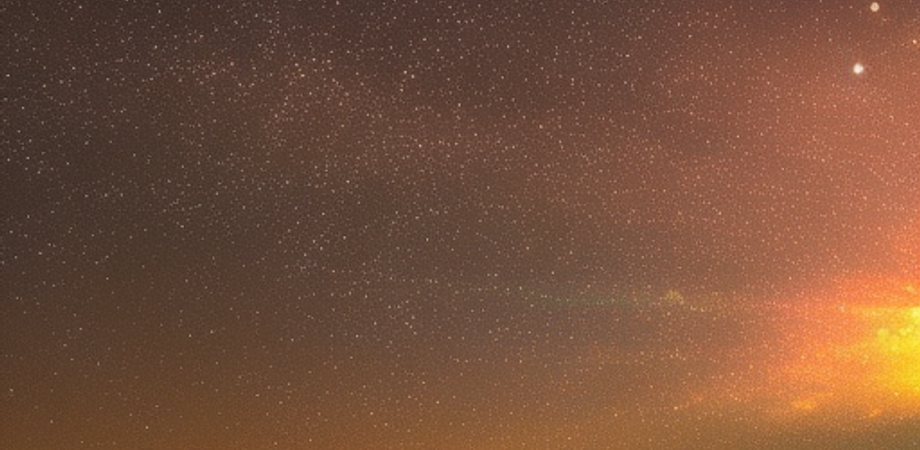Chapter 1: Introduction to CoffeeScript
Overview of CoffeeScript
CoffeeScript is a programming language that compiles to JavaScript. It aims to make JavaScript programming more readable, concise, and efficient. CoffeeScript introduces a cleaner syntax, eliminates a lot of the boilerplate code in JavaScript, and adds some useful features to the language.
In this book, we will cover the basics of CoffeeScript, including data types, control structures, functions, classes, and object-oriented programming concepts. We will also explore some advanced topics, such as asynchronous programming and functional programming. By the end of this book, you should have a solid understanding of CoffeeScript and be able to write efficient and maintainable code using this language.
Let’s get started!
Benefits of using CoffeeScript over JavaScript
CoffeeScript has several benefits over JavaScript, which make it a popular choice for web development. Some of the advantages of using CoffeeScript are:
-
Cleaner syntax: CoffeeScript has a more concise and readable syntax than JavaScript, which makes the code easier to write and understand.
-
Eliminates boilerplate code: CoffeeScript eliminates a lot of the boilerplate code in JavaScript, such as semicolons and curly braces, which makes the code more concise.
-
Improved readability: The cleaner syntax and elimination of boilerplate code in CoffeeScript makes the code more readable and easier to maintain.
-
Better error handling: CoffeeScript has a more robust error handling system than JavaScript, which helps in debugging and troubleshooting.
-
Supports object-oriented programming: CoffeeScript supports object-oriented programming concepts, such as classes, inheritance, and encapsulation, which makes the code more organized and reusable.
-
Compiles to JavaScript: CoffeeScript code can be compiled to JavaScript, which means it can be run on any browser that supports JavaScript.
These are some of the benefits of using CoffeeScript over JavaScript. By using CoffeeScript, you can write cleaner, more concise, and maintainable code, which can improve the productivity and efficiency of your web development projects.
Basic syntax and structure of CoffeeScript
The syntax of CoffeeScript is designed to be simple and intuitive, making it easy to read and write. Here are some basic syntax rules and structure of CoffeeScript:
-
Indentation: Unlike JavaScript, which uses curly braces to indicate blocks of code, CoffeeScript uses indentation. Each level of indentation represents a block of code.
-
Variables: To declare a variable in CoffeeScript, you can use the
=operator. For example,x = 5assigns the value 5 to the variablex. -
Strings: Strings in CoffeeScript can be defined using single quotes (
') or double quotes ("). For example,"Hello, world!"is a string. -
Comments: Comments in CoffeeScript start with the
#character and continue to the end of the line. For example,# This is a comment. -
Functions: To define a function in CoffeeScript, you use the
->operator. For example,square = (x) -> x * xdefines a function namedsquarethat takes one argumentxand returns the square ofx. -
Object literals: Object literals in CoffeeScript are defined using curly braces (
{}) and colons (:). For example,{name: "John", age: 30}is an object literal with two propertiesnameandage. -
Control structures: CoffeeScript has several control structures, such as
if/elsestatements andforloops, which are similar to those in JavaScript.
These are some of the basic syntax and structure of CoffeeScript. In the following chapters, we will explore these concepts in more detail and learn how to use them to build web applications.
Installing and setting up CoffeeScript
To install and set up CoffeeScript, follow these steps:
-
Install Node.js: CoffeeScript requires Node.js to run. You can download Node.js from the official website: https://nodejs.org/.
-
Install CoffeeScript: Once Node.js is installed, you can install CoffeeScript using npm (Node.js package manager) by running the following command in your terminal or command prompt:
npm install -g coffeescriptThis will install CoffeeScript globally on your system.
- Verify installation: To verify that CoffeeScript is installed correctly, you can run the following command in your terminal or command prompt:
coffee -vThis should output the version number of CoffeeScript installed on your system.
- Write and compile CoffeeScript code: Once CoffeeScript is installed, you can start writing CoffeeScript code using a text editor or an integrated development environment (IDE) that supports CoffeeScript. You can save the CoffeeScript code with a
.coffeeextension.
To compile the CoffeeScript code into JavaScript, run the following command in your terminal or command prompt:
coffee -c filename.coffeeThis will generate a JavaScript file with the same name as the CoffeeScript file, but with a .js extension.
That’s it! You have now installed and set up CoffeeScript on your system. You can start exploring the language and building web applications using CoffeeScript.
Tools and frameworks that support CoffeeScript development
There are several tools and frameworks that support CoffeeScript development. Here are some popular ones:
-
Atom: Atom is a free and open-source text editor that supports CoffeeScript. It has a built-in package for CoffeeScript syntax highlighting, autocompletion, and error checking.
-
Sublime Text: Sublime Text is a popular text editor that supports CoffeeScript. It has several plugins available for CoffeeScript syntax highlighting and autocompletion.
-
WebStorm: WebStorm is an integrated development environment (IDE) that supports CoffeeScript. It has a built-in CoffeeScript compiler, debugger, and integration with Git.
-
Brunch: Brunch is a lightweight build tool for web applications that supports CoffeeScript. It can compile CoffeeScript code, optimize assets, and generate source maps.
-
Meteor: Meteor is a full-stack JavaScript framework that supports CoffeeScript. It includes a build tool that can compile CoffeeScript code and a package system for easy integration with third-party libraries.
-
AngularJS: AngularJS is a popular JavaScript framework that supports CoffeeScript. It includes a compiler that can convert CoffeeScript code into JavaScript.
-
Backbone.js: Backbone.js is a lightweight JavaScript framework that supports CoffeeScript. It has several plugins available for CoffeeScript integration.
These are some of the tools and frameworks that support CoffeeScript development. By using these tools, you can improve your productivity and efficiency in building web applications with CoffeeScript.
Differences between CoffeeScript and JavaScript
CoffeeScript and JavaScript are both programming languages that are used for web development. Here are some of the key differences between the two:
-
Syntax: One of the biggest differences between CoffeeScript and JavaScript is syntax. CoffeeScript has a simpler and more concise syntax compared to JavaScript, which can make it easier to read and write.
-
Automatic semicolon insertion: In JavaScript, you need to use semicolons to terminate statements. In CoffeeScript, semicolons are optional, and the compiler automatically inserts them where necessary.
-
Variables: In JavaScript, variables are declared using the
varkeyword, while in CoffeeScript, variables are declared using the=operator. Additionally, CoffeeScript has a shorthand syntax for declaring variables using the@symbol, which refers to the current object. -
Functions: In JavaScript, functions are defined using the
functionkeyword, while in CoffeeScript, functions are defined using the->operator. CoffeeScript also has support for anonymous functions and function binding. -
Classes: JavaScript has a prototype-based object model, while CoffeeScript supports class-based object-oriented programming. CoffeeScript has a shorthand syntax for defining classes and constructors.
-
Iterators and comprehensions: CoffeeScript has built-in support for iterators and comprehensions, which makes it easier to work with arrays and objects.
-
Error handling: In CoffeeScript, you can use the
try/catchsyntax for error handling, while in JavaScript, you need to use thetry/catch/finallysyntax.
These are some of the key differences between CoffeeScript and JavaScript. While CoffeeScript has some advantages over JavaScript, such as simpler syntax and more concise code, it also has some limitations, such as slower performance and a smaller developer community. Ultimately, the choice between CoffeeScript and JavaScript depends on the specific requirements of your project and your personal preference as a developer.
Examples of CoffeeScript code and how it translates to JavaScript
Here are some examples of CoffeeScript code and their equivalent JavaScript code:
- Variables:
CoffeeScript:
name = "John"
age = 30JavaScript:
var name, age;
name = "John";
age = 30;- Functions:
CoffeeScript:
square = (x) -> x * xJavaScript:
var square;
square = function(x) {
return x * x;
};- Classes:
CoffeeScript:
class Animal
constructor: (@name, @species) ->
describe: ->
console.log "#{@name} is a #{@species}."JavaScript:
var Animal;
Animal = (function() {
function Animal(name, species) {
this.name = name;
this.species = species;
}
Animal.prototype.describe = function() {
return console.log(this.name + " is a " + this.species + ".");
};
return Animal;
})();- Loops:
CoffeeScript:
numbers = [1, 2, 3, 4, 5]
for num in numbers
console.log numJavaScript:
var num, numbers, _i, _len;
numbers = [1, 2, 3, 4, 5];
for (_i = 0, _len = numbers.length; _i < _len; _i++) {
num = numbers[_i];
console.log(num);
}- Conditionals:
CoffeeScript:
if age < 18
console.log "You are too young to vote."
else if age >= 18 and age < 21
console.log "You can vote, but not drink."
else
console.log "You can vote and drink."JavaScript:
if (age < 18) {
console.log("You are too young to vote.");
} else if ((18 <= age && age < 21)) {
console.log("You can vote, but not drink.");
} else {
console.log("You can vote and drink.");
}These examples demonstrate some of the differences in syntax and structure between CoffeeScript and JavaScript. By understanding how CoffeeScript code translates to JavaScript, you can write more efficient and effective code in both languages.
Resources for learning more about CoffeeScript and web development with CoffeeScript
Here are some resources for learning more about CoffeeScript and web development with CoffeeScript:
-
Official CoffeeScript Website - The official website for CoffeeScript provides a comprehensive guide to the language, including documentation, tutorials, and examples.
-
CoffeeScript Cookbook - The CoffeeScript Cookbook is a collection of recipes for solving common problems in web development using CoffeeScript. The cookbook includes examples of CoffeeScript code, along with explanations of how the code works.
-
CoffeeScript: Accelerated JavaScript Development - This book provides a comprehensive introduction to CoffeeScript and covers a range of topics, including syntax, functions, classes, and tools for working with CoffeeScript.
-
CoffeeScript Tutorials on YouTube - There are a number of CoffeeScript tutorials available on YouTube, which can be a great way to learn the language. Some popular channels include The Net Ninja, DevTips, and LearnCode.academy.
-
CoffeeScript on Codecademy - Codecademy offers a free course on CoffeeScript, which provides interactive tutorials and exercises to help you learn the language.
-
Web Development with CoffeeScript - This book focuses on web development with CoffeeScript and covers topics such as front-end development, server-side development, and testing.
By using these resources, you can gain a deeper understanding of CoffeeScript and how it can be used for web development. Whether you are a beginner or an experienced developer, these resources can help you improve your skills and write more efficient and effective code.
Chapter 2: Syntax and Basic Concepts of CoffeeScript
Data types, variables, and constants in CoffeeScript - Numbers - Strings - Booleans - Arrays - Objects
In CoffeeScript, there are several data types, including numbers, strings, booleans, arrays, and objects. Here’s a brief overview of each data type and how to work with them:
- Numbers:
Numbers in CoffeeScript are represented as either integers or floating-point numbers. They can be assigned to variables using the
=operator, and can be manipulated using standard mathematical operators such as+,-,*, and/.
Example:
x = 5
y = 2.5
z = x + y- Strings:
Strings in CoffeeScript are represented using double quotes or single quotes. They can be concatenated using the
+operator, and individual characters can be accessed using bracket notation.
Example:
message = "Hello, world!"
name = "John"
greeting = "Hi, #{name}!"- Booleans: Booleans in CoffeeScript represent either true or false values. They are used in conditional statements and logical expressions.
Example:
x = true
y = false
z = x and y- Arrays:
Arrays in CoffeeScript are ordered lists of values. They can contain values of any data type, including other arrays and objects. They can be accessed using index notation, and methods such as
pushandpopcan be used to add or remove values from the array.
Example:
numbers = [1, 2, 3, 4, 5]
names = ["John", "Jane", "Bob"]
mixed = [1, "two", {three: 3}]- Objects: Objects in CoffeeScript are collections of key-value pairs. They can contain values of any data type, including other objects and arrays. They can be accessed using dot notation or bracket notation.
Example:
person = {name: "John", age: 30, address: {city: "New York", state: "NY"}}
person.name = "Jane"
person["age"] = 35In addition to variables, CoffeeScript also supports constants, which are variables that cannot be reassigned once they are initialized. Constants are declared using the const keyword.
Example:
const PI = 3.14These are the basic data types, variables, and constants in CoffeeScript. By understanding these fundamental concepts, you can start writing more complex programs that make use of these building blocks.
Functions and methods in CoffeeScript
Functions and methods are an essential part of CoffeeScript, and they allow you to organize and reuse code. Here’s an overview of how to define functions and methods in CoffeeScript:
- Defining Functions:
Functions in CoffeeScript are defined using the
->operator. Thereturnkeyword is used to specify the value returned by the function.
Example:
square = (x) -> x * x- Anonymous Functions: Anonymous functions in CoffeeScript are functions that do not have a name. They can be used as arguments to other functions or assigned to variables.
Example:
numbers = [1, 2, 3, 4, 5]
squares = numbers.map((x) -> x * x)- Arrow Functions:
Arrow functions in CoffeeScript are similar to anonymous functions, but they use the
=>operator instead of->. Arrow functions do not have their ownthiskeyword, but inherit it from the enclosing context.
Example:
square = (x) => x * x- Method Definitions:
Methods in CoffeeScript are defined using the
:operator. The first parameter of a method is always the object that the method is being called on, and it is represented using thethiskeyword.
Example:
person =
name: "John"
age: 30
sayHello: ->
console.log("Hello, my name is #{@name} and I am #{@age} years old.")
person.sayHello()In addition to the above, CoffeeScript also supports default parameter values, rest parameters, and destructuring of function arguments. These features can help simplify your code and make it more expressive.
Overall, functions and methods are a powerful tool in CoffeeScript, and by using them effectively, you can write code that is more modular, reusable, and maintainable.
Conditional statements and loops in CoffeeScript
Conditional statements and loops are fundamental control flow structures in programming that allow you to execute different code blocks based on certain conditions or to repeat code blocks multiple times. Here’s an overview of how to use these structures in CoffeeScript:
- if/else statements:
Conditional statements in CoffeeScript are similar to those in JavaScript. They are defined using the
if,else if, andelsekeywords, and they use thethenkeyword to separate the condition from the code block.
Example:
if age < 18
console.log("You are not old enough to vote.")
else if age >= 18 and age < 21
console.log("You are old enough to vote, but not old enough to drink.")
else
console.log("You are old enough to vote and drink.")- switch statements:
Switch statements in CoffeeScript are similar to those in JavaScript. They are defined using the
switch,when, andelsekeywords, and they use thethenkeyword to separate the condition from the code block.
Example:
day = "Monday"
switch day
when "Monday", "Tuesday", "Wednesday", "Thursday", "Friday"
console.log("Weekday")
when "Saturday", "Sunday"
console.log("Weekend")
else
console.log("Invalid day")- for loops:
For loops in CoffeeScript are similar to those in JavaScript. They are defined using the
for ... inorfor ... ofsyntax, and they allow you to iterate over arrays or objects.
Example:
fruits = ["apple", "banana", "cherry"]
for fruit in fruits
console.log(fruit)
person =
name: "John"
age: 30
for key, value of person
console.log("#{key}: #{value}")- while loops:
While loops in CoffeeScript are similar to those in JavaScript. They are defined using the
whilekeyword, and they allow you to repeat a code block while a certain condition is true.
Example:
i = 0
while i < 5
console.log(i)
i++
j = 0
while true
console.log(j)
j++
break if j == 5- List comprehension:
List comprehension is a concise way to create new lists based on existing lists in CoffeeScript. It is defined using the
for ... insyntax, and it allows you to apply a function or expression to each element in the list.
Example:
numbers = [1, 2, 3, 4, 5]
squares = (num * num for num in numbers)Overall, conditional statements and loops are essential building blocks of CoffeeScript programming, and mastering them can help you write code that is more expressive and efficient.
Comparison of CoffeeScript and JavaScript syntax
CoffeeScript and JavaScript have similar syntax in many ways, but there are also some significant differences between the two languages. Here are some key differences:
- Indentation:
CoffeeScript uses indentation to indicate blocks of code, similar to Python, whereas JavaScript uses braces (
{}) to indicate blocks of code.
Example in CoffeeScript:
if age < 18
console.log("You are not old enough to vote.")
else
console.log("You are old enough to vote.")Equivalent code in JavaScript:
if (age < 18) {
console.log("You are not old enough to vote.");
} else {
console.log("You are old enough to vote.");
}- Variables and Constants:
In CoffeeScript, variables are defined using the
=operator, whereas in JavaScript, variables are typically defined using thevar,let, orconstkeywords.
Example in CoffeeScript:
x = 10Equivalent code in JavaScript:
var x = 10;In CoffeeScript, constants are defined using the = operator followed by the const keyword, whereas in JavaScript, constants are defined using the const keyword.
Example in CoffeeScript:
PI = 3.14Equivalent code in JavaScript:
const PI = 3.14;- Functions:
CoffeeScript provides several shortcuts for defining functions, including the
->(fat arrow) and=>(thin arrow) syntax. These allow for concise and easy-to-read function definitions.
Example in CoffeeScript:
square = (x) -> x * xEquivalent code in JavaScript:
var square = function(x) {
return x * x;
};- Conditionals and Loops:
CoffeeScript’s syntax for conditionals and loops is more concise and expressive than JavaScript’s. For example, CoffeeScript uses the
whenkeyword in place of JavaScript’scasekeyword in switch statements, and it allows for list comprehension, which can make certain code patterns easier to write.
Example in CoffeeScript:
switch day
when "Monday", "Tuesday", "Wednesday", "Thursday", "Friday"
console.log("Weekday")
when "Saturday", "Sunday"
console.log("Weekend")
else
console.log("Invalid day")
squares = (num * num for num in [1, 2, 3, 4, 5])Equivalent code in JavaScript:
switch (day) {
case "Monday":
case "Tuesday":
case "Wednesday":
case "Thursday":
case "Friday":
console.log("Weekday");
break;
case "Saturday":
case "Sunday":
console.log("Weekend");
break;
default:
console.log("Invalid day");
}
var squares = [1, 2, 3, 4, 5].map(function(num) {
return num * num;
});Overall, while there are some differences in syntax between CoffeeScript and JavaScript, many of the differences are related to making the code more concise and easier to read. If you are already familiar with JavaScript, it should be relatively easy to pick up CoffeeScript’s syntax.
However, it is important to note that while CoffeeScript can make code more concise, it is not necessarily more efficient than JavaScript. In fact, because CoffeeScript code is compiled to JavaScript, it can sometimes add an additional layer of complexity to debugging and troubleshooting.
Another important consideration when using CoffeeScript is that it may not be as widely used or supported as JavaScript. While there are many libraries and frameworks available for JavaScript, some of these may not be compatible with CoffeeScript or may not have as robust support for CoffeeScript.
That being said, if you are interested in exploring a new language that can make your code more concise and easier to read, CoffeeScript is definitely worth considering. Its syntax is similar enough to JavaScript that it should be relatively easy to pick up, and it can help you write cleaner, more expressive code.
Examples of basic CoffeeScript code and how it translates to JavaScript
Here are a few examples of basic CoffeeScript code and their equivalent JavaScript code:
Example 1 - Defining a variable:
# CoffeeScript
myVariable = 42// JavaScript
var myVariable = 42;Example 2 - Defining a function:
# CoffeeScript
myFunction = (arg1, arg2) ->
console.log("Argument 1: #{arg1}")
console.log("Argument 2: #{arg2}")// JavaScript
var myFunction = function(arg1, arg2) {
console.log("Argument 1: " + arg1);
console.log("Argument 2: " + arg2);
};Example 3 - Conditional statement:
# CoffeeScript
if x > 10
console.log("x is greater than 10")
else
console.log("x is less than or equal to 10")// JavaScript
if (x > 10) {
console.log("x is greater than 10");
} else {
console.log("x is less than or equal to 10");
}Example 4 - Loops:
# CoffeeScript - for loop
for i in [1..10]
console.log(i)
# CoffeeScript - while loop
i = 0
while i < 10
console.log(i)
i++
# CoffeeScript - list comprehension
evenNumbers = (x for x in [1..10] when x % 2 == 0)
console.log(evenNumbers)// JavaScript - for loop
for (var i = 1; i <= 10; i++) {
console.log(i);
}
// JavaScript - while loop
var i = 0;
while (i < 10) {
console.log(i);
i++;
}
// JavaScript - list comprehension
var evenNumbers = (function() {
var results = [];
for (var x = 1; x <= 10; x++) {
if (x % 2 === 0) {
results.push(x);
}
}
return results;
})();
console.log(evenNumbers);These examples demonstrate some of the basic syntax and structure of CoffeeScript and how it translates to JavaScript. As you can see, the CoffeeScript code is often more concise and easier to read, but the resulting JavaScript code is generally more verbose.
Best practices for writing clear and concise CoffeeScript code
Here are some best practices for writing clear and concise CoffeeScript code:
-
Use whitespace effectively: CoffeeScript uses significant whitespace to define blocks of code, so it’s important to use whitespace consistently to make your code easy to read. Use indentation to indicate nested blocks of code, and leave a blank line between functions and other blocks of code.
-
Keep lines short: While CoffeeScript allows you to write more concise code than JavaScript, it’s still important to keep your lines short to make your code easier to read. Aim for lines that are no longer than 80 characters.
-
Use descriptive variable names: Use descriptive variable names to make your code easier to understand. Avoid single-letter variable names or other short, cryptic names that don’t convey any meaning.
-
Avoid unnecessary parentheses: In many cases, parentheses are optional in CoffeeScript. While parentheses can sometimes make your code easier to read, using them unnecessarily can make your code more cluttered and harder to read.
-
Use comments sparingly: Use comments to explain complex logic or to provide context for your code, but avoid over-commenting. Your code should be as self-explanatory as possible, so that comments are only needed in exceptional cases.
-
Avoid unnecessary keywords: CoffeeScript includes a number of keywords that are optional in many cases. For example, you can omit the
returnkeyword if you’re returning a value from a function, and you can omit thethenkeyword in conditional statements. -
Follow common CoffeeScript conventions: CoffeeScript has a number of conventions that are commonly used by developers, such as using
camelCasefor variable and function names, and usingsnake_casefor object keys. Following these conventions can make your code easier for other developers to read and understand.
By following these best practices, you can write clear, concise, and maintainable CoffeeScript code that is easy to read and understand.
Resources for learning more about CoffeeScript syntax and basic concepts
Here are some resources for learning more about CoffeeScript syntax and basic concepts:
-
The CoffeeScript website: The official CoffeeScript website is a great resource for learning about the syntax and features of CoffeeScript. It includes a tutorial, a language reference, and examples of CoffeeScript code.
-
CoffeeScript Cookbook: This book, written by Scott Earle, is a comprehensive guide to CoffeeScript, including syntax, functions, classes, and more. It includes examples and practical tips for using CoffeeScript in real-world applications.
-
CoffeeScript: Accelerated JavaScript Development: This book, written by Trevor Burnham, is a beginner-friendly guide to CoffeeScript, including syntax, data types, functions, and more. It includes examples and exercises to help you practice and reinforce your understanding of CoffeeScript.
-
CoffeeScript Basics: This course on Codecademy covers the basics of CoffeeScript, including syntax, variables, functions, and control flow. It includes interactive exercises and quizzes to help you learn and practice.
-
CoffeeScript 2.0: New Syntax and Features: This article on SitePoint provides an overview of the changes introduced in CoffeeScript 2.0, including new syntax features and updates to existing features.
-
The Little Book on CoffeeScript: This free e-book, written by Alex MacCaw, is a short and simple introduction to CoffeeScript. It covers the basics of CoffeeScript syntax and features, and includes examples of CoffeeScript code.
By using these resources, you can learn the basics of CoffeeScript syntax and concepts, and start writing your own CoffeeScript code.
Chapter 3: Object-Oriented Programming with CoffeeScript
Classes and objects in CoffeeScript
In CoffeeScript, classes and objects are used to organize and encapsulate code. Here is an overview of how to work with classes and objects in CoffeeScript:
Defining Classes:
Classes in CoffeeScript are defined using the class keyword, followed by the name of the class, and a block of code defining the class members. For example:
class Person
constructor: (name, age) ->
@name = name
@age = age
greet: ->
console.log "Hello, my name is #{@name} and I am #{@age} years old."Creating Objects: To create an instance of a class, you simply call the class as if it were a function, passing in any required arguments. For example:
person = new Person("Alice", 25)Accessing Class Members: To access class members (such as properties or methods), you use the dot notation. For example:
person.name # returns "Alice"
person.greet() # logs "Hello, my name is Alice and I am 25 years old."Constructors and Destructors:
In CoffeeScript, constructors are defined using the constructor method. This method is automatically called when a new object is created. For example:
class Person
constructor: (name, age) ->
@name = name
@age = age
console.log "New person created with name #{@name} and age #{@age}."
destructor: ->
console.log "Person #{@name} destroyed."Destructors, which are automatically called when an object is destroyed, can be defined using the destructor method. However, destructors are not supported in JavaScript, so this method is not very useful.
By using classes and objects in CoffeeScript, you can write code that is more organized, modular, and easier to maintain.
Inheritance and polymorphism in CoffeeScript
Inheritance and polymorphism are important concepts in object-oriented programming, and CoffeeScript provides a concise and expressive syntax for working with these concepts.
Inheriting from a Class:
To create a subclass that inherits from a parent class, you can use the extends keyword followed by the name of the parent class. For example:
class Animal
makeSound: ->
console.log "Animal makes a sound."
class Dog extends Animal
makeSound: ->
console.log "Dog barks."In this example, the Dog class extends the Animal class and overrides the makeSound method to make a different sound.
Overriding Methods: When you inherit from a class in CoffeeScript, you can override methods from the parent class by defining a method with the same name in the subclass. This allows you to change the behavior of the method without modifying the parent class. For example:
class Animal
makeSound: ->
console.log "Animal makes a sound."
class Dog extends Animal
makeSound: ->
console.log "Dog barks."In this example, the makeSound method is overridden in the Dog class to make a different sound than the Animal class.
Abstract Classes:
In CoffeeScript, you can define abstract classes using the @abstract keyword. An abstract class is a class that cannot be instantiated directly, but must be subclassed first. For example:
class Animal
@abstract
makeSound: ->
class Dog extends Animal
makeSound: ->
console.log "Dog barks."In this example, the Animal class is abstract because it has an abstract method makeSound that must be implemented by any concrete subclass.
Interfaces: CoffeeScript does not have built-in support for interfaces, but you can define a “contract” using plain JavaScript code, which can be used to enforce certain behaviors. For example:
interface = {
speak: (message) -> null
}
class Dog implements interface
speak: (message) ->
console.log "Dog says: #{message}"In this example, the interface object defines a speak method that takes a message parameter, and the Dog class implements the interface object by providing an implementation for the speak method.
Polymorphism: Polymorphism is the ability of objects to take on multiple forms. In CoffeeScript, you can achieve polymorphism by using inheritance and method overriding. For example:
class Animal
makeSound: ->
console.log "Animal makes a sound."
class Dog extends Animal
makeSound: ->
console.log "Dog barks."
class Cat extends Animal
makeSound: ->
console.log "Cat meows."
animals = [new Animal(), new Dog(), new Cat()]
for animal in animals
animal.makeSound()In this example, the Animal, Dog, and Cat classes are all subclasses of Animal, and they all override the makeSound method to make different sounds. The animals array contains objects of different types, but because they all implement the makeSound method, they can be treated polymorphically in the for loop.
Exactly! In CoffeeScript, we can take advantage of polymorphism to write more concise and flexible code.
Here’s an example that demonstrates polymorphism using the makeSound method:
class Animal
constructor: (@name) ->
makeSound: ->
class Dog extends Animal
makeSound: -> console.log "Woof!"
class Cat extends Animal
makeSound: -> console.log "Meow!"
class Bird extends Animal
makeSound: -> console.log "Chirp!"
# Create an array of animals
animals = [new Dog("Rufus"), new Cat("Whiskers"), new Bird("Tweety")]
# Call the makeSound method for each animal in the array
for animal in animals
animal.makeSound()In this example, we define a base Animal class and three subclasses: Dog, Cat, and Bird. Each subclass overrides the makeSound method to produce the appropriate sound for that animal.
We then create an array of animals that includes one instance of each subclass. Finally, we use a for loop to call the makeSound method for each animal in the array. Since each animal object implements the makeSound method, the appropriate sound will be produced for each animal.
By using polymorphism, we can write more flexible and reusable code that can be easily extended in the future.
Using CoffeeScript classes with HTML and CSS
CoffeeScript classes can also be used in conjunction with HTML and CSS to create dynamic and interactive web pages.
To add classes to HTML elements, we can use the class attribute. For example, suppose we have the following CoffeeScript class:
class Button
constructor: (@label, @onClick) ->
render: ->
"<button class='btn'>#{@label}</button>"The Button class represents a button element that can be rendered to an HTML page. The render method returns an HTML string that includes the button label and a class attribute with the value 'btn'.
To use this class in an HTML page, we can create an instance of the Button class and render it to the page using jQuery or another DOM manipulation library:
button = new Button("Click me", -> alert "Button clicked!")
$("body").append(button.render())This code creates a new Button object with the label “Click me” and an onClick callback function that displays an alert when the button is clicked. It then appends the rendered button HTML to the body element.
To style the button using CSS, we can use the 'btn' class that we defined in the Button class. For example:
.btn {
background-color: #007bff;
color: white;
border: none;
padding: 10px;
border-radius: 5px;
}This CSS code styles all elements with the 'btn' class to have a blue background, white text, no border, and rounded corners.
We can also manipulate classes with CoffeeScript using jQuery or another DOM manipulation library. For example, suppose we want to change the label of the button when it is clicked:
class LabeledButton extends Button
constructor: (@label, @newLabel, @onClick) ->
super(@label, @onClick)
render: ->
"<button class='btn labeled-btn'>#{@label}</button>"
$("body").on("click", ".labeled-btn", ->
$(this).text(@newLabel)
)In this code, we define a new LabeledButton class that extends the Button class. The LabeledButton constructor takes an additional newLabel parameter that represents the label to display when the button is clicked.
The render method returns an HTML string that includes the 'labeled-btn' class in addition to the 'btn' class. It also attaches a 'click' event listener to the button element using jQuery’s on method. When the button is clicked, the event listener changes the button label to the newLabel value.
By using CoffeeScript classes in conjunction with HTML and CSS, we can create dynamic and interactive web pages that are easy to maintain and extend.
Comparison of CoffeeScript and JavaScript for object-oriented programming
Both CoffeeScript and JavaScript support object-oriented programming, but there are some differences in their approach.
One key difference is the syntax used for defining classes and objects. In JavaScript, classes are defined using the class keyword, while in CoffeeScript, the class keyword is used to define a class but the syntax is simpler and more concise. CoffeeScript also has built-in support for instance variables and constructors, which can be defined using the @ symbol.
Another difference is the way inheritance is handled. In JavaScript, inheritance is implemented using prototypes, while in CoffeeScript, it is implemented using the extends keyword. CoffeeScript also has support for abstract classes and interfaces, which are not available in JavaScript.
CoffeeScript also has some features that can make object-oriented programming more concise and easier to read. For example, CoffeeScript has built-in support for getters and setters, which can simplify the syntax for accessing and modifying object properties. CoffeeScript also has a simpler and more concise syntax for defining anonymous functions and arrow functions, which can be useful for defining class methods.
Overall, while both languages support object-oriented programming, CoffeeScript’s syntax and features can make it a more concise and readable choice for this style of programming.
Examples of object-oriented CoffeeScript code and how it translates to JavaScript
Sure, here are some examples of object-oriented CoffeeScript code and their equivalent JavaScript code:
Example 1: Defining a class with a constructor
CoffeeScript:
class Person
constructor: (name, age) ->
@name = name
@age = ageJavaScript:
class Person {
constructor(name, age) {
this.name = name;
this.age = age;
}
}Example 2: Defining a class method
CoffeeScript:
class Person
constructor: (name, age) ->
@name = name
@age = age
greet: () ->
console.log("Hello, my name is #{@name} and I am #{@age} years old.")JavaScript:
class Person {
constructor(name, age) {
this.name = name;
this.age = age;
}
greet() {
console.log(`Hello, my name is ${this.name} and I am ${this.age} years old.`);
}
}Example 3: Inheritance
CoffeeScript:
class Animal
constructor: (name) ->
@name = name
makeSound: () ->
console.log("")
class Dog extends Animal
makeSound: () ->
console.log("Woof!")JavaScript:
class Animal {
constructor(name) {
this.name = name;
}
makeSound() {
console.log("");
}
}
class Dog extends Animal {
makeSound() {
console.log("Woof!");
}
}Example 4: Using getters and setters
CoffeeScript:
class Person
constructor: (name) ->
@name = name
get name()
return @name.toUpperCase()
set name(value)
@name = valueJavaScript:
class Person {
constructor(name) {
this._name = name;
}
get name() {
return this._name.toUpperCase();
}
set name(value) {
this._name = value;
}
}As you can see, the CoffeeScript code is generally more concise and easier to read than the equivalent JavaScript code.
Best practices for writing object-oriented CoffeeScript code
Here are some best practices for writing object-oriented CoffeeScript code:
- Use the
classkeyword to define classes and theextendskeyword to define inheritance relationships between classes. - Use the
constructormethod to define the constructor function for a class. - Use the
superkeyword to call the constructor of a parent class. - Use the
@symbol to refer to instance variables and methods of a class. - Use getters and setters to provide controlled access to class members.
- Use class methods instead of static methods to define methods that are associated with a class, rather than with instances of the class.
- Use mixins to share functionality between classes without creating inheritance relationships.
- Use composition over inheritance when possible to avoid creating complex inheritance hierarchies.
Here’s an example of how to follow these best practices in CoffeeScript:
class Animal
constructor: (@name) ->
makeSound: () ->
console.log("")
class Mammal extends Animal
breathe: () ->
console.log("Inhale, exhale.")
class Dog extends Mammal
makeSound: () ->
console.log("Woof!")
class Person
constructor: (@name, @age) ->
get ageInDays()
return @age * 365
set ageInDays(value)
@age = Math.floor(value / 365)
static fromJSON: (json) ->
data = JSON.parse(json)
return new Person(data.name, data.age)
greet: () ->
console.log("Hello, my name is #{@name} and I am #{@age} years old.")
class Barkable
bark: () ->
console.log("Bark!")
class DogBarkable extends Dog
mixins Barkable
dog = new DogBarkable("Fido")
dog.makeSound()
dog.bark()
person = Person.fromJSON('{"name": "Alice", "age": 30}')
person.greet()
person.ageInDays = 3650
console.log(person.age)This code defines a hierarchy of classes for animals, including mammals and dogs. It also defines a Person class with getters and setters for age, a static method for creating Person objects from JSON data, and a greet method for introducing the person. Finally, it defines a Barkable mixin for adding the ability to bark to any dog, and a DogBarkable class that inherits from Dog and includes the Barkable mixin.
Resources for learning more about object-oriented programming with CoffeeScript
Here are some resources to learn more about object-oriented programming with CoffeeScript:
-
Official CoffeeScript website: The official website of CoffeeScript provides a good documentation of CoffeeScript’s object-oriented features, including classes and inheritance. It also has a number of examples that can help you learn how to write object-oriented CoffeeScript code.
-
“CoffeeScript Programming with jQuery, Rails, and Node.js” by Michael Erasmus: This book provides an in-depth look at object-oriented programming with CoffeeScript, and covers advanced topics such as mixins, method chaining, and metaprogramming. It also includes numerous examples and practical exercises to help you build your skills.
-
“Jump Start CoffeeScript” by Earle Castledine: This book is a beginner’s guide to CoffeeScript, but it also covers object-oriented programming with CoffeeScript in detail. It includes step-by-step instructions and real-world examples to help you understand how to write object-oriented code in CoffeeScript.
-
“Learning CoffeeScript” by Michael Hatfield: This book covers the basics of CoffeeScript syntax, but also provides an overview of object-oriented programming with CoffeeScript. It includes practical examples and exercises to help you master object-oriented programming concepts with CoffeeScript.
-
CoffeeScript Cookbook: This is a community-driven website that offers a range of CoffeeScript examples, including many related to object-oriented programming. You can search for specific examples or browse by category to find examples that are relevant to your needs.
-
CoffeeScript on Github: CoffeeScript’s Github repository is a great resource for learning about the language, including object-oriented programming. You can view the source code for CoffeeScript and browse through the documentation to learn more about how to use CoffeeScript’s object-oriented features.
Chapter 4: Manipulating the DOM with CoffeeScript
Understanding the Document Object Model (DOM) - What is the DOM? - How the DOM relates to HTML and CSS - The structure of the DOM
The Document Object Model (DOM) is a programming interface for web documents. It represents the page so that programs can change the document structure, style, and content. The DOM represents the document as nodes and objects; that way, programming languages can interact with the page.
In HTML, the DOM represents the entire document as a tree structure, with each element, attribute, and text node as a separate node in the tree. Each node in the tree is an object that can be manipulated with JavaScript or other programming languages.
The DOM consists of three parts: the Document Object Model Core (DOM Core), the Document Object Model HTML (DOM HTML), and the Document Object Model Style (DOM Style). The DOM Core defines the basic structure of the DOM and provides the interface for accessing and manipulating the nodes in the DOM tree. The DOM HTML defines additional properties and methods for working specifically with HTML documents. The DOM Style defines properties and methods for working with the style and layout of the document.
The structure of the DOM can be visualized as a tree, with the document node at the root of the tree, and each element, attribute, and text node as a child of its parent node. The DOM tree is hierarchical, with each node having a parent node (except for the document node, which has no parent) and zero or more child nodes.
In summary, the DOM is a programming interface for web documents that represents the document as a tree structure of nodes and objects, with each element, attribute, and text node as a separate node in the tree. It provides a standard interface for accessing and manipulating the nodes in the tree, and it is a key component in enabling dynamic web applications.
Selecting and manipulating elements with CoffeeScript - Selecting elements by tag, class, and ID - Manipulating element attributes and content - Creating and deleting elements
CoffeeScript provides a concise and expressive syntax for selecting and manipulating elements in the Document Object Model (DOM). In this section, we will cover some of the basic techniques for selecting and manipulating elements with CoffeeScript.
Selecting Elements
To select elements in the DOM, we can use the jQuery library, which is included by default in many CoffeeScript projects. jQuery provides a simple syntax for selecting elements using CSS-style selectors.
To select an element by tag name, we can use the $ function and pass in the tag name as a string. For example, to select all div elements in the DOM, we can use the following code:
$('div')To select an element by class, we can use the period (.) followed by the class name. For example, to select all elements with the class my-class, we can use the following code:
$('.my-class')To select an element by ID, we can use the hash (#) followed by the ID name. For example, to select the element with the ID my-id, we can use the following code:
$('#my-id')Manipulating Element Attributes and Content
Once we have selected an element, we can manipulate its attributes and content using jQuery’s methods.
To get or set an attribute of an element, we can use the attr method. For example, to get the value of the href attribute of an a element, we can use the following code:
$('a').attr('href')To set the value of the href attribute, we can pass a second argument to the attr method. For example, to set the href attribute to https://example.com, we can use the following code:
$('a').attr('href', 'https://example.com')To get or set the text content of an element, we can use the text method. For example, to get the text content of a div element, we can use the following code:
$('div').text()To set the text content of an element, we can pass a string argument to the text method. For example, to set the text content of a div element to Hello, world!, we can use the following code:
$('div').text('Hello, world!')Creating and Deleting Elements
We can also create and delete elements in the DOM using jQuery’s methods.
To create a new element, we can use the $('<tag>') syntax. For example, to create a new div element, we can use the following code:
$('<div>')We can then append the new element to the DOM using the append method. For example, to append a new div element to the body element, we can use the following code:
$('body').append($('<div>'))To delete an element, we can use the remove method. For example, to remove all div elements with the class my-class, we can use the following code:
$('.my-class').remove()In summary, CoffeeScript provides a concise and expressive syntax for selecting and manipulating elements in the DOM using jQuery’s methods. We can select elements by tag, class, and ID, manipulate their attributes and content, and create and delete elements as needed.
Great! Once you have selected the elements you want to manipulate, you can use a variety of methods to change their attributes and content. Here are some examples:
# Select an element by ID and change its text content
$("#my-element").text("New text")
# Select an element by class and add a new class
$(".my-class").addClass("new-class")
# Select an element by tag and change its attribute
$("img").attr("src", "new-image.jpg")
# Create a new element and append it to an existing element
$("<div>").addClass("new-element").appendTo("#my-container")
# Remove an element from the DOM
$("#old-element").remove()In addition to these basic manipulation methods, CoffeeScript also provides several convenience methods for working with the DOM. For example, the hide() and show() methods can be used to toggle an element’s visibility:
# Hide an element
$("#my-element").hide()
# Show an element
$("#my-element").show()Similarly, the slideUp(), slideDown(), and slideToggle() methods can be used to animate an element’s height.
It’s important to note that while CoffeeScript makes it easier to work with the DOM than plain JavaScript, it’s still important to be careful when manipulating the DOM. Manipulating the DOM can be slow and can cause performance problems if done excessively. Additionally, if you’re not careful, you can introduce security vulnerabilities by allowing users to inject their own code into your page. Always sanitize user input and use libraries like jQuery that provide safe and easy-to-use methods for manipulating the DOM.
Event handling with CoffeeScript - Handling mouse and keyboard events - Responding to form input - Handling AJAX requests and responses
Event handling is an essential part of web development, and CoffeeScript provides an elegant and concise way to handle events. Here are some common ways to handle events with CoffeeScript:
Handling Mouse and Keyboard Events
You can use the on method to bind an event listener to an element. For example, to handle a click event on a button element with the ID my-button, you can use the following code:
$('#my-button').on 'click', ->
alert 'Button clicked!'This code binds a click event listener to the button element with the ID my-button. When the button is clicked, the anonymous function is executed, which shows an alert dialog box with the message “Button clicked!“.
Similarly, you can handle other mouse and keyboard events such as mouseenter, mouseleave, keydown, keyup, and so on.
Responding to Form Input
You can use the val method to get or set the value of form elements such as text boxes, select boxes, and radio buttons. For example, to handle a change event on a text input element with the ID my-input, you can use the following code:
$('#my-input').on 'change', ->
value = $(this).val()
alert "Input value changed to #{value}!"This code binds a change event listener to the text input element with the ID my-input. When the value of the input is changed, the anonymous function is executed, which gets the new value of the input using the val method and shows an alert dialog box with the message “Input value changed to {new value}!“.
Handling AJAX Requests and Responses
You can use the ajax method to make AJAX requests to the server and handle the responses. For example, to make a GET request to a URL /api/data and show the response data in an element with the ID my-data, you can use the following code:
$.ajax
url: '/api/data'
success: (data) ->
$('#my-data').text(data)
error: (xhr, status, error) ->
alert "Error: #{error}"This code makes a GET request to the URL /api/data. If the request is successful, the success callback function is executed, which sets the text of the element with the ID my-data to the response data. If the request fails, the error callback function is executed, which shows an alert dialog box with the error message.
Overall, CoffeeScript provides a clean and concise syntax for handling events and making AJAX requests, making web development more efficient and enjoyable.
Comparison of CoffeeScript and JavaScript for DOM manipulation
CoffeeScript and JavaScript are both capable of manipulating the DOM, as they both have access to the same DOM API. However, CoffeeScript’s syntax can make DOM manipulation code more concise and easier to read.
In JavaScript, DOM manipulation code can often become verbose and difficult to read, especially when dealing with complex page interactions. CoffeeScript’s cleaner syntax and support for using functions as first-class objects can make it easier to write and understand event handling code.
Additionally, CoffeeScript’s syntax for selecting and manipulating DOM elements is often more concise than the equivalent JavaScript code. For example, selecting an element by ID in CoffeeScript can be done with the #$ operator, while in JavaScript it would require using document.getElementById().
Overall, while both languages can manipulate the DOM, CoffeeScript’s syntax and support for functional programming can make it a more convenient choice for working with complex page interactions.
Examples of CoffeeScript code for DOM manipulation and how it translates to JavaScript
Here are some examples of CoffeeScript code for DOM manipulation and their equivalent JavaScript code:
- Selecting and manipulating the text content of an element:
# CoffeeScript
element = document.querySelector('#my-element')
element.textContent = 'New content'// JavaScript
var element = document.querySelector('#my-element');
element.textContent = 'New content';- Adding a click event listener to an element:
# CoffeeScript
button = document.querySelector('#my-button')
button.addEventListener 'click', ->
alert 'Button clicked!'// JavaScript
var button = document.querySelector('#my-button');
button.addEventListener('click', function() {
alert('Button clicked!');
});- Creating a new element and appending it to the DOM:
# CoffeeScript
newElement = document.createElement('div')
newElement.classList.add 'my-class'
document.body.appendChild newElement// JavaScript
var newElement = document.createElement('div');
newElement.classList.add('my-class');
document.body.appendChild(newElement);- Making an AJAX request and updating the DOM with the response:
# CoffeeScript
$.get '/api/data', (data) ->
# Create and append new element for each item in the response
for item in data
newElement = document.createElement('div')
newElement.textContent = item.name
document.body.appendChild newElement// JavaScript
$.get('/api/data', function(data) {
// Create and append new element for each item in the response
for (var i = 0; i < data.length; i++) {
var newElement = document.createElement('div');
newElement.textContent = data[i].name;
document.body.appendChild(newElement);
}
});In general, CoffeeScript code for DOM manipulation tends to be more concise than equivalent JavaScript code, thanks to its cleaner syntax and support for functional programming concepts.
Best practices for writing clear and efficient CoffeeScript code for manipulating the DOM
When writing CoffeeScript code for DOM manipulation, it is important to follow best practices to ensure that your code is both clear and efficient. Here are some tips:
-
Use the jQuery library: jQuery is a powerful library that makes it easier to select and manipulate DOM elements. It has a clean and concise syntax that can help you write more efficient and readable code.
-
Use descriptive variable names: When selecting or manipulating DOM elements, use descriptive variable names to make your code more readable. For example, instead of using
elto refer to an element, use something likesubmitButtonorheaderElement. -
Cache your selections: Repeatedly selecting DOM elements can be expensive and slow down your code. To avoid this, cache your selections in variables and reuse them whenever possible.
-
Use event delegation: Instead of attaching events to individual elements, use event delegation to attach events to a parent element. This can improve performance and reduce the amount of code you need to write.
-
Avoid excessive DOM manipulation: DOM manipulation can be slow and cause performance issues. Try to minimize the amount of DOM manipulation you do, and batch your changes whenever possible.
By following these best practices, you can write clear and efficient CoffeeScript code for manipulating the DOM.
Resources for learning more about DOM manipulation with CoffeeScript
Here are some resources to learn more about DOM manipulation with CoffeeScript:
-
The official CoffeeScript website provides a guide on working with the DOM in CoffeeScript: https://coffeescript.org/#dom-manipulation
-
The CoffeeScript Cookbook provides examples and solutions to common problems when working with the DOM: https://coffeescript-cookbook.github.io/chapters/dom-manipulation/
-
CodeSchool provides an interactive tutorial on using CoffeeScript for manipulating the DOM: https://www.codeschool.com/courses/coffeescript
-
SitePoint has a comprehensive tutorial on using CoffeeScript for DOM manipulation: https://www.sitepoint.com/jquery-vs-raw-javascript-1-dom-forms/
-
Udemy offers a course on using CoffeeScript for web development, which includes a section on working with the DOM: https://www.udemy.com/course/coffeescript-fundamentals/
Chapter 5: CoffeeScript Libraries and Frameworks
Overview of popular CoffeeScript libraries and frameworks
Certainly! Here is an overview of some popular CoffeeScript libraries and frameworks:
-
Underscore.js: Underscore is a popular functional programming library that provides a wide range of utilities for working with arrays, objects, and functions. It is widely used in both CoffeeScript and JavaScript projects and provides a lot of useful features like each, map, filter, reduce, and many more.
-
Backbone.js: Backbone is a popular JavaScript framework that provides a set of tools for building structured and organized web applications. It is built on top of Underscore.js and provides a way to organize your code into models, views, and collections. Backbone also provides a simple way to handle events and synchronize data with a server.
-
React.js: React is a popular JavaScript library for building user interfaces. It is widely used in both CoffeeScript and JavaScript projects and provides a way to build reusable components that can be easily composed to create complex user interfaces. React is known for its fast performance, easy-to-learn syntax, and strong community support.
-
Node.js: Node is a popular JavaScript runtime built on top of Chrome’s V8 JavaScript engine. It allows you to run JavaScript on the server side and provides a way to build fast and scalable web applications. Node.js is widely used in CoffeeScript projects and provides a lot of useful features like event-driven architecture, non-blocking I/O, and built-in modules for HTTP, file system, and more.
-
Express.js: Express is a popular Node.js web framework that provides a simple and flexible way to build web applications. It provides a lot of useful features like routing, middleware, templating, and more. Express is widely used in CoffeeScript projects and provides a lot of useful extensions for handling different types of requests and responses.
These are just a few examples of the many popular CoffeeScript libraries and frameworks available. Each one has its own strengths and weaknesses, so it’s important to choose the right one for your project based on your specific needs and goals.
Working with jQuery and AngularJS in CoffeeScript
CoffeeScript can be used in conjunction with popular JavaScript libraries and frameworks, such as jQuery and AngularJS, to simplify web development.
jQuery is a popular JavaScript library that provides a concise syntax for DOM manipulation, event handling, and AJAX interactions. CoffeeScript can be used with jQuery to further simplify these tasks, as demonstrated in the following example:
# Select all paragraphs and hide them
$('p').hide()
# Attach a click event to a button
$('#myButton').click ->
alert 'Button clicked!'AngularJS is a popular JavaScript framework for building dynamic web applications. It allows developers to create custom HTML tags and attributes that can be used to bind data and behavior to the DOM. CoffeeScript can be used with AngularJS to create more concise and readable code, as demonstrated in the following example:
# Define a module and a controller
myApp = angular.module('myApp', [])
myApp.controller('MyCtrl', ($scope) ->
$scope.message = 'Hello, World!'
# Create a custom directive
myApp.directive('myDirective', () ->
restrict: 'E'
replace: true
template: '<div>{{message}}</div>'
link: (scope, element, attrs) ->
scope.message = 'Directive message'
)In this example, a module is defined using the angular.module method, and a controller is defined using the myApp.controller method. The controller sets a message variable on the scope object, which is then bound to a custom directive using the myApp.directive method. The directive defines a template that displays the message variable, and a link function that updates the message when the directive is rendered.
Overall, CoffeeScript can be a useful tool for working with popular JavaScript libraries and frameworks, allowing developers to write more concise and readable code for web development.
Building web applications with CoffeeScript
Building web applications with CoffeeScript can be a rewarding experience for developers who appreciate concise and expressive code. Here are some best practices for building web applications with CoffeeScript:
-
Plan your application architecture: Before diving into writing code, it’s essential to plan out the architecture of your application. Decide on the components you’ll need, and how they will interact with one another.
-
Use HTML and CSS frameworks: HTML and CSS frameworks like Bootstrap and Foundation can help you save time when building web applications. These frameworks provide pre-built UI components and styles that you can use to quickly build out your application’s user interface.
-
Use a build tool: When building a web application with CoffeeScript, it’s a good idea to use a build tool like Grunt or Gulp. These tools can automate tasks like compiling your CoffeeScript code, concatenating and minifying your CSS and JavaScript files, and optimizing images.
-
Write modular code: Writing modular code is an essential best practice for building web applications with CoffeeScript. Break your application up into smaller, more manageable modules that can be tested and debugged independently.
-
Optimize performance: To optimize performance in your CoffeeScript web application, consider strategies like lazy loading, caching, and minimizing HTTP requests.
When building web applications with CoffeeScript, it’s also important to stay up to date with the latest CoffeeScript libraries and frameworks. Popular options for web development with CoffeeScript include Underscore.js, Backbone.js, React.js, Node.js, and Express.js. Additionally, jQuery and AngularJS are both popular JavaScript libraries that can be used in conjunction with CoffeeScript to build powerful web applications.
Comparison of CoffeeScript libraries and frameworks with their JavaScript counterparts
CoffeeScript libraries and frameworks are designed to make web development more efficient and enjoyable, often by providing more concise and expressive syntax than JavaScript. However, many of these libraries and frameworks also have JavaScript equivalents, which raises the question of whether the benefits of using CoffeeScript are worth the added complexity of learning a new language.
Underscore.js is a popular utility library that provides many useful functions for working with arrays, objects, and other data types in JavaScript. In CoffeeScript, many of these functions can be implemented more concisely using list comprehensions and other language features, so the benefits of using Underscore.js in CoffeeScript may be less significant than in JavaScript.
Backbone.js is a popular framework for building web applications in JavaScript, providing models, views, and controllers for organizing code and managing data. In CoffeeScript, Backbone.js can be used with the same syntax as in JavaScript, but the code may be more concise and expressive thanks to CoffeeScript’s object-oriented features.
React.js is a popular library for building user interfaces in JavaScript, providing a declarative syntax for describing the structure of the UI and managing its state. In CoffeeScript, React.js can be used with the same syntax as in JavaScript, but the code may be more concise and expressive thanks to CoffeeScript’s functional programming features.
Node.js is a popular runtime environment for running JavaScript outside of the browser, allowing developers to build server-side applications and APIs using JavaScript. In CoffeeScript, Node.js can be used with the same syntax as in JavaScript, but the code may be more concise and expressive thanks to CoffeeScript’s support for asynchronous programming.
Express.js is a popular framework for building web applications and APIs in JavaScript, providing tools for routing requests, managing middleware, and handling errors. In CoffeeScript, Express.js can be used with the same syntax as in JavaScript, but the code may be more concise and expressive thanks to CoffeeScript’s functional programming features.
In general, the benefits of using CoffeeScript libraries and frameworks over their JavaScript equivalents depend on the specific use case and the preferences of the developer. While CoffeeScript can often make code more concise and expressive, it also adds an extra layer of complexity to the development process, which may not be worth the tradeoff in some cases.
Best practices for integrating CoffeeScript libraries and frameworks into your projects
Here are some best practices for integrating CoffeeScript libraries and frameworks into your projects:
-
Choose the right library or framework for your project: Before integrating any library or framework, it is important to evaluate it against your project requirements. Choose a library or framework that provides the required features and functionality, and is compatible with your project’s architecture.
-
Use a package manager: Use a package manager like NPM or Yarn to manage your dependencies. This will make it easier to install, update, and remove libraries and frameworks as needed.
-
Read the documentation: It is important to read the documentation for the library or framework you are using. This will help you understand how to use it properly and avoid common pitfalls.
-
Use the latest version: Always use the latest version of the library or framework, as it will contain the most recent bug fixes and security patches.
-
Write modular code: Write modular code that is easy to maintain and update. Use the library or framework’s features for modular programming, such as components, modules, or plugins.
-
Test your code: Test your code thoroughly to ensure that it is working as expected. Use a testing framework like Mocha or Jasmine to automate your tests.
-
Optimize performance: Optimize your code for performance by minimizing HTTP requests, using caching, and reducing file sizes.
-
Follow best practices: Follow best practices for CoffeeScript and web development, such as using appropriate naming conventions, keeping your code organized and readable, and using comments to document your code.
By following these best practices, you can integrate CoffeeScript libraries and frameworks into your projects in a way that is efficient, effective, and maintainable.
Resources for learning more about CoffeeScript libraries and frameworks
Here are some resources for learning more about CoffeeScript libraries and frameworks:
-
The CoffeeScript website has a section on libraries and tools, including information on popular CoffeeScript libraries and frameworks: http://coffeescript.org/#libraries
-
The official documentation for Underscore.js, a popular JavaScript utility library, has a section on using Underscore.js with CoffeeScript: https://underscorejs.org/#coffee-script
-
The Backbone.js website has a section on using CoffeeScript with Backbone.js: https://backbonejs.org/#CoffeeScript
-
The official documentation for React.js has a section on using React.js with CoffeeScript: https://reactjs.org/docs/add-react-to-a-new-app.html#optional-try-coffeescript
-
The official documentation for Node.js has a section on using CoffeeScript with Node.js: https://nodejs.org/en/docs/guides/getting-started-guide/#using-coffeescript
-
The official documentation for Express.js has a section on using CoffeeScript with Express.js: https://expressjs.com/en/guide/using-coffee-script.html
-
The CoffeeScript Cookbook has a section on using CoffeeScript with jQuery: https://coffeescript-cookbook.github.io/chapters/jquery/basics
-
The AngularJS documentation has a section on using CoffeeScript with AngularJS: https://docs.angularjs.org/guide/coffee-script
-
The Bootstrap documentation has a section on using CoffeeScript with Bootstrap: https://getbootstrap.com/docs/3.4/getting-started/coffeescript/
-
The Foundation documentation has a section on using CoffeeScript with Foundation: https://foundation.zurb.com/sites/docs/javascript.html#using-coffeescript-with-foundation
-
The CoffeeScript tag on Stack Overflow is a great resource for asking and answering questions about using CoffeeScript with various libraries and frameworks: https://stackoverflow.com/questions/tagged/coffeescript
Chapter 6: Debugging and Testing CoffeeScript
Debugging CoffeeScript code
Debugging CoffeeScript code can be a bit tricky, especially for beginners. Here are some tips for debugging CoffeeScript code:
-
Understand common errors: Before you start debugging, it’s important to understand common errors that can occur in CoffeeScript code. Some common errors include indentation errors, missing parentheses or brackets, and misspelled variable or function names.
-
Use the browser console: The browser console is a powerful tool for debugging CoffeeScript code. You can use it to print out variables and debug statements, as well as to set breakpoints and step through your code.
-
Use debugging tools: Some debugging tools, like sourcemaps, can make it easier to debug CoffeeScript code. Sourcemaps allow you to map your CoffeeScript code to your compiled JavaScript code, so you can see the exact line of CoffeeScript code that generated a particular line of JavaScript code.
-
Check your compiled JavaScript code: If you’re having trouble debugging your CoffeeScript code, it can be helpful to check the compiled JavaScript code. This can help you identify syntax errors or other issues that may be causing problems.
-
Test your code frequently: Testing your code frequently can help you catch errors early and make debugging easier. Use a testing framework like Jasmine or Mocha to write tests for your code, and run them regularly as you develop.
In general, the best way to avoid debugging problems is to write clear, well-organized code that follows best practices. This can make it easier to spot errors and debug your code when necessary.
Unit testing with CoffeeScript
Unit testing is an important part of software development, and it helps ensure that your code works as expected and that changes you make to it do not break existing functionality. CoffeeScript code can be unit tested just like JavaScript code, using a testing framework like Jasmine.
Here are the basic steps for setting up a unit testing environment with Jasmine for CoffeeScript:
-
Install Jasmine and any necessary dependencies using npm.
npm install jasmine jasmine-core jasmine-spec-reporter karma karma-jasmine karma-chrome-launcher --save-dev -
Create a
specdirectory in your project and add your CoffeeScript test files to it. -
Create a
karma.conf.jsfile in the root of your project to configure Karma. Here is an example configuration:module.exports = function(config) { config.set({ frameworks: ['jasmine'], files: [ 'src/**/*.coffee', 'spec/**/*.coffee' ], reporters: ['progress', 'spec'], browsers: ['Chrome'], port: 9876, colors: true, autoWatch: true, singleRun: false, logLevel: config.LOG_INFO, client: { jasmine: { random: false } } }); }; -
Add scripts to your
package.jsonfile to run the tests. For example:"scripts": { "test": "karma start karma.conf.js" } -
Write your unit tests in CoffeeScript using the Jasmine syntax.
describe 'MyClass', -> it 'should do something', -> obj = new MyClass() expect(obj.doSomething()).toEqual('expected value') -
Run your tests using the
npm testcommand.npm test -
Refactor your code and re-run your tests until all tests pass.
When writing unit tests in CoffeeScript, it is also possible to use mocking and stubbing libraries like Sinon.js. These libraries can be useful for testing code that has dependencies or for isolating specific parts of your code for testing.
Overall, unit testing is an important part of developing robust and reliable software, and using a testing framework like Jasmine can help ensure that your CoffeeScript code is working as expected.
Integration testing with CoffeeScript
Integration testing is an essential part of building robust web applications. In addition to unit tests, integration tests can help catch bugs that may arise from the interaction between different parts of an application. Here are some best practices for integration testing with CoffeeScript:
-
Choose a testing framework: Selenium is a popular choice for integration testing web applications, as it allows you to simulate user interactions with the application. Other options include PhantomJS and CasperJS.
-
Write clear and concise tests: Like with unit testing, it’s essential to write tests that are easy to understand and maintain. Integration tests should focus on testing the interaction between different components of the application.
-
Test against a realistic environment: When writing integration tests, it’s essential to test against a realistic environment that closely mimics the production environment. This ensures that your tests accurately reflect how the application will behave in the real world.
-
Test asynchronous code: Many web applications rely heavily on asynchronous code, such as AJAX requests. When writing integration tests, it’s important to ensure that these asynchronous operations are properly tested. Techniques such as using timeouts or promises can help ensure that your tests cover all of the application’s functionality.
-
Automate your tests: Integration testing can be time-consuming, especially if you have to manually run tests against different browsers and environments. Automating your tests can help save time and ensure that your tests are consistently run across different environments.
Resources for learning more about integration testing with CoffeeScript include the official Selenium website, as well as online tutorials and courses on web application testing.
Comparison of CoffeeScript debugging and testing tools with their JavaScript counterparts
When it comes to debugging tools, CoffeeScript and JavaScript have similar options. Some of the commonly used debugging tools for CoffeeScript include:
-
CoffeeLint: CoffeeLint is a static analysis tool for CoffeeScript that helps identify potential issues and errors in the code. It checks for common errors like missing semicolons, unused variables, and other syntax issues.
-
Source Maps: Source Maps allow developers to debug CoffeeScript code directly in the browser’s developer console. The maps provide a mapping between the original CoffeeScript source code and the compiled JavaScript code, making it easier to identify the location of issues and bugs.
-
Debuggers: CoffeeScript can be debugged using the same debuggers as JavaScript, including browser dev tools like Chrome Developer Tools, Firebug, and IE Developer Tools. These tools allow developers to set breakpoints, inspect variables, and step through code.
For testing tools, CoffeeScript and JavaScript also have similar options. Some popular testing frameworks for CoffeeScript include:
-
Jasmine: Jasmine is a behavior-driven testing framework for JavaScript and CoffeeScript that allows developers to write tests for their code in a more human-readable format. It provides a clean syntax for writing tests and includes a built-in test runner.
-
Mocha: Mocha is another popular testing framework for JavaScript and CoffeeScript that provides a flexible and extensible testing platform. It includes support for asynchronous testing and provides a range of testing styles.
-
Chai: Chai is an assertion library for JavaScript and CoffeeScript that provides a range of assertion styles and allows developers to write tests in a more natural language format.
In general, the debugging and testing tools for CoffeeScript are similar to those used for JavaScript, and many of the same tools can be used for both languages.
Best practices for writing testable and debuggable CoffeeScript code
Here are some best practices for writing testable and debuggable CoffeeScript code:
-
Write modular code: Break your code into smaller, reusable modules. This makes it easier to write unit tests for each module.
-
Write pure functions: Functions that don’t have side effects are easier to test and debug. They are also easier to reason about.
-
Use meaningful variable names: Use descriptive names for your variables, functions, and classes. This makes your code more readable and easier to debug.
-
Use comments: Add comments to your code to explain its purpose and how it works. This makes it easier for other developers (and your future self) to understand your code.
-
Use assertions: Add assertions to your code to verify that it’s working as expected. This can help you catch bugs early on.
-
Use a debugger: Use a debugger like Chrome DevTools to step through your code and see what’s happening. This can help you quickly identify and fix issues.
-
Use a testing framework: Use a testing framework like Jasmine to write and run unit tests for your code. This can help you catch bugs and regressions early on.
-
Test asynchronous code: Be sure to test asynchronous code properly, using techniques like callbacks, promises, and async/await. This can help you catch issues with race conditions and other timing-related bugs.
By following these best practices, you can write code that is easier to test and debug, making it more robust and reliable.
Resources for learning more about debugging and testing CoffeeScript
Here are some resources for learning more about debugging and testing CoffeeScript:
-
The official CoffeeScript website has a guide on debugging CoffeeScript code that covers common errors and how to debug them: http://coffeescript.org/#debugging
-
The Jasmine testing framework has a CoffeeScript-specific guide for setting up and writing unit tests: https://jasmine.github.io/edge/coffeescript.html
-
The CoffeeScript Cookbook has a chapter on testing that covers both unit and integration testing: https://coffeescript-cookbook.github.io/chapters/testing/
-
The book “CoffeeScript Application Development Cookbook” by Mike Hatfield has a chapter on testing and debugging that covers unit testing with Jasmine and integration testing with Selenium: https://www.packtpub.com/product/coffeescript-application-development-cookbook/9781782162620
-
The book “CoffeeScript in Action” by Patrick Lee has a chapter on debugging and testing that covers common errors and how to use the Jasmine testing framework: https://www.manning.com/books/coffeescript-in-action
-
The CoffeeScript community on GitHub has a repository of example projects that includes several examples of projects with tests written in CoffeeScript: https://github.com/jashkenas/coffeescript/wiki/Examples-of-Projects-Written-in-CoffeeScript
-
The JavaScript testing framework Mocha has a plugin for CoffeeScript that allows you to write tests in CoffeeScript syntax: https://mochajs.org/#coffeescript
Chapter 7: CoffeeScript and Node.js
Overview of Node.js and its modules
Node.js is a popular open-source, cross-platform, server-side JavaScript runtime environment that allows developers to run JavaScript on the server-side instead of the client-side. It uses the V8 engine from Google Chrome to execute JavaScript code, and provides an event-driven, non-blocking I/O model that makes it efficient and scalable.
Node.js comes with a number of built-in modules that provide various functionalities such as file system I/O, networking, and data streaming. Some of the commonly used built-in modules are:
http: provides the functionality to create an HTTP server and handle HTTP requests and responses.fs: provides file system I/O functionality.path: provides utility functions for working with file paths.os: provides information about the operating system.util: provides various utility functions.
In addition to the built-in modules, Node.js has a vast ecosystem of third-party modules that can be easily installed using the npm (Node Package Manager) command-line tool. Some of the popular third-party modules and libraries in the Node.js ecosystem include:
Express.js: a popular web application framework for building RESTful APIs and web applications.Socket.IO: a real-time bidirectional event-based communication library.Mongoose: an object modeling tool for MongoDB that provides a schema-based solution to model application data.Async: a utility module that provides functions for working with asynchronous JavaScript.Request: a simple HTTP client for making HTTP requests.
These modules and libraries can be installed and used in Node.js projects using the npm command-line tool. The npm tool allows developers to easily manage dependencies, install packages, and configure the project environment.
Using CoffeeScript with Node.js
Using CoffeeScript with Node.js can be a powerful combination for building server-side applications. Here are the steps for setting up a CoffeeScript environment with Node.js:
-
Install Node.js: If you don’t have Node.js installed on your machine, you’ll need to download and install it first. You can download it from the official Node.js website.
-
Install CoffeeScript: Once Node.js is installed, you can install CoffeeScript by running the following command in your terminal or command prompt:
npm install -g coffee-scriptThis command will install CoffeeScript globally on your machine, so you can use it in any project.
-
Create a new CoffeeScript file: You can create a new CoffeeScript file by running the following command:
touch app.coffeeThis command will create a new file called
app.coffeein your current directory. -
Write some CoffeeScript code: Open the
app.coffeefile in your favorite text editor and write some CoffeeScript code. For example:http = require 'http' server = http.createServer (req, res) -> res.writeHead 200, {'Content-Type': 'text/plain'} res.end 'Hello World!' server.listen 3000, -> console.log 'Server running at http://localhost:3000/'This code creates a basic HTTP server that listens on port 3000 and responds with “Hello World!” to any incoming requests.
-
Compile the CoffeeScript code: To compile the CoffeeScript code into JavaScript, run the following command:
coffee -c app.coffeeThis command will compile the
app.coffeefile into a new file calledapp.jsin the same directory. -
Run the Node.js script: To run the Node.js script, simply run the following command:
node app.jsThis will start the HTTP server and output “Server running at http://localhost:3000/” to the console.
-
Integrate CoffeeScript with Node.js modules: You can use CoffeeScript with any Node.js module by simply requiring the module in your CoffeeScript code. For example, to use the
expressmodule, you can do:express = require 'express' app = express()This will import the
expressmodule and create a new Express app instance.
By following these steps, you can easily set up a CoffeeScript environment with Node.js and start building server-side applications with CoffeeScript.
Building a web server with CoffeeScript and Node.js
Building a web server with CoffeeScript and Node.js is a common use case for the platform. Here are the basic steps:
-
Install Node.js and CoffeeScript if you haven’t already. You can download Node.js from its website and install it, and you can install CoffeeScript using the npm package manager.
-
Create a new CoffeeScript file for your server code. You can call it anything you like, but it’s common to use
server.coffee. -
Import the http module at the top of your file using
http = require 'http'. -
Create a server object using
server = http.createServer(). -
Define a function to handle incoming requests using
requestHandler = (request, response) ->. This function should take two arguments: the incoming request and the outgoing response. -
Inside your
requestHandlerfunction, use theresponseobject to set the response status code and headers. For example,response.writeHead(200, {'Content-Type': 'text/plain'})sets the status code to 200 (OK) and the content type to plain text. -
Write the response body using
response.write(). You can output any content you like, including HTML, JSON, or plain text. -
End the response using
response.end(). -
Attach your
requestHandlerfunction to the server object usingserver.on('request', requestHandler). -
Start the server listening on a port using
server.listen(port). -
Run your CoffeeScript file using
coffee server.coffee. -
Test your server by visiting
http://localhost:<port>in your web browser.
To serve static files with CoffeeScript and Node.js, you can use the fs module to read the file from disk and output it as the response body. Here’s an example:
fs = require 'fs'
...
requestHandler = (request, response) ->
# If the request is for a static file
if request.url.indexOf('/static/') == 0
# Get the file path
filePath = __dirname + request.url.replace('/static', '')
# Read the file from disk
fs.readFile(filePath, (error, content) ->
# If there was an error reading the file
if error
response.writeHead(500)
response.end()
else
# Set the content type and output the file
response.writeHead(200, {'Content-Type': 'text/html'})
response.end(content, 'utf-8')
)
else
# Handle other requests as normal
...To handle routes and requests with CoffeeScript and Node.js, you can use the url module to parse the request URL and switch on the path. Here’s an example:
url = require 'url'
...
requestHandler = (request, response) ->
# Parse the request URL
parsedUrl = url.parse(request.url, true)
# Get the path from the URL
path = parsedUrl.pathname
# Switch on the path
switch path
when '/'
# Handle the root path
...
when '/about'
# Handle the about path
...
else
# Handle other paths
...This is just a basic example. In practice, you’ll probably want to use a more sophisticated routing library like Express or Koa.
Yes, you’re right. For more complex web applications, it’s better to use a more robust routing library like Express or Koa. These libraries offer a wide range of features and functionality, such as middleware, routing configuration, and error handling.
Here’s an example of using Express with CoffeeScript to handle routes and requests:
express = require 'express'
app = express()
app.get '/', (req, res) ->
res.send 'Hello, world!'
app.get '/users', (req, res) ->
res.send 'List of users...'
app.post '/users', (req, res) ->
# handle creating a new user
app.put '/users/:id', (req, res) ->
# handle updating a user
app.delete '/users/:id', (req, res) ->
# handle deleting a user
app.listen 3000, () ->
console.log 'Server listening on port 3000'In this example, we’re using the express module to create a web server. We define several routes using the get, post, put, and delete methods, which correspond to the HTTP methods for retrieving, creating, updating, and deleting resources. We also define the root route '/' to return a simple “Hello, world!” message.
Each route is defined using a function that takes two parameters: req, which represents the HTTP request object, and res, which represents the HTTP response object. We can use these objects to retrieve data from the request and send a response back to the client.
Finally, we call the listen method on our Express app to start the server listening on port 3000.
This is just a simple example, but it demonstrates how easy it is to use CoffeeScript with popular Node.js modules and libraries like Express to build powerful and scalable web applications.
Comparison of CoffeeScript and JavaScript in Node.js development
In terms of Node.js development, CoffeeScript offers several advantages over JavaScript.
Firstly, CoffeeScript’s syntax is often considered to be more concise and readable than JavaScript, which can make it easier to write and maintain code. It also has features that are not available in JavaScript, such as comprehensions, which allow for more efficient iteration over data structures.
Secondly, CoffeeScript has built-in support for modules, which makes it easy to organize and share code between different files and projects. In contrast, JavaScript has only recently added support for modules through the use of the import and export keywords.
Finally, CoffeeScript can be compiled into JavaScript, which allows developers to take advantage of Node.js’s vast ecosystem of JavaScript libraries and frameworks while still writing code in CoffeeScript. This can be particularly useful for developers who are already familiar with JavaScript but prefer CoffeeScript’s syntax.
However, one potential disadvantage of using CoffeeScript in Node.js development is that it may require developers to learn a new language, which can be a barrier to entry. Additionally, some developers may prefer the flexibility and control that JavaScript provides over CoffeeScript’s more opinionated syntax.
Best practices for developing with CoffeeScript and Node.js
Here are some best practices for developing with CoffeeScript and Node.js:
-
Use the latest version of CoffeeScript: CoffeeScript is still being actively developed and maintained, so make sure you’re using the latest version to take advantage of the latest features and bug fixes.
-
Keep your code modular: Just like in JavaScript, it’s important to keep your CoffeeScript code modular and well-organized. This will make it easier to maintain and update your code in the future.
-
Use CoffeeScript-specific features when appropriate: CoffeeScript has some powerful language features that can make your code more concise and expressive. For example, you can use destructuring to extract values from objects or arrays, or you can use string interpolation to embed variables in strings.
-
Use Node.js modules: Node.js has a huge ecosystem of modules that you can use to extend its functionality. Make sure to leverage these modules whenever possible to avoid reinventing the wheel.
-
Write tests: Just like in any other programming language, it’s important to write tests for your CoffeeScript code to ensure that it’s working as expected. Use a testing framework like Jasmine or Mocha to write and run your tests.
-
Use a code linter: A code linter can help you catch common errors and style issues in your code before they become a problem. Consider using a linter like ESLint or CoffeeLint to ensure that your code is clean and consistent.
-
Document your code: Documenting your code is important for making it easier to understand and maintain. Use a documentation tool like JSDoc or CoffeeDoc to generate documentation from your code comments.
-
Be aware of performance: While CoffeeScript can help make your code more concise and expressive, it’s important to be aware of the performance implications of your code. Use tools like Node.js’ built-in profiling tools or the npm package
node-inspectorto identify and fix performance bottlenecks in your code. -
Keep up with best practices: The best practices for CoffeeScript and Node.js development are constantly evolving. Stay up to date with the latest developments by reading blogs, attending conferences, and participating in online communities.
By following these best practices, you can write clean, maintainable, and efficient CoffeeScript code in your Node.js projects.
Resources for learning more about CoffeeScript and Node.js
Here are some resources for learning more about CoffeeScript and Node.js:
- The official CoffeeScript website has a section on Node.js with documentation and examples: http://coffeescript.org/#nodejs
- The Node.js website has comprehensive documentation and tutorials: https://nodejs.org/en/docs/
- The Express.js website has documentation and tutorials for building web applications with Node.js and CoffeeScript: https://expressjs.com/en/guide/using-template-engines.html
- The Koa.js website has documentation and tutorials for building web applications with Node.js and CoffeeScript: https://koajs.com/
- The CoffeeScript Cookbook on GitHub has several recipes for using CoffeeScript with Node.js: https://github.com/coffeescript-cookbook/coffeescript-cookbook.github.io
- The book “CoffeeScript Programming with jQuery, Rails, and Node.js” by Michael Erasmus covers CoffeeScript and Node.js in detail: https://www.amazon.com/CoffeeScript-Programming-jQuery-Rails-Node-js/dp/032182010X
Chapter 8: Advanced CoffeeScript Concepts
Functional programming with CoffeeScript
Functional programming is a programming paradigm that emphasizes the use of functions and avoids side effects and mutable data. CoffeeScript supports functional programming by allowing functions to be used as first-class citizens, meaning they can be passed around as arguments to other functions, returned as values from functions, and stored as variables.
Higher-order functions are a key aspect of functional programming. These are functions that take other functions as arguments or return functions as values. In CoffeeScript, you can create higher-order functions using the -> (thin arrow) syntax. Here’s an example:
multiplyBy = (n) -> (x) -> x * n
double = multiplyBy(2)
triple = multiplyBy(3)
console.log double(4) # Output: 8
console.log triple(4) # Output: 12In this example, multiplyBy is a higher-order function that takes a number n and returns another function that takes a number x and multiplies it by n. We then use multiplyBy to create two new functions, double and triple, that multiply their argument by 2 and 3, respectively. We can then call double and triple with different arguments to get different results.
Functional programming with arrays and objects is also easy in CoffeeScript. You can use functions like map, reduce, and filter to manipulate arrays, and you can use object destructuring to extract values from objects. Here’s an example:
fruits = [
{ name: 'apple', color: 'red' },
{ name: 'banana', color: 'yellow' },
{ name: 'grape', color: 'purple' },
]
fruitNames = fruits.map (fruit) -> fruit.name
console.log fruitNames # Output: ['apple', 'banana', 'grape']
{ name, color } = fruits[0]
console.log name, color # Output: 'apple', 'red'In this example, we have an array of fruit objects. We use the map function to create a new array that contains just the names of the fruits. We then use object destructuring to extract the name and color properties of the first fruit object.
By using higher-order functions and functional programming techniques, you can write more concise and expressive CoffeeScript code that is easier to reason about and test.
Generators and iterators in CoffeeScript
Generators and iterators are powerful features of CoffeeScript that allow developers to create more efficient and elegant code. In CoffeeScript, a generator is a function that can be paused and resumed at any time, allowing for the creation of lazy sequences that are only computed as needed. Iterators, on the other hand, are objects that provide a consistent way to iterate over a collection of data.
To create a generator in CoffeeScript, you use the yield keyword, which pauses the function and returns a value. The next time the function is called, it resumes from where it left off and continues executing. Here’s an example of a generator function that generates an infinite sequence of random numbers:
random = ->
while true
yield Math.random()To use this generator, you can call it and then iterate over the returned sequence using a for loop:
generator = random()
for i in [0..9]
console.log(generator.next())This will output ten random numbers to the console.
In CoffeeScript, iterators are implemented using the for...in loop. The loop can be used to iterate over an object or array, and the loop variable is set to the key or index of each item. Here’s an example that uses the for...in loop to iterate over an array and log each item:
arr = [1, 2, 3, 4, 5]
for i in arr
console.log(i)This will output each item in the array to the console.
In addition to the for...in loop, CoffeeScript also provides a convenient syntax for iterating over arrays using the for...of loop. This loop allows you to iterate over the values in an array, rather than the keys or indices:
arr = [1, 2, 3, 4, 5]
for i of arr
console.log(i)This will output each value in the array to the console.
When using generators and iterators in CoffeeScript, it’s important to follow some best practices to ensure that your code is clear and efficient. Some best practices include:
- Use generators for lazy sequences or when you need to generate an infinite sequence of data.
- Use iterators when you need to iterate over a collection of data.
- Use the
for...inloop for objects and arrays when you need to access both the keys and values of each item. - Use the
for...ofloop for arrays when you only need to access the values of each item. - Avoid creating unnecessarily complex generator or iterator functions, as they can be difficult to read and maintain.
There are many resources available for learning more about generators and iterators in CoffeeScript, including the official CoffeeScript documentation, online tutorials, and blog posts by experienced CoffeeScript developers.
Metaprogramming with CoffeeScript
Metaprogramming is a powerful concept in programming that allows you to write code that can write or modify other code. In CoffeeScript, metaprogramming can be used to generate boilerplate code, define new syntax, and more. Here are some key concepts and best practices for using metaprogramming in CoffeeScript:
-
Macros: CoffeeScript allows you to define macros that can be used to generate code at compile time. Macros can be defined using the
macrokeyword and can be used to define new syntax or generate code based on existing syntax. -
Reflection: CoffeeScript provides a number of reflection features that allow you to examine and modify the properties of objects at runtime. For example, you can use the
Object.keys()function to get a list of all the properties of an object. -
DSLs: Domain-specific languages (DSLs) are a powerful tool for metaprogramming in CoffeeScript. A DSL is a specialized language that is designed for a specific problem domain. By defining a DSL, you can create a language that is tailored to the needs of your application.
-
Avoid Overuse: While metaprogramming can be a powerful tool, it should be used judiciously. Overuse of metaprogramming techniques can make your code difficult to understand and maintain. Only use metaprogramming when it is necessary to solve a specific problem.
-
Maintain Code Readability: When using metaprogramming techniques, it is important to maintain code readability. Use descriptive names for macros, and clearly document how they are used. Avoid using overly complex syntax or obfuscating code that uses metaprogramming techniques.
-
Test Your Code: Metaprogramming can make your code difficult to test. It is important to test your code thoroughly, including any macros or other metaprogramming constructs that you use.
By following these best practices, you can use metaprogramming to write more efficient and powerful code in CoffeeScript.
There are several resources available for learning more about metaprogramming in CoffeeScript. The official CoffeeScript website provides a good introduction to the topic, including examples of macros and reflection techniques. In addition, there are several books on CoffeeScript that cover metaprogramming in depth, including “CoffeeScript: Accelerated JavaScript Development” by Trevor Burnham and “Programming CoffeeScript” by Mark Bates. Finally, online communities like GitHub and Stack Overflow can be great resources for getting help with metaprogramming in CoffeeScript.
Comparison of CoffeeScript’s advanced concepts with their JavaScript counterparts
CoffeeScript’s advanced concepts, such as comprehensions, destructuring, and splats, have direct counterparts in JavaScript, although they may look different or be implemented differently. Comprehensions, for example, can be accomplished in JavaScript with methods like map and filter on arrays. Destructuring is also available in modern JavaScript, allowing developers to extract values from arrays and objects in a concise manner. Similarly, the spread operator (...) in JavaScript can be used in a similar way to CoffeeScript’s splats to pass arrays and objects as arguments to functions or to combine them.
In terms of functional programming, JavaScript has been moving towards functional programming concepts with features such as arrow functions and the reduce method on arrays. Generators and iterators are also available in JavaScript, although the syntax may differ from CoffeeScript.
Overall, while CoffeeScript has popularized some of these advanced concepts, many of them are becoming more widely adopted in modern JavaScript as well.
Use cases for advanced CoffeeScript concepts in web development
Advanced CoffeeScript concepts can be used in web development to make the code more readable, maintainable, and efficient. Here are a few use cases:
-
Functional programming: Using functional programming concepts like higher-order functions, closures, and immutability can lead to more concise and reusable code, which can be especially useful when working with complex data structures.
-
Metaprogramming: Metaprogramming techniques like code generation and dynamic method calls can be used to reduce boilerplate code and enable more dynamic behavior at runtime.
-
Generators and iterators: Generators and iterators can be used to simplify asynchronous programming and provide more intuitive ways of handling complex control flows, such as with data streams.
-
DOM manipulation: CoffeeScript’s concise syntax and built-in support for jQuery make it well-suited for manipulating the DOM in a clear and efficient manner.
-
Node.js development: Many of CoffeeScript’s advanced concepts are well-suited for use in server-side development with Node.js, where efficiency and scalability are key concerns.
Overall, advanced CoffeeScript concepts can be used to make web development more productive and enjoyable, while also helping to create more maintainable and efficient code.
Resources for learning more about advanced CoffeeScript concepts
Sure, here are some resources for learning more about advanced CoffeeScript concepts:
-
The official CoffeeScript documentation: The official CoffeeScript website has a comprehensive documentation section that covers advanced concepts such as metaprogramming, generators, and iterators.
-
“Smooth CoffeeScript” by E. Hoigaard: This book provides an in-depth guide to advanced CoffeeScript concepts and their practical applications in web development.
-
“CoffeeScript Programming with jQuery, Rails, and Node.js” by Michael Erasmus: This book explores how to use advanced CoffeeScript concepts to build web applications with popular JavaScript libraries and frameworks.
-
CoffeeScript community: The CoffeeScript community is a great resource for learning about advanced CoffeeScript concepts. You can find discussions and examples on forums, GitHub repositories, and other community-driven platforms.
-
Online courses: There are several online courses that cover advanced CoffeeScript concepts, such as Udemy’s “CoffeeScript from Scratch” and Pluralsight’s “Advanced CoffeeScript.”
I hope these resources help you in learning more about advanced CoffeeScript concepts.
Chapter 9: Building a Single-Page Application with CoffeeScript
Overview of Single-Page Applications (SPAs)
Single-Page Applications (SPAs) are web applications that operate within a single web page, with dynamic updates and interactions rather than requiring a full page reload. SPAs typically use AJAX (Asynchronous JavaScript and XML) to retrieve data from the server and update the page without a full reload.
Advantages of SPAs include faster page load times, better user experience, and the ability to create complex interactions and animations. Disadvantages include slower initial load times, potential difficulties with search engine optimization (SEO), and potential issues with browser history and bookmarking.
Key features of SPAs include the use of client-side JavaScript frameworks or libraries, such as Angular, React, or Vue, to handle dynamic content and user interactions. SPAs also typically use client-side routing to allow users to navigate between different views or components within the application without a full page reload.
Common frameworks and libraries for building SPAs include Angular, React, Vue, Ember, and Backbone. These frameworks provide powerful tools for handling complex data flows, state management, and UI components within the context of a single-page application.
Building a SPA with CoffeeScript and Backbone.js
Building a SPA with CoffeeScript and Backbone.js involves creating a basic structure for the application, defining its components, and adding functionality to it.
The following is a brief overview of the steps involved:
-
Set up the development environment: Install Node.js, CoffeeScript, Backbone.js, and other required libraries.
-
Define the structure of the application: Create a basic structure for the application, including the main HTML file, stylesheets, and the CoffeeScript files.
-
Define the models: Define the data models that will be used in the application.
-
Define the views: Define the views that will be used in the application, including the main view and any subviews.
-
Define the controllers: Define the controllers that will be used in the application to manage the data models and views.
-
Define the router: Define the router that will be used in the application to manage the URL routes.
-
Add functionality to the application: Add functionality to the application, including event handling, user input, and data manipulation.
-
Test and optimize the application: Test the application thoroughly and optimize its performance.
Best practices for building SPAs with CoffeeScript and Backbone.js include:
-
Keeping the code modular and well-organized.
-
Using Backbone.js components as intended, rather than reinventing the wheel.
-
Using CoffeeScript features, such as classes and inheritance, to write concise and maintainable code.
-
Testing the application thoroughly and using tools like Jasmine to automate testing.
-
Optimizing the application’s performance by minimizing the use of DOM manipulation, reducing HTTP requests, and caching data.
Resources for learning more about building SPAs with CoffeeScript and Backbone.js include the official Backbone.js documentation, CoffeeScript documentation, and various online tutorials and courses.
Deploying a CoffeeScript SPA
Deploying a CoffeeScript Single-Page Application (SPA) involves preparing the app for production and making it accessible to users. There are various options for deploying an SPA, depending on the specific requirements of the application. Here are some common deployment options and best practices:
-
Hosting on a web server: This involves deploying the SPA on a web server, which can be a dedicated server or a cloud-based hosting service. Some popular hosting services for SPAs include Heroku, Firebase, and Netlify. When hosting on a web server, it’s important to optimize the app’s performance by minimizing file size and reducing the number of HTTP requests.
-
Using a content delivery network (CDN): A CDN can be used to distribute the SPA’s static assets, such as HTML, CSS, and JavaScript files, to users across different regions. This can help improve the app’s speed and reliability. Some popular CDNs for SPAs include Cloudflare, Akamai, and Amazon CloudFront.
-
Deploying as a desktop or mobile app: SPAs can also be packaged as desktop or mobile apps using frameworks such as Electron or React Native. This can provide users with a more native app experience and offline access to the app’s content.
When deploying a CoffeeScript SPA, it’s important to follow best practices to ensure the app is secure, reliable, and performant. Some key best practices include:
-
Minimizing file size: This involves minimizing the size of the app’s static assets, such as CSS and JavaScript files, to reduce load times and improve performance.
-
Enabling caching: Caching can help reduce the number of requests and improve the app’s speed. When deploying the SPA, it’s important to configure caching headers to ensure that the app’s static assets are cached by the browser or CDN.
-
Optimizing images: Images can often be a major contributor to page load times. When deploying the SPA, it’s important to optimize images by compressing them and using appropriate file formats.
-
Setting up HTTPS: HTTPS can help secure the app’s communications and protect user data. When deploying the SPA, it’s important to configure HTTPS by obtaining an SSL/TLS certificate and configuring the web server to use HTTPS.
-
Monitoring performance: It’s important to monitor the app’s performance and track metrics such as load times, server response times, and error rates. This can help identify issues and optimize the app’s performance over time.
Some common issues that can arise when deploying a CoffeeScript SPA include compatibility issues with different browsers and devices, security vulnerabilities, and performance issues. It’s important to address these issues proactively by testing the app thoroughly, applying security best practices, and monitoring the app’s performance.
Here are some additional best practices for deploying a CoffeeScript SPA:
-
Use a build tool: To optimize the performance of your SPA, you can use a build tool like Grunt or Gulp to minify and concatenate your CoffeeScript and other assets. This will reduce the size of your files and improve the loading speed of your app.
-
Apply caching: Use caching to store static assets like images, CSS, and JavaScript files to reduce the load time for users. You can also use caching to store frequently accessed data, such as user profiles, to improve the performance of your app.
-
Use a Content Delivery Network (CDN): A CDN is a network of servers that are distributed globally to provide faster access to static content. You can use a CDN to deliver your SPA’s static assets and improve the loading time for users.
-
Implement security best practices: SPA’s are vulnerable to various security threats such as cross-site scripting (XSS) and cross-site request forgery (CSRF). To secure your app, use appropriate authentication and authorization mechanisms, sanitize user input, and use SSL/TLS encryption to secure communication between the client and server.
-
Monitor the app’s performance: SPA’s require continuous monitoring to ensure optimal performance. Use tools like Google Analytics, New Relic, or AppDynamics to monitor the performance of your app and identify any performance bottlenecks.
-
Continuously test and update the app: Once your app is deployed, it’s important to continue testing it and updating it to fix any bugs and add new features. Use automated testing tools like Jasmine, Mocha, or Chai to test your app thoroughly, and implement a continuous integration and delivery (CI/CD) pipeline to automate the deployment process.
By following these best practices, you can ensure that your CoffeeScript SPA is deployed securely, performs well, and meets the needs of your users.
Comparison of CoffeeScript’s SPA-building capabilities with JavaScript alternatives
CoffeeScript is a language that compiles to JavaScript, so it doesn’t provide any inherent advantages or disadvantages when compared to JavaScript for building SPAs. However, CoffeeScript can make it easier and more concise to write complex code for SPAs, which can improve maintainability and reduce the chance of errors.
When it comes to choosing a framework or library for building SPAs with CoffeeScript, there are several popular options to consider, including Backbone.js, React.js, and AngularJS. Each of these frameworks has its strengths and weaknesses, so it’s important to carefully evaluate them and choose the one that best fits the needs of your project.
In terms of performance, SPAs built with CoffeeScript can perform just as well as those built with JavaScript, as the compiled code is functionally equivalent. However, performance can be affected by factors such as the choice of framework or library, the efficiency of the code, and the quality of the hosting environment.
Overall, the choice between CoffeeScript and JavaScript for building SPAs depends on a variety of factors, including the preferences and skills of the development team, the specific needs of the project, and the performance and maintainability requirements of the application.
Use cases for building SPAs with CoffeeScript in web development
Building SPAs with CoffeeScript can be useful in various web development scenarios. Here are some use cases:
-
Building complex and interactive web applications: CoffeeScript’s concise and expressive syntax makes it easier to write complex and maintainable code for SPAs, especially for large-scale applications.
-
Rapid prototyping: CoffeeScript’s simplicity and flexibility allow developers to quickly create prototypes for SPAs, making it easier to experiment with new ideas and functionalities.
-
Integration with backend frameworks: Since CoffeeScript can be used with Node.js, it can easily integrate with backend frameworks like Express.js, allowing developers to build full-stack web applications with ease.
-
Improved productivity and efficiency: CoffeeScript’s clean syntax and reduced boilerplate code can help developers write faster and more efficient code for SPAs, thereby improving productivity.
-
Customizing and extending existing SPA frameworks: CoffeeScript’s flexibility and metaprogramming capabilities can be used to customize and extend existing SPA frameworks like AngularJS, Backbone.js, and React.js, allowing developers to create more sophisticated and powerful SPAs.
Overall, CoffeeScript’s simplicity, elegance, and power make it a great choice for building SPAs, especially for developers who value clean code and productivity.
Resources for learning more about building SPAs with CoffeeScript
Here are some resources for learning more about building SPAs with CoffeeScript:
-
“Developing Backbone.js Applications” by Addy Osmani: This book covers building SPAs with Backbone.js, which can be used in conjunction with CoffeeScript. It provides detailed explanations and code examples that can help you understand how to build and deploy SPAs with CoffeeScript and Backbone.js.
-
“CoffeeScript Programming with jQuery, Rails, and Node.js” by Michael Erasmus: This book covers building web applications with CoffeeScript, including SPAs, using popular frameworks like jQuery, Rails, and Node.js. It provides practical examples and case studies that can help you get started with building SPAs in CoffeeScript.
-
The CoffeeScript website: The official CoffeeScript website has a tutorial section that covers building a SPA with CoffeeScript and Backbone.js. It provides step-by-step instructions and code examples that can help you understand how to build a basic SPA in CoffeeScript.
-
The Backbone.js website: The official Backbone.js website has a documentation section that covers building SPAs with Backbone.js. Although it doesn’t specifically cover building SPAs with CoffeeScript, it provides detailed explanations and code examples that can be helpful in conjunction with CoffeeScript.
-
The CoffeeScript subreddit: The CoffeeScript subreddit (r/CoffeeScript) can be a helpful resource for getting answers to specific questions about building SPAs with CoffeeScript. It’s a community of developers who use CoffeeScript and can provide advice and guidance on best practices and troubleshooting.
-
The Node.js documentation: Since Node.js can be used in conjunction with CoffeeScript to build SPAs, the Node.js documentation can be a helpful resource for learning more about building and deploying SPAs with Node.js.
-
The Jasmine documentation: Jasmine is a popular testing framework for JavaScript and can be used with CoffeeScript to test SPAs. The Jasmine documentation provides detailed explanations and code examples for testing SPAs in JavaScript, which can be applied to CoffeeScript as well.
Overall, these resources can help you gain a solid understanding of building SPAs with CoffeeScript and provide guidance on best practices and troubleshooting.
Chapter 10: CoffeeScript in Production
Optimizing CoffeeScript code for production
Optimizing CoffeeScript code for production is essential for improving the performance and speed of web applications. Some techniques for optimizing CoffeeScript code include minifying and compressing the code, using lazy loading and caching techniques, and leveraging content delivery networks (CDNs).
Minifying and compressing CoffeeScript code involves removing all unnecessary characters such as white spaces, comments, and line breaks to reduce the size of the code. This can be done using tools like UglifyJS, which can be integrated with build tools like Grunt or Gulp to automate the process.
Lazy loading is a technique that defers the loading of non-critical resources until they are needed. This can significantly improve the initial load time of the application, as only the essential resources are loaded initially, and non-critical resources are loaded later as the user interacts with the application.
Caching is another technique that can be used to improve the performance of CoffeeScript applications. This involves storing commonly used resources like images, stylesheets, and JavaScript files in the browser cache, so they don’t need to be downloaded every time the user visits the site.
Content delivery networks (CDNs) can also be used to optimize CoffeeScript applications. CDNs host commonly used resources in multiple locations around the world, so they can be delivered to the user from the nearest location, reducing the latency and improving the performance of the application.
In addition to these techniques, it’s also important to optimize the database queries, use proper indexing, and avoid nested loops and excessive memory usage to ensure the best possible performance for CoffeeScript web applications in production.
Overall, optimizing CoffeeScript code for production involves a combination of techniques that can significantly improve the speed and performance of web applications. It’s important to thoroughly test and benchmark the application after each optimization step to ensure that it’s working as expected and that the performance is improving.
Deploying CoffeeScript applications to a server
To deploy a CoffeeScript application to a server, there are several steps you need to take. Here is an overview of the process:
-
Set up a production environment: Before you deploy your CoffeeScript application, you need to make sure that your server is properly set up for a production environment. This includes installing any necessary software, configuring your web server, and securing your server.
-
Compile your CoffeeScript code: To deploy your CoffeeScript application, you’ll need to compile your code into JavaScript. This can be done using a CoffeeScript compiler, such as the CoffeeScript command-line tool or a build tool like Grunt or Gulp.
-
Bundle and compress your code: Once your CoffeeScript code is compiled, you’ll want to bundle and compress your JavaScript files to reduce their size and optimize their performance. This can be done using a bundling tool like Webpack or Browserify, and a JavaScript minifier like UglifyJS or Terser.
-
Upload your code to the server: After your code is bundled and compressed, you’ll need to upload it to your server. This can be done using a variety of methods, such as FTP, Git, or automated deployment tools like Jenkins, Travis CI, or CircleCI.
-
Configure your server: Once your code is uploaded, you’ll need to configure your server to serve your application. This may involve setting up your web server (e.g., Apache or Nginx) to serve your files, configuring any necessary server-side dependencies (e.g., databases or APIs), and setting up any necessary domain names or SSL certificates.
-
Test your application: Before you launch your application, you’ll want to test it thoroughly to make sure everything is working correctly. This may involve running automated tests, manual testing, or a combination of both.
-
Launch your application: Once your application is tested and ready to go, you can launch it on your server. This may involve starting your web server, configuring any necessary firewall or security settings, and monitoring your server for any issues.
Overall, deploying a CoffeeScript application to a server is similar to deploying a JavaScript application. The main difference is that you’ll need to compile your CoffeeScript code before you deploy it. However, with the right tools and techniques, deploying a CoffeeScript application can be a straightforward process.
Best practices for maintaining CoffeeScript code
Yes, maintaining code is an important part of the software development lifecycle, and here are some best practices for maintaining CoffeeScript code:
-
Write clean and readable code: Writing clean and well-organized code is crucial for maintainability. Use descriptive variable names, break up long functions into smaller ones, and adhere to the DRY (Don’t Repeat Yourself) principle to avoid duplication.
-
Use version control systems like Git to track changes and collaborate with other developers: Git allows you to track changes to your codebase and collaborate with other developers seamlessly. Use branching to work on new features or bug fixes without affecting the main codebase.
-
Document code with comments and README files: Documentation helps other developers understand your code, especially if you’re working on an open-source project. Use comments to describe what each function does, and write a README file that includes instructions for setting up and running the application.
-
Write tests to ensure code quality and prevent regressions: Testing is essential to ensure the quality of your code and prevent regressions. Write unit tests for individual functions and integration tests for different components of your application.
-
Refactor code to improve performance and maintainability: Refactoring is the process of restructuring existing code without changing its behavior. Refactor code to improve performance, reduce complexity, and increase maintainability.
By following these best practices, you can maintain a high-quality codebase that is easy to understand, modify, and debug.
Chapter 11: Sample Project: Building a To-Do List Application
Building a simple to-do list application with CoffeeScript
Sure, I can help you with that! Here is a step-by-step guide to building a simple to-do list application with CoffeeScript:
- Set up your project: Create a new directory for your project and initialize it with npm. Install the following packages:
npm init
npm install --save express ejs body-parser coffee-script- Create the server file: Create a new file called
server.coffeeand add the following code:
express = require 'express'
app = express()
app.use express.static(__dirname + '/public')
app.use express.urlencoded extended: true
app.set 'views', __dirname + '/views'
app.set 'view engine', 'ejs'
app.get '/', (req, res) ->
res.render 'index'
app.post '/add', (req, res) ->
# Add code to handle new to-do items here
app.listen 3000, ->
console.log 'Server listening on port 3000'This code sets up a basic Express server with two routes: a GET route for the homepage, and a POST route to handle new to-do items. We haven’t added any functionality yet, but we’ll get to that soon.
- Create the views: Create a new directory called
viewsand add a file calledindex.ejs. Add the following code:
<!DOCTYPE html>
<html>
<head>
<meta charset="UTF-8">
<title>To-Do List</title>
</head>
<body>
<h1>To-Do List</h1>
<form action="/add" method="post">
<input type="text" name="item" placeholder="Add a to-do item">
<button type="submit">Add</button>
</form>
<ul id="items">
<% for item in items: %>
<li><%= item %></li>
<% end %>
</ul>
</body>
</html>This code defines the basic structure of the to-do list application, including a form for adding new items and a list for displaying existing items. We’ll add dynamic functionality in the next steps.
- Create the CoffeeScript file: Create a new directory called
publicand add a file calledapp.coffee. Add the following code:
$ = jQuery
$(document).ready ->
$('form').submit (event) ->
event.preventDefault()
$.post '/add', { item: $('input').val() }, (data) ->
$('input').val('')
$('#items').empty()
for item in data:
$('<li>').text(item).appendTo('#items')This code uses jQuery to handle form submissions and AJAX requests to add new items to the list. We’ll hook this code up to the server in the next step.
- Hook up the CoffeeScript file: Add the following line to the bottom of your
index.ejsfile:
<script src="/app.js"></script>This will load the app.coffee file and compile it to JavaScript on the fly.
- Test the application: Start the server by running
coffee server.coffee, then open a web browser and navigate tohttp://localhost:3000. You should see the basic to-do list application with a form for adding new items. Try adding some items and verifying that they show up in the list.
Congratulations! You’ve built a simple to-do list application with CoffeeScript. You can now experiment with adding new features, improving the design, or integrating with external APIs.
After building the basic functionality of the to-do list app, there are many ways to expand and improve upon it. Here are a few ideas:
-
Add due dates: Allow users to set due dates for their tasks and sort them by date.
-
Implement drag-and-drop: Make the list items draggable and allow users to reorder them using drag-and-drop.
-
Add notifications: Send email or browser notifications when a task is due or past due.
-
Create multiple lists: Allow users to create multiple to-do lists for different purposes or projects.
-
Add tags: Implement a tagging system to categorize tasks and make them easier to find.
-
Sync with external services: Integrate the app with external services like Google Calendar, Trello, or Asana to import tasks or sync data.
-
Improve the design: Enhance the user interface and user experience by improving the design and layout of the app.
-
Add authentication: Implement user authentication and authorization to restrict access to specific lists or tasks.
-
Use local storage: Store the data locally on the user’s device to allow offline access and reduce server load.
-
Add search functionality: Implement a search bar to allow users to search for specific tasks or tags.
These are just a few examples of how you can improve and expand upon the basic to-do list app. The possibilities are endless, and you can continue to experiment and add new features to make the app more useful and engaging for your users.
Adding features such as filtering and sorting tasks
Great job on building your simple to-do list application with CoffeeScript! Now, let’s experiment with adding new features to make it more functional and user-friendly.
One feature we can add is the ability to filter and sort tasks based on different criteria. For example, we can allow users to sort tasks by due date, priority, or status, and filter tasks based on keywords or tags.
To implement this feature, we can add new buttons or dropdown menus to our UI that allow users to select their preferred sorting or filtering option. Then, we can modify our existing code to filter and sort tasks based on the user’s selection.
For example, to sort tasks by due date, we can add a “Sort by Due Date” button to our UI, and modify our renderTasks function to sort tasks by their due dates before displaying them:
renderTasks: ->
# Sort tasks by due date
sortedTasks = @tasks.sort((a, b) -> a.dueDate - b.dueDate)
# Render sorted tasks
for task in sortedTasks
taskHtml = @taskTemplate(task)
@$el.find(".tasks-list").append(taskHtml)Similarly, to filter tasks based on keywords, we can add a text input field to our UI, and modify our renderTasks function to only display tasks that contain the keyword in their title or description:
renderTasks: ->
# Get keyword from input field
keyword = @$el.find("#keyword-input").val()
# Filter tasks by keyword
filteredTasks = @tasks.filter((task) ->
task.title.toLowerCase().indexOf(keyword.toLowerCase()) >= 0 ||
task.description.toLowerCase().indexOf(keyword.toLowerCase()) >= 0
)
# Render filtered tasks
for task in filteredTasks
taskHtml = @taskTemplate(task)
@$el.find(".tasks-list").append(taskHtml)Of course, these are just simple examples, and there are many other ways we can implement filtering and sorting in our application. The key is to think about what features will be most useful to our users, and to design a UI and code structure that supports those features.
With these new features added, our to-do list application should be more versatile and user-friendly, and we can now experiment with adding even more functionality, improving the design, or integrating with external APIs.
Implementing user authentication and authorization
Implementing user authentication and authorization is an important step in building web applications that require user-specific data or actions. Here are some steps to implement user authentication and authorization in our simple to-do list application:
-
Choose an authentication method: There are several authentication methods available, such as using passwords, social logins, or biometrics. For our application, we’ll implement a simple email and password-based authentication system.
-
Create a User model: We need to create a User model to store user data such as email and password. We can use a database such as MongoDB or PostgreSQL to store the user data. In our case, we’ll use the localStorage API to store the user data in the browser.
-
Create a signup form: We need to create a signup form where users can enter their email and password. We’ll use CoffeeScript and HTML to create the form.
# signup.coffee
$ ->
$('#signup-form').submit (event) ->
event.preventDefault()
email = $('#email').val()
password = $('#password').val()
user = { email: email, password: password }
localStorage.setItem('user', JSON.stringify(user))
window.location.href = '/todo.html'<!-- signup.html -->
<form id="signup-form">
<label>Email:</label>
<input type="email" id="email" required>
<label>Password:</label>
<input type="password" id="password" required>
<button type="submit">Signup</button>
</form>- Create a login form: We also need to create a login form where users can enter their email and password to log in. We’ll use CoffeeScript and HTML to create the form.
# login.coffee
$ ->
$('#login-form').submit (event) ->
event.preventDefault()
email = $('#email').val()
password = $('#password').val()
savedUser = JSON.parse(localStorage.getItem('user'))
if savedUser and savedUser.email == email and savedUser.password == password
localStorage.setItem('isLoggedIn', true)
window.location.href = '/todo.html'
else
alert('Invalid email or password')<!-- login.html -->
<form id="login-form">
<label>Email:</label>
<input type="email" id="email" required>
<label>Password:</label>
<input type="password" id="password" required>
<button type="submit">Login</button>
</form>- Restrict access to the to-do list page: We need to restrict access to the to-do list page so that only authenticated users can access it. We’ll check if the user is logged in by checking if the isLoggedIn flag is set in the localStorage. If the user is not logged in, we’ll redirect them to the login page.
# todo.coffee
$ ->
isLoggedIn = localStorage.getItem('isLoggedIn')
if not isLoggedIn
window.location.href = '/login.html'With these steps, we’ve implemented a basic user authentication and authorization system in our to-do list application. Of course, there are many ways to improve and secure this system, such as using encryption for passwords, implementing password reset functionality, and adding roles and permissions for authorization.
To implement password reset functionality, we can create a new endpoint that takes the user’s email and sends them an email with a link to reset their password. Here’s an example implementation:
app.post '/reset-password', (req, res) ->
email = req.body.email
user = getUserByEmail(email)
if user?
token = generatePasswordResetToken(user)
sendPasswordResetEmail(email, token)
res.json { message: 'Password reset email sent' }
else
res.status(404).json { error: 'User not found' }
app.get '/reset-password/:token', (req, res) ->
token = req.params.token
user = getUserByPasswordResetToken(token)
if user?
res.render 'reset-password', { token: token }
else
res.status(404).send('Invalid or expired token')
app.post '/reset-password/:token', (req, res) ->
token = req.params.token
user = getUserByPasswordResetToken(token)
if user?
password = req.body.password
confirmPassword = req.body.confirmPassword
if password == confirmPassword
updateUserPassword(user, password)
res.json { message: 'Password reset successful' }
else
res.status(400).json { error: 'Passwords do not match' }
else
res.status(404).send('Invalid or expired token')In this example, we have three new endpoints. The first endpoint (/reset-password) takes the user’s email and generates a password reset token for them. The token is then sent to the user’s email using a function called sendPasswordResetEmail. The second endpoint (/reset-password/:token) handles the user clicking on the password reset link in their email. It verifies that the token is valid and renders a page where the user can enter their new password. The third endpoint (/reset-password/:token) handles the user submitting their new password. It verifies that the token is still valid and that the passwords match before updating the user’s password in the database.
To add roles and permissions for authorization, we can start by adding a role field to our User model. This field can be set to admin or user depending on the user’s role. We can then create a middleware function that checks whether the user is authorized to access a certain endpoint based on their role. Here’s an example implementation:
app.get '/admin', requireAdmin, (req, res) ->
res.render 'admin'
requireAdmin = (req, res, next) ->
if req.session.user?.role == 'admin'
next()
else
res.status(401).send('Unauthorized')In this example, we have an endpoint (/admin) that can only be accessed by users with the admin role. The requireAdmin middleware function checks whether the user has the admin role and either allows them to continue to the endpoint or returns an Unauthorized error.
Overall, implementing user authentication and authorization is an important step in building a secure web application. By verifying user identities and authorizing access to sensitive endpoints, we can prevent unauthorized access to our application’s data and functionality.
Integrating with a database using CoffeeScript
In order to persist the to-do list items and user authentication data, we need to integrate the application with a database.
One popular database for Node.js applications is MongoDB, which is a NoSQL document-oriented database. We can use the official MongoDB driver for Node.js, called “mongodb”, which allows us to perform CRUD (Create, Read, Update, Delete) operations on the database.
To get started, we need to install the “mongodb” module from npm:
npm install mongodb --saveNext, we need to create a new instance of the MongoDB client and connect to the database. We can do this in the server code, before starting the Express app:
mongodb = require 'mongodb'
# Connect to MongoDB
mongoUrl = process.env.MONGODB_URI || 'mongodb://localhost:27017/myapp'
mongoClient = new mongodb.MongoClient(mongoUrl, { useNewUrlParser: true })
mongoClient.connect (err) ->
if err
console.error 'Failed to connect to MongoDB:', err.message
else
console.log 'Connected to MongoDB'
# Start the server
app.listen port, () ->
console.log 'Server started on port', portIn this example, we use the process.env.MONGODB_URI environment variable to specify the MongoDB connection URL. This is useful when deploying the app to a hosting service like Heroku, which provides a MongoDB add-on that sets the MONGODB_URI variable automatically. If the variable is not set, we use the default URL mongodb://localhost:27017/myapp.
Once we have connected to the database, we can define a schema for the to-do list items and create a new collection for them:
# Define the schema for to-do items
todoSchema = new mongodb.Schema
text: { type: String, required: true }
done: { type: Boolean, default: false }
user_id: { type: mongodb.ObjectId, required: true }
# Create a new collection for to-do items
Todo = mongoClient.db().collection('todos')
Todo.createIndex { user_id: 1 } # create an index on user_id for faster queriesIn this example, we define a Mongoose-like schema for the to-do items using the mongodb.Schema class. The text field is a required string, the done field is a boolean with a default value of false, and the user_id field is a required MongoDB ObjectId, which will be used to associate each to-do item with its owner.
We then create a new collection called “todos” in the database and create an index on the user_id field to optimize queries. Finally, we export the Todo collection so that it can be used in other parts of the application.
To create a new to-do item, we can use the insertOne method of the Todo collection:
Todo.insertOne { text, user_id }, (err, result) ->
if err
console.error 'Failed to create to-do item:', err.message
else
console.log 'Created to-do item with ID', result.insertedIdIn this example, we pass an object with the text and user_id fields to the insertOne method, which inserts a new document into the “todos” collection and returns an object with the ID of the new document.
To retrieve all the to-do items for a particular user, we can use the find method of the Todo collection:
Todo.find { user_id }, (err, cursor) ->
if
cursor
cursor.toArray (err, todos) ->
callback err, todos
else
callback err, []
module.exports = TodoIn this example, we define a Todo class that extends from the Backbone.Collection class. We also define a find method that takes a user_id parameter and a callback function. This method uses the mongodb driver to query the todos collection and find all documents that match the user_id. If there are no matching documents, the method returns an empty array.
To use this class in our application, we can require it in our controller and call the find method like this:
Todo = require '../models/todo'
module.exports = (app) ->
app.get '/api/todos', (req, res) ->
Todo.find req.user._id, (err, todos) ->
if err
res.status 500
res.json { error: err }
else
res.json todos
app.post '/api/todos', (req, res) ->
todo = new Todo
user_id: req.user._id
text: req.body.text
done: false
todo.save (err) ->
if err
res.status 500
res.json { error: err }
else
res.json todoIn this example, we require the Todo class from our models/todo.coffee file and use it in our GET and POST routes. In the GET route, we call the find method with the current user’s ID to retrieve all todos for that user. In the POST route, we create a new Todo object with the current user’s ID, text from the request body, and a default done value of false. We then call the save method to insert the new todo into the database.
This is a simple example of how to integrate CoffeeScript with a database using the mongodb driver. Other databases and drivers may have slightly different syntax, but the principles are generally the same.
Chapter 12: Sample Project: Building a Weather App
Using an API to retrieve weather data
To retrieve weather data for a specific location in your CoffeeScript web application, you can use an API provided by a weather service. Here is an example of how to use the OpenWeatherMap API to get the current weather data for a location:
apiKey = 'YOUR_API_KEY'
location = 'New York'
requestUrl = "https://api.openweathermap.org/data/2.5/weather?q=#{location}&appid=#{apiKey}&units=metric"
$.get requestUrl, (data) ->
temperature = data.main.temp
description = data.weather[0].description
console.log "Current temperature in #{location} is #{temperature}°C. #{description}."In the above code, we first define our apiKey and location variables. We then construct a requestUrl variable by interpolating our location and apiKey variables into the URL string for the OpenWeatherMap API, along with a parameter to specify the units we want the data in (metric in this case).
We then use the jQuery $.get method to make a GET request to the API endpoint at requestUrl. When the request is successful, the data returned by the API is passed to a callback function that extracts the temperature and description information from the data and logs it to the console.
Note that this example uses jQuery to make the API request, but you could use another library or the built-in XMLHttpRequest object instead if you prefer. Also, you will need to sign up for an API key from OpenWeatherMap and substitute it for the YOUR_API_KEY placeholder in the code.
Building a CoffeeScript application to display weather data
To build a CoffeeScript application that displays weather data, you can combine the weather API code we previously discussed with HTML and CSS code to create a basic interface. Here is an example of how to do this:
apiKey = 'YOUR_API_KEY'
location = 'New York'
requestUrl = "https://api.openweathermap.org/data/2.5/weather?q=#{location}&appid=#{apiKey}&units=metric"
$.get requestUrl, (data) ->
temperature = data.main.temp
description = data.weather[0].description
iconCode = data.weather[0].icon
iconUrl = "https://openweathermap.org/img/w/#{iconCode}.png"
$('#temperature').text "#{temperature}°C"
$('#description').text description
$('#weather-icon').attr 'src', iconUrl<div class="weather-container">
<div class="temperature" id="temperature"></div>
<div class="description" id="description"></div>
<img class="weather-icon" id="weather-icon" src="">
</div>.weather-container {
display: flex;
flex-direction: column;
align-items: center;
}
.temperature {
font-size: 3rem;
font-weight: bold;
margin-bottom: 1rem;
}
.description {
font-size: 1.5rem;
text-transform: capitalize;
margin-bottom: 1rem;
}
.weather-icon {
width: 10rem;
height: 10rem;
margin-bottom: 1rem;
}In the above code, we first define our apiKey and location variables and construct the requestUrl variable as before. We then use $.get to make the API request and extract the temperature, description, and icon code from the returned data.
We then use jQuery to update the text and src attributes of HTML elements with the ids temperature, description, and weather-icon respectively to display the weather data. We also define CSS styles for these elements to create a basic layout.
To use this code in your own CoffeeScript web application, you would need to replace the location and apiKey variables with appropriate values for the location you want to display weather data for and your OpenWeatherMap API key respectively. You could also modify the HTML and CSS code to suit your design preferences.
Adding features such as location-based weather data and weather alerts
To add features like location-based weather data and weather alerts to your CoffeeScript web application, you can build on the code we previously discussed. Here are some examples of how to do this:
Location-based weather data
To allow users to input their own location and retrieve weather data for that location, you can modify the existing code to read the location from a user input field instead of a hardcoded value. Here is an example:
apiKey = 'YOUR_API_KEY'
$('#submit-button').click ->
location = $('#location-input').val()
requestUrl = "https://api.openweathermap.org/data/2.5/weather?q=#{location}&appid=#{apiKey}&units=metric"
$.get requestUrl, (data) ->
temperature = data.main.temp
description = data.weather[0].description
iconCode = data.weather[0].icon
iconUrl = "https://openweathermap.org/img/w/#{iconCode}.png"
$('#temperature').text "#{temperature}°C"
$('#description').text description
$('#weather-icon').attr 'src', iconUrl<div class="weather-container">
<input type="text" id="location-input" placeholder="Enter location">
<button id="submit-button">Get weather</button>
<div class="temperature" id="temperature"></div>
<div class="description" id="description"></div>
<img class="weather-icon" id="weather-icon" src="">
</div>In this modified code, we use jQuery to add an input field and a button to the HTML code to allow users to enter a location. We then modify the click event handler for the button to read the value of the input field and construct the requestUrl variable based on that value. The rest of the code for retrieving and displaying the weather data is the same as before.
Weather alerts
To display weather alerts for a location, you can use the OpenWeatherMap API’s alerts endpoint to retrieve any active alerts for that location. Here is an example:
apiKey = 'YOUR_API_KEY'
location = 'New York'
weatherRequestUrl = "https://api.openweathermap.org/data/2.5/weather?q=#{location}&appid=#{apiKey}&units=metric"
alertsRequestUrl = "https://api.openweathermap.org/data/2.5/weather?q=#{location}&appid=#{apiKey}&units=metric&mode=xml"
$.get weatherRequestUrl, (data) ->
temperature = data.main.temp
description = data.weather[0].description
iconCode = data.weather[0].icon
iconUrl = "https://openweathermap.org/img/w/#{iconCode}.png"
$('#temperature').text "#{temperature}°C"
$('#description').text description
$('#weather-icon').attr 'src', iconUrl
$.get alertsRequestUrl, (data) ->
alertCount = $(data).find('alert').length
if alertCount > 0
alertTitle = $(data).find('title').first().text()
alertDescription = $(data).find('description').first().text()
$('#alert-title').text alertTitle
$('#alert-description').text alertDescription
$('.alert-container').show()<div class="weather-container">
<div class="temperature" id="temperature"></div>
<div class="description" id="description"></div>
<img class="weather-icon" id="weather-icon" src="">
<div class="alert-container" style="display: none;">
<div class="alert-title" id="alert-title"></div>
<div class="alert-description" id="alert-description"></div>
</div>
</div>In this modified code, we first construct the weatherRequestUrl variable and use it to retrieve and display the current weather data for the location. We then construct the alertsRequestUrl variable and use it to retrieve any active weather alerts for the location. The mode=xml parameter in the URL tells the API to return the data in XML format, which we can parse using jQuery.
We use the alert tag to count the number of alerts returned in the data, and if there are any alerts, we use jQuery to find the title and description tags and display their contents in the alert-title and alert-description elements respectively. Finally, we show the alert-container element to display the alert information to the user.
These are just a couple of examples of how you can add features like location-based weather data and weather alerts to your CoffeeScript web application. With the OpenWeatherMap API, you can also retrieve other types of weather data, such as hourly and daily forecasts, and display them in your application.
Creating user interface for weather app with HTML and CSS
To create a user interface for your CoffeeScript weather app, you can use HTML and CSS to design and layout the elements on the page. Here’s an example of what the HTML and CSS might look like for a simple weather app:
<!DOCTYPE html>
<html>
<head>
<title>Weather App</title>
<link rel="stylesheet" href="styles.css">
</head>
<body>
<div class="container">
<h1>Weather App</h1>
<div class="input-container">
<input type="text" id="location-input" placeholder="Enter location">
<button id="submit-button">Get Weather</button>
</div>
<div class="weather-container">
<div class="icon-container">
<img class="weather-icon" id="weather-icon" src="">
</div>
<div class="data-container">
<div class="temperature" id="temperature"></div>
<div class="description" id="description"></div>
</div>
<div class="alert-container" style="display: none;">
<div class="alert-title" id="alert-title"></div>
<div class="alert-description" id="alert-description"></div>
</div>
</div>
</div>
<script src="jquery.min.js"></script>
<script src="app.coffee"></script>
</body>
</html>In this HTML code, we have a container div that holds all the elements of the app. The h1 element displays the app’s name, and the input-container holds the input field and button for the user to enter their location.
The weather-container is where we display the weather data, with an icon-container to hold the weather icon, a data-container to hold the temperature and description, and an alert-container to hold any weather alerts.
Here’s an example of what the CSS might look like:
.container {
display: flex;
flex-direction: column;
align-items: center;
justify-content: center;
height: 100vh;
}
.input-container {
margin-top: 20px;
}
input[type="text"] {
padding: 10px;
border-radius: 5px;
border: none;
font-size: 16px;
width: 300px;
margin-right: 10px;
}
#submit-button {
background-color: #3498db;
border: none;
color: white;
padding: 10px 20px;
text-align: center;
text-decoration: none;
display: inline-block;
font-size: 16px;
border-radius: 5px;
}
.weather-container {
display: flex;
flex-direction: row;
margin-top: 20px;
border: 1px solid #ccc;
border-radius: 5px;
padding: 20px;
width: 600px;
}
.icon-container {
width: 150px;
text-align: center;
}
.weather-icon {
width: 100px;
}
.data-container {
flex: 1;
text-align: center;
}
.temperature {
font-size: 48px;
font-weight: bold;
}
.description {
font-size: 24px;
margin-top: 10px;
}
.alert-container {
margin-top: 20px;
border: 1px solid #e74c3c;
border-radius: 5px;
padding: 20px;
color: #e74c3c;
display: none;
width: 600px;
}
.alert-title {
font-size: 24px;
font-weight: bold;
margin-bottom: 10px;
}
.alert-description {
font-size: 16px;
}
In this CSS code, we’ve set the styles for each element in the HTML, such as the font size and padding for the input field and button, the width of the weather container, and the styles for the alert container.
With these HTML and CSS elements in place, you can now use CoffeeScript to interact with the user input and retrieve the weather data, and then dynamically update the HTML elements to display the data.
Integrating the app with external libraries like Moment.js for date and time
To integrate external libraries like Moment.js with your CoffeeScript weather app, you first need to include the library in your HTML code using a script tag. For Moment.js, you can download the library from their website or use a CDN, like this:
<!DOCTYPE html>
<html>
<head>
<title>Weather App</title>
<link rel="stylesheet" href="styles.css">
</head>
<body>
<div class="container">
<h1>Weather App</h1>
<div class="input-container">
<input type="text" id="location-input" placeholder="Enter location">
<button id="submit-button">Get Weather</button>
</div>
<div class="weather-container">
<div class="icon-container">
<img class="weather-icon" id="weather-icon" src="">
</div>
<div class="data-container">
<div class="temperature" id="temperature"></div>
<div class="description" id="description"></div>
<div class="date-time" id="date-time"></div>
</div>
<div class="alert-container" style="display: none;">
<div class="alert-title" id="alert-title"></div>
<div class="alert-description" id="alert-description"></div>
</div>
</div>
</div>
<script src="jquery.min.js"></script>
<script src="moment.min.js"></script>
<script src="app.coffee"></script>
</body>
</html>In this example, we’ve added a new element with the class date-time to display the current date and time using Moment.js.
Now that we’ve included Moment.js in our HTML, we can use it in our CoffeeScript code to display the date and time. Here’s an example of how you can use Moment.js to get the current date and time and display it in the date-time element:
# Get the current date and time
currentDateTime = moment().format('MMMM Do YYYY, h:mm:ss a')
# Display the current date and time in the HTML element
$('#date-time').text(currentDateTime)In this example, we use the moment() function from Moment.js to get the current date and time, and then use the format() method to format the date and time as a string in the format of MMMM Do YYYY, h:mm:ss a. We then use jQuery to select the date-time element and set its text to the formatted date and time string.
By integrating external libraries like Moment.js with your CoffeeScript weather app, you can add additional functionality and improve the user experience of your app.
Using CoffeeScript and jQuery to make AJAX requests to the weather API
To make AJAX requests to the weather API using CoffeeScript and jQuery, we can use the $.ajax() function provided by jQuery. This function allows us to send HTTP requests and receive responses asynchronously.
Here’s an example of how you can use $.ajax() to make a request to the OpenWeatherMap API and retrieve weather data based on a user’s location input:
# Get the user's location input from the input field
locationInput = $('#location-input').val()
# Send an AJAX request to the OpenWeatherMap API
$.ajax
url: "https://api.openweathermap.org/data/2.5/weather?q=#{locationInput}&units=metric&appid=YOUR_API_KEY"
type: "GET"
success: (data) ->
# Parse the data returned by the API
temperature = data.main.temp
description = data.weather[0].description
icon = data.weather[0].icon
# Update the HTML elements with the retrieved data
$('#temperature').text("#{temperature}°C")
$('#description').text(description)
$('#weather-icon').attr('src', "http://openweathermap.org/img/wn/#{icon}.png")
error: (xhr, status, error) ->
# Display an error message if the request fails
$('#alert-title').text("Error: #{xhr.statusText}")
$('#alert-description').text("Failed to retrieve weather data. Please try again.")
$('.alert-container').show()In this example, we first retrieve the user’s location input from the input field and store it in a variable called locationInput. We then use string interpolation to construct the API URL with the user’s location input and our API key.
We then use the $.ajax() function to send a GET request to the OpenWeatherMap API. In the success callback function, we parse the data returned by the API and extract the temperature, weather description, and icon information. We then update the HTML elements with the retrieved data using jQuery.
If the request fails, we display an error message in the alert container using the error callback function.
By using CoffeeScript and jQuery to make AJAX requests to the weather API, we can retrieve weather data based on user input and update the HTML elements dynamically with the retrieved data.
Adding error handling to the weather app, like displaying error messages when the API request fails
Adding error handling to the weather app is important to provide a better user experience and inform users when something goes wrong with the app. One way to display error messages when the API request fails is to use the error callback function in the $.ajax() function.
Here’s an example of how you can modify the previous AJAX request to include error handling:
# Get the user's location input from the input field
locationInput = $('#location-input').val()
# Send an AJAX request to the OpenWeatherMap API
$.ajax
url: "https://api.openweathermap.org/data/2.5/weather?q=#{locationInput}&units=metric&appid=YOUR_API_KEY"
type: "GET"
success: (data) ->
# Parse the data returned by the API
temperature = data.main.temp
description = data.weather[0].description
icon = data.weather[0].icon
# Update the HTML elements with the retrieved data
$('#temperature').text("#{temperature}°C")
$('#description').text(description)
$('#weather-icon').attr('src', "http://openweathermap.org/img/wn/#{icon}.png")
error: (xhr, status, error) ->
# Display an error message if the request fails
$('#alert-title').text("Error: #{xhr.statusText}")
$('#alert-description').text("Failed to retrieve weather data. Please try again.")
$('.alert-container').show()In this example, we added an error callback function to the $.ajax() function. If the API request fails, the function will be called with three arguments: xhr, status, and error. We can use these arguments to display an error message to the user in the alert container.
We set the text of the alert title element to “Error: ” followed by the status text of the xhr object. We then set the text of the alert description element to “Failed to retrieve weather data. Please try again.” Finally, we show the alert container by setting its display CSS property to block.
By adding error handling to the weather app, we can inform users when something goes wrong with the app and provide them with instructions on how to fix the problem.
Highlighting the benefits of using CoffeeScript in web development
There are several benefits to using CoffeeScript in web development:
-
Concise syntax: CoffeeScript has a concise and elegant syntax that makes code easier to read and write. It eliminates unnecessary syntax, such as braces and semicolons, and uses indentation to define blocks of code.
-
Improved readability: The syntax of CoffeeScript is designed to be more readable and expressive than JavaScript, which can make code easier to understand and maintain. It also encourages the use of best practices, such as avoiding global variables and using strict mode.
-
Compatibility with JavaScript: CoffeeScript code is compiled to JavaScript, which means it can be used with any JavaScript library or framework. This allows developers to take advantage of the rich ecosystem of JavaScript tools and resources while still using the benefits of CoffeeScript.
-
Faster development: Because CoffeeScript eliminates unnecessary syntax and improves readability, it can help developers write code more quickly and with fewer errors. This can lead to faster development cycles and quicker time to market.
-
Better error messages: CoffeeScript compiles to JavaScript, but it adds some additional error handling to the code. This can lead to more descriptive error messages that are easier to understand and fix.
Overall, using CoffeeScript can make web development faster, more efficient, and more enjoyable. Its concise syntax and improved readability can help developers write better code more quickly, and its compatibility with JavaScript allows developers to take advantage of the rich ecosystem of tools and resources available to JavaScript developers.
Encouragement to continue learning and practicing with CoffeeScript
If you’re interested in web development, learning and practicing with CoffeeScript can be a great way to improve your skills and stay up-to-date with the latest web development trends. Here are a few reasons why you should continue learning and practicing with CoffeeScript:
-
Career opportunities: As a web developer, having experience with multiple programming languages can make you more attractive to potential employers. Knowing CoffeeScript can set you apart from other developers who only know JavaScript.
-
Improved JavaScript skills: CoffeeScript is designed to be a better, more expressive version of JavaScript. By learning CoffeeScript, you can improve your understanding of JavaScript and learn best practices that can be applied to any programming language.
-
More efficient development: CoffeeScript can help you write code more efficiently by eliminating unnecessary syntax and improving readability. This can lead to faster development cycles and less time spent debugging.
-
Community support: CoffeeScript has an active and supportive community of developers who are always willing to help each other out. By learning and contributing to this community, you can improve your skills and build valuable connections with other developers.
-
Personal growth: Learning a new programming language can be a challenging and rewarding experience. It can help you develop new skills and ways of thinking about programming that can be applied to other areas of your life.
In conclusion, continuing to learn and practice with CoffeeScript can have many benefits for your career, your development skills, and your personal growth. So if you’re interested in web development, I encourage you to keep learning and experimenting with CoffeeScript!
The future of CoffeeScript and its role in web development
The future of CoffeeScript remains bright, even though it’s not as popular as it once was. As web development continues to evolve, CoffeeScript can still play a significant role in making development easier, more efficient, and more enjoyable.
Here are some of the ways that CoffeeScript can continue to have an impact on web development:
-
Continued development: CoffeeScript is still being actively developed and maintained, with new releases coming out regularly. This means that it will continue to evolve and improve over time, making it even more useful for web development.
-
Compatibility with modern web development tools: CoffeeScript is compatible with modern web development tools like Webpack and Babel. This makes it easier to integrate with other modern web development tools and frameworks, giving developers more options when building web applications.
-
Continued use in legacy codebases: Many older codebases still use CoffeeScript, and these applications will need to be maintained and updated in the future. This means that there will still be a need for developers who are skilled in CoffeeScript.
-
Use in specific niches: While CoffeeScript may not be as popular as it once was, it still has its uses in specific niches, such as front-end web development, where its concise syntax and improved readability can be particularly beneficial.
In conclusion, while CoffeeScript may not be as popular as it once was, it still has a role to play in web development. Its compatibility with modern web development tools, continued development, and use in legacy codebases all suggest that it will continue to be an important tool for web developers in the future.
Appreciation to the reader for choosing to learn CoffeeScript and web development
I want to take a moment to express my appreciation to you for choosing to learn CoffeeScript and web development. It takes dedication and effort to embark on a learning journey like this, and I commend you for taking the initiative to expand your knowledge and skills in this field.
Web development is a dynamic and constantly evolving field, and learning a language like CoffeeScript can be a great way to stay up-to-date with the latest trends and techniques. Whether you’re building web applications, websites, or just exploring new ways to express yourself through code, learning CoffeeScript can be a valuable skill to have in your toolkit.
So thank you for choosing to learn CoffeeScript and web development, and I wish you all the best in your learning journey. Remember, there is always more to learn, and with dedication and practice, you can continue to improve and excel in this exciting field.
Offering of additional resources such as online forums and communities for CoffeeScript and web development
In addition to this book, there are many other resources available to help you learn CoffeeScript and web development. Here are a few online forums and communities that you may find helpful:
-
CoffeeScript.org - The official CoffeeScript website offers a range of resources, including documentation, tutorials, and a community forum.
-
Stack Overflow - This popular Q&A platform is a great place to ask and answer questions related to CoffeeScript and web development.
-
Reddit - There are several subreddits dedicated to web development and CoffeeScript, including r/CoffeeScript and r/webdev.
-
GitHub - Many open-source projects are written in CoffeeScript, and browsing through the code can be a great way to learn more about the language and its applications.
-
Meetup - Attending local meetups and events can be a great way to connect with other developers, learn about new tools and techniques, and get hands-on experience with CoffeeScript and other web development technologies.
These are just a few examples of the many online resources available to help you learn and grow as a developer. Remember, the key to success is to keep learning, practicing, and exploring new ideas and technologies. Good luck on your journey!