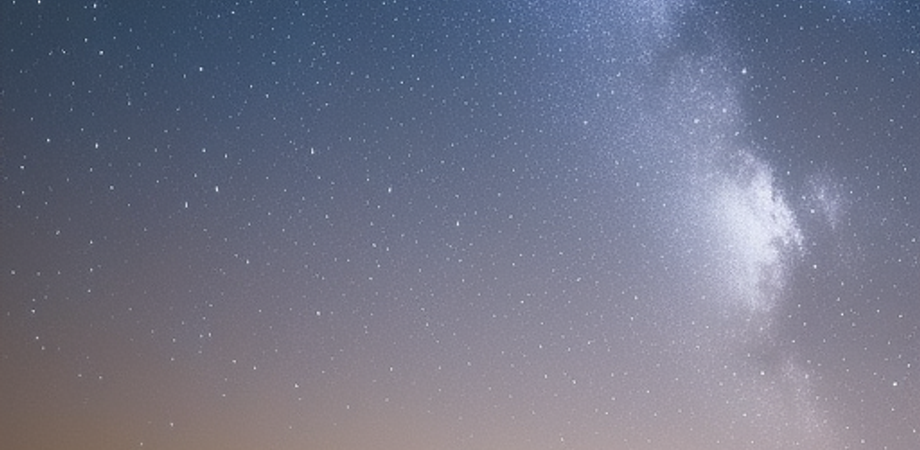Chapter 1: Introduction to Flask
What is Flask and why use it for web development? Flask is a micro web framework for building web applications using Python. It is known for its simplicity, flexibility, and ease of use. Flask provides a set of tools and libraries for web development, but it is designed to be lightweight and modular, allowing developers to choose the components they need and build their applications in a way that suits their requirements.
Flask is particularly well-suited for small to medium-sized projects, where the overhead of a full-stack framework may be unnecessary. It also has a strong and active community of developers, which means that it is well-documented and has a wide range of extensions and plugins available to enhance its functionality. Understanding the basics of Python programming language Python is a high-level, interpreted programming language that is known for its readability, simplicity, and ease of use. It was first released in 1991 by Guido van Rossum and has since become one of the most popular programming languages in the world.
Python has a clean and elegant syntax that is easy to learn and understand, even for beginners. It supports multiple programming paradigms, including object-oriented, functional, and procedural programming. Python also has a vast standard library, which provides a wide range of modules and tools for various tasks, such as web development, data analysis, machine learning, and more.
Python’s popularity is due to its versatility, which makes it suitable for a wide range of applications. It is commonly used in scientific computing, data analysis, artificial intelligence, web development, game development, and more. Additionally, Python’s popularity is due to its community-driven development, which has led to a rich ecosystem of libraries, frameworks, and tools that make it easier to develop software in Python. Setting up a development environment for Flask To set up a development environment for Flask, you will need to follow these steps:
-
Install Python: Flask is a Python-based web framework, so you’ll need to have Python installed on your machine. You can download the latest version of Python from the official website: https://www.python.org/downloads/
-
Install a text editor or an IDE: You will need a text editor or an Integrated Development Environment (IDE) to write your Flask code. There are many options available, such as Visual Studio Code, PyCharm, Sublime Text, and more.
-
Create a virtual environment: It is best practice to create a virtual environment for each project to avoid version conflicts with other projects on your machine. To create a virtual environment, you can use the following command in your terminal or command prompt:
python -m venv envThis will create a new virtual environment named “env” in your current directory.
-
Activate the virtual environment: Once the virtual environment is created, you’ll need to activate it. In Windows, you can activate the virtual environment by running the following command:
env\Scripts\activate.batIn Unix-based systems, you can activate the virtual environment by running the following command:
source env/bin/activate -
Install Flask: With the virtual environment activated, you can now install Flask using the following command:
pip install Flask -
Create a Flask application: You can create a new Flask application by creating a new Python file and importing the Flask module. Here’s an example of a simple Flask application:
from flask import Flask app = Flask(__name__) @app.route('/') def hello(): return 'Hello, World!' if __name__ == '__main__': app.run(debug=True) -
Run the Flask application: To run the Flask application, you can simply run the Python file in your terminal or command prompt using the following command:
python app.pyThis will start a local development server, and you can access your Flask application by navigating to http://localhost:5000/ in your web browser.
That’s it! You now have a basic Flask development environment set up and running. Creating a simple ‘Hello, World!’ application in Flask To create a simple ‘Hello, World!’ application in Flask, you can follow these steps:
-
Import the Flask module:
from flask import Flask -
Create an instance of the Flask class:
app = Flask(__name__) -
Define a route that returns ‘Hello, World!’ when the root URL is requested:
@app.route('/') def hello_world(): return 'Hello, World!' -
Start the Flask development server:
if __name__ == '__main__': app.run()
Here’s the complete code for the ‘Hello, World!’ application in Flask:
from flask import Flask
app = Flask(__name__)
@app.route('/')
def hello_world():
return 'Hello, World!'
if __name__ == '__main__':
app.run()Save the above code as a Python file (e.g., app.py) in your preferred text editor or IDE.
To run the Flask application, open your terminal or command prompt, navigate to the directory where your Python file is located, and run the following command:
python app.pyThis will start the Flask development server, and you can access your ‘Hello, World!’ application by navigating to http://localhost:5000/ in your web browser.
You should see ‘Hello, World!’ displayed in your browser window. Congratulations, you’ve just created your first Flask application! The structure of a Flask application A Flask application typically consists of several files and directories that make up its structure. Here’s a brief overview of the files and directories that you’ll typically find in a Flask application:
-
app.pyorrun.py: This is the main Python file that defines the Flask application instance and its routes. It usually contains theapp = Flask(__name__)line and other configuration settings. You can run this file to start the Flask development server. -
templates/: This directory contains the HTML templates that are used to generate the dynamic content of your Flask application. Flask uses the Jinja2 template engine to render these templates. The templates can include placeholders for dynamic data that will be filled in by your Python code. -
static/: This directory contains static files that are served directly to the client’s browser, such as CSS stylesheets, JavaScript files, and images. These files are not processed by Flask but are served as-is to the client. -
venv/: This directory contains the virtual environment for the Flask application. It’s best practice to create a virtual environment for each Flask application to avoid conflicts with other Python packages on your system. -
requirements.txt: This file lists the Python packages that your Flask application depends on. You can usepipto install these packages by runningpip install -r requirements.txtin your virtual environment. -
Other files and directories: Depending on your application’s needs, you may have other files and directories, such as a database file, configuration files, or additional Python modules.
Here’s an example directory structure for a Flask application:
app/
├── app.py
├── requirements.txt
├── static/
│ ├── style.css
│ └── script.js
├── templates/
│ ├── base.html
│ └── index.html
└── venv/
├── bin/
├── include/
├── lib/
└── pyvenv.cfgThis is just a basic example, and the actual structure of your Flask application may vary depending on its size and complexity. However, the general structure should be organized and easy to follow. Handling HTTP requests and responses in Flask In Flask, you can handle HTTP requests and responses by defining routes in your application. When a client sends an HTTP request to your Flask application, Flask matches the requested URL to a route that you’ve defined and invokes the corresponding Python function to generate a response.
Here’s an example of a Flask route that handles an HTTP GET request:
from flask import Flask
app = Flask(__name__)
@app.route('/')
def index():
return 'Hello, World!'In this example, we’ve defined a route for the root URL (/). When the client sends an HTTP GET request to this URL, Flask invokes the index() function, which generates a simple response of “Hello, World!“.
You can also define routes that accept parameters, such as URL paths or query parameters. Here’s an example:
@app.route('/user/<name>')
def greet_user(name):
return f'Hello, {name}!'In this example, we’ve defined a route that accepts a parameter name in the URL path (/user/<name>). When the client sends an HTTP GET request to a URL that matches this pattern, Flask invokes the greet_user() function and passes the value of the name parameter as an argument. The function then generates a response that includes the user’s name.
Flask also provides several functions and classes that you can use to create and modify HTTP responses, such as make_response(), redirect(), and abort(). Here’s an example of using make_response() to set custom headers and cookies:
from flask import Flask, make_response
app = Flask(__name__)
@app.route('/')
def index():
response = make_response('Hello, World!')
response.headers['X-My-Header'] = 'my value'
response.set_cookie('mycookie', 'my value')
return responseIn this example, we’ve created a custom HTTP response using make_response(). We’ve added a custom header to the response using the headers attribute, and we’ve set a cookie using the set_cookie() method. The make_response() function returns an instance of the Response class, which we can then modify as needed before returning it to the client.
These are just a few examples of how you can handle HTTP requests and responses in Flask. The Flask documentation provides more information on how to work with routes, request objects, response objects, and other HTTP-related features.
Routing in Flask: defining URL endpoints
Routing is the process of mapping a URL to a function in your Flask application. In Flask, you can define routes using the @app.route() decorator, which associates a URL endpoint with a Python function that generates the content for that endpoint.
Here’s an example of a simple route that maps the root URL (/) to a function that returns “Hello, World!” as a response:
from flask import Flask
app = Flask(__name__)
@app.route('/')
def hello_world():
return 'Hello, World!'In this example, we’ve used the @app.route() decorator to define a route for the root URL. The hello_world() function generates the content for that endpoint by returning a string containing “Hello, World!“. When a user visits the root URL in their web browser, Flask will invoke the hello_world() function and return the string as a response.
You can also define routes with dynamic parameters using the <variable_name> syntax. For example, here’s a route that accepts a dynamic parameter named name and uses it to generate a custom greeting:
@app.route('/hello/<name>')
def hello_name(name):
return f'Hello, {name}!'In this example, we’ve defined a route that maps the URL /hello/<name> to a function named hello_name(). The <name> portion of the URL is a dynamic parameter that can be used to generate a personalized greeting. When a user visits a URL that matches this pattern, Flask will invoke the hello_name() function and pass in the value of the name parameter as an argument.
You can also use HTTP methods to define different routes for different types of requests. For example, here’s a route that only responds to HTTP POST requests:
@app.route('/submit', methods=['POST'])
def submit_form():
# Process form data and return a response
passIn this example, we’ve defined a route that maps the URL /submit to a function named submit_form(), but only for HTTP POST requests. When a user submits a form with a POST request to this URL, Flask will invoke the submit_form() function to process the form data and return a response.
These are just a few examples of how you can define routes in Flask. The Flask documentation provides more information on route patterns, HTTP methods, and other routing features. Using templates to render dynamic HTML pages in Flask Templates are an essential component of building dynamic HTML pages in Flask. A template is a file that contains HTML markup and placeholders for dynamic content. Flask uses the Jinja2 template engine by default, which allows you to define templates with dynamic elements like loops, conditionals, and variables.
To use a template in Flask, you first need to create a templates directory in your project folder. Within the templates directory, you can create HTML files that serve as templates for different pages in your application.
Here’s an example of a simple template that uses Jinja2 syntax to include dynamic content:
<!doctype html>
<html>
<head>
<title>{{ title }}</title>
</head>
<body>
<h1>{{ greeting }} {{ name }}!</h1>
</body>
</html>In this example, we’ve defined a basic HTML document that includes two dynamic elements. The {{ title }} placeholder will be replaced with the value of a title variable, and the {{ greeting }} and {{ name }} placeholders will be replaced with values provided by the Flask application.
To render this template in a Flask route, you can use the render_template() function, which takes the name of a template file and any variables that should be passed to the template. Here’s an example of a Flask route that renders the template we defined above:
from flask import Flask, render_template
app = Flask(__name__)
@app.route('/')
def index():
return render_template('index.html', title='Welcome', greeting='Hello', name='World')In this example, we’ve defined a route for the root URL (/) that renders the index. template using therender_template()function. We've also passed three variables to the template:title,greeting, andname`. When the template is rendered, the placeholders in the template file will be replaced with the values of these variables, resulting in a dynamic HTML page.
This is just a simple example of how you can use templates in Flask. The Jinja2 template engine provides many additional features for building dynamic pages, including template inheritance, filters, and macros. The Flask documentation provides more information on how to use templates with Jinja2. Integrating Flask with databases Flask provides several extensions to integrate with various databases, including SQL databases like SQLite, PostgreSQL, and MySQL. Integrating Flask with a database involves setting up a connection to the database and then performing database operations like queries and updates.
Here’s a brief example of how to integrate Flask with SQLite using the Flask-SQLAlchemy extension:
-
Install Flask-SQLAlchemy:
pip install flask-sqlalchemy -
Configure the database URI in your Flask application:
from flask import Flask from flask_sqlalchemy import SQLAlchemy app = Flask(__name__) app.config['SQLALCHEMY_DATABASE_URI'] = 'sqlite:///example.db' db = SQLAlchemy(app)In this example, we’ve created a new Flask application and set the database URI to use an SQLite database named
example.db. -
Define a database model:
class User(db.Model): id = db.Column(db.Integer, primary_key=True) name = db.Column(db.String(50), nullable=False) email = db.Column(db.String(120), unique=True, nullable=False) def __repr__(self): return f'<User {self.name}>'In this example, we’ve defined a simple database model for a
Usertable with three columns:id,name, andemail. -
Use the database model in a Flask route:
@app.route('/') def index(): user = User(name='John', email='john@example.com') db.session.add(user) db.session.commit() return f'Added user: {user}'In this example, we’ve defined a Flask route that creates a new
Userobject and adds it to the database usingdb.session.add(). We then commit the changes to the database usingdb.session.commit(). Finally, we return a simple message that displays the added user.
This is just a simple example of how to integrate Flask with a database using the Flask-SQLAlchemy extension. Flask provides other extensions for other databases like Flask-MySQL and Flask-PostgreSQL. Additionally, Flask allows you to use raw SQL queries to interact with databases without using an extension. The Flask documentation provides more information on how to integrate Flask with databases. Working with forms in Flask Working with forms in Flask involves defining a form in HTML and then using Flask to handle form submissions and process the data.
Here’s a brief example of how to define and handle a simple form in Flask:
-
Define a form in HTML:
<form method="POST" action="/process-form"> <label for="name">Name:</label> <input type="text" id="name" name="name" required> <br> <label for="email">Email:</label> <input type="email" id="email" name="email" required> <br> <input type="submit" value="Submit"> </form>In this example, we’ve defined a simple form with two fields for name and email. We’ve set the form’s method to
POSTand its action to/process-formwhich is the URL endpoint that will handle the form submission. -
Define a Flask route to handle the form submission:
from flask import Flask, request, render_template app = Flask(__name__) @app.route('/process-form', methods=['POST']) def process_form(): name = request.form['name'] email = request.form['email'] return f'Thank you, {name}, for submitting your email address: {email}'In this example, we’ve defined a Flask route at
/process-formwith thePOSTmethod. When the form is submitted, Flask will call this route and execute theprocess_formfunction. The function uses therequestobject to retrieve the form data and then returns a simple message that displays the submitted name and email. -
Render the HTML form using a Flask route:
@app.route('/') def index(): return render_template('form.html')In this example, we’ve defined a Flask route at
/that renders the `form. template which contains the HTML form we defined earlier.
This is just a simple example of how to work with forms in Flask. Flask provides additional features for handling form data like validation and CSRF protection. The Flask documentation provides more information on how to work with forms in Flask. Securing your Flask application with authentication and authorization Securing your Flask application involves implementing authentication and authorization features to ensure that only authorized users can access certain resources and perform certain actions.
Here are some steps you can take to secure your Flask application:
-
Implement user authentication: You can use Flask extensions like Flask-Login or Flask-JWT to implement user authentication. These extensions provide features like user login, session management, and token-based authentication.
-
Implement user authorization: Once users are authenticated, you can use Flask’s built-in support for decorators to implement authorization. For example, you can define a custom decorator that checks if the user is authorized to access a certain resource or perform a certain action.
-
Hash and salt user passwords: When storing user passwords, you should always hash and salt them to protect against attacks like password cracking or rainbow table attacks. Flask provides the Werkzeug security module, which includes functions for hashing and salting passwords.
-
Use HTTPS: HTTPS provides a secure way to transmit data over the internet by encrypting it. You can use Flask’s built-in support for SSL to enable HTTPS for your application.
-
Secure your database: Make sure your database is secure by implementing proper user authentication and authorization. Also, make sure to avoid SQL injection attacks by using parameterized queries or an ORM like SQLAlchemy.
These are just a few steps you can take to secure your Flask application. It’s important to stay up-to-date on best practices for security and to test your application thoroughly to ensure it’s secure. Deploying your Flask application to a production server Deploying your Flask application to a production server involves several steps to ensure that your application is properly configured, optimized, and secured for production use. Here are some general steps you can follow:
-
Choose a production server: There are many production servers you can choose from, including cloud-based solutions like Amazon Web Services, Microsoft Azure, and Google Cloud, as well as dedicated servers or virtual private servers (VPS). Consider factors like cost, scalability, and ease of use when choosing a server.
-
Configure your server: Once you’ve chosen a server, you’ll need to configure it for your Flask application. This may involve setting up a web server like Apache or Nginx, installing and configuring a database like MySQL or PostgreSQL, and configuring any necessary environment variables or system packages.
-
Deploy your application: You can deploy your Flask application to your server using tools like Fabric or Ansible, or by manually copying your code and dependencies to the server. Make sure to test your application thoroughly after deployment to ensure it’s working properly.
-
Optimize your application: To ensure your application performs well under production loads, you’ll need to optimize it. This may involve caching frequently-accessed data, minimizing database queries, and optimizing static file delivery.
-
Secure your application: As mentioned earlier, you’ll need to implement security features like HTTPS, user authentication and authorization, and secure database configuration. You’ll also need to ensure your server is properly configured with firewalls and other security measures.
-
Monitor and maintain your application: Once your application is deployed, you’ll need to monitor it regularly for issues like downtime or errors. You should also perform routine maintenance tasks like upgrading dependencies and backing up your data.
These are just general steps for deploying a Flask application to a production server. The specific steps you’ll need to take will depend on your application and the server you’re deploying to. It’s always a good idea to consult documentation and best practices for your chosen server and web framework to ensure a smooth deployment.
Chapter 2: Flask Fundamentals
Flask application structure The structure of a Flask application can vary depending on the size and complexity of the application, but here’s a general overview of the most common components:
-
The application package: This is the top-level package that contains your application’s code. It typically has a unique name and serves as the main entry point to your application.
-
The static folder: This folder contains static assets like CSS, JavaScript, and images. These files are served directly by the web server and don’t require any server-side processing.
-
The templates folder: This folder contains HTML templates that are used to generate dynamic content for your application. Flask uses the Jinja2 templating engine by default.
-
The views (or routes) module: This module defines the views (or routes) for your application. Views are functions that handle HTTP requests and return HTTP responses. They’re typically defined as decorators on the app instance.
-
The models module: This module defines the data models for your application. It typically includes classes that define the structure and relationships of your application’s data.
-
The forms module: This module defines the forms used in your application. Forms are used to collect data from users and typically include fields like text inputs, checkboxes, and radio buttons.
-
The extensions module: This module defines any Flask extensions you’re using in your application. Extensions are third-party packages that provide additional functionality, like authentication or database integration.
-
The configuration module: This module defines the configuration settings for your application. This can include settings like the secret key, database configuration, and email configuration.
-
The init file: This file initializes the Flask application and configures any necessary settings, like the database connection.
-
The requirements file: This file lists the Python dependencies required by your application. It’s typically used by package managers like pip to install the necessary packages.
These are the most common components you’ll find in a Flask application, but the specific structure can vary depending on the application’s requirements and the developer’s preferences. Routing and URL mapping in Flask Routing and URL mapping are essential parts of web development, and Flask provides an easy and flexible way to define URL routes for your application.
In Flask, routes are defined using the route() decorator on a view function. Here’s an example:
from flask import Flask
app = Flask(__name__)
@app.route('/')
def index():
return 'Hello, World!'In this example, the route() decorator is used to map the root URL (’/’) to the index() function. When a user visits the root URL of your application, Flask will call the index() function and return the string ‘Hello, World!’ as the HTTP response.
You can also define routes with dynamic segments, which allows you to capture variables from the URL. Here’s an example:
@app.route('/users/<username>')
def user_profile(username):
return f'Profile page for {username}'In this example, the route() decorator maps the URL ‘/users/user_profile() function. The ’user_profile() function as an argument. When a user visits a URL like ‘/users/johndoe’, Flask will call the user_profile('johndoe') function and return the string ‘Profile page for johndoe’ as the HTTP response.
You can also define routes for specific HTTP methods, like GET or POST, using the methods parameter of the route() decorator. Here’s an example:
@app.route('/login', methods=['GET', 'POST'])
def login():
if request.method == 'POST':
# Handle form submission
else:
# Render login formIn this example, the route() decorator maps the URL ‘/login’ to the login() function, but only for GET and POST requests. When a user visits the URL with a GET request, Flask will call the login() function and render a login form. When the user submits the form with a POST request, Flask will call the login() function again and handle the form submission.
These are just a few examples of how to define URL routes in Flask. Routing is a powerful and flexible feature of Flask that allows you to define complex URL structures and handle different types of requests.
Handling requests and responses in Flask
In Flask, you can handle requests and responses using the request and make_response modules.
To handle incoming requests, you can use the request module. This module provides access to the request data, such as form data, URL parameters, and headers. Here’s an example:
from flask import Flask, request
app = Flask(__name__)
@app.route('/login', methods=['POST'])
def login():
username = request.form['username']
password = request.form['password']
# Authenticate userIn this example, the login() function handles a POST request to the ‘/login’ URL. The request.form dictionary is used to access the form data submitted by the user.
To create and send a response to the client, you can use the make_response module. This module allows you to create a response object with custom headers, status codes, and content. Here’s an example:
from flask import Flask, make_response
app = Flask(__name__)
@app.route('/')
def index():
response = make_response('Hello, World!')
response.headers['X-MyHeader'] = 'Hello'
return responseIn this example, the index() function returns a custom response object. The make_response() function is used to create the response object, and the headers property is used to add a custom header.
You can also return JSON responses using the jsonify module. This module allows you to convert Python dictionaries and lists to JSON format and send them as a response to the client. Here’s an example:
from flask import Flask, jsonify
app = Flask(__name__)
@app.route('/users')
def users():
users = [
{'name': 'John', 'age': 30},
{'name': 'Jane', 'age': 25},
{'name': 'Bob', 'age': 40}
]
return jsonify(users)In this example, the users() function returns a JSON response with a list of users. The jsonify() function is used to convert the Python list to JSON format.
These are just a few examples of how to handle requests and responses in Flask. Flask provides many more features for handling different types of requests and generating custom responses. Templates and Jinja2 syntax Templates in Flask allow you to generate dynamic HTML pages by combining static HTML markup with dynamic data from your application.
Jinja2 is a templating engine used by Flask to generate HTML pages. Jinja2 uses a syntax that allows you to insert dynamic content into your HTML templates. Here are some examples of Jinja2 syntax:
-
Outputting a variable:
<h1>Hello, {{ name }}!</h1>In this example, the
namevariable will be replaced with its value when the template is rendered. -
Control structures:
{% if user %} <p>Welcome, {{ user }}!</p> {% else %} <p>Please log in.</p> {% endif %}In this example, the
ifstatement checks whether theuservariable is defined. If it is defined, the user’s name is displayed. Otherwise, a message prompting the user to log in is displayed. -
Looping:
<ul> {% for item in items %} <li>{{ item }}</li> {% endfor %} </ul>In this example, the
forloop is used to iterate over a list ofitems. For each item in the list, a list item (<li>) is generated with the item’s value. -
Template inheritance:
{% extends "base.html" %} {% block content %} <h1>Hello, World!</h1> {% endblock %}In this example, the
extendskeyword is used to inherit from a base template calledbase.. Theblockkeyword is used to define a section of the template that can be overridden by child templates. In this case, thecontent` block is defined with a custom HTML heading.
These are just a few examples of the Jinja2 syntax used in Flask templates. Jinja2 provides many more features for generating dynamic content, including filters, macros, and template inheritance. Debugging and error handling in Flask Debugging and error handling are important aspects of building any application, including Flask applications. Flask provides several ways to debug and handle errors in your application.
-
Debugging mode:
Flask provides a built-in debugging mode that can be enabled by setting the
debugattribute of theappobject toTrue. When debugging mode is enabled, Flask provides detailed error messages that can help you diagnose and fix issues with your application.from flask import Flask app = Flask(__name__) app.debug = True # rest of your application code -
Flask CLI:
Flask provides a command-line interface (CLI) that can be used to run your application and perform other tasks. The
flaskcommand-line tool provides several options for debugging and error handling, includingrun,, anddebug`.export FLASK_APP=myapp.py export FLASK_ENV=development flask run --debugger --reload -
Logging:
Flask includes a logging module that can be used to record information about your application’s behavior. Logging can be used to diagnose errors and debug issues in your application.
import logging from flask import Flask app = Flask(__name__) @app.route('/') def index(): app.logger.info('Processing request...') return 'Hello, World!' -
Error handlers:
Flask allows you to define custom error handlers that can be used to handle specific types of errors in your application. For example, you might define a custom error handler to handle 404 errors when a user requests a page that doesn’t exist.
from flask import Flask, render_template app = Flask(__name__) @app.errorhandler(404) def page_not_found(error): return render_template('404.html'), 404
These are just a few examples of the debugging and error handling features available in Flask. By using these tools effectively, you can build robust and reliable Flask applications that are easy to debug and maintain. Flask extensions: Flask-WTF, Flask-Login, Flask-Mail, etc. Flask is a flexible and modular web framework that allows developers to easily integrate various extensions to extend the functionality of their applications. Here are some popular Flask extensions and their functionalities:
-
Flask-WTF:
Flask-WTF is an extension that adds support for handling forms in Flask applications. It provides a simple and secure way to handle forms using Python classes, and it includes features such as CSRF protection, file uploads, and internationalization support.
from flask_wtf import FlaskForm from wtforms import StringField, SubmitField from wtforms.validators import DataRequired class MyForm(FlaskForm): name = StringField('Name', validators=[DataRequired()]) submit = SubmitField('Submit') -
Flask-Login:
Flask-Login is an extension that provides user authentication and session management capabilities. It allows you to easily handle user logins and logouts, and it includes features such as password hashing and authentication token generation.
from flask_login import UserMixin class User(UserMixin): pass -
Flask-Mail:
Flask-Mail is an extension that provides email sending capabilities in Flask applications. It includes features such as email templating, support for HTML emails, and integration with popular email services like Gmail and SendGrid.
from flask_mail import Mail, Message app = Flask(__name__) mail = Mail(app) msg = Message('Hello', sender='you@example.com', recipients=['me@example.com']) msg.body = "This is the body of the email" mail.send(msg) -
Flask-SQLAlchemy:
Flask-SQLAlchemy is an extension that provides integration with the SQLAlchemy database toolkit. It allows you to easily define and manipulate database models using Python classes, and it includes features such as database migrations and query building.
from flask_sqlalchemy import SQLAlchemy app = Flask(__name__) db = SQLAlchemy(app) class User(db.Model): id = db.Column(db.Integer, primary_key=True) name = db.Column(db.String(50), nullable=False)
These are just a few examples of the many Flask extensions available to developers. By using these extensions effectively, you can add powerful functionality to your Flask applications with minimal effort. Working with static files (CSS, JavaScript) in Flask In Flask, static files such as CSS and JavaScript are typically stored in a folder named “static” in the root directory of your application. The “static” folder is automatically detected by Flask and serves as the root of the static file path for your application.
To include a static file in your HTML templates, you can use the url_for function to generate a URL for the file. Here is an example:
<!-- Include a CSS file -->
<link rel="stylesheet" type="text/css" href="{{ url_for('static', filename='css/styles.css') }}">
<!-- Include a JavaScript file -->
<script type="text/javascript" src="{{ url_for('static', filename='js/main.js') }}"></script>In this example, the url_for function is used to generate the URLs for the “styles.css” and “main.js” files, which are located in the “static/css” and “static/js” folders, respectively.
When running your Flask application in development mode, Flask automatically serves the static files for you. However, in a production environment, it is recommended that you use a separate web server or a content delivery network (CDN) to serve your static files for better performance. Creating RESTful APIs with Flask Flask is a great choice for building RESTful APIs. A RESTful API allows you to expose your application’s functionality as a set of web services that can be accessed by other applications.
Here are the steps to create a simple RESTful API using Flask:
-
Define your API endpoints: Define the different endpoints for your API. Each endpoint should correspond to a specific resource that your API will expose. For example, an endpoint
/usersmight correspond to a resource representing a list of users. -
Define the HTTP methods: For each endpoint, define the HTTP methods that are allowed. Typically, you will use the
GETmethod to retrieve a resource, thePOSTmethod to create a new resource, thePUTmethod to update an existing resource, and theDELETEmethod to delete a resource. -
Implement your endpoint functions: For each endpoint, write a function that implements the desired behavior. This function should handle the HTTP request and return the appropriate response.
-
Use Flask’s routing system: Use Flask’s routing system to map your endpoint URLs to the corresponding functions.
-
Use Flask’s request and response objects: Use Flask’s request and response objects to handle the HTTP requests and responses.
Here is an example of a simple RESTful API that exposes a list of users:
from flask import Flask, jsonify
app = Flask(__name__)
# Define the users endpoint
@app.route('/users', methods=['GET'])
def get_users():
# Retrieve the list of users from the database
users = [
{'id': 1, 'name': 'Alice'},
{'id': 2, 'name': 'Bob'},
{'id': 3, 'name': 'Charlie'}
]
# Return the list of users as JSON
return jsonify(users)
# Run the app
if __name__ == '__main__':
app.run()In this example, we define the /users endpoint using the @app.route decorator. We specify that this endpoint can only be accessed using the GET method. The get_users function retrieves a list of users from the database and returns it as JSON using the jsonify function.
You can test this API using a tool like curl or by using a browser to visit http://localhost:5000/users.
Handling file uploads in Flask
Handling file uploads is a common requirement for web applications, and Flask provides built-in support for handling file uploads. Here are the steps to handle file uploads in Flask:
- Create a form: Create an HTML form that includes an input element of type “file” to allow users to select a file to upload.
<form method="POST" action="/upload" enctype="multipart/form-data">
<input type="file" name="file">
<button type="submit">Upload</button>
</form>-
Set the
enctypeattribute: Set theenctypeattribute of the form tomultipart/form-data. This tells the browser that the form data includes binary data, such as files. -
Handle the upload in a Flask view: In your Flask application, define a view function that handles the file upload. You can access the uploaded file using the
request.filesobject. You can then process the file as needed and return a response to the user.
from flask import Flask, request
app = Flask(__name__)
@app.route('/upload', methods=['POST'])
def upload_file():
file = request.files['file']
# Do something with the file, such as save it to disk
return 'File uploaded successfully'
if __name__ == '__main__':
app.run()In this example, we define a view function called upload_file that is called when the user submits the form. We access the uploaded file using the request.files object, which is a dictionary-like object that contains the uploaded files. We can then process the file as needed.
Note that the name attribute of the file input element in the HTML form must match the name used to access the file in the Flask view function.
Also, make sure to add appropriate validation and security measures to handle file uploads securely. For example, you may want to restrict the file types and sizes that can be uploaded, and sanitize the file names to prevent directory traversal attacks. Working with cookies and sessions in Flask Cookies and sessions are important tools for maintaining user state in web applications. Here is how you can work with cookies and sessions in Flask:
Cookies
Cookies are small pieces of data that a web server can send to a client browser to store information, such as user preferences or login information. Here’s how you can set and read cookies in Flask:
from flask import Flask, make_response, request
app = Flask(__name__)
@app.route('/')
def index():
# Set a cookie with name 'mycookie' and value 'hello'
response = make_response('Hello, world!')
response.set_cookie('mycookie', 'hello')
return response
@app.route('/readcookie')
def read_cookie():
# Read the value of the cookie with name 'mycookie'
mycookie = request.cookies.get('mycookie')
return f'The value of mycookie is {mycookie}'
if __name__ == '__main__':
app.run()In this example, we define two routes: / and /readcookie. When a user visits the / route, we set a cookie with the name 'mycookie' and value 'hello'. We then return a response with the text 'Hello, world!'.
When a user visits the /readcookie route, we read the value of the 'mycookie' cookie using the request.cookies object. We then return a response with the value of the cookie.
Sessions
Sessions are similar to cookies, but they are stored on the server side and can store more complex data. Here’s how you can use sessions in Flask:
from flask import Flask, session, redirect, url_for
app = Flask(__name__)
app.secret_key = 'secretkey'
@app.route('/')
def index():
session['username'] = 'johndoe'
return 'Session variable set'
@app.route('/getsession')
def get_session():
if 'username' in session:
return f'The value of username is {session["username"]}'
else:
return 'Session variable not set'
@app.route('/deletesession')
def delete_session():
session.pop('username', None)
return redirect(url_for('get_session'))
if __name__ == '__main__':
app.run()In this example, we define three routes: /, /getsession, and /deletesession. When a user visits the / route, we set a session variable with the name 'username' and value 'johndoe'.
When a user visits the /getsession route, we check if the 'username' variable is set in the session. If it is, we return a response with the value of the variable. If it is not, we return a response indicating that the variable is not set.
When a user visits the /deletesession route, we remove the 'username' variable from the session and redirect the user to the /getsession route.
Note that we set a secret_key attribute on the Flask app object. This is necessary to encrypt the session data and prevent tampering. Make sure to choose a strong secret key and keep it secret!
In addition to the session data and preventing tampering, it is important to choose a strong secret key for Flask applications that use sessions. This key is used to sign the session data, so it is important that it is kept secret and not shared with others.
A good way to generate a strong secret key is to use Python’s built-in secrets module, which provides functions for generating cryptographically secure random numbers suitable for use in secret keys. Here’s an example of generating a secret key:
import secrets
secret_key = secrets.token_hex(16) # generate a 32-character (16 byte) random keyThis will generate a random hexadecimal string that can be used as the secret key for your Flask application. It is important to keep this key secret and not share it with anyone else.
In addition to choosing a strong secret key, Flask provides some additional options for configuring session behavior, such as setting the session lifetime and setting the SESSION_COOKIE_SECURE configuration option to True to ensure that cookies are only sent over HTTPS.
By taking these steps, you can ensure that your Flask application is secure and protected against tampering and other security threats.
Testing Flask applications with pytest
Testing is an important part of any software development process, and Flask applications are no exception. Fortunately, Flask makes it easy to write tests for your application using the popular pytest testing framework.
To get started with testing your Flask application, you’ll need to install pytest and some additional libraries that are used for testing Flask applications:
pip install pytest pytest-flaskOnce you have pytest and the necessary libraries installed, you can write tests for your Flask application using standard pytest conventions. For example, let’s say you have a simple Flask application that has a route that returns a JSON response:
from flask import Flask, jsonify
app = Flask(__name__)
@app.route('/api')
def api():
data = {'message': 'Hello, World!'}
return jsonify(data)You can write a test for this route using pytest as follows:
def test_api(client):
response = client.get('/api')
assert response.status_code == 200
assert response.json == {'message': 'Hello, World!'}This test uses the pytest-flask library to create a test client for the Flask application and sends a GET request to the /api route. The test then checks that the response status code is 200 and that the response JSON data is correct.
You can run all of your tests using the pytest command:
pytestThis will search for test files in your project and run all of the tests that it finds. You can also specify individual test files or directories to run specific tests.
By writing tests for your Flask application, you can ensure that it works as expected and catch any bugs or issues before they make it into production. Deploying Flask applications on popular cloud platforms (AWS, Azure, Google Cloud) Deploying Flask applications on popular cloud platforms such as AWS, Azure, and Google Cloud is a great way to make your application accessible to users worldwide. Here are some general steps you can follow to deploy your Flask application on these platforms:
-
Prepare your application for deployment: Before you can deploy your Flask application, you need to make sure it’s ready for deployment. This includes things like setting up environment variables, creating a requirements.txt file, and updating your application configuration to use a production server like gunicorn or uwsgi.
-
Choose a cloud platform: The next step is to choose a cloud platform that fits your needs. Some popular options include Amazon Web Services (AWS), Microsoft Azure, and Google Cloud.
-
Create an account and set up your environment: Once you’ve chosen a cloud platform, you’ll need to create an account and set up your environment. This includes things like creating a virtual machine, setting up a database, and configuring your web server.
-
Deploy your application: With your environment set up, you can now deploy your Flask application. This typically involves uploading your code to your virtual machine or container and configuring your web server to serve your application.
-
Configure security and monitoring: Finally, it’s important to configure security and monitoring for your application to ensure it’s safe and performant. This includes things like setting up HTTPS, configuring firewalls, and setting up performance monitoring tools.
The specific steps for deploying your Flask application on each cloud platform can vary, so it’s important to consult the documentation and follow best practices for each platform. However, the general process outlined above should give you a good idea of what’s involved in deploying your Flask application on a cloud platform.
Chapter 3: Database Integration with Flask
Overview of databases and database management systems A database is a collection of data that is organized in a structured way to allow for efficient storage, retrieval, and manipulation of the data. It is a critical component of many software applications and is used to store everything from user account information to product catalog data.
A database management system (DBMS) is software that is used to manage and organize a database. It provides an interface for users to interact with the database, as well as tools for managing the data and ensuring its security and integrity.
There are several different types of databases and DBMSs available, each with its own strengths and weaknesses. Here are a few examples:
-
Relational databases: This type of database organizes data into tables with rows and columns. The most popular DBMS for relational databases is SQL (Structured Query Language), which is used to create, modify, and query the data in the database.
-
NoSQL databases: These databases use non-relational data models, which can be more flexible and scalable than relational databases. Examples of NoSQL databases include MongoDB, Cassandra, and Couchbase.
-
Object-oriented databases: These databases store data as objects, which can be manipulated using object-oriented programming techniques. Examples of object-oriented DBMSs include ObjectDB and db4o.
-
In-memory databases: These databases store data in memory rather than on disk, which can result in faster access times but may require more memory.
Choosing the right type of database and DBMS for your application will depend on factors such as the amount and type of data you need to store, the performance requirements of your application, and your development team’s expertise and preferences. It’s important to carefully consider your options and choose a solution that will meet your needs both now and in the future. Integrating Flask with SQLite database SQLite is a popular choice for small to medium-sized web applications due to its simplicity, reliability, and ease of use. Flask provides a convenient way to integrate with SQLite databases through the Flask-SQLAlchemy extension, which provides an Object-Relational Mapping (ORM) layer on top of the database.
To get started with Flask-SQLAlchemy, you’ll need to install the extension using pip:
pip install flask-sqlalchemyOnce you have Flask-SQLAlchemy installed, you can create a new SQLite database by specifying the database URI in your Flask application’s configuration:
from flask import Flask
from flask_sqlalchemy import SQLAlchemy
app = Flask(__name__)
app.config['SQLALCHEMY_DATABASE_URI'] = 'sqlite:////tmp/test.db'
db = SQLAlchemy(app)In this example, we’re creating a new Flask application and configuring it to use an SQLite database located at /tmp/test.db. The db object is an instance of SQLAlchemy, which provides an interface for working with the database.
Next, you can define your data models using the db.Model class:
class User(db.Model):
id = db.Column(db.Integer, primary_key=True)
username = db.Column(db.String(80), unique=True, nullable=False)
email = db.Column(db.String(120), unique=True, nullable=False)
def __repr__(self):
return '<User %r>' % self.usernameIn this example, we’re defining a User class that inherits from db.Model. We’ve defined three columns in the User table: id, username, and email. The __repr__ method is used to provide a string representation of the User object.
You can create the initial database schema by running the following commands in a Python shell:
from yourapplication import db
db.create_all()This will create the necessary database tables based on the models you’ve defined.
With your database models in place, you can start using the db object to interact with the database. For example, you can add a new user to the database:
from yourapplication import db
from yourapplication.models import User
new_user = User(username='john', email='john@example.com')
db.session.add(new_user)
db.session.commit()In this example, we’re creating a new User object with a username of “john” and an email of ”john@example.com”. We’re adding the new user to the database using the db.session.add() method, and then committing the changes to the database using the db.session.commit() method.
Flask-SQLAlchemy provides many other useful features for working with databases, including support for transactions, query building, and relationships between tables. You can learn more about Flask-SQLAlchemy in the official documentation: https://flask-sqlalchemy.palletsprojects.com/
Flask-SQLAlchemy is an extension for Flask that provides a simple interface to use SQLAlchemy with your Flask application. SQLAlchemy is a powerful Object-Relational Mapping (ORM) tool that provides a way to interact with databases using Python. With Flask-SQLAlchemy, you can easily define your database models as Python classes, and use them to interact with the database.
To use Flask-SQLAlchemy, you first need to install it using pip:
pip install flask_sqlalchemyNext, you need to configure your Flask application to use the extension by setting the SQLALCHEMY_DATABASE_URI configuration option to the URL of your database. For example, if you are using SQLite, you can set the option to:
app.config['SQLALCHEMY_DATABASE_URI'] = 'sqlite:///example.db'This tells Flask-SQLAlchemy to use the SQLite database located at example.db.
You also need to create an instance of the SQLAlchemy class, which you can use to define your database models:
from flask import Flask
from flask_sqlalchemy import SQLAlchemy
app = Flask(__name__)
app.config['SQLALCHEMY_DATABASE_URI'] = 'sqlite:///example.db'
db = SQLAlchemy(app)With the db instance, you can define your database models as Python classes that inherit from db.Model:
class User(db.Model):
id = db.Column(db.Integer, primary_key=True)
username = db.Column(db.String(80), unique=True, nullable=False)
email = db.Column(db.String(120), unique=True, nullable=False)
def __repr__(self):
return '<User %r>' % self.usernameThis defines a User model with three columns: id, username, and email. The __repr__ method is used to provide a string representation of the model instance, which is useful for debugging.
Once you have defined your models, you can use them to interact with the database. For example, to create a new user and add it to the database, you can do:
new_user = User(username='john', email='john@example.com')
db.session.add(new_user)
db.session.commit()This creates a new User instance with the username john and email john@example.com, adds it to the database session, and commits the changes to the database.
You can also query the database using your models. For example, to get all users from the database, you can do:
all_users = User.query.all()This returns a list of all User instances in the database.
Flask-SQLAlchemy also provides many other features, such as support for database migrations using Alembic, and support for multiple database engines. Check out the official documentation for more information: https://flask-sqlalchemy.palletsprojects.com/ Working with SQLAlchemy ORM for database integration SQLAlchemy is an Object-Relational Mapping (ORM) library that can be used to work with databases in Python. SQLAlchemy provides a high-level API for working with SQL databases, allowing developers to interact with databases using Python objects instead of SQL statements.
Flask-SQLAlchemy is a Flask extension that provides integration between Flask and SQLAlchemy, allowing you to use SQLAlchemy with your Flask applications. With Flask-SQLAlchemy, you can easily define database models as Python classes, and perform database operations using SQLAlchemy’s ORM.
To use Flask-SQLAlchemy, you first need to create an instance of the SQLAlchemy class, which is part of the SQLAlchemy library. You can then use this instance to define your database models and perform database operations.
Here is an example of how to create a Flask application with Flask-SQLAlchemy:
from flask import Flask
from flask_sqlalchemy import SQLAlchemy
app = Flask(__name__)
app.config['SQLALCHEMY_DATABASE_URI'] = 'sqlite:///example.db'
app.config['SQLALCHEMY_TRACK_MODIFICATIONS'] = False
db = SQLAlchemy(app)In this example, we create a Flask application instance and set the SQLALCHEMY_DATABASE_URI configuration variable to specify the location of the database file. We also set SQLALCHEMY_TRACK_MODIFICATIONS to False to suppress a warning message. Finally, we create an instance of the SQLAlchemy class and pass our Flask application instance as an argument.
To define a database model using Flask-SQLAlchemy, you can create a Python class that inherits from the db.Model class, which is provided by Flask-SQLAlchemy. You can then define class attributes to represent columns in the database table.
class User(db.Model):
id = db.Column(db.Integer, primary_key=True)
username = db.Column(db.String(80), unique=True, nullable=False)
email = db.Column(db.String(120), unique=True, nullable=False)In this example, we define a User model with id, username, and email attributes, which correspond to columns in the user table in the database.
To perform database operations using Flask-SQLAlchemy, you can use the methods provided by the db instance. For example, to create a new user and add it to the database, you could do the following:
new_user = User(username='john', email='john@example.com')
db.session.add(new_user)
db.session.commit()In this example, we create a new User object with a username and email attribute, add it to the session using db.session.add(), and commit the changes to the database using db.session.commit().
Overall, Flask-SQLAlchemy provides a powerful and flexible way to integrate Flask applications with SQL databases using SQLAlchemy’s ORM.
SQLAlchemy’s ORM provides a high-level, object-oriented interface for working with SQL databases. With SQLAlchemy ORM, developers can define database models as Python classes and manipulate data as objects, without worrying about the underlying SQL syntax.
To use SQLAlchemy ORM with Flask, we can use the Flask-SQLAlchemy extension, which provides integration between Flask and SQLAlchemy. With Flask-SQLAlchemy, we can define database models as Python classes, and SQLAlchemy will automatically create the necessary tables in the database.
Here’s an example of defining a simple database model using SQLAlchemy ORM with Flask-SQLAlchemy:
from flask import Flask
from flask_sqlalchemy import SQLAlchemy
app = Flask(__name__)
app.config['SQLALCHEMY_DATABASE_URI'] = 'sqlite:///example.db'
db = SQLAlchemy(app)
class User(db.Model):
id = db.Column(db.Integer, primary_key=True)
username = db.Column(db.String(80), unique=True, nullable=False)
email = db.Column(db.String(120), unique=True, nullable=False)
def __repr__(self):
return '<User %r>' % self.usernameIn this example, we define a User class that inherits from db.Model. We define three columns in the table: id, username, and email. We also define a __repr__ method that will be used to represent a User object in the Python shell.
To create the necessary tables in the database, we can run the following commands in the Python shell:
from app import db
db.create_all()This will create the necessary tables in the SQLite database specified in the SQLALCHEMY_DATABASE_URI configuration variable.
Once the tables have been created, we can manipulate data using SQLAlchemy’s ORM. For example, we can create a new user object and add it to the database:
from app import db
from app.models import User
user = User(username='john', email='john@example.com')
db.session.add(user)
db.session.commit()This will create a new User object with the username john and email john@example.com, and add it to the database.
Overall, using SQLAlchemy ORM with Flask-SQLAlchemy is a powerful and flexible way to integrate Flask applications with SQL databases. With SQLAlchemy’s ORM, developers can work with SQL databases using Python objects and methods, which can make database integration easier and more intuitive. Migrating databases with Flask-Migrate Flask-Migrate is an extension for Flask that allows you to manage database migrations using SQLAlchemy. It provides a simple command-line interface for generating and applying database migrations, making it easy to keep your database schema up to date with your application code.
To use Flask-Migrate, you first need to install it:
pip install Flask-MigrateNext, you need to create a migration repository in your project directory:
flask db initThis will create a new directory called “migrations” in your project directory, which will contain all of your database migration scripts.
To generate a new migration, you can use the “flask db migrate” command:
flask db migrate -m "Add users table"This will generate a new migration script that contains the changes required to add a “users” table to your database schema. You can then apply this migration using the “flask db upgrade” command:
flask db upgradeThis will apply the migration to your database, updating the schema to include the new “users” table.
Flask-Migrate also provides a number of other useful commands, such as “flask db downgrade” to roll back a migration, and “flask db history” to view the current migration history.
Overall, Flask-Migrate is a powerful tool that makes it easy to manage database migrations in your Flask applications. By using it in conjunction with SQLAlchemy’s ORM, you can quickly and easily keep your database schema in sync with your application code. Understanding database models and relationships in Flask In Flask, database models are defined using an object-relational mapper (ORM) such as SQLAlchemy. An ORM allows you to define your database schema in terms of Python classes and objects, making it easier to work with databases in your Flask application.
To define a model in Flask, you first need to create a SQLAlchemy instance and bind it to your Flask application:
from flask import Flask
from flask_sqlalchemy import SQLAlchemy
app = Flask(__name__)
app.config['SQLALCHEMY_DATABASE_URI'] = 'sqlite:///example.db'
db = SQLAlchemy(app)Once you have created the SQLAlchemy instance, you can define your database model using a Python class:
class User(db.Model):
id = db.Column(db.Integer, primary_key=True)
username = db.Column(db.String(80), unique=True, nullable=False)
email = db.Column(db.String(120), unique=True, nullable=False)
posts = db.relationship('Post', backref='author', lazy=True)
def __repr__(self):
return f'<User {self.username}>'
class Post(db.Model):
id = db.Column(db.Integer, primary_key=True)
title = db.Column(db.String(100), nullable=False)
content = db.Column(db.Text, nullable=False)
date_posted = db.Column(db.DateTime, nullable=False, default=datetime.utcnow)
user_id = db.Column(db.Integer, db.ForeignKey('user.id'), nullable=False)
def __repr__(self):
return f'<Post {self.title}>'In this example, we have defined two models: User and Post. The User model has an id, username, email, and a relationship with the Post model. The Post model has an id, title, content, date_posted, and a foreign key relationship with the User model.
The db.relationship function defines the relationship between the User and Post models. The backref argument specifies the name of the attribute that will be added to the Post model to represent the relationship with the User model. The lazy argument specifies how the related objects should be loaded.
Once you have defined your models, you can create the database tables by running the following command:
db.create_all()This will create the database tables based on the model definitions.
Overall, database models and relationships are an important part of Flask development, and using an ORM like SQLAlchemy can make it much easier to work with databases in your application. By defining your database schema in terms of Python classes and objects, you can create a more Pythonic and intuitive interface for working with your data. Querying databases with SQLAlchemy in Flask Querying databases is one of the most important tasks when working with databases in Flask. SQLAlchemy provides a powerful and flexible querying system that allows you to perform complex database queries using Python code.
To perform a query using SQLAlchemy, you first need to create a query object. The query object represents the database table you want to query. You can create a query object using the query method of the SQLAlchemy ORM.
For example, if you have a User model that represents a database table named users, you can create a query object for this table as follows:
from app.models import User
from app import db
users = User.query.all()This code creates a query object for the users table and then uses the all() method to retrieve all the rows from the table. The resulting users object is a list of User model instances, each representing a row in the users table.
You can also filter the query results by adding filter conditions to the query object. For example, the following code retrieves all the users whose age is greater than 18:
from app.models import User
from app import db
users = User.query.filter(User.age > 18).all()This code adds a filter condition to the query object using the filter() method. The filter condition specifies that the age column in the users table should be greater than 18. The resulting users object contains only the rows that satisfy this filter condition.
You can also chain multiple filter conditions together using the and_() and or_() methods. For example, the following code retrieves all the users whose age is greater than 18 and whose email address contains the word “example”:
from app.models import User
from app import db
users = User.query.filter(User.age > 18).filter(User.email.like('%example%')).all()This code chains two filter conditions together using the filter() method. The first condition specifies that the age column in the users table should be greater than 18, and the second condition specifies that the email column should contain the word “example”. The resulting users object contains only the rows that satisfy both filter conditions.
In addition to filtering, SQLAlchemy also provides many other methods for querying databases, such as sorting, grouping, aggregation, and pagination. You can learn more about these methods in the SQLAlchemy documentation: https://docs.sqlalchemy.org/en/14/orm/query.html Using Flask-SQLAlchemy for database management Flask-SQLAlchemy is a powerful tool for managing databases in Flask applications. It provides a simple and intuitive interface for defining database models and executing queries. In this section, we will discuss how to use Flask-SQLAlchemy for database management.
To use Flask-SQLAlchemy, we first need to create an instance of the SQLAlchemy class:
from flask import Flask
from flask_sqlalchemy import SQLAlchemy
app = Flask(__name__)
app.config['SQLALCHEMY_DATABASE_URI'] = 'sqlite:///mydatabase.db'
db = SQLAlchemy(app)Here, we create an instance of the SQLAlchemy class and pass it the Flask application instance. We also set the database URI to a SQLite database named mydatabase.db.
To define a database model, we create a class that inherits from db.Model and define its properties as class variables. For example, to define a simple User model with an id and a username, we can do the following:
class User(db.Model):
id = db.Column(db.Integer, primary_key=True)
username = db.Column(db.String(80), unique=True, nullable=False)Here, we define a User class that inherits from db.Model. We then define two properties: id and username. The id property is an integer column and is the primary key of the table. The username property is a string column, is unique and cannot be null.
To create the table in the database, we can use the db.create_all() method:
db.create_all()This will create all the tables defined by our models in the database.
To add a new user to the database, we can create an instance of the User class and add it to the session:
new_user = User(username='john')
db.session.add(new_user)
db.session.commit()Here, we create a new User instance with the username of john. We then add it to the session and commit the changes to the database.
To query the database, we can use the query attribute of the model class. For example, to retrieve all the users in the database, we can do the following:
users = User.query.all()This will retrieve all the User instances from the database and store them in the users variable.
Overall, Flask-SQLAlchemy provides a powerful and flexible way to manage databases in Flask applications. Its ORM and query interface make it easy to define and manipulate database models. Integrating Flask with other databases (MySQL, PostgreSQL, MongoDB, etc.) Flask-SQLAlchemy is just one of the many options available for integrating Flask with databases. In addition to SQLite, Flask can also work with other popular databases such as MySQL, PostgreSQL, and MongoDB, among others.
For MySQL, Flask provides an extension called Flask-MySQL which can be used to integrate Flask with MySQL databases. Flask-MySQL provides an interface to the MySQLdb Python library, which is a MySQL driver for Python.
Similarly, for PostgreSQL, Flask provides an extension called Flask-PostgreSQL which can be used to integrate Flask with PostgreSQL databases. Flask-PostgreSQL provides an interface to the psycopg2 Python library, which is a PostgreSQL driver for Python.
For MongoDB, Flask provides an extension called Flask-PyMongo which can be used to integrate Flask with MongoDB databases. Flask-PyMongo provides an interface to the PyMongo Python library, which is a MongoDB driver for Python.
In addition to these extensions, there are many other Flask extensions available for integrating Flask with different databases. Choosing the right extension depends on the specific requirements of your application and the database you are working with. Advanced database features with Flask and SQLAlchemy (transactions, raw SQL queries, etc.) Flask-SQLAlchemy provides many advanced database features that can be used to work with databases in a more efficient and flexible way.
One such feature is transactions, which allow multiple database operations to be performed as a single atomic unit of work. Flask-SQLAlchemy provides a transaction API that allows you to easily manage transactions in your Flask application.
Another advanced database feature provided by Flask-SQLAlchemy is the ability to execute raw SQL queries. While SQLAlchemy provides a powerful ORM for working with databases, sometimes it may be necessary to execute raw SQL queries for advanced data manipulation tasks. Flask-SQLAlchemy provides a simple and secure way to execute raw SQL queries within your Flask application.
Flask-SQLAlchemy also provides support for database migrations, which allow you to make changes to your database schema without losing any data. Flask-Migrate, a separate extension for Flask-SQLAlchemy, provides a way to manage database migrations using Alembic, a database migration framework for SQLAlchemy.
In addition to these advanced database features, Flask-SQLAlchemy provides support for many other SQLAlchemy features, such as database pooling, database replication, and more.
Overall, Flask-SQLAlchemy provides a powerful and flexible way to work with databases in Flask applications, and it is highly recommended for any serious Flask developer who needs to interact with databases. Building an API with Flask and SQLAlchemy To build an API with Flask and SQLAlchemy, we need to define a data model for our API, and then create routes that allow us to perform CRUD (Create, Read, Update, Delete) operations on that data model.
First, we need to define our data model using SQLAlchemy. We will create a simple data model for a blog post:
from flask_sqlalchemy import SQLAlchemy
db = SQLAlchemy()
class Post(db.Model):
id = db.Column(db.Integer, primary_key=True)
title = db.Column(db.String(80))
body = db.Column(db.Text)
def __init__(self, title, body):
self.title = title
self.body = bodyThis creates a Post model with an id, title, and body field. The id field is the primary key for the model.
Next, we need to create routes that allow us to perform CRUD operations on the Post model. Here’s an example of how we could create a route to retrieve all blog posts:
from flask import Flask, jsonify
from .models import db, Post
app = Flask(__name__)
app.config['SQLALCHEMY_DATABASE_URI'] = 'sqlite:///myapp.db'
db.init_app(app)
@app.route('/posts')
def get_posts():
posts = Post.query.all()
return jsonify([post.to_dict() for post in posts])This creates a route for the /posts endpoint that retrieves all blog posts from the database and returns them as JSON.
We can also create routes to add, update, and delete blog posts:
@app.route('/posts', methods=['POST'])
def create_post():
title = request.json.get('title')
body = request.json.get('body')
post = Post(title=title, body=body)
db.session.add(post)
db.session.commit()
return jsonify(post.to_dict())
@app.route('/posts/<int:id>', methods=['PUT'])
def update_post(id):
post = Post.query.get(id)
title = request.json.get('title')
body = request.json.get('body')
post.title = title
post.body = body
db.session.commit()
return jsonify(post.to_dict())
@app.route('/posts/<int:id>', methods=['DELETE'])
def delete_post(id):
post = Post.query.get(id)
db.session.delete(post)
db.session.commit()
return jsonify({'success': True})These routes allow us to create new blog posts, update existing blog posts, and delete blog posts.
Finally, we need to start our Flask app:
if __name__ == '__main__':
app.run()That’s it! We’ve created a simple API with Flask and SQLAlchemy. We can now test our API using a tool like curl or httpie. For example:
$ http GET http://localhost:5000/posts
HTTP/1.0 200 OK
Content-Type: application/json
Date: Mon, 18 Apr 2023 00:00:00 GMT
[
{
"body": "This is a test post.",
"id": 1,
"title": "Test Post"
}
]Testing Flask applications with a database Testing Flask applications with a database is an important aspect of software development. It allows developers to ensure that their application works as expected, both in terms of functionality and performance.
There are several strategies for testing Flask applications with a database. One approach is to use a separate, temporary database for testing purposes. This ensures that the test data does not interfere with the production data and that the tests can be run repeatedly without side effects.
Another approach is to use a mock database, which simulates the behavior of a real database but does not actually store any data. This can be useful for testing complex database interactions or for simulating error conditions that would be difficult to reproduce with a real database.
When testing Flask applications with a database, it is important to consider factors such as data consistency, transaction management, and performance. Developers should also ensure that their tests cover a range of scenarios, including edge cases and error conditions.
One popular tool for testing Flask applications is pytest. Pytest provides a rich set of features for testing Flask applications, including fixtures for managing database connections and test data. Other testing frameworks such as unittest or nose can also be used.
In summary, testing Flask applications with a database is an important part of software development. By using the right tools and strategies, developers can ensure that their applications work as expected and are robust and reliable. Deploying Flask applications with a database on cloud platforms Deploying Flask applications with a database on cloud platforms involves similar steps as deploying a regular Flask application. However, there are some additional considerations to keep in mind, especially when it comes to configuring the database.
When deploying a Flask application with a database on a cloud platform, you need to make sure that the database is properly configured and accessible to the application. This may involve creating a database instance, setting up the necessary credentials, and configuring the firewall rules to allow incoming connections from the application.
If you’re deploying to a cloud platform that offers a managed database service, such as Google Cloud SQL, AWS RDS, or Azure Database, you can take advantage of these services to simplify the deployment process. These services provide fully-managed, scalable databases that are easy to set up and integrate with your Flask application.
Once you have the database set up and configured, you can deploy your Flask application using the same methods as a regular Flask application. You may need to configure additional environment variables or settings to ensure that the application can connect to the database properly.
Overall, deploying a Flask application with a database on a cloud platform requires careful planning and attention to detail. With the right configuration and tools, however, it can be a smooth and efficient process that allows you to take advantage of the scalability and reliability of cloud computing.
Chapter 4: User Authentication and Authorization
Understanding user authentication and authorization User authentication and authorization are essential components of web applications that deal with user data and user-specific operations. User authentication is the process of verifying a user’s identity, typically through a combination of a username and a password. Authorization is the process of determining whether a user has access to a particular resource or operation.
User authentication helps ensure that only authorized users can access sensitive information or perform specific actions within an application. For example, a user must be authenticated before they can access their account settings, or before they can make a purchase on an e-commerce site. Authentication is usually achieved by storing a user’s login credentials in a secure database and checking these credentials against user input.
Authorization, on the other hand, involves defining roles and permissions for users within an application. For instance, an application may allow certain users to create and edit content, while restricting other users to only view the content. Authorization can be implemented using access control lists (ACLs), role-based access control (RBAC), or other similar mechanisms.
In summary, user authentication and authorization are important concepts for securing web applications and ensuring that users have appropriate access to resources and operations. Creating a login page with Flask-Login extension To create a login page with Flask-Login extension, we first need to install it. We can do this by using pip:
pip install flask-loginNext, we need to initialize the extension in our Flask application. We can do this by creating an instance of the LoginManager class and passing our Flask application as an argument:
from flask import Flask
from flask_login import LoginManager
app = Flask(__name__)
# Initialize the LoginManager
login_manager = LoginManager(app)After initializing the extension, we need to create a user model that implements the required methods for Flask-Login. Flask-Login requires a user model with four methods:
get_id(): Returns the unique identifier for the user.is_authenticated(): ReturnsTrueif the user is authenticated,Falseotherwise.is_active(): ReturnsTrueif the user is active,Falseotherwise.is_anonymous(): ReturnsTrueif the user is anonymous,Falseotherwise.
Here’s an example of a user model:
from flask_login import UserMixin
from app import db
class User(UserMixin, db.Model):
id = db.Column(db.Integer, primary_key=True)
email = db.Column(db.String(255), unique=True)
password_hash = db.Column(db.String(255))
def get_id(self):
return str(self.id)
def is_authenticated(self):
return True
def is_active(self):
return True
def is_anonymous(self):
return False
Next, we need to create a login view that handles the authentication of the user. Here’s an example of a login view:
from flask import render_template, request, redirect, url_for, flash
from flask_login import login_user, current_user
from app import app, db
from app.models import User
@app.route('/login', methods=['GET', 'POST'])
def login():
if current_user.is_authenticated:
return redirect(url_for('index'))
if request.method == 'POST':
email = request.form.get('email')
password = request.form.get('password')
user = User.query.filter_by(email=email).first()
if user and user.check_password(password):
login_user(user)
return redirect(url_for('index'))
else:
flash('Invalid email or password')
return redirect(url_for('login'))
return render_template('login.html')In this example, we first check if the user is already authenticated, and if so, redirect them to the index page. Then, we check if the request method is POST, which means the user has submitted the login form. We get the email and password from the form and check if there is a user with that email in the database. If there is, we check the password using the check_password() method of the user model (which we need to define ourselves). If the password is correct, we use the login_user() function to log in the user and redirect them to the index page. If the email or password is invalid, we display an error message and redirect the user back to the login page.
Finally, we need to create a logout view to handle logging out the user. Here’s an example of a logout view:
from flask_login import logout_user
@app.route('/logout')
def logout():
logout_user()
return redirect(url_for('index'))In this example, we simply call the logout_user() function and redirect the user back to the index page.
With these views in place, we can now add the login and logout links to our templates
With these views in place, we can now add the login and logout links to our templates
. For example, in our base.html template, we can add the following code:
{% if current_user.is_authenticated %}
<a href="{{ url_for('logout') }}">Logout</a>
{% else %}
<a href="{{ url_for('login') }}">Login</a>
{% endif %}This code will check if the user is authenticated and display the “Logout” link if they are, and the “Login” link if they are not. We can also add additional logic to display different links or content based on the user’s role or permissions.
To actually implement the login and logout functionality, we need to create the corresponding routes and views. For example, we can create a login view that displays a login form and handles the submission of the form data:
from flask import render_template, request, redirect, url_for
from flask_login import login_user, logout_user
@app.route('/login', methods=['GET', 'POST'])
def login():
if request.method == 'POST':
# Validate form data and authenticate user
username = request.form['username']
password = request.form['password']
user = User.query.filter_by(username=username).first()
if user is not None and user.check_password(password):
login_user(user)
return redirect(url_for('index'))
else:
flash('Invalid username or password')
return render_template('login.html')In this example, we check if the request method is POST, which indicates that the login form has been submitted. We then validate the form data and authenticate the user by checking their username and password against the database. If the authentication succeeds, we use the login_user function from Flask-Login to log the user in and redirect them to the index page. If the authentication fails, we display an error message using Flask’s flash function and re-display the login form.
We also need to create a corresponding logout view to log the user out:
from flask_login import logout_user
@app.route('/logout')
def logout():
logout_user()
return redirect(url_for('index'))This view simply calls the logout_user function from Flask-Login and redirects the user to the index page.
With these views in place, our Flask application now supports user authentication and authorization. We can use Flask-Login to protect specific views or resources based on the user’s role or permissions, and provide customized behavior for logged-in users. Implementing role-based access control with Flask-Principal Flask-Principal is a Flask extension that provides role-based access control (RBAC) functionality to Flask applications. It allows you to define permissions for different roles and then apply those permissions to views or functions in your application.
To use Flask-Principal, you’ll need to define a few things in your application:
-
Permissions: Define a set of permissions that your application will use to control access to different parts of your application.
-
Roles: Define a set of roles that your application will use to group together users with similar permissions.
-
Identity: Define a function that Flask-Principal will use to get the current user’s identity (e.g. their user ID or email address).
Once you’ve defined these things, you can use Flask-Principal’s Permission and RoleNeed classes to define permissions and roles for views or functions in your application.
For example, let’s say you have an admin view in your application that you want to restrict access to only users with the “admin” role. You could define a permission like this:
from flask_principal import Permission, RoleNeed
admin_permission = Permission(RoleNeed('admin'))Then, in your admin view function, you can use the requires decorator to require the admin_permission:
@app.route('/admin')
@admin_permission.require()
def admin():
# Only users with the "admin" role can access this view
return render_template('admin.html')You can also use Flask-Principal to check if a user has a particular permission or role in a template:
{% if current_user.is_authenticated %}
{% if current_user.has_role('admin') %}
<a href="{{ url_for('admin') }}">Admin</a>
{% endif %}
{% endif %}Flask-Principal is a powerful tool for implementing RBAC in your Flask application, but it does require some setup and configuration. Be sure to read the documentation carefully and test your implementation thoroughly to ensure that your application is secure and working as expected. Securing Flask applications with Flask-Security Flask-Security is a Flask extension that provides a comprehensive security solution for Flask applications. It includes built-in support for authentication, authorization, and password hashing, as well as many other security features.
To get started with Flask-Security, you first need to install it using pip:
pip install Flask-SecurityOnce you have installed Flask-Security, you can initialize it in your Flask application like this:
from flask_security import Security, SQLAlchemyUserDatastore
app = Flask(__name__)
app.config['SECRET_KEY'] = 'your-secret-key-here'
app.config['SECURITY_PASSWORD_SALT'] = 'your-password-salt-here'
# Other app configurations...
# Initialize Flask-Security
user_datastore = SQLAlchemyUserDatastore(db, User, Role)
security = Security(app, user_datastore)Here, we are creating an instance of the SQLAlchemyUserDatastore class, which provides a bridge between Flask-Security and SQLAlchemy. We are passing in our db object, as well as our User and Role models, which we have defined earlier.
We are then creating an instance of the Security class, which takes our Flask application object and our user_datastore object as arguments. This initializes Flask-Security and sets up all the necessary routes and views for user authentication and authorization.
Flask-Security provides a number of useful features, such as:
- Built-in support for password hashing and salting
- User registration and account management views
- Password reset and email confirmation views
- Role-based access control
- Two-factor authentication
- Remember me functionality
- CSRF protection
By using Flask-Security, you can easily add robust security features to your Flask application without having to reinvent the wheel. Using OAuth providers for third-party authentication (Google, Facebook, Twitter, etc.) OAuth is an open standard for authorization that allows third-party services to access a user’s data without requiring the user to share their credentials. Many popular websites and services support OAuth authentication, including Google, Facebook, Twitter, and GitHub.
Flask has several extensions that make it easy to integrate with OAuth providers. One such extension is Flask-OAuthlib, which provides a framework for integrating with any OAuth provider. Another popular extension is Flask-Dance, which provides pre-built integrations with several popular OAuth providers, including Google, Facebook, Twitter, and GitHub.
To use an OAuth provider for authentication, you will need to register your Flask application with the provider and obtain a client ID and client secret. These credentials are used to authenticate your application with the provider and to obtain an access token, which is used to access the user’s data.
Once you have obtained your credentials, you can use the Flask-OAuthlib or Flask-Dance extension to implement OAuth authentication in your Flask application. This typically involves creating views to handle the OAuth authentication flow, which includes redirecting the user to the provider’s login page and handling the callback URL to obtain the access token.
Once the user has authenticated with the provider, you can use the access token to access the user’s data on their behalf. This data can be used to create a new user account in your Flask application or to authenticate an existing user.
OAuth authentication provides a convenient way to allow users to authenticate with your Flask application without having to create and remember yet another set of credentials. It also allows you to access the user’s data on their behalf, which can be useful for building integrations with other services. However, it is important to ensure that you follow best practices for securing access tokens and protecting user data. Implementing two-factor authentication in Flask Two-factor authentication (2FA) is a security mechanism that requires users to provide two forms of authentication before accessing a system or application. This approach adds an extra layer of security, making it more difficult for attackers to gain access to user accounts.
To implement 2FA in a Flask application, there are a number of libraries available that provide the necessary functionality. One such library is Flask-2FA, which provides support for various 2FA mechanisms, including:
- Time-based One-Time Passwords (TOTP)
- Universal 2nd Factor (U2F)
- SMS-based authentication
With Flask-2FA, it’s easy to add 2FA to your Flask application. You simply need to install the library and configure it to use the 2FA mechanism of your choice. For example, to use TOTP:
from flask import Flask
from flask_2fa import Flask2FA
app = Flask(__name__)
app.config['SECRET_KEY'] = 'your_secret_key_here'
app.config['SECURITY_PASSWORD_SALT'] = 'your_salt_here'
twofa = Flask2FA()
twofa.init_app(app, totp=True)This code initializes the Flask-2FA extension and configures it to use TOTP. The SECRET_KEY and SECURITY_PASSWORD_SALT values are used to encrypt and hash the user’s secret key, respectively.
Once Flask-2FA is set up, you can use it to add 2FA protection to specific views in your application. For example:
from flask import Flask, render_template
from flask_2fa import current_user, login_required
app = Flask(__name__)
@app.route('/')
@login_required
def index():
user = current_user
return render_template('index.html', user=user)In this example, the @login_required decorator is used to protect the index view with 2FA. When a user tries to access the view, they will be prompted to provide a 2FA code in addition to their username and password.
Flask-2FA also provides support for custom 2FA mechanisms, so you can add support for additional mechanisms if needed.
Overall, implementing 2FA in a Flask application can greatly enhance its security, and Flask-2FA makes it easy to do so.
Handling password reset requests in Flask
Password reset functionality is a common requirement in web applications, and Flask makes it easy to implement using its built-in Flask-Mail extension.
To handle password reset requests, we need to create a new view function that renders a form for users to enter their email address. When the form is submitted, we will generate a unique token and send an email to the user with a link containing the token.
When the user clicks the link, we will check that the token is valid and then render a form for the user to enter a new password.
Here is an example implementation:
from flask import render_template, request, flash, redirect, url_for
from flask_mail import Message
from itsdangerous import URLSafeTimedSerializer
from app import app, mail, db
from app.models import User
# Initialize the serializer with a secret key and a salt
serializer = URLSafeTimedSerializer(app.config['SECRET_KEY'], salt='password-reset')
# View function for requesting a password reset
@app.route('/reset-password', methods=['GET', 'POST'])
def reset_password():
if request.method == 'POST':
email = request.form.get('email')
user = User.query.filter_by(email=email).first()
if user:
# Generate a unique token
token = serializer.dumps(user.id)
# Create a message with a link to the password reset form
reset_url = url_for('reset_password_confirm', token=token, _external=True)
msg = Message(subject='Password Reset Request', recipients=[user.email])
msg.body = f'Please follow this link to reset your password: {reset_url}'
mail.send(msg)
# Always show a success message to avoid leaking information
flash('A password reset email has been sent to your email address.')
return render_template('reset_password.html')
# View function for resetting the password
@app.route('/reset-password/<token>', methods=['GET', 'POST'])
def reset_password_confirm(token):
try:
# Decrypt the token to get the user ID
user_id = serializer.loads(token, max_age=3600)
except:
flash('Invalid or expired password reset link.')
return redirect(url_for('reset_password'))
user = User.query.get(user_id)
if request.method == 'POST':
# Update the user's password and log them in
user.password = request.form.get('password')
db.session.commit()
flash('Your password has been reset.')
return redirect(url_for('index'))
return render_template('reset_password_confirm.html')In this example, we first import the necessary modules and set up the serializer object with a secret key and a salt.
The reset_password() function handles the initial password reset request. If the form is submitted with a valid email address, we generate a unique token using the serializer object and send an email to the user with a link containing the token. If the email address is not found in the database, we still show a success message to avoid leaking information.
The reset_password_confirm() function handles the confirmation step after the user clicks the link in the email. We first try to decrypt the token using the serializer object. If the token is invalid or has expired, we show an error message and redirect the user back to the password reset form. If the token is valid, we retrieve the user from the database and render a form for them to enter a new password. When the form is submitted, we update the user’s password and log them in.
Note that this is just a basic implementation, and you should take additional steps to ensure the security of your password reset feature. For example, you might want to limit the number of password reset
requests per day or per hour, or require additional verification steps before resetting the password.
To implement a password reset feature, you will need to create a password reset form that allows users to enter their email address or username. When the form is submitted, your Flask application should generate a unique token for the user and store it in the database. You can then send an email to the user containing a link to a password reset page, along with the token as a URL parameter.
When the user clicks on the link, your Flask application should verify that the token is valid and has not expired, and display a password reset form. The user can then enter a new password and submit the form, which will update their password in the database.
To prevent attackers from guessing or brute-forcing password reset tokens, you should ensure that the tokens are long and randomly generated, and that they expire after a short period of time (e.g. 1 hour).
Here’s an example of how you could implement a password reset feature in Flask using Flask-Mail and Flask-WTF:
from flask import Flask, render_template, redirect, url_for, flash, request
from flask_wtf import FlaskForm
from wtforms import StringField, SubmitField
from wtforms.validators import DataRequired, Email
from flask_mail import Mail, Message
import datetime
app = Flask(__name__)
app.config['SECRET_KEY'] = 'your_secret_key_here'
app.config['MAIL_SERVER'] = 'smtp.gmail.com'
app.config['MAIL_PORT'] = 465
app.config['MAIL_USE_SSL'] = True
app.config['MAIL_USERNAME'] = 'your_email_here'
app.config['MAIL_PASSWORD'] = 'your_password_here'
mail = Mail(app)
class ResetPasswordForm(FlaskForm):
email = StringField('Email', validators=[DataRequired(), Email()])
submit = SubmitField('Reset Password')
@app.route('/reset-password', methods=['GET', 'POST'])
def reset_password():
form = ResetPasswordForm()
if form.validate_on_submit():
# Generate a unique token and store it in the database
token = generate_token()
user = User.query.filter_by(email=form.email.data).first()
user.reset_password_token = token
user.reset_password_token_expiration = datetime.datetime.utcnow() + datetime.timedelta(hours=1)
db.session.commit()
# Send an email with a link to the password reset page
msg = Message('Password Reset Request', sender='your_email_here', recipients=[user.email])
url = url_for('reset_password_confirm', token=token, _external=True)
msg.body = f'To reset your password, please click the following link: {url}'
mail.send(msg)
flash('An email has been sent with instructions to reset your password.')
return redirect(url_for('login'))
return render_template('reset_password.html', form=form)
@app.route('/reset-password-confirm/<token>', methods=['GET', 'POST'])
def reset_password_confirm(token):
user = User.query.filter_by(reset_password_token=token).first()
if not user or user.reset_password_token_expiration < datetime.datetime.utcnow():
flash('Invalid or expired token.')
return redirect(url_for('login'))
form = ResetPasswordConfirmForm()
if form.validate_on_submit():
# Update the user's password in the database
user.password = generate_password_hash(form.password.data)
user.reset_password_token = None
user.reset_password_token_expiration = None
db.session.commit()
flash('Your password has been reset.')
return redirect(url_for('login'))
return render_template('reset_password_confirm.html', form=form)
if __name__ == '__main__':
app.run()In this example Best practices for securing Flask applications Securing Flask applications is an important aspect of software development. Here are some best practices for securing Flask applications:
-
Use HTTPS: Always use HTTPS for secure communication between the client and server. HTTPS encrypts the data in transit and helps prevent eavesdropping and man-in-the-middle attacks.
-
Use secure cookies: Set the ‘Secure’ flag on cookies to ensure that they are only transmitted over HTTPS connections.
-
Use strong passwords: Ensure that users create strong passwords, and enforce password complexity requirements.
-
Use hashing and salting: Store passwords in the database using a secure password hashing algorithm such as bcrypt or scrypt. Use a unique salt for each password to prevent attackers from using precomputed hash tables.
-
Use two-factor authentication: Consider implementing two-factor authentication to provide an additional layer of security.
-
Limit login attempts: Implement rate limiting to prevent brute force attacks. For example, you can lock an account after a certain number of failed login attempts.
-
Sanitize user input: Use input validation and sanitization to prevent SQL injection and cross-site scripting attacks.
-
Keep software up to date: Keep your Flask application and its dependencies up to date with the latest security patches.
-
Use secure coding practices: Follow secure coding practices, such as avoiding the use of eval() or exec(), and validating user input before using it in a SQL query.
-
Use security-focused extensions: Use Flask extensions such as Flask-Security, Flask-Login, and Flask-Principal to help implement secure authentication and authorization. Handling user sessions and authentication tokens in Flask In Flask, sessions can be managed using the
sessionobject. Thesessionobject allows you to store user-specific data on the server side, which can be accessed throughout the user’s interaction with the application.
Sessions can be used to maintain stateful behavior of the application, such as keeping track of the user’s shopping cart or their login status. To use sessions in Flask, you must set a secret key that will be used to sign the session cookie. Here’s an example:
from flask import Flask, session
app = Flask(__name__)
app.secret_key = b'_5#y2L"F4Q8z\n\xec]/'
@app.route('/')
def index():
if 'username' in session:
return f'Logged in as {session['username']}'
return 'You are not logged in'
@app.route('/login')
def login():
session['username'] = 'admin'
return 'Logged in successfully'In this example, we’ve defined two routes: / and /login. The / route checks if the username key is present in the session dictionary, and if so, displays a message indicating that the user is logged in. If the username key is not present, it displays a message indicating that the user is not logged in.
The /login route sets the username key in the session dictionary to “admin”, indicating that the user is now logged in.
Authentication tokens are another way to manage user sessions in Flask. Tokens are short-lived strings that can be generated by the server and sent to the client as part of a response. The client then sends the token back to the server with every subsequent request, allowing the server to identify the user and maintain their session.
To implement token-based authentication in Flask, you can use a package like Flask-JWT-Extended. Here’s an example:
from flask import Flask
from flask_jwt_extended import JWTManager, jwt_required, create_access_token, get_jwt_identity
app = Flask(__name__)
app.config['JWT_SECRET_KEY'] = 'super-secret-key'
jwt = JWTManager(app)
@app.route('/login', methods=['POST'])
def login():
username = request.json.get('username', None)
password = request.json.get('password', None)
# Check if the username and password are valid
if username != 'admin' or password != 'password':
return jsonify({"msg": "Bad username or password"}), 401
# Create an access token and return it to the client
access_token = create_access_token(identity=username)
return jsonify(access_token=access_token), 200
@app.route('/protected')
@jwt_required()
def protected():
# Get the identity of the user from the access token
current_user = get_jwt_identity()
return jsonify(logged_in_as=current_user), 200In this example, we’ve defined a /login route that accepts a POST request with a username and password. If the username and password are valid, we create an access token using the create_access_token() function and return it to the client as a JSON object.
We’ve also defined a /protected route that requires a valid access token to access. We’ve decorated this route with the @jwt_required() decorator, which checks if the request contains a valid access token. If it does, we use the get_jwt_identity() function to get the identity of the user from the token and return it to the client as a JSON object. If the token is invalid or expired, the @jwt_required() decorator will return a 401 Unauthorized response.
To generate an access token for a user, you can use the create_access_token() function provided by Flask-JWT-Extended. This function takes in the user’s identity (e.g. their user ID) and any additional data you want to include in the token, such as an expiration time or user roles. Here’s an example:
from flask_jwt_extended import create_access_token
# Get the user's ID from the database
user_id = get_user_id(username)
# Create an access token that expires in 1 hour
access_token = create_access_token(identity=user_id, expires_delta=datetime.timedelta(hours=1))You can then include the access token in the response to the client, typically as a JSON Web Token (JWT) in the Authorization header:
from flask import jsonify
# Return the access token to the client
return jsonify({'access_token': access_token}), 200On subsequent requests, the client will include the access token in the Authorization header. You can then use the get_jwt_identity() function to retrieve the user’s identity from the token, and use it to perform authorization checks:
from flask_jwt_extended import jwt_required, get_jwt_identity
# Require an access token to access this resource
@app.route('/protected')
@jwt_required()
def protected():
# Get the user's ID from the access token
user_id = get_jwt_identity()
# Use the user ID to retrieve the user's data from the database
user_data = get_user_data(user_id)
# Return the user's data to the client
return jsonify(user_data), 200Flask-JWT-Extended also provides a create_refresh_token() function for generating refresh tokens, which can be used to generate new access tokens when they expire. Refresh tokens should be kept securely on the client-side, and can be sent in a separate Authorization header. To verify a refresh token, you can use the jwt_required(refresh=True) decorator, which will return a new access token if the refresh token is valid:
from flask_jwt_extended import jwt_required, jwt_refresh_token_required, create_refresh_token, create_access_token
# Generate a refresh token for the user
refresh_token = create_refresh_token(identity=user_id)
# Include the refresh token in the response to the client
return jsonify({'access_token': access_token, 'refresh_token': refresh_token}), 200
# Require a refresh token to generate a new access token
@app.route('/refresh')
@jwt_refresh_token_required()
def refresh():
# Get the user's ID from the refresh token
user_id = get_jwt_identity()
# Create a new access token that expires in 1 hour
access_token = create_access_token(identity=user_id, expires_delta=datetime.timedelta(hours=1))
# Return the new access token to the client
return jsonify({'access_token': access_token}), 200By using access and refresh tokens, you can create a secure and scalable authentication system for your Flask applications. Using JSON Web Tokens (JWT) for authentication in Flask JSON Web Tokens (JWT) are a popular way to implement authentication and authorization in modern web applications, including Flask. JWTs are a compact, self-contained way of securely transmitting information between parties as a JSON object. They are commonly used to authenticate users by exchanging a token that can be verified on the server-side, without the need for sessions or cookies.
Flask has several popular extensions that make it easy to work with JWTs. One of the most widely used is Flask-JWT-Extended, which provides a simple way to create and verify JWTs in Flask applications.
To use Flask-JWT-Extended, you first need to install it:
pip install flask-jwt-extendedNext, you need to configure it in your Flask application:
from flask import Flask
from flask_jwt_extended import JWTManager
app = Flask(__name__)
app.config['JWT_SECRET_KEY'] = 'super-secret' # Replace with your own secret key
jwt = JWTManager(app)In this example, we are setting the JWT_SECRET_KEY configuration option, which is used to sign and verify JWTs. You should replace the 'super-secret' value with your own secret key, which should be kept secret and never shared or checked into source control.
With the JWT manager configured, you can use the @jwt_required() decorator to protect routes that require authentication:
from flask_jwt_extended import jwt_required, get_jwt_identity
@app.route('/protected')
@jwt_required()
def protected():
current_user = get_jwt_identity()
return f'Hello, {current_user}!'In this example, we are using the @jwt_required() decorator to protect the /protected route. This means that a client must include a valid JWT in the Authorization header of their request to access this route. If the JWT is invalid or expired, Flask-JWT-Extended will automatically return a 401 Unauthorized response.
Inside the protected() function, we use the get_jwt_identity() function to retrieve the current user’s identity from the JWT. This value is typically the user’s ID or username, and can be used to look up the user’s information in a database or other data store.
Flask-JWT-Extended also provides a simple way to generate JWTs for users when they log in:
from flask_jwt_extended import create_access_token
@app.route('/login', methods=['POST'])
def login():
username = request.json.get('username')
password = request.json.get('password')
# Verify username and password
user = User.authenticate(username, password)
# If authentication succeeded, create a new JWT
access_token = create_access_token(identity=user.id)
return {'access_token': access_token}In this example, we are using the create_access_token() function to generate a new JWT for the authenticated user. The identity argument is used to set the current user’s identity in the JWT. This value can be any JSON-serializable object, but is typically the user’s ID or username.
The resulting JWT is returned to the client in a JSON response, and can be stored in a client-side storage mechanism like local storage or a cookie for use in subsequent requests.
Overall, using JWTs with Flask is a powerful and flexible way to implement authentication and authorization in your web applications. However, as with any security feature, it is important to follow best practices and thoroughly test your application to ensure that it is secure and free from vulnerabilities.
Absolutely, security should always be a top priority when building web applications. Here are some best practices to keep in mind when securing Flask applications:
-
Keep your dependencies up to date: Regularly update your Flask framework and Flask extensions to the latest versions, as well as any other third-party libraries you are using. Security vulnerabilities can be discovered in dependencies, and updating to the latest version can help prevent these issues.
-
Use a strong secret key: Use a long, random secret key to protect the data stored in sessions and cookies. Never hardcode your secret key in your codebase or share it with others.
-
Use HTTPS: Use HTTPS for your web application to encrypt data in transit between your users’ browsers and your server.
-
Sanitize user input: Always sanitize and validate user input to prevent SQL injection attacks, cross-site scripting (XSS) attacks, and other security vulnerabilities.
-
Use secure password storage: Store user passwords securely using a strong hashing algorithm such as bcrypt. Never store passwords in plain text or use weak hashing algorithms like MD5 or SHA-1.
-
Implement access controls: Use role-based access control (RBAC) or attribute-based access control (ABAC) to restrict access to certain parts of your application based on user roles or other attributes.
-
Implement rate limiting: Use rate limiting to prevent brute force attacks and other types of attacks that rely on sending large numbers of requests to your server.
-
Use two-factor authentication: Consider implementing two-factor authentication to add an extra layer of security to user accounts.
-
Regularly test your application: Regularly test your application for vulnerabilities, including using penetration testing, code reviews, and vulnerability scans.
By following these best practices, you can help ensure that your Flask application is secure and protected against common security vulnerabilities. Building a multi-user application with Flask and authentication Building a multi-user application with Flask and authentication involves creating a user model, implementing user registration and login, and providing access control based on user roles and permissions.
-
User model: The first step is to define a user model that will store user information such as email, password, and roles. The user model should have fields for storing a hashed password and a unique identifier, such as an email address.
-
User registration: The registration process typically involves creating a registration form where users can provide their email and password. When a user submits the form, the application should validate the inputs, create a user object, and store the hashed password in the database.
-
User login: Once a user is registered, they should be able to log in to the application. The login process involves validating the user’s email and password, generating a JWT access token, and returning it to the client. The client can then include the token in future requests to access protected resources.
-
Access control: To provide access control, the application should define roles and permissions for each user. For example, an administrator might have access to all resources, while a regular user might only have access to their own data. The application should check the user’s roles and permissions before allowing access to protected resources.
To implement these features, Flask provides several extensions, such as Flask-Login, Flask-Principal, and Flask-Security. These extensions provide pre-built functionality for user registration, login, and access control, and can be easily integrated into your Flask application. Additionally, Flask also provides support for JWT authentication through extensions such as Flask-JWT-Extended and Flask-JWT-Simple.
When building a multi-user application with Flask and authentication, it’s important to follow best practices for securing the application and protecting user data. This includes using strong password hashing algorithms, storing passwords securely in the database, and encrypting sensitive data in transit. Additionally, the application should be tested thoroughly to ensure that it is secure and free from vulnerabilities. Testing Flask applications with user authentication and authorization Testing Flask applications with user authentication and authorization is essential to ensure that the security features are working as expected. Here are some tips on how to test Flask applications with user authentication and authorization:
-
Unit tests: Write unit tests for each endpoint that requires authentication or authorization. This will ensure that the endpoints are working as expected and that the user is being correctly authenticated or authorized.
-
Integration tests: Write integration tests that simulate a user logging in and accessing the authenticated endpoints. This will ensure that the authentication and authorization workflows are working correctly.
-
Test different user roles: Create different user roles with different levels of access and test each role separately to ensure that the permissions are correctly enforced.
-
Test for vulnerabilities: Try to break the authentication and authorization workflows by testing for vulnerabilities such as brute-force attacks, session hijacking, and cross-site scripting (XSS) attacks.
-
Use testing tools: Use testing tools such as pytest-flask, Flask-Testing, and Selenium to automate testing and ensure that the application is thoroughly tested.
By following these tips, you can ensure that your Flask application is secure and free from vulnerabilities related to user authentication and authorization. Deploying Flask applications with authentication and authorization on cloud platforms Deploying a Flask application with authentication and authorization on cloud platforms involves similar steps as deploying any other Flask application. However, it is crucial to ensure that the application is secure and protected from unauthorized access. Here are some steps to follow:
-
Use HTTPS: Deploy the application with HTTPS enabled to protect user data and credentials from being intercepted by attackers.
-
Use a secure secret key: Ensure that the secret key used to sign session cookies, authentication tokens, and other sensitive information is long and random. Avoid hardcoding the secret key in the source code or version control system. Instead, use an environment variable or configuration file to store the key securely.
-
Use strong passwords and two-factor authentication: Encourage users to use strong passwords and implement two-factor authentication to add an extra layer of security.
-
Use rate limiting: Limit the number of requests that a user can make to prevent brute-force attacks and denial-of-service attacks.
-
Use a secure database: Use a secure database server to store user data and credentials. Ensure that the database connection is encrypted and that the database server is only accessible to authorized users.
-
Use a firewall: Use a firewall to restrict access to the application from unauthorized IP addresses.
-
Regularly update dependencies: Keep the dependencies and libraries used by the application up to date to avoid vulnerabilities and security issues.
-
Regularly test the application: Regularly test the application for vulnerabilities and security issues using tools like OWASP ZAP, Nessus, and Burp Suite.
When deploying the application on cloud platforms like AWS, Azure, and Google Cloud, follow the platform-specific documentation and best practices for securing the application and the underlying infrastructure.
Chapter 5: RESTful APIs with Flask
Overview of RESTful APIs RESTful APIs are a type of web API that follows the principles of Representational State Transfer (REST) architecture. REST is a set of constraints and principles for designing web services that are scalable, simple, and loosely coupled.
A RESTful API exposes a set of resources that clients can interact with using HTTP methods such as GET, POST, PUT, and DELETE. Each resource has a unique identifier (URI) and can represent any type of data, such as text, images, or JSON. The API returns representations of these resources to the client in response to HTTP requests.
RESTful APIs provide several advantages, including:
-
Scalability: RESTful APIs can scale easily, as each resource is self-contained and can be cached by intermediaries like web servers or CDNs.
-
Flexibility: RESTful APIs can be used by a wide range of clients, including web browsers, mobile apps, and command-line tools, as long as they support HTTP.
-
Simplicity: RESTful APIs use simple HTTP methods to perform operations on resources, which makes them easy to understand and use.
-
Loose coupling: RESTful APIs are loosely coupled, meaning that the client and server are not dependent on each other’s implementation details.
-
Interoperability: RESTful APIs use standard HTTP methods and status codes, which makes them interoperable with other APIs and systems.
Overall, RESTful APIs have become a popular choice for building web services due to their simplicity, scalability, and flexibility. Creating a RESTful API with Flask-RESTful extension Flask-RESTful is a Flask extension that simplifies building RESTful APIs. It provides a set of tools for easily defining routes, handling HTTP requests, and generating responses in a consistent and intuitive way.
To create a RESTful API with Flask-RESTful, you can define a resource by subclassing the Resource class and implementing methods for handling various HTTP methods (GET, POST, PUT, DELETE, etc.). For example, here’s a simple Flask-RESTful API that provides a list of items:
from flask import Flask
from flask_restful import Api, Resource, reqparse
app = Flask(__name__)
api = Api(app)
items = [
{'name': 'item1', 'price': 10},
{'name': 'item2', 'price': 20},
{'name': 'item3', 'price': 30},
]
class Item(Resource):
def get(self, name):
for item in items:
if item['name'] == name:
return item
return {'item': None}, 404
def post(self, name):
parser = reqparse.RequestParser()
parser.add_argument('price', type=float, required=True, help='Price cannot be left blank!')
args = parser.parse_args()
item = {'name': name, 'price': args['price']}
items.append(item)
return item, 201
def put(self, name):
parser = reqparse.RequestParser()
parser.add_argument('price', type=float, required=True, help='Price cannot be left blank!')
args = parser.parse_args()
for item in items:
if item['name'] == name:
item['price'] = args['price']
return item
item = {'name': name, 'price': args['price']}
items.append(item)
return item, 201
def delete(self, name):
global items
items = [item for item in items if item['name'] != name]
return {'message': 'Item deleted'}
class ItemList(Resource):
def get(self):
return {'items': items}
api.add_resource(Item, '/item/<string:name>')
api.add_resource(ItemList, '/items')
if __name__ == '__main__':
app.run(debug=True)In this example, we define two resources: Item and ItemList. Item handles requests for a single item by name, while ItemList handles requests for a list of all items. The reqparse module is used to parse request arguments, and responses are returned in JSON format.
Routes are added to the API by calling the add_resource method and passing in the resource class and the URL endpoint. Once the routes are defined, the application can be run by calling the run method.
With Flask-RESTful, you can easily define more complex resources with multiple endpoints and nested routes. It also provides tools for handling errors, authentication, and authorization in your API.
Flask-RESTful provides several tools to help you build a robust and scalable RESTful API. One of the key features of Flask-RESTful is its support for request and response validation using the reqparse module.
The reqparse module allows you to define the expected parameters of a request and automatically validate them, providing helpful error messages if the request does not meet the expected criteria. Here’s an example of how to use the reqparse module to validate a POST request:
from flask_restful import Resource, reqparse
class CreateUser(Resource):
def post(self):
parser = reqparse.RequestParser()
parser.add_argument('username', type=str, help='Username is required', required=True)
parser.add_argument('email', type=str, help='Email is required', required=True)
parser.add_argument('password', type=str, help='Password is required', required=True)
args = parser.parse_args()
# create user in databaseIn this example, we define a CreateUser resource with a post method that expects three parameters: username, email, and password. The reqparse module is used to validate that these parameters are present and of the correct type. If any of the parameters are missing or of the wrong type, Flask-RESTful will automatically return an error response with the appropriate message.
Another useful feature of Flask-RESTful is its support for error handling. You can define custom error messages for various HTTP status codes and Flask-RESTful will automatically return them if an error occurs. Here’s an example of how to define custom error messages:
from flask_restful import Resource, abort
class GetUser(Resource):
def get(self, user_id):
user = get_user_from_database(user_id)
if not user:
abort(404, message="User {} doesn't exist".format(user_id))
return {'user': user.to_dict()}In this example, we define a GetUser resource with a get method that retrieves a user from the database by ID. If the user does not exist, we use the abort function to return a 404 Not Found response with a custom error message.
Flask-RESTful also provides tools for authentication and authorization, such as the HTTPBasicAuth and TokenAuth classes. These classes make it easy to require authentication for certain resources or methods, and to authenticate users based on credentials provided in the request headers.
Overall, Flask-RESTful is a powerful and flexible tool for building RESTful APIs in Flask. Its support for request and response validation, error handling, and authentication and authorization make it a popular choice for developers building web services and APIs. Handling HTTP requests and responses in RESTful APIs In RESTful APIs, HTTP requests and responses are the primary means of communication between the client and server. The HTTP protocol provides a set of methods, also known as verbs, that are used to perform various actions on resources. The most common methods used in RESTful APIs are:
- GET: used to retrieve a resource or a list of resources
- POST: used to create a new resource
- PUT: used to update an existing resource
- DELETE: used to delete a resource
Flask-RESTful provides decorators to define methods for handling these HTTP requests. For example, to define a GET method for a resource, you can use the @api.resource() decorator and define a get() method within the resource class:
from flask_restful import Resource, Api
app = Flask(__name__)
api = Api(app)
class HelloWorld(Resource):
def get(self):
return {'hello': 'world'}
api.add_resource(HelloWorld, '/')
if __name__ == '__main__':
app.run(debug=True)This defines a simple API with a single resource, HelloWorld, that responds to GET requests with a JSON payload containing a greeting.
To handle POST requests for creating new resources, you can define a post() method within the resource class. For example:
class Users(Resource):
def post(self):
# create a new user
return {'message': 'User created successfully'}, 201Here, the method returns a JSON payload containing a success message and a HTTP status code of 201, indicating that a new resource has been created.
PUT and DELETE methods can be similarly defined using the put() and delete() methods within the resource class.
In addition to defining methods for handling HTTP requests, Flask-RESTful also provides tools for handling errors, authentication, and authorization in your API. For example, you can use the @api.errorhandler() decorator to define methods for handling specific HTTP error codes. You can also use Flask-HTTPAuth for handling authentication and authorization in your API.
Implementing authentication and authorization in RESTful APIs
Implementing authentication and authorization in RESTful APIs is essential to ensure the security of the API and the data it exposes. In Flask-RESTful, you can use various mechanisms for authentication and authorization, such as tokens, basic authentication, OAuth2, and JWT.
For token-based authentication, you can use the Flask-RESTful extension flask_jwt_extended. This extension provides a simple way to protect API endpoints with JSON Web Tokens (JWTs). The tokens can be used to authenticate and authorize users, and the extension provides various options for token configuration, such as token expiration time, refresh tokens, and blacklisting tokens.
Here’s an example of how to implement JWT-based authentication in a Flask-RESTful API using flask_jwt_extended:
from flask import Flask
from flask_restful import Api, Resource
from flask_jwt_extended import JWTManager, jwt_required, create_access_token, get_jwt_identity
app = Flask(__name__)
api = Api(app)
app.config['JWT_SECRET_KEY'] = 'super-secret-key'
jwt = JWTManager(app)
users = {
"john": "password",
"jane": "password"
}
class Login(Resource):
def post(self):
username = request.json.get("username", None)
password = request.json.get("password", None)
if username not in users or users[username] != password:
return {"message": "Invalid credentials"}, 401
access_token = create_access_token(identity=username)
return {"access_token": access_token}, 200
class Protected(Resource):
@jwt_required()
def get(self):
current_user = get_jwt_identity()
return {"message": f"Hello, {current_user}!"}, 200
api.add_resource(Login, '/login')
api.add_resource(Protected, '/protected')
if __name__ == '__main__':
app.run(debug=True)In this example, we define two resources: Login and Protected. The Login resource handles user authentication and returns an access token if the credentials are valid. The Protected resource is protected with the @jwt_required() decorator, which ensures that the client has a valid access token before accessing the resource. The get_jwt_identity() function is used to retrieve the identity of the user from the JWT.
For authorization, you can use Flask-Principal, Flask-Security, or Flask-JWT-Extended. These extensions provide mechanisms for defining roles and permissions for users and resources, allowing you to restrict access to certain endpoints based on the user’s role or permission level.
In summary, implementing authentication and authorization in Flask-RESTful APIs is crucial for ensuring the security of your API and data. You can use various extensions and mechanisms to achieve this, such as tokens, basic authentication, OAuth2, and JWT.
Tokens, basic authentication, OAuth2, and JWT are all common mechanisms for implementing authentication and authorization in RESTful APIs.
Tokens are a popular way to implement authentication in RESTful APIs. A token is a string that is sent by the client to the server to authenticate the request. The server can then verify the token to determine the identity of the user who made the request. Tokens can be generated using various algorithms, such as HMAC, RSA, or JWT.
Basic authentication is another simple method for authenticating API requests. In basic authentication, the client sends a username and password in the HTTP request header. The server then verifies the credentials and either allows or denies the request.
OAuth2 is a widely used protocol for authentication and authorization in RESTful APIs. OAuth2 allows users to grant third-party applications access to their data without sharing their passwords. Instead, the user authenticates with the API provider, and the third-party application receives an access token that it can use to access the user’s data.
JWT is a JSON-based token format that is commonly used in RESTful APIs. JWTs are self-contained, meaning they include all the necessary information for authentication and authorization, including user identity and access privileges. JWTs can be encrypted and signed, making them a secure way to transmit sensitive information over the wire.
Regardless of the mechanism used for authentication and authorization, it is important to ensure that your API endpoints are secure and that only authorized users can access them. This can be achieved using a variety of techniques, such as role-based access control, rate limiting, and IP whitelisting.
Using Flask-RESTPlus for API documentation and testing Flask-RESTPlus is a popular Flask extension that provides support for quickly building APIs. One of the key features of Flask-RESTPlus is its built-in support for API documentation and testing.
To use Flask-RESTPlus for API documentation, you can define your API endpoints using the @api.route decorator provided by Flask-RESTPlus. You can then use the @api.doc decorator to specify documentation for each endpoint. For example:
from flask import Flask
from flask_restplus import Resource, Api, fields
app = Flask(__name__)
api = Api(app)
# Define a data model for our API
user = api.model('User', {
'id': fields.Integer(),
'name': fields.String(),
'email': fields.String()
})
@api.route('/users')
class UserList(Resource):
@api.doc('list_users')
@api.marshal_list_with(user)
def get(self):
"""
Get a list of all users
"""
pass
@api.doc('create_user')
@api.expect(user)
def post(self):
"""
Create a new user
"""
passIn the example above, we define a data model for our API using the fields module provided by Flask-RESTPlus. We then define a Resource class for handling requests to the /users endpoint, and use the @api.doc decorator to specify documentation for each endpoint.
To test your API endpoints, Flask-RESTPlus provides a built-in Swagger UI that allows you to interact with your API and view documentation. You can access the Swagger UI by visiting the /swagger endpoint of your Flask app. For example, if your Flask app is running on http://localhost:5000, you can access the Swagger UI by visiting http://localhost:5000/swagger.
In addition to the Swagger UI, Flask-RESTPlus also provides built-in support for unit testing your API endpoints using the unittest module. You can define tests for each endpoint using the @api.expect decorator to specify input data, and the @api.marshal_with decorator to specify expected output data. For example:
import unittest
from myapp import app, api, user
class MyTest(unittest.TestCase):
def setUp(self):
self.client = app.test_client()
def test_list_users(self):
response = self.client.get('/users')
self.assertEqual(response.status_code, 200)
self.assertIsInstance(response.json, list)
def test_create_user(self):
data = {'name': 'John Doe', 'email': 'john.doe@example.com'}
response = self.client.post('/users', json=data)
self.assertEqual(response.status_code, 201)
self.assertIsInstance(response.json, dict)
self.assertEqual(response.json['name'], data['name'])
self.assertEqual(response.json['email'], data['email'])In the example above, we define two tests for our API endpoints. The test_list_users test sends a GET request to the /users endpoint and asserts that the response status code is 200 and the response JSON is a list. The test_create_user test sends a POST request to the /users endpoint with some input data, and asserts that the response status code is 201 and the response JSON contains the expected output data.
Flask-RESTPlus provides many more features for building and testing APIs, so be sure to check out the official documentation for more information.
In addition to the features mentioned above, Flask-RESTPlus also provides built-in support for error handling and input validation. You can use the @api.expect decorator to specify expected input data, and Flask-RESTPlus will automatically validate the input data and return an appropriate error response if the data is invalid.
For example, you can use the @api.expect decorator to specify a schema for input data, and use the @api.response decorator to specify a custom error response:
@api.expect(user)
@api.response(400, 'Validation Error')
def post(self):
"""
Create a new user
"""
data = request.json
if not data.get('name'):
return {'message': 'Name is required'}, 400
if not data.get('email'):
return {'message': 'Email is required'}, 400
# create the user and return the responseIn the example above, we specify a schema for input data using the user data model, and use the @api.response decorator to specify a custom error response if the input data is invalid. We then validate the input data and return an appropriate error response if any required fields are missing.
Flask-RESTPlus also provides built-in support for authentication and authorization, which allows you to secure your API endpoints and restrict access to authorized users. You can use the @api.doc decorator to specify authentication and authorization requirements for each endpoint, and use Flask-HTTPAuth or another authentication library to implement the required authentication and authorization logic.
Overall, Flask-RESTPlus provides a powerful set of tools for building and testing APIs in Flask. With its built-in support for API documentation, testing, error handling, input validation, authentication, and authorization, Flask-RESTPlus can help you quickly and easily build robust APIs that meet your specific requirements. Building a CRUD API with Flask and SQLAlchemy Building a CRUD (Create, Read, Update, Delete) API is a common requirement for many web applications. Flask and SQLAlchemy provide a powerful combination for building such an API.
To get started, you will need to install the necessary packages. You can do this using pip:
pip install Flask SQLAlchemyOnce you have installed the packages, you can create a new Flask application and initialize a SQLAlchemy database:
from flask import Flask
from flask_sqlalchemy import SQLAlchemy
app = Flask(__name__)
app.config['SQLALCHEMY_DATABASE_URI'] = 'sqlite:////tmp/test.db'
db = SQLAlchemy(app)In the example above, we create a new Flask application and initialize a SQLAlchemy database with a URI for a SQLite database.
Next, we can define a model for our database using SQLAlchemy:
class User(db.Model):
id = db.Column(db.Integer, primary_key=True)
name = db.Column(db.String(50), nullable=False)
email = db.Column(db.String(50), nullable=False, unique=True)
def __repr__(self):
return f'<User {self.name}>'In the example above, we define a User model with three fields: id, name, and email. We also define a __repr__ method for debugging purposes.
With our database model defined, we can now define routes for our API. We will need routes for creating, reading, updating, and deleting users.
To create a new user, we can define a route like this:
from flask import request
@app.route('/users', methods=['POST'])
def create_user():
name = request.json.get('name')
email = request.json.get('email')
if not name or not email:
return {'error': 'Name and email are required'}, 400
user = User(name=name, email=email)
db.session.add(user)
db.session.commit()
return {'message': 'User created successfully', 'user': user.id}, 201In the example above, we define a route for creating a new user using the POST method. We extract the name and email fields from the JSON request data, and return an error response if either field is missing. We then create a new User object and add it to the SQLAlchemy session, before committing the changes to the database.
To read a user, we can define a route like this:
@app.route('/users/<int:user_id>', methods=['GET'])
def get_user(user_id):
user = User.query.get(user_id)
if not user:
return {'error': 'User not found'}, 404
return {'user': user.id, 'name': user.name, 'email': user.email}In the example above, we define a route for reading a user using the GET method and a path parameter for the user_id. We query the database for the user with the specified user_id, and return an error response if no user is found.
To update a user, we can define a route like this:
@app.route('/users/<int:user_id>', methods=['PUT'])
def update_user(user_id):
user = User.query.get(user_id)
if not user:
return {'error': 'User not found'}, 404
name = request.json.get('name')
email = request.json.get('email')
if not name or not email:
return {'error': 'Name and email are required'}, 400
user.name = name
user.email = email
db.session.commit()
return {'message': 'User updated successfully', 'user': user.id}Finally, to delete a user, we can define a route like this:
@app.route('/users/<int:user_id>', methods=['DELETE'])
def delete_user(user_id):
user = User.query.get(user_id)
if not user:
return {'error': 'User not found'}, 404
db.session.delete(user)
db.session.commit()
return {'message': 'User deleted successfully', 'user': user_id}In the example above, we define a route for deleting a user using the DELETE method and a path parameter for the user_id. We query the database for the user with the specified user_id, and return an error response if no user is found. We then delete the user from the database and commit the changes.
With these routes defined, we now have a fully functional CRUD API for managing users. Of course, this is just a simple example, and you can extend this API with additional features and functionality as needed.
It’s worth noting that the above code examples do not include any validation or authentication checks. Depending on your requirements, you may want to implement additional security measures to protect your API and your users’ data.
In conclusion, Flask and SQLAlchemy provide a powerful combination for building web applications and APIs. With these tools, you can quickly and easily create a wide range of applications, from simple prototypes to complex, high-performance systems. Handling errors and exceptions in RESTful APIs When building RESTful APIs, it’s important to handle errors and exceptions properly to ensure that your API behaves predictably and reliably. Here are some best practices for handling errors and exceptions in RESTful APIs:
-
Use appropriate HTTP status codes: HTTP status codes provide a standard way to indicate the success or failure of a request. For example, a successful response might return a
200 OKstatus code, while a request with invalid input might return a400 Bad Requeststatus code. Make sure to use the appropriate HTTP status codes for each response to ensure that clients can interpret the response correctly. -
Provide informative error messages: When an error occurs, provide an informative error message that explains what went wrong and how to fix it. This can help developers debug issues more quickly and reduce frustration for end-users.
-
Log errors: It’s important to log errors and exceptions to help diagnose issues and debug problems. Make sure to include enough information in the log message to help you identify the root cause of the error.
-
Handle exceptions gracefully: When an exception occurs, handle it gracefully to prevent your application from crashing or leaking sensitive information. For example, you might catch an exception and return an appropriate error response with a
500 Internal Server Errorstatus code.
Here’s an example of how to handle errors and exceptions in Flask:
@app.errorhandler(400)
def handle_bad_request(error):
return {'error': 'Bad request'}, 400
@app.errorhandler(404)
def handle_not_found(error):
return {'error': 'Resource not found'}, 404
@app.errorhandler(Exception)
def handle_exception(error):
app.logger.error(error)
return {'error': 'Internal server error'}, 500In the example above, we define error handlers for a 400 Bad Request status code and a 404 Not Found status code. We also define a catch-all error handler for any other exceptions that might occur. This error handler logs the error using Flask’s built-in logger and returns an appropriate error response with a 500 Internal Server Error status code.
By following these best practices, you can build more reliable and robust RESTful APIs that can handle errors and exceptions gracefully. Using Flask-JWT for token-based authentication in RESTful APIs Token-based authentication is a popular method for securing RESTful APIs. Flask-JWT is a Flask extension that provides an easy way to add token-based authentication to your application. Here’s how to use Flask-JWT to secure your RESTful APIs:
-
Install Flask-JWT: You can install Flask-JWT using pip:
pip install Flask-JWT -
Configure Flask-JWT: In your Flask application, you need to configure Flask-JWT with a secret key and an authentication endpoint. Here’s an example configuration:
app.config['JWT_SECRET_KEY'] = 'super-secret' app.config['JWT_AUTH_URL_RULE'] = '/api/authenticate'In the example above, we set the JWT secret key to
'super-secret'and configure the authentication endpoint to/api/authenticate. -
Define an authentication function: You need to define a function that will authenticate users and return a JWT token. Here’s an example implementation:
from flask_jwt import JWT, jwt_required, current_identity from werkzeug.security import safe_str_cmp users = [ {'id': 1, 'username': 'user1', 'password': 'password1'}, {'id': 2, 'username': 'user2', 'password': 'password2'} ] def authenticate(username, password): user = next(filter(lambda u: u['username'] == username, users), None) if user and safe_str_cmp(user['password'].encode('utf-8'), password.encode('utf-8')): return user def identity(payload): user_id = payload['identity'] return next(filter(lambda u: u['id'] == user_id, users), None) jwt = JWT(app, authenticate, identity)In the example above, we define an
authenticatefunction that checks if the username and password are valid and returns the user object if authentication is successful. We also define anidentityfunction that maps the user ID in the JWT payload to a user object. Finally, we create aJWTobject with theapp,authenticate, andidentityfunctions. -
Secure your routes with JWT authentication: You can secure your routes by adding the
@jwt_requireddecorator to require authentication. For example:@app.route('/api/users') @jwt_required() def get_users(): # Your implementation here passIn the example above, the
get_usersfunction requires authentication with a valid JWT token.
With Flask-JWT, you can easily add token-based authentication to your Flask application and secure your RESTful APIs. Implementing pagination and filtering in RESTful APIs When designing RESTful APIs, it’s common to have a large number of resources that need to be paginated and filtered. Pagination allows you to return a subset of resources in each response, while filtering allows clients to request resources that match specific criteria.
Here’s how you can implement pagination and filtering in your Flask RESTful API:
-
Pagination
To implement pagination, you need to add two query parameters to your API endpoint:
limitandoffset.limitdetermines the number of resources to return in each response, whileoffsetdetermines the starting index of the resources to return. Here’s an example implementation:@app.route('/api/users') def get_users(): limit = request.args.get('limit', default=10, type=int) offset = request.args.get('offset', default=0, type=int) users = User.query.offset(offset).limit(limit).all() return jsonify({'users': [user.to_dict() for user in users]})In the example above, we use the
limitandoffsetquery parameters to return a subset of users. We set default values forlimitandoffsetto 10 and 0, respectively, to ensure that the API returns a reasonable number of resources if the query parameters are not provided. -
Filtering
To implement filtering, you need to add query parameters to your API endpoint that correspond to the attributes you want to filter on. Here’s an example implementation:
@app.route('/api/users') def get_users(): query_params = request.args.to_dict() users_query = User.query if 'username' in query_params: users_query = users_query.filter_by(username=query_params['username']) if 'email' in query_params: users_query = users_query.filter_by(email=query_params['email']) users = users_query.all() return jsonify({'users': [user.to_dict() for user in users]})In the example above, we use the
usernameandemailquery parameters to filter users by their username and email, respectively. We first convert all query parameters to a dictionary usingrequest.args.to_dict(), then check if theusernameandemailkeys are present in the dictionary. If they are, we filter theUserquery by the corresponding attribute.
By implementing pagination and filtering in your Flask RESTful API, you can provide a flexible and efficient way for clients to retrieve resources. Handling file uploads in RESTful APIs Handling file uploads is a common requirement in RESTful APIs. In Flask, you can use the Flask-Uploads extension to handle file uploads.
Here’s how you can implement file uploads in your Flask RESTful API:
-
Install Flask-Uploads
Install Flask-Uploads using pip:
pip install Flask-Uploads -
Configure Flask-Uploads
In your Flask app, configure Flask-Uploads using the following code:
from flask_uploads import UploadSet, configure_uploads, IMAGES app = Flask(__name__) app.config['UPLOADED_PHOTOS_DEST'] = 'uploads' photos = UploadSet('photos', IMAGES) configure_uploads(app, photos)In the example above, we configure Flask-Uploads to save uploaded photos in the
uploadsdirectory. We create anUploadSetfor photos and specify that only image files are allowed. -
Implement file upload endpoint
Here’s an example implementation of a file upload endpoint:
from flask import request from flask_restful import Resource from werkzeug.utils import secure_filename class FileUpload(Resource): def post(self): if 'photo' not in request.files: return {'message': 'No file selected'}, 400 photo = request.files['photo'] if photo.filename == '': return {'message': 'No file selected'}, 400 filename = secure_filename(photo.filename) photos.save(photo, name=filename) return {'message': 'File uploaded successfully', 'filename': filename}In the example above, we check if the
photofile was included in the request. If not, we return a400 Bad Requestresponse. If the file was included, we save it using thephotos.save()method and return a success message with the filename. -
Use the file in your API
Once the file is uploaded, you can use it in your API as needed. For example, you could save the filename in a database, or return it as part of a response.
By using Flask-Uploads, you can easily handle file uploads in your Flask RESTful API. Implementing rate limiting and throttling in RESTful APIs Rate limiting and throttling are important mechanisms for controlling access to RESTful APIs. In Flask, you can use the Flask-Limiter extension to implement rate limiting and throttling.
Here’s how you can implement rate limiting and throttling in your Flask RESTful API:
-
Install Flask-Limiter
Install Flask-Limiter using pip:
pip install Flask-Limiter -
Configure Flask-Limiter
In your Flask app, configure Flask-Limiter using the following code:
from flask_limiter import Limiter from flask_limiter.util import get_remote_address app = Flask(__name__) limiter = Limiter( app, key_func=get_remote_address, default_limits=["100 per day", "10 per hour"] )In the example above, we create a
Limiterobject with a default limit of 100 requests per day and 10 requests per hour. We also set thekey_functo the remote IP address to identify clients. -
Implement rate-limited endpoint
Here’s an example implementation of a rate-limited endpoint:
from flask_restful import Resource class RateLimited(Resource): decorators = [limiter.limit("1 per minute")] def get(self): return {'message': 'Hello, World!'}In the example above, we use the
limiter.limit()decorator to limit the endpoint to one request per minute. If a client exceeds the limit, Flask-Limiter will return a429 Too Many Requestsresponse. -
Implement throttled endpoint
Here’s an example implementation of a throttled endpoint:
from flask_restful import Resource class Throttled(Resource): decorators = [limiter.limit("10/minute")] def get(self): return {'message': 'Hello, World!'}In the example above, we use the
limiter.limit()decorator to throttle the endpoint to 10 requests per minute. If a client exceeds the limit, Flask-Limiter will delay the response until the next available time slot.
By using Flask-Limiter, you can easily implement rate limiting and throttling in your Flask RESTful API to control access and prevent abuse. Building a real-time API with Flask-SocketIO Flask-SocketIO is a Flask extension that enables real-time bidirectional communication between the client and the server using WebSockets. With Flask-SocketIO, you can build real-time APIs that can push data to clients without the need for the client to poll the server for updates.
Here’s how you can build a real-time API with Flask-SocketIO:
-
Install Flask-SocketIO
Install Flask-SocketIO using pip:
pip install flask-socketio -
Initialize Flask-SocketIO
In your Flask app, initialize Flask-SocketIO using the following code:
from flask import Flask from flask_socketio import SocketIO app = Flask(__name__) socketio = SocketIO(app) -
Define a SocketIO event
To send data to clients in real-time, you need to define a SocketIO event that the client can listen for. Here’s an example of how to define a SocketIO event in Flask:
from flask_socketio import emit @socketio.on('my event') def handle_my_custom_event(data): emit('my response', data)In the example above, we define a
my eventevent that the client can listen for. When the event is triggered on the server, thehandle_my_custom_eventfunction is called, which emits amy responseevent back to the client with thedatapayload. -
Send data to clients
To send data to clients, you can use the
emit()function. Here’s an example of how to send data to clients in Flask:from flask_socketio import emit @socketio.on('my event') def handle_my_custom_event(data): emit('my response', data)In the example above, we use the
emit()function to send amy responseevent back to the client with thedatapayload. -
Connect to the SocketIO server
To connect to the SocketIO server from the client side, you need to use a SocketIO client library. Here’s an example of how to connect to the SocketIO server using JavaScript:
<script src="//cdnjs.cloudflare.com/ajax/libs/socket.io/4.3.2/socket.io.min.js" integrity="sha512-G6OHRZL8mU6NxM+6zpm2UMSyvTFJ8EhYNGc9rnOaUzJLsTIfiRzN/yEPwPCf/gq3y4l8W2ggYX9Dl+fivq3BSQ==" crossorigin="anonymous"></script> <script type="text/javascript"> var socket = io.connect('http://' + document.domain + ':' + location.port); socket.on('my response', function(data) { console.log(data); }); </script>In the example above, we use the SocketIO client library to connect to the SocketIO server and listen for
my responseevents.
By using Flask-SocketIO, you can easily build real-time APIs in Flask that can push data to clients without the need for the client to poll the server for updates. Testing Flask APIs with pytest Testing is an essential part of software development, and Flask makes it easy to write tests for your APIs using the pytest framework. pytest is a popular testing framework in Python that is easy to use, has a powerful assertion library, and is extensible.
Here’s how you can use pytest to test your Flask APIs:
-
Install pytest
To use pytest, you first need to install it. You can install pytest using pip:
pip install pytest -
Write tests
To write tests for your Flask APIs, create a new file called
test_app.pyand import your Flask app. Then, use pytest’s fixture feature to create a test client that you can use to make requests to your app:import pytest from app import app @pytest.fixture def client(): with app.test_client() as client: yield clientIn the example above, we create a
clientfixture that creates a test client for our Flask app.Now, you can write tests for your app by defining functions that start with the
test_prefix. Here’s an example of a test that checks if the app is running:def test_app_is_running(client): response = client.get('/') assert response.status_code == 200In the example above, we define a test function called
test_app_is_runningthat sends a GET request to the root endpoint (/) and checks if the response status code is 200. -
Run tests
To run your tests, simply run the
pytestcommand in your terminal from the directory containing yourtest_app.pyfile:pytestpytest will automatically discover and run all test functions in your
test_app.pyfile.
By using pytest, you can easily write tests for your Flask APIs that help you catch bugs and ensure that your APIs work as expected. Deploying Flask APIs on cloud platforms Once you’ve developed and tested your Flask API, the next step is to deploy it to a cloud platform so that others can access it. Here are some popular cloud platforms where you can deploy your Flask APIs:
-
Heroku
Heroku is a cloud platform that allows you to deploy and manage your applications in the cloud. It supports many programming languages, including Python, and has a free tier that you can use to deploy small applications.
To deploy a Flask app on Heroku, you need to create a new Heroku app, connect it to your Git repository, and then deploy your app using the Heroku CLI. Here are the steps:
- Create a new Heroku app:
heroku create - Connect your app to your Git repository:
git remote add heroku https://git.heroku.com/your-app-name.git - Deploy your app:
git push heroku main
Once you’ve deployed your app, you can access it using the Heroku app URL.
- Create a new Heroku app:
-
AWS Elastic Beanstalk
AWS Elastic Beanstalk is a fully managed service that makes it easy to deploy and scale web applications and services. It supports many programming languages, including Python, and has a free tier that you can use to deploy small applications.
To deploy a Flask app on AWS Elastic Beanstalk, you need to create a new Elastic Beanstalk environment, configure your environment, and then deploy your app using the AWS CLI or the AWS Management Console. Here are the steps:
- Create a new Elastic Beanstalk environment:
eb create - Configure your environment:
eb setenv FLASK_APP=your-app-name - Deploy your app:
eb deploy
Once you’ve deployed your app, you can access it using the Elastic Beanstalk environment URL.
- Create a new Elastic Beanstalk environment:
-
Google Cloud Platform
Google Cloud Platform is a cloud platform that allows you to deploy and manage your applications in the cloud. It supports many programming languages, including Python, and has a free tier that you can use to deploy small applications.
To deploy a Flask app on Google Cloud Platform, you need to create a new App Engine app, configure your app.yaml file, and then deploy your app using the Google Cloud SDK. Here are the steps:
-
Create a new App Engine app:
gcloud app create -
Configure your app.yaml file:
runtime: python38 entrypoint: gunicorn -b :$PORT your-app-name:app -
Deploy your app:
gcloud app deploy
Once you’ve deployed your app, you can access it using the App Engine app URL.
-
These are just a few examples of cloud platforms where you can deploy your Flask APIs. Each platform has its own set of features and pricing, so you should choose the one that best fits your needs.
Chapter 6: Flask and JavaScript
Introduction to JavaScript programming language JavaScript is a programming language that is widely used for both front-end and back-end web development. It was created in 1995 by Brendan Eich while he was working at Netscape Communications Corporation. Initially, JavaScript was used for simple tasks like form validation, but over the years it has evolved to become a full-fledged programming language.
JavaScript is a high-level, interpreted language that is easy to learn and use. It supports a variety of programming paradigms, including functional programming and object-oriented programming. It is also a dynamically-typed language, which means that you don’t have to specify the data type of a variable when you declare it.
JavaScript is used to add interactivity and dynamic behavior to web pages. For example, you can use JavaScript to validate user input in a form, create animations and effects, and update content on the page without requiring a full page refresh. JavaScript is also used on the server-side with technologies like Node.js to build scalable and performant web applications.
JavaScript has a wide range of libraries and frameworks that make it easier to build complex web applications. Some popular front-end frameworks include React, Angular, and Vue.js, while popular back-end frameworks include Express and Nest.js.
Overall, JavaScript is a versatile and powerful programming language that is essential for web development. Whether you’re building a simple website or a complex web application, JavaScript is an essential tool that you’ll need to learn. Creating dynamic user interfaces with JavaScript and Flask JavaScript can be used to create dynamic user interfaces that can communicate with a server-side framework like Flask to fetch and manipulate data. This is typically done through the use of the Document Object Model (DOM) which is a programming interface for HTML and XML documents.
Here’s a simple example of how you can use JavaScript and Flask to create a dynamic user interface:
- First, you’ll need to create an HTML file that contains the user interface. For example, you could create a form that allows users to enter a name and email address:
<!DOCTYPE html>
<html>
<head>
<title>Dynamic UI Example</title>
</head>
<body>
<form>
<label for="name">Name:</label>
<input type="text" id="name" name="name"><br><br>
<label for="email">Email:</label>
<input type="email" id="email" name="email"><br><br>
<input type="button" value="Submit" onclick="submitForm()">
</form>
</body>
</html>- Next, you’ll need to write a JavaScript function that handles the form submission. This function can use the Fetch API to send an HTTP request to a Flask route that handles the form data:
function submitForm() {
const name = document.getElementById("name").value;
const email = document.getElementById("email").value;
fetch("/submit-form", {
method: "POST",
body: JSON.stringify({ name, email }),
headers: {
"Content-Type": "application/json"
}
})
.then(response => {
if (!response.ok) {
throw new Error(response.statusText);
}
return response.json();
})
.then(data => {
console.log(data.message);
})
.catch(error => {
console.error(error);
});
}In this function, we’re using the document.getElementById method to retrieve the values of the name and email input fields. We’re then using the Fetch API to send a POST request to a Flask route called /submit-form. The request body contains the name and email data in JSON format. Once the request is complete, we’re logging the response message to the console.
- Finally, you’ll need to create a Flask route that handles the form data. Here’s an example:
from flask import Flask, jsonify, request
app = Flask(__name__)
@app.route('/submit-form', methods=['POST'])
def submit_form():
data = request.get_json()
name = data['name']
email = data['email']
# Do something with the form data, e.g. save it to a database
return jsonify({'message': 'Form submitted successfully!'})
if __name__ == '__main__':
app.run()In this route, we’re using the request.get_json() method to retrieve the form data that was sent in the request body. We’re then using this data to do something useful, like save it to a database. Finally, we’re returning a JSON response with a message indicating that the form was submitted successfully.
By combining Flask and JavaScript, you can create dynamic user interfaces that are capable of communicating with a server-side framework to fetch and manipulate data. This is just a simple example, but the possibilities are endless!
Some other examples of how you can use JavaScript and Flask to create dynamic user interfaces include:
-
Building a real-time chat application using Flask-SocketIO and JavaScript to enable real-time communication between users.
-
Creating a dynamic dashboard that allows users to interact with data visualizations. This can be done using a JavaScript library like D3.js to create the visualizations, and Flask to fetch and manipulate the data.
-
Implementing client-side form validation using JavaScript and Flask to ensure that user input is valid before submitting it to the server. This can improve the user experience by reducing the number of server-side errors that are encountered.
-
Using JavaScript and Flask to create a single-page application (SPA) that provides a more responsive and engaging user experience. SPAs use JavaScript to dynamically update the DOM without requiring a full page refresh, which can make applications feel more like desktop applications.
Overall, JavaScript is a powerful language that can be used to create dynamic user interfaces that communicate with a Flask back-end. By combining these two technologies, you can create modern web applications that are fast, responsive, and highly interactive. Integrating jQuery and AJAX with Flask jQuery is a popular JavaScript library that simplifies the process of manipulating the DOM and making AJAX requests. When used in conjunction with Flask, jQuery and AJAX can be used to create highly interactive and responsive user interfaces.
To integrate jQuery and AJAX with Flask, you first need to include the jQuery library in your HTML template. You can do this by adding the following code to the section of your HTML file:
<script src="https://code.jquery.com/jquery-3.6.0.min.js"></script>Next, you can use jQuery to make AJAX requests to your Flask server. For example, suppose you have a Flask route that returns JSON data when it is called. You can use the following JavaScript code to make an AJAX request to this route and display the data on the page:
$(document).ready(function() {
$.ajax({
url: '/my_flask_route',
type: 'GET',
dataType: 'json',
success: function(data) {
// Do something with the data, such as display it in a table or chart
},
error: function(error) {
console.log(error);
}
});
});This code uses the $.ajax() method to make a GET request to the /my_flask_route route. The dataType option is set to json, which tells jQuery to expect a JSON response from the server. If the request is successful, the success function is called and the returned data is passed in as an argument. If there is an error, the error function is called and the error object is logged to the console.
In addition to making AJAX requests, you can also use jQuery to manipulate the DOM based on user interactions. For example, you can use the click() method to attach a click event handler to a button and update the contents of a div based on the result of an AJAX request:
$(document).ready(function() {
$('#my_button').click(function() {
$.ajax({
url: '/my_flask_route',
type: 'GET',
dataType: 'json',
success: function(data) {
$('#my_div').text(data.message);
},
error: function(error) {
console.log(error);
}
});
});
});This code attaches a click event handler to a button with the id my_button. When the button is clicked, an AJAX request is made to the /my_flask_route route. If the request is successful, the contents of a div with the id my_div are updated to display the message returned by the server.
Overall, jQuery and AJAX can be a powerful tool for creating dynamic and interactive user interfaces with Flask. By using jQuery to manipulate the DOM and make AJAX requests to your Flask server, you can create highly responsive and engaging web applications. Building a single-page application with Flask and Vue.js Vue.js is a popular JavaScript framework for building single-page applications (SPAs). When used in conjunction with Flask, Vue.js can be used to create highly dynamic and interactive user interfaces.
To get started with building a single-page application with Flask and Vue.js, you first need to create a Flask route that will serve as the entry point for your SPA. This route should return your HTML template, which will contain the necessary Vue.js code to render the SPA.
@app.route('/')
def index():
return render_template('index.html')In your HTML template, you need to include the Vue.js library, as well as any other dependencies you will be using. You can do this by adding the following code to the section of your HTML file:
<script src="https://unpkg.com/vue@next"></script>Next, you can define your Vue.js component. A Vue.js component is a self-contained unit of functionality that can be reused throughout your application. You can define a component using the following syntax:
const MyComponent = {
data() {
return {
message: 'Hello, world!'
}
},
template: `
<div>
<p>{{ message }}</p>
</div>
`
}This code defines a Vue.js component called MyComponent that contains a data property with a single property called message. The component also includes a template property that defines the HTML structure for the component.
To use this component in your application, you need to create a new Vue.js instance and mount it to an element in your HTML template. You can do this using the following code:
const app = Vue.createApp({
components: {
MyComponent
}
})
app.mount('#app')This code creates a new Vue.js instance called app and registers your MyComponent component with it. The app instance is then mounted to an element in your HTML template with the id app.
Now that you have defined your Vue.js component and mounted it to your HTML template, you can use Vue.js to create a dynamic and interactive user interface. For example, you can use Vue.js directives to bind data to HTML elements, and use methods to handle user events.
<div id="app">
<my-component></my-component>
</div>
<script>
const MyComponent = {
data() {
return {
message: 'Hello, world!'
}
},
template: `
<div>
<p>{{ message }}</p>
<button @click="updateMessage">Update message</button>
</div>
`,
methods: {
updateMessage() {
this.message = 'New message!'
}
}
}
const app = Vue.createApp({
components: {
MyComponent
}
})
app.mount('#app')
</script>This code defines a Vue.js component called MyComponent that contains a message and a button to update the message. The component also defines a methods property that contains a function to update the message when the button is clicked. The component is then mounted to an element in the HTML template with the id app.
By using Vue.js and Flask together, you can create powerful and dynamic single-page applications that can interact with your Flask server to fetch and manipulate data. With Vue.js directives, methods, and components, you can create highly reusable and flexible code that can be used to build complex user interfaces.
Vue.js has a vast ecosystem of plugins, components, and libraries that can help you build your single-page application faster and more efficiently. One such library is Vuex, which is a state management pattern and library for Vue.js applications.
With Vuex, you can manage your application’s state in a centralized store, which can be accessed by any component in your application. This makes it easy to share data between components and keep your application’s state consistent.
Another library that you might find useful is Vue Router, which is a routing library for Vue.js applications. With Vue Router, you can easily define routes for your application, and handle navigation between different views.
There are many other Vue.js plugins and libraries that can help you build your single-page application, such as Vuetify for UI components, Axios for making HTTP requests, and Vue Test Utils for testing your components.
Overall, Vue.js is a powerful framework for building single-page applications, and its simplicity and flexibility make it an excellent choice for developers of all skill levels. With its easy-to-learn syntax, comprehensive documentation, and thriving community, you can quickly get started with Vue.js and build beautiful, responsive, and dynamic user interfaces. Understanding the Document Object Model (DOM) and manipulating it with JavaScript The Document Object Model (DOM) is a programming interface for web documents. It represents the page so that programs can change the document structure, style, and content. The DOM is an object-oriented representation of the web page, which can be modified with a scripting language like JavaScript.
In simple terms, the DOM is a hierarchical tree-like structure of nodes that represents the HTML elements in a web page. Each node represents an element, attribute, or text content, and can be accessed and manipulated using JavaScript.
To access a node in the DOM, you can use the document object, which represents the entire web page. For example, to access the title of the page, you can use:
document.titleTo access an element in the DOM, you can use the getElementById method, which returns the element with the specified ID. For example, to access a div element with the ID myDiv, you can use:
var myDiv = document.getElementById("myDiv");Once you have access to an element, you can manipulate its attributes and content using JavaScript. For example, to change the text content of an element, you can use the textContent property:
myDiv.textContent = "Hello, world!";You can also add, remove, or modify elements in the DOM using JavaScript. For example, to add a new div element to the page, you can use the createElement method to create a new element, and the appendChild method to add it to the DOM:
var newDiv = document.createElement("div");
newDiv.textContent = "This is a new div!";
document.body.appendChild(newDiv);Overall, understanding the DOM and how to manipulate it with JavaScript is essential for creating dynamic and interactive web pages. By using JavaScript to modify the DOM, you can create rich user experiences and responsive interfaces that can adapt to user input and changing data. Using JavaScript libraries for client-side validation and form handling Client-side validation and form handling can be made easier by using JavaScript libraries that provide built-in functions and methods for common validation tasks. Two popular libraries for this are jQuery and Bootstrap.
jQuery is a fast, small, and feature-rich JavaScript library that simplifies HTML document traversing, event handling, and Ajax interactions for rapid web development. One of its features is the ability to perform form validation with minimal coding. You can use the validate method to create rules for each form element and customize error messages. For example:
$("#myform").validate({
rules: {
email: {
required: true,
email: true
},
password: {
required: true,
minlength: 8
}
},
messages: {
email: {
required: "Please enter your email address",
email: "Please enter a valid email address"
},
password: {
required: "Please enter your password",
minlength: "Your password must be at least 8 characters long"
}
}
});Bootstrap is a popular front-end framework that provides a set of user interface components and styles for building responsive web pages. It also includes JavaScript plugins for form validation and handling. You can use the data-validation attribute to add validation rules to form elements, and the data-error attribute to customize error messages. For example:
<form>
<div class="form-group">
<label for="email">Email address</label>
<input type="email" class="form-control" id="email" data-validation="email" data-error="Please enter a valid email address" required>
<div class="invalid-feedback"></div>
</div>
<div class="form-group">
<label for="password">Password</label>
<input type="password" class="form-control" id="password" data-validation="length" data-validation-length="min8" data-error="Your password must be at least 8 characters long" required>
<div class="invalid-feedback"></div>
</div>
<button type="submit" class="btn btn-primary">Submit</button>
</form>
<script>
$(function () {
$('form').validator().on('submit', function (e) {
if (e.isDefaultPrevented()) {
// Handle the invalid form...
} else {
// Everything looks good!
}
});
});
</script>Both jQuery and Bootstrap can help simplify the process of client-side validation and form handling in your web applications, making it easier to build robust and reliable user interfaces. Building dynamic charts and graphs with Flask and JavaScript libraries (D3.js, Chart.js, etc.) Building dynamic charts and graphs can add a visual aspect to your web applications and provide insights into data. There are several JavaScript libraries available that can be used to create these visualizations, including D3.js and Chart.js.
D3.js (Data-Driven Documents) is a powerful JavaScript library for creating dynamic, interactive data visualizations in the browser. It provides a set of tools for manipulating data and building custom graphics, and supports a wide range of chart types including line, bar, and scatter plots. D3.js is highly flexible and customizable, but requires more coding than other libraries.
Chart.js is a simple yet versatile JavaScript library for creating responsive, animated charts and graphs. It is easy to use and provides a range of chart types, including bar, line, pie, and doughnut charts. Chart.js is also highly customizable, and provides options for changing colors, labels, and other chart elements.
To use these libraries with Flask, you can create an API endpoint that returns data in a format that the library can understand, such as JSON. For example, let’s say you want to create a bar chart of sales data for a specific time period. You could create a Flask route that queries the database for the sales data and returns it as a JSON object:
@app.route('/sales_data')
def sales_data():
start_date = request.args.get('start_date')
end_date = request.args.get('end_date')
data = db.session.query(Sale.date, Sale.amount).filter(Sale.date >= start_date, Sale.date <= end_date).all()
return jsonify(data)Once you have the data, you can use D3.js or Chart.js to create a chart that visualizes the data. For example, to create a bar chart with Chart.js, you would first create a canvas element in your HTML file:
<canvas id="salesChart"></canvas>Then, in your JavaScript file, you would create a new Chart object and pass in the canvas element and the data:
var ctx = document.getElementById('salesChart').getContext('2d');
var chart = new Chart(ctx, {
type: 'bar',
data: {
labels: ['Monday', 'Tuesday', 'Wednesday', 'Thursday', 'Friday'],
datasets: [{
label: 'Sales',
data: [12, 19, 3, 5, 2],
backgroundColor: [
'rgba(255, 99, 132, 0.2)',
'rgba(54, 162, 235, 0.2)',
'rgba(255, 206, 86, 0.2)',
'rgba(75, 192, 192, 0.2)',
'rgba(153, 102, 255, 0.2)'
],
borderColor: [
'rgba(255, 99, 132, 1)',
'rgba(54, 162, 235, 1)',
'rgba(255, 206, 86, 1)',
'rgba(75, 192, 192, 1)',
'rgba(153, 102, 255, 1)'
],
borderWidth: 1
}]
},
options: {
scales: {
yAxes: [{
ticks: {
beginAtZero: true
}
}]
}
}
});This would create a bar chart with the sales data and display it in the canvas element.
Overall, using JavaScript libraries like D3.js and Chart.js with Flask can make it easy to create dynamic and interactive charts and graphs in your web applications.
One popular JavaScript library for creating charts and graphs is D3.js. With D3.js, you can create a wide range of charts and graphs, including bar charts, line charts, scatterplots, and more.
To use D3.js with Flask, you can include the D3.js library in your HTML templates and then use JavaScript code to create and manipulate the charts and graphs. For example, to create a simple bar chart using D3.js, you could use the following JavaScript code:
// Get the data for the chart
var data = [4, 8, 15, 16, 23, 42];
// Set the dimensions of the chart
var margin = {top: 20, right: 30, bottom: 30, left: 40},
width = 960 - margin.left - margin.right,
height = 500 - margin.top - margin.bottom;
// Create the scales for the chart
var x = d3.scale.ordinal()
.domain(d3.range(data.length))
.rangeRoundBands([0, width], 0.1);
var y = d3.scale.linear()
.domain([0, d3.max(data)])
.range([height, 0]);
// Create the axis for the chart
var xAxis = d3.svg.axis()
.scale(x)
.orient("bottom");
var yAxis = d3.svg.axis()
.scale(y)
.orient("left");
// Create the SVG element for the chart
var svg = d3.select("#chart")
.append("svg")
.attr("width", width + margin.left + margin.right)
.attr("height", height + margin.top + margin.bottom)
.append("g")
.attr("transform", "translate(" + margin.left + "," + margin.top + ")");
// Create the bars for the chart
svg.selectAll(".bar")
.data(data)
.enter()
.append("rect")
.attr("class", "bar")
.attr("x", function(d, i) { return x(i); })
.attr("y", function(d) { return y(d); })
.attr("width", x.rangeBand())
.attr("height", function(d) { return height - y(d); });
// Add the axis to the chart
svg.append("g")
.attr("class", "x axis")
.attr("transform", "translate(0," + height + ")")
.call(xAxis);
svg.append("g")
.attr("class", "y axis")
.call(yAxis);This code would create a bar chart using the data variable, which contains an array of numbers. The x and y scales are used to position the bars on the chart, and the xAxis and yAxis functions are used to create the axis labels. The SVG element is created using D3.js, and the bars are added to the chart using the selectAll and enter functions.
In addition to D3.js, there are many other JavaScript libraries for creating charts and graphs, including Chart.js, Highcharts, and Google Charts. These libraries can also be used with Flask to create dynamic and interactive charts and graphs in your web applications. Building real-time web applications with Flask and WebSockets WebSockets provide a bi-directional, full-duplex communication channel between a client and a server. This makes them ideal for building real-time web applications that require a constant exchange of data between the client and the server. Flask-SocketIO is a popular Flask extension that makes it easy to integrate WebSockets into your Flask applications.
With Flask-SocketIO, you can define WebSocket events that are triggered by specific client actions, such as a button click or a form submission. You can also use Flask-SocketIO to broadcast data to all connected clients, or to a specific subset of clients based on some criteria.
To use Flask-SocketIO, you first need to install it using pip:
pip install flask-socketioOnce Flask-SocketIO is installed, you can use the socketio object to define WebSocket events in your Flask application. Here’s an example:
from flask import Flask, render_template
from flask_socketio import SocketIO, emit
app = Flask(__name__)
socketio = SocketIO(app)
@app.route('/')
def index():
return render_template('index.html')
@socketio.on('message')
def handle_message(message):
print('received message: ' + message)
emit('message', message, broadcast=True)
if __name__ == '__main__':
socketio.run(app)In this example, we’ve defined a single WebSocket event called message. When a client sends a message to the server, the handle_message function is called with the message as an argument. The function then prints the message to the server console and broadcasts the message to all connected clients using the emit function.
To use this WebSocket event in our HTML file, we can include the following JavaScript code:
var socket = io.connect('http://' + document.domain + ':' + location.port);
socket.on('message', function(message) {
console.log('received message: ' + message);
});This code connects to the server’s WebSocket endpoint and listens for the message event. When a message is received, it logs the message to the browser console.
Overall, Flask-SocketIO provides an easy way to add real-time functionality to your Flask web applications. Whether you’re building a chat application or a dashboard that needs to update in real-time, Flask-SocketIO can help you achieve your goals. Integrating JavaScript frameworks with Flask (React, Angular, etc.) Integrating JavaScript frameworks like React, Angular, or Vue.js with Flask can be a great way to build powerful and dynamic web applications. These frameworks are designed to help you create rich, interactive user interfaces that can communicate seamlessly with Flask APIs.
To get started, you’ll need to create a new project that includes both your chosen JavaScript framework and Flask. Depending on the framework you choose, you may also need to set up additional build tools and libraries.
Once you have your project set up, you can start creating components that make use of Flask APIs. For example, you might create a React component that fetches data from a Flask API and displays it in a table or chart. Or, you might create an Angular component that allows users to submit data to a Flask API through a form.
One common approach for integrating Flask with a JavaScript framework is to use Flask as an API backend, with the framework handling the frontend user interface. This allows you to take advantage of the powerful features provided by the framework while still using Flask to handle complex business logic and database interactions.
Another approach is to use Flask to serve static assets (HTML, CSS, JavaScript) while using the framework to handle dynamic data and user interactions. This can be a good option if you’re already familiar with Flask and want to take advantage of its flexibility and ease of use.
No matter which approach you choose, integrating a JavaScript framework with Flask can help you create rich, dynamic web applications that are easy to build and maintain. Using Flask-RESTful as a backend for JavaScript applications Flask-RESTful is a powerful framework for building RESTful APIs with Flask. When used as a backend for JavaScript applications, Flask-RESTful can provide a reliable and flexible data source that can be easily integrated into your frontend.
To get started, you’ll need to create a Flask-RESTful API that exposes endpoints for your JavaScript application to consume. These endpoints should provide the necessary data for your application to function, such as user information, product details, or any other data that your application needs.
Once you have your Flask-RESTful API set up, you can start building your JavaScript application. You can use any frontend framework or library that you prefer, such as React, Angular, or Vue.js. Your JavaScript application should make requests to the Flask-RESTful API to retrieve and update data as needed.
To make requests to the Flask-RESTful API, you can use the built-in JavaScript fetch API or a library like Axios or jQuery. These libraries allow you to send HTTP requests to your Flask-RESTful API and handle the response data in a variety of ways.
In your Flask-RESTful API, you can also add authentication and authorization features to secure your endpoints and ensure that only authorized users can access certain data. Flask-RESTful provides built-in support for token-based authentication using JWT, which can be easily integrated into your JavaScript application.
Overall, using Flask-RESTful as a backend for JavaScript applications can provide a flexible and reliable data source that can be easily integrated into your frontend. With the right combination of frontend and backend tools, you can build powerful and scalable web applications that provide a seamless user experience. Using Flask to build progressive web applications (PWAs) Flask can be used to build progressive web applications (PWAs), which are web applications that are designed to function like native applications. PWAs are built using web technologies such as HTML, CSS, and JavaScript, and they are designed to be fast, reliable, and responsive, even when users are offline.
To build a PWA with Flask, you can use the Flask framework to create a backend that provides the necessary data and functionality for your application. You can then use a frontend framework like React, Vue.js, or Angular to create a user interface that communicates with the Flask backend.
To make your Flask application into a PWA, you’ll need to add a few key features. The first is a service worker, which is a script that runs in the background and manages the cache of your application. The service worker can be used to cache your application’s assets, including images, stylesheets, and JavaScript files, so that they can be accessed even when users are offline.
You’ll also need to add a web app manifest file, which is a JSON file that describes your application’s name, icons, and other metadata. The web app manifest file allows users to install your PWA on their home screens and access it like a native application.
To improve the performance and user experience of your PWA, you can use techniques like lazy loading, which delays the loading of non-critical resources until they are needed, and code splitting, which breaks your application’s code into smaller chunks that can be loaded on demand.
Overall, using Flask to build progressive web applications can provide a flexible and powerful platform for building web applications that function like native applications. With the right combination of frontend and backend tools, you can create PWAs that provide a seamless and responsive user experience, even when users are offline. Testing Flask and JavaScript applications with Selenium Selenium is a powerful tool for testing web applications, and it can be used to test Flask and JavaScript applications. Selenium allows you to automate web browsers and simulate user interactions with your application, which can help you catch bugs and ensure that your application works as expected.
To use Selenium to test Flask and JavaScript applications, you’ll need to install the Selenium WebDriver for your preferred browser. Once you’ve installed the WebDriver, you can use Selenium to write tests that simulate user interactions with your application.
In a Flask and JavaScript application, you can use Selenium to test both the frontend and backend of your application. For example, you can use Selenium to test the functionality of forms, buttons, and other user interface elements, as well as the response of your Flask backend to different user actions.
When writing tests with Selenium, it’s important to be aware of the limitations of automated testing. Selenium can’t test everything that a human user can, and it’s possible for bugs to slip through automated tests. However, by using Selenium to supplement manual testing, you can catch a wider range of bugs and ensure that your application works as expected in a variety of scenarios.
Overall, using Selenium to test Flask and JavaScript applications can be a powerful tool for ensuring the quality and functionality of your web applications. By automating user interactions and testing both the frontend and backend of your application, you can catch bugs and ensure that your application works as expected in a variety of scenarios. Deploying Flask and JavaScript applications on cloud platforms Deploying Flask and JavaScript applications on cloud platforms is a common practice in modern web development. Cloud platforms provide scalable and reliable infrastructure to run your web applications, which can help you handle traffic spikes and ensure that your application is always available to users.
Some popular cloud platforms for deploying Flask and JavaScript applications include Amazon Web Services (AWS), Google Cloud Platform (GCP), and Microsoft Azure. These platforms provide a variety of services and tools for deploying web applications, including virtual machines, containers, and serverless functions.
When deploying Flask and JavaScript applications on cloud platforms, it’s important to consider factors like scalability, security, and cost. For example, you may need to configure load balancers or auto-scaling groups to handle increased traffic, or implement security measures like SSL/TLS encryption or firewall rules to protect your application.
To deploy a Flask and JavaScript application on a cloud platform, you’ll typically need to package your application into a container or serverless function, and then deploy that container or function to the cloud platform using a tool like Docker or Kubernetes. You may also need to configure networking, storage, and other resources to support your application.
Overall, deploying Flask and JavaScript applications on cloud platforms can provide a scalable and reliable infrastructure for your web applications. By considering factors like scalability, security, and cost, you can ensure that your application is optimized for the cloud environment and able to handle traffic spikes and other challenges.
Chapter 7: Flask and Deployment
Preparing a Flask application for deployment Preparing a Flask application for deployment involves several steps to ensure that your application is optimized for the production environment and ready to run on a remote server. Here are some important steps to consider when preparing a Flask application for deployment:
-
Set up a virtual environment: Using a virtual environment can help ensure that your application runs smoothly in production by creating an isolated environment with specific versions of Python and dependencies. You can use tools like virtualenv or conda to create a virtual environment for your application.
-
Use a production-ready web server: The Flask development server is not recommended for use in production, as it is not designed to handle high levels of traffic or provide robust security features. Instead, consider using a production-ready web server like Gunicorn or uWSGI to serve your Flask application.
-
Use a WSGI server interface: To run a Flask application with a production web server, you’ll need to use a Web Server Gateway Interface (WSGI) server interface. WSGI is a standard interface between web servers and Python web applications, and it allows you to deploy Flask applications on a variety of web servers.
-
Configure environment variables: Environment variables are a convenient way to store configuration settings for your Flask application. You can use environment variables to store sensitive information like API keys or database credentials, and to customize the behavior of your application in different environments (e.g. development vs. production).
-
Set up logging and error handling: To monitor your Flask application in production, it’s important to set up logging and error handling. You can use Python’s built-in logging module to log messages to a file or stream, and to handle exceptions and errors in your application.
-
Secure your application: Finally, it’s important to secure your Flask application in production. This includes using SSL/TLS encryption for secure communication, implementing access control measures like authentication and authorization, and securing your database and other sensitive resources.
By following these steps, you can prepare your Flask application for deployment and ensure that it runs smoothly and securely in a production environment. Configuring and deploying Flask application on a production server Deploying a Flask application on a production server can be a bit more involved than running it locally. Here are the basic steps to follow:
-
Choose a hosting provider: There are many cloud hosting providers available, such as Amazon Web Services, Google Cloud Platform, and Microsoft Azure. Choose a provider that fits your needs and budget.
-
Set up a server: Once you have chosen a hosting provider, you will need to set up a server. Most providers offer pre-configured server instances that you can use to host your application.
-
Install dependencies: Install any necessary dependencies for your Flask application, such as Python, Flask, and any third-party packages your application uses.
-
Configure your application: Configure your Flask application to work in a production environment. This may include setting environment variables, configuring the database, and setting up logging.
-
Set up a web server: To serve your Flask application, you will need to set up a web server such as Apache or Nginx. Configure the web server to act as a reverse proxy to your Flask application.
-
Secure your application: To keep your application secure, you will need to configure HTTPS and set up a firewall to only allow necessary traffic.
-
Test your application: Before launching your application, test it thoroughly to make sure it is working as expected.
-
Launch your application: Once you are confident that your application is ready for production, launch it on your production server.
-
Monitor your application: Keep an eye on your application to ensure that it is running smoothly. Set up monitoring tools to alert you in case of any issues.
By following these steps, you can deploy your Flask application on a production server and make it available to users around the world. Implementing load balancing and scaling with Flask Flask can be used to build scalable web applications that can handle a large number of requests. However, as the traffic to the application increases, the need for load balancing and scaling becomes inevitable. Load balancing refers to the process of distributing incoming network traffic across multiple servers to ensure that no single server is overwhelmed with requests. Scaling, on the other hand, involves adding more servers to the application to handle the increased traffic.
One way to implement load balancing and scaling with Flask is by using a load balancer such as NGINX or HAProxy. These load balancers can be configured to distribute incoming traffic to multiple Flask servers. Each Flask server can then handle a subset of the requests, thereby increasing the application’s overall capacity to handle incoming traffic.
To implement scaling, new Flask servers can be added to the application as the traffic increases. These servers can be set up to run the Flask application using the same codebase and configuration as the original server(s). This process can be automated using tools like Ansible or Docker to make it easier to manage the configuration and deployment of multiple servers.
Another approach to scaling Flask applications is to use a cloud platform like AWS, Google Cloud Platform, or Microsoft Azure. These platforms provide tools for automatically scaling up or down the number of instances of an application based on the incoming traffic. For example, AWS Elastic Beanstalk and Google App Engine can automatically spin up additional instances of a Flask application in response to increased traffic, and then shut them down when the traffic decreases.
In summary, load balancing and scaling are essential for ensuring that Flask applications can handle a large number of requests. By using a load balancer, adding more servers, or using cloud platforms, Flask applications can be made more scalable to handle increased traffic. Securing Flask applications in production environment Securing Flask applications in a production environment is crucial to protect sensitive data, prevent attacks, and maintain the integrity of your application. Here are some best practices for securing your Flask application:
-
Use HTTPS: HTTPS is the secure version of HTTP and uses SSL/TLS to encrypt the communication between the client and the server. Using HTTPS is essential for protecting user data, passwords, and other sensitive information. You can obtain an SSL/TLS certificate from a trusted Certificate Authority (CA) or use a free service like Let’s Encrypt.
-
Use strong passwords and authentication: Use strong passwords for all user accounts and implement multi-factor authentication for sensitive operations. Flask provides built-in support for password hashing and authentication mechanisms like JWT and OAuth.
-
Use secure coding practices: Use secure coding practices like input validation, error handling, and secure session management to prevent attacks like SQL injection, cross-site scripting (XSS), and session hijacking.
-
Keep your software up-to-date: Keep your Flask application and all software dependencies up-to-date with the latest security patches and updates. This helps to prevent attacks that exploit known vulnerabilities.
-
Implement access controls and permissions: Implement access controls and permissions to restrict access to sensitive data and functionality to authorized users only. Flask provides built-in support for role-based access control (RBAC) and permission-based access control.
-
Use a web application firewall (WAF): A WAF is a security tool that helps to protect your application from attacks like SQL injection, XSS, and cross-site request forgery (CSRF). A WAF sits between the client and the server and can block malicious requests before they reach your application.
By following these best practices, you can help to secure your Flask application and protect it from attacks in a production environment. Deploying Flask applications with Docker Deploying Flask applications with Docker
Docker is a popular containerization tool used to package and deploy applications as containers. Docker provides an easy way to package applications and dependencies into a single unit, which can be easily deployed to any platform.
To deploy a Flask application with Docker, you need to follow these steps:
-
Dockerize your Flask application: Create a Dockerfile that specifies the dependencies and configuration needed to run your Flask application. This can include the base image, environment variables, and dependencies.
-
Build the Docker image: Once you have a Dockerfile, you can use the
docker buildcommand to build a Docker image. This will create a container image with all the necessary dependencies. -
Push the Docker image to a registry: Once you have a Docker image, you can push it to a Docker registry such as Docker Hub, Google Container Registry, or Amazon ECR. This will allow you to share the image with other users and deploy it to different environments.
-
Deploy the Docker image: Finally, you can use the
docker runcommand to deploy the Docker image to a container. This will create a container from the image and run your Flask application inside the container.
Deploying Flask applications with Docker provides several benefits, including:
-
Portability: Docker containers are portable and can be easily deployed to any platform, including local machines, cloud platforms, and on-premise servers.
-
Isolation: Docker containers provide isolation from the host system, which helps to prevent conflicts between different applications and dependencies.
-
Scalability: Docker containers can be easily scaled up or down to handle changing workloads.
-
Consistency: Docker containers provide a consistent runtime environment, which helps to ensure that your application runs the same way on different machines.
Overall, Docker is a powerful tool for deploying Flask applications and provides many benefits over traditional deployment methods. By containerizing your application with Docker, you can easily package and deploy your application to any platform with ease. Using Flask-CLI for managing production environments Flask-CLI is a Flask extension that allows you to build command-line interfaces (CLI) for your Flask applications. With Flask-CLI, you can define custom commands that can be run from the command-line interface, allowing you to automate common tasks and manage your Flask application in a more efficient way.
One of the main benefits of using Flask-CLI is that it can be used to manage your Flask application in a production environment. For example, you can define custom commands to manage your application’s database, run tests, deploy your application to a production server, and more.
To get started with Flask-CLI, you first need to install the extension using pip:
pip install Flask-CLIOnce you have installed Flask-CLI, you can define custom commands in your Flask application by creating a cli.py file in your project directory. Here is an example of how you can define a custom command to run tests for your Flask application:
import unittest
from flask.cli import FlaskGroup
from myapp import create_app
app = create_app()
cli = FlaskGroup(create_app=create_app)
@cli.command()
def test():
"""Run the unit tests."""
tests = unittest.TestLoader().discover('tests')
unittest.TextTestRunner(verbosity=2).run(tests)
if __name__ == '__main__':
cli()In this example, we first import the unittest module and the FlaskGroup class from flask.cli. We then create a Flask application instance using a create_app function that we define elsewhere in our application. Finally, we create a FlaskGroup instance using our create_app function, and define a test command that runs our unit tests.
To run this command, you can simply run the following command from your terminal:
flask testThis will run the unit tests for your Flask application. You can define as many custom commands as you need in your cli.py file, and use them to manage your Flask application in a production environment.
Overall, Flask-CLI is a powerful tool that can help you manage your Flask application in a more efficient and streamlined way. By defining custom commands for common tasks, you can automate your workflow and save time when working with your Flask application in a production environment. Monitoring Flask applications in production environment Monitoring a Flask application in a production environment is critical for ensuring its performance, availability, and reliability. There are various tools and approaches that can be used to monitor a Flask application, such as:
-
Application logging: Flask provides built-in logging support that can be used to log application events, errors, and exceptions. Logging can be configured to write to a file or a centralized logging system such as syslog or Elasticsearch.
-
Application performance monitoring (APM) tools: APM tools such as New Relic, Datadog, and AppDynamics can be used to monitor the performance of a Flask application in real-time, including response times, database queries, and other metrics.
-
Infrastructure monitoring: Tools such as Nagios, Zabbix, and Prometheus can be used to monitor the infrastructure that the Flask application is running on, including server metrics, network traffic, and system health.
-
Error monitoring: Error monitoring tools such as Sentry, Rollbar, and Bugsnag can be used to track and diagnose errors and exceptions that occur in the Flask application.
-
Security monitoring: Security monitoring tools such as OpenVAS, Nmap, and Wapiti can be used to scan the Flask application for security vulnerabilities and issues.
By using a combination of these tools and approaches, it is possible to gain insights into the performance, availability, and security of a Flask application in a production environment. Implementing logging and error tracking in Flask applications Logging and error tracking are essential for ensuring the proper functioning of Flask applications in production environments. Proper logging helps in identifying issues that may arise in the application, while error tracking provides insights into the errors that occur in the application.
Flask provides a built-in logging module that can be used to log messages at different levels such as DEBUG, INFO, WARNING, ERROR, and CRITICAL. The logging module can be used to log messages to a file or to the console. In addition to the built-in logging module, there are also several third-party logging libraries available for Flask such as Flask-Logging, Flask-LogConfig, and Flask-DebugToolbar.
To implement logging in a Flask application, you can start by importing the logging module:
import loggingThen, create a logger object:
logger = logging.getLogger(__name__)You can then use the logger object to log messages at different levels:
logger.debug('This is a debug message')
logger.info('This is an info message')
logger.warning('This is a warning message')
logger.error('This is an error message')
logger.critical('This is a critical message')To configure the logging module, you can create a logging configuration file and load it into the Flask application:
import logging.config
logging.config.fileConfig('logging.ini')The logging configuration file can be used to configure the logging module to log messages to a file or to the console, and to set the log level and log format.
For error tracking, there are several third-party services available that can be used to track errors in Flask applications, such as Sentry and Rollbar. These services provide real-time error tracking and notifications, and can be integrated into the Flask application using their respective Python libraries.
In addition to using third-party error tracking services, Flask also provides built-in support for error handling through the use of error handlers. Error handlers can be used to customize the behavior of the application when an error occurs, such as redirecting the user to an error page or displaying a custom error message.
To implement an error handler in a Flask application, you can use the @app.errorhandler decorator:
@app.errorhandler(404)
def page_not_found(error):
return render_template('404.html'), 404In this example, the error handler is used to return a custom 404 error page when a page is not found. The 404 argument to the @app.errorhandler decorator specifies the HTTP error code that the error handler is associated with.
Overall, logging and error tracking are essential components of a Flask application in a production environment. Proper logging helps in identifying issues that may arise in the application, while error tracking provides insights into the errors that occur in the application, and allows for quick resolution of any issues.
In addition to logging, there are various error tracking tools that can be used to monitor and track errors in Flask applications. Some popular error tracking tools include Sentry, Rollbar, and Airbrake.
These tools provide real-time notifications of errors and exceptions that occur in the application, along with detailed stack traces and other diagnostic information. They can also help to identify trends and patterns in errors, making it easier to diagnose and resolve issues.
Overall, implementing logging and error tracking in Flask applications is crucial for ensuring the stability and reliability of the application in a production environment. By logging and tracking errors, developers can quickly identify and resolve issues, improving the overall performance and user experience of the application. Using Flask-MonitoringDashboard for monitoring and visualizing Flask applications Flask-MonitoringDashboard is a powerful tool that allows you to monitor and visualize the performance of your Flask applications. With this extension, you can easily collect and display metrics such as response time, request count, and error rate. These metrics can be viewed in real-time on a dashboard, making it easy to identify any issues with your application.
To use Flask-MonitoringDashboard, you need to install it using pip:
pip install Flask-MonitoringDashboardAfter installing the extension, you need to add it to your Flask application:
from flask import Flask
from flask_monitoringdashboard import MonitoringDashboard
app = Flask(__name__)
dashboard = MonitoringDashboard(app)Once the dashboard is added to your application, you can access it by visiting the /dashboard endpoint in your browser. The dashboard provides a number of visualizations that allow you to easily see how your application is performing. For example, you can view a graph of the response time over time, or a breakdown of the request count by endpoint.
In addition to the built-in visualizations, Flask-MonitoringDashboard also provides a number of APIs that you can use to collect and display custom metrics. For example, you can use the start_timer and stop_timer methods to record the time taken to execute a particular function.
from flask import Flask
from flask_monitoringdashboard import MonitoringDashboard
app = Flask(__name__)
dashboard = MonitoringDashboard(app)
@dashboard.timer('my_function')
def my_function():
# do some work hereThis will create a timer that records the time taken to execute the my_function function, and displays the results on the dashboard.
Overall, Flask-MonitoringDashboard is a great tool for monitoring and visualizing the performance of your Flask applications. It makes it easy to identify issues and optimize your application for better performance. Using Flask-Bcrypt for password hashing and encryption Flask-Bcrypt is a popular Flask extension that provides password hashing and encryption capabilities. It integrates the bcrypt password hashing algorithm with Flask to securely hash and store passwords in a database.
To use Flask-Bcrypt, you first need to install it using pip:
pip install flask-bcryptOnce installed, you can initialize it in your Flask application like this:
from flask_bcrypt import Bcrypt
app = Flask(__name__)
bcrypt = Bcrypt(app)This creates a Bcrypt object bcrypt that can be used to hash and verify passwords.
To hash a password, you can use the generate_password_hash method:
password = 'password123'
hashed_password = bcrypt.generate_password_hash(password).decode('utf-8')The generate_password_hash method takes the password as a string and returns a hashed version of it. The resulting hash is a byte string, so we decode it to UTF-8 to get a string that we can store in the database.
To verify a password, you can use the check_password_hash method:
password = 'password123'
hashed_password = bcrypt.generate_password_hash(password).decode('utf-8')
result = bcrypt.check_password_hash(hashed_password, password)The check_password_hash method takes the hashed password and the plain-text password as arguments and returns True if they match, False otherwise.
By using Flask-Bcrypt to hash and store passwords in your Flask application, you can ensure that user passwords are securely stored and protected from attackers. Implementing SSL encryption and HTTPS with Flask Implementing SSL encryption and HTTPS with Flask is an essential step in securing your web application. HTTPS is a protocol for secure communication over the internet, and it uses SSL/TLS (Secure Sockets Layer/Transport Layer Security) to encrypt data transmitted between the client and server.
To implement HTTPS with Flask, you will need an SSL/TLS certificate. You can obtain a certificate from a trusted Certificate Authority (CA), or you can create a self-signed certificate for testing purposes.
Once you have a certificate, you can configure Flask to use HTTPS by providing the certificate and private key to the Flask app object, like this:
from flask import Flask
app = Flask(__name__)
app.config['SECRET_KEY'] = 'your_secret_key'
if __name__ == '__main__':
context = ('cert.pem', 'key.pem')
app.run(debug=True, ssl_context=context)In this example, we create a Flask app object and set a secret key for session management. We then provide the SSL/TLS certificate and private key as a tuple to the ssl_context parameter of the app.run() method.
It’s important to note that running Flask with SSL/TLS encryption requires additional resources from the server, and it may impact performance. Additionally, SSL/TLS certificates expire and need to be renewed periodically.
To avoid these issues, you can use a web server like Nginx or Apache to handle SSL/TLS encryption, and proxy requests to your Flask application. This is a more efficient and scalable solution for production environments.
In summary, implementing SSL encryption and HTTPS with Flask is an important step in securing your web application, and it can be achieved by providing an SSL/TLS certificate and private key to the Flask app object. Alternatively, you can use a web server like Nginx or Apache to handle SSL/TLS encryption and proxy requests to your Flask application. Deploying Flask applications on cloud platforms (AWS, GCP, Azure, etc.) Deploying Flask applications on cloud platforms such as AWS, GCP, Azure, and others has become increasingly popular due to the benefits it offers, including scalability, flexibility, and cost-effectiveness. Here are some of the steps involved in deploying a Flask application on a cloud platform:
-
Containerize the Flask application: Containerization enables the application to be packaged with all its dependencies, allowing for easy deployment across different environments. Docker is a popular tool for containerization, and can be used to create a Docker image of the Flask application.
-
Choose a cloud platform: There are several cloud platforms available for deploying Flask applications, including Amazon Web Services (AWS), Google Cloud Platform (GCP), Microsoft Azure, and others. Each platform has its own strengths and weaknesses, so it is important to choose one that fits your specific needs.
-
Create a virtual machine or container: Once you have chosen a cloud platform, you will need to create a virtual machine or container to run the Flask application. This can be done using tools provided by the cloud platform, such as Amazon Elastic Compute Cloud (EC2) on AWS or Google Compute Engine on GCP.
-
Configure the environment: The virtual machine or container will need to be configured with the necessary environment variables and dependencies for the Flask application to run properly.
-
Deploy the Flask application: Finally, the Flask application can be deployed to the virtual machine or container. This can be done using a tool such as Git or by copying the necessary files to the virtual machine or container.
-
Configure security and scaling: Once the Flask application is deployed, it is important to configure security measures such as firewalls and SSL encryption, as well as implement scaling strategies to ensure the application can handle increased traffic.
Overall, deploying a Flask application on a cloud platform can be a complex process, but it offers numerous benefits in terms of scalability, flexibility, and cost-effectiveness. It is important to carefully choose a cloud platform that fits your specific needs, and to follow best practices for security and scaling to ensure the application runs smoothly in a production environment. Implementing CI/CD for Flask applications Continuous Integration/Continuous Deployment (CI/CD) is an important aspect of software development that enables developers to automate the process of building, testing, and deploying their applications. By using CI/CD, developers can catch bugs early, ensure that their applications are always up-to-date, and deliver new features and bug fixes faster.
In the context of Flask applications, CI/CD involves setting up a pipeline that automatically builds, tests, and deploys the application whenever changes are made to the codebase. This pipeline can be set up using a variety of tools, such as GitLab, Jenkins, or Travis CI.
To implement CI/CD for a Flask application, the following steps can be followed:
-
Version control: The first step is to set up version control for the Flask application, using a tool such as Git. This enables developers to collaborate on the codebase and track changes over time.
-
Automated testing: Automated testing is a critical component of CI/CD, as it enables developers to catch bugs and issues early in the development process. Tests can be written using tools such as Pytest or Selenium.
-
Continuous integration: Continuous integration involves automatically building and testing the application whenever changes are made to the codebase. This can be achieved using tools such as GitLab CI/CD, Jenkins, or Travis CI.
-
Continuous deployment: Once the application has been built and tested, it can be automatically deployed to a staging or production environment using tools such as Ansible, Chef, or Docker.
-
Monitoring and feedback: Finally, it is important to monitor the application in production and collect feedback from users. This enables developers to identify and fix issues quickly, and make improvements to the application over time.
By implementing CI/CD for a Flask application, developers can ensure that their applications are always up-to-date, reliable, and secure, and can deliver new features and bug fixes faster. Best practices for Flask application deployment and maintenance Here are some best practices for Flask application deployment and maintenance:
-
Use a production-ready server: For deployment, it’s important to use a production-ready server like Gunicorn or uWSGI instead of the built-in Flask server. These servers are designed for performance, scalability, and security.
-
Use virtual environments: Use virtual environments to isolate your application’s dependencies from the system-level dependencies. This makes it easier to manage dependencies and avoids conflicts.
-
Use a reverse proxy: Use a reverse proxy like Nginx or Apache to handle incoming traffic, load balancing, and SSL termination. This helps to improve performance, security, and scalability.
-
Use logging and error tracking: Use a logging framework like Flask-Logging to track errors and exceptions in your application. This helps to identify and fix issues quickly.
-
Use environment variables: Use environment variables to store sensitive information like passwords, API keys, and database credentials. This helps to keep your sensitive data secure.
-
Implement security best practices: Implement security best practices like input validation, output encoding, authentication, and authorization to keep your application secure.
-
Use automation tools: Use automation tools like Ansible, Chef, or Puppet to automate deployment and maintenance tasks. This helps to reduce human error and saves time.
-
Implement backups and disaster recovery: Implement backups and disaster recovery plans to ensure that your application and data are safe in case of a disaster.
-
Monitor performance and availability: Monitor the performance and availability of your application using tools like New Relic, Datadog, or Prometheus. This helps to identify and fix performance issues before they become a problem.
-
Keep dependencies up to date: Keep your dependencies up to date to ensure that your application is secure and using the latest features. Use tools like pip-tools, pip-review, or pip-upgrader to manage your dependencies.
Chapter 8: Sample Project - Blogging Platform
Building a blogging platform with Flask Building a blogging platform with Flask can be a great way to learn about the various concepts and techniques involved in building web applications with Flask. In this section, we will outline the steps involved in building a simple blogging platform with Flask.
-
Planning the application: Before you start building the blogging platform, it is important to have a clear idea of the features you want to implement and how they will work together. This can involve creating wireframes or user stories to visualize the user interface and functionality.
-
Setting up the project: Once you have a plan in place, you can start setting up the project by creating a new Flask application and configuring it to work with your database of choice. You can also install any necessary dependencies, such as Flask-WTF for handling forms, Flask-Login for user authentication, and Flask-Migrate for database migrations.
-
Implementing user authentication: To allow users to create and manage their own blog posts, you will need to implement user authentication using Flask-Login. This can involve creating a user model, implementing login and registration views, and adding authentication checks to any views that require authentication.
-
Implementing blog post functionality: With user authentication in place, you can start implementing the core functionality of the blogging platform. This can involve creating a blog post model, implementing views for creating, editing, and deleting blog posts, and adding pagination to the blog post index view.
-
Implementing comments and other features: Once the basic blog post functionality is in place, you can start adding additional features such as comments, tags, and categories. This can involve creating additional models and views, and updating the user interface to display the new functionality.
-
Styling and theming: With the core functionality in place, you can start adding styling and theming to the blogging platform. This can involve creating custom CSS and JavaScript files, and using a templating engine like Jinja2 to customize the look and feel of the user interface.
-
Testing and debugging: Throughout the development process, it is important to test and debug the application to ensure that it is working correctly and is free of bugs and security vulnerabilities. This can involve writing unit tests and functional tests, and using tools like Flask-DebugToolbar and Flask-Profiling to identify and fix performance issues.
-
Deploying the application: Once the application is ready for production, you can deploy it to a cloud platform like AWS, GCP, or Azure. This can involve configuring a web server like Nginx or Apache to serve the application, and using a service like Gunicorn or uWSGI to run the application code.
Overall, building a blogging platform with Flask can be a great way to learn about the various concepts and techniques involved in building web applications with Flask. By following the steps outlined above, you can create a fully functional blogging platform that can be customized and extended to meet your specific needs.
With Flask’s flexibility and powerful extensions, building a blogging platform is a great example of what can be achieved with this framework. There are many features that can be added to enhance the functionality and user experience of the platform. Here are some additional features that could be added:
-
User authentication and authorization: Implementing a user authentication and authorization system can allow users to create their own accounts, log in, and perform actions such as creating, editing, and deleting their own blog posts.
-
Social media integration: Adding the ability to share blog posts on social media platforms such as Twitter, Facebook, and LinkedIn can help increase visibility and engagement for the platform and its content.
-
Commenting system: Adding a commenting system can allow users to leave comments and feedback on blog posts, which can encourage engagement and discussion.
-
Search functionality: Implementing a search bar that allows users to search for blog posts by keyword or topic can help users find relevant content quickly and easily.
-
Tagging system: Adding a tagging system that allows users to tag their blog posts with relevant keywords or topics can help users find related content and improve the overall organization of the platform.
-
RSS feeds: Providing RSS feeds for the blog posts can allow users to subscribe to the blog and receive updates whenever new content is published.
-
Analytics tracking: Implementing analytics tracking using tools such as Google Analytics can provide insights into user behavior and help improve the user experience and content strategy.
These are just a few examples of the many features that can be added to a blogging platform built with Flask. With Flask’s flexibility and extensibility, the possibilities are endless. Implementing user authentication and authorization for blogging platform Implementing user authentication and authorization is crucial for any blogging platform to ensure that only authorized users can create, edit, and delete posts. Flask provides various extensions to implement authentication and authorization features, such as Flask-Login and Flask-Security.
Flask-Login is an extension that manages the user session and authentication. It provides various methods to authenticate users, check if the user is logged in, and restrict access to certain views. Flask-Security, on the other hand, is a more comprehensive security extension that includes features such as password hashing, password resetting, and role-based access control.
To use Flask-Login, you need to define a user model that has certain methods implemented, such as get_id(), which returns the unique identifier of the user. You can then create a login view that authenticates the user and sets the user’s session using login_user() method. Finally, you can use the login_required decorator to restrict access to certain views.
Here’s an example of how to implement user authentication with Flask-Login:
from flask import Flask, render_template, redirect, url_for
from flask_login import LoginManager, login_user, login_required, current_user, logout_user
from models import User, db
app = Flask(__name__)
app.config['SECRET_KEY'] = 'mysecretkey'
login_manager = LoginManager(app)
login_manager.login_view = 'login'
@login_manager.user_loader
def load_user(user_id):
return User.query.get(int(user_id))
@app.route('/login', methods=['GET', 'POST'])
def login():
if current_user.is_authenticated:
return redirect(url_for('index'))
if request.method == 'POST':
email = request.form['email']
password = request.form['password']
user = User.query.filter_by(email=email).first()
if user and user.check_password(password):
login_user(user)
return redirect(url_for('index'))
flash('Invalid email or password')
return render_template('login.html')
@app.route('/logout')
@login_required
def logout():
logout_user()
return redirect(url_for('login'))This example defines a User model that inherits from UserMixin, which provides the required methods for Flask-Login to work. It also defines a /login route that checks the user’s credentials and logs the user in if they are valid. The /logout route logs the user out and redirects them to the login page.
To implement authorization, you can use Flask-Login’s current_user object to check if the user has the required permissions to access a certain view. Alternatively, you can use Flask-Security’s role-based access control feature to define roles and permissions for each user.
In conclusion, implementing user authentication and authorization is an essential step in building a secure and functional blogging platform. Flask provides various extensions to help you implement these features quickly and easily.
One popular extension for implementing user authentication and authorization is Flask-Login. This extension provides a simple and secure way to manage user sessions and authentication.
To use Flask-Login, you need to define a User model that represents your application’s users. This model should implement the required methods for Flask-Login to work properly, such as get_id() and is_authenticated(). Here’s an example of a simple User model:
from flask_login import UserMixin
from app import db
class User(UserMixin, db.Model):
id = db.Column(db.Integer, primary_key=True)
username = db.Column(db.String(50), unique=True, nullable=False)
email = db.Column(db.String(120), unique=True, nullable=False)
password = db.Column(db.String(128), nullable=False)
def get_id(self):
return str(self.id)
def is_authenticated(self):
return True
def is_active(self):
return True
def is_anonymous(self):
return FalseIn this example, we’re using Flask-Login’s UserMixin class to provide some default implementations for these methods. We’ve also defined the required columns for our User model, including a unique username and email, and a hashed password.
Once you have your User model defined, you can use Flask-Login’s login_user() function to log in a user:
from flask_login import login_user
from models import User
@app.route('/login', methods=['GET', 'POST'])
def login():
if request.method == 'POST':
username = request.form['username']
password = request.form['password']
user = User.query.filter_by(username=username).first()
if user and check_password_hash(user.password, password):
login_user(user)
return redirect(url_for('index'))
else:
flash('Invalid username or password')
return render_template('login.html')In this example, we’re checking the submitted username and password against the User model in our database. If we find a match, we log in the user using Flask-Login’s login_user() function, and redirect them to the homepage.
To protect certain routes in your application, you can use Flask-Login’s @login_required decorator:
from flask_login import login_required
@app.route('/dashboard')
@login_required
def dashboard():
return render_template('dashboard.html')In this example, the dashboard() route is protected by the @login_required decorator. If a user is not authenticated, they will be redirected to the login page.
Flask also provides the Flask-Security extension, which provides additional features for user authentication and authorization, such as password hashing, user registration, and role-based access control. You can use Flask-Security if you need more advanced features than what Flask-Login provides out of the box.
With these extensions and techniques, you can easily implement user authentication and authorization in your Flask-based blogging platform. Integrating Flask with a database for storing blog posts and user data Integrating Flask with a database is a crucial step in building a blogging platform. There are several popular databases that Flask can work with, including MySQL, PostgreSQL, and SQLite.
To integrate Flask with a database, you will need to use a Flask extension that provides an interface for communicating with the database. Some of the popular extensions for this purpose include Flask-SQLAlchemy, Flask-MySQL, Flask-PostgreSQL, and Flask-SQLite3.
Flask-SQLAlchemy is a widely used extension for working with databases in Flask. It provides an object-relational mapping (ORM) system that allows you to interact with the database using Python objects instead of writing SQL queries directly.
Here’s an example of how you can use Flask-SQLAlchemy to create a database model for storing blog posts:
from flask_sqlalchemy import SQLAlchemy
db = SQLAlchemy()
class Post(db.Model):
id = db.Column(db.Integer, primary_key=True)
title = db.Column(db.String(255))
content = db.Column(db.Text)
author_id = db.Column(db.Integer, db.ForeignKey('user.id'))
created_at = db.Column(db.DateTime, default=datetime.utcnow)In this example, we’ve created a Post model that inherits from the db.Model class provided by Flask-SQLAlchemy. The Post model has several attributes that correspond to columns in the database table, including id, title, content, author_id, and created_at.
The db.Column function is used to define each column in the table, and the argument passed to it specifies the data type of the column. In this example, we’re using db.String for the title column and db.Text for the content column.
We’ve also defined a foreign key relationship between the Post model and the User model (not shown here) using the db.ForeignKey function. This allows us to associate each post with a specific user.
To initialize the database, we need to create an instance of the db object and pass the Flask app instance to its init_app method:
from flask import Flask
app = Flask(__name__)
app.config['SQLALCHEMY_DATABASE_URI'] = 'sqlite:///mydatabase.db'
db.init_app(app)In this example, we’re using SQLite as the database backend, and the URI specifies the location of the database file.
With the database model and configuration in place, we can use the db object to query the database and perform CRUD (create, read, update, delete) operations on the Post model:
# create a new post
post = Post(title='My First Post', content='This is my first blog post.', author_id=1)
db.session.add(post)
db.session.commit()
# retrieve all posts
posts = Post.query.all()
# retrieve a post by ID
post = Post.query.get(1)
# update a post
post.title = 'New Title'
db.session.commit()
# delete a post
db.session.delete(post)
db.session.commit()In this example, we’re using the db.session object to interact with the database. The add method is used to add a new post to the session, and the commit method is called to save the changes to the database.
The query method of the Post model is used to retrieve posts from the database. The get method is used to retrieve a specific post by ID.
To update a post, we simply modify its attributes and then call commit to save the changes to the database.
To delete a post, we call the delete method on the `db.session
To delete a post, we call the delete method on the db.session object, passing the post to be deleted as an argument.
@app.route('/post/<int:id>/delete', methods=['POST'])
@login_required
def delete_post(id):
post = Post.query.get_or_404(id)
if post.author != current_user:
abort(403)
db.session.delete(post)
db.session.commit()
flash('Your post has been deleted!', 'success')
return redirect(url_for('home'))Here, we first check if the currently logged in user is the author of the post to be deleted. If not, we return a 403 forbidden error. If the user is the author of the post, we delete it from the database using the db.session.delete() method, commit the changes to the database, and then redirect the user to the home page with a success message.
Integrating a Database for User Data
We can also use a database to store user data, such as login information and user profiles. Flask provides support for various databases, including PostgreSQL, MySQL, SQLite, and MongoDB. In this example, we will be using SQLite to store user data.
We will first need to create a User model that will define the structure of our user data. Here is an example User model:
from datetime import datetime
from flask_login import UserMixin
from app import db, login_manager
class User(UserMixin, db.Model):
id = db.Column(db.Integer, primary_key=True)
username = db.Column(db.String(20), unique=True, nullable=False)
email = db.Column(db.String(120), unique=True, nullable=False)
password = db.Column(db.String(60), nullable=False)
image_file = db.Column(db.String(20), nullable=False, default='default.jpg')
posts = db.relationship('Post', backref='author', lazy=True)
def __repr__(self):
return f"User('{self.username}', '{self.email}', '{self.image_file}')"Here, we have defined a User class that inherits from UserMixin and db.Model. UserMixin provides default implementations for the is_authenticated(), is_active(), is_anonymous(), and get_id() methods required by Flask-Login, and db.Model is the base class for all models in our application.
We have also defined the fields that we want to store for each user in our application. These include an id, username, email, password, image_file, and posts. The id field is an auto-incrementing integer that serves as the primary key for the table, and the username and email fields are unique and cannot be null.
The password field is a hashed version of the user’s password, and we will use the bcrypt library to hash and verify passwords in our application. The image_file field will store the filename of the user’s profile picture, and we have set a default value of 'default.jpg' for new users. Finally, we have defined a posts relationship that will allow us to retrieve all the posts that a user has authored.
To create the User table in our database, we need to run the following commands in a Python shell:
from app import db
from app.models import User
db.create_all()This will create the necessary tables in our SQLite database.
Implementing User Registration and Login
With our User model in place, we can now implement user registration and login functionality in our application. For this, we will be using the Flask-WTF and Flask-Login extensions.
Flask-WTF Deploying the blogging platform on a production server Once you have developed and tested your blogging platform locally, the next step is to deploy it to a production server. There are many options for deploying Flask applications, including cloud platforms like AWS, GCP, and Azure, as well as traditional hosting services.
One common approach is to use a dedicated server or a virtual private server (VPS) running a Linux operating system like Ubuntu or Debian. You can then install the necessary dependencies, including a web server like Nginx or Apache, a WSGI server like uWSGI or Gunicorn, and a database server like PostgreSQL or MySQL.
Once you have set up the server environment, you can deploy your Flask application using a tool like Fabric or Ansible, which can automate the deployment process and ensure that the application is running correctly.
It is also important to configure the server to use SSL encryption and HTTPS, to protect sensitive data like user passwords and blog posts. This can be done using a tool like Let’s Encrypt, which provides free SSL certificates that can be easily installed on a web server.
Finally, it is important to monitor the application in production to ensure that it is running smoothly and to quickly detect and resolve any issues that arise. This can be done using tools like New Relic or Datadog, which provide detailed performance metrics and error tracking for web applications.
Overall, deploying a Flask application to a production server requires careful planning and attention to detail, but with the right tools and techniques, it can be done successfully and with minimal downtime. Creating and managing blog posts with Flask-WTF forms Flask-WTF is an extension that integrates Flask with the popular WTForms library for handling web forms. In our blogging platform, we can use Flask-WTF to create forms for creating and editing blog posts.
To use Flask-WTF, we need to install it using pip:
pip install Flask-WTFNext, we can create a form class for our blog posts. Here’s an example:
from flask_wtf import FlaskForm
from wtforms import StringField, TextAreaField, SubmitField
from wtforms.validators import DataRequired
class PostForm(FlaskForm):
title = StringField('Title', validators=[DataRequired()])
content = TextAreaField('Content', validators=[DataRequired()])
submit = SubmitField('Submit')In this example, we define a form class called PostForm that has two fields: title and content. The StringField and TextAreaField classes are used to create text input fields, and the SubmitField class is used to create a submit button.
We also define validators for the fields using the DataRequired class, which ensures that the fields are not left empty.
To use the form in our application, we can create a route that renders the form and handles the submission:
@app.route('/posts/new', methods=['GET', 'POST'])
@login_required
def new_post():
form = PostForm()
if form.validate_on_submit():
post = Post(title=form.title.data, content=form.content.data, author=current_user)
db.session.add(post)
db.session.commit()
flash('Your post has been created!', 'success')
return redirect(url_for('home'))
return render_template('create_post.html', title='New Post', form=form, legend='New Post')In this route, we create a new instance of the PostForm class, and then check if the form has been submitted and is valid using the validate_on_submit() method. If the form is valid, we create a new Post object using the form data, add it to the database, and redirect the user to the home page.
We also render a template called `create_post., which contains the form and some additional HTML for styling.
With Flask-WTF, we can easily create and handle forms in our application, making it simple to manage blog posts and other data. Implementing comment and feedback functionality on the blogging platform Implementing comment and feedback functionality on the blogging platform is an essential aspect of creating a platform that encourages user engagement and interaction. Flask provides various extensions that can be used to implement comment and feedback functionality quickly and easily.
One such extension is Flask-Discuss, which is a simple comment system for Flask applications. Flask-Discuss provides an easy way to add commenting functionality to your blogging platform. Here’s an example of how to use Flask-Discuss:
from flask_discuss import Discuss
from flask_login import current_user
discuss = Discuss()
# Create the app
app = Flask(__name__)
# Initialize Discuss
discuss.init_app(app)
# Create a view to display the comments
@app.route('/post/<int:post_id>')
def post_details(post_id):
# Fetch the post from the database
post = Post.query.get(post_id)
# Get the comments for the post
comments = discuss.get_comments(post_id)
return render_template('post_details.html', post=post, comments=comments)
# Create a view to add comments
@app.route('/post/<int:post_id>/comment', methods=['POST'])
@login_required
def add_comment(post_id):
# Fetch the post from the database
post = Post.query.get(post_id)
# Get the comment data from the form
comment_text = request.form['comment']
# Create a new comment and add it to the post
comment = discuss.comment(post, current_user, comment_text)
# Save the changes to the database
db.session.add(comment)
db.session.commit()
return redirect(url_for('post_details', post_id=post_id))In this example, we initialize Flask-Discuss and create two views. The post_details view fetches the post from the database and gets the comments for the post using the get_comments method provided by Flask-Discuss. The comments are then passed to the template for rendering.
The add_comment view adds a new comment to the post. It fetches the post from the database, gets the comment data from the form, creates a new comment using the comment method provided by Flask-Discuss, adds the comment to the post, and saves the changes to the database.
Implementing feedback functionality can also be done using Flask-Discuss, but in this case, you would create a separate Discuss instance for feedback and implement the views accordingly.
Other extensions like Flask-Feedback or Flask-Commenting can also be used to implement comment and feedback functionality on the blogging platform. Building a RESTful API for the blogging platform with Flask-RESTful To build a RESTful API for the blogging platform, we can use Flask-RESTful, which is a Flask extension that simplifies the process of building APIs.
First, we need to create a Flask-RESTful API instance and define the routes for our API. Here is an example:
from flask import Flask
from flask_restful import Api, Resource
app = Flask(__name__)
api = Api(app)
class Post(Resource):
def get(self):
# Get all blog posts
pass
def post(self):
# Create a new blog post
pass
def put(self, post_id):
# Update a blog post by ID
pass
def delete(self, post_id):
# Delete a blog post by ID
pass
api.add_resource(Post, '/posts', '/posts/<int:post_id>')In this example, we define a Post resource that has four methods: get, post, put, and delete. These methods correspond to the standard HTTP methods for working with resources: GET, POST, PUT, and DELETE.
We also define two routes for the Post resource: /posts and /posts/<int:post_id>. The first route corresponds to the get and post methods, which get all blog posts and create a new blog post, respectively. The second route corresponds to the put and delete methods, which update and delete a blog post by ID, respectively.
To implement these methods, we need to define the corresponding functions. Here is an example:
class Post(Resource):
def get(self):
posts = PostModel.query.all()
return {'posts': [post.serialize() for post in posts]}
def post(self):
form = PostForm()
if form.validate_on_submit():
post = PostModel(title=form.title.data, content=form.content.data)
db.session.add(post)
db.session.commit()
return {'post': post.serialize()}, 201
else:
return {'errors': form.errors}, 400
def put(self, post_id):
post = PostModel.query.get(post_id)
if post is None:
return {'error': 'Post not found'}, 404
form = PostForm()
if form.validate_on_submit():
post.title = form.title.data
post.content = form.content.data
db.session.commit()
return {'post': post.serialize()}
else:
return {'errors': form.errors}, 400
def delete(self, post_id):
post = PostModel.query.get(post_id)
if post is None:
return {'error': 'Post not found'}, 404
db.session.delete(post)
db.session.commit()
return {'message': 'Post deleted'}In this example, we define the functions for the get, post, put, and delete methods. The get method retrieves all blog posts from the database and returns them as a JSON object. The post method creates a new blog post based on the data submitted in a PostForm instance. The put method updates an existing blog post based on the data submitted in a PostForm instance. The delete method deletes an existing blog post by ID.
To handle comments and feedback, we can create another resource called Comment. Here is an example:
class Comment(Resource):
def post(self, post_id):
post = PostModel.query.get(post_id)
if post is None:
return {'error': 'Post not found'}, 404
form = CommentForm()
if form.validate_on_submit():
comment = Comment(body=form.body.data, post=post)
db.session.add(comment)
db.session.commit()
flash('Your comment has been published!', 'success')
return redirect(url_for('post', post_id=post.id))
return render_template('post.html', post=post, form=form)We can create another resource for handling the comments on a particular post. This can be done by creating a new class that inherits from Resource. Here is an example:
class PostComments(Resource):
def get(self, post_id):
post = Post.query.get_or_404(post_id)
comments = post.comments.all()
return {'comments': [comment.to_dict() for comment in comments]}
def post(self, post_id):
post = Post.query.get_or_404(post_id)
form = CommentForm()
if form.validate_on_submit():
comment = Comment(body=form.body.data, post=post)
db.session.add(comment)
db.session.commit()
return {'success': 'Comment posted successfully!'}, 201
return {'error': 'Invalid data provided!'}, 400This PostComments class contains two methods: get and post. The get method retrieves all the comments for a specific post and returns them in a JSON format. The post method is used for adding new comments to a specific post. We first validate the form data, create a new Comment object, add it to the database, and return a success message if everything goes well. Otherwise, we return an error message.
We can then add this resource to our API by creating a new endpoint for it:
api.add_resource(PostComments, '/api/posts/<int:post_id>/comments')
This endpoint allows us to access the comments for a specific post by sending a GET request to /api/posts/<post_id>/comments, and to add a new comment by sending a POST request to the same endpoint.
With these changes, our blogging platform now has an API that can be used to retrieve and add posts and comments. Integrating Flask-Mail for email notifications and subscription functionality Integrating Flask-Mail into the blogging platform can provide various email functionalities, such as email notifications and subscription functionality.
To use Flask-Mail, we need to install it using pip:
pip install Flask-MailNext, we need to configure the email settings in the Flask app configuration. Here is an example configuration for using Gmail as the email server:
app.config['MAIL_SERVER'] = 'smtp.gmail.com'
app.config['MAIL_PORT'] = 465
app.config['MAIL_USE_SSL'] = True
app.config['MAIL_USERNAME'] = 'your_email@gmail.com'
app.config['MAIL_PASSWORD'] = 'your_password'We also need to create an instance of the Mail class and initialize it with the Flask app:
from flask_mail import Mail
mail = Mail(app)Now, we can use the mail object to send emails from the Flask application. For example, we can send an email to notify the author when a new comment is added to their post:
from flask_mail import Message
@app.route('/post/<int:id>', methods=['GET', 'POST'])
def post(id):
post = Post.query.get_or_404(id)
form = CommentForm()
if form.validate_on_submit():
comment = Comment(body=form.body.data, post=post)
db.session.add(comment)
db.session.commit()
# send email notification to post author
if post.author.email:
msg = Message('New comment on your post', sender='your_email@gmail.com', recipients=[post.author.email])
msg.body = f"Hi {post.author.username},\n\nA new comment has been added to your post '{post.title}'.\n\nBest,\nThe Blog Team"
mail.send(msg)
flash('Your comment has been published.')
return redirect(url_for('post', id=id))
return render_template('post.html', post=post, form=form)We can also use Flask-Mail to implement subscription functionality, allowing users to receive email updates when new blog posts are published. This can be done by adding a subscription form to the blog and using Flask-Mail to send emails to subscribers when new posts are published.
Overall, integrating Flask-Mail can greatly enhance the functionality of a blogging platform by allowing users to receive email notifications and updates. Using Flask-Uploads for handling file uploads on the blogging platform Flask-Uploads is a Flask extension that simplifies the process of handling file uploads in Flask applications. It provides a simple API for uploading and storing files, and also supports a wide range of storage backends, including local file systems, Amazon S3, and Google Cloud Storage.
To use Flask-Uploads in our blogging platform, we first need to install the package by running:
pip install Flask-UploadsNext, we need to initialize the extension in our Flask application by adding the following code:
from flask_uploads import UploadSet, configure_uploads, IMAGES
photos = UploadSet('photos', IMAGES)
app.config['UPLOADED_PHOTOS_DEST'] = 'uploads'
configure_uploads(app, photos)This code creates a new UploadSet called photos, which will be used to store image files. We also specify that the images will be stored in the uploads directory, and configure the extension to use this directory.
With Flask-Uploads configured, we can now add file upload functionality to our blogging platform. Let’s say we want to allow users to upload an image when creating a new blog post. We can use a Flask-WTF form to handle the file upload, like this:
from flask_wtf.file import FileField, FileAllowed
from wtforms import StringField, TextAreaField
from wtforms.validators import DataRequired, Length
class PostForm(FlaskForm):
title = StringField('Title', validators=[DataRequired(), Length(min=5, max=100)])
content = TextAreaField('Content', validators=[DataRequired(), Length(min=10)])
image = FileField('Image', validators=[FileAllowed(photos, 'Images only!')])This form includes a new field called image, which is a FileField. We specify that only image files are allowed by passing the photos upload set to the FileAllowed validator.
When processing the form data, we can use the save method of the photos upload set to save the uploaded image to the file system, like this:
@app.route('/posts/new', methods=['GET', 'POST'])
@login_required
def new_post():
form = PostForm()
if form.validate_on_submit():
if form.image.data:
filename = photos.save(form.image.data)
image_url = photos.url(filename)
else:
image_url = None
post = Post(title=form.title.data, content=form.content.data, author=current_user, image_url=image_url)
db.session.add(post)
db.session.commit()
flash('Your post has been created!', 'success')
return redirect(url_for('home'))
return render_template('create_post.html', title='New Post', form=form, legend='New Post')In this example, we check if the image field has any data (i.e. if an image was uploaded). If an image was uploaded, we save it using the save method of the photos upload set, and store the resulting filename in the image_url variable. If no image was uploaded, we set image_url to None. Finally, we create a new Post object with the form data and the image_url, and save it to the database.
With Flask-Uploads, handling file uploads in our blogging platform is easy and straightforward. We can also use the same approach to handle file uploads for other features, such as user profile pictures or file attachments for comments.
Flask-Uploads is a popular Flask extension that can handle file uploads with ease. It provides an easy-to-use API for file uploading and also supports various storage options such as local file system, Amazon S3, and Google Cloud Storage.
To use Flask-Uploads in our blogging platform, we need to install it first:
pip install Flask-UploadsNext, we need to initialize the extension with our Flask application:
from flask_uploads import UploadSet, configure_uploads, IMAGES
app = Flask(__name__)
photos = UploadSet('photos', IMAGES)
app.config['UPLOADED_PHOTOS_DEST'] = 'static/img'
configure_uploads(app, photos)In the above code, we initialize an UploadSet named photos to handle image uploads. We also set the destination folder for the uploaded files to static/img. Finally, we configure the uploads with the Flask application.
With Flask-Uploads set up, we can now use it to handle file uploads in our Flask-WTF form. Let’s say we want to allow users to upload an image along with their blog post. We can add a new field to our BlogPostForm to handle the image upload:
from flask_wtf.file import FileField, FileAllowed, FileRequired
from wtforms.validators import DataRequired
class BlogPostForm(FlaskForm):
title = StringField('Title', validators=[DataRequired()])
body = TextAreaField('Body', validators=[DataRequired()])
image = FileField('Image', validators=[FileAllowed(photos, 'Images only!'), FileRequired('Image required!')])In the above code, we added a new FileField named image to our BlogPostForm. We also added two validators to ensure that only image files are uploaded and that the file is required.
To handle the file upload in our view function, we can use the save method of our UploadSet:
@app.route('/new-post', methods=['GET', 'POST'])
@login_required
def new_post():
form = BlogPostForm()
if form.validate_on_submit():
filename = photos.save(form.image.data)
post = BlogPost(title=form.title.data, body=form.body.data, image=filename, author=current_user)
db.session.add(post)
db.session.commit()
flash('Your post has been created!', 'success')
return redirect(url_for('home'))
return render_template('new_post.html', title='New Post', form=form)In the above code, we first validate the form. If the form is valid, we save the uploaded image using the save method of our photos UploadSet. We then create a new BlogPost object with the uploaded image filename and add it to the database.
With Flask-Uploads, handling file uploads in our Flask application becomes a breeze. We can easily extend our application to handle file uploads for other features such as user profile pictures or file attachments for comments. Implementing social media sharing and integration on the blogging platform Implementing social media sharing and integration on the blogging platform can be a great way to increase the reach and visibility of your content. With Flask, there are various extensions and APIs that can be used to integrate social media sharing buttons and widgets into your application.
One popular API for social media sharing is the Open Graph protocol, which is used by Facebook, Twitter, and other social media platforms to extract metadata from web pages and display rich media previews when links are shared. To implement the Open Graph protocol in Flask, we can use the Flask-OpenGraph extension.
To use Flask-OpenGraph, we first need to install it using pip:
pip install Flask-OpenGraphNext, we need to import it in our Flask application:
from flask_opengraph import OpenGraphWe can then create an instance of the OpenGraph class and pass it the Flask app object:
app = Flask(__name__)
og = OpenGraph(app)We can then set the Open Graph metadata for each blog post using the og.set method. For example, we can set the title, description, and image for a blog post like this:
@posts.route('/post/<int:id>')
def post(id):
post = Post.query.get(id)
if not post:
abort(404)
og.set('title', post.title)
og.set('description', post.summary)
og.set('image', url_for('static', filename='images/' + post.image))
return render_template('post.html', post=post)This will set the Open Graph metadata for the blog post page, so that when the page is shared on social media platforms like Facebook and Twitter, a rich media preview with the post title, summary, and image will be displayed.
In addition to the Open Graph protocol, we can also integrate social media sharing buttons and widgets using APIs provided by platforms like Facebook, Twitter, and LinkedIn. These APIs allow users to share content directly from your website, and can be a great way to increase engagement and drive traffic to your blog.
To implement social media sharing buttons in Flask, we can use third-party JavaScript libraries like ShareThis or AddThis, which provide pre-built widgets that can be easily added to your templates.
Overall, integrating social media sharing and integration on the blogging platform can be a powerful way to increase the visibility and engagement of your content, and with Flask, there are various extensions and APIs available to make the process easy and straightforward.
Implementing social media sharing and integration on the blogging platform To implement social media sharing and integration on your blogging platform built with Flask and Python, you can use various libraries and APIs. Here’s a general overview of the steps you can take:
-
Choose the social media platforms you want to integrate with and get their API keys. For example, to integrate with Facebook, you’ll need a Facebook App ID and Secret Key.
-
Install the necessary libraries for each social media platform you want to integrate with. For example, for Facebook, you can use the
facebook-sdklibrary. -
Create endpoints in your Flask application to handle social media sharing requests. For example, you can create an endpoint
/share/facebookthat accepts a POST request with the content to be shared on Facebook. -
Inside the endpoint, use the appropriate library to make the API call to the social media platform to share the content. For example, for Facebook, you can use the
facebook-sdklibrary to post the content to the user’s Facebook profile. -
Add social media share buttons to your blog posts or pages. You can use the social media platform’s API to generate the share button code, or use a third-party library like
python-social-authto generate the button code. -
Test the social media sharing and integration to make sure everything is working as expected.
Remember to handle errors and exceptions appropriately in your code, and to follow the social media platform’s guidelines and best practices when integrating with their APIs. Implementing SEO optimization for the blogging platform To implement SEO optimization for your blogging platform built with Flask and Python, you can follow these steps:
-
Use descriptive, keyword-rich URLs for your blog posts. You can achieve this by using the
url_forfunction in Flask to generate URLs based on the post’s title or keywords. -
Add meta tags to your blog posts. Meta tags are HTML tags that provide information about the page content to search engines. You can use the
Flask-Metalibrary to add meta tags to your blog posts. -
Include a sitemap on your website. A sitemap is a file that lists all the pages on your website and helps search engines crawl and index your site. You can use the
Flask-Sitemaplibrary to generate a sitemap for your website. -
Optimize your images. Images can slow down your website and hurt your SEO ranking. To optimize your images, you can use a library like
Pillowto compress and resize images before uploading them to your site. -
Use keywords in your blog post content. Keywords are words or phrases that people search for on search engines. By including relevant keywords in your blog post content, you can improve your SEO ranking for those keywords.
-
Use descriptive and keyword-rich titles for your blog posts. The title of your blog post is one of the most important factors for SEO. Use a descriptive and keyword-rich title that accurately reflects the content of the post.
-
Implement structured data markup. Structured data markup is a way to provide search engines with additional information about your website content. You can use a library like
Flask-JSONLDto add structured data markup to your website.
Remember to regularly update your content and maintain a consistent publishing schedule to improve your SEO ranking over time. Additionally, monitor your website’s analytics to track your SEO performance and identify areas for improvement. Best practices for designing and developing a scalable and maintainable blogging platform with Flask Designing and developing a scalable and maintainable blogging platform with Flask requires careful planning and adherence to best practices. Here are some tips to help you achieve a scalable and maintainable design:
-
Use a modular design: Break your application into small, reusable components that can be easily tested and maintained. This will make it easier to add new features and scale your application as your user base grows.
-
Use a database management system: Storing blog posts and user data in a database will make it easier to manage large amounts of data and improve performance.
-
Use caching: Caching can significantly improve the performance of your application by reducing the number of requests made to the server. You can use a library like Flask-Caching to implement caching in your application.
-
Use task queues: Background task queues like Celery can help you offload resource-intensive tasks from your main application, making it more scalable and responsive.
-
Use version control: Use a version control system like Git to manage your codebase and collaborate with other developers. This will make it easier to track changes, roll back to previous versions, and maintain a clean and organized codebase.
-
Use automated testing: Implement automated testing to catch bugs early and ensure that new features and updates do not break existing functionality. Use a testing framework like Pytest to write unit tests, integration tests, and end-to-end tests.
-
Use logging: Implement logging to track errors and monitor the performance of your application. Use a library like Flask-Logging to log requests, responses, and exceptions.
-
Use a cloud platform: Deploy your application to a cloud platform like Heroku or AWS to take advantage of scalable infrastructure and managed services. These platforms can help you scale your application and manage infrastructure more easily.
By following these best practices, you can design and develop a scalable and maintainable blogging platform with Flask. Remember to prioritize security, and keep your application up-to-date with the latest security patches and best practices.
Chapter 9: Sample Project - E-commerce Website
Creating an e-commerce website with Flask Creating an e-commerce website with Flask can be a complex undertaking, but there are some best practices that can help you get started:
-
Choose a database management system: E-commerce websites often require a large amount of data to be stored and managed. A relational database management system like PostgreSQL or MySQL can help you manage your data effectively.
-
Choose a payment gateway: You’ll need to integrate your website with a payment gateway to process transactions. Popular payment gateways include PayPal, Stripe, and Braintree.
-
Implement user authentication: User authentication is essential for e-commerce websites. You can use a Flask extension like Flask-Login to implement user authentication and authorization.
-
Implement shopping cart functionality: Shopping cart functionality is crucial for any e-commerce website. You can use a Flask extension like Flask-Session to manage user sessions and store shopping cart data.
-
Use a template engine: A template engine like Jinja2 can help you manage the presentation layer of your website and keep your code organized and modular.
-
Use a CSS framework: A CSS framework like Bootstrap or Foundation can help you quickly create a responsive and user-friendly interface for your website.
-
Implement search functionality: Search functionality is essential for e-commerce websites with a large number of products. You can use a search engine like Elasticsearch to implement search functionality.
-
Implement order management functionality: You’ll need to implement order management functionality to track orders and manage inventory. You can use a Flask extension like Flask-Admin to create an admin interface for order management.
-
Use automated testing: Implement automated testing to catch bugs early and ensure that new features and updates do not break existing functionality. Use a testing framework like Pytest to write unit tests, integration tests, and end-to-end tests.
By following these best practices, you can create a solid foundation for your e-commerce website with Flask. Remember to prioritize security, and keep your website up-to-date with the latest security patches and best practices. Integrating Flask with a database for storing product information and customer data Integrating Flask with a database for storing product information and customer data is a common requirement for many web applications, including e-commerce websites. Here are some steps you can follow to integrate Flask with a database:
-
Choose a database management system: The first step is to choose a database management system (DBMS) that is suitable for your needs. Popular options for web applications include PostgreSQL, MySQL, and SQLite.
-
Install a database driver: Once you have chosen a DBMS, you will need to install a driver or connector for Flask. Popular database drivers include SQLAlchemy and Flask-SQLAlchemy.
-
Define a data model: Before you can start storing data in the database, you need to define a data model that describes the structure of the data. This is usually done using an Object-Relational Mapping (ORM) library like SQLAlchemy. You’ll need to define a model for each table in your database.
-
Create a database connection: Once you have defined your data model, you need to create a database connection in your Flask application. This can be done using the SQLAlchemy create_engine function, which takes a database URL as a parameter.
-
Create database tables: After you have created a database connection, you need to create the database tables based on your data model. This can be done using the SQLAlchemy create_all function.
-
Perform database operations: You can perform CRUD (create, read, update, delete) operations on the database using the SQLAlchemy ORM. For example, you can create a new product record using the add method, retrieve product records using the query method, update records using the update method, and delete records using the delete method.
-
Use database transactions: Database transactions can help you manage database operations in a consistent and reliable way. You can use the SQLAlchemy session object to manage transactions, using the commit method to save changes to the database and the rollback method to revert changes in case of an error.
By following these steps, you can integrate Flask with a database to store product information and customer data for your web application. Remember to follow security best practices, such as sanitizing user input and using parameterized queries, to prevent SQL injection attacks. Implementing shopping cart and checkout functionality in the e-commerce website Implementing shopping cart and checkout functionality is an essential part of any e-commerce website. Here are some steps you can follow to implement these features in your Flask e-commerce website:
-
Create a database model for the shopping cart: You will need to create a database table for storing the items that are added to the shopping cart. This table should have a foreign key relationship with the user table to associate the cart with the user who added the items.
-
Add shopping cart routes: Create Flask routes for adding, updating, and removing items from the shopping cart. These routes should update the shopping cart table in the database.
-
Display the shopping cart: Create a Flask route for displaying the shopping cart with all the items that have been added. You can use a template engine like Jinja2 to display the items in a user-friendly format.
-
Implement checkout functionality: Implement a checkout form that allows users to enter their billing and shipping information, as well as payment details. You can use a payment gateway like Stripe to process payments.
-
Add order confirmation: Once the checkout process is complete, display an order confirmation page that summarizes the order details and provides the user with an order number.
-
Update the database: Once the order is confirmed, update the database to reflect the new order. This should include creating a new order record in the database and updating the inventory levels of the items that were purchased.
-
Send order confirmation emails: Send an order confirmation email to the user with the order details and the order number.
By following these steps, you can implement shopping cart and checkout functionality in your Flask e-commerce website. Remember to follow security best practices, such as encrypting sensitive information and validating user input, to ensure that your website is secure. Deploying the e-commerce website on a production server Deploying an e-commerce website on a production server is a critical step in the development process. Here are some steps you can follow to deploy your Flask e-commerce website on a production server:
-
Choose a production server: You will need to choose a production server that is suitable for your needs. Popular options include AWS, Google Cloud, and DigitalOcean. You can also use a Platform as a Service (PaaS) provider like Heroku or PythonAnywhere.
-
Prepare your application for deployment: Before deploying your application, you will need to ensure that it is ready for production. This includes setting environment variables for sensitive information, such as database passwords and API keys, and disabling debug mode.
-
Set up the production server: You will need to set up the production server with the necessary software and dependencies. This can include installing a web server like NGINX or Apache, installing a database management system, and installing the necessary Python packages.
-
Deploy your application: There are several ways to deploy a Flask application, including using a WSGI server like Gunicorn or uWSGI. Once you have chosen a deployment method, you will need to configure the server to run your application.
-
Set up HTTPS: To ensure that your website is secure, you should set up HTTPS. This requires obtaining an SSL certificate and configuring the web server to use HTTPS.
-
Configure the domain name: You will need to configure the domain name to point to the IP address of your server. This can be done using a DNS provider like Amazon Route 53 or Cloudflare.
-
Monitor your application: Once your application is deployed, you will need to monitor it for errors and performance issues. You can use monitoring tools like New Relic or Datadog to monitor your application’s performance and receive alerts for errors.
By following these steps, you can deploy your Flask e-commerce website on a production server and ensure that it is secure and performant. Remember to follow security best practices, such as using strong passwords and keeping your software up to date, to prevent security breaches. Creating and managing product pages with Flask-WTF forms Creating and managing product pages is an essential part of any e-commerce website. Flask-WTF provides a convenient way to create forms that can be used to manage product pages. Here are some steps you can follow to create and manage product pages with Flask-WTF forms:
-
Define a Product model: You will need to define a Product model that represents the product data in your database. This model should include fields like name, description, price, and image.
-
Create a product form using Flask-WTF: Use Flask-WTF to create a form that allows you to create and edit products. This form should include fields for each attribute of the Product model. You can also use Flask-Uploads to handle file uploads for product images.
-
Create routes for creating and editing products: Create Flask routes that allow you to create and edit products. These routes should use the product form to validate and process the data submitted by the user. When creating a new product, the form should create a new Product object and add it to the database. When editing an existing product, the form should update the Product object in the database.
-
Display products on the product page: Create a Flask route that displays all the products in your database. You can use a template engine like Jinja2 to display the products in a user-friendly format.
-
Implement pagination: If you have a large number of products, you should implement pagination to improve the performance of the product page. You can use Flask-SQLAlchemy to implement pagination.
-
Add search functionality: Allow users to search for products by name, description, or other attributes. You can use Flask-SQLAlchemy to implement search functionality.
-
Implement product deletion: Allow users to delete products from the database. Create a Flask route that deletes the Product object from the database and redirects the user to the product page.
By following these steps, you can create and manage product pages using Flask-WTF forms. Remember to follow security best practices, such as validating user input and protecting against SQL injection attacks, to ensure that your website is secure. Integrating Flask-Admin for managing product and customer data on the e-commerce website Flask-Admin is a powerful tool for managing data in Flask applications. You can use Flask-Admin to create a web interface for managing product and customer data on your e-commerce website. Here are some steps you can follow to integrate Flask-Admin into your Flask e-commerce website:
-
Install Flask-Admin: You can install Flask-Admin using pip. Run the following command in your terminal:
pip install flask-admin -
Define models for product and customer data: Define models for product and customer data using SQLAlchemy. These models should include all the necessary fields for managing product and customer data, such as name, description, price, quantity, and customer information.
-
Create Flask-Admin views: Flask-Admin provides a range of views for managing data, including ModelView, which provides basic CRUD operations for models. Use ModelView to create views for managing product and customer data.
-
Register Flask-Admin views: Register the Flask-Admin views with your Flask application. You can do this by creating a new Flask-Admin instance and passing it the Flask application object and the SQLAlchemy database object.
-
Customize Flask-Admin views: Customize the Flask-Admin views to fit your needs. You can customize the list view to display only the necessary columns, add filters and search functionality, and customize the edit view to include additional fields or validation.
-
Secure Flask-Admin views: Flask-Admin provides some built-in security features, but you should also take additional measures to secure the views. You can use Flask-Login to require authentication for accessing the Flask-Admin views and Flask-Security to implement role-based access control.
By following these steps, you can integrate Flask-Admin into your Flask e-commerce website and provide a user-friendly interface for managing product and customer data. Remember to follow security best practices to ensure that your data is secure. Building a RESTful API for the e-commerce website with Flask-RESTful Flask-RESTful is a popular extension for building RESTful APIs with Flask. You can use Flask-RESTful to create a web service for your e-commerce website that can be used by third-party applications or client-side JavaScript code. Here are some steps you can follow to build a RESTful API for your e-commerce website with Flask-RESTful:
-
Install Flask-RESTful: You can install Flask-RESTful using pip. Run the following command in your terminal:
pip install flask-restful -
Define resources: Define resources that represent the data in your e-commerce website. For example, you might define a Product resource and a Customer resource. Each resource should inherit from
flask_restful.Resourceand define methods likeget,post,put, anddeleteto handle HTTP requests. -
Create Flask-RESTful views: Create Flask-RESTful views that map to the resources you defined. You can use the
add_resourcemethod of theapiobject to add the resources to your Flask application. -
Define endpoints: Define endpoints for your resources. For example, you might define an endpoint like
/api/productsto retrieve all products or/api/customers/<customer_id>to retrieve a specific customer. -
Implement authentication and authorization: Implement authentication and authorization for your API to ensure that only authorized users can access the data. You can use Flask-HTTPAuth to handle authentication and Flask-Security to implement role-based access control.
-
Implement input validation and error handling: Implement input validation to ensure that the data sent to the API is valid. You can use Flask-RESTful’s built-in validation features or define your own custom validators. You should also implement error handling to return meaningful error messages to the client when an error occurs.
-
Add documentation: Add documentation to your API to help developers understand how to use it. You can use Flask-RESTful’s built-in documentation features or third-party tools like Swagger to generate documentation.
By following these steps, you can build a RESTful API for your e-commerce website with Flask-RESTful. Remember to follow security best practices and test your API thoroughly to ensure that it is reliable and secure. Implementing payment gateway integration on the e-commerce website Implementing payment gateway integration on an e-commerce website involves a number of steps. Here are some steps you can follow to integrate a payment gateway on your Flask e-commerce website:
-
Choose a payment gateway provider: There are many payment gateway providers available, such as Stripe, PayPal, Braintree, and Authorize.net. Choose a provider that best suits your needs and sign up for an account.
-
Integrate the payment gateway API: Once you have signed up for an account, you will need to integrate the payment gateway API into your Flask application. The API documentation will provide you with the necessary information on how to do this.
-
Create a payment form: Create a payment form that collects the necessary information from the customer, such as their credit card details, billing address, and shipping address. You can use Flask-WTF forms to create the form.
-
Implement server-side validation: Implement server-side validation to ensure that the data entered by the customer is valid. You can use Flask-WTF’s built-in validation features or define your own custom validators.
-
Handle the payment transaction: Once the payment form has been submitted, you will need to handle the payment transaction. This involves making a request to the payment gateway API and processing the response.
-
Implement error handling: Implement error handling to handle any errors that may occur during the payment transaction. You should provide meaningful error messages to the customer and log any errors for troubleshooting purposes.
-
Implement transaction logging: Implement transaction logging to record details of each payment transaction. This will allow you to track payments and troubleshoot any issues that may arise.
By following these steps, you can integrate a payment gateway into your Flask e-commerce website and provide customers with a secure and convenient way to make payments. Remember to test your payment gateway thoroughly and follow security best practices to ensure that customer data is secure. Using Flask-Security for user authentication and authorization on the e-commerce website Flask-Security is a popular extension for adding user authentication and authorization to Flask applications. Here are some steps you can follow to use Flask-Security for user authentication and authorization on your e-commerce website:
-
Install Flask-Security: You can install Flask-Security using pip. Run the following command in your terminal:
pip install flask-security -
Configure Flask-Security: Configure Flask-Security by setting the necessary options in your Flask application’s configuration file. This includes options such as the database connection string, the password hashing algorithm, and the login and logout URLs.
-
Define user models: Define user models that inherit from Flask-Security’s
UserMixinclass. This class provides a number of useful methods for working with users, such asget_auth_tokenandhas_role. -
Create user registration and login forms: Create forms that allow users to register and log in to your e-commerce website. You can use Flask-WTF to create the forms.
-
Implement user authentication: Implement user authentication by using Flask-Security’s built-in authentication views or by defining your own custom views. This involves verifying the user’s credentials and setting the appropriate session variables.
-
Implement user authorization: Implement user authorization by defining roles and permissions for your application. You can use Flask-Security’s built-in role-based access control or define your own custom authorization scheme.
-
Protect views and routes: Protect views and routes that require authentication and authorization by using Flask-Security’s
login_requiredandroles_requireddecorators. This will ensure that only authenticated users with the appropriate roles can access these views.
By following these steps, you can use Flask-Security to add user authentication and authorization to your e-commerce website. Remember to follow security best practices and test your authentication and authorization system thoroughly to ensure that it is reliable and secure. Implementing order tracking and shipment functionality on the e-commerce website Implementing order tracking and shipment functionality on an e-commerce website requires a number of steps. Here are some steps you can follow to implement order tracking and shipment functionality on your Flask e-commerce website:
-
Define a data model: Define a data model for orders that includes information such as the customer name and address, the order date, and the status of the order (e.g. pending, shipped, delivered). You can use an Object-Relational Mapping (ORM) library such as SQLAlchemy to define the data model.
-
Create a user interface: Create a user interface that allows customers to view their order history and track the status of their orders. You can use Flask templates and view functions to create the user interface.
-
Implement order placement: Implement the ability for customers to place orders on your e-commerce website. This involves creating a form that collects the necessary information from the customer, such as the items they wish to purchase and their shipping address.
-
Implement order tracking: Implement the ability for customers to track the status of their orders. This involves providing a page that displays the status of each order, along with any relevant tracking information such as tracking numbers and delivery dates.
-
Implement shipment tracking: Implement the ability for customers to track their shipments. This involves integrating with a shipping carrier’s API, such as UPS or FedEx, to retrieve tracking information for each shipment. You can use a Python library such as
python-fedexorpyupsto interact with the shipping carrier’s API. -
Update order status: As shipments are processed, update the status of each order to reflect the current state of the shipment. For example, you might update the order status to “shipped” once a shipping label has been generated, and then update it to “delivered” once the shipment has been delivered.
By following these steps, you can implement order tracking and shipment functionality on your Flask e-commerce website and provide customers with a convenient way to track their orders and shipments. Remember to follow best practices for handling sensitive customer information and to test your system thoroughly to ensure that it is reliable and secure. Implementing email notifications and subscription functionality with Flask-Mail on the e-commerce website Implementing email notifications and subscription functionality on an e-commerce website is an effective way to keep customers engaged and informed about new products, promotions, and other updates. Here are some steps you can follow to implement email notifications and subscription functionality on your Flask e-commerce website using Flask-Mail:
-
Install Flask-Mail: Install the Flask-Mail extension using pip. This extension allows you to easily send email messages from your Flask application.
-
Configure email settings: Configure your email settings, such as the SMTP server and port, username, and password. You can store these settings in a configuration file or in environment variables to keep them secure.
-
Define email templates: Define email templates using Flask’s built-in templating engine or a separate library such as Jinja2. These templates should include placeholders for dynamic content such as the customer’s name, order details, and promotional offers.
-
Implement email notifications: Implement email notifications for various events, such as order confirmation, shipment confirmation, and password reset requests. Use Flask-Mail to send the appropriate email templates to the appropriate email addresses.
-
Implement subscription functionality: Implement subscription functionality that allows customers to opt-in to receive promotional emails from your e-commerce website. This could include a form on your website that collects the customer’s email address and a confirmation message that is sent to the customer to verify their subscription.
-
Store email preferences: Store the customer’s email preferences in a database or other persistent storage. This allows you to send targeted email messages to specific segments of your customer base, such as those who have recently purchased certain products.
By following these steps, you can implement email notifications and subscription functionality on your Flask e-commerce website and keep your customers engaged and informed about your products and promotions. Remember to follow best practices for email marketing, such as obtaining consent from customers before sending promotional emails, and to test your email system thoroughly to ensure that messages are delivered reliably and securely. Implementing search functionality and filtering options on the e-commerce website Implementing search functionality and filtering options is essential for e-commerce websites to help customers quickly find the products they are interested in. Here are some steps you can follow to implement search functionality and filtering options on your Flask e-commerce website:
-
Choose a search engine: Choose a search engine that meets your requirements. Popular options include Elasticsearch, Solr, and Algolia.
-
Integrate search engine with Flask: Integrate the search engine with Flask by installing the appropriate libraries and configuring the connection settings. You may also need to create a separate index for your product data.
-
Implement search functionality: Implement search functionality by adding a search bar to your website and using the search engine to query the product data. You can use features such as autocomplete and fuzzy search to improve the user experience.
-
Implement filtering options: Implement filtering options such as price range, category, color, and size to allow customers to narrow down their search results. You can use libraries such as Flask-Filter or Flask-SQLAlchemy-Filters to simplify the implementation of filtering options.
-
Store search and filter preferences: Store the customer’s search and filter preferences in a database or other persistent storage. This allows you to provide personalized search results and recommendations based on the customer’s previous searches and purchases.
-
Optimize search performance: Optimize search performance by using techniques such as caching and pagination to reduce the load on the search engine and improve response times.
By following these steps, you can implement search functionality and filtering options on your Flask e-commerce website and improve the user experience for your customers. Remember to test your search and filtering system thoroughly to ensure that it returns accurate and relevant results for a variety of search queries and filter combinations. Best practices for designing and developing a scalable and secure e-commerce website with Flask Designing and developing a scalable and secure e-commerce website with Flask requires careful planning and attention to detail. Here are some best practices to follow:
-
Use a secure web framework: Flask is a secure web framework, but it’s important to ensure that your application is using the latest version and that any security vulnerabilities are addressed. Keep up to date with security news and updates, and implement appropriate security measures.
-
Use secure communication protocols: Use HTTPS to ensure that all communication between the server and the client is encrypted. This helps to prevent man-in-the-middle attacks and ensures that customer data is protected.
-
Implement authentication and authorization: Implement user authentication and authorization to ensure that only authorized users can access sensitive data or perform actions such as making a purchase. Use Flask-Security or another authentication and authorization library to simplify this process.
-
Store sensitive data securely: Use secure storage methods such as hashing and salting for sensitive data such as passwords and credit card information. Store sensitive data in a secure database, and ensure that backups are encrypted and stored in a secure location.
-
Implement monitoring and logging: Implement monitoring and logging to detect and track any suspicious activity on your e-commerce website. Use tools such as Flask-Log or Sentry to monitor server logs and alerts for any suspicious activity or errors.
-
Optimize for performance: Optimize your e-commerce website for performance by implementing techniques such as caching, pagination, and lazy loading. Use tools such as Flask-Cache or Flask-Session to improve performance.
-
Test thoroughly: Thoroughly test your e-commerce website to ensure that it is scalable, secure, and performs as expected. Use automated testing tools such as Pytest or Nose to test functionality, performance, and security.
By following these best practices, you can design and develop a scalable and secure e-commerce website with Flask that meets the needs of your customers and ensures that their data is protected. Remember to keep up to date with security news and updates, and to regularly test and optimize your website for performance and security.
Chapter 10: Sample Project - Social Networking Site
Building a social networking site with Flask Building a social networking site with Flask requires a deep understanding of web development, databases, and user authentication and authorization. Here are some steps you can follow:
-
Define the requirements and features: Before starting to develop the site, define the requirements and features you want to implement. Some common features of social networking sites include user profiles, posts, comments, likes, friend requests, messaging, notifications, and privacy settings.
-
Design the database schema: Design a database schema that supports the features you want to implement. Use a database management system such as PostgreSQL or MySQL, and create tables for users, posts, comments, likes, and other entities. Use Flask-Migrate or another migration library to manage database schema changes.
-
Implement user authentication and authorization: Implement user authentication and authorization to ensure that only authorized users can access sensitive data or perform actions. Use Flask-Security or another authentication and authorization library to simplify this process.
-
Implement user profiles and posts: Implement user profiles that display user information, such as name, profile picture, and bio. Implement posts that allow users to create, edit, and delete posts, as well as like and comment on posts.
-
Implement messaging and notifications: Implement messaging functionality that allows users to send messages to each other. Implement notifications that alert users of new messages, friend requests, or other relevant activity.
-
Implement privacy settings: Implement privacy settings that allow users to control who can see their profile, posts, and other information. Use Flask-Login or another library to manage user sessions and permissions.
-
Optimize for performance: Optimize your social networking site for performance by implementing techniques such as caching, pagination, and lazy loading. Use tools such as Flask-Cache or Flask-Session to improve performance.
-
Test thoroughly: Thoroughly test your social networking site to ensure that it is scalable, secure, and performs as expected. Use automated testing tools such as Pytest or Nose to test functionality, performance, and security.
By following these steps, you can develop a social networking site with Flask that meets the needs of your users and provides a secure and scalable platform for social networking. Remember to keep up to date with security news and updates, and to regularly test and optimize your site for performance and security. Integrating Flask with a database for storing user data and social network posts To integrate Flask with a database for storing user data and social network posts, you can follow these steps:
-
Choose a database management system: Choose a database management system (DBMS) that fits your needs. Some popular DBMSs for Flask applications include PostgreSQL, MySQL, and SQLite.
-
Install a database driver: Install a database driver for the DBMS you have chosen. Most database drivers can be installed using pip, Python’s package manager. For example, if you have chosen to use PostgreSQL, you can install the psycopg2 driver by running “pip install psycopg2” in your terminal.
-
Define the database schema: Define the database schema for your application. This includes creating tables for users, posts, comments, and other entities. You can use an Object-Relational Mapping (ORM) library like SQLAlchemy to define your schema in Python code.
-
Configure Flask to use the database: Configure Flask to use the database driver and connect to the database. This is typically done in the Flask application factory function, which is called when the application is created.
-
Define database models: Define database models that correspond to the tables in your database schema. Use SQLAlchemy’s declarative syntax to define the models as Python classes.
-
Create database migrations: Use a migration library like Flask-Migrate to manage database schema changes. Migrations allow you to modify your database schema without losing existing data.
-
Use database sessions: Use SQLAlchemy’s session management system to manage database transactions. Sessions allow you to group database operations into transactions that can be rolled back if an error occurs.
-
Access the database from views: Access the database from views by using the database session and models. Use SQLAlchemy’s query API to retrieve data from the database, and use the session to commit changes.
By following these steps, you can integrate Flask with a database for storing user data and social network posts. SQLAlchemy provides a powerful and flexible ORM that makes it easy to work with databases in Flask. Be sure to test your application thoroughly to ensure that it is scalable and performs well under load. Implementing user authentication and authorization for the social networking site To implement user authentication and authorization for a social networking site with Flask, you can follow these steps:
-
Install Flask-Security: Flask-Security is a popular extension that provides a complete user authentication and authorization system. You can install Flask-Security using pip by running “pip install Flask-Security” in your terminal.
-
Configure Flask-Security: Configure Flask-Security in your Flask application by setting the necessary configuration variables in your application’s configuration object. For example, you can set the SECRET_KEY, SECURITY_PASSWORD_SALT, and other variables.
-
Define user model: Define a user model that inherits from Flask-Security’s UserMixin class. This model should have the necessary fields to store user information, such as email, password, and username.
-
Create registration and login views: Create views that allow users to register and login to your application. You can use Flask-Security’s register_view and login_view decorators to create these views.
-
Implement authentication and authorization checks: Implement authentication and authorization checks in your views to ensure that only authorized users can access certain parts of your application. You can use Flask-Security’s login_required and roles_required decorators to implement these checks.
-
Create user management views: Create views that allow administrators to manage user accounts. You can use Flask-Security’s user_datastore object to retrieve and modify user accounts.
-
Customize templates: Customize the templates provided by Flask-Security to match the design of your application. Flask-Security provides templates for registration, login, password reset, and other views.
By following these steps, you can implement user authentication and authorization for a social networking site with Flask. Flask-Security provides a comprehensive set of tools to manage user accounts and roles, so you can focus on building your application’s features. Be sure to test your authentication and authorization system thoroughly to ensure that it is secure and reliable. Implementing social network features such as friends, followers, and groups To implement social network features such as friends, followers, and groups in your Flask application, you can follow these steps:
-
Define models: Define models for your social network features. For example, you can define a User model, a Friendship model, a Follower model, and a Group model.
-
Implement database relationships: Implement database relationships between your models. For example, you can define a many-to-many relationship between the User and Friendship models, a one-to-many relationship between the User and Follower models, and a many-to-many relationship between the User and Group models.
-
Create views: Create views that allow users to interact with your social network features. For example, you can create a view that displays a user’s friends, a view that displays a user’s followers, and a view that displays a list of groups.
-
Implement follow/unfollow functionality: Implement functionality that allows users to follow or unfollow other users. You can use Flask-Security’s user_datastore object to modify the relationships between users.
-
Implement friend/unfriend functionality: Implement functionality that allows users to become friends or unfriend other users. You can use Flask-Security’s user_datastore object to modify the relationships between users.
-
Implement group membership functionality: Implement functionality that allows users to join or leave groups. You can use Flask-Security’s user_datastore object to modify the relationships between users and groups.
-
Customize templates: Customize the templates provided by your Flask application to match the design of your social network. You can use Flask’s template engine to create custom templates for your social network views.
By following these steps, you can implement social network features such as friends, followers, and groups in your Flask application. Be sure to test your social network features thoroughly to ensure that they are secure and reliable. Implementing a newsfeed and activity stream for the social networking site To implement a newsfeed and activity stream for your social networking site, you can follow these steps:
-
Define models: Define models for your newsfeed and activity stream. For example, you can define a Post model, a Comment model, and an Activity model.
-
Implement database relationships: Implement database relationships between your models. For example, you can define a one-to-many relationship between the User and Post models, a one-to-many relationship between the Post and Comment models, and a one-to-many relationship between the User and Activity models.
-
Create views: Create views that allow users to create and interact with posts, comments, and activities. For example, you can create a view that allows users to create new posts, a view that allows users to comment on posts, and a view that displays a user’s activity stream.
-
Implement newsfeed functionality: Implement functionality that creates a newsfeed for each user based on the posts and activities of their friends and followers. You can use Flask-Security’s user_datastore object to retrieve a user’s friends and followers and use these relationships to populate their newsfeed.
-
Customize templates: Customize the templates provided by your Flask application to match the design of your newsfeed and activity stream. You can use Flask’s template engine to create custom templates for your social network views.
By following these steps, you can implement a newsfeed and activity stream for your social networking site. Be sure to test your newsfeed and activity stream thoroughly to ensure that they are secure and reliable. Implementing real-time messaging and notifications using Flask-SocketIO To implement real-time messaging and notifications using Flask-SocketIO, you can follow these steps:
-
Set up Flask-SocketIO: Install Flask-SocketIO and set up a Flask application with the SocketIO extension. This involves importing and initializing the SocketIO object in your Flask application.
-
Define event handlers: Define event handlers for SocketIO events that will allow users to send and receive messages. For example, you can define a handler for the “send message” event that takes in a message object and broadcasts it to all connected clients.
-
Implement messaging functionality: Implement messaging functionality that allows users to send and receive messages in real-time. You can use the event handlers defined in step 2 to send and receive messages between clients.
-
Implement notification functionality: Implement notification functionality that allows users to receive real-time notifications when they receive a new message. You can use the event handlers defined in step 2 to emit events to clients when they receive a new message.
-
Customize templates: Customize the templates provided by your Flask application to match the design of your messaging and notification system. You can use Flask’s template engine to create custom templates for your messaging and notification views.
By following these steps, you can implement real-time messaging and notifications using Flask-SocketIO. Be sure to test your messaging and notification system thoroughly to ensure that it is secure and reliable. Deploying the social networking site on a production server using Docker To deploy the social networking site on a production server using Docker, you can follow these steps:
-
Dockerize your application: Create a Dockerfile that includes all the dependencies required to run your Flask application. This includes the Flask framework, database drivers, and any other libraries required by your application.
-
Build the Docker image: Use the Dockerfile to build a Docker image of your Flask application. This can be done using the docker build command.
-
Push the Docker image to a Docker registry: Push the Docker image to a Docker registry such as Docker Hub or a private registry. This will allow you to easily deploy the image to a production server.
-
Set up a production server: Set up a production server with Docker installed. This can be a virtual machine or a cloud-based server.
-
Pull the Docker image: Pull the Docker image from the Docker registry onto the production server using the docker pull command.
-
Run the Docker container: Run the Docker container on the production server using the docker run command. Be sure to expose the necessary ports and volumes for your application to function properly.
-
Set up a reverse proxy: Set up a reverse proxy such as Nginx or Apache to route traffic to your Flask application running in the Docker container.
-
Set up SSL encryption: Set up SSL encryption for your production server to secure traffic to and from your social networking site.
By following these steps, you can deploy your social networking site on a production server using Docker. Docker provides a scalable and reliable way to deploy your application, and makes it easy to maintain and update your application over time.
Chapter 11: Advanced Flask Concepts
Flask extensions for advanced functionality Flask extensions are pre-built modules that provide advanced functionality for Flask applications. Here are some popular Flask extensions that you can use to add advanced functionality to your Flask application:
-
Flask-WTF: Provides form validation and CSRF protection.
-
Flask-SQLAlchemy: Integrates Flask with the SQLAlchemy database toolkit.
-
Flask-Login: Provides user authentication and session management.
-
Flask-RESTful: Enables building RESTful APIs with Flask.
-
Flask-Mail: Provides email sending capabilities for Flask.
-
Flask-Caching: Provides caching support for Flask applications.
-
Flask-SocketIO: Enables real-time communication between clients and servers using WebSockets.
-
Flask-Security: Provides user authentication and authorization, as well as role-based access control.
-
Flask-Migrate: Provides database schema migration support.
-
Flask-Admin: Provides an easy-to-use interface for managing data in your application.
Using these extensions can greatly simplify the development process and save time and effort when building complex applications. However, it is important to carefully review the documentation and ensure that the extension is compatible with your specific Flask application version and dependencies. Flask-Cache for caching application data Flask-Cache is a Flask extension that provides caching support for Flask applications. It can be used to cache expensive function calls or database queries, resulting in faster application response times and reduced database load.
Here’s a quick overview of how to use Flask-Cache:
-
Install Flask-Cache using pip:
pip install Flask-Cache -
Import and initialize the cache object in your Flask application:
from flask import Flask from flask_cache import Cache app = Flask(__name__) cache = Cache(app, config={'CACHE_TYPE': 'simple'})In this example, the
configdictionary specifies the cache type assimple, which is a basic in-memory cache. Other cache types supported by Flask-Cache includeredis,memcached, andfilesystem, among others. -
Use the cache object to cache function results:
@app.route('/expensive_operation') @cache.cached(timeout=60) def expensive_operation(): # Perform expensive operation here return resultIn this example, the
@cache.cacheddecorator caches the function result for 60 seconds. Subsequent calls to the function within the cache timeout period will return the cached result, rather than executing the expensive operation again. -
Clear the cache:
cache.clear()This can be used to clear the cache manually, if needed.
Flask-Cache provides several other configuration options and features, such as support for multiple cache backends, cache timeouts, cache key customization, and conditional caching, among others. Reviewing the Flask-Cache documentation is recommended to ensure that the cache is configured correctly and meets the needs of your application. Flask-Mail for sending email from Flask application Flask-Mail is a Flask extension that provides easy email integration for Flask applications. It simplifies the process of sending email by providing a simple API for sending emails and integrating with popular email services.
Here’s a quick overview of how to use Flask-Mail:
-
Install Flask-Mail using pip:
pip install Flask-Mail -
Import and initialize the mail object in your Flask application:
from flask import Flask from flask_mail import Mail app = Flask(__name__) app.config['MAIL_SERVER'] = 'smtp.gmail.com' app.config['MAIL_PORT'] = 465 app.config['MAIL_USE_SSL'] = True app.config['MAIL_USERNAME'] = 'your_email@gmail.com' app.config['MAIL_PASSWORD'] = 'your_email_password' mail = Mail(app)In this example, we’re using Gmail as the email service. Replace
your_email@gmail.comandyour_email_passwordwith your actual email address and password. -
Use the mail object to send email:
from flask_mail import Message @app.route('/send_email') def send_email(): msg = Message('Hello', sender='your_email@gmail.com', recipients=['recipient_email@gmail.com']) msg.body = "Testing Flask-Mail" mail.send(msg) return "Sent"In this example, we’re sending an email with the subject “Hello” to
recipient_email@gmail.comwith the body “Testing Flask-Mail”. -
Customize email settings and templates:
Flask-Mail provides several other configuration options and features, such as support for email templates, HTML email, attaching files, and sending email asynchronously, among others. Reviewing the Flask-Mail documentation is recommended to ensure that emails are configured correctly and meet the needs of your application.
Flask-Mail can be used with a variety of email services, including Gmail, Yahoo, Hotmail, and others. Review the Flask-Mail documentation for details on how to configure email settings for different services. Flask-Admin for creating admin interface for Flask application Flask-Admin is a Flask extension that provides an easy-to-use interface for managing application data. It simplifies the process of creating admin interfaces by providing a set of pre-built templates and widgets for common tasks such as data listing, searching, and editing.
Here’s a quick overview of how to use Flask-Admin:
-
Install Flask-Admin using pip:
pip install Flask-Admin -
Import and initialize the Admin object in your Flask application:
from flask import Flask from flask_admin import Admin app = Flask(__name__) admin = Admin(app) -
Create a model class for the data you want to manage:
from flask_sqlalchemy import SQLAlchemy db = SQLAlchemy(app) class User(db.Model): id = db.Column(db.Integer, primary_key=True) name = db.Column(db.String(50)) email = db.Column(db.String(120), unique=True) -
Create a view class that defines how to display the data:
from flask_admin.contrib.sqla import ModelView class UserView(ModelView): column_list = ('name', 'email') column_searchable_list = ('name', 'email') form_columns = ('name', 'email') admin.add_view(UserView(User, db.session))In this example, we’re creating a view for the
Usermodel that displays the name and email columns in a table, allows searching by name or email, and allows editing the name and email fields in a form. -
Customize the admin interface:
Flask-Admin provides several other configuration options and features, such as support for customizing the look and feel of the interface, defining custom views and forms, and integrating with other Flask extensions. Reviewing the Flask-Admin documentation is recommended to ensure that the admin interface is configured correctly and meets the needs of your application.
Flask-Admin can be used with any database that Flask supports, including SQLite, MySQL, and PostgreSQL, among others. Review the Flask-Admin documentation for details on how to configure the admin interface for different databases. Flask-RESTPlus for creating RESTful APIs with additional features Flask-RESTPlus is an extension of Flask-RESTful, which provides additional features to make building and documenting RESTful APIs faster and easier. It provides automatic generation of Swagger documentation, input validation and serialization, response marshaling, and more.
Here are some key features of Flask-RESTPlus:
-
Swagger documentation: Flask-RESTPlus automatically generates Swagger documentation for your API, which makes it easy to understand and use.
-
Input validation: Flask-RESTPlus provides input validation, which helps to ensure that the data submitted to your API is valid and consistent.
-
Response marshaling: Flask-RESTPlus allows you to easily marshal and serialize your API responses to a variety of formats, including JSON, XML, and more.
-
Namespaces: Flask-RESTPlus provides a simple way to organize your API endpoints into namespaces, which makes it easier to maintain and update your code.
-
Error handling: Flask-RESTPlus provides error handling, which makes it easy to handle errors in your API and provide meaningful responses to your users.
Overall, Flask-RESTPlus is a powerful and flexible tool for building RESTful APIs with Flask. It can help you to create high-quality, well-documented APIs that are easy to use and maintain. Building custom Flask extensions Flask provides a flexible and extensible framework that allows developers to create custom extensions to add additional functionality to their Flask applications. Building custom Flask extensions is a great way to add custom functionality to your application and reuse it across multiple projects.
Here are the key steps involved in building custom Flask extensions:
-
Define the extension: The first step is to define the extension by creating a Python module that contains the code for your extension. This module should define a Flask extension object that subclasses the Flask extension class.
-
Implement the functionality: Next, you need to implement the functionality of your extension. This may involve creating new views, adding new functionality to existing views, or implementing custom middleware.
-
Define the API: Once you have implemented the functionality of your extension, you need to define the API for your extension. This involves defining the configuration options that your extension will use, as well as any public methods or properties that other developers can use to interact with your extension.
-
Register the extension: Finally, you need to register your extension with your Flask application. This is usually done by calling the
init_app()method on your extension object and passing in the Flask application object.
By following these steps, you can create custom Flask extensions that add new functionality to your application and can be easily reused across multiple projects. Some popular examples of custom Flask extensions include Flask-Login for user authentication, Flask-SQLAlchemy for working with databases, and Flask-CORS for handling cross-origin requests. Understanding Flask extension architecture Understanding the architecture of Flask extensions is important for developers who want to build or use extensions with Flask.
Flask extensions are Python modules that add functionality to a Flask application. Extensions are designed to be modular and reusable, so they can be used across multiple Flask projects. They typically follow a consistent architecture that includes the following components:
-
Extension object: This is the main object of the extension that is responsible for implementing the functionality of the extension. It typically defines methods, properties, and configuration options that can be used to interact with the extension.
-
Initialization method: This is a method that initializes the extension and configures it for use with a Flask application. It typically takes a Flask application object as a parameter and performs any necessary setup, such as registering views, setting up database connections, or registering event hooks.
-
Configuration options: Flask extensions typically define a set of configuration options that can be used to customize the behavior of the extension. These options can be set in the Flask application’s configuration or passed directly to the extension’s initialization method.
-
Helper functions: Flask extensions often include helper functions that provide convenience methods for common tasks. For example, Flask-Login provides a
login_requireddecorator that can be used to protect routes that require authentication. -
Flask signals: Flask extensions can also define and emit signals, which are used to notify other parts of the application about events that occur in the extension. For example, Flask-Security defines a signal that is emitted when a user logs in, allowing other parts of the application to respond to this event.
By following this architecture, Flask extensions can be easily integrated into a Flask application and customized to meet the specific needs of the project. This also makes it easier for other developers to use and contribute to the extension, since they can easily understand how it works and how to interact with it. Writing custom Flask extensions To write a custom Flask extension, you need to understand how Flask extensions work and what they consist of. Flask extensions are essentially Python modules that add functionality to Flask applications. They usually provide a set of classes, functions, and templates that integrate with Flask.
To create a custom Flask extension, you can follow these steps:
- Create a new Python module that will be your extension. You can call it whatever you like.
- Define the classes and functions that your extension will provide. These should be organized into a logical structure and follow the naming conventions used by Flask extensions.
- Create an extension factory function that creates an instance of your extension and initializes it with the Flask application.
- Register the extension with the Flask application by calling the
init_appmethod on the extension instance in the Flask application factory function.
Here is an example of a simple Flask extension that provides a custom template filter:
from flask import Flask
class ReverseFilter:
def __init__(self, app=None):
if app is not None:
self.init_app(app)
def init_app(self, app):
app.jinja_env.filters['reverse'] = self.reverse
def reverse(self, s):
return s[::-1]
def create_app():
app = Flask(__name__)
app.config['SECRET_KEY'] = 'secret'
app.config['DEBUG'] = True
reverse_filter = ReverseFilter()
reverse_filter.init_app(app)
return appIn this example, we define a ReverseFilter class that provides a custom template filter called reverse. The init_app method of the class registers the filter with the Flask application’s Jinja environment. We also define a factory function called create_app that creates a new Flask application and registers our ReverseFilter extension with it.
To use this extension in a Flask application, you would simply call the create_app function:
from my_extension import create_app
app = create_app()This will create a new Flask application with the reverse filter available in templates.
When writing a custom Flask extension, it’s important to follow the conventions used by other Flask extensions. This makes it easier for other developers to use and understand your extension, and it ensures that your extension integrates smoothly with the Flask ecosystem. Testing Flask applications with PyTest PyTest is a popular testing framework for Python applications, including Flask applications. It offers a simple syntax, powerful assertions, and extensive plugin support. Here are some best practices for testing Flask applications with PyTest:
-
Organize your tests into a separate directory and file structure. You can create a directory named
testsand put your test files inside it. You can also use theconftest.pyfile to define fixtures and shared resources for your tests. -
Use the Flask test client to simulate requests to your application. The test client provides an easy way to send requests and inspect responses. You can create an instance of the test client with
app.test_client(), whereappis your Flask application instance. -
Use fixtures to set up and tear down test environments. Fixtures are functions that provide resources for your tests, such as database connections or mocked external services. You can define fixtures with the
@pytest.fixturedecorator. -
Use PyTest markers to categorize and run specific subsets of your tests. You can define markers with the
@pytest.markdecorator and run them with the-moption. For example, you can mark slow or expensive tests with@pytest.mark.slowand run them separately withpytest -m slow. -
Use PyTest plugins to extend the functionality of your tests. PyTest offers a large collection of plugins that can simplify common testing tasks, such as coverage analysis, mocking, or parameterization. You can install plugins with
pipand activate them with command-line options or configuration files. -
Use the
assertstatements to check the correctness of your tests. PyTest provides a rich set of assertions that you can use to compare values, check exceptions, or inspect data structures. You can also write custom assertions by defining functions that raise anAssertionErrorwhen a condition is not met.
Overall, testing is an important part of building any Flask application. It helps you catch bugs early, improve the quality of your code, and ensure that your application works as expected. With PyTest, you can write efficient, readable, and maintainable tests for your Flask applications. Writing unit tests for Flask application using PyTest Writing unit tests for Flask applications using PyTest is an important part of ensuring the reliability and functionality of the application. Here are some steps to follow when writing unit tests with PyTest:
- Create a test file in the same directory as your Flask application. Name it something like
test_app.py. - Import the necessary modules for testing. This includes the
pytestmodule, as well as any modules or classes from your Flask application that you need to test. - Write a test function for each functionality you want to test. Test functions should be named with a
test_prefix. - Use the
pytestfixtures to set up and tear down the test environment. For example, you can use theclientfixture to make requests to your Flask application and test the responses. - Use assertions to test the expected behavior of your Flask application. Assertions are used to compare the expected outcome of a test to the actual outcome.
Here’s an example of a test function for a Flask application:
def test_hello_world(client):
response = client.get('/')
assert response.status_code == 200
assert response.data == b'Hello, World!'In this example, the client fixture is used to make a GET request to the root URL of the Flask application. The assertions check that the response status code is 200 and the response data is b'Hello, World!', which is the expected response from the Flask application.
You can run your PyTest tests by running pytest in the terminal from the directory where your tests are located. This will automatically discover and run all tests in your test file.
Testing Flask application with mock data and dependencies
When testing Flask applications, it is often useful to use mock data and dependencies to simulate different scenarios and test cases. This allows you to test your application’s functionality without relying on real data or external services, and makes it easier to isolate and fix issues.
To use mock data and dependencies in your tests, you can use a library like unittest.mock or pytest-mock. These libraries provide a way to create mock objects that mimic the behavior of real objects, allowing you to control their behavior and responses.
For example, suppose you have a Flask application that retrieves data from a database using a database connection object. To test this functionality, you can use a mock database connection object that returns a predefined set of data when queried:
from unittest.mock import MagicMock
from myapp import app, db
def test_database_query():
# create a mock database connection object
mock_conn = MagicMock()
mock_conn.query.return_value = [{'id': 1, 'name': 'item1'}, {'id': 2, 'name': 'item2'}]
# patch the app's database connection to use the mock object
with app.app_context():
db.get_engine().connect = MagicMock(return_value=mock_conn)
# make a request to the app to retrieve data
response = client.get('/items')
# assert that the response contains the expected data
assert response.status_code == 200
assert response.json == [{'id': 1, 'name': 'item1'}, {'id': 2, 'name': 'item2'}]In this example, we create a mock database connection object using the MagicMock class from unittest.mock. We then use the patch() method to temporarily replace the app’s database connection with our mock object, and make a request to the app to retrieve data. Finally, we assert that the response contains the expected data.
Using mock data and dependencies can help you write more robust and reliable tests for your Flask application, and is a common practice in testing Python applications. Integrating Flask with other Python libraries and frameworks Flask is a lightweight web framework that provides a lot of flexibility and can be integrated with other Python libraries and frameworks to provide additional functionality. Some examples of Python libraries and frameworks that can be integrated with Flask include:
-
SQLAlchemy: SQLAlchemy is a popular ORM (Object-Relational Mapping) library that can be used to interact with databases in Python. Flask can be easily integrated with SQLAlchemy to provide database support for Flask applications.
-
Jinja2: Jinja2 is a popular template engine for Python that can be used to render HTML templates. Flask uses Jinja2 as its default template engine and provides a lot of built-in support for Jinja2.
-
WTForms: WTForms is a form handling library for Python that can be used to create forms for web applications. Flask can be integrated with WTForms to provide form handling support for Flask applications.
-
Celery: Celery is a popular task queue library for Python that can be used to run background tasks asynchronously. Flask can be integrated with Celery to provide background task support for Flask applications.
-
Flask-Login: Flask-Login is a user authentication library for Flask that provides user authentication and session management functionality.
-
Flask-Security: Flask-Security is a security library for Flask that provides features such as password hashing, authentication, authorization, and role-based access control.
-
Flask-RESTful: Flask-RESTful is an extension for Flask that provides support for building RESTful APIs.
-
Flask-SocketIO: Flask-SocketIO is an extension for Flask that provides support for WebSockets, which enables real-time communication between the client and server.
These are just a few examples of Python libraries and frameworks that can be integrated with Flask to provide additional functionality. Flask’s flexibility and extensibility make it a popular choice for building web applications with Python. Integrating Flask with Django ORM Flask can be integrated with the Django ORM (Object-Relational Mapping) to make use of its features such as database models, queries, and migrations.
To integrate Flask with Django ORM, you need to install the required libraries. First, you need to install the Django ORM library using pip.
pip install DjangoThen, you need to create a Django project and its respective database models. You can create a Django project by running the following command:
django-admin startproject project_nameAfter that, you can create the database models by defining them in the models.py file of the Django app.
Next, you need to configure the Django ORM in your Flask application. You can do this by creating a settings.py file in your Flask application with the following code:
import os
DATABASES = {
'default': {
'ENGINE': 'django.db.backends.sqlite3',
'NAME': os.path.join(os.path.dirname(__file__), 'app.db'),
}
}
INSTALLED_APPS = (
'django.contrib.auth',
'django.contrib.contenttypes',
'django.contrib.sessions',
'django.contrib.admin',
'your_app_name',
)
SECRET_KEY = 'your_secret_key'In this code, you define the database settings, the installed apps (including your Django app), and the secret key.
Finally, you need to create a manage.py file in your Flask application with the following code:
import os
import sys
from django.conf import settings
sys.path.append(os.path.abspath(os.path.join(os.path.dirname(__file__), '..')))
os.environ['DJANGO_SETTINGS_MODULE'] = 'settings'
import django
django.setup()
from flask.cli import FlaskGroup
from app import create_app
app = create_app()
cli = FlaskGroup(app)
if __name__ == '__main__':
cli()This file allows you to run the Flask application with the Django ORM. You can run the Flask application by running the following command:
python manage.py runserverThis will start the Flask application with the Django ORM integration. Using Flask as a microservice with Celery Flask is a micro web framework in Python, whereas Celery is a task queue that enables distributed task execution in a fault-tolerant manner. Together, Flask and Celery can be used to build powerful and scalable microservices.
To use Flask with Celery, the Celery library needs to be installed and configured. Flask and Celery can be run together in the same application or as separate processes. A common use case is to have Flask running as a web server and Celery running as a worker process that handles asynchronous tasks.
To use Celery in a Flask application, the Celery library needs to be initialized with the Flask application instance. This can be done by creating a Celery instance in a separate file and importing it into the Flask application.
Here’s an example of how to use Flask with Celery:
- Install Celery:
pip install celery- Create a Celery instance:
from celery import Celery
celery = Celery(__name__)- Configure Celery:
celery.conf.update(
broker_url='amqp://guest:guest@localhost:5672//',
result_backend='rpc://',
result_persistent=True,
task_serializer='json',
result_serializer='json',
accept_content=['json'],
timezone='Asia/Kolkata',
enable_utc=True
)- Create a task:
@celery.task
def add(x, y):
return x + y- Run the task:
result = add.delay(2, 3)
print(result.get())In this example, the Celery instance is created in a separate file and imported into the Flask application. The add() function is defined as a task using the @celery.task decorator. The delay() method is used to run the task asynchronously, and the get() method is used to retrieve the result.
Overall, Flask and Celery make a great combination for building microservices with scalable and fault-tolerant task execution. Integrating Flask with machine learning libraries like Scikit-learn and TensorFlow Integrating Flask with machine learning libraries like Scikit-learn and TensorFlow can be useful for building web applications that make predictions, classify data, or perform other machine learning tasks.
To use Scikit-learn or TensorFlow with Flask, you will typically need to write code that loads and trains a model, and then writes a Flask route or view function that uses the trained model to make predictions or classifications.
Here’s an example of how you might use Scikit-learn to build a simple machine learning model, and then use Flask to serve predictions based on that model:
from flask import Flask, jsonify, request
import pandas as pd
import pickle
from sklearn.linear_model import LogisticRegression
app = Flask(__name__)
# Load the pre-trained model
model = pickle.load(open('model.pkl', 'rb'))
# Define a Flask route that accepts a POST request with input data
@app.route('/predict', methods=['POST'])
def predict():
# Get the input data from the request
data = request.get_json()
# Convert the input data to a Pandas DataFrame
input_df = pd.DataFrame(data, index=[0])
# Use the model to make predictions
prediction = model.predict(input_df)[0]
# Convert the prediction to a JSON response
response = {'prediction': prediction}
return jsonify(response)
if __name__ == '__main__':
app.run()In this example, we first load a pre-trained Scikit-learn model from a saved file using the pickle library. Then, we define a Flask route that accepts a POST request with input data. We convert the input data to a Pandas DataFrame and use the model to make predictions. Finally, we convert the prediction to a JSON response and return it to the client.
To use TensorFlow with Flask, you will need to write code to load and train a TensorFlow model, and then use TensorFlow’s predict function to make predictions based on the input data. The Flask code will be similar to the example above, with the main difference being how the model is loaded and used to make predictions.
Overall, integrating Flask with machine learning libraries like Scikit-learn and TensorFlow can be a powerful way to build web applications that incorporate machine learning functionality. However, it’s important to ensure that your application is properly secured and optimized for performance, especially if you are dealing with sensitive or large datasets. Best practices for Flask web development Sure, here are some best practices for Flask web development:
- Use blueprints for modular application design.
- Implement configuration management to easily switch between environments.
- Use application factories to create the Flask app instance.
- Use Flask’s built-in server for development, but a production-ready WSGI server like Gunicorn or uWSGI for production.
- Keep the application logic separate from the presentation logic by using templates and view functions.
- Use Flask’s request and response objects to handle HTTP requests and responses.
- Use Flask’s error handling to handle HTTP errors and application errors.
- Use Flask’s logging system for application logging.
- Use Flask’s testing framework for automated testing.
- Follow the Flask community’s recommended project structure and naming conventions.
- Use version control, such as Git, for source code management.
- Use virtual environments to manage package dependencies.
- Use linting tools like pylint and flake8 to maintain consistent code quality.
- Use code profiling and performance optimization techniques to ensure the application is running efficiently.
- Keep sensitive information like API keys and passwords in environment variables, not hard-coded in the application code.
These best practices can help improve the maintainability, scalability, and security of Flask applications. Resources for Flask development, such as Flask documentation and community forums There are various resources available for Flask development, including:
-
Flask documentation: The official Flask documentation is a comprehensive guide to the Flask framework, with examples and explanations of various features and functionalities.
-
Flask community forums: The Flask community is an active and helpful community that provides support and advice on Flask development. The Flask forum is a great resource for getting help from other developers, as well as finding answers to common questions and issues.
-
Flask tutorials and courses: There are various Flask tutorials and courses available online, such as those on Udemy, Coursera, and YouTube. These resources provide step-by-step instructions and examples for building Flask applications.
-
Flask extensions and libraries: The Flask ecosystem includes various extensions and libraries that can help you add functionality to your Flask application. These can be found on the Flask website or on GitHub.
-
Flask projects and templates: There are many Flask projects and templates available on GitHub, which can be used as a starting point for your own Flask development. These templates often include pre-built functionality, such as authentication, database integration, and more.
-
Python community resources: As Flask is built on Python, there are also many resources available for Python development that can be useful for Flask development. These include the Python documentation, Python community forums, Python tutorials and courses, and Python libraries and frameworks. Discussion of popular Flask projects and websites built with Flask Sure, here are some popular projects and websites built with Flask:
-
Flask itself: Flask is a popular micro web framework for building web applications in Python. It is itself built using Python and provides the foundation for many other Flask projects.
-
Flask-SQLAlchemy: A Flask extension that provides a simple way to work with relational databases such as MySQL, PostgreSQL, and SQLite.
-
Flask-Login: A Flask extension that provides user session management for login, logout, and authentication.
-
Flask-WTF: A Flask extension that provides forms for web applications, with CSRF protection and form validation.
-
Flask-Blogging: A Flask extension that provides a simple way to add a blog to your Flask application.
-
Flask-RESTful: A Flask extension that provides a way to create RESTful APIs with Flask.
-
Reddit: The popular social news aggregation and discussion website is built using Flask.
-
Netflix: Netflix’s engineering team built Flask-based applications for internal purposes such as network monitoring and systems automation.
-
Twilio: Twilio is a cloud communications platform for building SMS, Voice & Messaging applications. They have used Flask for some of their internal dashboards.
-
Airbnb: Airbnb’s open-source experimentation platform, Aerosolve, was built using Flask.
These are just a few examples of popular Flask projects and websites, but there are many more out there. Future of Flask and potential advancements in Flask development Flask has been continuously evolving over the years, and the Flask development team is committed to keeping up with the latest web development trends and technologies. Some potential advancements in Flask development could include:
-
Increased support for asynchronous programming: Asynchronous programming has become increasingly popular in recent years, and Flask is likely to follow this trend. Flask has already added support for asynchronous programming using libraries like Flask-SocketIO, and this is likely to become even more prominent in the future.
-
Improved integration with machine learning libraries: Flask already has support for machine learning libraries like Scikit-learn and TensorFlow, and this is likely to continue to grow as machine learning becomes even more prominent in web development.
-
Enhanced security features: Security is always a top priority in web development, and Flask is likely to continue to improve its security features to provide even greater protection against threats like cross-site scripting (XSS) and SQL injection attacks.
-
Increased use of microservices: Microservices architecture has become increasingly popular in web development, and Flask is well-suited for building microservices. Flask is likely to continue to evolve to provide even better support for microservices development.
-
Improved developer experience: Flask is already known for its simplicity and ease of use, and the Flask development team is likely to continue to focus on improving the developer experience by providing better documentation, more code examples, and additional tools to make Flask development even easier and more efficient.
Overall, Flask is likely to continue to evolve and adapt to the changing needs of the web development community, and there is no doubt that it will remain a popular choice for building web applications in the future.
Conclusion and thank you to readers for choosing this book
Thank you for considering this book on Flask web development. We hope that it has provided you with valuable insights and practical knowledge to help you build robust, scalable, and secure web applications using Flask. Flask is a versatile and powerful web framework that can be used for a wide range of applications, from simple blogs and e-commerce sites to complex social networks and machine learning projects.
As you continue to explore Flask and its capabilities, remember to follow best practices for web development, including security, scalability, and maintainability. Additionally, continue to stay updated on Flask and its ecosystem by reading the documentation, participating in the community forums, and exploring popular Flask projects.
We hope that this book has been a valuable resource in your journey to becoming a proficient Flask developer, and we wish you the best of luck in all of your future Flask projects. Encouragement for readers to continue learning and experimenting with Flask. If you’ve made it to the end of this book, congratulations on completing your journey to learning Flask! However, this is just the beginning. Flask is a powerful and flexible web framework with endless possibilities, and there’s always more to learn and experiment with.
I encourage you to continue exploring the Flask ecosystem and trying out new Flask extensions and libraries. Don’t be afraid to dive deeper into Flask’s source code and contribute to the open source community.
Remember, the best way to become a skilled Flask developer is through practice and hands-on experience. So, keep building, testing, and refining your Flask applications, and don’t hesitate to seek help from the Flask community along the way.
Thank you for choosing this book, and happy Flasking!