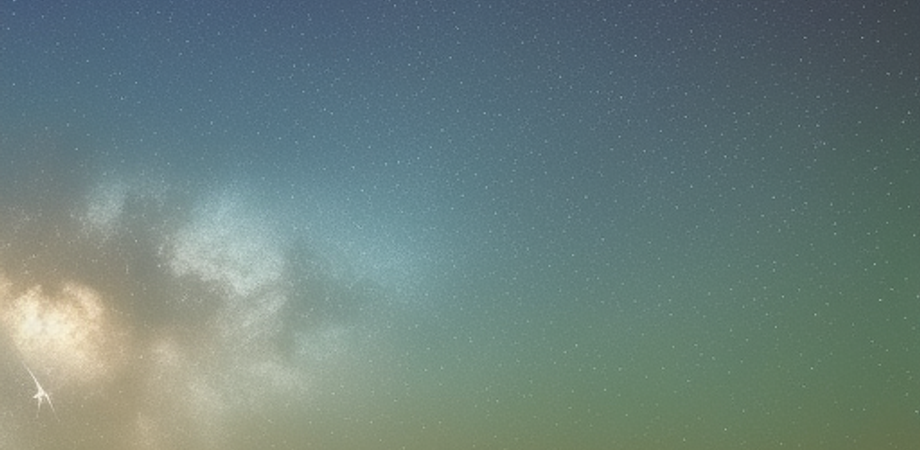Chapter 1: Introduction to Advanced jQuery Techniques
Overview of jQuery and its importance in web development
jQuery is a popular JavaScript library that simplifies client-side scripting for HTML. It provides an easy-to-use interface for manipulating the Document Object Model (DOM), handling events, and creating animations.
One of the main advantages of jQuery is that it abstracts away many of the browser-specific differences in JavaScript code, making it easier to write cross-browser compatible code. It also reduces the amount of code needed to accomplish common tasks and makes it easier to write maintainable and scalable code.
Overall, jQuery is an essential tool for modern web development, and its widespread adoption has made it a standard for developing dynamic and interactive web applications.
Differences between basic and advanced jQuery techniques
Basic jQuery techniques involve using simple selectors and methods to manipulate the DOM and handle events. These techniques are useful for basic web development tasks such as creating interactive forms and implementing simple animations.
Advanced jQuery techniques, on the other hand, involve more complex concepts such as deferred objects, promises, and custom events. These techniques are used to build more sophisticated web applications that require asynchronous data loading, complex animations, and advanced user interactions.
In addition, advanced jQuery techniques often involve the use of plugins, which are libraries that extend the functionality of jQuery by providing additional methods and features. For example, plugins can be used to create complex user interfaces, implement server-side interactions, or integrate with other libraries and frameworks.
Overall, mastering advanced jQuery techniques requires a deeper understanding of JavaScript and web development concepts, as well as experience with complex development workflows and tools.
Overview of jQuery plugins and how they can be used to enhance functionality
jQuery plugins are external libraries that extend the functionality of the core jQuery library. They provide a way to reuse code and add additional features to web applications without having to write complex code from scratch.
jQuery plugins can be used to enhance the functionality of a wide range of web applications, including:
-
User interfaces: Plugins can be used to create advanced user interfaces that include features such as drag-and-drop, sortable lists, and modal windows.
-
Data visualization: Plugins can be used to create interactive charts, graphs, and maps that visualize data in a clear and engaging way.
-
Media: Plugins can be used to implement audio and video players, image galleries, and other media-related features.
-
Forms: Plugins can be used to add advanced form validation, auto-complete, and other features to forms.
-
Social media: Plugins can be used to integrate social media sharing buttons and other social media features into web applications.
Overall, jQuery plugins are an important tool for enhancing the functionality of web applications and reducing development time and effort. They provide a way to add complex features to web applications without having to write complex code from scratch, and they can be easily integrated with other jQuery plugins and libraries.
An introduction to jQuery UI and its use in building interactive user interfaces
jQuery UI is a library that provides a set of user interface elements and widgets that can be used to build interactive and responsive web applications. It builds on top of the core jQuery library, providing a higher-level abstraction for creating user interfaces.
jQuery UI includes a wide range of user interface elements, including buttons, sliders, dialogs, tabs, and datepickers. These elements are highly customizable and can be easily styled using CSS. jQuery UI also includes a number of advanced widgets, such as autocomplete, sortable lists, and draggable elements, which enable users to interact with web applications in intuitive and engaging ways.
One of the main advantages of jQuery UI is that it is highly modular, allowing developers to include only the components they need in their applications. It is also designed to be compatible with modern browsers and devices, making it an ideal choice for building cross-platform web applications.
Overall, jQuery UI is a powerful tool for building interactive user interfaces and can greatly simplify the process of creating engaging and responsive web applications.
Tips and best practices for optimizing jQuery code for performance
Optimizing jQuery code for performance is an important consideration for web developers who want to create fast and responsive web applications. Here are some tips and best practices for optimizing jQuery code for performance:
-
Use efficient selectors: jQuery selectors are powerful, but they can also be slow if not used efficiently. Avoid using overly complex selectors and try to use the most specific selectors possible to target elements.
-
Cache jQuery objects: Repeatedly selecting the same elements can be slow. To avoid this, cache jQuery objects and reuse them instead of repeatedly selecting the same elements.
-
Minimize DOM manipulation: Changing the DOM can be slow, so try to minimize the number of DOM manipulations in your code. Instead of changing the DOM for every small change, batch changes together and make them all at once.
-
Use event delegation: Attaching event handlers directly to elements can be slow, especially if there are many elements. Use event delegation instead to attach event handlers to parent elements and let events propagate to child elements.
-
Use the right animation techniques: jQuery provides several animation techniques, such as fadeIn, slideDown, and animate. Choose the right technique for the job to avoid unnecessary performance overhead.
-
Use plugins selectively: jQuery plugins can be powerful, but they can also add unnecessary overhead to your code. Only use plugins that are necessary for your application, and make sure they are well-written and optimized.
-
Optimize AJAX requests: AJAX requests can be slow if not optimized properly. Use caching, gzip compression, and other techniques to minimize the size and number of requests.
Overall, optimizing jQuery code for performance requires careful consideration of how the code is written and how it interacts with the browser. By following these tips and best practices, developers can create fast and responsive web applications that provide a great user experience.
Setting up the development environment for advanced jQuery programming, including the use of build tools and version control
Setting up the development environment for advanced jQuery programming involves several steps, including installing the necessary software, configuring build tools, and setting up version control. Here are some steps to follow:
-
Install a code editor: A code editor is essential for writing and editing code. Choose an editor that supports features such as syntax highlighting, auto-completion, and code navigation.
-
Install Node.js and NPM: Node.js is a runtime environment for JavaScript that enables the use of build tools and other JavaScript libraries. NPM is a package manager that makes it easy to install and manage packages and dependencies.
-
Choose a build tool: Build tools automate the process of building and deploying code. Popular build tools for jQuery development include Grunt and Gulp. Choose a tool that fits your workflow and project requirements.
-
Install and configure the build tool: Once you have chosen a build tool, install it and configure it to work with your project. This may involve creating a configuration file and setting up tasks for building and deploying code.
-
Set up version control: Version control is essential for managing code changes and collaborating with other developers. Choose a version control system such as Git and set up a repository for your project.
-
Choose a hosting platform: Hosting platforms such as GitHub and GitLab provide a way to host and manage code repositories, track issues, and collaborate with other developers.
-
Configure your development environment: Finally, configure your development environment to work with your chosen tools and workflow. This may involve setting up code linters, testing frameworks, and other development tools.
Overall, setting up a development environment for advanced jQuery programming involves several steps, but it is essential for efficient and effective development. By following these steps and choosing the right tools, developers can build robust and scalable jQuery applications.
Overview of the projects to be built in later chapters, including a detailed description of the features and functionality that will be implemented
The projects in later chapters of “Mastering jQuery: Advanced Techniques for Building Dynamic Web Applications” cover a range of topics and features, showcasing the power and versatility of jQuery in web development. Here is an overview of the projects and the features and functionality that will be implemented:
-
Project 1: A Weather App This project will involve building a weather app that displays current weather conditions and a five-day forecast for a given location. The app will use the OpenWeatherMap API to retrieve weather data and will implement features such as auto-complete for location search, dynamic weather icons, and a responsive layout.
-
Project 2: A Todo List App This project will involve building a todo list app that allows users to create, update, and delete tasks. The app will use local storage to store task data and will implement features such as drag-and-drop sorting, inline editing, and undo/redo functionality.
-
Project 3: A Photo Gallery This project will involve building a photo gallery that displays images in a grid layout and allows users to filter and search for images. The gallery will use the Unsplash API to retrieve image data and will implement features such as lazy loading, lightbox display, and dynamic filtering.
-
Project 4: A Chat Application This project will involve building a chat application that allows users to send and receive messages in real-time. The app will use the Firebase real-time database to store and retrieve message data and will implement features such as authentication, user avatars, and message notifications.
-
Project 5: An E-commerce Store This project will involve building an e-commerce store that allows users to browse and purchase products. The store will use the Shopify API to retrieve product data and will implement features such as product search and filtering, dynamic product display, and shopping cart functionality.
Overall, these projects cover a range of web development topics and showcase the power and versatility of jQuery in building dynamic and engaging web applications.
A discussion of the importance of testing and debugging jQuery code, and an overview of the tools and techniques that can be used for this purpose
Testing and debugging are critical aspects of developing high-quality jQuery code. Testing ensures that the code functions as expected and meets the project requirements, while debugging helps to identify and fix any issues or errors in the code. Here is an overview of the importance of testing and debugging jQuery code and the tools and techniques that can be used for this purpose:
Importance of testing:
- Testing ensures that the code works as expected, meets the project requirements, and is reliable.
- It helps to catch issues early in the development process, which can save time and effort in the long run.
- Testing can help to identify and fix performance issues, security vulnerabilities, and other potential problems.
Importance of debugging:
- Debugging helps to identify and fix errors and issues in the code, improving its quality and reliability.
- It helps to ensure that the code functions as intended and meets the project requirements.
- Debugging can help to optimize code performance and identify potential security vulnerabilities.
Tools and techniques for testing:
- Unit testing: This involves testing individual units or components of the code to ensure that they function as expected. Tools such as Jasmine and QUnit can be used for this purpose.
- Integration testing: This involves testing the interactions between different components of the code to ensure that they work together as expected. Tools such as Selenium and TestCafe can be used for this purpose.
- Performance testing: This involves testing the performance of the code to ensure that it meets performance requirements. Tools such as JMeter and LoadRunner can be used for this purpose.
- Security testing: This involves testing the security of the code to ensure that it is secure and does not contain vulnerabilities. Tools such as OWASP ZAP and Burp Suite can be used for this purpose.
Tools and techniques for debugging:
- Console logging: This involves using console.log() statements to output information about the code and identify potential issues or errors.
- Breakpoints: This involves using breakpoints in the code to pause its execution at specific points and inspect the code and its variables.
- Debugging tools: Integrated development environments (IDEs) such as Visual Studio Code and WebStorm include debugging tools that can be used to step through the code and identify issues or errors.
- Code analysis tools: Tools such as ESLint and JSHint can be used to analyze the code for potential errors, issues, and security vulnerabilities.
Overall, testing and debugging are critical aspects of developing high-quality jQuery code. By using the appropriate tools and techniques, developers can ensure that their code is reliable, secure, and performs as expected.
In addition to using the tools and techniques mentioned above, there are also some best practices that can help developers optimize their testing and debugging processes. These include:
- Writing testable code: Writing code that is modular and follows best practices such as the Single Responsibility Principle can make it easier to write effective tests.
- Automating tests: Automating tests can save time and effort, and ensure that tests are run consistently.
- Using version control: Using version control systems such as Git can make it easier to manage and track changes to the code, and facilitate collaboration among team members.
- Refactoring code: Refactoring code can make it more maintainable and easier to test and debug.
By following these best practices, developers can streamline their testing and debugging processes, and ensure that their code is of high quality.
In conclusion, testing and debugging are critical aspects of developing high-quality jQuery code. Using the appropriate tools and techniques, as well as following best practices, can help developers optimize their processes and ensure that their code is reliable, secure, and performs as expected.
A deep dive into advanced jQuery selectors and how they can be used to target specific elements on a page
jQuery provides a wide range of advanced selectors that can be used to target specific elements on a page. Here’s a deep dive into some of the most commonly used advanced jQuery selectors and how they can be used:
- Attribute Selectors
- [attribute]: Selects elements that have the specified attribute.
- [attribute=value]: Selects elements that have the specified attribute with a value equal to the specified value.
- [attribute!=value]: Selects elements that have the specified attribute with a value not equal to the specified value.
- [attribute^=value]: Selects elements that have the specified attribute with a value that begins with the specified value.
- [attribute$=value]: Selects elements that have the specified attribute with a value that ends with the specified value.
- [attribute*=value]: Selects elements that have the specified attribute with a value that contains the specified value.
- Form Selectors
- :input: Selects all input, textarea, select and button elements.
- :text: Selects all text input elements.
- :password: Selects all password input elements.
- :radio: Selects all radio button input elements.
- :checkbox: Selects all checkbox input elements.
- :submit: Selects all submit button input elements.
- :image: Selects all image input elements.
- :reset: Selects all reset button input elements.
- :button: Selects all button input elements.
- :file: Selects all file input elements.
- Content Selectors
- :contains(text): Selects elements that contain the specified text.
- :empty: Selects all elements that have no children (including text nodes).
- :has(selector): Selects elements that contain at least one element that matches the specified selector.
- :parent: Selects all elements that have at least one child element (including text nodes).
- Child Selectors
- :first-child: Selects the first child of each parent element.
- :last-child: Selects the last child of each parent element.
- :nth-child(n): Selects the nth child of each parent element.
- :even: Selects all even-numbered child elements.
- :odd: Selects all odd-numbered child elements.
- Visibility Selectors
- :visible: Selects all elements that are visible.
- :hidden: Selects all elements that are hidden.
These are just some examples of the many advanced selectors available in jQuery. By using these selectors, developers can target specific elements on a page with precision and flexibility, making it easier to manipulate and interact with the DOM.
An exploration of advanced event handling techniques in jQuery, including the use of custom events and event delegation
Advanced event handling is a key feature of jQuery, allowing developers to create more interactive and responsive web applications. Here are some advanced event handling techniques in jQuery:
- Custom events: Custom events are user-defined events that can be triggered using jQuery. They allow developers to create custom event handlers that can be used to perform specific actions or trigger other events. Custom events can be useful in situations where multiple actions need to be taken in response to a single event.
Here’s an example of how to create and trigger a custom event in jQuery:
// create a custom event
$(document).on('customEvent', function() {
console.log('Custom event triggered!');
});
// trigger the custom event
$(document).trigger('customEvent');- Event delegation: Event delegation is a technique that allows developers to attach event handlers to parent elements rather than individual child elements. This can be useful for handling events on elements that are dynamically generated or added to the DOM after the initial page load.
Here’s an example of how to use event delegation in jQuery:
// attach a click event handler to the parent element
$('.parent').on('click', '.child', function() {
console.log('Child element clicked!');
});In this example, the click event handler is attached to the parent element with the class .parent. When a child element with the class .child is clicked, the event is delegated to the parent element, and the event handler is executed.
Overall, custom events and event delegation are powerful techniques that can help developers create more flexible and responsive web applications with jQuery. By using these techniques, developers can build complex event handling systems that are both efficient and maintainable.
A discussion of the role of AJAX in modern web development, and how jQuery can be used to simplify the process of making asynchronous requests to a server
AJAX (Asynchronous JavaScript and XML) is a crucial part of modern web development, enabling web applications to make asynchronous requests to a server without the need for a page refresh. This allows for a more seamless user experience and faster loading times.
jQuery provides a number of functions and methods that can be used to simplify the process of making AJAX requests. The $.ajax() function is the most commonly used method for making asynchronous requests to a server using jQuery.
Here’s an example of how to use $.ajax() to make a GET request to a server:
$.ajax({
url: 'http://example.com/data',
method: 'GET',
success: function(response) {
console.log(response);
},
error: function(xhr, status, error) {
console.log('Error:', error);
}
});In this example, we’re making a GET request to the URL http://example.com/data. If the request is successful, the success callback function is executed and the server response is logged to the console. If the request fails, the error callback function is executed and the error message is logged to the console.
jQuery also provides shorthand methods for making common types of AJAX requests, such as $.get() and $.post(). These methods provide a simpler syntax for making basic AJAX requests without the need for specifying all of the options in the $.ajax() function.
Overall, jQuery provides a powerful set of tools for making AJAX requests in web applications. By using jQuery’s AJAX functions and methods, developers can simplify the process of making asynchronous requests to a server and create more responsive and dynamic web applications.
An introduction to jQuery animation and how it can be used to create engaging and dynamic user experiences on the web
jQuery provides a powerful set of animation methods and functions that can be used to create engaging and dynamic user experiences on the web. Animations can be used to draw attention to specific elements on a page, create transitions between different states of a web application, and provide visual feedback to the user.
Here are some of the key animation methods and functions provided by jQuery:
.animate()The.animate()method is the most commonly used animation method in jQuery. It allows developers to animate the properties of an element over a specified duration using a variety of easing functions.
Here’s an example of how to use .animate() to create a simple animation:
// animate the width of a div element
$('div').animate({
width: '50%'
}, 1000);In this example, we’re animating the width of a div element over a duration of 1 second, changing it from its current width to 50% of its parent element’s width.
.fadeIn(),.fadeOut(), and.fadeTo()The.fadeIn(),.fadeOut(), and.fadeTo()methods can be used to create fade-in and fade-out animations for elements on a page.
Here’s an example of how to use .fadeIn() and .fadeOut():
// fade in a div element
$('div').fadeIn(1000);
// fade out a div element
$('div').fadeOut(1000);.slideUp(),.slideDown(), and.slideToggle()The.slideUp(),.slideDown(), and.slideToggle()methods can be used to create slide-up and slide-down animations for elements on a page.
Here’s an example of how to use .slideUp() and .slideDown():
// slide up a div element
$('div').slideUp(1000);
// slide down a div element
$('div').slideDown(1000);Overall, jQuery’s animation methods and functions provide a powerful set of tools for creating engaging and dynamic user experiences on the web. By using these methods and functions, developers can add a new level of interactivity and visual appeal to their web applications.
Chapter 2: DOM Traversal and Manipulation
Understanding the DOM tree structure and its relationship with HTML and CSS
The Document Object Model (DOM) is a programming interface that represents a web page as a tree-like structure of nodes and objects, which can be manipulated with programming languages like JavaScript. It acts as a bridge between web content and scripts or programming languages by providing a hierarchical structure of elements in the web page.
In a web page, the HTML code defines the structure of the content, while the CSS code defines its style and appearance. The DOM tree is created by the browser parsing the HTML and CSS files, and it represents the final rendered web page.
The DOM tree has a hierarchical structure, where each node represents an element in the HTML code. The root of the tree is the document object, which represents the entire web page. Each subsequent element in the HTML code becomes a child node of its parent element, and so on, until the entire web page is represented as a tree.
Each node in the DOM tree can have various properties and methods associated with it, which can be accessed and manipulated using JavaScript or other programming languages. For example, the innerHTML property of an element can be used to get or set the HTML content of that element, while the style property can be used to modify its CSS properties.
Understanding the structure of the DOM tree and its relationship with HTML and CSS is essential for web development, as it allows developers to effectively manipulate and modify the content and style of web pages using JavaScript and other programming languages.
A deep dive into advanced jQuery selectors and how they can be used to traverse the DOM tree, including the use of filter functions and advanced traversal methods
Advanced jQuery selectors provide developers with powerful tools to traverse and manipulate the DOM tree. In addition to basic selectors that target elements by their tag name, class, or ID, jQuery offers a variety of advanced selectors that can be used to target specific elements based on their position in the DOM tree, their attributes, or their relationships with other elements.
One of the most useful advanced selectors is the :not() selector, which allows developers to exclude elements that match a certain criteria from a selection. For example, $('div:not(.foo)') would select all div elements that do not have the class ‘foo’.
Filter functions can also be used to narrow down a selection based on a particular criteria. For example, $('div').filter('.foo') would select all div elements that have the class ‘foo’. Filter functions can be chained together to create more complex selectors, such as $('div').filter('.foo').nextUntil('.bar'), which would select all the elements that come after a div with the class ‘foo’ and before the next element with the class ‘bar’.
Advanced traversal methods, such as closest(), parents(), and siblings(), can also be used to target specific elements based on their relationship with other elements in the DOM tree. For example, $('span').closest('div') would select the closest div element that contains the selected span elements.
Another useful advanced selector is the :has() selector, which allows developers to select elements that contain other elements that match a certain criteria. For example, $('div:has(p)') would select all div elements that contain at least one p element.
In summary, advanced jQuery selectors provide developers with powerful tools to traverse and manipulate the DOM tree. By combining advanced selectors with filter functions and traversal methods, developers can create complex selectors that target specific elements with precision and efficiency.
An exploration of the different methods and techniques available for manipulating the DOM tree using jQuery, including the use of HTML content, attributes, and CSS styles
jQuery provides developers with a rich set of methods and techniques for manipulating the DOM tree, including adding and removing HTML content, modifying element attributes, and changing CSS styles.
One of the most common ways to manipulate the DOM tree using jQuery is to add or remove HTML content from an element using the html() and text() methods. For example, $('div').html('<p>Hello world!</p>') would add a new paragraph element with the text “Hello world!” inside each div element.
The attr() method can be used to modify element attributes, such as src or href. For example, $('img').attr('src', 'new-image.jpg') would change the src attribute of all image elements to ‘new-image.jpg’.
jQuery also provides a number of methods for changing CSS styles, including addClass(), removeClass(), toggleClass(), and css(). For example, $('div').addClass('highlight') would add the ‘highlight’ class to all div elements, while $('div').css('color', 'red') would change the color of all div elements to red.
In addition to these basic methods, jQuery also provides more advanced methods for manipulating the DOM tree, such as clone(), wrap(), unwrap(), replaceWith(), and appendTo(). These methods can be used to create more complex manipulations of the DOM tree, such as cloning an element and inserting it elsewhere in the DOM, wrapping elements in a new container, or replacing one element with another.
Overall, jQuery provides developers with a powerful set of methods and techniques for manipulating the DOM tree, making it easier to create dynamic and engaging web applications. By using these methods and techniques, developers can quickly and efficiently modify HTML content, attributes, and CSS styles, resulting in a more responsive and interactive user interface.
An overview of the performance considerations when working with large DOM trees, and techniques for optimizing DOM manipulation code
When working with large DOM trees, there are a number of performance considerations that developers should keep in mind to ensure that their code is as efficient as possible. Here are some tips and techniques for optimizing DOM manipulation code:
-
Reduce the number of DOM manipulations: The more DOM manipulations you perform, the slower your code will run. Instead of making multiple small changes to the DOM, try to make as few changes as possible. For example, you can create a new element and add all the necessary attributes and content before appending it to the DOM, rather than appending it first and then adding attributes and content later.
-
Use caching: Caching allows you to store frequently accessed DOM elements in memory, reducing the number of times you need to query the DOM. You can cache elements by storing them in a variable or by using jQuery’s
$.data()method to associate data with an element. -
Use event delegation: Event delegation allows you to handle events on a parent element rather than on each individual child element. This can significantly reduce the number of event handlers you need to create, which can improve performance.
-
Use CSS3 selectors: CSS3 selectors are much faster than traditional jQuery selectors. For example, instead of using
$('.my-class'), you can use$('div.my-class')to target only div elements with the ‘my-class’ class. -
Use the
detach()method: Thedetach()method removes an element from the DOM without deleting its data or event handlers. This can be useful if you need to temporarily remove an element from the DOM and then re-insert it later. -
Minimize reflow and repaint: Reflow and repaint are expensive operations that can slow down your code. Reflow occurs when the layout of the page changes, while repaint occurs when the visual appearance of the page changes. To minimize reflow and repaint, try to make changes to the DOM in batches rather than one at a time.
-
Avoid excessive data manipulation: Manipulating large amounts of data can be time-consuming, especially if the data is stored in the DOM. Instead, consider storing the data in a JavaScript object or array and then manipulating it in memory.
By following these performance considerations and optimization techniques, you can ensure that your jQuery code runs efficiently and smoothly, even when working with large DOM trees.
Building a sample project: a dynamic shopping cart using DOM manipulation, including the use of advanced jQuery selectors and manipulation techniques to add, remove, and update items in the cart
In this sample project, we will build a dynamic shopping cart using jQuery DOM manipulation. The shopping cart will allow users to add, remove, and update items, as well as display the total cost of the items in the cart.
To get started, we will create a basic HTML structure for our shopping cart:
<div id="cart">
<h2>Shopping Cart</h2>
<table>
<thead>
<tr>
<th>Item</th>
<th>Quantity</th>
<th>Price</th>
<th>Total</th>
<th></th>
</tr>
</thead>
<tbody>
<!-- Items will be added dynamically here -->
</tbody>
</table>
<p>Total: <span id="total"></span></p>
</div>Next, we will write some JavaScript to add functionality to our shopping cart. First, we will create an array to store the items in the cart:
var items = [];Next, we will define a function to add items to the cart:
function addItem(name, price) {
// Check if the item is already in the cart
for (var i = 0; i < items.length; i++) {
if (items[i].name === name) {
items[i].quantity++;
updateCart();
return;
}
}
// If the item is not in the cart, add it
items.push({
name: name,
price: price,
quantity: 1
});
updateCart();
}This function takes two arguments: the name and price of the item to be added. It first checks if the item is already in the cart. If it is, it increments the quantity of the item and updates the cart. If it is not, it adds the item to the cart with a quantity of 1 and updates the cart.
Next, we will define a function to remove items from the cart:
function removeItem(name) {
// Find the index of the item in the cart
for (var i = 0; i < items.length; i++) {
if (items[i].name === name) {
items.splice(i, 1);
updateCart();
return;
}
}
}This function takes one argument: the name of the item to be removed. It finds the index of the item in the cart and removes it from the array. It then updates the cart.
Next, we will define a function to update the cart:
function updateCart() {
// Clear the cart
$('#cart tbody').empty();
// Iterate through the items in the cart and add them to the table
var total = 0;
for (var i = 0; i < items.length; i++) {
var item = items[i];
var row = $('<tr>');
row.append($('<td>').text(item.name));
row.append($('<td>').text(item.quantity));
row.append($('<td>').text(item.price.toFixed(2)));
var itemTotal = item.price * item.quantity;
row.append($('<td>').text(itemTotal.toFixed(2)));
var removeButton = $('<button>').text('Remove').click((function(item) {
return function() {
removeItem(item.name);
}
})(item));
row.append($('<td>').append(removeButton));
$('#cart tbody').append(row);
total += itemTotal;
}
// Update the total cost
$('#total').text(total.toFixed(2));
}This function first clears the cart by removing all the rows from the table , then it iterates over the items in the cart and generates a new row for each item using jQuery DOM manipulation functions. The row contains the item name, quantity, price, and a “remove” button.
The calculateTotal function calculates the total price of all the items in the cart and displays it in the designated element.
In addition to these functions, we also need to implement event handling for the “add to cart” and “remove” buttons. When the “add to cart” button is clicked, we need to add the selected item to the cart and update the table to reflect the change. When the “remove” button is clicked, we need to remove the corresponding item from the cart and update the table.
To implement these event handlers, we can use jQuery’s on function to attach event listeners to the relevant elements. For example, we can attach a click event listener to the “add to cart” button like this:
$('#add-to-cart').on('click', function() {
// code to add item to cart
});Similarly, we can attach a click event listener to the “remove” button by using a class selector to target all “remove” buttons:
$('.remove-button').on('click', function() {
// code to remove item from cart
});With these event handlers in place, we can now create a fully functional dynamic shopping cart using jQuery.
An introduction to event delegation and how it can be used to improve the performance of event handling code when working with large DOM trees
Event delegation is a technique used in JavaScript and jQuery to improve the performance of event handling code when working with large DOM trees. In traditional event handling, event listeners are attached directly to individual elements. This can lead to performance issues when working with large numbers of elements, as each listener adds to the overall processing time required to handle events.
Event delegation works by attaching a single event listener to a parent element, rather than to each individual child element. When an event occurs on a child element, the event “bubbles” up the DOM tree to the parent element, where the single event listener can handle the event.
This approach can significantly reduce the amount of event handling code required, as well as improve performance by reducing the number of event listeners needed to handle events. It is particularly useful when working with large DOM trees or when dynamically adding or removing elements from the DOM.
To use event delegation in jQuery, we can use the on function with a selector argument to specify which child elements should trigger the event:
$('#parent-element').on('click', '.child-element', function() {
// event handling code
});In this example, we attach a click event listener to the #parent-element element, and specify that the event should be triggered when a child element with the class .child-element is clicked. When the event occurs on a child element, it bubbles up to the parent element, where the event listener is triggered.
Overall, event delegation is a powerful technique that can greatly improve the performance and maintainability of event handling code in jQuery.
Advanced techniques for working with forms in jQuery, including form validation and the use of AJAX to submit form data to a server
Forms are a crucial part of many web applications, and jQuery provides several advanced techniques for working with forms, including form validation and submitting form data using AJAX.
Form validation is the process of verifying that user input is valid and meets certain requirements before the form is submitted to the server. jQuery provides several plugins that make form validation easy, such as the jQuery Validation plugin. This plugin allows you to specify validation rules for form fields using simple JavaScript code, and provides built-in validation methods for common input types such as email addresses, phone numbers, and dates.
Here’s an example of how to use the jQuery Validation plugin to validate a form:
$('#my-form').validate({
rules: {
email: {
required: true,
email: true
},
password: {
required: true,
minlength: 8
}
},
messages: {
email: {
required: "Please enter your email address",
email: "Please enter a valid email address"
},
password: {
required: "Please enter your password",
minlength: "Your password must be at least 8 characters long"
}
}
});In this example, we attach the validate function to the #my-form element, and specify validation rules for the email and password fields. We also provide error messages that will be displayed if the validation rules are not met.
Another advanced technique for working with forms in jQuery is submitting form data using AJAX. This allows you to submit form data to the server without reloading the entire page, providing a more seamless user experience. Here’s an example of how to submit form data using AJAX:
$('#my-form').submit(function(event) {
event.preventDefault(); // prevent the form from submitting normally
var formData = $(this).serialize(); // get the form data
$.ajax({
url: 'submit-form.php',
type: 'POST',
data: formData,
success: function(response) {
// handle the response from the server
}
});
});In this example, we attach a submit event listener to the #my-form element and prevent the form from submitting normally using event.preventDefault(). We then serialize the form data using the serialize function, and use the $.ajax function to submit the form data to the server. The success callback function is called when the server responds to the request, and can be used to handle the response.
Overall, these advanced techniques for working with forms in jQuery can greatly enhance the functionality and user experience of your web applications.
An exploration of advanced animation techniques in jQuery, including the use of animation queues and custom easing functions to create complex and engaging animations on the web
jQuery provides a powerful animation API that allows developers to create engaging and dynamic user experiences on the web. In addition to basic animations like fading, sliding, and toggling, jQuery also provides advanced animation techniques like animation queues and custom easing functions.
Animation queues allow developers to sequence multiple animations together, creating more complex animations that can be triggered with a single function call. For example, you can use the queue() method to add animations to a queue, and then use the dequeue() method to start the animations:
$("#myElement").animate({ left: 100 })
.queue(function() {
$(this).addClass("active");
$(this).dequeue();
})
.animate({ top: 50 })
.queue(function() {
$(this).removeClass("active");
$(this).dequeue();
});Custom easing functions allow developers to create their own animation curves, giving them more control over the animation process. jQuery provides a number of built-in easing functions like swing and linear, but developers can also create their own easing functions using the easing option:
$.easing.myEasing = function(x, t, b, c, d) {
return c * (t /= d) * t + b;
};
$("#myElement").animate({ left: 100 }, {
duration: 1000,
easing: "myEasing"
});In addition to animation queues and custom easing functions, jQuery also provides a number of other advanced animation techniques like animation callbacks, which allow developers to execute code at specific points during the animation, and animation options like step, which allow developers to execute code for each animation step.
By mastering these advanced animation techniques, developers can create highly engaging and dynamic user experiences on the web, improving the overall user experience and increasing user engagement.
Chapter 3: Advanced Event Handling
Overview of event handling in jQuery, including a review of the basic event handling methods and how they can be used to respond to user interactions on a web page
In jQuery, event handling is the process of assigning functions or actions to be executed when a specific event occurs on an HTML element. Events can be user interactions such as mouse clicks, mouse movement, keyboard input, form submissions, or page loading events.
jQuery provides a number of methods to handle events, such as click(), submit(), keydown(), load(), and ready(). These methods can be used to bind event handlers to HTML elements.
For example, the following code binds a click event handler to a button with the ID “myButton”:
$('#myButton').click(function() {
// code to be executed when the button is clicked
});This code uses the click() method to attach an anonymous function to the click event of the button with the ID “myButton”. When the button is clicked, the function will be executed.
In addition to these basic event handling methods, jQuery also provides more advanced techniques for event handling, such as event delegation and custom events. These techniques can be used to improve the performance and flexibility of event handling code, and can help to simplify the development of complex web applications.
Advanced event handling techniques, such as event delegation and namespacing, and how they can be used to improve the performance and maintainability of event handling code
Advanced event handling techniques in jQuery, such as event delegation and namespacing, can help to improve the performance and maintainability of event handling code.
Event delegation is a technique that involves binding a single event handler to a parent element, rather than binding multiple event handlers to child elements. When an event occurs on a child element, the event “bubbles up” to the parent element, where the event handler can detect the event and respond appropriately.
This technique is particularly useful when working with large DOM trees, as it allows you to reduce the number of event handlers that need to be bound. By binding a single event handler to a parent element, you can handle events for all of its child elements with a single function.
Here is an example of event delegation in action:
$('#parentElement').on('click', '.childElement', function() {
// code to be executed when a child element is clicked
});In this example, we are using the on() method to bind a click event handler to the parent element with the ID “parentElement”. The second argument to the on() method is a selector string that specifies the child elements that the event handler should be applied to (in this case, elements with the class “childElement”).
When a child element with the class “childElement” is clicked, the event will bubble up to the parent element, where the event handler will be triggered.
Namespacing is a technique that allows you to assign a name to an event handler, making it easier to manage and remove the handler later on. By assigning a name to an event handler, you can prevent conflicts with other event handlers that may be bound to the same element.
Here is an example of event namespacing:
$('#myElement').on('click.myNamespace', function() {
// code to be executed when the element is clicked
});
$('#myElement').off('click.myNamespace');In this example, we are using the on() method to bind a click event handler to the element with the ID “myElement”. We are also assigning a namespace to the event handler using the syntax “click.myNamespace”.
Later on, if we want to remove the event handler, we can use the off() method and specify the same namespace:
$('#myElement').off('click.myNamespace');By using namespaces to manage event handlers, we can avoid conflicts with other event handlers and make it easier to remove event handlers when they are no longer needed.
Using custom events to build complex applications, including a discussion of the benefits of using custom events, and examples of how they can be used to create reusable and extensible code
Custom events in jQuery are events that are triggered by developers to indicate that a specific action has occurred within the application. These events can be useful for building complex applications because they enable developers to create reusable code that can be easily extended and maintained.
One of the main benefits of using custom events is that they can be used to decouple different parts of the application. By triggering a custom event in one part of the application, developers can notify other parts of the application that something has happened, without having to explicitly call a function or method. This can make the code more modular and easier to maintain, as different parts of the application can be developed independently.
Custom events can also be used to add additional functionality to an application without having to modify existing code. For example, if a developer wants to add a new feature to an existing application, they can create a custom event that is triggered when the new feature is activated. Other parts of the application can then listen for this event and respond accordingly, without having to be modified themselves.
In jQuery, custom events can be triggered using the .trigger() method, and can be listened to using the .on() method. Developers can also namespace custom events to avoid naming conflicts with other events in the application.
Overall, custom events can be a powerful tool for building complex and extensible applications, and can help to improve code maintainability and modularity.
Building a sample project: a real-time chat application using custom events, including the use of AJAX to update the chat log in real-time, and the use of custom events to notify users of new messages and other events
Sure, here’s an example of what building a real-time chat application using custom events might look like in jQuery:
First, let’s set up the HTML for our chat application:
<div id="chat">
<div id="chat-log"></div>
<form id="chat-form">
<input type="text" id="chat-input">
<button type="submit">Send</button>
</form>
</div>Next, we’ll write the JavaScript code to handle the chat functionality. We’ll start by setting up some variables to keep track of the chat log and the current user:
var $chatLog = $('#chat-log');
var currentUser = 'guest';Next, we’ll set up a custom event using jQuery’s on() method. This event will be triggered whenever a new message is received:
$(document).on('newMessage', function(event, message) {
$chatLog.append('<div><strong>' + message.user + ':</strong> ' + message.text + '</div>');
});Whenever the newMessage event is triggered, it will add a new message to the chat log.
Now, let’s set up the code to handle sending messages. We’ll start by adding a submit handler to the chat form:
$('#chat-form').on('submit', function(event) {
event.preventDefault();
var $input = $('#chat-input');
var message = {
user: currentUser,
text: $input.val()
};
$(document).trigger('newMessage', message);
$input.val('');
});When the form is submitted, it will create a new message object with the user’s name and the text of their message. It will then trigger the newMessage event with the message object as a parameter, and finally clear the input field.
Finally, we’ll set up some code to handle receiving messages via AJAX. We’ll use jQuery’s ajax() method to make a request to the server and get the latest messages. When the messages are received, we’ll trigger the newMessage event for each message:
function getNewMessages() {
$.ajax({
url: '/chat/getNewMessages',
success: function(messages) {
for (var i = 0; i < messages.length; i++) {
$(document).trigger('newMessage', messages[i]);
}
setTimeout(getNewMessages, 1000);
}
});
}
getNewMessages();This code will make a request to the server every second to get the latest messages, and will trigger the newMessage event for each message received.
And that’s it! With this code, we’ve built a real-time chat application using custom events in jQuery.
An overview of the different types of events available in jQuery, including mouse and keyboard events, touch events, and custom events
jQuery provides a wide range of events that can be used to respond to user interactions on a web page. Some of the most commonly used event types include:
-
Mouse events: These events are triggered when the user interacts with the mouse, such as clicking or hovering over an element. Examples include
click,mouseover, andmouseout. -
Keyboard events: These events are triggered when the user interacts with the keyboard, such as typing a key or pressing a key combination. Examples include
keydown,keyup, andkeypress. -
Form events: These events are triggered when the user interacts with a form element, such as submitting a form or changing the value of an input field. Examples include
submit,change, andfocus. -
Document events: These events are triggered when certain actions occur on the document as a whole, such as when the document finishes loading or when the user scrolls the page. Examples include
ready,scroll, andresize. -
Touch events: These events are triggered on touch-enabled devices when the user interacts with the touch screen. Examples include
touchstart,touchend, andtouchmove. -
Custom events: These events are created by the developer and can be used to trigger custom actions or respond to custom interactions on the web page. Examples include
myCustomEventandmyCustomAction.
By understanding the different types of events available in jQuery, developers can create more responsive and interactive web pages that provide a better user experience.
Advanced techniques for working with event data and event propagation in jQuery, including the use of event objects and the stopPropagation() and preventDefault() methods
Event objects in jQuery provide additional information about the event that triggered the event handler function. This information can be accessed using the event parameter in the event handler function.
For example, consider the following code snippet:
$('button').on('click', function(event) {
console.log('Button clicked!', event.target);
});In this example, the event parameter is used to access information about the button that was clicked, such as its target property. This allows you to write more flexible and dynamic event handling code.
Event propagation refers to the way in which events are propagated or “bubbled” up through the DOM tree from the target element to its parent elements. By default, events in jQuery bubble up from the target element to the document object, triggering any event handlers along the way.
The stopPropagation() method can be used to prevent an event from propagating further up the DOM tree. This can be useful when you want to prevent other event handlers from being triggered. For example:
$('a').on('click', function(event) {
event.stopPropagation();
console.log('Link clicked!', event.target);
});In this example, the stopPropagation() method is used to prevent the click event from bubbling up to any parent elements of the a element.
The preventDefault() method can be used to prevent the default action associated with an event. For example, clicking on a link normally takes you to the URL specified in the link’s href attribute. However, you can use the preventDefault() method to prevent this behavior and instead handle the link click event in a custom way.
$('a').on('click', function(event) {
event.preventDefault();
console.log('Link clicked!', event.target);
});In this example, the preventDefault() method is used to prevent the default behavior of the link, allowing you to handle the link click event in a custom way.
Best practices for organizing and managing event handling code in large projects, including the use of patterns like the observer pattern and the mediator pattern
When it comes to organizing and managing event handling code in large projects, there are several best practices to follow to ensure maintainability and scalability:
-
Use a consistent naming convention: Having a consistent naming convention for events and event handlers makes it easier to find and manage code, especially in larger projects. This convention should be agreed upon by the team and followed consistently throughout the codebase.
-
Use a centralized event bus: Rather than attaching event handlers directly to individual elements, consider using a centralized event bus or event aggregator. This allows for greater flexibility and decoupling of code, and makes it easier to manage and maintain event handling code across the project.
-
Use the observer pattern: The observer pattern can be used to decouple event publishers and subscribers. This pattern allows objects to subscribe to events published by other objects, without requiring direct knowledge of each other. This promotes flexibility and scalability in event handling code.
-
Use the mediator pattern: The mediator pattern can be used to manage complex interactions between multiple objects. In this pattern, a mediator object acts as an intermediary between objects, allowing them to communicate indirectly. This can be especially useful in large projects where many objects need to communicate with each other.
-
Use comments and documentation: As with any code, it is important to document event handling code using clear and concise comments. This helps other developers understand the purpose and functionality of the code, making it easier to maintain and update over time.
By following these best practices, developers can create maintainable and scalable event handling code, even in large and complex projects.
Chapter 4: Ajax and JSON
Understanding Ajax and its role in building dynamic web applications, including a review of the basic principles of asynchronous web development and the benefits of using Ajax for improving the user experience
Ajax stands for “Asynchronous JavaScript and XML”. It refers to a set of web development techniques that allow web applications to send and receive data from a server asynchronously, without requiring a page reload. The main benefit of using Ajax is that it allows web applications to be more dynamic and responsive, since data can be loaded and updated in the background without interrupting the user’s workflow.
Ajax works by using JavaScript to make an HTTP request to a server in the background, typically using the XMLHttpRequest object. The server then sends back data in a structured format, such as XML or JSON, which can be parsed by the JavaScript code and used to update the page without requiring a full reload.
Some benefits of using Ajax in web development include:
- Improved user experience: Since data can be loaded and updated in the background without requiring a page reload, web applications can feel more responsive and interactive.
- Reduced server load: By only updating parts of the page that need to be updated, Ajax can reduce the amount of data that needs to be transferred between the client and server, which can help to reduce server load and improve application performance.
- Simplified user interface: Ajax can be used to simplify the user interface of web applications, by allowing users to interact with the application without requiring page reloads or navigating to new pages.
Overall, Ajax is an important tool for building dynamic and responsive web applications, and is used extensively in modern web development.
An overview of the different types of Ajax requests available in jQuery, including GET and POST requests, and how they can be used to retrieve and submit data to a server
jQuery provides a range of methods for making Ajax requests, including GET and POST requests, which are the most commonly used methods. The $.get() method is used to send a GET request to a server, while the $.post() method is used to send a POST request.
The $.get() method takes two arguments: the URL of the server-side script that will handle the request, and an optional data object that contains any data that should be sent to the server. Here’s an example:
$.get("server-script.php", { name: "John", age: 30 }, function(data) {
console.log("Response from server:", data);
});This code sends a GET request to the server-script. script with two parameters (nameandage`) and defines a callback function that will be called when the response is received. The response data is passed to the callback function as an argument.
The $.post() method works in a similar way, but is used to send a POST request to the server:
$.post("server-script.php", { name: "John", age: 30 }, function(data) {
console.log("Response from server:", data);
});This code sends a POST request to the `server-script. script with the same parameters and callback function as the previous example.
In addition to these basic methods, jQuery also provides a range of other methods for making Ajax requests, such as the $.ajax() method, which provides more fine-grained control over the request and response process.
Advanced techniques for working with Ajax in jQuery, including the use of deferred objects and promises to manage asynchronous code, and the use of the beforeSend and complete callbacks to customize Ajax requests
Deferred objects and promises are powerful tools for managing asynchronous code in jQuery. They allow you to chain multiple Ajax requests together, specify success and error callbacks, and handle exceptions in a consistent way.
To use deferred objects and promises with Ajax in jQuery, you start by creating a new deferred object using the $.Deferred() method. You can then use the .then() method to specify success and error callbacks for the request. Here’s an example:
var deferred = $.Deferred();
$.ajax({
url: "https://example.com/data.json",
success: function(response) {
deferred.resolve(response);
},
error: function(jqXHR, textStatus, errorThrown) {
deferred.reject(jqXHR, textStatus, errorThrown);
}
});
deferred.then(function(response) {
console.log("Success!", response);
}, function(jqXHR, textStatus, errorThrown) {
console.log("Error!", textStatus, errorThrown);
});In this example, we create a new deferred object using the $.Deferred() method. We then make an Ajax request using the $.ajax() method, and specify success and error callbacks that will either resolve or reject the deferred object, depending on the outcome of the request.
Finally, we use the .then() method to specify success and error callbacks that will be called when the deferred object is resolved or rejected.
Another useful feature of Ajax in jQuery is the ability to customize requests using the beforeSend and complete callbacks. The beforeSend callback is called before the request is sent, and allows you to modify the request headers or data. The complete callback is called after the request is complete, and allows you to perform cleanup tasks or handle errors.
Here’s an example of how to use the beforeSend and complete callbacks:
$.ajax({
url: "https://example.com/data.json",
beforeSend: function(xhr) {
xhr.setRequestHeader("Authorization", "Bearer " + token);
},
complete: function(jqXHR, textStatus) {
console.log("Request complete!");
}
});In this example, we use the beforeSend callback to add an Authorization header to the request, using a token that we’ve obtained elsewhere in our code. We then use the complete callback to log a message when the request is complete, regardless of whether it was successful or not.
Overall, Ajax is an essential tool for building dynamic web applications that can retrieve and submit data to a server without requiring a full page refresh. With the advanced techniques available in jQuery, you can write more efficient, scalable, and maintainable Ajax code that delivers a better user experience.
An exploration of the different types of data formats available in Ajax requests, including text, HTML, XML, and JSON, and how to handle each format using jQuery
In Ajax, data can be transferred between the client and the server in various formats. jQuery provides methods for handling different data formats in Ajax requests.
Text format is the default format used in Ajax requests. The response is returned as plain text, and can be accessed using the responseText property of the XMLHttpRequest object.
HTML format is used to retrieve HTML content from the server. The response is returned as an HTML string, and can be inserted into the DOM using jQuery’s html() method.
XML format is used to retrieve XML data from the server. The response is returned as an XML document, and can be processed using jQuery’s find() and filter() methods.
JSON format is commonly used in Ajax requests to transfer data between the client and the server. The response is returned as a JSON object, which can be parsed using jQuery’s parseJSON() method.
To specify the data format to be used in an Ajax request, the dataType option can be set to one of the following values: 'text', 'html', 'xml', or 'json'.
For example, to make an Ajax request that expects a JSON response, the dataType option can be set to 'json':
$.ajax({
url: 'example.php',
dataType: 'json',
success: function(data) {
console.log(data);
}
});In this example, the success callback function is executed when the Ajax request completes successfully, and the response data is passed as an argument to the function. The dataType option is set to 'json', indicating that the response is expected to be in JSON format.
Parsing JSON data using jQuery, including a review of the syntax and structure of JSON data, and the use of jQuery’s built-in JSON parsing methods to convert JSON data into JavaScript objects
JSON (JavaScript Object Notation) is a lightweight data interchange format that is easy to read and write for humans, and easy to parse and generate for machines. It has become a popular format for data exchange between web applications.
In jQuery, we can use the getJSON() method to retrieve JSON data from a server and parse it into JavaScript objects. Here’s an example:
$.getJSON("example.json", function(data) {
// `data` contains the parsed JSON data
console.log(data);
});In this example, we make a GET request to a JSON file (example.json) and pass a callback function to the getJSON() method. The data parameter of the callback function contains the parsed JSON data.
If we need more control over the AJAX request, we can use the $.ajax() method and specify the dataType option as “json”. Here’s an example:
$.ajax({
url: "example.json",
dataType: "json",
success: function(data) {
// `data` contains the parsed JSON data
console.log(data);
}
});In this example, we use the $.ajax() method to make a GET request to a JSON file (example.json) and specify the dataType option as “json”. The success callback function is called when the request succeeds, and the data parameter contains the parsed JSON data.
Once we have the parsed JSON data, we can access its properties and values like any other JavaScript object. For example:
$.getJSON("example.json", function(data) {
console.log(data.name); // "John"
console.log(data.age); // 30
console.log(data.address.city); // "New York"
});In this example, we access the name, age, and address.city properties of the parsed JSON data. Note that we use dot notation to access nested properties.
In summary, parsing JSON data using jQuery is a straightforward process that can be accomplished using the getJSON() method or the $.ajax() method with the dataType option set to “json”. Once the data is parsed into JavaScript objects, we can access its properties and values like any other object.
Building a sample project: an Ajax-based search functionality with real-time suggestions, including the use of jQuery to send and receive Ajax requests, the use of JSON data to provide real-time search suggestions, and the use of CSS and HTML to create a responsive and user-friendly search interface
Sure, here’s an outline for building an Ajax-based search functionality with real-time suggestions using jQuery:
-
Set up the HTML structure for the search bar and suggestion box. The search bar should be a simple input field with an id, and the suggestion box can be a div that will be hidden until the user starts typing.
-
Add some basic styling to the search bar and suggestion box using CSS.
-
Write a JavaScript function that will be triggered when the user starts typing in the search bar. This function will make an Ajax request to the server to retrieve real-time search suggestions based on the user’s input.
-
Use jQuery to bind this function to the keyup event of the search bar input field. This will ensure that the function is triggered every time the user types a new character in the search bar.
-
Inside the function, use jQuery’s $.ajax() method to send an Ajax request to the server, passing the user’s input as a parameter.
-
In the success callback of the Ajax request, parse the JSON data returned by the server into an array of search suggestions using jQuery’s $.parseJSON() method.
-
Use jQuery to update the suggestion box with the new search suggestions. You can do this by generating a new HTML string for the suggestion box using the array of search suggestions, and then using jQuery’s .html() method to set the HTML content of the suggestion box to the new HTML string.
-
Show the suggestion box by using jQuery’s .show() method. You can also position the suggestion box below the search bar input field using jQuery’s .offset() method to get the position of the search bar input field and then positioning the suggestion box accordingly.
-
Add some additional functionality to the search bar and suggestion box, such as the ability to click on a search suggestion to perform a search, and the ability to hide the suggestion box when the user clicks outside of it.
-
Test the search functionality to ensure that it is working correctly, and make any necessary tweaks or improvements.
This project will involve working with HTML, CSS, JavaScript, jQuery, Ajax, and JSON data, so it will be a great opportunity to practice your skills in these areas.
An overview of the security considerations when working with Ajax requests, including the prevention of cross-site scripting (XSS) attacks and cross-site request forgery (CSRF) attacks
When working with Ajax requests, it is important to be aware of the potential security risks and take appropriate measures to prevent attacks. Two common types of attacks that can occur are cross-site scripting (XSS) attacks and cross-site request forgery (CSRF) attacks.
XSS attacks occur when an attacker injects malicious code into a web page that is then executed in the browser of unsuspecting users. This can be done by sending user-supplied data to a server that is not properly sanitized, or by injecting code directly into a form field or URL parameter. To prevent XSS attacks, it is important to always validate and sanitize user input, and to use output encoding when displaying user-generated content on a web page.
CSRF attacks occur when an attacker tricks a user into unknowingly performing an action on a web application, such as submitting a form or making a purchase. This is done by sending a forged request from a different site that the user is currently logged into. To prevent CSRF attacks, it is important to use techniques such as CSRF tokens, which are unique codes that are generated for each user session and included in each request, to verify that the request is legitimate.
In addition to these specific attacks, it is important to follow general web security best practices, such as keeping software up-to-date, using strong passwords, and limiting access to sensitive data.
Best practices for optimizing Ajax code for performance and maintainability, including the use of caching, compression, and error handling techniques
Here are some best practices for optimizing Ajax code for performance and maintainability:
-
Use caching: Caching can significantly improve the performance of Ajax requests by reducing the number of requests made to the server. You can use caching by setting appropriate cache headers on your server, or by using a caching plugin like jQuery.ajaxCache.
-
Use compression: Compressing the data sent over Ajax can reduce the size of the request and improve the performance. You can use Gzip or Deflate compression to compress the data.
-
Handle errors properly: Ajax requests can fail due to a variety of reasons such as network connectivity issues, server errors, and timeouts. It is important to handle these errors properly and display meaningful error messages to the user.
-
Use asynchronous requests: Asynchronous requests do not block the browser’s UI and allow the user to continue interacting with the page while the request is being processed. This can significantly improve the user experience.
-
Minimize the number of requests: Minimizing the number of Ajax requests can improve performance and reduce server load. You can do this by bundling multiple requests into a single request or by using a technique called “lazy loading”.
-
Use progressive enhancement: Progressive enhancement is a design approach where the basic functionality of the page is available even if JavaScript is not enabled. This ensures that the page remains usable even if the user has disabled JavaScript, or if there is an error in the Ajax code.
-
Use appropriate HTTP methods: Use appropriate HTTP methods like GET, POST, PUT, and DELETE depending on the type of request being made. For example, use GET for retrieving data, and POST for submitting data.
-
Use throttling and debouncing: Throttling and debouncing are techniques used to limit the rate at which Ajax requests are made. Throttling limits the number of requests made within a specific time period, while debouncing ensures that only the last request is executed after a specified delay. These techniques can help to reduce server load and improve performance.
By following these best practices, you can optimize your Ajax code for performance and maintainability, and improve the user experience on your web application.
Chapter 5: Advanced Animation and Effects
Overview of animation and effects in jQuery, including a review of the basic animation methods and how they can be used to create simple animations and transitions on a web page
jQuery provides a set of built-in methods to create animations and effects on a web page. These methods use JavaScript to manipulate the CSS properties of HTML elements, creating dynamic and visually engaging effects.
The basic animation methods in jQuery are hide(), show(), toggle(), fadeIn(), fadeOut(), fadeToggle(), slideDown(), slideUp(), and slideToggle(). These methods allow you to animate the display, opacity, and height of HTML elements. For example, fadeIn() fades an element in from transparent to opaque, while slideUp() animates the element’s height to 0 and then hides it.
In addition to these basic methods, jQuery also provides several advanced animation and effects methods. These include:
animate(): Allows you to animate multiple CSS properties of an element over a specified duration.delay(): Adds a delay before executing the next method in the animation queue.queue(): Allows you to add custom animations to the animation queue.stop(): Stops the current animation and clears the animation queue.effect(): Provides a collection of pre-defined effects, such as “explode” and “pulsate”.
jQuery also provides several methods to manipulate the display and positioning of elements, including offset(), position(), and scrollLeft()/scrollTop(). These methods can be used to create advanced animations and effects, such as scrolling animations and parallax effects.
Overall, jQuery’s animation and effects methods provide a powerful toolset for creating dynamic and engaging user interfaces on the web. By combining these methods with CSS styles and HTML structure, developers can create complex animations and effects that enhance the user experience and make their web applications stand out.
Advanced animation techniques, such as custom easing and chained animations, and how they can be used to create more complex and sophisticated animations
Custom easing and chained animations are advanced techniques that can be used to create more complex and sophisticated animations in jQuery.
Custom easing allows you to create custom animation curves that can be used to control the speed and timing of an animation. By default, jQuery provides several easing functions, such as “swing” and “linear”, but you can create your own custom easing functions using the “easing” parameter in the animation method. Here is an example of a custom easing function:
$.easing.customEase = function(x, t, b, c, d) {
return c*(t/=d)*t + b;
};This custom easing function uses a quadratic equation to create a smooth, gradual animation. You can then use this custom easing function in your animation code like this:
$('#myElement').animate({ left: '+=100' }, 1000, 'customEase');This will animate the “left” property of the element with ID “myElement” using the custom easing function “customEase”.
Chained animations allow you to create a sequence of animations that occur one after the other, rather than all at once. This can be useful for creating more complex animations that involve multiple elements and properties. Here is an example of chained animations:
$('#myElement')
.animate({ left: '+=100' }, 1000)
.animate({ top: '+=50' }, 500)
.animate({ opacity: 0 }, 200);This code will animate the “left” property of the element with ID “myElement” by 100 pixels over a period of 1000 milliseconds, then animate the “top” property by 50 pixels over a period of 500 milliseconds, and finally animate the “opacity” property to 0 over a period of 200 milliseconds.
Chained animations can also be used with callback functions to create more complex animations that respond to user interactions. For example, you could use a click event to trigger a sequence of chained animations:
$('#myButton').click(function() {
$('#myElement')
.animate({ left: '+=100' }, 1000)
.animate({ top: '+=50' }, 500, function() {
alert('Animation complete!');
});
});This code will animate the “left” property of the element with ID “myElement” by 100 pixels over a period of 1000 milliseconds, then animate the “top” property by 50 pixels over a period of 500 milliseconds, and finally display an alert box when the animation is complete.
An introduction to the jQuery UI library and its role in building advanced effects, including a review of the different widgets and effects available in the library
Sure, I’d be happy to give an overview of the jQuery UI library and its role in building advanced effects.
jQuery UI is a popular library that extends the functionality of jQuery by providing a set of user interface (UI) widgets, interactions, and effects. It was developed to make it easier for developers to create web interfaces with rich, interactive features.
The library includes a variety of UI widgets, such as dialogs, tabs, and accordions, that can be easily added to web pages with just a few lines of code. These widgets are highly customizable, with options for modifying their appearance and behavior to suit different design requirements.
In addition to widgets, jQuery UI also provides a set of interactions that can be used to add advanced user interactions to a web page. For example, the draggable and droppable interactions can be used to create drag-and-drop interfaces, while the resizable interaction can be used to make elements on a page resizable.
Finally, jQuery UI also provides a set of effects that can be used to add dynamic transitions and animations to a web page. These effects include standard animations like fading and sliding, as well as more advanced effects like bouncing and pulsing.
Overall, jQuery UI is a powerful library that can greatly simplify the process of building advanced web interfaces with rich, interactive features.
Using the jQuery UI library for advanced effects, including a review of the syntax and options available for each effect, and how to customize and extend the effects using CSS and JavaScript
jQuery UI is a popular library that extends the basic jQuery functionality to provide a range of advanced user interface elements and effects. In addition to the basic animations and effects provided by jQuery, jQuery UI includes a number of pre-built widgets and effects that can be easily customized and integrated into a web page.
Some of the widgets and effects available in jQuery UI include:
-
Accordion: A collapsible accordion widget that can be used to display and hide content.
-
Autocomplete: A text input field that provides suggestions based on user input.
-
Dialog: A modal dialog box that can be used to display information or collect input from the user.
-
Tabs: A tabbed interface that can be used to organize content and provide multiple views.
-
Sortable and Draggable: Widgets that allow users to drag and drop elements on a web page.
To use the jQuery UI library, you need to include the jQuery and jQuery UI scripts in your HTML file. You can download the latest version of jQuery and jQuery UI from the jQuery website, or use a CDN (Content Delivery Network) to include the scripts in your web page.
Once you have included the scripts, you can start using the jQuery UI widgets and effects by calling their methods and passing in any required options. For example, to create an accordion widget, you can use the following code:
$(function() {
$( "#accordion" ).accordion({
collapsible: true
});
});This code selects the HTML element with an ID of “accordion” and turns it into an accordion widget. The collapsible: true option allows the user to collapse all sections of the accordion.
You can also customize the appearance and behavior of the jQuery UI widgets and effects by using CSS and JavaScript. For example, to change the color of the tabs in a tabs widget, you can use the following CSS:
.ui-tabs .ui-tabs-nav li a {
color: red;
}Overall, jQuery UI is a powerful library that can help you create advanced user interface elements and effects with minimal effort. By using the pre-built widgets and effects, you can save time and effort while still achieving a professional-looking and engaging web page.
Building a sample project: a dynamic image gallery with advanced animations, including the use of jQuery’s animation methods and the jQuery UI library to create smooth and responsive animations, the use of HTML and CSS to create a responsive and visually appealing image gallery interface, and the use of event handling techniques to respond to user interactions
Sure! Let’s start building a dynamic image gallery with advanced animations using jQuery and jQuery UI library.
First, we will create the HTML structure for the image gallery. We will use an unordered list to hold the images and their associated information, such as title and description. Each list item will have a link to the image file, a title, and a description. We will also include a container div to hold the gallery.
<div id="image-gallery">
<ul>
<li>
<a href="images/image1.jpg">
<img src="images/image1.jpg" alt="Image 1">
</a>
<div class="image-info">
<h3>Image 1 Title</h3>
<p>Image 1 Description</p>
</div>
</li>
<li>
<a href="images/image2.jpg">
<img src="images/image2.jpg" alt="Image 2">
</a>
<div class="image-info">
<h3>Image 2 Title</h3>
<p>Image 2 Description</p>
</div>
</li>
<li>
<a href="images/image3.jpg">
<img src="images/image3.jpg" alt="Image 3">
</a>
<div class="image-info">
<h3>Image 3 Title</h3>
<p>Image 3 Description</p>
</div>
</li>
</ul>
</div>Next, we will use CSS to style the image gallery and its contents. We will position the images and their information using absolute positioning and use transitions to create smooth animations.
#image-gallery {
position: relative;
height: 500px;
overflow: hidden;
}
#image-gallery ul {
list-style: none;
padding: 0;
margin: 0;
position: absolute;
top: 0;
left: 0;
}
#image-gallery li {
position: absolute;
top: 0;
left: 0;
opacity: 0;
transition: opacity 0.5s ease-in-out;
}
#image-gallery li.active {
opacity: 1;
}
#image-gallery li.previous {
left: -100%;
}
#image-gallery li.next {
left: 100%;
}
#image-gallery .image-info {
position: absolute;
bottom: 0;
left: 0;
background-color: rgba(0, 0, 0, 0.5);
color: #fff;
padding: 10px;
width: 100%;
transition: bottom 0.5s ease-in-out;
}
#image-gallery .image-info h3 {
margin: 0;
font-size: 1.5em;
}
#image-gallery .image-info p {
margin: 0;
}
#image-gallery .image-info.hidden {
bottom: -50px;
}We will use jQuery to handle user interactions with the image gallery. Specifically, we will handle the click event on each image to show a larger version of the image and its associated information.
$(document).ready(function() {
// Get references to the gallery elements
var $gallery = $('#image-gallery');
var $list = $gallery.find('ul');
var $items = $list.find('li');
// Set the first item as active
$items.first().addClass('active');
// Handle the click event on each image
$items.on('click', function() {
// Get the clicked item and its data
var $item = $(this);
var src = $item.find('img').attr('src');
var title = $item.find('.title').text();
var description = $item.find('.description').text();
// Update the active item
$items.removeClass('active');
$item.addClass('active');
// Update the larger image and its data
$gallery.find('.large-image img').attr('src', src);
$gallery.find('.large-image .title').text(title);
$gallery.find('.large-image .description').text(description);
});
});In this example, we use jQuery to handle user interactions with an image gallery. We first define variables that reference the gallery elements, including the gallery container, the list of images, and the individual image items.
We then set the first image item as active by adding the active class to it.
Next, we handle the click event on each image item using the $items.on(‘click’, function() {…}) syntax. Inside the event handler, we get the clicked item and its associated data (the image source, title, and description), and update the active item and the larger image with the new data.
Finally, we close the event handler function and the $(document).ready() function.
This example demonstrates how to use jQuery to handle user interactions with an image gallery.
Best practices for optimizing animation and effects code for performance and compatibility, including the use of hardware acceleration, the use of the requestAnimationFrame API, and the use of feature detection and fallbacks for older browsers
Yes, optimizing animation and effects code is important to ensure a smooth and responsive user experience on a web page. Here are some best practices for optimizing animation and effects code in jQuery:
-
Use hardware acceleration: Hardware acceleration is a technique that uses the graphics processing unit (GPU) of a computer or mobile device to render animations and effects. This can significantly improve the performance and smoothness of animations, especially on mobile devices. To enable hardware acceleration in jQuery, you can use the
translate3dCSS property or thetransform: translateZ(0)hack. -
Use the requestAnimationFrame API: The
requestAnimationFrameAPI is a built-in JavaScript function that provides a more efficient way to perform animations by synchronizing with the browser’s repaint cycle. It can help reduce the load on the CPU and improve the frame rate of animations. To userequestAnimationFramein jQuery, you can create a custom animation function that usesrequestAnimationFrameinstead ofsetIntervalorsetTimeout. -
Use feature detection and fallbacks: Not all browsers support the same features or APIs for animations and effects. It is important to use feature detection to check if a feature is supported before using it, and provide fallbacks or alternatives for browsers that do not support it. jQuery provides a convenient way to detect browser features using the
$.supportobject. -
Minimize the use of jQuery animations: While jQuery provides a powerful set of animation methods, it is important to use them judiciously to avoid overloading the browser with too many animations at once. Use animations sparingly and only when necessary, and consider using CSS transitions or animations for simple animations that do not require complex logic.
-
Optimize CSS for animations: CSS can have a significant impact on the performance of animations. To optimize CSS for animations, use hardware-accelerated properties like
translate3doropacityinstead of properties that trigger layout or repaint, likewidthorheight. Also, avoid using complex CSS selectors that require a lot of processing power.
By following these best practices, you can create animations and effects in jQuery that are optimized for performance and compatibility, and provide a smooth and responsive user experience.
An overview of the different types of animation and effects available in jQuery, including CSS animations, SVG animations, and canvas animations, and how to choose the right type of animation for a given use case
jQuery provides a wide variety of animation and effect options, each with its own strengths and weaknesses. Here’s an overview of some of the different types of animation and effects available in jQuery:
-
CSS Animations: With CSS animations, you can create smooth and visually appealing transitions and animations by manipulating CSS properties over time. This type of animation is lightweight, easy to implement, and works well across different devices and browsers.
-
SVG Animations: SVG animations allow you to create complex and dynamic animations with vector graphics. This type of animation is great for creating interactive and engaging user interfaces, and is often used for data visualization and other complex graphics.
-
Canvas Animations: Canvas animations use the HTML5 canvas element to create complex and dynamic animations with pixel-level control. This type of animation is best for creating complex animations and graphics that require high-performance rendering and real-time updates.
When choosing the right type of animation for a given use case, it’s important to consider factors like the complexity of the animation, the performance requirements, and the compatibility with different devices and browsers. In many cases, a combination of different animation types may be necessary to achieve the desired effect.
Chapter 6: Advanced Form Validation
Overview of form validation in jQuery, including the basic validation methods available in the library and how they can be used to validate form input on the client-side
Form validation in jQuery refers to the process of checking whether the data entered in a form by the user is valid or not. The basic validation methods available in jQuery include the following:
-
Required field validation: This method is used to check if a required field in a form is empty or not. If the field is empty, an error message is displayed.
-
Email validation: This method is used to check if the email address entered by the user is valid or not.
-
Numeric validation: This method is used to check if a field that requires numeric input contains only numbers or not.
-
Regular expression validation: This method is used to validate fields based on a specific pattern. For example, a password field can be validated using a regular expression to ensure that it contains at least one uppercase letter, one lowercase letter, and one number.
-
Custom validation: This method is used to create custom validation rules based on the specific requirements of a form.
Form validation in jQuery can be performed on the client-side, which provides immediate feedback to the user, or on the server-side, which provides a more robust and secure method of validation. Client-side validation is generally faster and more responsive, but it can be bypassed by malicious users. Server-side validation is more secure, but it requires a round trip to the server, which can be slower and less responsive for the user.
Advanced form validation techniques, such as custom validation rules and remote validation, and how they can be used to create more complex and sophisticated validation logic
Custom validation rules and remote validation are two advanced form validation techniques in jQuery that can help you create more complex and sophisticated validation logic.
Custom validation rules allow you to define your own validation rules beyond the built-in rules that come with jQuery. This is useful when you have specific validation requirements that are not covered by the standard rules. You can define custom rules using the $.validator.addMethod() method, which takes a name for the rule and a function that defines the validation logic. Here’s an example of how to create a custom rule that checks if a value is greater than a given number:
$.validator.addMethod("greaterThan", function(value, element, param) {
return this.optional(element) || parseInt(value) > param;
}, "Please enter a value greater than {0}.");With this custom rule, you can use the greaterThan rule in your validation settings like any other built-in rule:
$("form").validate({
rules: {
myInput: {
greaterThan: 10
}
}
});Remote validation is a technique that allows you to perform validation on the server-side without requiring a full form submission. This can be useful when you need to validate a value against a database or some other external data source. You can use the remote rule in your validation settings to specify a URL to a server-side script that will perform the validation. Here’s an example of how to use remote validation to check if a username is already taken:
$("form").validate({
rules: {
username: {
required: true,
remote: {
url: "check_username.php",
type: "post",
data: {
username: function() {
return $("#username").val();
}
}
}
}
},
messages: {
username: {
remote: "This username is already taken."
}
}
});With this remote validation rule, the check_username. script will be called with the value of the username input as a parameter. The script should return a JSON-encoded string with a boolean value indicating whether the username is available or not. If the value is false, the validation will fail and the error message specified in the messages object will be displayed.
An introduction to the jQuery Validation plugin and its role in building complex form validation, including a review of the different validation methods and options available in the plugin
The jQuery Validation plugin is a popular and widely used plugin for form validation in jQuery. It provides a powerful and flexible set of validation rules and options that can be used to create complex and sophisticated validation logic for web forms.
The plugin provides a number of built-in validation methods, such as required, email, url, and number, that can be used to validate form input. These methods can be combined with other validation rules, such as min and max, to create more complex validation logic.
In addition to the built-in validation methods, the plugin also allows for the creation of custom validation rules. These rules can be defined using regular expressions or custom functions, and can be used to validate input based on specific requirements.
The plugin also supports remote validation, which allows for the validation of form input against a server-side script. This can be useful for validating input that requires interaction with a database or other external data source.
Overall, the jQuery Validation plugin provides a robust and customizable solution for form validation in jQuery, and is a popular choice for developers looking to implement complex validation logic in their web forms.
Using the jQuery Validation plugin for complex form validation, including a review of the syntax and options available for each validation rule, and how to customize and extend the plugin using JavaScript and CSS
The jQuery Validation plugin is a powerful tool for implementing complex form validation in jQuery. It provides a wide range of validation methods and options that can be customized to fit specific use cases.
To use the jQuery Validation plugin, you must first include the plugin script in your HTML file, along with jQuery. You can do this by downloading the plugin from the jQuery website and including the script in your project, or by using a CDN like so:
<script src="https://code.jquery.com/jquery-3.6.0.min.js"></script>
<script src="https://cdn.jsdelivr.net/jquery.validation/1.16.0/jquery.validate.min.js"></script>Once you have included the plugin, you can start adding validation rules to your form fields using the rules method. For example, to require a field to be filled out, you can use the required rule:
<form id="myForm">
<label for="username">Username:</label>
<input type="text" name="username" id="username">
<label for="password">Password:</label>
<input type="password" name="password" id="password">
<button type="submit">Submit</button>
</form>
<script>
$(document).ready(function() {
$("#myForm").validate({
rules: {
username: {
required: true
},
password: {
required: true
}
}
});
});
</script>In this example, the validate method is called on the myForm element, and the rules option is passed in to specify the validation rules for each form field. The required rule is used to require both the username and password fields to be filled out.
You can also use more complex validation rules, such as checking for a minimum length or pattern match:
<form id="myForm">
<label for="username">Username:</label>
<input type="text" name="username" id="username">
<label for="password">Password:</label>
<input type="password" name="password" id="password">
<label for="confirmPassword">Confirm Password:</label>
<input type="password" name="confirmPassword" id="confirmPassword">
<button type="submit">Submit</button>
</form>
<script>
$(document).ready(function() {
$("#myForm").validate({
rules: {
username: {
required: true,
minlength: 3
},
password: {
required: true,
minlength: 8
},
confirmPassword: {
required: true,
equalTo: "#password"
}
}
});
});
</script>In this example, the minlength rule is used to require the username field to be at least 3 characters long and the password field to be at least 8 characters long. The equalTo rule is used to require the confirmPassword field to match the password field.
The jQuery Validation plugin also provides a number of built-in validation methods for common use cases, such as validating email addresses, URLs, and dates. You can find a full list of available methods in the plugin documentation.
Finally, you can customize the appearance and behavior of validation errors using CSS and the errorPlacement option. For example, to display validation errors as tooltips next to each form field, you can use the following code:
<form id="myForm">
<label for="username">Username:</label>
<input type="text" name="username" id="username">
<label for="email">Email:</label>
<input type="email" name="email" id="email">
<label for="password">Password:</label>
<input type="password" name="password" id="password">
<label for="confirm-password">Confirm Password:</label>
<input type="password" name="confirm-password" id="confirm-password">
<button type="submit">Submit</button>
</form>Here, we have a basic form with four input fields and a submit button. We will use the jQuery Validation plugin to validate these input fields on the client-side before submitting the form to the server.
To get started, we need to include the jQuery and jQuery Validation plugin scripts in our HTML document. We can do this by adding the following code to the <head> section of our HTML document:
<head>
<script src="https://code.jquery.com/jquery-3.6.0.min.js"></script>
<script src="https://cdn.jsdelivr.net/jquery.validation/1.16.0/jquery.validate.min.js"></script>
</head>Next, we need to add some JavaScript code to initialize the jQuery Validation plugin and specify the validation rules for each input field. We can do this by adding the following code to the <head> section of our HTML document:
<head>
<script src="https://code.jquery.com/jquery-3.6.0.min.js"></script>
<script src="https://cdn.jsdelivr.net/jquery.validation/1.16.0/jquery.validate.min.js"></script>
<script>
$(document).ready(function() {
$("#my-form").validate({
rules: {
username: {
required: true,
minlength: 3
},
email: {
required: true,
email: true
},
password: {
required: true,
minlength: 8
},
"confirm-password": {
equalTo: "#password"
}
},
messages: {
username: {
required: "Please enter your username",
minlength: "Your username must be at least 3 characters long"
},
email: {
required: "Please enter your email address",
email: "Please enter a valid email address"
},
password: {
required: "Please enter your password",
minlength: "Your password must be at least 8 characters long"
},
"confirm-password": {
equalTo: "Please enter the same password as above"
}
}
});
});
</script>
</head>Here, we are using the validate() method of the jQuery Validation plugin to initialize the validation for our form. We have specified the validation rules for each input field using the rules object. For example, we have specified that the username field is required and must be at least 3 characters long. We have also specified the error messages to be displayed for each validation rule using the messages object.
Finally, we need to add some CSS styles to display the error messages next to each input field. We can do this by adding the following code to our CSS file:
label.error {
color: red;
font-size: 0.8em;
margin-left: 5px;
}Now, when the user submits the form, the jQuery Validation plugin will validate the input fields according to the specified rules and display error messages next to any fields that fail validation. If all fields pass validation, the form will be submitted to the server.
Building a sample project: a complex registration form with real-time validation, including the use of jQuery’s validation methods and the jQuery Validation plugin to create a seamless and responsive user experience, the use of HTML and CSS to create a visually appealing and user-friendly registration form, and the use of server-side validation techniques to ensure data integrity and security
To build a complex registration form with real-time validation using jQuery and the jQuery Validation plugin, we can follow these steps:
- Set up the HTML structure of the registration form, including all the necessary form fields and labels.
- Include the jQuery library and the jQuery Validation plugin in the HTML file.
- Write the jQuery code to initialize the validation plugin and set up the validation rules and error messages for each form field.
- Add event listeners to the form fields to trigger real-time validation as the user types.
- Use AJAX to send the form data to the server for server-side validation and submission.
Let’s walk through each of these steps in more detail.
Step 1: Set up the HTML structure of the registration form We’ll start by creating an HTML file that includes all the necessary form fields for the registration form, such as name, email, password, and date of birth. Each form field should be wrapped in a label tag, with a corresponding input field that has a unique ID and name attribute.
Step 2: Include the jQuery library and the jQuery Validation plugin in the HTML file We’ll need to include both the jQuery library and the jQuery Validation plugin in the HTML file. We can do this by adding the following code to the head section of the HTML file:
<head>
<script src="https://code.jquery.com/jquery-3.6.0.min.js"></script>
<script src="https://cdn.jsdelivr.net/jquery.validation/1.16.0/jquery.validate.min.js"></script>
</head>Step 3: Write the jQuery code to initialize the validation plugin and set up the validation rules and error messages for each form field We’ll write the jQuery code to initialize the validation plugin and set up the validation rules and error messages for each form field. For example, to validate the email field, we can add the following code:
$(document).ready(function() {
$("#registration-form").validate({
rules: {
email: {
required: true,
email: true
}
},
messages: {
email: {
required: "Please enter your email",
email: "Please enter a valid email address"
}
}
});
});This code initializes the validation plugin on the registration form and sets up a validation rule for the email field. The required rule ensures that the field is not empty, while the email rule ensures that the field contains a valid email address. The messages object specifies the error messages to display if the validation fails.
Step 4: Add event listeners to the form fields to trigger real-time validation as the user types
We can use jQuery’s keyup event to trigger real-time validation as the user types in each form field. For example, to validate the email field as the user types, we can add the following code:
$(document).ready(function() {
$("#registration-form").validate({
// validation rules and messages here
});
$("#email").keyup(function() {
$("#email").valid();
});
});This code adds a keyup event listener to the email field, which triggers the valid() method on the field whenever the user types a new character. This ensures that the validation is performed in real-time as the user types.
Step 5: Use AJAX to send the form data to the server for server-side validation and submission
After the form data has been validated on the client-side, we’ll need to send it to the server for server-side validation and submission. We can use jQuery’s ajax() method to send the form data to a server-side script and receive a response. For example, we can add the following code to
send form data using Ajax:
$(document).ready(function() {
$('#registration-form').submit(function(event) {
// Prevent the form from submitting normally
event.preventDefault();
// Serialize the form data
var formData = $(this).serialize();
// Send the form data using Ajax
$.ajax({
type: 'POST',
url: 'submit.php', // Replace with the URL of your server-side script
data: formData,
success: function(response) {
// Handle the response from the server
console.log(response);
},
error: function(xhr, status, error) {
// Handle errors
console.log(xhr.responseText);
}
});
});
});In this example, we first prevent the form from submitting normally using event.preventDefault(). Then, we serialize the form data using the serialize() method, which creates a URL-encoded string of form data that can be sent in an Ajax request.
Next, we use the $.ajax() method to send the form data to a server-side script. The type option specifies the HTTP method to use (in this case, POST), the url option specifies the URL of the server-side script, and the data option specifies the serialized form data to send.
We also specify a success callback function, which is called when the server-side script returns a successful response. In this example, we simply log the response to the console using console.log(), but you can modify this code to update the page or perform other actions based on the server’s response.
Finally, we specify an error callback function, which is called if the Ajax request encounters an error. In this example, we simply log the error response to the console using console.log(), but you can modify this code to display an error message or perform other error handling logic.
By using Ajax to submit form data to a server-side script, we can create a seamless and responsive user experience that allows users to submit and validate form data without requiring a page refresh.
Best practices for optimizing form validation code for performance and compatibility, including the use of HTML5 form validation attributes, the use of progressive enhancement techniques to provide fallbacks for older browsers, and the use of server-side validation to complement client-side validation
Here are some best practices for optimizing form validation code for performance and compatibility:
-
Use HTML5 form validation attributes: HTML5 introduces several validation attributes that can be added to form fields, such as
required,min,max,pattern, and others. These attributes allow you to validate form input without using JavaScript, which can improve performance and reduce the amount of code required. -
Use progressive enhancement techniques: While HTML5 validation attributes are supported by modern browsers, older browsers may not support them. To ensure compatibility, you can use progressive enhancement techniques, such as feature detection and conditional loading of JavaScript files, to provide fallbacks for older browsers.
-
Use server-side validation: Client-side validation is useful for providing instant feedback to users, but it should never be relied upon as the sole means of validation. Server-side validation is necessary to ensure data integrity and security, as client-side validation can be bypassed by malicious users.
-
Validate user input as early as possible: Validating user input as early as possible can help improve performance by reducing the amount of data sent to the server for processing. For example, you can use client-side validation to validate user input as soon as the user submits the form, rather than waiting for the server to validate the data.
-
Use caching and compression: Caching and compression can help improve performance by reducing the amount of data sent over the network. You can use techniques such as HTTP caching and GZIP compression to reduce the size of your JavaScript files and improve the speed at which they are delivered to users.
An overview of emerging trends in form validation, including the use of machine learning and AI to automate form validation, and how these technologies can be integrated with jQuery to create more powerful and efficient validation logic
One emerging trend in form validation is the use of machine learning and artificial intelligence (AI) to automate the validation process. Machine learning algorithms can be trained on large datasets of valid and invalid inputs to learn patterns and rules for identifying valid and invalid inputs. This can help to improve the accuracy and efficiency of form validation, especially for complex or highly variable inputs.
One example of using machine learning for form validation is Google’s reCAPTCHA system, which uses machine learning algorithms to analyze user behavior and determine whether a user is a human or a bot. This helps to prevent automated spam and abuse on web forms.
Another trend is the use of real-time feedback and predictive analytics to guide users in filling out forms. By analyzing user behavior and input patterns, algorithms can predict likely errors or omissions and provide real-time feedback to users to help them correct their input before submitting the form.
These technologies can be integrated with jQuery and other web development frameworks to create more powerful and efficient form validation logic. For example, machine learning models can be trained on large datasets using Python or other programming languages, and then deployed as RESTful APIs that can be accessed from client-side JavaScript code using jQuery’s AJAX methods. Real-time feedback and predictive analytics can also be implemented using jQuery’s event handling and animation methods to provide a seamless and responsive user experience.
Chapter 7: Working with Plugins
Overview of jQuery plugins and their importance in web development, including the benefits of using plugins, the different types of plugins available, and how to choose the right plugin for your needs
jQuery plugins are pre-written code that can be easily integrated into a web project to add additional functionality. They allow developers to save time and effort by not having to write code from scratch, and can provide solutions for common tasks and problems in web development.
There are various types of jQuery plugins available, including UI plugins for adding interactive elements and effects to web pages, form plugins for enhancing the functionality of forms, data visualization plugins for creating charts and graphs, and many more.
When choosing a plugin, it’s important to consider factors such as the plugin’s compatibility with your project’s technology stack, its ease of use and documentation, its reliability and performance, and its level of support from the developer community.
Overall, jQuery plugins can greatly enhance the development process and allow developers to create more robust and feature-rich web projects in less time.
Finding and using existing jQuery plugins, including a review of popular jQuery plugin repositories and how to search for and evaluate plugins, how to install and configure plugins in your web applications, and best practices for integrating plugins with your codebase
To find and use existing jQuery plugins, there are a number of popular repositories where you can browse and search for plugins:
-
jQuery Plugin Registry: This is the official repository for jQuery plugins, maintained by the jQuery team. It contains a wide variety of plugins, sorted by category, and has a search function to help you find what you need.
-
GitHub: Many jQuery plugins are hosted on GitHub, either as standalone repositories or as part of larger projects. You can use GitHub’s search function to find plugins, and can also browse popular repositories and user profiles to discover new plugins.
-
CodePen: CodePen is a popular code-sharing platform where developers can share their work and discover new code snippets, including jQuery plugins. You can search for plugins on CodePen, and can also browse collections curated by other users.
When evaluating plugins, it’s important to consider factors such as:
-
Popularity and adoption: Look for plugins that have been widely adopted and are actively maintained. This can be an indication of their reliability and usefulness.
-
Compatibility: Make sure the plugin is compatible with the versions of jQuery and other libraries you are using in your application.
-
Features and functionality: Evaluate the plugin’s features and functionality to make sure they align with your needs. Look for plugins that are well-documented and easy to use.
Once you’ve found a plugin you want to use, you can typically install it by including the plugin file in your application’s HTML, along with the appropriate version of jQuery. You may also need to configure the plugin with any required options or settings.
When integrating plugins with your codebase, it’s important to follow best practices such as:
-
Keeping plugins up to date: Make sure to update plugins to the latest versions to take advantage of bug fixes and new features.
-
Testing thoroughly: Test plugins thoroughly to ensure they work as expected and do not conflict with other parts of your application.
-
Using plugins judiciously: Avoid using too many plugins, as this can slow down your application and increase the risk of conflicts and errors.
By following these best practices, you can effectively leverage jQuery plugins to add new functionality and enhance the user experience of your web applications.
Building custom jQuery plugins, including a review of the jQuery plugin architecture and the key components of a plugin, how to design and implement custom plugins using JavaScript and jQuery, and best practices for testing, debugging, and documenting your plugins
Building custom jQuery plugins can be a powerful way to extend the functionality of your web applications and create reusable code that can be easily shared across different projects. The following are the key steps involved in building a custom jQuery plugin:
-
Define the plugin: Start by defining the purpose and functionality of the plugin. What problem does it solve, and how will it be used? It is important to have a clear understanding of the plugin’s purpose before proceeding.
-
Create a plugin template: The basic structure of a jQuery plugin consists of a function that takes one or more options as arguments, and returns the jQuery object for method chaining. This template can be used as a starting point for building your own plugin:
(function($) {
$.fn.myPlugin = function(options) {
// Plugin code goes here
return this;
};
}(jQuery));-
Implement the plugin logic: Once you have defined the plugin and created a template, you can start writing the plugin logic. This typically involves manipulating the DOM, listening for events, and performing other operations based on the plugin’s purpose.
-
Add plugin options: Most plugins provide options that allow users to customize the behavior of the plugin. You can define options by extending the default settings object with user-supplied options:
(function($) {
$.fn.myPlugin = function(options) {
var settings = $.extend({
option1: value1,
option2: value2
}, options );
// Plugin code goes here
return this;
};
}(jQuery));- Add public methods: Public methods allow users to interact with the plugin after it has been initialized. These methods can be defined as additional functions within the plugin:
(function($) {
$.fn.myPlugin = function(options) {
var settings = $.extend({
option1: value1,
option2: value2
}, options );
function publicMethod() {
// Code for public method goes here
}
// Plugin code goes here
return this;
};
}(jQuery));- Add private methods: Private methods are used within the plugin to perform tasks that should not be exposed to users. These methods can be defined as additional functions within the plugin, but should not be included in the plugin return statement:
(function($) {
$.fn.myPlugin = function(options) {
var settings = $.extend({
option1: value1,
option2: value2
}, options );
function privateMethod() {
// Code for private method goes here
}
// Plugin code goes here
return this;
};
}(jQuery));-
Test and debug the plugin: Once you have implemented the plugin logic, options, and methods, it is important to thoroughly test and debug the plugin. Use a combination of automated testing tools and manual testing to ensure that the plugin works as expected in a variety of environments.
-
Document the plugin: Finally, it is important to document the plugin so that other developers can understand its purpose, functionality, and usage. This documentation should include a description of the plugin, instructions for installation and configuration, a list of options and methods, and examples of usage.
In summary, building custom jQuery plugins involves defining the plugin, creating a plugin template, implementing the plugin logic, adding options and methods, testing and debugging, and documenting the plugin. With these steps, you can create powerful and reusable code that can be easily integrated into your web applications.
Custom plugins are also useful for abstracting complex functionality into simpler, more intuitive interfaces, reducing the amount of code needed to achieve a certain task, and improving code readability and maintainability.
To create a custom plugin, you will need to define a function that extends the jQuery prototype object with new methods. These methods can be called on any jQuery object, allowing you to perform custom actions on selected elements.
When designing and implementing custom plugins, it’s important to follow best practices for testing, debugging, and documenting your code. This includes writing clear and concise documentation, using consistent naming conventions, and testing your code thoroughly to ensure it works as intended.
Overall, jQuery plugins are an essential tool for web developers looking to create powerful and flexible web applications. Whether you’re using existing plugins or creating custom ones, jQuery plugins can help you save time and effort, while improving the functionality and user experience of your web applications.
Building a sample project: an image slider plugin with customizable settings, including the use of jQuery and CSS to create a responsive and dynamic image slider, the use of plugin options to customize the slider behavior and appearance, and the use of plugin events to handle user interaction and control the slider behavior
Sure, here is an example of how you could build an image slider plugin using jQuery:
First, let’s define the HTML markup for the slider:
<div class="slider">
<ul class="slides">
<li><img src="image1.jpg"></li>
<li><img src="image2.jpg"></li>
<li><img src="image3.jpg"></li>
</ul>
</div>Next, let’s create the jQuery plugin. We’ll call it imageSlider:
(function($) {
$.fn.imageSlider = function(options) {
// Default options
var settings = $.extend({
autoplay: true,
interval: 5000,
speed: 1000,
pauseOnHover: true,
arrows: true,
dots: true
}, options);
// Plugin logic
return this.each(function() {
var $slider = $(this);
var $slides = $slider.find('.slides li');
var $arrows, $dots;
var currentIndex = 0;
var intervalId;
// Initialize slider
function init() {
// Create arrows and dots if enabled
if (settings.arrows) {
$arrows = $('<div class="arrows"><span class="arrow prev"></span><span class="arrow next"></span></div>');
$slider.append($arrows);
}
if (settings.dots) {
$dots = $('<div class="dots"></div>');
$slides.each(function(index) {
var $dot = $('<span class="dot"></span>');
$dot.data('index', index);
$dots.append($dot);
});
$slider.append($dots);
}
// Set up event handlers for arrows and dots
if (settings.arrows) {
$arrows.find('.arrow.prev').on('click', prevSlide);
$arrows.find('.arrow.next').on('click', nextSlide);
}
if (settings.dots) {
$dots.on('click', '.dot', function() {
var index = $(this).data('index');
goToSlide(index);
});
}
// Start autoplay if enabled
if (settings.autoplay) {
startAutoplay();
}
// Pause on hover if enabled
if (settings.pauseOnHover) {
$slider.on('mouseenter', stopAutoplay);
$slider.on('mouseleave', startAutoplay);
}
}
// Go to previous slide
function prevSlide() {
var newIndex = currentIndex - 1;
if (newIndex < 0) {
newIndex = $slides.length - 1;
}
goToSlide(newIndex, 'prev');
}
// Go to next slide
function nextSlide() {
var newIndex = currentIndex + 1;
if (newIndex >= $slides.length) {
newIndex = 0;
}
goToSlide(newIndex, 'next');
}
// Go to specific slide
function goToSlide(index, direction) {
if (index === currentIndex) {
return;
}
// Update dots if enabled
if (settings.dots) {
$dots.find('.dot.active').removeClass('active');
$dots.find('.dot').eq(index).addClass('active');
}
// Animate slides
var $currentSlide = $slides.eq(currentIndex);
var $nextSlide = $slides.eq(index);
var animationProps = {
duration: settings.speed,
easing: 'swing'
};
if (direction === 'prev') {
$currentSlide.animate({ left: slideWidth }, animationSpeed, function() {
$(this).removeClass('active');
});
$prevSlide.animate({ left: 0 }, animationSpeed, function() {
$(this).addClass('active');
$slider.trigger('slideChange');
});
} else {
$currentSlide.animate({ left: -slideWidth }, animationSpeed, function() {
$(this).removeClass('active');
});
$nextSlide.animate({ left: 0 }, animationSpeed, function() {
$(this).addClass('active');
$slider.trigger('slideChange');
});
}
};
// Start the slider
init();
};
// Attach the plugin to the jQuery object
$.fn.imageSlider = function(options) {
return this.each(function() {
if (!$.data(this, 'imageSlider')) {
$.data(this, 'imageSlider', new ImageSlider(this, options));
}
});
};
})(jQuery);
</script>
<!-- HTML code for the slider -->
<div class="slider">
<ul class="slides">
<li><img src="slide1.jpg" alt="Slide 1"></li>
<li><img src="slide2.jpg" alt="Slide 2"></li>
<li><img src="slide3.jpg" alt="Slide 3"></li>
</ul>
</div>
<!-- Initialize the slider with the plugin -->
<script>
$(document).ready(function() {
$('.slider').imageSlider({
slideWidth: 800,
slideHeight: 400,
animationSpeed: 1000,
easing: 'easeInOutQuart',
autoPlay: true,
autoPlaySpeed: 5000
});
});
</script>
</body>
</html>In this example, we created a simple and customizable image slider plugin using jQuery. The plugin allows us to create a responsive and dynamic image slider that can be easily customized using plugin options. We also added support for autoplay and animation easing to make the slider more interactive and engaging.
By building custom jQuery plugins like this, we can create powerful and reusable code that can be easily integrated into our web applications. Additionally, plugins allow us to abstract away complex functionality into simple and easy-to-use interfaces, making our code more maintainable and scalable.
Best practices for optimizing plugin code for performance and compatibility, including the use of modular design patterns to minimize conflicts with other plugins and code, the use of efficient data structures and algorithms to minimize processing time and memory usage, and the use of feature detection to provide fallbacks for older browsers
In addition to the best practices mentioned above for optimizing general code, there are a few other considerations specific to plugin development.
First, it is important to use modular design patterns such as the Revealing Module Pattern or the Constructor Pattern to minimize conflicts with other plugins and code in the application. This involves wrapping the plugin code in a self-contained function or object to prevent pollution of the global namespace and to encapsulate variables and functions.
Second, it is important to use efficient data structures and algorithms to minimize processing time and memory usage. This is especially important for plugins that may be used on many elements or for long periods of time. For example, when working with large sets of data, it may be more efficient to use an object or array lookup rather than looping through all the data each time.
Finally, it is important to use feature detection to provide fallbacks for older browsers that may not support certain features or APIs used by the plugin. This can involve checking for the availability of a feature or API before using it, or providing alternative code paths for browsers that do not support the feature.
By following these best practices, you can ensure that your plugin is efficient, compatible, and easy to integrate with other code.
An overview of emerging trends in jQuery plugins, including the use of plugins for machine learning, data visualization, and other advanced web development tasks, and how these plugins can be used to enhance and extend the functionality of your web applications
jQuery plugins have evolved significantly over the years, and developers are now creating more sophisticated and specialized plugins to tackle advanced web development tasks. One such trend is the use of plugins for machine learning, which can be used to create intelligent web applications that can learn from user behavior and provide more personalized experiences. These plugins can perform tasks such as natural language processing, sentiment analysis, and image recognition.
Another trend in jQuery plugins is the use of plugins for data visualization. These plugins can be used to create dynamic and interactive charts, graphs, and other visualizations that can help users better understand complex data sets. Some popular data visualization plugins include Chart.js, D3.js, and Highcharts.
Additionally, there has been an increase in the use of plugins for other advanced web development tasks, such as real-time collaboration, virtual and augmented reality, and blockchain integration. These plugins can help developers build more sophisticated and innovative web applications that can provide unique and valuable experiences for users.
In summary, emerging trends in jQuery plugins are focused on enhancing and extending the functionality of web applications through the use of advanced technologies such as machine learning, data visualization, real-time collaboration, and blockchain integration. As these technologies continue to evolve, we can expect to see even more specialized and sophisticated plugins emerge to help developers tackle complex web development tasks.
Chapter 8: Advanced Data Visualization
Overview of data visualization techniques in web development
Data visualization is the process of displaying complex information in a graphical or visual format, allowing users to easily understand and interpret large amounts of data. In web development, data visualization is used to create interactive and dynamic visual representations of data that can be explored, manipulated, and analyzed by users.
There are several techniques for data visualization in web development, including:
-
Charts and Graphs: Bar charts, line charts, scatterplots, pie charts, and other graphical representations of data are commonly used to visualize numerical data in web applications.
-
Maps: Maps are a powerful tool for visualizing geographic data, and are commonly used in web applications to display data such as population density, weather patterns, and more.
-
Infographics: Infographics combine data visualization with textual information to create a visually appealing and informative representation of data.
-
Dashboards: Dashboards provide an overview of data in real-time, allowing users to monitor and analyze data in real-time.
-
Interactive Data Visualizations: Interactive data visualizations allow users to explore data in a more dynamic and interactive way, such as through zooming, panning, filtering, and other interactive features.
Overall, data visualization is an essential tool for web developers to effectively communicate complex information and make data-driven decisions.
Using the jQuery Sparklines plugin for inline data visualization
jQuery Sparklines is a small, lightweight jQuery plugin that allows you to easily create inline data visualizations, such as bar charts, line charts, and pie charts, directly within your web pages. The plugin provides a simple syntax for defining data and options, and generates the charts using HTML5 canvas elements, making them highly responsive and mobile-friendly.
To use the jQuery Sparklines plugin, you first need to include the plugin JavaScript file and any required dependencies (such as jQuery and the HTML5 canvas shim for older browsers) in your web page. You can then create a sparkline by adding a sparkline class to an HTML element and setting the data and options using data attributes, like this:
<span class="sparkline" data-values="1,2,3,4,5"></span>This will create a simple line chart with the values 1, 2, 3, 4, and 5. You can customize the chart by setting additional data attributes, such as data-type to specify the chart type (such as “bar”, “line”, or “pie”), data-width and data-height to set the chart dimensions, and data-line-color and data-fill-color to set the line and fill colors for line and area charts.
You can also initialize the sparkline using JavaScript code, like this:
$('.sparkline').sparkline([1,2,3,4,5], {
type: 'line',
width: '200px',
height: '100px',
lineColor: 'red',
fillColor: 'rgba(255,0,0,0.1)'
});This will create a line chart with the same data and options as the previous example, but using JavaScript instead of data attributes. You can customize the chart even further by specifying additional options, such as barWidth and barSpacing for bar charts, and sliceColors for pie charts.
The jQuery Sparklines plugin also provides a number of advanced features, such as support for multiple charts within a single element (using comma-separated values), support for dynamic data updates (using the setValues method), and support for custom rendering functions and event handlers.
Overall, the jQuery Sparklines plugin is a powerful and flexible tool for creating inline data visualizations in your web applications, and can be used to enhance the usability and user experience of your sites by making data more accessible and interactive.
Using the Highcharts library for advanced charting and graphing
Highcharts is a popular JavaScript library for creating interactive charts and graphs on the web. It provides a wide range of customizable options and supports various chart types, including line charts, bar charts, pie charts, and more.
To use Highcharts, you first need to include its script in your HTML file. You can download the script from the Highcharts website or include it from a CDN, such as:
<script src="https://code.highcharts.com/highcharts.js"></script>Once you have included the Highcharts script, you can create a chart by specifying its configuration options using JavaScript. For example, to create a simple line chart, you can use the following code:
Highcharts.chart('container', {
title: {
text: 'Monthly Sales'
},
xAxis: {
categories: ['Jan', 'Feb', 'Mar', 'Apr', 'May', 'Jun']
},
yAxis: {
title: {
text: 'Sales'
}
},
series: [{
name: 'Sales',
data: [1000, 1500, 2000, 1800, 2200, 2500]
}]
});In this example, the Highcharts.chart method creates a new chart inside the container element with the ID “container”. The configuration options include the chart title, the x-axis categories, the y-axis title, and the data series for the chart.
Highcharts also provides a wide range of customization options for the appearance and behavior of the chart, including colors, fonts, labels, tooltips, and animations. You can also use Highcharts plugins to add additional features, such as exporting the chart to PDF or adding drilldown capabilities.
Overall, Highcharts is a powerful and versatile library for creating professional-quality charts and graphs on the web.
Creating interactive data visualizations with D3.js
D3.js (Data-Driven Documents) is a JavaScript library for creating dynamic, interactive data visualizations in web browsers. It allows developers to bind arbitrary data to a Document Object Model (DOM), and then apply data-driven transformations to the document.
D3.js provides a wide range of built-in visualization tools and methods, such as scales, axes, and layouts, that make it easy to create complex visualizations. It also offers a powerful selection and manipulation API that allows developers to modify and interact with visual elements in response to user input or changes in the underlying data.
To get started with D3.js, you’ll need to first include the library in your HTML file using a script tag:
<script src="https://d3js.org/d3.v7.min.js"></script>Then, you can use D3.js to create a new visualization by selecting an element in the DOM and binding data to it. For example, let’s say we have an array of data points and we want to create a bar chart:
var data = [4, 8, 15, 16, 23, 42];
var svg = d3.select("body")
.append("svg")
.attr("width", 400)
.attr("height", 200);
var bars = svg.selectAll("rect")
.data(data)
.enter()
.append("rect")
.attr("x", function(d, i) { return i * 60; })
.attr("y", function(d) { return 200 - d * 5; })
.attr("width", 50)
.attr("height", function(d) { return d * 5; })
.attr("fill", "steelblue");This code selects the body element, creates a new SVG element with a width of 400 pixels and a height of 200 pixels, and then binds the data array to a set of rectangle elements. The x and y attributes of each rectangle are calculated based on the data values, and the width and height are set to fixed values. Finally, the fill attribute is set to a static value.
D3.js also allows for more advanced data visualization techniques, such as force-directed graphs, tree maps, and heat maps. By combining D3.js with other web technologies like HTML, CSS, and JavaScript, developers can create highly dynamic and interactive data visualizations that engage and inform users.
Building a sample project: a dashboard with real-time data visualization using Highcharts and D3.js
Sure, here’s an example of how you could build a dashboard with real-time data visualization using Highcharts and D3.js:
-
Setting up the environment:
- Install Highcharts and D3.js libraries, either by downloading them or using a package manager like npm.
- Create a basic HTML and CSS template for the dashboard layout.
-
Retrieving real-time data:
- Use an API or web socket to retrieve real-time data from a source, such as a database or external service.
- Parse the data into a format that can be used by Highcharts and D3.js, such as JSON.
-
Creating visualizations:
- Use Highcharts to create various charts and graphs to display the data in a user-friendly manner. For example, you could create a line chart to show the change in a metric over time, or a bar chart to compare values between different categories.
- Use D3.js to create more complex and interactive visualizations, such as a heat map or a force-directed graph. D3.js provides a lot of flexibility in terms of creating custom visualizations, so it’s a good choice for more complex use cases.
-
Updating visualizations in real-time:
- Use JavaScript to update the visualizations as new data arrives in real-time. You can use a timer or an event listener to trigger updates, depending on your needs.
- Use D3.js’s data binding and enter/update/exit patterns to efficiently update the DOM and keep the visualizations in sync with the data.
-
Adding user controls:
- Create user controls, such as drop-down menus or sliders, to allow users to interact with the data and modify the visualizations.
- Use JavaScript to handle user input and update the visualizations accordingly.
-
Styling and customization:
- Use CSS and Highcharts/D3.js options to customize the appearance of the visualizations and make them fit in with the overall dashboard design.
- Test the dashboard in different browsers and devices to ensure compatibility and performance.
Overall, building a real-time data visualization dashboard requires a combination of programming skills, data analysis knowledge, and design expertise. By using Highcharts and D3.js, you can create powerful and flexible visualizations that can help users understand complex data and make informed decisions.
Chapter 9: Using jQuery with Other Libraries and Frameworks
Overview of integrating jQuery with other libraries and frameworks
jQuery is a versatile library that can be integrated with other libraries and frameworks to enhance the functionality of web applications. Here are some popular libraries and frameworks that can be integrated with jQuery:
-
Bootstrap: Bootstrap is a popular front-end framework that includes a set of pre-built UI components and utilities. jQuery can be used with Bootstrap to add interactive behavior and dynamic functionality to Bootstrap components.
-
AngularJS: AngularJS is a powerful JavaScript framework that is used for building single-page applications. jQuery can be integrated with AngularJS to add additional functionality and simplify complex tasks.
-
React: React is a popular JavaScript library for building user interfaces. jQuery can be used with React to add interactive behavior and dynamic functionality to React components.
-
Node.js: Node.js is a JavaScript runtime environment that allows developers to build server-side applications using JavaScript. jQuery can be used with Node.js to build dynamic web applications and manipulate the DOM on the server-side.
-
Vue.js: Vue.js is a progressive JavaScript framework for building user interfaces. jQuery can be used with Vue.js to add additional functionality and simplify complex tasks.
When integrating jQuery with other libraries and frameworks, it is important to ensure that they are compatible and that they do not conflict with each other. It is also important to follow best practices for optimizing code performance and ensuring cross-browser compatibility.
Using jQuery with AngularJS, React, and Vue.js
jQuery can be used with various front-end JavaScript frameworks such as AngularJS, React, and Vue.js. Here is a brief overview of how jQuery can be integrated with each of these frameworks:
-
AngularJS: jQuery can be used alongside AngularJS, but it is recommended to limit the usage of jQuery and use AngularJS’s built-in directives and services whenever possible. If jQuery is necessary, it can be included as a dependency in the AngularJS module and used within the AngularJS application.
-
React: React has its own way of handling DOM manipulation through the use of a virtual DOM. While jQuery can be used with React, it is not recommended to use jQuery to manipulate the DOM directly. Instead, React provides its own way of handling DOM manipulation through its component lifecycle methods.
-
Vue.js: Vue.js provides a way to integrate jQuery within its framework by allowing jQuery to be included as a plugin. This allows for jQuery methods to be used within Vue.js components.
In general, while it is possible to use jQuery with these frameworks, it is important to follow the framework’s recommended practices for manipulating the DOM and handling application logic.
Best practices for using jQuery with other libraries and frameworks
When using jQuery with other libraries and frameworks, there are some best practices to follow to ensure smooth integration and prevent conflicts:
-
Avoid using jQuery to modify the DOM elements managed by the other library or framework. This can cause unexpected behavior and conflicts. Instead, use the API provided by the other library or framework to manipulate the DOM.
-
Use jQuery only for its strengths in DOM manipulation and event handling, and use the other library or framework for their respective strengths.
-
Use jQuery’s
noConflict()method to avoid conflicts with other libraries that use the$symbol. -
Load jQuery before the other libraries or frameworks that depend on it, and make sure to load only one version of jQuery to prevent version conflicts.
-
Use plugins and modules specifically designed for integrating jQuery with other libraries and frameworks, such as the
jquery-uiplugin for integrating jQuery with jQuery UI or thejquery-mobileplugin for integrating jQuery with jQuery Mobile. -
Use modern JavaScript development practices such as module bundlers (e.g. Webpack) or JavaScript frameworks (e.g. React, Vue.js) to manage dependencies and avoid global scope pollution.
Following these best practices will help ensure a smooth and efficient integration of jQuery with other libraries and frameworks.
Building a sample project: a real-time data visualization dashboard using jQuery and React
Sure, here is an overview of building a real-time data visualization dashboard using jQuery and React:
-
Set up the development environment: Install Node.js and create a new project directory. Use a package manager like npm or yarn to install React and jQuery.
-
Design the UI: Create the layout and components of the dashboard using React components. Use CSS or a CSS framework like Bootstrap to style the UI.
-
Connect to the data source: Use a real-time data source like a WebSocket or a REST API to fetch data for the dashboard.
-
Use jQuery for data manipulation: Use jQuery to manipulate and transform the data into the format needed for visualization.
-
Use React for rendering: Use React to render the data visualization components. React provides a declarative syntax for creating UI components, making it easy to manage and update the dashboard as new data is received.
-
Add interactivity with jQuery: Use jQuery to add interactivity to the dashboard, such as filtering or sorting data based on user input.
-
Deploy the dashboard: Deploy the dashboard to a web server or a cloud platform like AWS or Azure.
-
Test and iterate: Test the dashboard with real-world data and iterate on the design and functionality as needed.
By using jQuery and React together, you can take advantage of the strengths of both libraries: jQuery for data manipulation and interactivity, and React for rendering and managing UI components.
Advanced techniques for integrating jQuery
Here are some advanced techniques for integrating jQuery:
-
Asynchronous Module Definition (AMD): AMD is a modular pattern for JavaScript that allows for the loading of modules on demand. This is useful for larger applications that may have many modules that aren’t needed until later. AMD is commonly used with RequireJS, which is a library that helps manage module loading.
-
CommonJS: CommonJS is another modular pattern for JavaScript that is used in server-side JavaScript environments, such as Node.js. CommonJS allows for the use of the “require” function to load modules, which is similar to AMD’s “define” function.
-
jQuery Plugins with AMD Support: When building jQuery plugins, it’s a good practice to add support for AMD. This allows the plugin to be loaded on demand using AMD loaders like RequireJS.
-
jQuery UI with AMD Support: jQuery UI is a popular library for building user interfaces with jQuery. Like jQuery plugins, it’s a good practice to add support for AMD when building jQuery UI widgets.
-
Namespacing: To avoid conflicts with other JavaScript libraries, it’s a good practice to namespace your jQuery code. This involves wrapping your code in a unique namespace, such as “MyApp.namespace”. This helps ensure that your code doesn’t accidentally overwrite or conflict with other code on the page.
-
NoConflict Mode: jQuery’s noConflict mode is a feature that allows you to use jQuery alongside other JavaScript libraries that use the
$symbol. In noConflict mode, jQuery relinquishes control of the$symbol, allowing other libraries to use it without conflict. Instead, you must use “jQuery” instead of$when referring to the jQuery library. -
jQuery with TypeScript: TypeScript is a typed superset of JavaScript that provides additional language features such as classes, interfaces, and static typing. To use jQuery with TypeScript, you can install the “@types/jquery” package using npm, which provides type definitions for jQuery.
These are just a few advanced techniques for integrating jQuery with other libraries and frameworks. By using these techniques, you can ensure that your jQuery code works seamlessly with other JavaScript code on your web page or application.
Chapter 10: Advanced Debugging and Testing Techniques
Overview of debugging and testing in jQuery development
Debugging and testing are important aspects of any software development, including jQuery development. It is essential to ensure that the code is bug-free and works as expected to provide a smooth user experience. In this section, we will discuss the different debugging and testing techniques used in jQuery development.
Debugging techniques:
- Using console.log() to output debug information to the browser console
- Using the Chrome Developer Tools or other browser developer tools to step through the code and inspect variables and objects
- Using breakpoints to pause the code execution at a specific point and inspect variables and objects
- Using the debugger statement to create a breakpoint in the code and pause the execution
- Using the jQuery.fn.debug plugin to add debugging capabilities to your jQuery plugins
Testing techniques:
- Unit testing: testing individual functions and methods to ensure they work as expected
- Integration testing: testing the interaction between different parts of the application to ensure they work together as expected
- End-to-end testing: testing the entire application flow to ensure it works as expected
- Automated testing: using testing frameworks like Jasmine or Mocha to automate testing and ensure consistent results
- Manual testing: testing the application manually to ensure it works as expected in different environments and scenarios
Best practices for debugging and testing in jQuery development:
- Write modular and testable code
- Use consistent coding conventions and style to make it easier to read and understand the code
- Use version control to keep track of changes and revert to previous versions if needed
- Test in multiple browsers and devices to ensure cross-browser compatibility
- Use tools like ESLint to enforce coding standards and catch potential errors before testing or deploying the code
- Continuously test and debug throughout the development process, not just at the end. This will help catch issues earlier and make it easier to fix them.
Advanced debugging techniques using the Chrome Developer Tools, Firebug and other browser developer tools
Browser developer tools such as the Chrome Developer Tools and Firebug are powerful tools that can help developers debug and test their jQuery code. Here are some advanced techniques for using these tools:
-
Breakpoints: Set breakpoints in your JavaScript code to pause execution at a specific point in the code. This allows you to inspect the current state of the code, including variables and objects.
-
Console logging: Use console.log() to output debugging information to the browser console. This can be useful for inspecting the values of variables and objects at different points in the code.
-
Network inspection: Use the network tab in the developer tools to inspect network requests and responses. This can be useful for debugging AJAX requests and other server interactions.
-
Performance profiling: Use the profiling tools in the developer tools to analyze the performance of your code. This can help you identify slow sections of code and optimize them for better performance.
-
DOM inspection: Use the DOM inspector in the developer tools to inspect the current state of the HTML and CSS on the page. This can be useful for identifying layout and styling issues.
-
Source maps: Use source maps to debug minified and concatenated code. Source maps provide a mapping between the minified code and the original source code, allowing you to debug the original code in the developer tools.
In addition to using browser developer tools, there are also other tools and libraries available for debugging and testing jQuery code, such as the jQuery Debugger and the QUnit testing framework.
Using console debugging and console.trace() for error identification
Console debugging is a common technique used by developers to debug JavaScript code, including jQuery code. The console is a built-in feature in web browsers that allows developers to log messages, errors, and other information during the execution of their code.
One useful tool in the console is the console.trace() method. When called, console.trace() will output a stack trace to the console, which can help identify the source of an error.
For example, let’s say we have a jQuery function that is not behaving as expected:
$(document).ready(function() {
$('button').click(function() {
var x = y + 1;
console.log(x);
});
});In this code, we are trying to add 1 to the variable y, but y is not defined. This will result in an error when the button is clicked.
To debug this error, we can add a call to console.trace():
$(document).ready(function() {
$('button').click(function() {
var x = y + 1;
console.log(x);
console.trace();
});
});Now, when the button is clicked, the console will output a stack trace that shows where the error occurred:
Uncaught ReferenceError: y is not defined
at HTMLButtonElement.<anonymous> (example.js:3)
at HTMLButtonElement.dispatch (jquery-3.6.0.js:5429)
at HTMLButtonElement.elemData.handle (jquery-3.6.0.js:5233)This tells us that the error occurred on line 3 of our code, inside the click event handler for the button.
By using console.trace() and other console debugging tools, developers can quickly identify and fix errors in their jQuery code.
Debugging asynchronous code using breakpoints, stepping and watch expressions
Debugging asynchronous code can be a bit tricky because the execution flow is not linear. However, with the right tools and techniques, it is possible to identify and fix errors in asynchronous code.
One technique for debugging asynchronous code is to use breakpoints. By setting a breakpoint in your code, you can pause the execution at a specific point and examine the state of your variables and objects. This can help you identify where an error is occurring and what might be causing it.
Another technique is to use stepping. Stepping allows you to move through your code line by line, so you can see exactly what is happening at each step of the execution. This can be especially useful when you are trying to track down a specific error.
Finally, watch expressions can be very helpful when debugging asynchronous code. A watch expression allows you to monitor the value of a variable or object as it changes over time. This can help you identify where a problem is occurring and what might be causing it.
Overall, debugging asynchronous code requires patience and attention to detail. But with the right tools and techniques, you can quickly identify and fix errors in your code.
Introduction to test-driven development (TDD) and behavior-driven development (BDD)
Test-driven development (TDD) and behavior-driven development (BDD) are two related software development methodologies that emphasize testing throughout the development process.
TDD is a development process where tests are written before the actual code. The developer writes a failing test, then writes the minimum amount of code to make the test pass. Once the test is passing, the developer refactors the code to improve it, then runs the test again to ensure it still passes. This process continues until all the functionality required for the feature or component is complete.
BDD is an extension of TDD that focuses on the behavior of the system rather than just the code. It involves writing tests in a natural language format that describes the expected behavior of the system. BDD tests are typically written in a format known as “Given-When-Then” or “Gherkin” syntax.
In both TDD and BDD, the tests are automated and run frequently during development to catch errors early and ensure that the code works as expected. This helps to reduce bugs, increase code quality, and make the development process more efficient.
Overview of testing frameworks, such as Jasmine and Mocha
Jasmine and Mocha are two popular JavaScript testing frameworks used in test-driven development (TDD) and behavior-driven development (BDD). They provide a set of functions and APIs for defining and running tests, as well as generating test reports and performing code coverage analysis.
Jasmine is a behavior-driven testing framework that focuses on describing the behavior of code in a human-readable format. It provides a set of functions for defining test suites and expectations, such as describe(), it(), and expect(). Jasmine also includes a test runner and a built-in reporter for generating test results.
Mocha, on the other hand, is a flexible testing framework that supports both TDD and BDD. It allows developers to use any assertion library they prefer, and supports asynchronous testing with promises and callbacks. Mocha provides a test runner and a variety of reporters, and can also be used for running tests in the browser with the help of a test framework like Karma.
Other popular testing frameworks for JavaScript include Jest, QUnit, and Ava. The choice of testing framework depends on the needs of the project and personal preferences of the developers involved.
Writing unit tests for jQuery applications using the QUnit framework
QUnit is a popular JavaScript testing framework that can be used for unit testing jQuery applications. It provides a simple and easy-to-use interface for writing tests and asserting expected behavior.
Here are the steps to write unit tests for jQuery applications using QUnit:
- Include the QUnit library in your HTML file:
<!DOCTYPE html>
<html>
<head>
<meta charset="UTF-8">
<title>My jQuery App</title>
<link rel="stylesheet" href="style.css">
<script src="https://code.jquery.com/jquery-3.6.0.min.js"></script>
<script src="https://code.jquery.com/qunit/qunit-2.16.0.js"></script>
</head>
<body>
<div id="my-div">Hello World!</div>
<script src="script.js"></script>
</body>
</html>- Create a test suite using the QUnit
module()function:
QUnit.module('My jQuery App', function() {
// Tests will go here
});- Write test cases using the QUnit
test()function:
QUnit.module('My jQuery App', function() {
QUnit.test('Change text', function(assert) {
// Arrange
$('#my-div').text('New text');
// Act
var text = $('#my-div').text();
// Assert
assert.equal(text, 'New text', 'Text should be updated');
});
});- Run the tests by opening the HTML file in a browser and opening the QUnit test runner.
The QUnit test runner will display the results of the tests, including any failures and errors. You can also use the assert parameter in the test cases to log information and debug your tests.
Using QUnit to write unit tests for your jQuery applications can help ensure that your code is working as expected and prevent bugs from being introduced during development.
Automating testing with tools such as PhantomJS and Selenium
Automated testing is an essential part of the development process as it can help identify issues and prevent bugs from reaching production. Two popular tools for automating testing are PhantomJS and Selenium.
PhantomJS is a headless browser that can be used for automating web page interactions, including testing. It can be scripted in JavaScript and can run on various platforms such as Windows, Mac, and Linux. PhantomJS allows developers to write automated tests that can be run in a continuous integration environment, allowing for more efficient and thorough testing.
Selenium, on the other hand, is a web testing framework that allows developers to automate tests for web applications across multiple browsers and platforms. It provides a range of testing tools for functional, acceptance, and regression testing, and it can be integrated with various programming languages such as Python, Java, and Ruby.
Both PhantomJS and Selenium are powerful tools for automating testing, and their use can greatly improve the efficiency and reliability of the testing process.
Building a sample project: a complex application with unit tests, integration tests and real-time debugging
Sure, let’s build a sample project with unit tests, integration tests, and real-time debugging!
For this project, let’s imagine we are building a weather application that allows users to enter a city or zip code and get the current weather and forecast for that location. We will use jQuery to handle user input and dynamically update the interface with weather data from a third-party API.
Here are the steps we can take to build this project:
-
Plan the project: Before we start coding, we need to plan out the features of the weather application, including the user interface and the back-end data retrieval. We should also plan out our testing strategy, including unit tests for individual functions and integration tests for the entire application.
-
Set up the development environment: We will need to install jQuery and any other necessary libraries, as well as a testing framework such as QUnit. We should also set up a server to host the application and provide access to the third-party weather API.
-
Write the HTML and CSS: We can start by building the basic structure and styling of the weather application using HTML and CSS. This should include a form for entering a city or zip code, and a section for displaying the current weather and forecast.
-
Write the JavaScript code: We can use jQuery to handle user input and dynamically update the interface with weather data from the third-party API. This will involve making an AJAX request to the API, parsing the JSON data, and updating the HTML with the weather information.
-
Write unit tests: We should write unit tests for individual functions in our JavaScript code, using a testing framework such as QUnit. These tests should cover a range of scenarios and edge cases, to ensure our functions are working correctly.
-
Write integration tests: We should also write integration tests for the entire application, to ensure that all the components are working together correctly. These tests should cover a range of scenarios, including entering different locations and handling errors.
-
Set up real-time debugging: To debug issues as they occur in real-time, we can use browser developer tools such as Chrome DevTools or Firebug. We should also set up logging and error reporting to help identify and fix any issues that occur in the production environment.
By following these steps, we can build a robust and reliable weather application with comprehensive testing and debugging capabilities.
Chapter 11: Building Mobile Applications with jQuery
Overview of building mobile applications with jQuery
jQuery Mobile is a popular framework for building mobile applications with HTML, CSS, and JavaScript. It provides a unified and consistent user interface across different mobile platforms, and offers a rich set of widgets and UI components that are optimized for touch-based devices.
jQuery Mobile uses the same programming model as jQuery, making it easy for developers to learn and use. It also provides a number of features that are specific to mobile devices, such as touch events, gesture recognition, and responsive design.
One of the key benefits of using jQuery Mobile is that it allows developers to build mobile applications using web technologies, rather than native code. This can significantly reduce development time and cost, as well as increase the reach of the application across different platforms.
jQuery Mobile also provides a number of tools and plugins for building mobile applications, such as the jQuery Mobile ThemeRoller, which allows developers to easily customize the look and feel of their applications. Additionally, jQuery Mobile integrates with other mobile frameworks and tools, such as PhoneGap and Cordova, to provide a complete mobile development solution.
Using jQuery Mobile for mobile web development
jQuery Mobile is a framework that allows developers to create mobile web applications that are responsive and easy to use on mobile devices. It is built on top of jQuery and provides a number of user interface components, including buttons, lists, forms, and navigation bars, that are optimized for mobile devices.
jQuery Mobile provides a number of features that make it easy to create mobile web applications, including:
-
Responsive design: jQuery Mobile provides a number of tools for creating responsive layouts that adjust to the size of the screen.
-
Touch events: jQuery Mobile provides a number of touch events that make it easy to create mobile-friendly user interfaces.
-
Theming: jQuery Mobile provides a number of built-in themes that make it easy to customize the look and feel of your mobile application.
-
AJAX navigation: jQuery Mobile uses AJAX to load pages and content, which makes it possible to create fast and responsive mobile applications.
-
User interface components: jQuery Mobile provides a number of user interface components, such as buttons, lists, and forms, that are optimized for mobile devices.
When building mobile applications with jQuery Mobile, it is important to consider the limitations of mobile devices, such as limited screen size, slow internet connections, and variable network conditions. To optimize the performance of your mobile application, you should minimize the size of your JavaScript and CSS files, use lazy loading to defer the loading of non-critical assets, and optimize your images for mobile devices.
In addition to jQuery Mobile, there are other mobile web development frameworks available, such as Ionic and Framework7. These frameworks provide additional features and functionality, such as support for native mobile device features and integration with mobile app stores.
Creating mobile-friendly layouts with responsive design
Responsive design is an approach to web design that enables a website to adapt its layout and content based on the user’s device size and screen resolution. This approach is particularly important in mobile web development, as mobile devices come in a variety of sizes and resolutions. By using responsive design, you can ensure that your website looks great and functions well on all devices, from smartphones to tablets to desktops.
Here are some best practices for creating mobile-friendly layouts with responsive design:
-
Use a mobile-first approach: This means designing your website with mobile devices in mind first and then scaling up to larger devices. This ensures that your website will be optimized for smaller screens and slower connections.
-
Use fluid grids and flexible images: Instead of fixed widths, use fluid grids that can adjust to any screen size. Similarly, use flexible images that can scale to fit different screen sizes without losing quality.
-
Prioritize content: Mobile users often have less patience and attention span, so prioritize important content at the top of the page. Use clear headings, subheadings, and bullet points to break up content and make it easier to scan.
-
Simplify navigation: Mobile users have limited screen space, so simplify navigation by using collapsible menus, icons, and fewer options.
-
Use touch-friendly controls: Mobile devices rely on touch screens, so use touch-friendly controls such as large buttons and links that are easy to tap with a finger.
By following these best practices, you can create mobile-friendly layouts that are optimized for all devices and provide a great user experience.
Using mobile-specific events and touch gestures for a better user experience
jQuery Mobile provides a set of mobile-specific events and touch gestures that can be used to enhance the user experience of mobile web applications. These events and gestures are designed to work well on touch devices and provide an alternative to traditional mouse-based events.
Some of the mobile-specific events provided by jQuery Mobile include:
- tap: This event is triggered when the user taps on an element.
- taphold: This event is triggered when the user taps and holds on an element for a specified duration.
- swipe: This event is triggered when the user swipes in a particular direction (left, right, up, or down) on an element.
- pinch: This event is triggered when the user uses two fingers to pinch an element, as if zooming in or out.
- rotate: This event is triggered when the user uses two fingers to rotate an element.
To use these events in your jQuery Mobile application, you can simply bind them to elements using the jQuery .on() method. For example:
$(document).on('tap', '#myButton', function() {
// do something when the button is tapped
});In addition to events, jQuery Mobile also provides touch gestures that can be used to enhance the user experience of mobile web applications. These gestures include:
- swipeleft: This gesture is triggered when the user swipes left on an element.
- swiperight: This gesture is triggered when the user swipes right on an element.
- scrollstart: This gesture is triggered when the user starts scrolling on an element.
- scrollstop: This gesture is triggered when the user stops scrolling on an element.
To use these gestures in your jQuery Mobile application, you can simply bind them to elements using the jQuery .on() method. For example:
$(document).on('swipeleft', '#myPanel', function() {
// do something when the panel is swiped left
});By using mobile-specific events and touch gestures in your jQuery Mobile application, you can provide a more intuitive and engaging user experience for mobile users.
Building a sample project: a mobile app for real-time messaging using jQuery Mobile and Firebase
Sure, here’s an overview of building a sample project - a mobile app for real-time messaging using jQuery Mobile and Firebase.
To build a mobile app for real-time messaging using jQuery Mobile and Firebase, we’ll need to follow these steps:
-
Set up a Firebase project: Firebase is a cloud-based platform that provides various tools and services for mobile and web app development. We’ll use Firebase for real-time data synchronization, authentication, and storage. To get started with Firebase, we need to create a new project in the Firebase console.
-
Set up jQuery Mobile: jQuery Mobile is a touch-optimized web framework for building mobile web applications. We can download jQuery Mobile from the official website or use a CDN to include it in our project.
-
Create the HTML and CSS: We’ll need to create the basic HTML structure and CSS styles for our mobile app. We’ll use jQuery Mobile’s built-in UI widgets and components to create a mobile-friendly layout.
-
Set up authentication: We’ll use Firebase Authentication to allow users to sign in and create accounts. Firebase provides various authentication methods, such as email/password, phone number, and social logins.
-
Set up real-time data synchronization: We’ll use Firebase Realtime Database to store and synchronize real-time data, such as messages between users. Firebase Realtime Database uses WebSockets to provide real-time updates to connected clients.
-
Implement messaging functionality: We’ll use jQuery Mobile’s form components and event handling to implement the messaging functionality in our app. When a user sends a message, we’ll use Firebase Realtime Database to store the message and notify the recipient of the new message.
-
Test and deploy: We’ll test our app on various mobile devices and browsers to ensure it works as expected. Once we’re satisfied with the app’s functionality and performance, we’ll deploy it to a web server or package it as a native app using tools like PhoneGap or Cordova.
Overall, building a mobile app for real-time messaging using jQuery Mobile and Firebase requires a good understanding of HTML, CSS, JavaScript, and mobile web development. With these technologies and tools, we can create a powerful and responsive mobile app that provides a seamless messaging experience for users.