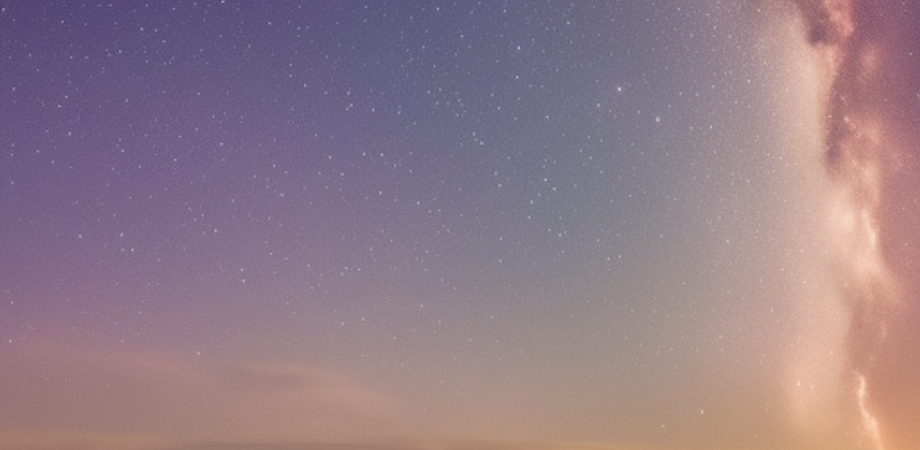Chapter 1: Introduction to Next.js
What is Next.js?
Next.js is a React framework that makes it easy to build server-rendered, static, and hybrid web applications. It is a popular choice for building high-performance, user-friendly web applications.
Here are some of the benefits of using Next.js:
- Performance: Next.js can significantly improve the performance of your web applications by pre-rendering your pages on the server. This can lead to faster load times and better SEO.
- User experience: Next.js can improve the user experience of your web applications by providing features such as server-side rendering, static site generation, and dynamic routing.
- Developer experience: Next.js provides a developer-friendly experience with features such as hot reloading, code splitting, and automatic code formatting.
If you are looking for a React framework that can help you build high-performance, user-friendly web applications, then Next.js is a great option.
Advantages of using Next.js
There are many advantages to using Next.js, including:
- Performance: Next.js can significantly improve the performance of your web applications by pre-rendering your pages on the server. This can lead to faster load times and better SEO.
- User experience: Next.js can improve the user experience of your web applications by providing features such as server-side rendering, static site generation, and dynamic routing.
- Developer experience: Next.js provides a developer-friendly experience with features such as hot reloading, code splitting, and automatic code formatting.
- Scalability: Next.js is designed to be scalable, so you can easily add more users and traffic to your web applications without having to worry about performance issues.
- Security: Next.js is built with security in mind, so you can be confident that your web applications are safe from attack.
- Community: Next.js has a large and active community of developers who are always willing to help each other out.
If you are looking for a React framework that can help you build high-performance, user-friendly, scalable, secure, and developer-friendly web applications, then Next.js is a great option.
How does Next.js work?
Next.js works by using a combination of server-side rendering (SSR) and static site generation (SSG). SSR means that the pages of your web application are rendered on the server before they are sent to the client. This can improve the performance of your web application by making it load faster. SSG means that the pages of your web application are generated at build time and then stored as static files. This can improve the performance of your web application by making it load even faster.
Next.js also provides a number of other features that can improve the performance, user experience, and developer experience of your web applications. These features include:
- Hot reloading: Hot reloading allows you to make changes to your code and see the changes reflected in your web application without having to restart the server. This can save you a lot of time when you are developing your web application.
- Code splitting: Code splitting allows you to split your code into smaller bundles that are loaded on demand. This can improve the performance of your web application by reducing the amount of code that needs to be loaded on each page.
- Automatic code formatting: Next.js automatically formats your code when you build your web application. This can help to improve the readability and maintainability of your code.
Overall, Next.js is a powerful React framework that can help you build high-performance, user-friendly, and developer-friendly web applications.
Server-side rendering vs. client-side rendering
Server-side rendering (SSR) and client-side rendering (CSR) are two different ways to render web pages.
Server-side rendering means that the pages of your web application are rendered on the server before they are sent to the client. This means that the client does not need to do any work to render the pages, which can improve performance. However, SSR can also make your web application less dynamic, as the pages cannot be updated without reloading the entire page.
Client-side rendering means that the pages of your web application are rendered on the client’s browser. This means that the pages can be updated without reloading the entire page, which can improve the user experience. However, CSR can also make your web application slower, as the client needs to do all of the work to render the pages.
The best approach for your web application will depend on your specific needs. If you need to improve performance, then SSR is a good option. If you need to improve the user experience, then CSR is a good option.
Here is a table that summarizes the pros and cons of SSR and CSR:
| Server-side rendering | Client-side rendering |
|---|---|
| Pros | Pros |
| * Improved performance | * Improved user experience |
| * More SEO friendly | * More dynamic pages |
| * Easier to debug | * Can be used with static site generators |
| Cons | Cons |
| * Less dynamic pages | * Can be slower |
| * Can be more difficult to scale | * Can be more difficult to secure |
Ultimately, the best approach for your web application will depend on your specific needs. If you are not sure which approach is best for you, then you should consult with a web developer.
Static site generation vs. server-side rendering
Static site generation (SSG) and server-side rendering (SSR) are two different ways to render web pages.
Static site generation means that the pages of your web application are generated at build time and then stored as static files. This means that the pages are not rendered on the server when they are requested by the client. This can improve performance, as the pages do not need to be rendered on the server each time they are requested. However, SSG can also make your web application less dynamic, as the pages cannot be updated without rebuilding the entire site.
Server-side rendering means that the pages of your web application are rendered on the server when they are requested by the client. This means that the pages are always up-to-date, as they are rendered each time they are requested. However, SSR can also make your web application slower, as the pages need to be rendered on the server each time they are requested.
The best approach for your web application will depend on your specific needs. If you need to improve performance, then SSG is a good option. If you need to improve the user experience and SEO, then SSR is a good option.
Here is a table that summarizes the pros and cons of SSG and SSR:
| Static site generation | Server-side rendering |
|---|---|
| Pros | Pros |
| * Improved performance | * Improved SEO |
| * More scalable | * More dynamic pages |
| * Easier to maintain | * Easier to debug |
| Cons | Cons |
| * Less dynamic pages | * Can be slower |
| * Can be more difficult to update | * Can be more difficult to secure |
Ultimately, the best approach for your web application will depend on your specific needs. If you are not sure which approach is best for you, then you should consult with a web developer.
When to use Next.js?
Next.js is a React framework that makes it easy to build server-rendered, static, and hybrid web applications. It is a popular choice for building high-performance, user-friendly web applications.
Here are some of the cases when you should use Next.js:
- When you need to improve the performance of your web application. Next.js can significantly improve the performance of your web applications by pre-rendering your pages on the server. This can lead to faster load times and better SEO.
- When you need to improve the user experience of your web applications. Next.js can improve the user experience of your web applications by providing features such as server-side rendering, static site generation, and dynamic routing.
- When you need to build a web application that is scalable and secure. Next.js is designed to be scalable, so you can easily add more users and traffic to your web applications without having to worry about performance issues. Next.js is also built with security in mind, so you can be confident that your web applications are safe from attack.
- When you need to build a web application that is developer-friendly. Next.js provides a developer-friendly experience with features such as hot reloading, code splitting, and automatic code formatting.
Overall, Next.js is a powerful React framework that can help you build high-performance, user-friendly, scalable, secure, and developer-friendly web applications.
How to install Next.js
There are two ways to install Next.js:
- Using the
create-next-appcommand
The create-next-app command is a CLI tool that can be used to create a new Next.js project. To use the create-next-app command, you will need to have Node.js installed on your computer. Once you have Node.js installed, you can use the following command to create a new Next.js project:
npx create-next-app my-appThis command will create a new directory called my-app in your current directory. The my-app directory will contain all of the files and folders that you need to get started with Next.js.
- Installing Next.js as a dependency
You can also install Next.js as a dependency in your existing project. To do this, you will need to add the following dependency to your project’s package.json file:
"next": "^12.0.0"Once you have added the dependency, you can install it by running the following command:
npm installOnce Next.js is installed, you can start using it by creating a new file called pages/index.js in your project’s root directory. The following code shows a simple example of a Next.js page:
import React from "react";
export default function Home() {
return (
<div>
<h1>Hello, world!</h1>
</div>
);
}To start your Next.js development server, run the following command:
npm run devThis will start a development server at http://localhost:3000. You can now open your browser and visit http://localhost:3000 to see your Next.js application.
Setting up a development environment
A development environment is a set of tools and software that developers use to create and test software applications. A well-configured development environment can help developers be more productive and efficient, and it can also help to improve the quality of the software that they create.
There are many different ways to set up a development environment, and the best approach will vary depending on the specific needs of the developers and the software that they are developing. However, there are some general steps that are common to most development environments.
The first step is to install the necessary software. This will typically include a programming language, a text editor, a debugger, and a compiler or interpreter. The specific software that is needed will vary depending on the programming language that is being used.
Once the necessary software is installed, the next step is to configure the development environment. This includes setting up the environment variables, creating a project directory, and installing any additional software that is needed.
The final step is to start developing the software. This involves creating the source code, compiling or interpreting the source code, and testing the software.
Here are some of the tools and software that are commonly used in development environments:
- Programming languages: Java, Python, C++, JavaScript, etc.
- Text editors: Sublime Text, Visual Studio Code, Atom, etc.
- Debuggers: GDB, LLDB, Visual Studio Debugger, etc.
- Compilers and interpreters: Java compiler, Python interpreter, C++ compiler, etc.
- Version control systems: Git, Subversion, Mercurial, etc.
- Continuous integration and continuous delivery (CI/CD) tools: Jenkins, Travis CI, CircleCI, etc.
Setting up a development environment can be a daunting task, but it is essential for developers who want to be productive and efficient. By following the steps outlined above, developers can create a development environment that meets their specific needs and helps them to create high-quality software.
Creating your first Next.js app
To create your first Next.js app, you will need to have Node.js installed on your computer. Once you have Node.js installed, you can use the following command to create a new Next.js project:
npx create-next-app my-appThis command will create a new directory called my-app in your current directory. The my-app directory will contain all of the files and folders that you need to get started with Next.js.
Once you have created your Next.js project, you can start developing your app by creating new pages and components. Pages are the building blocks of Next.js apps, and they can be created by creating new files in the pages directory. Components are reusable pieces of code that can be used to build pages. They can be created by creating new files in the components directory.
To start your Next.js development server, run the following command:
npm run devThis will start a development server at http://localhost:3000. You can now open your browser and visit http://localhost:3000 to see your Next.js application.
Here is a simple example of a Next.js page:
import React from "react";
export default function Home() {
return (
<div>
<h1>Hello, world!</h1>
</div>
);
}This page simply renders an h1 element with the text “Hello, world!“. To learn more about creating pages and components, you can refer to the Next.js documentation.
Once you have developed your Next.js app, you can deploy it to production by following the instructions in the Next.js documentation.
Understanding the file structure of a Next.js app
The file structure of a Next.js app is organized in a way that makes it easy to develop and deploy web applications. The main directories in a Next.js app are:
app: This directory contains the main files for your Next.js app, including theindex.jsfile, which is the entry point for your app.components: This directory contains reusable React components that can be used to build pages.pages: This directory contains the pages for your Next.js app. Each page is a separate file that renders a different view.public: This directory contains static assets, such as images and CSS files.styles: This directory contains CSS files for your Next.js app.utils: This directory contains utility files that can be used by other files in your Next.js app.
The app directory contains the main files for your Next.js app, including the index.js file, which is the entry point for your app. The index.js file is responsible for loading the application and rendering the initial page.
The components directory contains reusable React components that can be used to build pages. Components are a great way to keep your code organized and reusable.
The pages directory contains the pages for your Next.js app. Each page is a separate file that renders a different view. Pages can be server-rendered, client-rendered, or statically generated.
The public directory contains static assets, such as images and CSS files. These assets will be served by the Next.js server.
The styles directory contains CSS files for your Next.js app. These files will be loaded by the Next.js server and applied to the pages in your app.
The utils directory contains utility files that can be used by other files in your Next.js app. These files can contain anything from helper functions to custom hooks.
The file structure of a Next.js app is flexible and can be customized to meet the needs of your project. For more information on the file structure of Next.js apps, you can refer to the Next.js documentation.
Routing in Next.js
Routing in Next.js is a powerful feature that allows you to control how your users navigate your application. You can use routing to create different pages, sections, and subsections of your application, and you can also use it to control how your users access different parts of your application.
Next.js uses a component-based routing system, which means that you can create routes by exporting components from files in the pages directory. Each route is represented by a separate file, and the name of the file is used to determine the URL for the route. For example, a file named pages/about.js would be accessible at the URL /about.
You can also use dynamic routing in Next.js. Dynamic routing allows you to use variables in the URL to control the content that is rendered. For example, you could create a route that renders a different page for each user by using the userId variable in the URL.
Next.js also provides a number of built-in routing features, such as nested routes, wildcard routes, and redirect routes. For more information on routing in Next.js, you can refer to the Next.js documentation.
Here are some of the benefits of using routing in Next.js:
- Improved user experience: Routing can help you to improve the user experience of your application by making it easier for users to find the information they are looking for.
- Increased SEO: Routing can help you to improve the SEO of your application by making it easier for search engines to index your content.
- Better code organization: Routing can help you to better organize your code by separating your code into different files based on the different routes in your application.
- Improved performance: Routing can help you to improve the performance of your application by reducing the number of HTTP requests that are made.
Overall, routing is a powerful feature that can be used to improve the user experience, SEO, code organization, and performance of your Next.js application.
Dynamic routing in Next.js
Dynamic routing in Next.js allows you to use variables in the URL to control the content that is rendered. For example, you could create a route that renders a different page for each user by using the userId variable in the URL.
To use dynamic routing in Next.js, you need to use the getStaticPaths and getStaticProps functions. The getStaticPaths function is used to generate a list of possible paths, and the getStaticProps function is used to fetch data for each path.
The following code shows how to use dynamic routing to create a route that renders a different page for each user:
import { useRouter } from "next/router";
export default function Home() {
const { userId } = useRouter();
const user = await getStaticProps({
params: { userId },
});
return (
<div>
<h1>Hello, {user.name}</h1>
</div>
);
}
async function getStaticPaths() {
const users = await fetch("/api/users");
const userList = users.data;
const paths = userList.map((user) => ({
params: { userId: user.id },
}));
return paths;
}
async function getStaticProps({ params }) {
const user = await fetch(`/api/users/${params.userId}`);
const user = user.data;
return {
props: { user },
};
}This code will generate a list of possible paths, one for each user in the database. It will then fetch the data for each user and render the appropriate page.
Dynamic routing is a powerful feature that can be used to create more dynamic and personalized applications.
Linking between pages in Next.js
Linking between pages in Next.js is a simple process. You can use the Link component to create links to other pages in your application. The Link component takes two props: to and children. The to prop is the URL of the page you want to link to, and the children prop is the text that will be displayed in the link.
For example, the following code would create a link to the /about page:
<Link to="/about">About</Link>The Link component will automatically handle the routing for you, so you don’t need to worry about writing any code to handle the navigation.
You can also use the Link component to create links to external websites. To do this, you simply need to use the href prop instead of the to prop.
For example, the following code would create a link to the Google homepage:
<Link href="https://www.google.com">Google</Link>The Link component is a powerful tool that can be used to create links to other pages in your application. It’s easy to use and it takes care of the routing for you, so you can focus on building your application.
How to configure Next.js with custom settings
Next.js is a powerful framework that can be configured to meet the needs of your application. You can configure Next.js by creating a next.config.js file in the root directory of your project.
The next.config.js file is a JavaScript file that contains configuration options for Next.js. The following are some of the configuration options that you can set in next.config.js:
devServer: This option configures the development server. You can use this option to set the port that the development server listens on, the host that the development server listens on, and the number of workers that the development server uses.images: This option configures how Next.js handles images. You can use this option to set the path to the directory where Next.js should look for images, the maximum width and height of images, and the quality of images.webpack: This option configures Webpack. You can use this option to set the configuration options that are passed to Webpack when it builds your application.publicRuntimeConfig: This option defines public runtime configuration that is available to both the server and the client.serverRuntimeConfig: This option defines server-only runtime configuration that is only available to the server.generateBuild: This option controls whether or not Next.js generates a build when you runnpm run build.trailingSlash: This option controls whether or not Next.js adds a trailing slash to the URLs of your pages.exportPathMap: This option allows you to map the paths of your pages to different URLs.experimental: This option enables experimental features in Next.js.
For more information on configuring Next.js, you can refer to the Next.js documentation.
Data fetching in Next.js with getStaticProps and getServerSideProps
Next.js offers two ways to fetch data on the server: getStaticProps and getServerSideProps.
getStaticProps is used to fetch data when the page is first built. This means that the data will be available when the page is first loaded, even if the user is offline.
getServerSideProps is used to fetch data when the page is requested. This means that the data will be available when the page is loaded, but it will not be available if the user is offline.
The choice of which method to use depends on the needs of your application. If you need the data to be available when the page is first loaded, even if the user is offline, then you should use getStaticProps. If you don’t need the data to be available when the page is first loaded, but you need it to be available when the page is requested, then you should use getServerSideProps.
To use getStaticProps, you need to define a function called getStaticProps in your page. The getStaticProps function takes two parameters: context and req. The context parameter is an object that contains information about the request, such as the URL of the page and the user agent. The req parameter is an object that contains information about the request, such as the headers and cookies.
The getStaticProps function must return an object with two properties: props and revalidate. The props property is an object that contains the data that will be passed to the page component. The revalidate property is a boolean value that indicates whether or not the page should be re-rendered when the data changes.
The following code shows how to use getStaticProps to fetch data from a JSON file:
export default function Home() {
const { data } = props;
return (
<div>
<h1>Hello, {data.name}</h1>
</div>
);
}
async function getStaticProps() {
const data = await fetch("/data.json").then((res) => res.json());
return {
props: { data },
revalidate: 60 * 60 * 1000, // Revalidate every hour
};
}This code will fetch the data from the JSON file when the page is first built. The data will be cached for one hour, so it will not be fetched again until the cache expires.
To use getServerSideProps, you need to define a function called getServerSideProps in your page. The getServerSideProps function takes two parameters: context and req. The context parameter is an object that contains information about the request, such as the URL of the page and the user agent. The req parameter is an object that contains information about the request, such as the headers and cookies.
The getServerSideProps function must return an object with two properties: props and revalidate. The props property is an object that contains the data that will be passed to the page component. The revalidate property is a boolean value that indicates whether or not the page should be re-rendered when the data changes.
The following code shows how to use getServerSideProps to fetch data from a database:
export default function Home() {
const { data } = props;
return (
<div>
<h1>Hello, {data.name}</h1>
</div>
);
}
async function getServerSideProps() {
const data = await db.query("SELECT * FROM users WHERE id = 1");
return {
props: { data },
revalidate: 60 * 60 * 1000, // Revalidate every hour
};
}This code will fetch the data from the database when the page is requested. The data will be cached for one hour, so it will not be fetched again until the cache expires.
Which method to use depends on the needs of your application. If you need the data to be available when the page is first loaded, even if the user is offline, then you should use getStaticProps. If you don’t need the data to be available when the page is first loaded, but you need it to be available when the page is requested, then you should use getServerSideProps.
Using API routes to create a RESTful API with Next.js
Next.js provides a way to create API routes using the pages/api directory. Any file inside the pages/api directory is mapped to /api/* and will be treated as an API endpoint instead of a page. They are server-side only bundles and won’t increase your client-side bundle size.
To create an API route, you can simply create a file in the pages/api directory. The name of the file will be used to determine the URL for the API route. For example, a file named pages/api/users.js would be accessible at the URL /api/users.
You can also use dynamic routing in Next.js API routes. Dynamic routing allows you to use variables in the URL to control the content that is returned. For example, you could create an API route that returns a list of users by using the userId variable in the URL.
Next.js also provides a number of built-in API features, such as CORS support, authentication, and authorization. For more information on API routes in Next.js, you can refer to the Next.js documentation.
Here are some of the benefits of using API routes in Next.js:
- Improved performance: API routes can improve the performance of your application by reducing the number of HTTP requests that are made.
- Better security: API routes can improve the security of your application by allowing you to control who has access to your data.
- Increased flexibility: API routes can increase the flexibility of your application by allowing you to use different technologies to build your API.
Overall, API routes are a powerful feature that can be used to improve the performance, security, and flexibility of your Next.js application.
Handling user authentication and authorization in Next.js
Next.js provides a number of ways to handle user authentication and authorization. You can use the built-in useAuth hook, or you can use a third-party authentication library, such as Auth0 or NextAuth.js.
The useAuth hook provides a way to check if a user is authenticated, and to get the user’s information. The following code shows how to use the useAuth hook to check if a user is authenticated:
import { useAuth } from "next/auth";
export default function Home() {
const { isAuthenticated } = useAuth();
if (isAuthenticated) {
// The user is authenticated
} else {
// The user is not authenticated
}
}You can also use the useAuth hook to get the user’s information. The following code shows how to use the useAuth hook to get the user’s name:
import { useAuth } from "next/auth";
export default function Home() {
const { user } = useAuth();
const name = user ? user.name : "Guest";
return (
<div>
<h1>Hello, {name}</h1>
</div>
);
}If you need more control over authentication and authorization, you can use a third-party authentication library, such as Auth0 or NextAuth.js. These libraries provide a more comprehensive set of features, such as social login, passwordless authentication, and role-based access control.
For more information on handling user authentication and authorization in Next.js, you can refer to the Next.js documentation.
Integrating with external libraries and frameworks in Next.js
Next.js is a framework that makes it easy to build server-rendered and static web applications. It is built on top of React and provides a number of features that make it a powerful tool for building web applications.
One of the strengths of Next.js is its ability to integrate with external libraries and frameworks. This allows you to use the best tools for the job, without having to sacrifice the performance or scalability of your application.
To integrate an external library or framework with Next.js, you can simply add it to your project’s dependencies. Next.js will automatically bundle the library or framework with your application, so you don’t have to worry about manually installing it.
Once the library or framework is installed, you can use it in your application just like you would use any other React component. For example, if you want to use React Router, you would simply import it from react-router and use it in your components.
Integrating with external libraries and frameworks is a great way to extend the functionality of your Next.js application. It is a quick and easy way to add new features to your application, without having to write any custom code.
Here are some of the benefits of integrating with external libraries and frameworks in Next.js:
- Reduced development time: By using external libraries and frameworks, you can reduce the amount of time it takes to develop your application. This is because you don’t have to write any custom code to implement the features that the library or framework provides.
- Improved code quality: External libraries and frameworks are typically developed by experienced engineers who have a deep understanding of the problem they are trying to solve. This means that the code in these libraries and frameworks is typically of high quality and well-tested.
- Increased flexibility: External libraries and frameworks give you the flexibility to choose the best tools for the job. This is because there are many different libraries and frameworks available, each with its own strengths and weaknesses. By using external libraries and frameworks, you can choose the ones that best meet the needs of your application.
Overall, integrating with external libraries and frameworks is a great way to improve the development process and the quality of your Next.js application. It is a quick and easy way to add new features to your application, without having to write any custom code.
Deploying a Next.js app to production
There are a few different ways to deploy a Next.js app to production.
One way is to use a hosting provider that supports Next.js. Some of the most popular hosting providers for Next.js include Vercel, Netlify, and Render. These hosting providers make it easy to deploy your Next.js app with just a few clicks.
Another way to deploy a Next.js app to production is to use a serverless platform. Serverless platforms, such as AWS Lambda and Google Cloud Functions, allow you to run your Next.js app without having to provision or manage servers. This can be a great option if you’re on a budget or if you don’t have the time or expertise to manage servers.
Finally, you can also deploy your Next.js app to your own server. This can be a good option if you need more control over your application’s environment. However, it’s important to note that deploying to your own server can be more complex than using a hosting provider or serverless platform.
No matter which method you choose, it’s important to make sure that your Next.js app is properly configured for production. This includes optimizing your code for performance, securing your application, and testing your application thoroughly.
Here are some of the things you should keep in mind when deploying a Next.js app to production:
- Optimize your code for performance: Make sure that your code is optimized for performance. This includes using minification and compression, and optimizing your images.
- Secure your application: Make sure that your application is secure. This includes using HTTPS, and configuring your application to use a secure cookie storage mechanism.
- Test your application thoroughly: Make sure that your application is thoroughly tested before you deploy it to production. This includes testing your application on different browsers and devices, and testing your application under load.
By following these tips, you can ensure that your Next.js app is properly configured for production and that it is secure and reliable.
Common Next.js performance optimizations
Here are some of the most common Next.js performance optimizations:
- Use a Content Delivery Network (CDN) for static assets: A CDN is a network of servers that are distributed around the world. When you use a CDN for your static assets, they will be served from the server that is closest to the user, which can improve performance.
- Minify and compress your code: Minification and compression removes unnecessary whitespace and characters from your code, which can make it smaller and load faster.
- Optimize your images: Optimize your images by reducing their file size and using the correct format for each image.
- Use a caching strategy: A caching strategy is a way to store frequently accessed data in memory so that it doesn’t have to be fetched from the database every time it is needed. This can improve performance by reducing the number of database queries.
- Use a server-side rendering (SSR) strategy: SSR is a technique that renders your pages on the server before they are sent to the client. This can improve performance by reducing the amount of work that the client has to do.
- Use a static site generation (SSG) strategy: SSG is a technique that generates your pages at build time, before they are deployed to production. This can improve performance by reducing the amount of work that the server has to do at runtime.
- Use a progressive web app (PWA): A PWA is a type of web application that can be installed on a user’s device and used offline. This can improve performance by reducing the number of times that a user has to reload a page.
- Use a headless CMS: A headless CMS is a content management system that does not have a frontend. This can improve performance by offloading the rendering of pages to the frontend framework.
By following these tips, you can improve the performance of your Next.js application.
Debugging and troubleshooting tips for Next.js developers
Debugging and troubleshooting can be a daunting task, but it’s essential for any developer who wants to create high-quality software. Here are a few tips for Next.js developers:
- Start with the basics. Before you start debugging, make sure you have a good understanding of the basics of Next.js. This includes understanding how Next.js works, how to use the Next.js CLI, and how to debug Next.js applications.
- Use the Next.js documentation. The Next.js documentation is a great resource for debugging Next.js applications. It contains a wealth of information on how to debug Next.js applications, including troubleshooting tips and error messages.
- Use the Next.js community. The Next.js community is a great resource for debugging Next.js applications. There are many helpful people in the community who are willing to help you debug your application.
- Use a debugger. A debugger is a tool that can help you step through your code line by line and inspect the values of variables. This can be a great way to debug Next.js applications.
- Use a linter. A linter is a tool that can help you find errors in your code. This can be a great way to prevent errors from occurring in the first place.
- Use a test suite. A test suite is a collection of tests that can be used to verify the functionality of your application. This can be a great way to find bugs in your application before they reach production.
- Don’t be afraid to ask for help. If you’re stuck, don’t be afraid to ask for help from the Next.js community or from a more experienced developer.
By following these tips, you can debug and troubleshoot Next.js applications more effectively.
Chapter 2: Pages and Routing in Next.js
Understanding pages in Next.js
Pages are the building blocks of Next.js applications. They are React components that are rendered on the server or the client, depending on the configuration of your application.
Pages can be created in the pages directory of your project. The name of the file will be used to determine the URL for the page. For example, a file named pages/index.js would be accessible at the URL /.
Pages can also be nested in directories. For example, a file named pages/posts/index.js would be accessible at the URL /posts.
Pages can be exported from a file or a directory. To export a page from a file, you can use the export default keyword. To export a page from a directory, you can use the export * from syntax.
Pages can be rendered on the server or the client. To render a page on the server, you can use the getInitialProps method. To render a page on the client, you can use the render method.
Pages can be used to create a variety of different types of web applications. They can be used to create static websites, dynamic websites, and serverless applications.
Here are some of the benefits of using pages in Next.js:
- Flexibility: Pages are a flexible way to build web applications. They can be used to create a variety of different types of applications, from simple static websites to complex dynamic applications.
- Performance: Pages can be rendered on the server or the client, depending on the configuration of your application. This can improve the performance of your application by reducing the number of HTTP requests that are made.
- Scalability: Pages are scalable. They can be used to build applications that can handle a large number of users.
- Security: Pages are secure. They can be used to build applications that are secure and reliable.
Overall, pages are a powerful tool that can be used to build a variety of different types of web applications. They are flexible, performant, scalable, and secure.
Routing in Next.js
Routing in Next.js is a powerful feature that allows you to control how your application is navigated. You can use routing to create different pages, sections, and subsections of your application. You can also use routing to create dynamic pages that are generated based on user input.
There are a few different ways to create routes in Next.js. You can create routes using the pages directory, the routes directory, or the useRouter hook.
To create routes using the pages directory, you simply need to create a file in the pages directory with the name of the route. For example, to create a route for the / path, you would create a file named pages/index.js.
To create routes using the routes directory, you create a file in the routes directory with the name of the route. For example, to create a route for the /posts path, you would create a file named routes/posts.js.
To create routes using the useRouter hook, you import the useRouter hook from next/router and use it in your component. For example, to create a route for the /posts path, you would use the following code:
import { useRouter } from "next/router";
const Posts = () => {
const router = useRouter();
const handleClick = () => {
router.push("/posts");
};
return (
<div>
<button onClick={handleClick}>Go to Posts</button>
</div>
);
};Once you have created your routes, you can use them to navigate your application. You can use the link component to create links to your routes. For example, to create a link to the /posts route, you would use the following code:
<a href="/posts">Posts</a>You can also use the useRouter hook to navigate your application. For example, to navigate to the /posts route, you would use the following code:
const router = useRouter();
router.push("/posts");Routing in Next.js is a powerful feature that allows you to control how your application is navigated. You can use routing to create different pages, sections, and subsections of your application. You can also use routing to create dynamic pages that are generated based on user input.
Creating dynamic routes
Here are the steps on how to create dynamic routes in Next.js:
- Import the
useRouterhook fromnext/router. - Use the
useRouterhook to get the current path. - Use the current path to get the dynamic data.
- Render the dynamic content.
Here is an example of how to create a dynamic route that displays a list of posts:
import { useRouter } from "next/router";
const Posts = () => {
const router = useRouter();
const posts = [
{
id: 1,
title: "This is a post",
content: "This is the content of the post",
},
{
id: 2,
title: "This is another post",
content: "This is the content of the other post",
},
];
const currentPath = router.pathname;
const post = posts.find((post) => post.id === +currentPath);
return (
<div>
{post && (
<h1>{post.title}</h1>
<p>{post.content}</p>
)}
</div>
);
};This code will create a route that displays a list of posts. The posts are stored in an array called posts. The current path is stored in a variable called currentPath. The post that corresponds to the current path is stored in a variable called post. The post is then rendered.
You can use this technique to create dynamic routes for any type of content.
Navigation in Next.js
Navigation in Next.js is a powerful feature that allows you to control how your application is navigated. You can use navigation to create different pages, sections, and subsections of your application. You can also use navigation to create dynamic pages that are generated based on user input.
There are a few different ways to navigate in Next.js. You can navigate using the link component, the useRouter hook, or the history object.
To navigate using the link component, you simply need to use the href prop to specify the URL of the page you want to navigate to. For example, to navigate to the /posts page, you would use the following code:
<a href="/posts">Posts</a>To navigate using the useRouter hook, you import the useRouter hook from next/router and use it in your component. For example, to navigate to the /posts page, you would use the following code:
import { useRouter } from "next/router";
const Posts = () => {
const router = useRouter();
const handleClick = () => {
router.push("/posts");
};
return (
<div>
<button onClick={handleClick}>Go to Posts</button>
</div>
);
};To navigate using the history object, you import the history object from next/router and use it in your component. For example, to navigate to the /posts page, you would use the following code:
import { history } from "next/router";
const Posts = () => {
const handleClick = () => {
history.push("/posts");
};
return (
<div>
<button onClick={handleClick}>Go to Posts</button>
</div>
);
};Navigation in Next.js is a powerful feature that allows you to control how your application is navigated. You can use navigation to create different pages, sections, and subsections of your application. You can also use navigation to create dynamic pages that are generated based on user input.
Nested routes in Next.js
Here are the steps on how to create nested routes in Next.js:
- Create a directory for your nested routes.
- Create a file in the directory for each route.
- Name the files after the routes.
- Export the files from the directory.
Here is an example of how to create nested routes for a blog application:
pages
├── blog
│ ├── index.js
│ └── posts
│ ├── index.js
│ └── [id].jsThe blog directory contains the files for the blog routes. The index.js file is the home page of the blog. The posts directory contains the files for the individual blog posts. The index.js file is the list of all blog posts. The [id].js files are the individual blog posts.
To export the files from the blog directory, you can use the following code:
export * from "./blog";This code will export all of the files in the blog directory.
You can then use the exported files to create links to your nested routes. For example, to create a link to the list of blog posts, you would use the following code:
<a href="/blog/posts">Blog Posts</a>This code will create a link to the /blog/posts route.
You can also use the exported files to render your nested routes. For example, to render the list of blog posts, you would use the following code:
const Posts = () => {
const posts = [
{
id: 1,
title: "This is a post",
content: "This is the content of the post",
},
{
id: 2,
title: "This is another post",
content: "This is the content of the other post",
},
];
return (
<ul>
{posts.map((post) => (
<li key={post.id}>{post.title}</li>
))}
</ul>
);
};This code will render a list of blog posts. The posts are stored in an array called posts. The list of posts is then rendered.
You can use this technique to create nested routes for any type of content.
Handling query parameters in Next.js
Here are the steps on how to handle query parameters in Next.js:
- Import the
useRouterhook fromnext/router. - Use the
useRouterhook to get the query parameters. - Use the query parameters in your code.
Here is an example of how to handle query parameters in Next.js:
import { useRouter } from "next/router";
const MyComponent = () => {
const router = useRouter();
const query = router.query;
// Use the query parameters in your code.
// For example, you could use the `q` parameter to search for something.
if (query.q) {
// Search for the query parameter.
}
return (
<div>
<h1>My Component</h1>
<p>This is my component.</p>
</div>
);
};This code will handle query parameters in Next.js. The query parameters are stored in a variable called query. The query parameters can then be used in your code.
You can use this technique to handle query parameters for any type of content.
Using custom 404 and error pages in Next.js
Here are the steps on how to use custom 404 and error pages in Next.js:
- Create a file called
404.jsin thepagesdirectory. - In the
404.jsfile, create a component that renders the custom 404 page. - Export the component from the
404.jsfile.
Here is an example of how to create a custom 404 page in Next.js:
const NotFound = () => {
return (
<div>
<h1>404 Page Not Found</h1>
<p>The page you are looking for could not be found.</p>
</div>
);
};
export default NotFound;This code will create a custom 404 page. The page will have a header that says “404 Page Not Found” and a paragraph that says “The page you are looking for could not be found.”
You can use this technique to create custom 404 pages for any type of error.
To create a custom error page, you can follow the same steps as creating a custom 404 page, but instead of creating a file called 404.js, you would create a file with the name of the error code. For example, to create a custom 500 error page, you would create a file called 500.js.
Here is an example of how to create a custom 500 error page in Next.js:
const Error500 = () => {
return (
<div>
<h1>500 Internal Server Error</h1>
<p>An unexpected error has occurred.</p>
</div>
);
};
export default Error500;This code will create a custom 500 error page. The page will have a header that says “500 Internal Server Error” and a paragraph that says “An unexpected error has occurred.”
You can use this technique to create custom error pages for any type of error.
Route prefetching in Next.js
Route prefetching in Next.js is a feature that allows you to load the resources for a route in the background before the user navigates to it. This can improve the perceived performance of your application by making it appear more responsive.
To prefetch a route, you can use the prefetch prop on the Link component. For example, to prefetch the /about route, you would use the following code:
<Link href="/about" prefetch>About</Link>This code will load the resources for the /about route in the background. When the user navigates to the /about route, the resources will already be loaded, which will improve the perceived performance of your application.
You can prefetch any route in your application. However, you should only prefetch routes that the user is likely to navigate to. Prefetching routes that the user is not likely to navigate to can waste resources.
Route prefetching is a powerful feature that can improve the perceived performance of your application. You can use it to load the resources for a route in the background before the user navigates to it. This can improve the user experience by making your application appear more responsive.
Here are some things to keep in mind when using route prefetching:
- Only prefetch routes that the user is likely to navigate to. Prefetching routes that the user is not likely to navigate to can waste resources.
- Prefetching can be expensive, so you should use it sparingly.
- Prefetching can be disabled by the user, so you should not rely on it for critical functionality.
Overall, route prefetching is a powerful feature that can improve the perceived performance of your application. However, you should use it sparingly and be aware of the potential costs.
Internationalization (i18n) support in Next.js
Next.js has built-in support for internationalization (i18n). This means that you can easily create a website or application that can be used by people from all over the world.
To use i18n in Next.js, you need to:
- Install the
next-i18nextpackage. - Create a
localesdirectory in the root of your project. - Create a file for each language that you want to support.
- Translate your content into each language.
- Configure i18n in your
next.config.jsfile.
Here is an example of how to configure i18n in Next.js:
const nextI18next = require('next-i18next');
module.exports = {
i18n: {
defaultLocale: 'en',
locales: ['en', 'fr', 'de'],
},
};This code will configure i18n in Next.js. The defaultLocale property specifies the default language. The locales property specifies the languages that are supported.
Once you have configured i18n, you can start translating your content. You can use any translation tool that you like.
To translate a string, you can use the t() function. For example, to translate the string “Hello, world!” into French, you would use the following code:
const translatedString = t('Hello, world!');This code will return the translated string, which is “Bonjour, le monde!“.
You can use the t() function to translate any string in your application.
i18n is a powerful feature that can help you create a website or application that can be used by people from all over the world. It is easy to use and can be configured in just a few minutes.
Creating multi-language websites with Next.js
Next.js makes it easy to create multi-language websites. Here are the steps involved:
- Install the
next-i18nextpackage. - Create a
localesdirectory in the root of your project. - Create a file for each language that you want to support.
- Translate your content into each language.
- Configure i18n in your
next.config.jsfile.
Here is an example of how to configure i18n in Next.js:
const nextI18next = require('next-i18next');
module.exports = {
i18n: {
defaultLocale: 'en',
locales: ['en', 'fr', 'de'],
},
};This code will configure i18n in Next.js. The defaultLocale property specifies the default language. The locales property specifies the languages that are supported.
Once you have configured i18n, you can start translating your content. You can use any translation tool that you like.
To translate a string, you can use the t() function. For example, to translate the string “Hello, world!” into French, you would use the following code:
const translatedString = t('Hello, world!');This code will return the translated string, which is “Bonjour, le monde!“.
You can use the t() function to translate any string in your application.
Here is an example of how to use i18n in a Next.js component:
const Home = () => {
const { t } = useI18next();
return (
<div>
<h1>{t('Hello, world!')}</h1>
</div>
);
};This code will render the text “Hello, world!” in the user’s preferred language.
i18n is a powerful feature that can help you create a website or application that can be used by people from all over the world. It is easy to use and can be configured in just a few minutes.
Serverless functions in Next.js for server-side logic
Serverless functions in Next.js are a great way to add server-side logic to your application without having to manage servers. They are also a great way to offload computationally expensive tasks from your frontend.
To create a serverless function, you need to create a file in the pages/api directory. The file name should be the same as the function name. For example, to create a function called hello, you would create a file called hello.js.
The code in the serverless function is executed when the function is called. The function can be called by using the api route. For example, to call the hello function, you would use the following URL:
https://example.com/api/helloThe serverless function can access the request body and query parameters. It can also access the response body.
Here is an example of a serverless function that greets the user:
const hello = (req, res) => {
const name = req.query.name || 'World';
res.json({
message: `Hello, ${name}!`
});
};
export default hello;This code will greet the user by name. If the name query parameter is not present, the user will be greeted as “World”.
You can use serverless functions to add any type of server-side logic to your application. They are a great way to offload computationally expensive tasks from your frontend and to make your application more scalable.
Deploying Next.js apps with serverless functions
There are a few different ways to deploy Next.js apps with serverless functions.
One way is to use the Vercel platform. Vercel is a platform that automatically deploys Next.js apps to the cloud. It also provides a number of features that make it easy to manage your Next.js app, such as automatic code splitting, image optimization, and serverless functions.
To deploy your Next.js app to Vercel, you can use the following command:
npx vercelThis command will create a new Vercel project and deploy your Next.js app to the cloud.
Another way to deploy Next.js apps with serverless functions is to use the AWS Amplify platform. AWS Amplify is a platform that provides a number of features for building and deploying web applications, including Next.js apps.
To deploy your Next.js app to AWS Amplify, you can use the following command:
amplify pushThis command will create a new AWS Amplify project and deploy your Next.js app to the cloud.
Finally, you can also deploy Next.js apps with serverless functions by using your own hosting provider. To do this, you will need to create a serverless function that serves your Next.js app. You can then deploy the serverless function to your hosting provider.
Here are some of the benefits of deploying Next.js apps with serverless functions:
- You don’t have to manage servers.
- You can scale your application easily.
- You can pay for only the resources that you use.
- You can focus on building your application, not on managing infrastructure.
If you are looking for a way to deploy your Next.js app quickly and easily, then I recommend using the Vercel platform. It is a great platform for deploying Next.js apps and it provides a number of features that make it easy to manage your application.
Using Next.js with third-party routing libraries like react-router and Reach Router
Yes, you can use Next.js with third-party routing libraries like react-router and Reach Router. In fact, Next.js makes it easy to use third-party libraries by providing a number of features that make them work seamlessly with Next.js.
One of the benefits of using Next.js with third-party routing libraries is that you can use the features of the routing library that you want, without having to use all of the features of the routing library. For example, if you only need to use the basic routing features of react-router, you can do that. You don’t have to use all of the features of react-router, even if you don’t need them.
Another benefit of using Next.js with third-party routing libraries is that you can use the features of Next.js that you want, without having to use all of the features of Next.js. For example, if you only need to use the server-side rendering features of Next.js, you can do that. You don’t have to use all of the features of Next.js, even if you don’t need them.
Overall, using Next.js with third-party routing libraries is a great way to get the best of both worlds. You can use the features of the routing library that you want, without having to use all of the features of the routing library. You can also use the features of Next.js that you want, without having to use all of the features of Next.js.
Here are some tips for using Next.js with third-party routing libraries:
- Choose a routing library that is well-maintained and has a large community of users.
- Read the documentation for the routing library carefully.
- Test the routing library thoroughly before using it in production.
- Use the features of the routing library that you need, and don’t use the features that you don’t need.
- Use the features of Next.js that you need, and don’t use the features that you don’t need.
If you follow these tips, you should be able to use Next.js with third-party routing libraries without any problems.
Handling client-side routing in Next.js with the Next.js Link component
The Next.js Link component is a React component that extends the HTML element to provide prefetching and client-side navigation between routes. It is the primary way to navigate between routes in Next.js.
To use the Link component, you simply need to import it from the next/link package and use it in your code. For example, the following code will render a link to the /about route:
<Link href="/about">About</Link>When the user clicks on the link, they will be navigated to the /about route.
The Link component has a number of props that you can use to customize its behavior. For example, you can use the prefetch prop to prefetch the resources for the target route before the user clicks on the link. This can improve the perceived performance of your application by making it appear more responsive.
Here is an example of how to use the prefetch prop:
<Link href="/about" prefetch>About</Link>This code will prefetch the resources for the /about route before the user clicks on the link.
You can also use the as prop to change the text that is displayed in the link. For example, the following code will render a link to the /about route, but the text that is displayed will be “Contact Us”:
<Link href="/about" as="Contact Us">About</Link>The Link component is a powerful tool that can be used to handle client-side routing in Next.js. It is easy to use and provides a number of features that can improve the performance and usability of your application.
Creating nested routing structures with the Next.js router
Next.js routing is file-system based, which means that you can create nested routes by creating subdirectories in your pages directory. For example, to create a route for /about/contact, you would create a directory called about inside the pages directory, and then create a file called contact.js inside the about directory.
The about/contact route would be accessible at the URL /about/contact.
You can also use dynamic routing in Next.js to create routes that are based on parameters. For example, to create a route for /about/:name, you would use the :name placeholder in the route path. The :name placeholder would be replaced with the value of the name query parameter when the route is navigated to.
The about/:name route would be accessible at the URL /about/<name>, where <name> is the value of the name query parameter.
Next.js routing is a powerful tool that can be used to create complex and flexible routing structures. It is easy to use and provides a number of features that can improve the performance and usability of your application.
Here are some tips for creating nested routing structures with the Next.js router:
- Use descriptive names for your routes. This will make it easier for you to find and understand your routes later on.
- Use the
getStaticPropsandgetStaticPathsfunctions to pre-render your pages. This can improve the performance of your application by reducing the number of requests that are made to the server. - Use the
useRouterhook to access the current route in your components. This can be useful for things like displaying the current page title or checking the current user’s permissions. - Use the
Linkcomponent to handle client-side navigation between routes. This can improve the performance of your application by making it appear more responsive.
If you follow these tips, you should be able to create nested routing structures with the Next.js router without any problems.
Passing data between pages in Next.js with query parameters and state management techniques
There are a few different ways to pass data between pages in Next.js.
One way is to use query parameters. Query parameters are the values that are appended to the URL of a page. For example, the URL /about?name=John has a query parameter called name with the value John.
To pass data using query parameters, you simply need to add the data to the URL of the page. For example, to pass the name John to the /about page, you would use the following URL:
/about?name=JohnThe data in the query parameters will be available to the page as a prop called query. For example, the following code will render the text “Hello, John!” on the /about page:
const About = () => {
const { query } = useRouter();
return (
<div>
Hello, {query.name}!
</div>
);
};Another way to pass data between pages in Next.js is to use state management techniques. State management techniques allow you to store data in the application state. This data can then be accessed by any component in the application.
There are a number of different state management techniques that you can use in Next.js. Some popular state management techniques include Redux, Recoil, and Zustand.
To pass data using state management techniques, you simply need to store the data in the application state. For example, to store the name John in the application state, you would use the following code:
const state = {
name: 'John',
};The data in the application state can then be accessed by any component in the application. For example, the following code will render the text “Hello, John!” on any component:
const Component = () => {
const { name } = useState();
return (
<div>
Hello, {name}!
</div>
);
};Which method you use to pass data between pages in Next.js depends on your specific needs. If you need to pass a small amount of data, then using query parameters is a good option. If you need to pass a large amount of data or if you need to share data between multiple components, then using state management techniques is a better option.
Customizing the default behavior of the Next.js router using advanced routing techniques
There are a number of ways to customize the default behavior of the Next.js router.
One way to customize the default behavior of the Next.js router is to use the useRouter hook. The useRouter hook provides access to the current route, the history, and the location. You can use this information to customize the behavior of the router.
For example, you can use the useRouter hook to prevent users from navigating to certain routes. You can also use the useRouter hook to redirect users to different routes.
Another way to customize the default behavior of the Next.js router is to use the onRouteChange event. The onRouteChange event is fired whenever the route changes. You can use this event to perform custom actions when the route changes.
For example, you can use the onRouteChange event to update the application state. You can also use the onRouteChange event to fetch new data from the server.
Finally, you can also customize the default behavior of the Next.js router by using the next.config.js file. The next.config.js file is a configuration file that allows you to customize the behavior of Next.js.
For example, you can use the next.config.js file to change the default 404 page. You can also use the next.config.js file to configure the router.
Here are some tips for customizing the default behavior of the Next.js router:
- Use the
useRouterhook to access the current route, the history, and the location. - Use the
onRouteChangeevent to perform custom actions when the route changes. - Use the
next.config.jsfile to customize the behavior of Next.js.
If you follow these tips, you should be able to customize the default behavior of the Next.js router without any problems.
Building complex routing systems with Next.js and dynamic route matching
Next.js is a React framework that makes it easy to build server-rendered and static web applications. It also provides a powerful routing system that can be used to create complex routing structures.
Dynamic route matching is a feature of the Next.js router that allows you to match routes based on dynamic values. For example, you can use dynamic route matching to match routes based on the current user’s id, the current date, or the current time.
To use dynamic route matching, you simply need to use the : character in the route path. The : character is replaced with the value of the dynamic value when the route is matched.
For example, the following route matches the /users/:id path:
/users/:idThe :id placeholder is replaced with the value of the id query parameter when the route is matched.
You can also use dynamic route matching with the getStaticProps and getStaticPaths functions. The getStaticProps and getStaticPaths functions allow you to pre-render pages at build time. This can improve the performance of your application by reducing the number of requests that are made to the server.
To use dynamic route matching with the getStaticProps and getStaticPaths functions, you simply need to use the : character in the route path. The : character is replaced with the value of the dynamic value when the functions are called.
For example, the following code uses the getStaticProps function to pre-render the /users/:id page at build time:
const getStaticProps = ({ params }) => {
const { id } = params;
// Fetch the user from the database
const user = await fetch(`/api/users/${id}`);
// Return the props that will be passed to the page
return {
props: {
user,
},
};
};
export default function Users({ user }) {
// Render the page with the user data
return (
<div>
<h1>User {user.name}</h1>
</div>
);
}The getStaticProps function is called once at build time. The user object is then passed to the Users component. The Users component renders the page with the user data.
Here are some tips for building complex routing systems with Next.js and dynamic route matching:
- Use descriptive names for your routes. This will make it easier for you to find and understand your routes later on.
- Use the
getStaticPropsandgetStaticPathsfunctions to pre-render your pages. This can improve the performance of your application by reducing the number of requests that are made to the server. - Use the
useRouterhook to access the current route in your components. This can be useful for things like displaying the current page title or checking the current user’s permissions. - Use the
Linkcomponent to handle client-side navigation between routes. This can improve the performance of your application by making it appear more responsive.
If you follow these tips, you should be able to build complex routing systems with Next.js and dynamic route matching without any problems.
Implementing user authentication and authorization with Next.js and protected routes
Next.js is a React framework that makes it easy to build server-rendered and static web applications. It also provides a powerful authentication and authorization system that can be used to protect your application’s routes.
To implement user authentication and authorization with Next.js, you will need to:
- Create a user model.
- Create a user authentication service.
- Create a user authorization service.
- Protect your routes.
Here are the steps in more detail:
- Create a user model.
The user model is a JavaScript object that represents a user. It should include the following properties:
- id: The user’s unique identifier.
- name: The user’s name.
- email: The user’s email address.
- password: The user’s password.
- Create a user authentication service.
The user authentication service is responsible for authenticating users. It should include the following methods:
- signUp: This method is used to create a new user.
- signIn: This method is used to sign in a user.
- signOut: This method is used to sign out a user.
- Create a user authorization service.
The user authorization service is responsible for authorizing users. It should include the following methods:
- canAccessRoute: This method is used to check if a user has permission to access a given route.
- Protect your routes.
To protect your routes, you can use the useAuth hook. The useAuth hook provides access to the current user’s authentication state. You can use this information to protect your routes.
For example, the following code protects the /admin route from unauthorized users:
const AdminPage = () => {
// Check if the user is authenticated
const { isAuthenticated } = useAuth();
// If the user is not authenticated, redirect them to the login page
if (!isAuthenticated) {
return <Redirect to="/login" />;
}
// The user is authenticated, so render the page
return (
<div>
<h1>Admin Page</h1>
</div>
);
};If you follow these steps, you should be able to implement user authentication and authorization with Next.js and protected routes without any problems.
Creating dynamic navigation menus with Next.js and server-side data fetching
here are the steps on how to create dynamic navigation menus with Next.js and server-side data fetching:
- Create a
data.jsfile in thepagesdirectory. This file will contain the data for the navigation menu. - In the
data.jsfile, define an array of objects. Each object will represent a menu item. - The
menuItemobjects should have the following properties:label: The label of the menu item.to: The path of the page that the menu item will link to.active: A Boolean value that indicates whether the menu item is active.
- In your
_app.jsfile, import thedata.jsfile and use thegetServerSidePropsfunction to fetch the data from the server. - In the
getServerSidePropsfunction, call thefetchmethod to fetch the data from the server. - The
fetchmethod will return a promise. When the promise resolves, thedataproperty of the response object will contain the data for the navigation menu. - In the
getServerSidePropsfunction, return the data for the navigation menu. - In your
Appcomponent, use theuseRouterhook to access the current route. - In the
Appcomponent, use theuseStatehook to store the active menu item. - In the
Appcomponent, use theuseEffecthook to update the active menu item when the route changes. - In the
Appcomponent, render the navigation menu.
Here is an example of how to create a dynamic navigation menu with Next.js and server-side data fetching:
// data.js
const data = [
{
label: "Home",
to: "/",
active: true,
},
{
label: "About",
to: "/about",
},
{
label: "Contact",
to: "/contact",
},
];
// _app.js
import data from "../data";
export default function App() {
const { currentRoute } = useRouter();
const [activeMenuItem, setActiveMenuItem] = useState(data[0]);
useEffect(() => {
setActiveMenuItem(data.find((item) => item.to === currentRoute));
}, [currentRoute]);
return (
<div>
<h1>My App</h1>
<nav>
{data.map((item) => (
<Link
key={item.label}
href={item.to}
activeClassName="active"
>
{item.label}
</Link>
))}
</nav>
<main>
{activeMenuItem.label}
</main>
</div>
);
}This code will create a dynamic navigation menu with three menu items: Home, About, and Contact. The Home menu item will be active by default. When the user navigates to a different page, the active menu item will be updated.
Building SEO-friendly Next.js apps with dynamic meta tags and server-side rendering.
Here are some tips on how to build SEO-friendly Next.js apps with dynamic meta tags and server-side rendering:
- Use the
getStaticPropsandgetStaticPathsfunctions to pre-render your pages. This will improve the performance of your application by reducing the number of requests that are made to the server. - Use the
Headcomponent to add dynamic meta tags to your pages. This will allow you to control the meta tags for your pages without having to modify the HTML markup. - Use the
Linkcomponent to handle client-side navigation between your pages. This will improve the performance of your application by making it appear more responsive. - Use the
useRouterhook to access the current route in your components. This can be useful for things like displaying the current page title or checking the current user’s permissions. - Use the
useQueryhook to fetch data from the server on demand. This will improve the performance of your application by reducing the number of requests that are made to the server.
Here are some additional tips:
- Use descriptive names for your pages and routes. This will make it easier for search engines to understand your content.
- Use relevant keywords in your page titles and meta descriptions. This will help your pages rank higher in search results.
- Use canonical URLs for your pages. This will help search engines understand the relationship between your pages.
- Submit your sitemap to Google Search Console. This will help Google index your pages.
- Monitor your site’s SEO performance in Google Search Console. This will help you identify any areas where you can improve your SEO.
If you follow these tips, you should be able to build SEO-friendly Next.js apps with dynamic meta tags and server-side rendering.
Chapter 3: Data Fetching in Next.js
Server-side rendering vs. client-side rendering
Server-side rendering (SSR) is a technique for generating the HTML for a web page on the server before it is sent to the client. This means that the client does not have to do any work to render the page, which can improve the performance of the page.
Client-side rendering (CSR) is a technique for generating the HTML for a web page on the client after it is loaded. This means that the client has to do some work to render the page, which can slow down the page load time.
There are a number of factors to consider when choosing between SSR and CSR, including:
- Performance: SSR can improve the performance of a web page by reducing the amount of work that the client has to do.
- SEO: SSR can improve the SEO of a web page by making it easier for search engines to index the content of the page.
- Control: SSR gives you more control over the content of the page, as you can generate the HTML on the server before it is sent to the client.
- Complexity: SSR can be more complex to implement than CSR, as you need to generate the HTML on the server.
Ultimately, the best choice for you will depend on your specific needs and requirements. If you are concerned about performance or SEO, then SSR may be a good choice for you. If you are concerned about complexity, then CSR may be a better choice.
Types of data fetching in Next.js
Next.js provides a number of different ways to fetch data from the server. The type of data fetching that you use will depend on your specific needs and requirements.
Server-side data fetching (SSR)
Server-side data fetching is the process of fetching data from the server before the page is rendered. This means that the data is available to the page when it is first loaded, which can improve the performance of the page.
To use server-side data fetching, you can use the getServerSideProps or getStaticProps functions. The getServerSideProps function is called on every request, while the getStaticProps function is only called when the page is first built.
Client-side data fetching (CSR)
Client-side data fetching is the process of fetching data from the server after the page has been loaded. This means that the page will be loaded without the data, which can slow down the page load time.
To use client-side data fetching, you can use the useQuery hook. The useQuery hook provides a way to fetch data from the server and update the state of your component when the data is fetched.
Incremental static regeneration (ISR)
Incremental static regeneration is a technique for combining server-side data fetching and client-side data fetching. ISR is a good choice if you want to improve the performance of your page without sacrificing SEO.
To use ISR, you can use the getStaticPaths and getStaticProps functions. The getStaticPaths function is used to determine the paths that will be pre-rendered, and the getStaticProps function is used to fetch the data for the pre-rendered pages.
Dynamic data fetching
Dynamic data fetching is the process of fetching data from the server based on the current state of your application. This can be useful for things like fetching user data, fetching product data, or fetching search results.
To use dynamic data fetching, you can use the useQuery hook. The useQuery hook provides a way to fetch data from the server and update the state of your component when the data is fetched.
Which type of data fetching should you use?
The type of data fetching that you use will depend on your specific needs and requirements. If you are concerned about performance, then server-side data fetching or ISR may be a good choice for you. If you are concerned about SEO, then server-side data fetching may be a good choice for you. If you need to fetch data based on the current state of your application, then dynamic data fetching may be a good choice for you.
Ultimately, the best choice for you will depend on your specific needs and requirements.
Fetching data during page rendering
There are a few different ways to fetch data during page rendering in Next.js.
Use the useQuery hook
The useQuery hook is a great way to fetch data during page rendering. It provides a way to fetch data from the server and update the state of your component when the data is fetched.
To use the useQuery hook, you need to import it from react-query. Then, you can use it in your component like this:
import { useQuery } from "react-query";
const MyComponent = () => {
const { isLoading, data, error } = useQuery("myQuery", () => {
// Fetch data from the server here.
});
if (isLoading) {
// Do something while the data is loading.
} else if (error) {
// Handle the error here.
} else {
// Use the data here.
}
return (
<div>
{data && <h1>{data.title}</h1>}
</div>
);
};Use the getStaticProps or getStaticPaths functions
The getStaticProps and getStaticPaths functions are great ways to fetch data during build time. This means that the data will be available when the page is first loaded, which can improve the performance of the page.
To use the getStaticProps or getStaticPaths functions, you need to export them from your page’s _app.js file. Then, you can use them to fetch data from the server like this:
export default function App() {
const { data } = useStaticProps();
return (
<div>
{data && <h1>{data.title}</h1>}
</div>
);
}
export const getStaticProps = async () => {
// Fetch data from the server here.
const data = await fetch("/api/data");
return {
props: {
data,
},
};
};Use the useEffect hook
The useEffect hook is a great way to fetch data when a component mounts or updates. It provides a way to run code when a component is mounted or updates, and it can be used to fetch data from the server.
To use the useEffect hook, you need to import it from react. Then, you can use it in your component like this:
import { useEffect } from "react";
const MyComponent = () => {
const [data, setData] = useState();
useEffect(() => {
// Fetch data from the server here.
fetch("/api/data")
.then((response) => response.json())
.then((data) => setData(data));
}, []);
return (
<div>
{data && <h1>{data.title}</h1>}
</div>
);
};Ultimately, the best way to fetch data during page rendering will depend on your specific needs and requirements.
Fetching data after page rendering
There are a few different ways to fetch data after page rendering in Next.js.
Use the useQuery hook
The useQuery hook is a great way to fetch data after page rendering. It provides a way to fetch data from the server and update the state of your component when the data is fetched.
To use the useQuery hook, you need to import it from react-query. Then, you can use it in your component like this:
import { useQuery } from "react-query";
const MyComponent = () => {
const { isLoading, data, error } = useQuery("myQuery", () => {
// Fetch data from the server here.
});
if (isLoading) {
// Do something while the data is loading.
} else if (error) {
// Handle the error here.
} else {
// Use the data here.
}
return (
<div>
{data && <h1>{data.title}</h1>}
</div>
);
};Use the useEffect hook
The useEffect hook is a great way to fetch data after a component mounts or updates. It provides a way to run code when a component is mounted or updates, and it can be used to fetch data from the server.
To use the useEffect hook, you need to import it from react. Then, you can use it in your component like this:
import { useEffect } from "react";
const MyComponent = () => {
const [data, setData] = useState();
useEffect(() => {
// Fetch data from the server here.
fetch("/api/data")
.then((response) => response.json())
.then((data) => setData(data));
}, []);
return (
<div>
{data && <h1>{data.title}</h1>}
</div>
);
};Use the useInterval hook
The useInterval hook is a great way to fetch data from the server at regular intervals. It provides a way to run code at regular intervals, and it can be used to fetch data from the server.
To use the useInterval hook, you need to import it from react-use. Then, you can use it in your component like this:
import { useInterval } from "react-use";
const MyComponent = () => {
const [data, setData] = useState();
useInterval(() => {
// Fetch data from the server here.
fetch("/api/data")
.then((response) => response.json())
.then((data) => setData(data));
}, 1000); // Fetch data every second.
return (
<div>
{data && <h1>{data.title}</h1>}
</div>
);
};Ultimately, the best way to fetch data after page rendering will depend on your specific needs and requirements.
Using getStaticProps to pre-render pages at build time
The getStaticProps function is a great way to pre-render pages at build time. It allows you to fetch data from the server and generate the HTML for the page during build time, which can improve the performance of the page.
To use the getStaticProps function, you need to export it from your page’s _app.js file. Then, you can use it to fetch data from the server like this:
export default function App() {
const { data } = useStaticProps();
return (
<div>
{data && <h1>{data.title}</h1>}
</div>
);
}
export const getStaticProps = async () => {
// Fetch data from the server here.
const data = await fetch("/api/data");
return {
props: {
data,
},
};
};When the page is built, the getStaticProps function will be called and the data will be fetched from the server. The HTML for the page will then be generated using the data that was fetched.
When the page is requested, the HTML for the page will be served directly from the cache, which can improve the performance of the page.
The getStaticProps function can be used to pre-render any page in your Next.js application. It is a great way to improve the performance of your application and make it more responsive.
Incremental Static Regeneration (ISR) in Next.js
Incremental static regeneration (ISR) is a technique for generating static pages on demand. It is a hybrid of server-side rendering (SSR) and client-side rendering (CSR).
With ISR, pages are generated on the server when they are first requested. However, if the page is updated, the server will not regenerate the entire page. Instead, the server will only regenerate the parts of the page that have changed. This can improve the performance of your application by reducing the amount of work that the server has to do.
ISR is a great choice for pages that are updated frequently, such as blog posts and news articles. It can also be used for pages that are personalized for each user, such as product pages and user profiles.
To use ISR, you need to use the getStaticProps or getStaticPaths functions with the revalidate prop. The revalidate prop specifies the number of seconds after which the page should be regenerated.
For example, the following code will generate a static page for the /about route and regenerate the page every 60 seconds:
export const getStaticProps = ({ revalidate }) => {
// Fetch data from the server here.
const data = await fetch("/api/data");
return {
props: {
data,
},
revalidate: 60,
};
};When the page is requested, the getStaticProps function will be called and the data will be fetched from the server. The HTML for the page will then be generated using the data that was fetched.
If the page is updated within 60 seconds, the server will regenerate the page and the new version of the page will be served to the user.
ISR is a great way to improve the performance of your application and make it more responsive. It is a powerful technique that can be used to improve the performance of a wide variety of pages.
Static Site Generation (SSG) in Next.js
Static Site Generation (SSG) is a technique for generating static pages at build time. This means that the pages are generated before they are served to the user, which can improve the performance of the application.
To use SSG in Next.js, you need to use the getStaticProps function. The getStaticProps function is a lifecycle hook that is called when the page is built. It can be used to fetch data from the server and generate the HTML for the page.
For example, the following code will generate a static page for the /about route:
export const getStaticProps = async () => {
// Fetch data from the server here.
const data = await fetch("/api/data");
return {
props: {
data,
},
};
};When the page is built, the getStaticProps function will be called and the data will be fetched from the server. The HTML for the page will then be generated using the data that was fetched.
When the page is requested, the HTML for the page will be served directly from the cache, which can improve the performance of the page.
SSG is a great way to improve the performance of your application. It is especially useful for pages that are not frequently updated, such as blog posts and product pages.
Here are some of the benefits of using SSG in Next.js:
- Improved performance: Pages are generated at build time, so they can be served directly from the cache, which can improve the performance of your application.
- SEO friendly: Pages are generated with SEO in mind, so they can be indexed by search engines.
- Scalable: SSG can be used to scale your application to handle large traffic volumes.
- Easy to use: SSG is easy to use and can be integrated with any Next.js application.
Using getServerSideProps to fetch data at runtime
The getServerSideProps function is a lifecycle hook that is called when the page is requested. It can be used to fetch data from the server and update the props of the page component.
To use getServerSideProps, you need to export it from your page’s _app.js file. Then, you can use it to fetch data from the server like this:
export default function App() {
const { data } = useServerSideProps();
return (
<div>
{data && <h1>{data.title}</h1>}
</div>
);
}
export const getServerSideProps = async () => {
// Fetch data from the server here.
const data = await fetch("/api/data");
return {
props: {
data,
},
};
};When the page is requested, the getServerSideProps function will be called and the data will be fetched from the server. The props of the page component will then be updated with the data that was fetched.
The getServerSideProps function is a great way to fetch data from the server at runtime. It is especially useful for pages that need to be personalized for each user, such as product pages and user profiles.
Here are some of the benefits of using getServerSideProps in Next.js:
- Improved performance: Data is fetched from the server at runtime, so the page can be rendered with the latest data.
- SEO friendly: Pages are rendered with the latest data, so they can be indexed by search engines.
- Scalable:
getServerSidePropscan be used to scale your application to handle large traffic volumes. - Easy to use:
getServerSidePropsis easy to use and can be integrated with any Next.js application.
Combining static and dynamic data fetching in Next.js
Next.js allows you to combine static and dynamic data fetching in a number of ways.
One way is to use the getStaticProps and getServerSideProps functions together. The getStaticProps function can be used to fetch static data, such as blog posts and product pages. The getServerSideProps function can be used to fetch dynamic data, such as user profiles and product reviews.
For example, the following code will generate a static page for the /about route and fetch the user’s profile data at runtime:
export const getStaticProps = async () => {
// Fetch static data here.
const data = await fetch("/api/data");
return {
props: {
data,
},
};
};
export const getServerSideProps = async (context) => {
// Fetch dynamic data here.
const user = await fetch("/api/user", {
headers: {
"Authorization": context.req.headers.authorization,
},
});
return {
props: {
user,
},
};
};Another way to combine static and dynamic data fetching is to use the useQuery hook. The useQuery hook can be used to fetch dynamic data from the server and update the state of your component when the data is fetched.
For example, the following code will fetch the user’s profile data at runtime and update the state of the user variable:
const [user, setUser] = useState(null);
useEffect(() => {
// Fetch dynamic data here.
fetch("/api/user", {
headers: {
"Authorization": localStorage.getItem("token"),
},
})
.then((response) => response.json())
.then((data) => setUser(data));
}, []);
return (
<div>
{user && <h1>{user.name}</h1>}
</div>
);Finally, you can also use the useStaticQuery hook to fetch static data from the server and update the state of your component.
For example, the following code will fetch the list of blog posts from the server and update the state of the posts variable:
const [posts, setPosts] = useState([]);
useStaticQuery(() => {
// Fetch static data here.
const data = await fetch("/api/posts");
return {
posts: data.data,
};
});
return (
<div>
{posts && <ul>{posts.map((post) => (
<li key={post.id}>{post.title}</li>
))}</ul>}
</div>
);By combining static and dynamic data fetching, you can create applications that are both performant and responsive.
Handling loading and error states while fetching data in Next.js
Next.js provides a number of ways to handle loading and error states while fetching data.
One way is to use the useQuery hook. The useQuery hook provides a number of methods for handling loading and error states, including:
isLoading: A boolean that indicates whether the query is currently loading.error: An error object that is returned if the query fails.data: The data that is returned by the query.
For example, the following code will fetch the list of blog posts from the server and display a loading indicator while the data is loading:
const [posts, setPosts, isLoading] = useQuery("posts");
return (
<div>
{isLoading && <div>Loading...</div>}
{posts && <ul>{posts.map((post) => (
<li key={post.id}>{post.title}</li>
))}</ul>}
</div>
);Another way to handle loading and error states is to use the useEffect hook. The useEffect hook can be used to run code when a component is mounted or updates, and it can be used to fetch data from the server.
For example, the following code will fetch the user’s profile data at runtime and display an error message if the request fails:
const [user, setUser] = useState(null);
useEffect(() => {
// Fetch user data here.
fetch("/api/user", {
headers: {
"Authorization": localStorage.getItem("token"),
},
})
.then((response) => response.json())
.then((data) => setUser(data))
.catch((error) => {
setUser(null);
alert("Error fetching user data: " + error.message);
});
}, []);
return (
<div>
{user && <h1>{user.name}</h1>}
</div>
);By handling loading and error states, you can create applications that are more user-friendly and reliable.
Using the SWR library to handle data fetching and caching in Next.js
SWR is a React hook library that makes it easy to fetch data from the server and cache it in the browser. It is a great way to improve the performance of your application by reducing the number of requests that are made to the server.
To use SWR in Next.js, you need to import the useSWR hook from the swr package. Then, you can use it to fetch data from the server and update the state of your component when the data is fetched.
For example, the following code will fetch the list of blog posts from the server and update the state of the posts variable:
import { useSWR } from "swr";
const [posts, setPosts] = useState([]);
const fetchPosts = () => {
// Fetch posts from the server.
return fetch("/api/posts").then((response) => response.json());
};
const { data, error } = useSWR("posts", fetchPosts);
setPosts(data);
return (
<div>
{posts && <ul>{posts.map((post) => (
<li key={post.id}>{post.title}</li>
))}</ul>}
{error && <div>Error fetching posts: {error.message}</div>}
</div>
);SWR is a powerful library that can be used to improve the performance of your application. It is easy to use and can be integrated with any Next.js application.
Optimizing data fetching performance in Next.js
There are a number of things you can do to optimize data fetching performance in Next.js.
-
Use static site generation (SSG) for pages that are not frequently updated. SSG is a technique for generating static pages at build time. This means that the pages are generated before they are served to the user, which can improve the performance of the application.
-
Use incremental static regeneration (ISR) for pages that are updated frequently. ISR is a technique for generating static pages on demand. This means that the pages are generated when they are requested, but only the parts of the page that have changed are regenerated. This can improve the performance of the application by reducing the amount of work that the server has to do.
-
Use dynamic imports for components that are not used on every page. Dynamic imports allow you to import components only when they are needed. This can improve the performance of the application by reducing the amount of code that is loaded on every page.
-
Use the
useQueryhook to fetch data from the server at runtime. TheuseQueryhook provides a number of methods for handling loading and error states, including:isLoading: A boolean that indicates whether the query is currently loading.error: An error object that is returned if the query fails.data: The data that is returned by the query.
-
Use the
useSWRhook to fetch data from the server and cache it in the browser. SWR is a React hook library that makes it easy to fetch data from the server and cache it in the browser. It is a great way to improve the performance of your application by reducing the number of requests that are made to the server. -
Use a CDN for static assets. A CDN is a network of servers that are distributed around the world. Using a CDN for static assets can improve the performance of your application by delivering those assets from servers that are closer to the user.
-
Optimize your images. Images can be a major source of performance problems in web applications. There are a number of things you can do to optimize your images, such as:
- Reducing the file size of your images.
- Using lazy loading for images.
- Using a CDN for images.
-
Use a content delivery network (CDN). A CDN is a network of servers that are distributed around the world. Using a CDN for static assets, such as images and CSS files, can improve the performance of your application by delivering those assets from servers that are closer to the user.
-
Minify your code. Minifying your code can reduce the file size of your application, which can improve the performance of your application.
-
Combine and compress your CSS and JavaScript files. Combining and compressing your CSS and JavaScript files can reduce the number of requests that are made to the server, which can improve the performance of your application.
-
Use a caching strategy. A caching strategy can help to improve the performance of your application by storing frequently accessed data in the browser’s cache. This can reduce the number of requests that are made to the server, which can improve the performance of your application.
-
Use a performance monitoring tool. A performance monitoring tool can help you to identify performance bottlenecks in your application. This can help you to improve the performance of your application by fixing the bottlenecks that you identify.
By following these tips, you can improve the performance of your Next.js application and make it more responsive to users.
Using GraphQL with Next.js for efficient data fetching and caching
GraphQL is a query language and a runtime for executing queries against a data source. It is designed to be efficient and scalable, and it can be used to fetch data from a variety of sources, including databases, APIs, and file systems.
Next.js is a React framework that can be used to build server-rendered and static web applications. It provides a number of features that make it easy to use GraphQL, including:
- Automatic GraphQL server generation: Next.js can automatically generate a GraphQL server for you. This can save you a lot of time and effort, and it can help you to get started with GraphQL quickly.
- Integration with Apollo Client: Next.js integrates with Apollo Client, a popular GraphQL client library. This makes it easy to use GraphQL in your Next.js application.
- Built-in caching: Next.js provides built-in caching for GraphQL queries. This can improve the performance of your application by reducing the number of requests that are made to the server.
To use GraphQL with Next.js, you need to install the graphql and apollo-client packages. Then, you can create a GraphQL schema and define your queries.
For example, the following code defines a GraphQL schema for a simple blog application:
type Query {
posts: [Post]
post(id: Int!): Post
}
type Post {
id: Int!
title: String!
body: String!
}Once you have defined your GraphQL schema, you can use the useQuery hook to fetch data from the server.
For example, the following code uses the useQuery hook to fetch the list of posts from the server:
const { data, loading, error } = useQuery("posts");
if (loading) {
return <div>Loading...</div>;
} else if (error) {
return <div>Error fetching posts: {error.message}</div>;
} else {
return (
<ul>
{data.posts.map((post) => (
<li key={post.id}>{post.title}</li>
))}
</ul>
);
}By using GraphQL with Next.js, you can improve the performance of your application by reducing the number of requests that are made to the server. You can also use GraphQL to fetch data from a variety of sources, including databases, APIs, and file systems.
Integrating with external data sources and APIs in Next.js
Next.js makes it easy to integrate with external data sources and APIs. There are a few different ways to do this, depending on your needs.
Using the getStaticProps and getServerSideProps hooks
The getStaticProps and getServerSideProps hooks are a great way to fetch data from external sources when your page is first loaded. This can improve the performance of your application by reducing the number of requests that are made to the server when a user visits your page.
To use the getStaticProps or getServerSideProps hooks, you need to export them from your page’s _app.js file. Then, you can use them to fetch data from the server and update the props of the page component.
For example, the following code uses the getStaticProps hook to fetch the list of blog posts from an external API:
export const getStaticProps = async () => {
// Fetch blog posts from the API.
const posts = await fetch("/api/posts");
// Update the props of the page component.
return {
props: {
posts,
},
};
};Using the useQuery hook
The useQuery hook is a great way to fetch data from external sources at runtime. This can be useful for pages that need to be personalized for each user, such as product pages and user profiles.
To use the useQuery hook, you need to import it from the react-query package. Then, you can use it to fetch data from the server and update the state of your component when the data is fetched.
For example, the following code uses the useQuery hook to fetch the user’s profile data from an external API:
import { useQuery } from "react-query";
const [user, setUser] = useState(null);
// Fetch user data from the API.
const { data, loading, error } = useQuery("user", () => {
return fetch("/api/user");
});
// Update the state of the component when the data is fetched.
setUser(data);
// Display an error message if the request fails.
if (error) {
return <div>Error fetching user data: {error.message}</div>;
}
// Display the user's profile data.
return (
<div>
<h1>{user.name}</h1>
<p>{user.email}</p>
</div>
);Using the useSWR hook
The useSWR hook is a great way to fetch data from external sources and cache it in the browser. This can improve the performance of your application by reducing the number of requests that are made to the server.
To use the useSWR hook, you need to import it from the swr package. Then, you can use it to fetch data from the server and update the state of your component when the data is fetched.
For example, the following code uses the useSWR hook to fetch the list of blog posts from an external API and cache it in the browser:
import { useSWR } from "swr";
const [posts, setPosts] = useState([]);
// Fetch blog posts from the API and cache them in the browser.
const fetchPosts = () => {
return fetch("/api/posts").then((response) => response.json());
};
const { data, error } = useSWR("posts", fetchPosts);
// Update the state of the component when the data is fetched.
setPosts(data);
// Display an error message if the request fails.
if (error) {
return <div>Error fetching blog posts: {error.message}</div>;
}
// Display the list of blog posts.
return (
<ul>
{posts.map((post) => (
<li key={post.id}>{post.title}</li>
))}
</ul>
);By using the getStaticProps and getServerSideProps hooks, the useQuery hook, and the useSWR hook, you can easily integrate with external data sources and APIs in Next.js.
Handling data mutations with Next.js and backend APIs
Next.js makes it easy to handle data mutations with backend APIs. There are a few different ways to do this, depending on your needs.
Using the useMutation hook
The useMutation hook is a great way to make stateful mutations to your data. It is similar to the useQuery hook, but it allows you to make changes to your data, rather than just fetching it.
To use the useMutation hook, you need to import it from the react-query package. Then, you can use it to make stateful mutations to your data.
For example, the following code uses the useMutation hook to create a new blog post:
import { useMutation } from "react-query";
const [createPost, { data, loading, error }] = useMutation(async () => {
// Make a request to the backend API to create a new blog post.
const response = await fetch("/api/posts", {
method: "POST",
body: JSON.stringify({
title: "My new blog post",
body: "This is my new blog post.",
}),
});
// Check the response status code.
if (response.status !== 201) {
throw new Error("Error creating blog post");
}
// Return the data from the response.
return response.json();
});
// Use the `createPost` mutation to create a new blog post.
const handleSubmit = (e) => {
e.preventDefault();
// Create a new blog post.
createPost({
title: e.target.title.value,
body: e.target.body.value,
});
};
return (
<form onSubmit={handleSubmit}>
<input type="text" name="title" placeholder="Title" />
<input type="text" name="body" placeholder="Body" />
<button type="submit">Create</button>
</form>
);Using the useSWR hook
The useSWR hook is a great way to make stateful mutations to your data and cache them in the browser. This can improve the performance of your application by reducing the number of requests that are made to the server.
To use the useSWR hook, you need to import it from the swr package. Then, you can use it to make stateful mutations to your data and cache them in the browser.
For example, the following code uses the useSWR hook to create a new blog post and cache it in the browser:
import { useSWR } from "swr";
const [createPost, { data, loading, error }] = useSWR(
"/api/posts",
async () => {
// Make a request to the backend API to create a new blog post.
const response = await fetch("/api/posts", {
method: "POST",
body: JSON.stringify({
title: "My new blog post",
body: "This is my new blog post.",
}),
});
// Check the response status code.
if (response.status !== 201) {
throw new Error("Error creating blog post");
}
// Return the data from the response.
return response.json();
}
);
// Use the `createPost` mutation to create a new blog post.
const handleSubmit = (e) => {
e.preventDefault();
// Create a new blog post.
createPost({
title: e.target.title.value,
body: e.target.body.value,
});
};
return (
<form onSubmit={handleSubmit}>
<input type="text" name="title" placeholder="Title" />
<input type="text" name="body" placeholder="Body" />
<button type="submit">Create</button>
</form>
);By using the useMutation hook and the useSWR hook, you can easily handle data mutations with backend APIs in Next.js.
Implementing pagination and infinite scrolling in Next.js with server-side rendering
Here are the steps on how to implement pagination and infinite scrolling in Next.js with server-side rendering:
- Create a pagination component. This component will be responsible for displaying the pagination links.
- Create a function that fetches the next page of data. This function will be called when the user clicks on a pagination link.
- Use the
getStaticPropshook to fetch the initial data. ThegetStaticPropshook is a Next.js hook that is used to fetch data at build time. - Use the
useEffecthook to fetch the next page of data when the user scrolls to the bottom of the page. TheuseEffecthook is a React hook that is used to run code when a component is mounted or updates. - Use the
useQueryhook to fetch the data for the current page. TheuseQueryhook is a React hook that is used to fetch data from the server. - Use the
useRefhook to store the current page number. TheuseRefhook is a React hook that is used to store a reference to a variable. - Use the
useStatehook to store the state of the pagination component. TheuseStatehook is a React hook that is used to store the state of a component. - Render the pagination component. The pagination component will be responsible for displaying the pagination links.
- Fetch the next page of data when the user clicks on a pagination link. The function that fetches the next page of data will be called when the user clicks on a pagination link.
- Use the
useQueryhook to fetch the data for the current page. TheuseQueryhook will be used to fetch the data for the current page. - Use the
useRefhook to store the current page number. TheuseRefhook will be used to store the current page number. - Use the
useStatehook to store the state of the pagination component. TheuseStatehook will be used to store the state of the pagination component. - Render the pagination component. The pagination component will be responsible for displaying the pagination links.
Here is an example of how to implement pagination and infinite scrolling in Next.js with server-side rendering:
import React, { useEffect, useRef, useState } from "react";
import { getStaticProps } from "next";
import Pagination from "./Pagination";
const Posts = ({ posts }) => {
const [currentPage, setCurrentPage] = useState(1);
const [totalPages, setTotalPages] = useState(1);
useEffect(() => {
setTotalPages(Math.ceil(posts.length / 10));
}, [posts]);
return (
<div>
<ul>
{posts.slice((currentPage - 1) * 10, currentPage * 10).map((post, i) => (
<li key={i}>{post.title}</li>
))}
</ul>
<Pagination
currentPage={currentPage}
totalPages={totalPages}
setCurrentPage={setCurrentPage}
/>
</div>
);
};
export const getStaticProps = async () => {
const posts = await fetch("/api/posts").then((response) => response.json());
return {
props: {
posts,
},
};
};
export default Posts;This code will fetch the first 10 posts from the API and display them on the page. When the user scrolls to the bottom of the page, the next 10 posts will be fetched from the API. The user can click on the pagination links to navigate to different pages.
Using serverless functions in Next.js for server-side data processing and integration with third-party APIs
Serverless functions in Next.js are a great way to process data on the server and integrate with third-party APIs. They are lightweight and scalable, and they can be used to perform a variety of tasks, such as:
- Processing and transforming data
- Calling third-party APIs
- Sending emails
- Creating and updating records in a database
- Sending push notifications
To use serverless functions in Next.js, you need to create a file in the pages/api directory. The file name should be the same as the function name, and it should have the .js extension. For example, to create a function called helloWorld, you would create a file called helloWorld.js in the pages/api directory.
The code in the serverless function can be written in any language that is supported by Node.js. For example, you could use JavaScript, TypeScript, or Python.
Once you have created the serverless function, you can call it from your React components using the useSWR hook. The useSWR hook is a React hook that is used to fetch data from the server and cache it in the browser.
For example, the following code uses the useSWR hook to call the helloWorld serverless function and display the result in the browser:
import React, { useSWR } from "react";
const HelloWorld = () => {
const { data, error } = useSWR("/api/helloWorld");
if (error) {
return <div>Error calling serverless function: {error.message}</div>;
} else {
return <div>Hello, {data.name}</div>;
}
};
export default HelloWorld;This code will call the helloWorld serverless function and display the result in the browser. If the serverless function fails, an error message will be displayed.
Serverless functions in Next.js are a powerful tool that can be used to process data on the server and integrate with third-party APIs. They are lightweight and scalable, and they can be used to perform a variety of tasks.
Building real-time applications with Next.js and WebSockets
Next.js and WebSockets can be used to build real-time applications. WebSockets are a type of persistent connection that allows for two-way communication between the server and the client. This makes them ideal for applications that need to update the user interface in real time, such as chat applications, stock tickers, and live video streaming.
To use WebSockets in Next.js, you need to import the ws package from next/websocket. Then, you can create a WebSocket connection using the createSocket() function. The createSocket() function takes two arguments: the URL of the WebSocket server and a callback function. The callback function will be called when the connection is opened, closed, or an error occurs.
For example, the following code creates a WebSocket connection to a chat server:
import { createSocket } from "next/websocket";
const Chat = () => {
const [socket, setSocket] = useState();
useEffect(() => {
const url = "ws://localhost:8080/chat";
setSocket(createSocket(url, () => {
console.log("Socket opened");
}, () => {
console.log("Socket closed");
}, (error) => {
console.log("Socket error:", error);
}));
}, []);
return (
<div>
<input
type="text"
placeholder="Enter message"
onChange={(e) => {
socket.send(e.target.value);
}}
/>
</div>
);
};
export default Chat;This code will create a WebSocket connection to a chat server. When the user enters a message and presses Enter, the message will be sent to the server. The server will then broadcast the message to all connected clients.
Next.js and WebSockets can be used to build a variety of real-time applications. By using WebSockets, you can keep your users updated in real time with the latest information.
Securing data fetching in Next.js with authentication and authorization techniques
Next.js provides a number of features that can be used to secure data fetching.
Authentication
Authentication is the process of verifying the identity of a user. Next.js supports a variety of authentication methods, including:
- Basic authentication: Basic authentication is a simple and secure way to authenticate users. It uses a username and password to verify the identity of the user.
- OAuth 2.0: OAuth 2.0 is a popular authorization framework that allows users to grant access to their data to third-party applications without having to share their passwords.
- JWT: JWT (JSON Web Tokens) are a secure way to transmit information between a server and a client. They can be used to store user information, such as username, password, and role.
Authorization
Authorization is the process of determining what a user is allowed to do. Next.js supports a variety of authorization methods, including:
- Role-based access control (RBAC): RBAC is a popular authorization model that allows you to define permissions for users based on their role.
- Access control lists (ACLs): ACLs are a simple way to define permissions for users based on the resources they are trying to access.
Data security
Next.js also provides a number of features that can be used to secure data at rest and in transit.
Data at rest
Data at rest is data that is stored on a server. Next.js supports a variety of methods for securing data at rest, including:
- Encryption: Encryption is the process of converting data into an unreadable format. This can help to protect data from unauthorized access.
- Access control: Access control can be used to restrict who has access to data at rest.
Data in transit
Data in transit is data that is being transmitted between a server and a client. Next.js supports a variety of methods for securing data in transit, including:
- HTTPS: HTTPS is a secure protocol that encrypts data in transit.
- Firewalls: Firewalls can be used to block unauthorized access to data in transit.
- IDS/IPS: IDS/IPS (intrusion detection systems/intrusion prevention systems) can be used to detect and prevent attacks on data in transit.
By using the features provided by Next.js, you can secure your data fetching and protect your users’ data.
Using Next.js with state management libraries like Redux and MobX.
Next.js is a great framework for building React applications. It provides a number of features that can make development easier and faster. However, Next.js does not provide any state management out of the box. This is where state management libraries like Redux and MobX come in.
State management libraries provide a way to manage the state of your application. This can be helpful for applications with a lot of state, or for applications that need to share state between components.
There are a number of state management libraries available, but Redux and MobX are two of the most popular. Redux is a global state management library, while MobX is a local state management library.
Redux
Redux is a global state management library. This means that there is only one store in your application, and all of the state is stored in that store. Redux is a popular choice for applications with a lot of state, or for applications that need to share state between components.
To use Redux in your Next.js application, you need to install the Redux package and create a store. The store is the object that holds the state of your application.
Once you have created a store, you can use it to manage the state of your application. To do this, you need to use the dispatch() method to dispatch actions to the store. Actions are objects that describe changes to the state of your application.
For example, the following code dispatches an action to the store to change the value of a state variable:
import { createStore } from "redux";
const store = createStore(reducer);
const action = {
type: "INCREMENT",
};
store.dispatch(action);The reducer function is a function that takes the current state and an action as arguments and returns the new state.
MobX
MobX is a local state management library. This means that each component can have its own store. MobX is a popular choice for applications with a small amount of state, or for applications that do not need to share state between components.
To use MobX in your Next.js application, you need to install the MobX package and import the observable and observer functions.
The observable function is used to create an observable variable. Observable variables are variables that can be observed by other components.
The observer function is used to create an observer component. Observer components can observe observable variables and update their state when the observable variable changes.
For example, the following code creates an observable variable and an observer component:
import { observable } from "mobx";
import { observer } from "mobx-react";
const counter = observable({
value: 0,
});
const Counter = observer(() => {
return (
<div>
The counter is {counter.value}.
</div>
);
});
export default Counter;The counter variable is an observable variable that stores the value of the counter. The Counter component is an observer component that observes the counter variable and updates its state when the counter variable changes.
By using state management libraries like Redux and MobX, you can manage the state of your application more easily and efficiently. This can help to improve the performance of your application and make it easier to develop and maintain.
Chapter 4: Styling in Next.js
CSS modules in Next.js
CSS modules are a way to scope CSS to specific components. This can help to avoid CSS conflicts and make your code more maintainable.
To use CSS modules in Next.js, you need to add the css-modules package to your project. Then, you can use the ` property to import CSS modules into your components.
For example, the following code imports a CSS module into a component:
import React from "react";
import css from "css-modules";
const MyComponent = () => {
return (
<div css={css(".my-component", {
color: "red",
})}>
This is my component.
</div>
);
};
export default MyComponent;The ` function takes two arguments: the name of the CSS module and an object of CSS properties. The CSS properties will be applied to the component.
CSS modules are a great way to scope CSS to specific components. This can help to avoid CSS conflicts and make your code more maintainable.
Here are some benefits of using CSS modules:
- Scoped CSS: CSS modules scope CSS to specific components, which helps to avoid CSS conflicts.
- Maintainable code: CSS modules make code more maintainable by making it easier to find and edit CSS styles.
- Smaller bundle sizes: CSS modules can help to reduce the size of your bundle by only including the CSS that is used by each component.
If you are using Next.js, I recommend using CSS modules to scope your CSS. It is a great way to improve the maintainability and performance of your code.
Using third-party CSS libraries in Next.js
Next.js makes it easy to use third-party CSS libraries. To use a third-party CSS library, you need to install the library and import it into your project.
For example, to use Bootstrap, you would need to install the Bootstrap package and import it into your project.
npm install bootstrapimport 'bootstrap/dist/css/bootstrap.min.css';Once you have installed and imported the library, you can use it in your code. For example, to use the Bootstrap card component, you would use the following code:
<div class="card">
<div class="card-body">
This is a card.
</div>
</div>Next.js will automatically compile the CSS for the library and include it in your bundle. This means that you don’t need to worry about loading the CSS yourself.
Here are some popular third-party CSS libraries that you can use with Next.js:
- Bootstrap
- Material UI
- Tailwind CSS
- Bulma
- Foundation
If you are using a third-party CSS library, I recommend reading the library’s documentation to learn how to use it.
Global CSS in Next.js
Global CSS is CSS that is applied to all pages in your Next.js application. It is typically used to style the layout of your application, such as the header, footer, and navigation bar.
To add global CSS to your Next.js application, you can create a file called `styles. in the root directory of your project. Then, you can add your CSS to the file.
For example, the following code adds a global CSS rule to change the font color of the body element:
body {
color: red;
}Once you have added your CSS to the styles. file, you need to import it into your application. To do this, you can add the following code to the pages/_app.js` file:
import './styles.css';This will import the `styles. file into your application and apply the CSS to all pages.
Note: Global CSS can be used to style the layout of your application, but it is not recommended for styling individual components. For styling individual components, you should use CSS modules.
Styling with Sass and LESS
Sass and LESS are both CSS preprocessors. They allow you to write more powerful and maintainable CSS code.
Sass is a superset of CSS, which means that any valid CSS is also valid Sass. Sass adds features such as variables, mixins, and functions, which can make your CSS code more concise and reusable.
LESS is another CSS preprocessor that is similar to Sass. LESS also adds features such as variables, mixins, and functions, but it has a different syntax than Sass.
To use Sass or LESS with Next.js, you need to install the corresponding package. For Sass, you would install the sass package. For LESS, you would install the ` package.
Once you have installed the package, you can start using Sass or LESS in your Next.js application. To do this, you need to add the . or . extension to your CSS files.
For example, the following code is a Sass file:
.my-component {
color: $color;
}
$color: red;This code defines a variable called $color and sets it to the value red. It then defines a rule for the .my-component selector and sets the color to $color.
When you compile your Sass or LESS files, Next.js will convert them to CSS. This means that you can use Sass or LESS in your Next.js application without having to worry about the underlying CSS.
Here are some benefits of using Sass or LESS:
- More powerful CSS: Sass and LESS add features such as variables, mixins, and functions, which can make your CSS code more powerful and maintainable.
- More maintainable CSS: Sass and LESS can help you to write more maintainable CSS code by making it easier to organize and reuse your CSS code.
- Better performance: Sass and LESS can improve the performance of your application by compiling your CSS code into a single file.
If you are looking for a way to improve the power, maintainability, and performance of your CSS code, I recommend using Sass or LESS.
Using Tailwind CSS in Next.js
Tailwind CSS is a utility-first CSS framework that provides a set of classes that can be used to style your components. It is a great way to keep your CSS code DRY (don’t repeat yourself) and to make it easier to write responsive code.
To use Tailwind CSS in Next.js, you need to install the Tailwind CSS package and add the tailwind.config.js file to your project.
npm install tailwindcsstouch tailwind.config.jsThe tailwind.config.js file is where you can configure Tailwind CSS. For example, you can set the default font family, colors, and spacing.
Once you have installed Tailwind CSS and configured it, you can start using it in your Next.js application. To do this, you need to import the Tailwind CSS classes into your components.
For example, the following code imports the Tailwind CSS text-center class into a component:
import { textCenter } from "tailwindcss";
const MyComponent = () => {
return (
<div className={textCenter}>
This is my component.
</div>
);
};
export default MyComponent;The textCenter class will center the text inside the div element.
Here are some benefits of using Tailwind CSS:
- DRY CSS: Tailwind CSS provides a set of classes that can be used to style your components. This can help you to keep your CSS code DRY (don’t repeat yourself).
- Responsive CSS: Tailwind CSS provides classes that can be used to make your code responsive. This can help you to make sure that your website looks good on all devices.
- Concise CSS: Tailwind CSS classes are concise and easy to read. This can help you to write more maintainable CSS code.
If you are looking for a way to improve the DRYness, responsiveness, and conciseness of your CSS code, I recommend using Tailwind CSS.
Theming and styling with CSS variables in Next.js
CSS variables are a great way to keep your CSS code DRY (don’t repeat yourself). They can also be used to create themes for your application.
To use CSS variables in Next.js, you need to define them in your CSS file. For example, the following code defines a CSS variable called color:
:root {
--color: red;
}You can then use the CSS variable in your CSS code. For example, the following code sets the color of the h1 element to the value of the color variable:
h1 {
color: var(--color);
}CSS variables can also be used to create themes for your application. For example, you could create a light theme and a dark theme. You could then use the CSS variables to set the colors for each theme.
To create a theme, you need to define the CSS variables for the theme in a separate CSS file. For example, the following code defines the CSS variables for a light theme:
:root {
--color-primary: #fff;
--color-secondary: #000;
}You can then import the theme CSS file into your application. To do this, you can add the following code to your pages/_app.js file:
import "theme/light.css";Once you have imported the theme CSS file, you can use the CSS variables in your CSS code. For example, the following code sets the color of the h1 element to the value of the color-primary variable:
h1 {
color: var(--color-primary);
}CSS variables are a great way to keep your CSS code DRY and to create themes for your application.
Dynamic styling with styled-components in Next.js
Dynamic styling with styled-components in Next.js is a great way to add interactivity to your website. It allows you to change the style of your components based on user input or other data.
To use dynamic styling with styled-components, you need to use the ` prop to pass in a function that returns the CSS for the component. The function can access the props of the component and the state of the application.
For example, the following code uses dynamic styling to change the color of a button based on the value of the isDisabled prop:
const Button = styled.button`
color: ${(props) => (props.isDisabled ? "red" : "blue")};
`;
const MyComponent = () => {
return (
<Button isDisabled={true}>
Click me!
</Button>
);
};
export default MyComponent;In this example, the Button component uses the prop to pass in a function that returns the CSS for the component. The function accesses theisDisabled` prop of the component and returns the color red if the prop is true, or blue if the prop is false.
Dynamic styling with styled-components is a powerful way to add interactivity to your website. It allows you to change the style of your components based on user input or other data.
Creating responsive layouts in Next.js with CSS Grid and Flexbox
CSS Grid and Flexbox are two powerful CSS layout systems that can be used to create responsive layouts in Next.js.
CSS Grid is a two-dimensional layout system that allows you to create complex layouts with rows and columns. Flexbox is a one-dimensional layout system that allows you to align and distribute elements on a line.
To use CSS Grid in Next.js, you need to add the grid property to the element that you want to use as the grid container. For example, the following code creates a grid container with two rows and three columns:
<div class="grid">
<div class="row">
<div class="column"></div>
<div class="column"></div>
<div class="column"></div>
</div>
<div class="row">
<div class="column"></div>
<div class="column"></div>
<div class="column"></div>
</div>
</div>The grid property can also be used to specify the size and alignment of the grid cells. For example, the following code specifies that the grid cells should be 100px wide and that they should be aligned to the center of the grid container:
<div class="grid">
<div class="row">
<div class="column" style="width: 100px; align-self: center;">
This is a grid cell.
</div>
<div class="column" style="width: 100px; align-self: center;">
This is another grid cell.
</div>
<div class="column" style="width: 100px; align-self: center;">
This is a third grid cell.
</div>
</div>
<div class="row">
<div class="column" style="width: 100px; align-self: center;">
This is a fourth grid cell.
</div>
<div class="column" style="width: 100px; align-self: center;">
This is a fifth grid cell.
</div>
<div class="column" style="width: 100px; align-self: center;">
This is a sixth grid cell.
</div>
</div>
</div>To use Flexbox in Next.js, you need to add the flex property to the element that you want to use as the flex container. For example, the following code creates a flex container with two flex items:
<div class="flex">
<div class="flex-item"></div>
<div class="flex-item"></div>
</div>The flex property can also be used to specify the direction of the flex container, the alignment of the flex items, and the flex properties of the flex items. For example, the following code specifies that the flex container should be in the row direction, that the flex items should be aligned to the center of the flex container, and that the flex items should be of equal size:
<div class="flex flex-direction-row">
<div class="flex-item" style="flex: 1 0 0;">
This is a flex item.
</div>
<div class="flex-item" style="flex: 1 0 0;">
This is another flex item.
</div>
</div>CSS Grid and Flexbox are powerful tools that can be used to create responsive layouts in Next.js. They allow you to create complex layouts with ease and to make sure that your website looks good on all devices.
Using media queries and breakpoints in Next.js for responsive design
Media queries are a powerful way to control the appearance of your website on different devices. They allow you to specify different CSS rules for different screen sizes, orientations, and other factors.
Breakpoints are points at which your website will switch between different media queries. For example, you might have a breakpoint at 768px, which is the width of a typical laptop screen. At this breakpoint, you might want to change the layout of your website so that it is more suited to a larger screen.
To use media queries and breakpoints in Next.js, you need to add the media attribute to your CSS rules. The media attribute takes a media query as its value. For example, the following code specifies that the following CSS rule should be applied to screens that are at least 768px wide:
@media (min-width: 768px) {
.my-class {
width: 100%;
}
}You can also use media queries to target specific devices, such as phones, tablets, and desktops. For example, the following code specifies that the following CSS rule should be applied to phones:
@media (max-width: 767px) {
.my-class {
display: block;
}
}Media queries and breakpoints are a powerful way to create responsive websites. They allow you to make sure that your website looks good on all devices, regardless of their size or orientation.
Server-side rendering of CSS in Next.js
Server-side rendering (SSR) is a technique for rendering web pages on the server before they are sent to the client. This has several benefits, including:
- Improved SEO: Search engines can index pages that are rendered on the server.
- Faster loading times: Pages that are rendered on the server are loaded faster than pages that are rendered on the client.
- Improved security: Pages that are rendered on the server are less vulnerable to attacks.
Next.js supports SSR out of the box. To use SSR, you need to add the getServerSideProps() function to your pages. The getServerSideProps() function is called by the server before the page is rendered. It can be used to fetch data from the server and to generate the HTML for the page.
For example, the following code shows how to use SSR to render a page with a list of products:
export default function Home() {
const products = await getServerSideProps();
return (
<div>
<h1>Home</h1>
<ul>
{products.map((product) => (
<li key={product.id}>{product.name}</li>
))}
</ul>
</div>
);
}
async function getServerSideProps() {
const products = await fetch("/api/products");
const productsData = await products.json();
return {
props: {
products: productsData,
},
};
}In this example, the getServerSideProps() function fetches the list of products from the /api/products endpoint. It then returns the list of products as props to the Home component.
When the page is rendered, the server will first fetch the list of products from the database. It will then render the page with the list of products. This ensures that the page is always up-to-date, even if the products in the database change.
Server-side rendering is a powerful technique that can be used to improve the performance, SEO, and security of your website. If you are using Next.js, you should consider using SSR for your pages.
Performance optimization for CSS in Next.js
There are a number of things you can do to optimize the performance of CSS in Next.js. Here are a few tips:
- Use CSS modules. CSS modules are a great way to keep your CSS code DRY and to improve performance. They allow you to scope your CSS to specific components, which can help to reduce the size of the CSS bundle.
- Use minification. Minification is the process of removing unnecessary characters from CSS code. This can help to reduce the size of the CSS bundle and improve performance.
- Use caching. Caching is the process of storing CSS code in memory so that it does not need to be downloaded from the server each time the page is loaded. This can help to improve performance by reducing the number of requests that are made to the server.
- Use lazy loading. Lazy loading is the process of loading CSS code only when it is needed. This can help to improve performance by reducing the amount of CSS code that is loaded on each page load.
- Use critical path CSS. Critical path CSS is the CSS code that is essential for the layout and appearance of your website. It is a good idea to minify and cache critical path CSS to improve performance.
- Use a CDN. A CDN (content delivery network) is a network of servers that are distributed around the world. Using a CDN can help to improve the performance of your website by delivering CSS code from a server that is close to the user.
By following these tips, you can improve the performance of CSS in Next.js and make your website load faster.
Styling specific components in Next.js with CSS-in-JS techniques
CSS-in-JS is a technique for writing CSS code inside JavaScript code. This can be useful for styling specific components in your Next.js application.
There are a number of CSS-in-JS libraries available, such as styled-components, Emotion, and Stitches. Each library has its own strengths and weaknesses, so it’s important to choose the library that’s right for your project.
Once you’ve chosen a CSS-in-JS library, you can start styling your components. For example, the following code shows how to use styled-components to style a button component:
import styled from "styled-components";
const Button = styled.button`
color: red;
background-color: blue;
padding: 10px;
cursor: pointer;
`;
export default function Home() {
return (
<div>
<Button>Click me!</Button>
</div>
);
}In this example, the Button component is styled using styled-components. The color, background-color, padding, and cursor properties are all set to specific values.
When the Home component is rendered, the Button component will be styled according to the properties that have been set. This allows you to style specific components in your Next.js application without having to write any CSS code.
CSS-in-JS is a powerful technique that can be used to improve the maintainability and performance of your Next.js application. If you’re not already using CSS-in-JS, I encourage you to give it a try.
Creating animations and transitions in Next.js with CSS and JavaScript
There are a number of ways to create animations and transitions in Next.js. Here are a few examples:
Using CSS transitions
CSS transitions allow you to animate the changes in CSS properties over time. For example, the following code shows how to animate the opacity of an element from 0 to 1 over 1 second:
.my-element {
opacity: 0;
transition: opacity 1s;
}
.my-element.active {
opacity: 1;
}When the element is clicked, it will be animated from being invisible to being visible.
Using CSS animations
CSS animations allow you to create more complex animations than transitions. For example, the following code shows how to create a bouncing animation for an element:
.my-element {
animation: bounce 2s infinite;
}
@keyframes bounce {
0%, 20%, 60%, 80%, 100% {
transform: translateY(0);
}
20% {
transform: translateY(-20px);
}
40% {
transform: translateY(10px);
}
60% {
transform: translateY(-10px);
}
}When the element is clicked, it will start bouncing up and down.
Using JavaScript animations
JavaScript animations allow you to create even more complex animations than CSS animations. For example, the following code shows how to create a spinning animation for an element:
import React, { useState } from "react";
const SpinningElement = () => {
const [isSpinning, setIsSpinning] = useState(false);
const handleClick = () => {
setIsSpinning(!isSpinning);
};
return (
<div
onClick={handleClick}
style={{
animation: isSpinning ? "spin 1s linear infinite" : "",
}}
>
<h1>Spinning!</h1>
</div>
);
};
export default SpinningElement;When the element is clicked, it will start spinning.
These are just a few examples of how to create animations and transitions in Next.js. There are many other ways to do it, so experiment and find what works best for you.
Using Next.js with design systems like Material UI and Ant Design
Next.js is a great framework for building web applications, and design systems can help you to create consistent and high-quality user interfaces. Here are a few things to keep in mind when using Next.js with design systems:
- Choose the right design system. There are many different design systems available, so it’s important to choose one that’s right for your project. Consider the size and complexity of your project, as well as the specific features that you need.
- Import the design system into your Next.js project. Once you’ve chosen a design system, you need to import it into your Next.js project. This can be done using a package manager like npm or yarn.
- Use the design system components in your Next.js code. Once the design system is imported, you can start using its components in your Next.js code. The components will be styled according to the design system’s guidelines, so you don’t need to worry about styling them yourself.
- Customize the design system to meet your needs. Most design systems are highly customizable, so you can tweak them to meet your specific needs. This might involve changing the colors, fonts, or other aspects of the design system.
By following these tips, you can use Next.js with design systems to create consistent and high-quality user interfaces.
Here are some examples of design systems that can be used with Next.js:
- Material UI is a popular design system that is based on Google’s Material Design guidelines.
- Ant Design is another popular design system that is based on Alibaba’s design language.
- Bootstrap is a more traditional design system that is based on HTML and CSS.
Each design system has its own strengths and weaknesses, so it’s important to choose the one that’s right for your project.
Using custom fonts and icons in Next.js
Next.js makes it easy to use custom fonts and icons in your application. Here are a few ways to do it:
Using Google Fonts
Google Fonts is a great way to add custom fonts to your website. To use Google Fonts in Next.js, you can use the @import rule in your CSS file. For example, the following code imports the Roboto font:
@import url('https://fonts.googleapis.com/css2?family=Roboto:wght@300;400;500;700&display=swap');Once the font is imported, you can use it in your CSS code. For example, the following code sets the font family of the h1 element to Roboto:
h1 {
font-family: Roboto;
}Using Font Awesome
Font Awesome is a great way to add custom icons to your website. To use Font Awesome in Next.js, you can use the <i> tag. For example, the following code adds the “home” icon to the h1 element:
<h1><i class="fas fa-home"></i> My Website</h1>The fas class refers to the Font Awesome Solid icon set. There are also other icon sets available, such as far (Font Awesome Regular) and fab (Font Awesome Brands).
Using Custom Fonts and Icons
If you want to use custom fonts and icons that are not hosted by Google Fonts or Font Awesome, you can host them yourself and import them into your Next.js application. To do this, you need to first host the fonts and icons on a web server. Once they are hosted, you can import them into your Next.js application using the @import rule in your CSS file. For example, the following code imports a custom font that is hosted on my website:
@import url('https://example.com/fonts/my-font.css');Once the font is imported, you can use it in your CSS code. For example, the following code sets the font family of the h1 element to my custom font:
h1 {
font-family: my-font;
}The same process can be used to import custom icons.
Image optimization and lazy loading in Next.js with CSS
Here are some tips on how to optimize images and lazy load them in Next.js with CSS:
- Use the right image format. Not all image formats are created equal. Some formats, such as JPEG and PNG, are better suited for photographs, while others, such as GIF and SVG, are better suited for graphics. Choose the right image format for your content to optimize file size.
- Reduce the image size. You can reduce the size of an image by using a tool like ImageOptim or TinyPNG. These tools will compress the image without sacrificing quality.
- Lazy load images. Lazy loading is a technique that defers the loading of images until they are visible on the screen. This can help to improve the loading performance of your website. Next.js makes it easy to lazy load images using the
next/imagecomponent. - Use a CDN. A CDN (content delivery network) is a network of servers that are distributed around the world. Using a CDN can help to improve the performance of your website by delivering images from a server that is close to the user.
By following these tips, you can optimize images and lazy load them in Next.js with CSS to improve the performance of your website.
Styling forms in Next.js with CSS and form libraries like Formik and react-hook-form
Here are some tips on how to style forms in Next.js with CSS and form libraries like Formik and react-hook-form:
- Use CSS classes to style your forms. This will make it easier to maintain your code and to make changes to your forms in the future.
- Use a consistent naming convention for your CSS classes. This will make it easier to find and understand the CSS code that styles your forms.
- Use a form library like Formik or react-hook-form to handle the state and validation of your forms. This will free you up to focus on styling your forms.
- Use a CSS framework like Bootstrap or Material UI to style your forms. This will give you a head start on styling your forms and will help you to create consistent and high-quality forms.
By following these tips, you can style forms in Next.js with CSS and form libraries like Formik and react-hook-form to create forms that are both stylish and functional.
Here are some additional tips:
- Use labels for all of your form fields. This will help users to understand what information is being requested.
- Use placeholder text for all of your form fields. This will give users an idea of what kind of information is expected.
- Use error messages to indicate any errors in a user’s form submission. This will help users to correct any errors and to submit their form successfully.
- Use a clear and concise layout for your forms. This will make it easy for users to find and enter the information that is being requested.
- Use a consistent design for all of your forms. This will help users to learn how to use your forms and to find the information that they need.
By following these tips, you can create forms that are both user-friendly and stylish.
Debugging and troubleshooting CSS issues in Next.js
Here are some tips on how to debug and troubleshoot CSS issues in Next.js:
- Use the Chrome DevTools. The Chrome DevTools are a powerful tool that can be used to debug CSS issues. To use the Chrome DevTools, open the Chrome browser and navigate to the page that you are having trouble with. Then, open the Chrome DevTools by pressing
Ctrl+Shift+I(on Windows and Linux) orCmd+Option+I(on macOS). Once the Chrome DevTools are open, you can use the Elements panel to inspect the HTML and CSS of the page. You can also use the Sources panel to view the JavaScript code that is running on the page. - Use the console. The console is a powerful tool that can be used to debug CSS issues. To use the console, open the Chrome DevTools and click on the Console tab. Then, type in a CSS selector and press Enter. The console will display the CSS rules that apply to the selected element. You can also use the console to run JavaScript code.
- Use the Network panel. The Network panel can be used to debug CSS issues that are caused by slow loading of CSS files. To use the Network panel, open the Chrome DevTools and click on the Network tab. Then, refresh the page. The Network panel will display a list of all of the resources that were loaded when the page was refreshed. You can use the Network panel to identify any CSS files that are taking a long time to load.
- Use the Performance panel. The Performance panel can be used to debug CSS issues that are causing performance problems. To use the Performance panel, open the Chrome DevTools and click on the Performance tab. Then, start recording a performance trace by clicking on the Record button. Once you have recorded a performance trace, you can use the Performance panel to identify any CSS rules that are causing performance problems.
By following these tips, you can debug and troubleshoot CSS issues in Next.js.
Optimizing CSS performance in Next.js with code splitting and critical CSS techniques.
Here are some tips on how to optimize CSS performance in Next.js with code splitting and critical CSS techniques:
- Use code splitting. Code splitting is a technique that allows you to split your CSS code into smaller chunks. This can help to improve the loading performance of your website by reducing the amount of CSS code that needs to be loaded upfront. Next.js makes it easy to use code splitting with the
next/dynamiccomponent. - Use critical CSS. Critical CSS is a technique that allows you to load only the CSS that is essential for the initial rendering of your website. This can help to improve the loading performance of your website by reducing the amount of CSS code that needs to be loaded upfront. Next.js makes it easy to use critical CSS with the
next/criticalcomponent. - Minify your CSS. Minifying your CSS can help to reduce the size of your CSS files, which can improve the loading performance of your website.
- Combine your CSS files. Combining your CSS files can help to reduce the number of HTTP requests that are made, which can improve the loading performance of your website.
- Use a CDN. A CDN (content delivery network) is a network of servers that are distributed around the world. Using a CDN can help to improve the performance of your website by delivering CSS files from a server that is close to the user.
By following these tips, you can optimize CSS performance in Next.js with code splitting and critical CSS techniques to improve the performance of your website.
Chapter 5: API Routes in Next.js
What are API routes?
API routes are a feature of Next.js that allow you to create server-side APIs. They are located in the pages/api directory and are mapped to the /api route. API routes can be used to serve data to other applications, such as mobile apps or other web applications.
To create an API route, you need to create a file in the pages/api directory. The file name must match the route that you want to create. For example, to create a route for /api/users, you would create a file called users.js.
The code in the API route file is executed on the server. This means that the data is not sent to the client until it has been processed by the server. This can improve performance and security.
API routes can be used to serve any type of data. For example, you could use them to serve JSON, XML, or even HTML.
Here is an example of an API route that serves JSON data:
export default function (req, res) {
const users = [
{
name: "John Doe",
email: "johndoe@example.com"
},
{
name: "Jane Doe",
email: "janedoe@example.com"
}
];
res.json(users);
}This route will return a JSON object with two users.
API routes are a powerful feature of Next.js that can be used to create server-side APIs. They are easy to use and can be used to serve any type of data.
Creating API routes in Next.js
Here are the steps on how to create API routes in Next.js:
- Create a new Next.js project using the
create-next-appcommand. - Create a new file in the
pages/apidirectory. The file name must match the route that you want to create. For example, to create a route for/api/users, you would create a file calledusers.js. - In the API route file, export a function that takes two parameters:
reqandres. - The
reqparameter is an object that contains information about the request, such as the method, the headers, and the body. - The
resparameter is an object that allows you to send a response to the request. - To send a response, use the
res.json()method to send JSON data, theres.send()method to send a string, or theres.redirect()method to redirect the request to a new URL. - Once you have finished writing the API route, start the development server using the
npm run devcommand. - You can now test the API route by making a request to the URL. For example, to test the route for
/api/users, you would make a request tohttp://localhost:3000/api/users.
Here is an example of an API route that serves JSON data:
export default function (req, res) {
const users = [
{
name: "John Doe",
email: "johndoe@example.com"
},
{
name: "Jane Doe",
email: "janedoe@example.com"
}
];
res.json(users);
}This route will return a JSON object with two users.
API routes are a powerful feature of Next.js that can be used to create server-side APIs. They are easy to use and can be used to serve any type of data.
Handling HTTP requests in Next.js
Next.js makes it easy to handle HTTP requests. You can use the next/fetch or fetch functions to make requests to any HTTP endpoint.
The next/fetch function is a wrapper around the fetch function that provides some additional features, such as automatic caching and error handling.
To use the next/fetch function, you need to import it from the next package. Then, you can use it to make requests to any HTTP endpoint.
For example, the following code makes a request to the /api/users endpoint and displays the results in the browser:
import { fetch } from "next";
export default function Home() {
const { data } = await fetch("/api/users");
return (
<div>
<h1>Users</h1>
{data.map((user) => (
<p key={user.id}>{user.name}</p>
))}
</div>
);
}The fetch function is a standard JavaScript function that can be used to make requests to any HTTP endpoint.
To use the fetch function, you need to import it from the fetch package. Then, you can use it to make requests to any HTTP endpoint.
For example, the following code makes a request to the /api/users endpoint and displays the results in the browser:
import fetch from "fetch";
export default function Home() {
const response = await fetch("/api/users");
const data = await response.json();
return (
<div>
<h1>Users</h1>
{data.map((user) => (
<p key={user.id}>{user.name}</p>
))}
</div>
);
}Handling HTTP requests in Next.js is easy and straightforward. You can use the next/fetch or fetch functions to make requests to any HTTP endpoint.
Testing API routes in Next.js
Here are some tips on how to test API routes in Next.js:
- Use the development server. The development server is a great way to test API routes locally. To start the development server, run the
npm run devcommand. Once the development server is started, you can make requests to the API routes athttp://localhost:3000/api/. - Use a testing framework. A testing framework can help you to automate your API tests. There are many different testing frameworks available, such as Jest and Mocha.
- Use a mocking library. A mocking library can help you to test your API routes without making actual requests to the server. There are many different mocking libraries available, such as Jest and Sinon.
- Use a continuous integration (CI) service. A CI service can help you to run your API tests automatically on every push or pull request. There are many different CI services available, such as CircleCI and Travis CI.
By following these tips, you can test API routes in Next.js to ensure that they are working correctly.
Here are some additional tips:
- Use a variety of test cases. Make sure to test your API routes with a variety of different test cases. This will help you to ensure that they are working correctly in all situations.
- Use a test suite. A test suite is a collection of tests that can be run together. This can help you to save time and effort when testing your API routes.
- Document your tests. Documenting your tests can help you to understand what they are testing and why. This can be helpful when you need to debug your API routes or when you need to add new tests.
By following these tips, you can write comprehensive and informative API tests that will help you to ensure that your API routes are working correctly.
Implementing CRUD operations with API routes in Next.js
Here are the steps on how to implement CRUD operations with API routes in Next.js:
- Create a new Next.js project using the
create-next-appcommand. - Create a new file in the
pages/apidirectory. The file name must match the route that you want to create. For example, to create a route for/api/users, you would create a file calledusers.js. - In the API route file, export a function that takes two parameters:
reqandres. - The
reqparameter is an object that contains information about the request, such as the method, the headers, and the body. - The
resparameter is an object that allows you to send a response to the request. - To send a response, use the
res.json()method to send JSON data, theres.send()method to send a string, or theres.redirect()method to redirect the request to a new URL. - Once you have finished writing the API route, start the development server using the
npm run devcommand. - You can now test the API route by making a request to the URL. For example, to test the route for
/api/users, you would make a request tohttp://localhost:3000/api/users.
Here is an example of an API route that implements CRUD operations for users:
export default function (req, res) {
const { method } = req;
switch (method) {
case "GET":
// Get all users.
const users = [
{
id: 1,
name: "John Doe",
email: "johndoe@example.com"
},
{
id: 2,
name: "Jane Doe",
email: "janedoe@example.com"
}
];
res.json(users);
break;
case "POST":
// Create a new user.
const { name, email } = req.body;
const newUser = {
id: Math.random().toString(36).substring(7),
name,
email
};
users.push(newUser);
res.json(newUser);
break;
case "PUT":
// Update an existing user.
const { id, name, email } = req.body;
const user = users.find((user) => user.id === id);
if (user) {
user.name = name;
user.email = email;
}
res.json(user);
break;
case "DELETE":
// Delete an existing user.
const { id } = req.body;
const user = users.find((user) => user.id === id);
if (user) {
users.splice(users.indexOf(user), 1);
}
res.json(user);
break;
default:
res.send("Method not supported.");
}
}This route will implement CRUD operations for users. You can use this route to create, read, update, and delete users.
Securing API routes with authentication and authorization in Next.js
Here are the steps on how to secure API routes with authentication and authorization in Next.js:
- Create a new Next.js project using the
create-next-appcommand. - Install the
next-authpackage using thenpm install next-authcommand. - In the
pages/apidirectory, create a file calledauth.js. - In the
auth.jsfile, import thenext-authpackage and create a newAuthinstance. - Configure the
Authinstance with your authentication provider. For example, to use Google Authentication, you would use the following code:
const auth = nextAuth({
providers: [
{
name: "google",
provider: "google",
clientId: process.env.GOOGLE_CLIENT_ID,
clientSecret: process.env.GOOGLE_CLIENT_SECRET,
},
],
});- In the API route file, use the
useAuthhook to get the current user. - Use the
auth.isAuthenticatedproperty to check if the user is authenticated. - If the user is authenticated, you can access their data using the
auth.userproperty. - If the user is not authenticated, you can redirect them to the login page using the
auth.redirect()method.
Here is an example of an API route that is secured with authentication:
export default function (req, res) {
const { user } = await useAuth();
if (user) {
// The user is authenticated.
// You can access their data using the `user` property.
} else {
// The user is not authenticated.
// Redirect them to the login page.
auth.redirect("login");
}
}This route will only be accessible to authenticated users. You can use this route to protect your data from unauthorized access.
Using serverless functions for API routes in Next.js
Here are the steps on how to use serverless functions for API routes in Next.js:
- Create a new Next.js project using the
create-next-appcommand. - In the
pagesdirectory, create a file calledapi.js. - In the
api.jsfile, export a function that takes two parameters:reqandres. - The
reqparameter is an object that contains information about the request, such as the method, the headers, and the body. - The
resparameter is an object that allows you to send a response to the request. - To send a response, use the
res.json()method to send JSON data, theres.send()method to send a string, or theres.redirect()method to redirect the request to a new URL. - Once you have finished writing the API function, start the development server using the
npm run devcommand. - You can now test the API function by making a request to the URL. For example, to test the function for
/api/users, you would make a request tohttp://localhost:3000/api/users.
Here is an example of an API function that returns a list of users:
export default function (req, res) {
// Get all users.
const users = [
{
id: 1,
name: "John Doe",
email: "johndoe@example.com"
},
{
id: 2,
name: "Jane Doe",
email: "janedoe@example.com"
}
];
// Send the response.
res.json(users);
}This function will return a list of users. You can use this function to get a list of users from your database.
Here is an example of an API function that creates a new user:
export default function (req, res) {
// Get the user data from the request body.
const { name, email } = req.body;
// Create a new user.
const newUser = {
id: Math.random().toString(36).substring(7),
name,
email
};
// Add the new user to the database.
users.push(newUser);
// Send the response.
res.json(newUser);
}This function will create a new user. You can use this function to create new users in your database.
Here is an example of an API function that updates an existing user:
export default function (req, res) {
// Get the user data from the request body.
const { id, name, email } = req.body;
// Find the user in the database.
const user = users.find((user) => user.id === id);
// If the user is found, update the user data.
if (user) {
user.name = name;
user.email = email;
}
// Send the response.
res.json(user);
}This function will update an existing user. You can use this function to update users in your database.
Here is an example of an API function that deletes an existing user:
export default function (req, res) {
// Get the user ID from the request body.
const id = req.body.id;
// Find the user in the database.
const user = users.find((user) => user.id === id);
// If the user is found, delete the user.
if (user) {
users.splice(users.indexOf(user), 1);
}
// Send the response.
res.json(user);
}This function will delete an existing user. You can use this function to delete users in your database.
These are just a few examples of how you can use serverless functions for API routes in Next.js. You can use serverless functions to create any type of API that you need.
Handling file uploads with API routes in Next.js
Here are the steps on how to handle file uploads with API routes in Next.js:
- Create a new Next.js project using the
create-next-appcommand. - In the
pages/apidirectory, create a file calledupload.js. - In the
upload.jsfile, export a function that takes two parameters:reqandres. - The
reqparameter is an object that contains information about the request, such as the method, the headers, and the body. - The
resparameter is an object that allows you to send a response to the request. - To send a response, use the
res.json()method to send JSON data, theres.send()method to send a string, or theres.redirect()method to redirect the request to a new URL. - Once you have finished writing the API function, start the development server using the
npm run devcommand. - You can now test the API function by making a request to the URL. For example, to test the function for
/api/upload, you would make a request tohttp://localhost:3000/api/upload.
Here is an example of an API function that handles file uploads:
import * as fs from 'fs';
export default function (req, res) {
// Get the file from the request body.
const file = req.body.file;
// Create a new directory to store the file.
const directory = `uploads/${new Date().getTime()}`;
fs.mkdirSync(directory);
// Save the file to the directory.
const filePath = `${directory}/${file.name}`;
fs.writeFileSync(filePath, file.data);
// Send the response.
res.json({
message: 'File uploaded successfully!',
filePath,
});
}This function will handle file uploads. You can use this function to upload files to your server.
Here are some additional tips for handling file uploads with API routes in Next.js:
- Validate the file size. Make sure that the file size is not too large.
- Validate the file type. Make sure that the file type is allowed.
- Encrypt the file. Encrypt the file before storing it on the server.
- Use a content delivery network (CDN). Use a CDN to serve the files to your users.
By following these tips, you can safely and securely handle file uploads with API routes in Next.js.
Caching API responses with Next.js and third-party libraries
There are a few ways to cache API responses with Next.js and third-party libraries. One way is to use the next-cache-api library. This library provides a simple way to cache API responses in Next.js. To use the next-cache-api library, you need to install it with the following command:
npm install next-cache-apiOnce you have installed the next-cache-api library, you can start using it to cache API responses. To cache an API response, you need to use the useCache hook. The useCache hook takes two parameters: the name of the cache and the options for the cache. The name of the cache is a string that identifies the cache. The options for the cache are an object that specifies the settings for the cache. The following code shows how to use the useCache hook to cache an API response:
import { useCache } from "next-cache-api";
const { data } = useCache("api-response");
if (data) {
// The API response is already cached.
// Use the data.
} else {
// The API response is not cached.
// Fetch the API response.
const response = await fetch("https://example.com/api/users");
const data = await response.json();
// Cache the API response.
useCache("api-response", data);
}In this example, the API response is cached in a cache named api-response. The cache is configured to expire after 1 hour. If the API response is not cached, it is fetched from the server and then cached.
Another way to cache API responses with Next.js and third-party libraries is to use the react-query library. This library provides a more comprehensive way to cache data in Next.js. To use the react-query library, you need to install it with the following command:
npm install react-queryOnce you have installed the react-query library, you can start using it to cache API responses. To cache an API response, you need to use the useQuery hook. The useQuery hook takes three parameters: the name of the query, the options for the query, and the updater function. The name of the query is a string that identifies the query. The options for the query are an object that specifies the settings for the query. The updater function is a function that is called when the query is updated. The following code shows how to use the useQuery hook to cache an API response:
import { useQuery } from "react-query";
const { data, isLoading, error } = useQuery("api-response", {
query: () => fetch("https://example.com/api/users"),
cacheTime: 60 * 60 * 1000, // 1 hour
onSuccess: (data) => {
// The API response was fetched successfully.
// Do something with the data.
},
onError: (error) => {
// The API response could not be fetched.
// Handle the error.
},
});
if (isLoading) {
// The API response is loading.
// Show a loading indicator.
} else if (error) {
// The API response could not be fetched.
// Handle the error.
} else {
// The API response is available.
// Use the data.
}In this example, the API response is cached in a cache named api-response. The cache is configured to expire after 1 hour. If the API response is not cached, it is fetched from the server and then cached. The onSuccess function is called when the API response is fetched successfully. The onError function is called when the API response could not be fetched.
By following these tips, you can cache API responses with Next.js and third-party libraries.
Implementing real-time APIs with WebSockets and Next.js
Here are the steps on how to implement real-time APIs with WebSockets and Next.js:
- Create a new Next.js project using the
create-next-appcommand. - Install the
socket.iopackage using thenpm install socket.iocommand. - In the
pages/apidirectory, create a file calledsocket.js. - In the
socket.jsfile, import thesocket.iopackage and create a newioinstance. - The
ioinstance is an object that allows you to connect to the WebSocket server. - To connect to the WebSocket server, use the
io.connect()method. - The
io.connect()method takes one parameter: the URL of the WebSocket server. - Once you have connected to the WebSocket server, you can start sending and receiving messages.
- To send a message, use the
io.emit()method. - The
io.emit()method takes two parameters: the name of the event and the data to send. - To receive a message, use the
io.on()method. - The
io.on()method takes two parameters: the name of the event and the callback function. - The callback function is called when a message is received.
- The callback function takes one parameter: the data of the message.
Here is an example of a WebSocket server that sends a message to all connected clients:
import * as io from "socket.io";
const io = new io();
io.on("connect", (socket) => {
socket.emit("message", "Hello, world!");
});This server will send the message “Hello, world!” to all connected clients.
Here is an example of a WebSocket client that receives a message from the server:
import * as io from "socket.io";
const io = new io();
io.on("message", (data) => {
console.log(data); // "Hello, world!"
});This client will receive the message “Hello, world!” from the server.
By following these steps, you can implement real-time APIs with WebSockets and Next.js.
Integrating third-party APIs with Next.js API routes
Here are the steps on how to integrate third-party APIs with Next.js API routes:
- Create a new Next.js project using the
create-next-appcommand. - In the
pages/apidirectory, create a file calledapi.js. - In the
api.jsfile, import thefetchfunction from thefetchpackage. - In the
api.jsfile, make a request to the third-party API. - The
fetchfunction takes two parameters: the URL of the API and the options for the request. - The options for the request are an object that specifies the settings for the request.
- Once you have made the request, you can use the
awaitkeyword to wait for the response. - The response is an object that contains the data from the API.
- You can use the data from the API in your API route.
Here is an example of an API route that integrates with a third-party API:
import * as fetch from "fetch";
export default function (req, res) {
// Make a request to the third-party API.
const response = await fetch("https://example.com/api/users");
// Get the data from the response.
const data = await response.json();
// Send the response.
res.json(data);
}This route will make a request to the third-party API and then send the response to the client.
Here are some additional tips for integrating third-party APIs with Next.js API routes:
- Use a cache. Caching the response from the third-party API can improve performance.
- Handle errors. Make sure to handle errors that occur when making a request to the third-party API.
- Use a CDN. Using a CDN to serve the third-party API can improve performance.
By following these tips, you can integrate third-party APIs with Next.js API routes.
Monitoring and logging API performance in Next.js
Here are some tips on how to monitor and log API performance in Next.js:
- Use a monitoring tool. There are a number of monitoring tools available that can help you track the performance of your APIs. Some popular tools include Datadog, New Relic, and AppDynamics.
- Log API requests. You can use the Next.js
console.log()function to log API requests. This will help you track the number of requests being made and the time it takes for each request to complete. - Use a profiler. A profiler is a tool that can help you identify bottlenecks in your code. There are a number of profilers available, including the Chrome profiler and the Visual Studio profiler.
- Set up alerts. You can set up alerts to notify you when API performance is not meeting expectations. This will help you identify and fix problems quickly.
- Monitor the response time. The response time is the time it takes for an API to return a response. You can use a monitoring tool to track the response time of your APIs.
- Monitor the error rate. The error rate is the percentage of requests that fail. You can use a monitoring tool to track the error rate of your APIs.
- Monitor the throughput. The throughput is the number of requests that can be handled per second. You can use a monitoring tool to track the throughput of your APIs.
By following these tips, you can monitor and log API performance in Next.js. This will help you identify and fix problems quickly, improve the performance of your APIs, and ensure that your users have a good experience.
Using GraphQL APIs with Next.js and Apollo Client
here are the steps on how to use GraphQL APIs with Next.js and Apollo Client:
- Create a new Next.js project using the
create-next-appcommand. - Install the
apollo-clientpackage using thenpm install apollo-clientcommand. - In the
pages/apidirectory, create a file calledapi.js. - In the
api.jsfile, import theApolloClientclass from theapollo-clientpackage. - In the
api.jsfile, create a newApolloClientinstance. - The
ApolloClientinstance is an object that allows you to make GraphQL requests. - To make a GraphQL request, use the
querymethod. - The
querymethod takes two parameters: the query and the variables. - The query is a string that specifies the GraphQL query.
- The variables are an object that specifies the values for the variables in the query.
- Once you have made the request, you can use the
dataproperty to get the data from the response. - The
dataproperty is an object that contains the data from the GraphQL response.
Here is an example of an API route that uses GraphQL:
import * as apollo from "apollo-client";
export default function (req, res) {
// Create a new ApolloClient instance.
const client = new ApolloClient();
// Make a GraphQL request.
const { data } = await client.query({
query: `
query {
users {
id
name
}
}
`,
});
// Send the response.
res.json(data);
}This route will make a GraphQL request to the server and then send the response to the client.
Here are some additional tips for using GraphQL APIs with Next.js and Apollo Client:
- Use a cache. Caching the results of GraphQL queries can improve performance.
- Handle errors. Make sure to handle errors that occur when making GraphQL requests.
- Use a CDN. Using a CDN to serve the GraphQL schema can improve performance.
By following these tips, you can use GraphQL APIs with Next.js and Apollo Client.
Creating and consuming RESTful APIs with Next.js
Here are the steps on how to create and consume RESTful APIs with Next.js:
- Create a new Next.js project using the
create-next-appcommand. - In the
pages/apidirectory, create a file calledapi.js. - In the
api.jsfile, export a function that takes two parameters:reqandres. - The
reqparameter is an object that contains information about the request, such as the method, the headers, and the body. - The
resparameter is an object that allows you to send a response to the request. - To send a response, use the
res.json()method to send JSON data, theres.send()method to send a string, or theres.redirect()method to redirect the request to a new URL. - Once you have finished writing the API function, start the development server using the
npm run devcommand. - You can now test the API function by making a request to the URL. For example, to test the function for
/api/users, you would make a request tohttp://localhost:3000/api/users.
Here is an example of an API function that returns a list of users:
export default function (req, res) {
// Get the users from the database.
const users = await db.getUsers();
// Send the response.
res.json(users);
}This function will return a list of users from the database. You can use this function to create a RESTful API that returns data about users.
Here are some additional tips for creating and consuming RESTful APIs with Next.js:
- Use a cache. Caching the results of API requests can improve performance.
- Handle errors. Make sure to handle errors that occur when making API requests.
- Use a CDN. Using a CDN to serve the API can improve performance.
By following these tips, you can create and consume RESTful APIs with Next.js.
Using mock APIs for development and testing in Next.js
Mock APIs are a great way to test your Next.js application without having to worry about the actual backend API. This can be especially useful during development, when you may not have the backend API up and running yet.
There are a number of different ways to use mock APIs in Next.js. One popular way is to use the msw package. msw provides a middleware that can be used to intercept and modify HTTP requests. This allows you to create mock responses for any API endpoint.
To use msw, you first need to install it:
npm install mswOnce it’s installed, you can start using it in your Next.js application. For example, the following code creates a mock response for the /api/users endpoint:
import { msw } from 'msw';
const api = msw();
api.use(
(req, res, next) => {
if (req.url === '/api/users') {
res.status(200).json([
{
id: 1,
name: 'John Doe',
},
{
id: 2,
name: 'Jane Doe',
},
]);
} else {
next();
}
}
);
export default api;Once you’ve created your mock API, you can use it in your Next.js application. For example, the following code makes a request to the /api/users endpoint and displays the results:
import { useSWR } from 'swr';
const Users = () => {
const { data, error } = useSWR('/api/users');
if (error) {
return <h1>Error loading users</h1>;
} else if (!data) {
return <h1>Loading...</h1>;
} else {
return (
<ul>
{data.map((user) => (
<li key={user.id}>{user.name}</li>
))}
</ul>
);
}
};
export default Users;When you use this code, it will display a list of users, even though the backend API is not actually up and running. This is because the useSWR hook is using the mock API that you created with msw.
Mock APIs are a powerful tool that can be used to improve the development and testing of your Next.js application. By using mock APIs, you can avoid having to worry about the actual backend API, which can save you a lot of time and headaches.
Versioning and documenting API routes in Next.js
here are some tips on how to version and document API routes in Next.js:
- Use a consistent naming convention for your API routes. This will make it easier for you to keep track of your routes and to find the ones you need. For example, you could use the following naming convention:
/v1/users- The v1 version of the /users API route/v2/users- The v2 version of the /users API route
- Use a versioning strategy for your API data. This will allow you to change your API data without breaking your clients. For example, you could use the following versioning strategy:
- All API data is versioned using the
v1version by default. - When you make a change to your API data, you create a new version of the data with a higher version number.
- Your clients can specify the version of the API data they want to use.
- All API data is versioned using the
- Document your API routes. This will make it easier for your clients to use your API. You can document your API routes in a variety of ways, such as:
- Writing documentation in a markdown file
- Using an API documentation tool
- Use a version control system (VCS) to track changes to your API routes. This will allow you to revert to a previous version of your API routes if necessary.
By following these tips, you can make it easier to version and document your API routes in Next.js. This will help you to keep your API consistent and to make it easier for your clients to use.
Implementing rate limiting and throttling for API routes in Next.js
here are the steps on how to implement rate limiting and throttling for API routes in Next.js:
- Install the
ratelimitpackage.
npm install ratelimit- Import the
ratelimitpackage in your Next.js application.
import ratelimit from 'ratelimit';- Create a rate limiter object.
const rateLimiter = new ratelimit();- Use the rate limiter object to decorate your API routes.
export async function handler(request, response) {
try {
await rateLimiter.limit(request.url);
// Rest of the API route code.
} catch {
return response.status(429).send('Too many requests');
}
}- Configure the rate limiter object.
The rate limiter object has a number of configuration options that you can use to control the rate limiting behavior. For example, you can use the window and burst options to control the number of requests that are allowed within a certain time period.
const rateLimiter = new ratelimit({
window: 1000, // 1 second
burst: 5,
});- Test your rate limiting configuration.
You can test your rate limiting configuration by making a number of requests to your API route in a short period of time. If the rate limiter is working correctly, you should see an error message after you make too many requests.
for (let i = 0; i < 10; i++) {
fetch('/api/users');
}Error: Too many requestsBy following these steps, you can implement rate limiting and throttling for API routes in Next.js. This will help to protect your server from being overloaded by too many requests.
Handling errors and exceptions in API routes in Next.js
here are some tips on how to handle errors and exceptions in API routes in Next.js:
- Use a try/catch block to catch errors. This will allow you to handle errors gracefully and prevent them from crashing your application. For example, the following code catches an error and returns a 500 status code:
try {
// Do something that might throw an error.
} catch (error) {
return res.status(500).send(error.message);
}- Use a middleware to handle errors. A middleware is a function that is called before or after an API route is executed. This can be used to handle errors that occur before or after the route is executed. For example, the following middleware catches all errors and logs them to the console:
const errorMiddleware = (req, res, next) => {
try {
next();
} catch (error) {
console.log(error);
res.status(500).send(error.message);
}
};
app.use(errorMiddleware);- Use a global error handler to handle errors that are not caught by the route or middleware. A global error handler is a function that is called when an error occurs that is not caught by the route or middleware. This can be used to handle errors that are unexpected or that you do not want to handle in the route or middleware. For example, the following global error handler logs all errors to the console and sends a 500 status code:
app.use((req, res, next) => {
try {
next();
} catch (error) {
console.log(error);
res.status(500).send(error.message);
}
});By following these tips, you can handle errors and exceptions gracefully in API routes in Next.js. This will help to ensure that your application is always up and running, even if there are errors.
Creating custom middleware for API routes in Next.js
here are the steps on how to create custom middleware for API routes in Next.js:
-
Create a file called
middleware.jsin the root of your Next.js project. -
In the
middleware.jsfile, create a function calledmyMiddleware. -
The
myMiddlewarefunction should accept three arguments:req,res, andnext. -
The
reqargument is the HTTP request object. -
The
resargument is the HTTP response object. -
The
nextargument is a function that is used to call the next middleware in the chain. -
The
myMiddlewarefunction should return a promise. -
The promise should resolve when the middleware is finished executing.
-
The promise should reject when the middleware encounters an error.
-
For example, the following code creates a middleware that logs all requests to the console:
const middleware = (req, res, next) => {
console.log('Request received:', req.url);
next();
};
export default middleware;-
To use the middleware, you need to import it in your Next.js application.
-
For example, the following code imports the middleware and uses it to decorate an API route:
import middleware from './middleware';
export async function handler(req, res) {
// Rest of the API route code.
}
app.use(middleware)(handler);- By following these steps, you can create custom middleware for API routes in Next.js. This can be used to add additional functionality to your API routes, such as logging, authentication, and authorization.
Integrating Next.js with backend APIs built with Node.js or other technologies
here are the steps on how to integrate Next.js with backend APIs built with Node.js or other technologies:
-
Create a backend API.
-
Configure your backend API to accept requests from Next.js.
-
Import your backend API in your Next.js application.
-
Use your backend API in your Next.js application.
Here are some additional details about each step:
- Create a backend API.
You can use any framework or technology to create your backend API. Some popular options include Node.js, Express.js, and Firebase.
- Configure your backend API to accept requests from Next.js.
You need to configure your backend API to accept requests from Next.js. This typically involves setting up a proxy in your Next.js application.
- Import your backend API in your Next.js application.
Once you have configured your backend API, you can import it in your Next.js application. This allows you to use your backend API in your Next.js application.
- Use your backend API in your Next.js application.
You can use your backend API in your Next.js application in the same way that you would use any other API. For example, you can make requests to your backend API, fetch data from your backend API, and update data in your backend API.
Here are some additional tips for integrating Next.js with backend APIs:
- Use a proxy in your Next.js application to route requests to your backend API. This will help to improve performance and security.
- Use a consistent naming convention for your API routes. This will make it easier to find and use your API routes.
- Document your API. This will make it easier for your users to understand how to use your API.
- Test your API. This will help to ensure that your API is working correctly.
By following these steps, you can integrate Next.js with backend APIs built with Node.js or other technologies. This will allow you to build powerful and scalable web applications.
Using API routes for server-side rendering and data fetching in Next.js.
Here are some tips on how to use API routes for server-side rendering and data fetching in Next.js:
- Use API routes for server-side rendering when you need to render your pages on the server. This can be useful for SEO, performance, and security.
- Use API routes for data fetching when you need to fetch data from your backend API. This can be useful for improving performance and reducing the amount of data that needs to be sent to the client.
- Use a consistent naming convention for your API routes. This will make it easier to find and use your API routes.
- Document your API. This will make it easier for your users to understand how to use your API.
- Test your API. This will help to ensure that your API is working correctly.
Here are some examples of how to use API routes for server-side rendering and data fetching in Next.js:
- Server-side rendering:
export async function getServerSideProps() {
// Fetch data from your backend API.
const data = await fetch('/api/data');
// Render your page with the fetched data.
return {
props: {
data,
},
};
}- Data fetching:
export default function Home() {
// Fetch data from your backend API.
const data = useSWR('/api/data');
// Use the fetched data in your component.
return (
<div>
{data.data.map((item) => (
<h1 key={item.id}>{item.name}</h1>
))}
</div>
);
}By following these tips, you can use API routes for server-side rendering and data fetching in Next.js. This will allow you to build powerful and scalable web applications.
Chapter 6: Deployment in Next.js
Preparing your Next.js app for production
Here are some tips on how to prepare your Next.js app for production:
- Configure your production environment. This includes setting up your hosting provider, configuring your environment variables, and installing any necessary dependencies.
- Build your app for production. This will create a static version of your app that can be deployed to your hosting provider.
- Deploy your app to production. This will make your app available to users.
- Monitor your app in production. This will help you to identify and fix any problems that may occur.
Here are some additional details about each step:
- Configure your production environment.
Hosting provider:
- Choose a hosting provider that is right for your needs. Some popular options include Vercel, Netlify, and AWS Amplify.
- Configure your hosting provider with your app’s code and configuration.
Environment variables:
- Set up environment variables for your app’s secrets and configuration. This will help to keep your app secure.
- Store your environment variables in a secure location, such as a file or a cloud service.
Dependencies:
- Install any necessary dependencies for your app. This may include development dependencies, such as linters and test runners, and production dependencies, such as build tools and libraries.
- Build your app for production.
Next.js build command:
- Next.js provides a build command that can be used to create a static version of your app for production.
- The build command will minify your code, optimize your images, and bundle your dependencies.
- The output of the build command will be a static directory that can be deployed to your hosting provider.
- Deploy your app to production.
Hosting provider:
- Upload the static directory from the previous step to your hosting provider.
- Configure your hosting provider to serve the static directory.
- Monitor your app in production.
Monitoring tool:
- Choose a monitoring tool that is right for your needs. Some popular options include Google Analytics, New Relic, and Datadog.
- Configure your monitoring tool to track your app’s performance, errors, and usage.
By following these tips, you can prepare your Next.js app for production. This will help you to make your app available to users and to identify and fix any problems that may occur.
Deploying your app to Vercel
here are the steps on how to deploy your app to Vercel:
- Go to the Vercel website and sign up for an account.
- Click the “New Project” button and select the “Next.js” template.
- Connect your GitHub or GitLab account.
- Select the repository that contains your Next.js app.
- Click the “Deploy” button.
Vercel will automatically build and deploy your app. Once the deployment is complete, you will be able to access your app at the URL that is provided by Vercel.
Here are some additional tips for deploying your app to Vercel:
- Use the Vercel CLI to deploy your app from the command line.
- Use Vercel’s preview feature to test your app before deploying it to production.
- Use Vercel’s analytics to track your app’s performance and usage.
- Use Vercel’s integrations to connect your app to other services, such as Google Analytics and Stripe.
By following these tips, you can deploy your Next.js app to Vercel quickly and easily. This will help you to make your app available to users and to scale your app as your traffic grows.
Deploying to other hosting providers
here are some tips on how to deploy your Next.js app to other hosting providers:
- Use the Next.js build command to create a static directory. This directory can be deployed to any hosting provider that supports static files.
- Use a hosting provider that supports serverless functions. This can be used to deploy your Next.js app’s API routes.
- Use a hosting provider that supports Docker containers. This can be used to deploy your Next.js app as a Docker container.
Here are some additional details about each option:
- Using the Next.js build command:
The Next.js build command can be used to create a static directory that can be deployed to any hosting provider that supports static files. The build command will minify your code, optimize your images, and bundle your dependencies. The output of the build command will be a static directory that can be uploaded to your hosting provider.
- Using a hosting provider that supports serverless functions:
Serverless functions are a type of cloud computing service that allows you to run code without having to provision or manage servers. This can be a cost-effective and scalable way to deploy your Next.js app’s API routes.
- Using a hosting provider that supports Docker containers:
Docker containers are a way to package and deploy your application as a self-contained unit. This can be a convenient and portable way to deploy your Next.js app to any hosting provider that supports Docker containers.
By following these tips, you can deploy your Next.js app to any hosting provider. This will help you to make your app available to users and to scale your app as your traffic grows.
Best practices for deploying Next.js apps
Here are some best practices for deploying Next.js apps:
- Use a production-ready build. When you deploy your app to production, make sure to use a production-ready build. This will ensure that your app is optimized for performance and security.
- Use a staging environment. Before you deploy your app to production, it’s a good idea to deploy it to a staging environment first. This will allow you to test your app in a production-like environment and to identify any problems before they affect your users.
- Use a monitoring tool. Once your app is deployed to production, it’s important to use a monitoring tool to track its performance and usage. This will help you to identify and fix any problems that may occur.
- Keep your app up to date. Make sure to keep your app up to date with the latest versions of Next.js and its dependencies. This will help to ensure that your app is secure and that it performs well.
- Use a reliable hosting provider. When you choose a hosting provider for your Next.js app, make sure to choose a reliable provider that can handle your traffic and that has a good track record of uptime.
By following these best practices, you can ensure that your Next.js app is deployed to production in a secure and efficient manner.
Setting up environment variables for your Next.js app
Here are the steps on how to set up environment variables for your Next.js app:
- Create a file called
.envin the root of your project. - Add your environment variables to the
.envfile. - Set the
NODE_ENVenvironment variable toproductionwhen you deploy your app to production.
Here is an example of an .env file:
DB_HOST=localhost
DB_PORT=5432
DB_USERNAME=postgres
DB_PASSWORD=mypasswordYou can also set environment variables in your hosting provider’s dashboard. This is a good option if you want to keep your environment variables secret.
Once you have set up your environment variables, you can access them in your Next.js app using the process.env object. For example, you can access the DB_HOST environment variable like this:
const dbHost = process.env.DB_HOST;By following these steps, you can set up environment variables for your Next.js app. This will allow you to keep your sensitive data secret and to make your app more secure.
Continuous integration and deployment with GitHub Actions and Vercel
Here are the steps on how to set up continuous integration and deployment with GitHub Actions and Vercel:
- Go to the Vercel website and sign up for an account.
- Click the “New Project” button and select the “GitHub Actions” template.
- Connect your GitHub account.
- Select the repository that contains your Next.js app.
- Click the “Deploy” button.
Vercel will automatically create a GitHub Action workflow for you. This workflow will build your app, run your tests, and deploy your app to production.
You can customize the GitHub Action workflow to fit your needs. For example, you can add steps to lint your code, deploy your app to a staging environment, or run your app’s e2e tests.
By following these steps, you can set up continuous integration and deployment with GitHub Actions and Vercel. This will help you to automate your development workflow and to make it easier to deploy your app to production.
Here are some additional tips for setting up continuous integration and deployment with GitHub Actions and Vercel:
- Use the Vercel CLI to deploy your app from the command line.
- Use Vercel’s preview feature to test your app before deploying it to production.
- Use Vercel’s analytics to track your app’s performance and usage.
- Use Vercel’s integrations to connect your app to other services, such as Google Analytics and Stripe.
By following these tips, you can set up continuous integration and deployment with GitHub Actions and Vercel quickly and easily. This will help you to make your app available to users and to scale your app as your traffic grows.
Monitoring and logging your deployed Next.js app
Here are some tips on how to monitor and log your deployed Next.js app:
- Use a monitoring tool. There are many different monitoring tools available, such as Google Analytics, New Relic, and Datadog. These tools can be used to track your app’s performance, errors, and usage.
- Use a logging tool. There are many different logging tools available, such as Loggly, Splunk, and ELK Stack. These tools can be used to collect and store your app’s logs.
- Set up alerts. You can set up alerts in your monitoring tool to notify you when there are problems with your app. This will help you to identify and fix problems quickly.
- Review your logs regularly. You should review your logs regularly to look for any problems. This will help you to identify and fix problems before they affect your users.
By following these tips, you can monitor and log your deployed Next.js app. This will help you to identify and fix problems quickly and to keep your app running smoothly.
Here are some additional tips for monitoring and logging your deployed Next.js app:
- Use a monitoring tool that is right for your needs. Some monitoring tools are more expensive than others, and some offer more features than others. Choose a monitoring tool that fits your budget and your needs.
- Set up alerts for the most important metrics. Not all metrics are created equal. Some metrics are more important than others. Set up alerts for the most important metrics so that you are notified when there are problems.
- Review your logs regularly. It’s important to review your logs regularly, even if you have set up alerts. This will help you to identify any problems that may not have triggered an alert.
By following these tips, you can get the most out of your monitoring and logging tools. This will help you to keep your Next.js app running smoothly and to identify and fix problems quickly.
Scaling and load testing your Next.js app in production
Here are some tips on how to scale and load test your Next.js app in production:
- Use a scalable hosting provider. When you choose a hosting provider for your Next.js app, make sure to choose a provider that can scale with your traffic. Some popular hosting providers for Next.js apps include Vercel, Netlify, and AWS Amplify.
- Use a load testing tool. A load testing tool can be used to simulate real-world traffic to your app. This can help you to identify any bottlenecks in your app’s performance. Some popular load testing tools include Apache JMeter, Gatling, and LoadRunner.
- Use a monitoring tool. A monitoring tool can be used to track your app’s performance and usage. This can help you to identify any problems with your app’s performance and to scale your app as needed. Some popular monitoring tools include Google Analytics, New Relic, and Datadog.
By following these tips, you can scale and load test your Next.js app in production. This will help you to ensure that your app is always available to your users and that it can handle even the most demanding traffic.
Here are some additional tips for scaling and load testing your Next.js app in production:
- Use a staging environment. A staging environment is a copy of your production environment that is used for testing. This is a good place to test your app’s performance before deploying it to production.
- Use a canary release. A canary release is a gradual rollout of a new version of your app to a small subset of users. This is a good way to test your app’s performance and to identify any problems before they affect all of your users.
- Use a blue-green deployment. A blue-green deployment is a deployment strategy where two identical environments are running in parallel. When you deploy a new version of your app, you switch traffic from the old environment to the new environment. This is a good way to avoid downtime during deployments.
By following these tips, you can scale and load test your Next.js app in production. This will help you to ensure that your app is always available to your users and that it can handle even the most demanding traffic.
Using CDNs and caching for performance optimization in Next.js
Here are some tips on how to use CDNs and caching for performance optimization in Next.js:
- Use a CDN to deliver static assets. A CDN, or content delivery network, is a network of servers that are distributed around the world. When you use a CDN to deliver static assets, such as images, CSS, and JavaScript, your users will be served those assets from the server that is closest to them. This can improve the performance of your app by reducing the amount of time it takes for users to download those assets.
- Use caching to store frequently accessed data. Caching is a technique that stores frequently accessed data in memory so that it can be accessed more quickly. When you use caching in Next.js, your app will be able to serve frequently accessed data more quickly, which can improve the performance of your app.
- Use the Next.js built-in caching features. Next.js has built-in caching features that can be used to improve the performance of your app. These features include:
- Static asset caching: Next.js can cache static assets, such as images, CSS, and JavaScript, so that they can be served more quickly.
- Server-side rendering caching: Next.js can cache server-side rendered pages so that they can be served more quickly.
- Incremental static regeneration (ISR): ISR is a technique that can be used to cache pages that are frequently updated.
By following these tips, you can use CDNs and caching to improve the performance of your Next.js app. This can help you to make your app more responsive and to improve the user experience.
Here are some additional tips for using CDNs and caching for performance optimization in Next.js:
- Choose the right CDN. There are many different CDNs available, so it’s important to choose the right one for your needs. Some factors to consider when choosing a CDN include the size of your app, the geographic distribution of your users, and your budget.
- Configure your CDN correctly. Once you’ve chosen a CDN, it’s important to configure it correctly. This includes setting up the correct cache headers and ensuring that your CDN is configured to serve your app’s static assets from the closest server to your users.
- Monitor your CDN’s performance. Once you’ve deployed your app to a CDN, it’s important to monitor its performance. This will help you to identify any problems with your CDN’s configuration or performance.
By following these tips, you can use CDNs and caching to improve the performance of your Next.js app. This can help you to make your app more responsive and to improve the user experience.
Rolling back and upgrading your deployed Next.js app
Here are the steps on how to roll back and upgrade a deployed Next.js app:
Rolling back a deployed Next.js app
To roll back a deployed Next.js app, you can use the vercel rollback command. For example, to roll back to the previous deployment, you would use the following command:
vercel rollbackTo roll back to a specific deployment, you can use the -d flag to specify the deployment ID. For example, to roll back to deployment ID 1234567890, you would use the following command:
vercel rollback -d 1234567890Upgrading a deployed Next.js app
To upgrade a deployed Next.js app, you can use the vercel deploy command. For example, to deploy the latest changes from your local development environment, you would use the following command:
vercel deployYou can also use the -y flag to automatically deploy the latest changes without prompting for confirmation.
vercel deploy -yBy following these steps, you can roll back and upgrade a deployed Next.js app. This will help you to ensure that your app is always running the latest version and that you can quickly fix any problems that may occur.
Configuring SSL and HTTPS for your Next.js app
Here are the steps on how to configure SSL and HTTPS for your Next.js app:
- Generate a certificate and key. You can use a certificate authority (CA) to generate a certificate and key. There are many different CAs available, such as Let’s Encrypt and VeriSign.
- Install the
httpsmodule. Thehttpsmodule is a Node.js module that provides support for HTTPS. You can install thehttpsmodule with the following command:
npm install https- Configure your Next.js app to use HTTPS. You can configure your Next.js app to use HTTPS by setting the
httpsproperty totruein yournext.config.jsfile. For example:
const nextConfig = {
https: true,
};- Deploy your Next.js app to a hosting provider that supports HTTPS. There are many different hosting providers that support HTTPS. Some popular hosting providers that support HTTPS include Vercel, Netlify, and AWS Amplify.
By following these steps, you can configure SSL and HTTPS for your Next.js app. This will help to secure your app and to protect your users’ data.
Here are some additional tips for configuring SSL and HTTPS for your Next.js app:
- Use a strong cipher suite. A cipher suite is a set of algorithms that are used to encrypt data. When you configure SSL and HTTPS, you should use a strong cipher suite to protect your users’ data.
- Use a secure protocol. The most secure protocol for HTTPS is TLS 1.2 or higher. You should configure your Next.js app to use TLS 1.2 or higher to protect your users’ data.
- Use a valid certificate. Your certificate should be valid and should be issued by a trusted CA. You can use a free certificate from Let’s Encrypt or purchase a certificate from a commercial CA.
- Check your security settings. You should regularly check your security settings to make sure that they are configured correctly. You should also keep your software up to date to ensure that you are using the latest security patches.
By following these tips, you can configure SSL and HTTPS for your Next.js app securely. This will help to protect your users’ data and to secure your app.
Deploying Next.js apps with Docker and Kubernetes
Here are the steps on how to deploy Next.js apps with Docker and Kubernetes:
- Create a Dockerfile. A Dockerfile is a text file that contains the instructions for building a Docker image. You can create a Dockerfile with the following content:
FROM node:16-alpine
WORKDIR /app
COPY package.json ./
RUN npm install
COPY . ./
EXPOSE 3000
CMD ["npm", "start"]- Build the Docker image. You can build the Docker image with the following command:
docker build -t nextjs-app .- Create a Kubernetes deployment. A Kubernetes deployment is a resource that defines how to deploy a set of pods to a Kubernetes cluster. You can create a Kubernetes deployment with the following YAML file:
apiVersion: apps/v1
kind: Deployment
metadata:
name: nextjs-app
spec:
replicas: 1
selector:
matchLabels:
app: nextjs-app
template:
metadata:
labels:
app: nextjs-app
spec:
containers:
- name: nextjs-app
image: nextjs-app
ports:
- containerPort: 3000- Deploy the Kubernetes deployment. You can deploy the Kubernetes deployment with the following command:
kubectl apply -f deployment.yaml- Expose the Kubernetes deployment. You can expose the Kubernetes deployment to the public internet with the following command:
kubectl expose deployment nextjs-app --type=LoadBalancerOnce you have followed these steps, your Next.js app will be deployed to Kubernetes and will be accessible to the public internet.
Managing dependencies and packages for your Next.js app in production.
Here are some tips on how to manage dependencies and packages for your Next.js app in production:
- Use a package manager like npm or yarn. A package manager is a tool that helps you to manage your dependencies and packages. npm and yarn are two popular package managers.
- Use a lock file. A lock file is a file that contains the exact versions of your dependencies. This will help you to ensure that your app always uses the same versions of your dependencies, even if you upgrade your dependencies in your development environment.
- Use a dependency checker. A dependency checker is a tool that helps you to identify any vulnerabilities in your dependencies. This will help you to keep your app secure.
- Use a package security scanner. A package security scanner is a tool that helps you to identify any known security vulnerabilities in your dependencies. This will help you to keep your app secure.
- Keep your dependencies up to date. It’s important to keep your dependencies up to date to ensure that you have the latest security patches and bug fixes.
- Remove any unused dependencies. Unused dependencies can add bloat to your app and can make it more difficult to manage your dependencies.
By following these tips, you can manage dependencies and packages for your Next.js app in production. This will help you to keep your app secure and to ensure that it is always using the latest versions of your dependencies.
Here are some additional tips for managing dependencies and packages for your Next.js app in production:
- Use a package manager that is right for your needs. Some package managers are more expensive than others, and some offer more features than others. Choose a package manager that fits your budget and your needs.
- Use a lock file that is right for your needs. Some lock files are more restrictive than others. Choose a lock file that is right for your needs.
- Use a dependency checker that is right for your needs. Some dependency checkers are more comprehensive than others. Choose a dependency checker that is right for your needs.
- Use a package security scanner that is right for your needs. Some package security scanners are more comprehensive than others. Choose a package security scanner that is right for your needs.
- Keep your dependencies up to date regularly. It’s important to keep your dependencies up to date regularly to ensure that you have the latest security patches and bug fixes.
- Remove any unused dependencies regularly. Unused dependencies can add bloat to your app and can make it more difficult to manage your dependencies.
By following these tips, you can get the most out of your package manager and your dependency checker. This will help you to keep your Next.js app secure and to ensure that it is always using the latest versions of your dependencies.
Setting up a custom domain for your Next.js app on Vercel or other hosting providers
Here are the steps on how to set up a custom domain for your Next.js app on Vercel or other hosting providers:
- Purchase a domain name. You can purchase a domain name from a domain registrar like GoDaddy or Namecheap.
- Point your domain name to your hosting provider. Once you have purchased a domain name, you will need to point your domain name to your hosting provider. This can be done in the domain registrar’s control panel.
- Create an A record in your DNS settings. Once you have pointed your domain name to your hosting provider, you will need to create an A record in your DNS settings. An A record is a record that maps a domain name to an IP address.
- Add your custom domain to your Next.js app. Once you have created an A record in your DNS settings, you can add your custom domain to your Next.js app. This can be done in the
next.config.jsfile.
For example:
const nextConfig = {
// other config
domain: 'my-custom-domain.com',
};- Deploy your Next.js app. Once you have added your custom domain to your Next.js app, you can deploy your app to your hosting provider.
Once you have followed these steps, your Next.js app will be accessible from your custom domain.
Here are some additional tips for setting up a custom domain for your Next.js app:
- Use a domain registrar that offers free DNS hosting. Some domain registrars offer free DNS hosting. This can save you money on your hosting costs.
- Use a hosting provider that supports custom domains. Not all hosting providers support custom domains. Make sure that the hosting provider you choose supports custom domains.
- Keep your DNS records up to date. If you change your hosting provider or your IP address, you will need to update your DNS records.
By following these tips, you can set up a custom domain for your Next.js app and make it accessible to your users.
Optimizing Next.js app performance in production with metrics and analytics tools
Here are some tips on how to optimize your Next.js app performance in production with metrics and analytics tools:
- Use a CDN to deliver static assets. A CDN, or content delivery network, is a network of servers that are distributed around the world. When you use a CDN to deliver static assets, such as images, CSS, and JavaScript, your users will be served those assets from the server that is closest to them. This can improve the performance of your app by reducing the amount of time it takes for users to download those assets.
- Use caching to store frequently accessed data. Caching is a technique that stores frequently accessed data in memory so that it can be accessed more quickly. When you use caching in Next.js, your app will be able to serve frequently accessed data more quickly, which can improve the performance of your app.
- Use the Next.js built-in caching features. Next.js has built-in caching features that can be used to improve the performance of your app. These features include:
- Static asset caching: Next.js can cache static assets, such as images, CSS, and JavaScript, so that they can be served more quickly.
- Server-side rendering caching: Next.js can cache server-side rendered pages so that they can be served more quickly.
- Incremental static regeneration (ISR): ISR is a technique that can be used to cache pages that are frequently updated.
By following these tips, you can use CDNs and caching to improve the performance of your Next.js app. This can help you to make your app more responsive and to improve the user experience.
Here are some additional tips for using CDNs and caching for performance optimization in Next.js:
- Choose the right CDN. There are many different CDNs available, so it’s important to choose the right one for your needs. Some factors to consider when choosing a CDN include the size of your app, the geographic distribution of your users, and your budget.
- Configure your CDN correctly. Once you’ve chosen a CDN, it’s important to configure it correctly. This includes setting up the correct cache headers and ensuring that your CDN is configured to serve your app’s static assets from the closest server to your users.
- Monitor your CDN’s performance. Once you’ve deployed your app to a CDN, it’s important to monitor its performance. This will help you to identify any problems with your CDN’s configuration or performance.
By following these tips, you can use CDNs and caching to improve the performance of your Next.js app. This can help you to make your app more responsive and to improve the user experience.
- Use metrics and analytics tools to track your app’s performance. There are many different metrics and analytics tools available that can be used to track your app’s performance. Some popular metrics and analytics tools include Google Analytics, Mixpanel, and Heap.
- Use the metrics and analytics data to identify areas for improvement. Once you’re tracking your app’s performance, you can use the metrics and analytics data to identify areas for improvement. For example, you may find that your app is slow to load on mobile devices. You can then use this information to improve the performance of your app on mobile devices.
- Make changes to your app to improve its performance. Once you’ve identified areas for improvement, you can make changes to your app to improve its performance. For example, you may need to optimize your images or use a CDN to deliver static assets.
- Continue to monitor your app’s performance. Once you’ve made changes to your app, it’s important to continue to monitor its performance. This will help you to ensure that your app is performing as expected.
By following these tips, you can use metrics and analytics tools to improve the performance of your Next.js app. This can help you to make your app more responsive and to improve the user experience.
Implementing A/B testing and feature flagging for your Next.js app in production
Here are some tips on how to implement A/B testing and feature flagging for your Next.js app in production:
- Choose the right A/B testing and feature flagging platform. There are many different A/B testing and feature flagging platforms available, so it’s important to choose the right one for your needs. Some factors to consider when choosing an A/B testing and feature flagging platform include the size of your app, the number of users you have, and your budget.
- Configure your A/B testing and feature flagging platform correctly. Once you’ve chosen an A/B testing and feature flagging platform, it’s important to configure it correctly. This includes setting up the correct targeting rules and ensuring that your platform is integrated with your app.
- Run A/B tests and feature flags. Once you’ve configured your A/B testing and feature flagging platform, you can start running A/B tests and feature flags. This will help you to test new features and to improve the user experience of your app.
- Analyze the results of your A/B tests and feature flags. Once you’ve run some A/B tests and feature flags, it’s important to analyze the results. This will help you to determine which features are working well and which features need to be improved.
- Make changes to your app based on the results of your A/B tests and feature flags. Once you’ve analyzed the results of your A/B tests and feature flags, you can make changes to your app based on the results. This will help you to improve the user experience of your app.
- Continue to run A/B tests and feature flags. It’s important to continue to run A/B tests and feature flags on a regular basis. This will help you to keep your app fresh and to improve the user experience.
By following these tips, you can implement A/B testing and feature flagging for your Next.js app in production. This will help you to test new features and to improve the user experience of your app.
Configuring security measures like CORS and CSP for your Next.js app
Here are some tips on how to configure security measures like CORS and CSP for your Next.js app:
- Configure CORS. CORS, or Cross-Origin Resource Sharing, is a security mechanism that allows you to control how your app’s resources are accessed from other domains. To configure CORS for your Next.js app, you can use the
next.config.jsfile. For example:
const nextConfig = {
// other config
cors: {
allowedHeaders: ['Authorization', 'Content-Type'],
allowedMethods: ['GET', 'POST', 'PUT', 'DELETE'],
allowedOrigins: ['https://example.com'],
},
};- Configure CSP. CSP, or Content Security Policy, is a security mechanism that allows you to control what resources your app can load from the web. To configure CSP for your Next.js app, you can use the
next.config.jsfile. For example:
const nextConfig = {
// other config
csp: {
directives: {
defaultSrc: ["'self'"],
scriptSrc: ["'self'", "'unsafe-eval'"],
connectSrc: ["'self'"],
styleSrc: ["'self'"],
fontSrc: ["'self'"],
imgSrc: ["'self'"],
mediaSrc: ["'self'"],
objectSrc: ["'self'"],
frameSrc: ["'self'"],
childSrc: ["'self'"],
},
},
};- Keep your security measures up to date. It’s important to keep your security measures up to date. This means regularly reviewing your CORS and CSP configurations and making sure that they are still up to date. You can also use a security scanner to help you identify any security vulnerabilities in your app.
By following these tips, you can configure security measures like CORS and CSP for your Next.js app. This will help to protect your app from security threats.
Implementing SEO and metadata optimizations for your Next.js app in production
Here are some tips on how to implement SEO and metadata optimizations for your Next.js app in production:
- Use descriptive and relevant titles and headings. The titles and headings of your pages are important for SEO because they are used by search engines to index your pages. Make sure that your titles and headings are descriptive and relevant to the content of your pages.
- Use keywords throughout your content. When you are writing your content, make sure to use keywords throughout your content. This will help search engines to find your pages when users search for those keywords.
- Use alt text for images. Alt text is used by screen readers to describe images to visually impaired users. It is also used by search engines to index images. Make sure to use alt text for all of your images.
- Create sitemaps. Sitemaps are used by search engines to crawl your website. Make sure to create sitemaps for your website and submit them to search engines.
- Use canonical URLs. Canonical URLs are used to tell search engines which URL is the preferred version of a page. This is useful when you have multiple URLs that point to the same page.
- Submit your sitemap to Google Search Console. Google Search Console is a free tool that allows you to track the performance of your website in Google Search. You can use Google Search Console to submit your sitemap, check for errors, and track your website’s ranking in Google Search.
- Optimize your images. Images can slow down your website, which can hurt your SEO. Make sure to optimize your images by reducing their file size and using the correct image formats.
- Use a CDN. A CDN, or content delivery network, is a network of servers that are distributed around the world. When you use a CDN to deliver your website’s content, your users will be served that content from the server that is closest to them. This can improve the performance of your website and can help your website rank higher in Google Search.
- Keep your website up to date. It’s important to keep your website up to date. This means regularly updating your content and fixing any errors that you find. You can also use a website crawler to help you identify any errors on your website.
By following these tips, you can implement SEO and metadata optimizations for your Next.js app in production. This will help your website to rank higher in Google Search and to attract more visitors.
Deploying Next.js apps with serverless architectures like AWS Lambda and Google Cloud Functions
Here are some tips on how to deploy Next.js apps with serverless architectures like AWS Lambda and Google Cloud Functions:
- Choose the right serverless platform. There are many different serverless platforms available, so it’s important to choose the right one for your needs. Some factors to consider when choosing a serverless platform include the size of your app, the geographic distribution of your users, and your budget.
- Set up your serverless environment. Once you’ve chosen a serverless platform, you need to set up your environment. This includes creating an account, creating a project, and installing the necessary tools.
- Deploy your Next.js app. Once you’ve set up your serverless environment, you can deploy your Next.js app. This can be done using the serverless platform’s console or using the command line.
- Monitor your app. Once you’ve deployed your app, it’s important to monitor it. This will help you to identify any problems with your app and to make sure that it’s performing as expected.
- Scale your app. As your app grows, you may need to scale it. This can be done by increasing the number of servers that are running your app.
- Maintain your app. It’s important to maintain your app on a regular basis. This includes fixing any bugs, updating your dependencies, and testing your app.
By following these tips, you can deploy Next.js apps with serverless architectures like AWS Lambda and Google Cloud Functions. This can help you to save money on hosting costs and to scale your app easily.
Here are some additional tips for deploying Next.js apps with serverless architectures:
- Use a CI/CD pipeline. A CI/CD pipeline is a set of tools and processes that automate the deployment of your app. This can help you to save time and to improve the reliability of your deployments.
- Use a load balancer. A load balancer is a device that distributes traffic across multiple servers. This can help you to improve the performance of your app.
- Use a content delivery network (CDN). A CDN is a network of servers that are distributed around the world. When you use a CDN to deliver your app’s content, your users will be served that content from the server that is closest to them. This can improve the performance of your app.
- Use a monitoring tool. A monitoring tool is a tool that collects data about your app’s performance. This data can be used to identify any problems with your app and to make sure that it’s performing as expected.
- Use a logging tool. A logging tool is a tool that collects logs from your app. These logs can be used to troubleshoot problems with your app.
By following these tips, you can deploy Next.js apps with serverless architectures and make sure that they are performing as expected.
Configuring webhooks and event-driven workflows for your Next.js app in production
Here are some tips on how to configure webhooks and event-driven workflows for your Next.js app in production:
- Choose the right webhook service. There are many different webhook services available, so it’s important to choose the right one for your needs. Some factors to consider when choosing a webhook service include the number of webhooks you need, the features offered by the service, and the price of the service.
- Set up your webhook service. Once you’ve chosen a webhook service, you need to set up your account. This includes creating an account, creating a project, and installing the necessary tools.
- Configure your webhooks. Once you’ve set up your webhook service, you can configure your webhooks. This includes specifying the events that you want to be notified of and the URL that you want to be notified at.
- Test your webhooks. Once you’ve configured your webhooks, you need to test them. This can be done by triggering the events that you want to be notified of and verifying that you receive the notifications.
- Monitor your webhooks. Once you’re sure that your webhooks are working, you need to monitor them. This will help you to identify any problems with your webhooks and to make sure that they’re performing as expected.
By following these tips, you can configure webhooks and event-driven workflows for your Next.js app in production. This can help you to automate tasks and to improve the efficiency of your app.
Here are some additional tips for configuring webhooks and event-driven workflows:
- Use a webhook library. A webhook library is a library that makes it easier to configure and manage webhooks. There are many different webhook libraries available, so it’s important to choose the right one for your needs.
- Use a centralized webhook service. A centralized webhook service is a service that manages webhooks for you. This can be helpful if you have a lot of webhooks or if you need to manage webhooks from different services.
- Use a monitoring tool. A monitoring tool is a tool that collects data about your webhooks. This data can be used to identify any problems with your webhooks and to make sure that they’re performing as expected.
By following these tips, you can configure webhooks and event-driven workflows for your Next.js app in production and make sure that they’re performing as expected.
Handling backups and disaster recovery for your Next.js app in production
Here are some tips on how to handle backups and disaster recovery for your Next.js app in production:
- Create regular backups of your app. This includes backing up your code, database, and other important files.
- Store your backups in a safe place. This could be a cloud storage service, a physical hard drive, or another location that is secure and accessible.
- Test your backups regularly. This will help you to make sure that your backups are working and that you can restore them if needed.
- Have a disaster recovery plan in place. This plan should outline what you will do in the event of a disaster, such as a data breach or a natural disaster.
By following these tips, you can help to protect your Next.js app from data loss and downtime.
Here are some additional tips for handling backups and disaster recovery for your Next.js app in production:
- Use a backup service. There are many different backup services available, so it’s important to choose the right one for your needs. Some factors to consider when choosing a backup service include the amount of data you need to back up, the features offered by the service, and the price of the service.
- Automate your backups. It’s important to automate your backups so that they happen regularly and without you having to do anything. This will help to ensure that your backups are always up-to-date.
- Encrypt your backups. This will help to protect your data from unauthorized access.
- Store your backups off-site. This will help to protect your data in the event of a disaster that affects your primary location.
- Test your disaster recovery plan regularly. This will help to ensure that your plan is working and that you can restore your app in the event of a disaster.
By following these tips, you can help to protect your Next.js app from data loss and downtime.
Implementing multi-environment deployment strategies for your Next.js app
Here are some tips on how to implement multi-environment deployment strategies for your Next.js app:
- Create separate environments for development, staging, and production. This will help you to keep your different environments isolated from each other.
- Use different deployment methods for each environment. For example, you might use a local development server for development, a staging server for testing, and a production server for deployment.
- Use different configuration files for each environment. This will help you to keep your different environments configured differently.
- Use a continuous integration/continuous delivery (CI/CD) pipeline to automate your deployments. This will help you to save time and to ensure that your deployments are consistent.
- Use a monitoring tool to track the performance of your app in each environment. This will help you to identify any problems with your app and to make sure that it’s performing as expected.
By following these tips, you can implement multi-environment deployment strategies for your Next.js app. This will help you to keep your different environments isolated from each other, to save time, and to ensure that your deployments are consistent.
Here are some additional tips for implementing multi-environment deployment strategies:
- Use a cloud-based deployment service. Cloud-based deployment services make it easy to deploy your app to different environments. Some popular cloud-based deployment services include AWS Elastic Beanstalk, Google App Engine, and Microsoft Azure App Service.
- Use a containerization platform. Containerization platforms make it easy to package and deploy your app to different environments. Some popular containerization platforms include Docker and Kubernetes.
- Use a continuous integration/continuous delivery (CI/CD) pipeline. A CI/CD pipeline is a set of tools and processes that automate the deployment of your app. This can help you to save time and to improve the reliability of your deployments.
- Use a monitoring tool. A monitoring tool is a tool that collects data about your app’s performance. This data can be used to identify any problems with your app and to make sure that it’s performing as expected.
By following these tips, you can implement multi-environment deployment strategies for your Next.js app and make sure that it’s performing as expected.
Managing and updating dependencies and packages for your Next.js app in production with tools like npm and Yarn.
Here are some tips on how to manage and update dependencies and packages for your Next.js app in production with tools like npm and Yarn:
- Use a package manager. A package manager is a tool that helps you to install, update, and remove dependencies and packages for your Next.js app. There are many different package managers available, such as npm and Yarn.
- Use a package lock file. A package lock file is a file that specifies the exact versions of your dependencies and packages. This can help to prevent conflicts and ensure that your app is always using the same versions of its dependencies and packages.
- Update your dependencies and packages regularly. It’s important to update your dependencies and packages regularly to ensure that you’re using the latest versions. This can help to fix bugs, improve performance, and add new features to your app.
- Test your app after updating dependencies and packages. It’s important to test your app after updating dependencies and packages to make sure that it’s still working as expected. This can help to catch any problems that may have been introduced by the update.
- Use a version control system. A version control system is a tool that helps you to track changes to your code. This can be helpful if you need to roll back an update or if you need to share your code with others.
By following these tips, you can manage and update dependencies and packages for your Next.js app in production with tools like npm and Yarn. This can help to keep your app up-to-date and running smoothly.
Here are some additional tips for managing and updating dependencies and packages:
- Use a central repository for your dependencies and packages. This can help to keep your dependencies and packages organized and up-to-date.
- Use a dependency management tool. A dependency management tool can help you to automate the process of installing, updating, and removing dependencies and packages.
- Use a continuous integration/continuous delivery (CI/CD) pipeline. A CI/CD pipeline can help you to automate the process of building, testing, and deploying your app. This can help to save time and to improve the reliability of your deployments.
By following these tips, you can manage and update dependencies and packages for your Next.js app in production and make sure that they’re always up-to-date.
Chapter 7: Performance Optimization in Next.js
Improving performance with server-side rendering
Server-side rendering (SSR) is a technique that can be used to improve the performance of a web application. With SSR, the HTML for a page is rendered on the server before it is sent to the client. This means that the client does not have to render the HTML itself, which can improve the initial load time of the page.
There are a few things you can do to improve the performance of your Next.js app with SSR:
- Use a static site generator. A static site generator is a tool that can be used to generate static HTML files from your Next.js app. This can improve the performance of your app by reducing the amount of work that the server has to do when a page is requested.
- Use a caching strategy. A caching strategy can be used to store the rendered HTML for a page in memory. This can improve the performance of your app by reducing the number of times that the HTML needs to be rendered.
- Use a CDN. A CDN (Content Delivery Network) can be used to deliver the rendered HTML for your app from a network of servers that are located close to your users. This can improve the performance of your app by reducing the latency of the page requests.
By following these tips, you can improve the performance of your Next.js app with SSR.
Here are some additional benefits of using SSR:
- Better SEO. Search engines can index the rendered HTML for your pages, which can improve your search engine ranking.
- Better accessibility. SSR can make your pages more accessible to users with disabilities, such as screen readers.
- Better security. SSR can reduce the risk of cross-site scripting (XSS) attacks.
Overall, SSR is a powerful technique that can be used to improve the performance, SEO, accessibility, and security of your Next.js app.
Code splitting in Next.js
Code splitting is a technique that can be used to improve the performance of a web application by reducing the initial payload size. With code splitting, the code for a web application is split into smaller chunks that are loaded on demand. This can improve the initial load time of a page by reducing the amount of code that needs to be downloaded.
Next.js has built-in support for code splitting. Each file inside your pages/ directory will be automatically code split into its own JavaScript bundle during the build step. Further, you can use the dynamic import() function to manually split code into chunks.
There are a few things you can do to improve the performance of your Next.js app with code splitting:
- Split your code into small chunks. The smaller the chunks, the less code that needs to be downloaded, which can improve the initial load time of a page.
- Only load the chunks that are needed. You can use the dynamic import() function to only load the chunks that are needed for a particular page. This can further improve the initial load time of a page.
- Use a caching strategy. A caching strategy can be used to store the rendered HTML for a page in memory. This can improve the performance of your app by reducing the number of times that the HTML needs to be rendered.
- Use a CDN. A CDN (Content Delivery Network) can be used to deliver the rendered HTML for your app from a network of servers that are located close to your users. This can improve the performance of your app by reducing the latency of the page requests.
By following these tips, you can improve the performance of your Next.js app with code splitting.
Here are some additional benefits of using code splitting:
- Improved performance. Code splitting can improve the performance of your app by reducing the initial payload size and only loading the chunks that are needed.
- Better scalability. Code splitting can improve the scalability of your app by reducing the load on the server.
- Better maintainability. Code splitting can improve the maintainability of your app by making it easier to update and debug code.
Overall, code splitting is a powerful technique that can be used to improve the performance, scalability, and maintainability of your Next.js app.
Optimizing images in Next.js
I can help you with that.
Optimizing images in Next.js is important for improving the performance of your app. Large images can slow down the loading time of your pages, which can lead to a poor user experience.
There are a few things you can do to optimize images in Next.js:
- Use a smaller image size. The smaller the image size, the faster it will load. You can use a tool like TinyPNG or ImageOptim to compress your images without losing too much quality.
- Use a responsive image format. A responsive image format will automatically resize your images to fit the width of the screen. This can improve the performance of your app by reducing the number of images that need to be downloaded.
- Lazy load images. Lazy loading images means that they will only be loaded when they are visible on the screen. This can improve the performance of your app by reducing the number of images that need to be downloaded at once.
- Use a CDN. A CDN (Content Delivery Network) can be used to deliver your images from a network of servers that are located close to your users. This can improve the performance of your app by reducing the latency of the image requests.
By following these tips, you can optimize images in Next.js and improve the performance of your app.
Here are some additional benefits of optimizing images:
- Improved performance. Optimizing images can improve the performance of your app by reducing the file size of the images and lazy loading them.
- Better SEO. Search engines can index images, so optimizing your images can improve your search engine ranking.
- Better accessibility. Optimizing your images can make your app more accessible to users with disabilities, such as screen readers.
Overall, optimizing images is a powerful technique that can be used to improve the performance, SEO, accessibility, and user experience of your Next.js app.
Caching and incremental static regeneration
Caching and incremental static regeneration (ISR) are two techniques that can be used to improve the performance of a Next.js app.
Caching is the process of storing data in memory so that it can be accessed more quickly. With caching, the server does not have to fetch the data from the database or other source every time a user requests it. This can improve the performance of your app by reducing the latency of the requests.
ISR is the process of generating static pages for your app on the server. With ISR, the server generates the pages once and then stores them in a cache. When a user requests a page, the server serves the cached page instead of generating it again. This can improve the performance of your app by reducing the load on the server.
Next.js has built-in support for both caching and ISR. You can use the getStaticProps() and getStaticPaths() functions to generate static pages for your app. You can also use the useCache() hook to cache data in memory.
Here are some additional benefits of using caching and ISR:
- Improved performance. Caching and ISR can improve the performance of your app by reducing the latency of the requests and the load on the server.
- Better scalability. Caching and ISR can improve the scalability of your app by reducing the number of requests that the server has to handle.
- Better reliability. Caching and ISR can improve the reliability of your app by reducing the chances of errors.
Overall, caching and ISR are powerful techniques that can be used to improve the performance, scalability, and reliability of your Next.js app.
Here are some additional tips for using caching and ISR:
- Cache frequently accessed data. The more frequently data is accessed, the more beneficial it is to cache it.
- Use a CDN. A CDN (Content Delivery Network) can be used to deliver cached data from a network of servers that are located close to your users. This can improve the performance of your app by reducing the latency of the requests.
- Monitor your cache. It is important to monitor your cache to ensure that it is working properly. You can use a tool like Redis or Memcached to monitor your cache.
By following these tips, you can improve the performance, scalability, and reliability of your Next.js app with caching and ISR.
Lazy loading of components and assets in Next.js
Lazy loading is a technique that can be used to improve the performance of a web application by loading components and assets on demand. With lazy loading, components and assets are not loaded until they are needed, which can improve the initial load time of a page.
Next.js has built-in support for lazy loading components and assets. You can use the dynamic import() function to lazy load components and the component to lazy load images.
Here are some examples of how to lazy load components and assets in Next.js:
Lazy loading components:
import React, { useState } from "react";
import dynamic from "next/dynamic";
const MyComponent = () => {
const [isLoaded, setIsLoaded] = useState(false);
const component = dynamic(() => import("./MyComponent"), {
loading: () => <div>Loading...</div>,
});
return (
<div>
{isLoaded ? (
<component />
) : (
<div>Component is not loaded yet...</div>
)}
</div>
);
};
export default MyComponent;Lazy loading images:
import React from "react";
import { Image } from "next";
const MyImage = () => {
return (
<Image src="https://example.com/image.jpg" />
);
};
export default MyImage;Lazy loading can improve the performance of your Next.js app by reducing the initial load time of pages. It is important to note that lazy loading can also increase the overall loading time of a page, as components and assets are loaded on demand.
Here are some additional tips for using lazy loading:
- Lazy load large components and assets. The larger the component or asset, the more beneficial it is to lazy load it.
- Lazy load components and assets that are not needed on the initial load of the page. For example, you might want to lazy load a component that is only needed when a user clicks on a button.
- Use a CDN. A CDN (Content Delivery Network) can be used to deliver lazy loaded components and assets from a network of servers that are located close to your users. This can improve the performance of your app by reducing the latency of the requests.
By following these tips, you can improve the performance of your Next.js app with lazy loading.
Minifying and compressing assets in Next.js
I can help you with that.
Minifying and compressing assets in Next.js can improve the performance of your app by reducing the size of the assets. This can improve the initial load time of pages and the overall loading time of your app.
There are a few things you can do to minify and compress assets in Next.js:
- Minify HTML, CSS, and JavaScript files. Minification removes unnecessary whitespace and comments from HTML, CSS, and JavaScript files. This can reduce the size of the files by up to 80%.
- Compress images. Image compression can reduce the size of images without losing too much quality. There are a few different ways to compress images, such as using a tool like TinyPNG or ImageOptim.
- Use a CDN. A CDN (Content Delivery Network) can be used to deliver minified and compressed assets from a network of servers that are located close to your users. This can improve the performance of your app by reducing the latency of the requests.
Here are some additional tips for minifying and compressing assets:
- Minify and compress all of your assets. The more assets you minify and compress, the better the performance of your app will be.
- Use a minifier and compressor that is designed for web applications. There are a few different minifiers and compressors available, so it is important to choose one that is designed for web applications.
- Test your app after minifying and compressing assets. It is important to test your app after minifying and compressing assets to ensure that they are working properly.
By following these tips, you can improve the performance of your Next.js app by minifying and compressing assets.
Here are some additional benefits of minifying and compressing assets:
- Improved performance. Minifying and compressing assets can improve the performance of your app by reducing the size of the assets and the latency of the requests.
- Better SEO. Search engines can index minified and compressed assets, so minifying and compressing assets can improve your search engine ranking.
- Better accessibility. Minifying and compressing assets can make your app more accessible to users with disabilities, such as screen readers.
Overall, minifying and compressing assets is a powerful technique that can be used to improve the performance, SEO, accessibility, and user experience of your Next.js app.
Tree shaking and dead code elimination in Next.js
I can help you with that.
Tree shaking and dead code elimination are two techniques that can be used to improve the performance of a Next.js app by removing unused code.
Tree shaking is a technique that can be used to remove unused code from JavaScript bundles. With tree shaking, the compiler analyzes the code to determine which parts are used and which parts are not used. The unused parts are then removed from the bundle, which can improve the performance of the app by reducing the size of the bundle.
Dead code elimination is a technique that can be used to remove unused code from HTML and CSS files. With dead code elimination, the compiler analyzes the files to determine which parts are used and which parts are not used. The unused parts are then removed from the files, which can improve the performance of the app by reducing the size of the files.
Next.js has built-in support for tree shaking and dead code elimination. You can enable tree shaking and dead code elimination by setting the NODE_ENV environment variable to production.
Here are some additional benefits of using tree shaking and dead code elimination:
- Improved performance. Tree shaking and dead code elimination can improve the performance of your app by reducing the size of the JavaScript, HTML, and CSS bundles.
- Better SEO. Search engines can index JavaScript, HTML, and CSS files, so tree shaking and dead code elimination can improve your search engine ranking.
- Better accessibility. Tree shaking and dead code elimination can make your app more accessible to users with disabilities, such as screen readers.
Overall, tree shaking and dead code elimination are powerful techniques that can be used to improve the performance, SEO, accessibility, and user experience of your Next.js app.
Here are some additional tips for using tree shaking and dead code elimination:
- Use a minifier and compressor that supports tree shaking and dead code elimination. There are a few different minifiers and compressors available, so it is important to choose one that supports tree shaking and dead code elimination.
- Test your app after enabling tree shaking and dead code elimination. It is important to test your app after enabling tree shaking and dead code elimination to ensure that they are working properly.
By following these tips, you can improve the performance of your Next.js app by using tree shaking and dead code elimination.
I hope this helps! Let me know if you have any other questions.
Preloading and prefetching resources for faster page loads in Next.js
Preloading and prefetching are two techniques that can be used to improve the performance of a Next.js app by loading resources in advance.
Preloading is the process of loading resources that are likely to be needed by the user. With preloading, the resources are loaded in the background, so that they are available when the user needs them. This can improve the initial load time of pages by reducing the amount of time that the user has to wait for the resources to load.
Prefetching is the process of loading resources that are not likely to be needed by the user, but that may be needed later. With prefetching, the resources are loaded in the background, so that they are available when the user needs them. This can improve the overall loading time of your app by reducing the number of requests that the user has to make.
Next.js has built-in support for preloading and prefetching. You can use the and elements to preload and prefetch resources.
Here are some examples of how to preload and prefetch resources in Next.js:
Preloading CSS:
<link rel="preload" href="/css/style.css" as="style">Prefetching JavaScript:
<link rel="prefetch" href="/js/app.js">Preloading images:
<link rel="preload" href="/images/logo.png" as="image">Preloading and prefetching can improve the performance of your Next.js app by reducing the initial load time of pages and the overall loading time of your app. It is important to note that preloading and prefetching can also increase the amount of resources that are loaded, so it is important to use them sparingly.
Here are some additional tips for using preloading and prefetching:
- Preload and prefetch critical resources. The more critical the resource, the more beneficial it is to preload or prefetch it.
- Preload and prefetch resources that are not needed on the initial load of the page. For example, you might want to preload a resource that is only needed when a user clicks on a button.
- Use a CDN. A CDN (Content Delivery Network) can be used to deliver preload and prefetch resources from a network of servers that are located close to your users. This can improve the performance of your app by reducing the latency of the requests.
By following these tips, you can improve the performance of your Next.js app with preloading and prefetching.
Implementing client-side rendering and dynamic imports in Next.js
Client-side rendering (CSR) and dynamic imports are two techniques that can be used to improve the performance of a Next.js app.
Client-side rendering is the process of rendering the HTML of a page on the client-side, i.e., in the browser. With CSR, the browser can start rendering the page as soon as the JavaScript file has loaded, which can improve the initial load time of pages.
Dynamic imports is the process of loading JavaScript modules on demand. With dynamic imports, modules are only loaded when they are needed, which can improve the overall loading time of your app by reducing the number of requests that the user has to make.
Next.js has built-in support for CSR and dynamic imports. You can use the getInitialProps() and getStaticProps() functions to render pages on the client-side and to load modules dynamically.
Here are some examples of how to implement CSR and dynamic imports in Next.js:
Rendering a page on the client-side:
export default function Home() {
const [isLoaded, setIsLoaded] = useState(false);
useEffect(() => {
// Get the initial props for the page.
const { data } = await getInitialProps();
// Render the page.
setIsLoaded(true);
}, []);
if (!isLoaded) {
return <div>Loading...</div>;
}
// Render the page content.
return <h1>Hello, world!</h1>;
}Loading a module dynamically:
import React, { useState } from "react";
import dynamic from "next/dynamic";
const MyComponent = () => {
const [isLoaded, setIsLoaded] = useState(false);
const component = dynamic(() => import("./MyComponent"), {
loading: () => <div>Loading...</div>,
});
return (
<div>
{isLoaded ? (
<component />
) : (
<div>Component is not loaded yet...</div>
)}
</div>
);
};
export default MyComponent;CSR and dynamic imports can improve the performance of your Next.js app by reducing the initial load time of pages and the overall loading time of your app. It is important to note that CSR and dynamic imports can also increase the complexity of your app, so it is important to use them sparingly.
Here are some additional tips for using CSR and dynamic imports:
- Use CSR for pages that need to be interactive. CSR is best suited for pages that need to be interactive, such as pages with forms or pages that use animations.
- Use dynamic imports for modules that are not needed on the initial load of the page. For example, you might want to use dynamic imports to load a module that is only needed when a user clicks on a button.
- Test your app thoroughly before using CSR and dynamic imports. It is important to test your app thoroughly before using CSR and dynamic imports to ensure that they are working properly.
By following these tips, you can improve the performance of your Next.js app with CSR and dynamic imports.
Analyzing and profiling performance issues in Next.js with tools like Lighthouse and WebPageTest
I can help you with that.
Lighthouse and WebPageTest are two tools that can be used to analyze and profile performance issues in Next.js.
Lighthouse is a tool from Google that can be used to audit the performance, accessibility, SEO, and best practices of a web page. Lighthouse can be used to identify performance issues in Next.js apps.
WebPageTest is a tool that can be used to test the performance of a web page from different locations around the world. WebPageTest can be used to identify performance issues in Next.js apps that are specific to certain locations.
To use Lighthouse to analyze performance issues in Next.js, you can follow these steps:
- Go to the Lighthouse website.
- Enter the URL of your Next.js app.
- Click the “Run Lighthouse” button.
- Lighthouse will analyze the performance of your Next.js app and generate a report.
- The report will identify performance issues in your Next.js app.
To use WebPageTest to analyze performance issues in Next.js, you can follow these steps:
- Go to the WebPageTest website.
- Enter the URL of your Next.js app.
- Select the locations from which you want to test the performance of your Next.js app.
- Click the “Run Test” button.
- WebPageTest will test the performance of your Next.js app from the selected locations and generate a report.
- The report will identify performance issues in your Next.js app.
Once you have identified performance issues in your Next.js app, you can take steps to fix them. Here are some tips for fixing performance issues in Next.js:
- Minify and compress assets. Minifying and compressing assets can reduce the size of the assets, which can improve the performance of your app.
- Use a CDN. A CDN (Content Delivery Network) can be used to deliver assets from a network of servers that are located close to your users. This can improve the performance of your app by reducing the latency of the requests.
- Lazy load components and assets. Lazy loading components and assets can improve the performance of your app by loading them on demand.
- Use caching. Caching can improve the performance of your app by storing data in memory so that it can be accessed more quickly.
- Optimize your database queries. Optimizing your database queries can improve the performance of your app by reducing the time it takes to fetch data from the database.
- Use a performance testing tool. A performance testing tool can be used to test the performance of your app under load. This can help you to identify performance issues that may not be apparent when testing your app in a development environment.
By following these tips, you can improve the performance of your Next.js app.
Performance monitoring and alerting for your Next.js app with tools like New Relic and Datadog
I can help you with that.
Performance monitoring and alerting are essential for ensuring the smooth operation of your Next.js app. By monitoring your app’s performance, you can identify and fix performance issues before they impact your users. By setting up alerts, you can be notified of performance issues as soon as they occur, so you can take action to resolve them quickly.
There are a number of tools that can be used for performance monitoring and alerting of Next.js apps. Some popular tools include:
- New Relic
- Datadog
- AppDynamics
- Dynatrace
- ScoutAPM
These tools provide a variety of features for monitoring and alerting, including:
- Metrics: These tools collect metrics such as CPU usage, memory usage, and database queries.
- Logs: These tools collect logs from your app, which can be used to troubleshoot performance issues.
- Traces: These tools collect traces of requests to your app, which can be used to identify performance bottlenecks.
- Alerts: These tools can be used to send alerts when performance thresholds are exceeded.
To choose the right tool for your needs, you should consider the following factors:
- The size and complexity of your app
- The features that are important to you
- Your budget
Once you have chosen a tool, you need to configure it to monitor your app’s performance. This typically involves collecting metrics, logs, and traces from your app. You can then set up alerts to be notified of performance issues.
By following these steps, you can ensure that your Next.js app is monitored and alerted for performance issues. This will help you to keep your app running smoothly and avoid user frustration.
Here are some additional tips for performance monitoring and alerting of Next.js apps:
- Monitor your app’s performance in production. It is important to monitor your app’s performance in production, as this is where the real users will be experiencing your app.
- Monitor your app’s performance under load. It is important to monitor your app’s performance under load, as this is when performance issues are most likely to occur.
- Set up alerts for performance issues. It is important to set up alerts for performance issues so that you can be notified as soon as they occur.
- Investigate performance issues promptly. When you receive an alert for a performance issue, it is important to investigate the issue promptly so that it can be resolved quickly.
By following these tips, you can ensure that your Next.js app is monitored and alerted for performance issues. This will help you to keep your app running smoothly and avoid user frustration.
Serverless functions and APIs for handling dynamic content in Next.js for faster response times
Yes, serverless functions and APIs can be used to handle dynamic content in Next.js for faster response times.
Serverless functions are small, single-purpose functions that are executed on demand. They are a great way to handle dynamic content because they can be scaled up or down based on demand. This means that you only pay for the resources that you use, which can save you money.
APIs are a way to expose data and functionality to other applications. They can be used to handle dynamic content by providing a way to access data from a database or other source. This can improve the performance of your app by reducing the amount of data that needs to be transferred over the network.
To use serverless functions and APIs to handle dynamic content in Next.js, you can follow these steps:
- Create a serverless function or API.
- In your Next.js app, import the serverless function or API.
- Use the serverless function or API to fetch the dynamic content.
- Render the dynamic content in your Next.js app.
By following these steps, you can use serverless functions and APIs to handle dynamic content in Next.js for faster response times.
Here are some additional benefits of using serverless functions and APIs to handle dynamic content in Next.js:
- Scalability: Serverless functions and APIs can be scaled up or down based on demand, which can save you money.
- Cost-effectiveness: Serverless functions and APIs are only charged for the resources that you use, which can save you money.
- Security: Serverless functions and APIs can be secured using a variety of methods, such as authentication and authorization.
- Reliability: Serverless functions and APIs are reliable and can be used to handle high volumes of traffic.
Overall, serverless functions and APIs are a powerful way to handle dynamic content in Next.js for faster response times, scalability, cost-effectiveness, security, and reliability.
Building progressive web apps with Next.js for improved performance and user experience
Progressive web apps (PWAs) are web apps that are designed to work offline, installable on the user’s device, and can be launched from the home screen like a native app. PWAs can offer a better user experience than traditional web apps, as they can be used even when there is no internet connection and they can be accessed more quickly.
Next.js is a React framework that makes it easy to build PWAs. Next.js provides a number of features that make it easy to build PWAs, including:
- Static site generation: Next.js can be used to generate static pages for your app, which can be cached by the browser and served to users without having to make a request to the server. This can improve the performance of your app by reducing the time it takes to load pages.
- Service workers: Next.js supports service workers, which are background scripts that can be used to cache resources and provide offline functionality for your app. This can improve the user experience of your app by making it available even when there is no internet connection.
- App shell: Next.js provides a feature called the app shell, which is a small, pre-rendered HTML page that is used to load your app. This can improve the performance of your app by reducing the time it takes to load the initial page.
To build a PWA with Next.js, you can follow these steps:
- Install the Next.js framework.
- Create a new Next.js project.
- Configure your app to be a PWA.
- Deploy your app to a web server.
Once you have deployed your app, users can install it on their devices like a native app. They can then access your app even when there is no internet connection.
Here are some additional benefits of building PWAs with Next.js:
- Improved performance: PWAs can offer a better user experience than traditional web apps, as they can be used even when there is no internet connection and they can be accessed more quickly.
- Increased engagement: PWAs can increase user engagement by making your app more accessible and convenient to use.
- Better SEO: PWAs can improve your website’s SEO by making it more likely to be indexed by search engines.
Overall, Next.js is a powerful framework that can be used to build PWAs that offer a better user experience and improved performance.
Using CDN for faster content delivery in Next.js
I can help you with that.
A content delivery network (CDN) is a network of servers that are distributed around the world. CDNs are used to deliver static content, such as images, CSS, and JavaScript, to users from the server that is closest to them. This can improve the performance of your Next.js app by reducing the latency of requests.
To use a CDN with Next.js, you can follow these steps:
- Choose a CDN provider. There are many different CDN providers to choose from, such as Cloudflare, Akamai, and Amazon CloudFront.
- Sign up for a CDN account.
- Create a CDN zone. A CDN zone is a region of the world that you want to serve content from.
- Upload your static content to the CDN.
- Configure your Next.js app to use the CDN.
Once you have configured your Next.js app to use the CDN, your static content will be delivered from the CDN to users. This can improve the performance of your Next.js app by reducing the latency of requests.
Here are some additional benefits of using a CDN with Next.js:
- Improved performance: CDNs can improve the performance of your Next.js app by reducing the latency of requests.
- Reduced load on your servers: CDNs can reduce the load on your servers by serving static content from the CDN.
- Increased scalability: CDNs can increase the scalability of your Next.js app by delivering content from a network of servers.
Overall, using a CDN with Next.js can improve the performance, scalability, and reliability of your app.
Techniques for reducing JavaScript bundle size in Next.js, such as using smaller libraries or optimizing code.
here are some techniques for reducing JavaScript bundle size in Next.js:
- Use smaller libraries: There are many smaller libraries available that can be used to replace larger libraries. For example, instead of using React Router, you could use React Router Dom.
- Optimize code: You can optimize your code by minifying and bundling it. Minifying removes unnecessary characters from your code, while bundling combines multiple files into a single file.
- Lazy load components: Lazy loading components allows you to load components only when they are needed. This can reduce the initial load time of your app.
- Use a CDN: A CDN can be used to deliver static assets, such as JavaScript files, from a network of servers. This can improve the performance of your app by reducing the latency of requests.
- Avoid using unused imports: When you import a library or module, it is added to the bundle even if you don’t use it. You can avoid this by only importing the parts of the library or module that you need.
- Use a bundler: A bundler is a tool that can be used to minify, bundle, and optimize your code. There are many different bundlers available, such as Webpack and Parcel.
By following these techniques, you can reduce the JavaScript bundle size of your Next.js app. This can improve the performance of your app by reducing the initial load time and the overall loading time.
Implementing web workers for parallel processing and improved performance in Next.js
web workers are a great way to improve the performance of your Next.js app by allowing you to run tasks in parallel. This can be done by creating a new web worker and then passing it a function to execute. The web worker will then execute the function in a separate thread, which will allow the main thread to continue executing other tasks.
To implement web workers in Next.js, you can follow these steps:
- Create a new file called
worker.js. - In the file, create a new web worker by using the
new Worker()constructor. - Pass the function that you want to execute in the web worker to the constructor.
- In the function, execute the tasks that you want to run in parallel.
- When the tasks are complete, return a value from the function.
- In your Next.js app, import the
worker.jsfile. - Create a new web worker instance by using the
new Worker()constructor. - Pass the path to the
worker.jsfile to the constructor. - Start the web worker by calling the
start()method. - When the web worker is finished, it will call the
onmessage()method. - In the
onmessage()method, handle the response from the web worker.
By following these steps, you can implement web workers in Next.js and improve the performance of your app by allowing you to run tasks in parallel.
Here are some additional benefits of using web workers in Next.js:
- Improved performance: Web workers can improve the performance of your app by allowing you to run tasks in parallel.
- Reduced load on the main thread: Web workers can reduce the load on the main thread by executing tasks in a separate thread.
- Increased scalability: Web workers can increase the scalability of your app by allowing you to run more tasks in parallel.
Overall, using web workers in Next.js can improve the performance, scalability, and reliability of your app.
Caching and optimizing third-party scripts and assets in Next.js
here are some tips on how to cache and optimize third-party scripts and assets in Next.js:
- Use a CDN: A CDN can be used to deliver static assets, such as JavaScript files, from a network of servers. This can improve the performance of your app by reducing the latency of requests.
- Lazy load scripts: Lazy loading scripts allows you to load scripts only when they are needed. This can reduce the initial load time of your app.
- Minify scripts: Minifying scripts removes unnecessary characters from your code, which can improve the performance of your app.
- Combine scripts: Combining scripts allows you to combine multiple scripts into a single file. This can improve the performance of your app by reducing the number of requests that need to be made.
- Use a bundler: A bundler is a tool that can be used to minify, bundle, and optimize your code. There are many different bundlers available, such as Webpack and Parcel.
By following these tips, you can cache and optimize third-party scripts and assets in Next.js. This can improve the performance of your app by reducing the initial load time and the overall loading time.
Here are some additional details about each of these tips:
- Use a CDN: A CDN is a network of servers that are distributed around the world. CDNs are used to deliver static content, such as images, CSS, and JavaScript, to users from the server that is closest to them. This can improve the performance of your Next.js app by reducing the latency of requests.
To use a CDN with Next.js, you can follow these steps:
- Choose a CDN provider. There are many different CDN providers to choose from, such as Cloudflare, Akamai, and Amazon CloudFront.
- Sign up for a CDN account.
- Create a CDN zone. A CDN zone is a region of the world that you want to serve content from.
- Upload your static content to the CDN.
- Configure your Next.js app to use the CDN.
Once you have configured your Next.js app to use the CDN, your static content will be delivered from the CDN to users. This can improve the performance of your Next.js app by reducing the latency of requests.
- Lazy load scripts: Lazy loading scripts allows you to load scripts only when they are needed. This can reduce the initial load time of your app.
To lazy load scripts in Next.js, you can use the defer and asyc attributes on the script tag. The defer attribute tells the browser to defer loading the script until the page has finished loading. The async attribute tells the browser to load the script asynchronously, which means that it will load in the background while the page is loading.
- Minify scripts: Minifying scripts removes unnecessary characters from your code, which can improve the performance of your app.
To minify scripts in Next.js, you can use a minifier tool, such as UglifyJS. Minifier tools remove unnecessary characters from your code, such as white space and comments. This can improve the performance of your app by reducing the size of the scripts.
- Combine scripts: Combining scripts allows you to combine multiple scripts into a single file. This can improve the performance of your app by reducing the number of requests that need to be made.
To combine scripts in Next.js, you can use a bundler, such as Webpack or Parcel. Bundlers combine multiple scripts into a single file, which can improve the performance of your app by reducing the number of requests that need to be made.
- Use a bundler: A bundler is a tool that can be used to minify, bundle, and optimize your code. There are many different bundlers available, such as Webpack and Parcel.
To use a bundler with Next.js, you can follow these steps:
- Choose a bundler. There are many different bundlers to choose from, such as Webpack and Parcel.
- Install the bundler.
- Configure the bundler.
- Use the bundler to minify, bundle, and optimize your code.
Once you have used a bundler to minify, bundle, and optimize your code, you can deploy your app to a web server. Your app will load faster and perform better because of the optimizations that the bundler has made.
Optimizing fonts and typography for improved performance and readability in Next.js
here are some tips on how to optimize fonts and typography for improved performance and readability in Next.js:
- Use a font stack: A font stack is a list of fonts that you want to use in your app. The browser will use the first font in the stack that it has installed, and if it doesn’t have the first font, it will use the second font, and so on.
To use a font stack in Next.js, you can use the font-family property. The font-family property takes a comma-separated list of fonts as its value. For example, the following code uses a font stack with three fonts:
font-family: sans-serif, Arial, Helvetica;- Use a custom font: If you want to use a custom font in your app, you can use a service like Google Fonts or Font Awesome. These services allow you to embed fonts in your app without having to download and host the fonts yourself.
To use a custom font in Next.js, you can use the @import rule. The @import rule allows you to import CSS from a URL. For example, the following code imports a CSS file from Google Fonts:
@import url('https://fonts.googleapis.com/css2?family=Roboto:wght@400;700&display=swap');-
Use a font size that is easy to read: The font size that you use in your app should be easy to read for your target audience. You can use a tool like Google’s Font Size Checker to help you choose a font size that is easy to read.
-
Use a line height that is easy to read: The line height that you use in your app should be easy to read for your target audience. You can use a tool like Google’s Line Height Checker to help you choose a line height that is easy to read.
-
Use a monospace font for code: A monospace font is a font where all characters have the same width. This makes code easier to read because the columns of code are aligned.
To use a monospace font in Next.js, you can use the font-family property. The font-family property takes a comma-separated list of fonts as its value. For example, the following code uses a font stack with two fonts: a monospace font for code and a sans-serif font for everything else:
font-family: monospace, sans-serif;- Use a contrast ratio of at least 4.5:1: The contrast ratio is a measure of how easy it is to read text. A contrast ratio of at least 4.5:1 is recommended for text that is used on a website.
To check the contrast ratio of text, you can use a tool like Color Contrast Checker.
- Use a color scheme that is easy to read: The color scheme that you use in your app should be easy to read for your target audience. You can use a tool like Adobe Color to help you create a color scheme that is easy to read.
By following these tips, you can optimize fonts and typography for improved performance and readability in Next.js.
Reducing network latency and improving performance with HTTP/2 and server push in Next.js
HTTP/2 and server push are two technologies that can be used to reduce network latency and improve performance in Next.js.
HTTP/2 is a newer version of the HTTP protocol that provides a number of performance improvements over HTTP/1.1. These improvements include:
- Header compression: HTTP/2 compresses HTTP headers, which can reduce the size of requests and responses.
- Multiplexing: HTTP/2 allows multiple requests to be multiplexed over a single connection, which can improve performance by reducing the number of round trips needed to complete a request.
- Server push: HTTP/2 allows the server to push resources to the client before the client requests them, which can improve performance by reducing the number of requests that the client needs to make.
Server push is a technique that can be used to improve the performance of Next.js apps by pushing resources to the client before the client requests them. This can be done by using the push() method on the NextRequest object. The push() method takes a URL as its argument and tells the server to push the resource to the client.
For example, the following code pushes the `style. file to the client before the client requests it:
const request = NextRequest.create();
request.push('/style.css');By using HTTP/2 and server push, you can improve the performance of your Next.js app by reducing network latency and improving the overall loading time.
Here are some additional benefits of using HTTP/2 and server push in Next.js:
- Reduced bandwidth usage: HTTP/2 compresses headers and multiplexes requests, which can reduce bandwidth usage.
- Improved security: HTTP/2 uses TLS 1.2 or 1.3, which provides better security than HTTP/1.1.
- Improved compatibility: HTTP/2 is supported by all major browsers.
Overall, HTTP/2 and server push are powerful technologies that can be used to improve the performance, security, and compatibility of Next.js apps.
Implementing performance testing and benchmarking for your Next.js app
here are some tips on how to implement performance testing and benchmarking for your Next.js app:
-
Use a performance testing tool: There are many different performance testing tools available, such as WebPageTest, Google Lighthouse, and YSlow. These tools can be used to measure the performance of your app and identify areas where it can be improved.
-
Benchmark your app: Benchmarking is the process of comparing the performance of different versions of your app. This can be done by running your app on different hardware and software configurations.
-
Identify bottlenecks: Once you have identified areas where your app can be improved, you need to identify the bottlenecks. Bottlenecks are the areas where your app is spending the most time. Once you have identified the bottlenecks, you can start to optimize them.
-
Optimize your app: There are many different ways to optimize your app. Some common optimization techniques include:
- Minifying your code: Minifying code removes unnecessary characters from your code, which can improve the performance of your app.
- Combining your scripts: Combining scripts allows you to combine multiple scripts into a single file. This can improve the performance of your app by reducing the number of requests that need to be made.
- Lazy loading your images: Lazy loading images allows you to load images only when they are needed. This can improve the performance of your app by reducing the initial load time.
- Using a CDN: A CDN can be used to deliver static assets, such as images, CSS, and JavaScript, from a network of servers. This can improve the performance of your app by reducing the latency of requests.
-
Repeat the process: Once you have optimized your app, you need to repeat the process. This is because the performance of your app can change over time as you add new features and make changes to your code.
By following these tips, you can implement performance testing and benchmarking for your Next.js app and improve its performance.
Measuring and optimizing time to first byte (TTFB) in Next.js
Time to first byte (TTFB) is the time it takes for the browser to receive the first byte of data from the server. TTFB is a measure of the network latency between the browser and the server.
There are a few things you can do to measure TTFB in Next.js:
-
Use a performance testing tool: There are many different performance testing tools available, such as WebPageTest, Google Lighthouse, and YSlow. These tools can be used to measure the performance of your app and identify areas where it can be improved.
-
Use the Next.js profiler: The Next.js profiler can be used to measure the performance of your app. The profiler can be used to measure TTFB and other performance metrics.
-
Use the browser’s developer tools: The browser’s developer tools can be used to measure TTFB. The developer tools can be used to open the network tab and view the TTFB for each request.
Once you have measured TTFB, you can start to optimize it. There are a few things you can do to optimize TTFB:
-
Use a CDN: A CDN can be used to deliver static assets, such as images, CSS, and JavaScript, from a network of servers. This can improve the performance of your app by reducing the latency of requests.
-
Minify your code: Minifying code removes unnecessary characters from your code, which can improve the performance of your app.
-
Combining your scripts: Combining scripts allows you to combine multiple scripts into a single file. This can improve the performance of your app by reducing the number of requests that need to be made.
-
Lazy loading your images: Lazy loading images allows you to load images only when they are needed. This can improve the performance of your app by reducing the initial load time.
-
Using a Content Delivery Network (CDN): A CDN can be used to deliver static assets, such as images, CSS, and JavaScript, from a network of servers that are closer to the user. This can improve TTFB by reducing the distance that the data needs to travel.
-
Using a caching mechanism: A caching mechanism can be used to store copies of static assets in the browser’s cache. This can improve TTFB by reducing the number of times that the browser needs to request the assets from the server.
-
Optimizing your database: If your app uses a database, you can optimize it to improve TTFB. This can be done by using a database that is optimized for performance, such as Redis or Memcached. You can also optimize your database queries by using indexes and other techniques.
-
Optimizing your server: If your app is hosted on a server, you can optimize the server to improve TTFB. This can be done by using a server that is optimized for performance, such as Amazon Web Services (AWS) or Google Cloud Platform (GCP). You can also optimize the server by using a content delivery network (CDN) and other techniques.
By following these tips, you can measure and optimize TTFB in Next.js and improve the performance of your app.
Implementing efficient data fetching and caching strategies in Next.js
Next.js provides a number of features that make it easy to implement efficient data fetching and caching strategies. These features include:
- getStaticProps: The getStaticProps function can be used to fetch data at build time and generate static pages. This can improve the performance of your app by reducing the number of requests that need to be made at runtime.
- getStaticPaths: The getStaticPaths function can be used to generate a list of static paths at build time. This can improve the performance of your app by reducing the number of requests that need to be made at runtime.
- getServerSideProps: The getServerSideProps function can be used to fetch data at runtime and generate dynamic pages. This can improve the performance of your app by reducing the number of requests that need to be made to the database.
- useSWR: The useSWR hook can be used to fetch data from an API and cache it in the browser. This can improve the performance of your app by reducing the number of requests that need to be made to the API.
By using these features, you can implement efficient data fetching and caching strategies in Next.js and improve the performance of your app.
Here are some additional tips for implementing efficient data fetching and caching strategies in Next.js:
- Use a cache: A cache can be used to store data that has been fetched from an API. This can improve the performance of your app by reducing the number of requests that need to be made to the API.
- Use a CDN: A CDN can be used to deliver static assets, such as images, CSS, and JavaScript, from a network of servers. This can improve the performance of your app by reducing the latency of requests.
- Minify your code: Minifying code removes unnecessary characters from your code, which can improve the performance of your app.
- Combining your scripts: Combining scripts allows you to combine multiple scripts into a single file. This can improve the performance of your app by reducing the number of requests that need to be made.
- Lazy loading your images: Lazy loading images allows you to load images only when they are needed. This can improve the performance of your app by reducing the initial load time.
- Optimizing your database: If your app uses a database, you can optimize it to improve the performance of your app. This can be done by using a database that is optimized for performance, such as Redis or Memcached. You can also optimize your database queries by using indexes and other techniques.
- Optimizing your server: If your app is hosted on a server, you can optimize the server to improve the performance of your app. This can be done by using a server that is optimized for performance, such as Amazon Web Services (AWS) or Google Cloud Platform (GCP). You can also optimize the server by using a content delivery network (CDN) and other techniques.
By following these tips, you can implement efficient data fetching and caching strategies in Next.js and improve the performance of your app.
Reducing network requests and optimizing network usage in Next.js
There are a number of things you can do to reduce network requests and optimize network usage in Next.js.
Use a CDN
A CDN can be used to deliver static assets, such as images, CSS, and JavaScript, from a network of servers. This can improve the performance of your app by reducing the latency of requests.
Minify your code
Minifying code removes unnecessary characters from your code, which can improve the performance of your app.
Combining your scripts
Combining scripts allows you to combine multiple scripts into a single file. This can improve the performance of your app by reducing the number of requests that need to be made.
Lazy loading your images
Lazy loading images allows you to load images only when they are needed. This can improve the performance of your app by reducing the initial load time.
Using a cache
A cache can be used to store data that has been fetched from an API. This can improve the performance of your app by reducing the number of requests that need to be made to the API.
Use the Next.js profiler
The Next.js profiler can be used to measure the performance of your app. The profiler can be used to measure network requests and other performance metrics.
Use the browser’s developer tools
The browser’s developer tools can be used to measure network requests. The developer tools can be used to open the network tab and view the network requests for each page.
Use a performance testing tool
There are many different performance testing tools available, such as WebPageTest, Google Lighthouse, and YSlow. These tools can be used to measure the performance of your app and identify areas where it can be improved.
Benchmark your app
Benchmarking is the process of comparing the performance of different versions of your app. This can be done by running your app on different hardware and software configurations.
Identify bottlenecks
Once you have identified areas where your app can be improved, you need to identify the bottlenecks. Bottlenecks are the areas where your app is spending the most time. Once you have identified the bottlenecks, you can start to optimize them.
Optimize your app
There are many different ways to optimize your app. Some common optimization techniques include:
- Minifying your code: Minifying code removes unnecessary characters from your code, which can improve the performance of your app.
- Combining your scripts: Combining scripts allows you to combine multiple scripts into a single file. This can improve the performance of your app by reducing the number of requests that need to be made.
- Lazy loading your images: Lazy loading images allows you to load images only when they are needed. This can improve the performance of your app by reducing the initial load time.
- Using a CDN: A CDN can be used to deliver static assets, such as images, CSS, and JavaScript, from a network of servers. This can improve the performance of your app by reducing the latency of requests.
Repeat the process
Once you have optimized your app, you need to repeat the process. This is because the performance of your app can change over time as you add new features and make changes to your code.
By following these tips, you can reduce network requests and optimize network usage in Next.js and improve the performance of your app.
Using service workers for offline support and improved performance in Next.js
Service workers are a powerful tool that can be used to improve the performance and reliability of your Next.js app. Service workers are essentially background scripts that run in the browser and can intercept network requests, cache resources, and provide offline support.
There are a number of benefits to using service workers in Next.js. Some of the key benefits include:
- Improved performance: Service workers can cache static assets, such as images, CSS, and JavaScript, which can improve the performance of your app by reducing the number of requests that need to be made to the server.
- Offline support: Service workers can provide offline support for your app, which means that users will still be able to access your app even when they are not connected to the internet.
- Reliability: Service workers can improve the reliability of your app by providing a layer of caching and resilience to network failures.
To use service workers in Next.js, you need to create a service worker file. The service worker file is a JavaScript file that defines the behavior of the service worker. The service worker file is typically named service-worker.js and is placed in the root directory of your Next.js app.
The following is an example of a service worker file:
importScripts('https://cdnjs.cloudflare.com/ajax/libs/sw-toolbox/5.1.0/sw-toolbox.min.js');
// Register the service worker
self.addEventListener('install', function() {
// Cache all static assets
swToolbox.cache('**/*.css');
swToolbox.cache('**/*.js');
swToolbox.cache('**/*.html');
});
// Serve cached assets when the app is offline
self.addEventListener('fetch', function(event) {
event.respondWith(
swToolbox.cache.match(event.request) ||
new Response('Not found', {status: 404})
);
});Once you have created the service worker file, you need to register the service worker with the browser. You can register the service worker by adding the following code to your index.js file:
const app = new NextApp({
// ...
});
app.listen(3000, () => {
console.log('App listening on port 3000');
// Register the service worker
if ('serviceWorker' in navigator) {
navigator.serviceWorker.register('service-worker.js');
}
});Once you have registered the service worker, your app will be able to take advantage of the benefits of service workers, such as improved performance, offline support, and reliability.
Best practices for performance optimization in Next.js, such as optimizing critical rendering path, prioritizing visible content, and using efficient data structures.
Here are some best practices for performance optimization in Next.js:
- Optimize critical rendering path (CRP)
The critical rendering path (CRP) is the series of steps that the browser takes to render a page. Optimizing the CRP can improve the performance of your app by reducing the time it takes to render the page.
There are a number of things you can do to optimize the CRP. Some of the key things to focus on include:
* **Minifying your code:** Minifying code removes unnecessary characters from your code, which can improve the performance of your app.
* **Combining your scripts:** Combining scripts allows you to combine multiple scripts into a single file. This can improve the performance of your app by reducing the number of requests that need to be made.
* **Lazy loading your images:** Lazy loading images allows you to load images only when they are needed. This can improve the performance of your app by reducing the initial load time.
* **Using a CDN:** A CDN can be used to deliver static assets, such as images, CSS, and JavaScript, from a network of servers. This can improve the performance of your app by reducing the latency of requests.- Prioritize visible content
When optimizing the performance of your app, it is important to prioritize visible content. This means that you should load the content that is visible on the page first and then load the content that is not visible later.
You can prioritize visible content by using the defer and async attributes on your scripts and styles. The defer attribute tells the browser to defer the loading of a script until the page has finished loading. The async attribute tells the browser to load a script asynchronously, which means that the browser can continue loading the page while the script is loading.
- Use efficient data structures
Using efficient data structures can improve the performance of your app by reducing the amount of time it takes to access data.
Some of the most efficient data structures include:
* **Arrays:** Arrays are a good choice for storing data that is accessed in order.
* **Objects:** Objects are a good choice for storing data that is accessed by key.
* **Hashmaps:** Hashmaps are a good choice for storing data that is accessed by value.- Use a content delivery network (CDN)
A content delivery network (CDN) can be used to improve the performance of your app by delivering static assets, such as images, CSS, and JavaScript, from a network of servers that are closer to the user.
This can improve the performance of your app by reducing the latency of requests.
- Use a performance testing tool
There are a number of performance testing tools available, such as WebPageTest, Google Lighthouse, and YSlow. These tools can be used to measure the performance of your app and identify areas where it can be improved.
By following these best practices, you can improve the performance of your Next.js app.
Chapter 8: Testing in Next.js
Types of tests in Next.js
Next.js supports a variety of testing types, including unit tests, integration tests, and end-to-end tests.
- Unit tests test individual units of code, such as functions or classes. Unit tests are typically written in isolation and do not require a browser to run.
- Integration tests test how different units of code interact with each other. Integration tests typically require a browser to run.
- End-to-end tests test the entire application from start to finish. End-to-end tests typically require a browser to run and simulate user interactions.
Next.js provides a number of tools to help you write and run tests, including the Jest testing framework and the Next.js testing documentation.
Here are some tips for writing effective tests in Next.js:
- Write tests for all of your code. The more code you test, the more confident you can be that your application is working as expected.
- Write tests that are isolated and reusable. Tests should be written in such a way that they can be run independently of each other. This will make it easier to debug tests and identify problems.
- Write tests that are fast. Tests should be fast enough to run quickly, without slowing down your development process.
- Write tests that are meaningful. Tests should test the behavior of your application that is important to you.
By following these tips, you can write effective tests that will help you to ensure the quality of your Next.js application.
Unit testing
Unit testing is a software testing method by which individual units of source code—sets of one or more computer program modules together with associated control data, usage procedures, and operating procedures—are tested to determine whether they are fit for use.
Unit tests are typically automated tests written and run by software developers to ensure that a section of an application (known as the “unit”) meets its design and behaves as intended. In procedural programming, a unit could be an entire module, but it is more commonly an individual function or procedure. In object-oriented programming, a unit is often an entire interface, such as a class, or an individual method. By writing tests first for the smallest testable units, then the compound behaviors between those, one can build up comprehensive tests for complex applications.
Unit testing is a white-box testing technique that is usually performed by the developer. Unit tests are typically written in the same programming language as the code they are testing. They are often written using a unit testing framework, which provides a set of tools and functions to make it easier to write and run unit tests.
Unit testing is an important part of the software development process. It helps to ensure that the code is working as expected and that any changes to the code do not introduce new bugs. Unit testing can also help to identify potential problems early in the development process, when they are easier to fix.
There are a number of benefits to unit testing, including:
- Increased confidence in the quality of the code: Unit tests provide a way to verify that the code is working as expected. This can help to reduce the risk of bugs being introduced into the code.
- Early identification of problems: Unit tests can help to identify potential problems early in the development process, when they are easier to fix.
- Improved code quality: Unit tests can help to improve the quality of the code by forcing the developer to think about the code in terms of its behavior.
- Reduced development time: Unit tests can help to reduce development time by catching bugs early in the development process.
- Improved documentation: Unit tests can serve as documentation for the code, explaining how the code works and what it is supposed to do.
Unit testing is a valuable tool that can help to improve the quality and reliability of software. If you are developing software, I encourage you to consider using unit testing.
Integration testing
Integration testing is a software testing method in which individual software modules are combined and tested as a group to evaluate the interfaces and interactions between them. Integration testing is typically performed after unit testing and before system testing.
The goal of integration testing is to identify defects in the interfaces and interactions between modules. This helps to ensure that the modules work together as expected and that any changes to one module do not affect other modules.
There are a number of different integration testing techniques, including:
- Top-down integration testing: Top-down integration testing starts with the top-level modules and works its way down to the lower-level modules.
- Bottom-up integration testing: Bottom-up integration testing starts with the lower-level modules and works its way up to the top-level modules.
- Stub and driver testing: Stubs and drivers are temporary modules that are used to simulate the behavior of other modules. Stubs are used to provide input to the modules being tested, and drivers are used to collect output from the modules being tested.
- White-box integration testing: White-box integration testing is a type of integration testing that uses the knowledge of the internal structure of the modules being tested.
- Black-box integration testing: Black-box integration testing is a type of integration testing that does not use the knowledge of the internal structure of the modules being tested.
The type of integration testing that is used will depend on the specific application and the testing environment.
Integration testing is an important part of the software development process. It helps to ensure that the modules work together as expected and that any changes to one module do not affect other modules. Integration testing can also help to identify potential problems early in the development process, when they are easier to fix.
Here are some benefits of integration testing, including:
- Increased confidence in the quality of the software: Integration testing provides a way to verify that the modules are working together as expected. This can help to reduce the risk of bugs being introduced into the software.
- Early identification of problems: Integration testing can help to identify potential problems early in the development process, when they are easier to fix.
- Improved code quality: Integration testing can help to improve the quality of the code by forcing the developer to think about the code in terms of its behavior.
- Reduced development time: Integration testing can help to reduce development time by catching bugs early in the development process.
- Improved documentation: Integration tests can serve as documentation for the code, explaining how the code works and what it is supposed to do.
Integration testing is a valuable tool that can help to improve the quality and reliability of software. If you are developing software, I encourage you to consider using integration testing.
Acceptance testing
Acceptance testing is a type of software testing that is performed by the customer or end user to verify that the software meets their requirements. Acceptance testing is typically performed after system testing and before the software is released to production.
The goal of acceptance testing is to ensure that the software meets the needs of the customer. This includes verifying that the software works as expected, that it meets the requirements that were specified, and that it is acceptable to the customer.
Acceptance testing can be performed in a variety of ways, including:
- Manual testing: Manual testing is the most common type of acceptance testing. In manual testing, the customer or end user manually tests the software to verify that it meets their requirements.
- Automated testing: Automated testing can be used to automate the acceptance testing process. Automated testing can be used to execute a set of tests repeatedly and to generate reports on the results of the tests.
- User acceptance testing (UAT): UAT is a type of acceptance testing that is performed by the customer or end user in a production environment. UAT is typically performed after the software has been released to production and is used to verify that the software works as expected in a production environment.
The type of acceptance testing that is used will depend on the specific application and the testing environment.
Acceptance testing is an important part of the software development process. It helps to ensure that the software meets the needs of the customer and that it is ready to be released to production. Acceptance testing can also help to identify potential problems early in the development process, when they are easier to fix.
Here are some benefits of acceptance testing, including:
- Increased confidence in the quality of the software: Acceptance testing provides a way to verify that the software meets the needs of the customer. This can help to reduce the risk of problems being encountered after the software is released to production.
- Early identification of problems: Acceptance testing can help to identify potential problems early in the development process, when they are easier to fix.
- Improved customer satisfaction: Acceptance testing can help to ensure that the software meets the needs of the customer, which can lead to improved customer satisfaction.
- Reduced development time: Acceptance testing can help to reduce development time by catching bugs early in the development process.
- Improved documentation: Acceptance tests can serve as documentation for the software, explaining how the software works and what it is supposed to do.
Acceptance testing is a valuable tool that can help to improve the quality and reliability of software. If you are developing software, I encourage you to consider using acceptance testing.
Setting up Jest in Next.js
Jest is a JavaScript testing framework that is used to write and run automated tests for JavaScript code. Jest is a popular choice for testing Next.js applications because it is easy to use and integrates well with Next.js.
To set up Jest in a Next.js application, you need to install the Jest package and create a Jest configuration file.
To install the Jest package, run the following command:
npm install --save-dev jestTo create a Jest configuration file, create a file named jest.config.js in the root directory of your Next.js application.
The following is an example of a jest.config.js file:
module.exports = {
preset: "jest-config-nextjs",
testEnvironment: "jsdom",
};Once you have installed Jest and created a Jest configuration file, you can start writing tests for your Next.js application.
To write a test for a Next.js component, create a file named [componentName].test.js in the __tests__ directory of your Next.js application.
The following is an example of a [componentName].test.js file:
import React from "react";
import ReactDOM from "react-dom";
import { render } from "@testing-library/react";
import MyComponent from "../components/MyComponent";
it("should render correctly", () => {
const div = document.createElement("div");
ReactDOM.render(<MyComponent />, div);
expect(div.textContent).toBe("Hello World!");
});Once you have written a test, you can run the tests by running the following command:
npm run testJest will run all of the tests in your Next.js application and report the results.
Here are some tips for writing effective tests in Next.js:
- Write tests for all of your code. The more code you test, the more confident you can be that your application is working as expected.
- Write tests that are isolated and reusable. Tests should be written in such a way that they can be run independently of each other. This will make it easier to debug tests and identify problems.
- Write tests that are fast. Tests should be fast enough to run quickly, without slowing down your development process.
- Write tests that are meaningful. Tests should test the behavior of your application that is important to you.
By following these tips, you can write effective tests that will help you to ensure the quality of your Next.js application.
Installing Jest
Jest is a JavaScript testing framework that is used to write and run automated tests for JavaScript code. Jest is a popular choice for testing Next.js applications because it is easy to use and integrates well with Next.js.
To install Jest, you can use the following command:
npm install --save-dev jestThis will install the Jest package in your project’s node_modules directory.
Once Jest is installed, you can start writing tests for your Next.js application.
To write a test for a Next.js component, create a file named [componentName].test.js in the __tests__ directory of your Next.js application.
The following is an example of a [componentName].test.js file:
import React from "react";
import ReactDOM from "react-dom";
import { render } from "@testing-library/react";
import MyComponent from "../components/MyComponent";
it("should render correctly", () => {
const div = document.createElement("div");
ReactDOM.render(<MyComponent />, div);
expect(div.textContent).toBe("Hello World!");
});Once you have written a test, you can run the tests by running the following command:
npm run testJest will run all of the tests in your Next.js application and report the results.
Here are some tips for writing effective tests in Next.js:
- Write tests for all of your code. The more code you test, the more confident you can be that your application is working as expected.
- Write tests that are isolated and reusable. Tests should be written in such a way that they can be run independently of each other. This will make it easier to debug tests and identify problems.
- Write tests that are fast. Tests should be fast enough to run quickly, without slowing down your development process.
- Write tests that are meaningful. Tests should test the behavior of your application that is important to you.
By following these tips, you can write effective tests that will help you to ensure the quality of your Next.js application.
Configuring Jest for Next.js
Jest is a JavaScript testing framework that is used to write and run automated tests for JavaScript code. Jest is a popular choice for testing Next.js applications because it is easy to use and integrates well with Next.js.
To configure Jest for a Next.js application, you need to create a Jest configuration file.
To create a Jest configuration file, create a file named jest.config.js in the root directory of your Next.js application.
The following is an example of a jest.config.js file:
module.exports = {
preset: "jest-config-nextjs",
testEnvironment: "jsdom",
};The preset property tells Jest to use the jest-config-nextjs preset. The testEnvironment property tells Jest to use the jsdom test environment.
The jest-config-nextjs preset provides a number of features that are specific to Next.js applications, such as:
- Support for Next.js routing.
- Support for Next.js server-side rendering.
- Support for Next.js static site generation.
The jsdom test environment provides a way to run Jest tests in a browser-like environment without actually running a browser. This can be useful for testing the behavior of your Next.js application without having to worry about the vagaries of different browsers.
Once you have created a Jest configuration file, you can start writing tests for your Next.js application.
To write a test for a Next.js component, create a file named [componentName].test.js in the __tests__ directory of your Next.js application.
The following is an example of a [componentName].test.js file:
import React from "react";
import ReactDOM from "react-dom";
import { render } from "@testing-library/react";
import MyComponent from "../components/MyComponent";
it("should render correctly", () => {
const div = document.createElement("div");
ReactDOM.render(<MyComponent />, div);
expect(div.textContent).toBe("Hello World!");
});Once you have written a test, you can run the tests by running the following command:
npm run testJest will run all of the tests in your Next.js application and report the results.
Here are some tips for writing effective tests in Next.js:
- Write tests for all of your code. The more code you test, the more confident you can be that your application is working as expected.
- Write tests that are isolated and reusable. Tests should be written in such a way that they can be run independently of each other. This will make it easier to debug tests and identify problems.
- Write tests that are fast. Tests should be fast enough to run quickly, without slowing down your development process.
- Write tests that are meaningful. Tests should test the behavior of your application that is important to you.
By following these tips, you can write effective tests that will help you to ensure the quality of your Next.js application.
Testing components and pages
Testing components and pages is an important part of the software development process. It helps to ensure that the components and pages are working as expected and that they meet the requirements of the application.
There are a number of different ways to test components and pages. One common approach is to use a unit testing framework. Unit testing frameworks allow you to write tests that isolate individual components or pages and verify that they are working as expected.
Another approach to testing components and pages is to use an integration testing framework. Integration testing frameworks allow you to test how components and pages interact with each other.
Finally, you can also test components and pages manually. Manual testing can be useful for verifying the behavior of components and pages that are difficult to automate.
The best approach to testing components and pages will vary depending on the specific application. However, it is important to test components and pages regularly to ensure that they are working as expected.
Here are some tips for testing components and pages:
- Write tests for all of your components and pages. The more code you test, the more confident you can be that your application is working as expected.
- Write tests that are isolated and reusable. Tests should be written in such a way that they can be run independently of each other. This will make it easier to debug tests and identify problems.
- Write tests that are fast. Tests should be fast enough to run quickly, without slowing down your development process.
- Write tests that are meaningful. Tests should test the behavior of your application that is important to you.
By following these tips, you can write effective tests that will help you to ensure the quality of your application.
Here are some examples of tests that you can write for components and pages:
- Render test: This type of test verifies that the component or page renders correctly.
- State test: This type of test verifies that the component or page correctly handles changes to its state.
- Event test: This type of test verifies that the component or page correctly handles events.
- API test: This type of test verifies that the component or page correctly interacts with an API.
By writing tests for components and pages, you can help to ensure that your application is working as expected and that it meets the requirements of your users.
Testing React components in Next.js
Testing React components in Next.js is a great way to ensure that your components are working as expected. There are a few different ways to test React components in Next.js, but the most common way is to use Jest. Jest is a JavaScript testing framework that is designed to be easy to use and to integrate well with React.
To test a React component in Jest, you can create a file named [componentName].test.js in the __tests__ directory of your Next.js application. In this file, you can import the component that you want to test and then use Jest to render the component and assert that it renders correctly.
For example, the following code shows how to test a simple React component that renders the text “Hello World!”
import React from "react";
import { render } from "@testing-library/react";
const MyComponent = () => <h1>Hello World!</h1>;
it("should render correctly", () => {
const div = document.createElement("div");
render(<MyComponent />, div);
expect(div.textContent).toBe("Hello World!");
});Once you have written a test, you can run the tests by running the following command:
npm run testJest will run all of the tests in your Next.js application and report the results.
Here are some tips for writing effective tests for React components in Next.js:
- Write tests for all of your components. The more code you test, the more confident you can be that your application is working as expected.
- Write tests that are isolated and reusable. Tests should be written in such a way that they can be run independently of each other. This will make it easier to debug tests and identify problems.
- Write tests that are fast. Tests should be fast enough to run quickly, without slowing down your development process.
- Write tests that are meaningful. Tests should test the behavior of your application that is important to you.
By following these tips, you can write effective tests that will help you to ensure the quality of your Next.js application.
Testing Next.js pages
Testing Next.js pages is an important part of the software development process. It helps to ensure that the pages are working as expected and that they meet the requirements of the application.
There are a number of different ways to test Next.js pages. One common approach is to use a unit testing framework. Unit testing frameworks allow you to write tests that isolate individual pages and verify that they are working as expected.
Another approach to testing Next.js pages is to use an integration testing framework. Integration testing frameworks allow you to test how pages interact with each other.
Finally, you can also test Next.js pages manually. Manual testing can be useful for verifying the behavior of pages that are difficult to automate.
The best approach to testing Next.js pages will vary depending on the specific application. However, it is important to test pages regularly to ensure that they are working as expected.
Here are some tips for testing Next.js pages:
- Write tests for all of your pages. The more code you test, the more confident you can be that your application is working as expected.
- Write tests that are isolated and reusable. Tests should be written in such a way that they can be run independently of each other. This will make it easier to debug tests and identify problems.
- Write tests that are fast. Tests should be fast enough to run quickly, without slowing down your development process.
- Write tests that are meaningful. Tests should test the behavior of your application that is important to you.
By following these tips, you can write effective tests that will help you to ensure the quality of your application.
Here are some examples of tests that you can write for Next.js pages:
- Render test: This type of test verifies that the page renders correctly.
- Link test: This type of test verifies that the page correctly links to other pages.
- API test: This type of test verifies that the page correctly interacts with an API.
- Routing test: This type of test verifies that the page correctly routes to other pages.
By writing tests for Next.js pages, you can help to ensure that your application is working as expected and that it meets the requirements of your users.
Here are some additional tips for testing Next.js pages:
- Use a testing framework like Jest or Cypress to make it easier to write and run tests.
- Use a test runner like Karma or Webpack to automate the running of tests.
- Write tests that are isolated and reusable so that you can run them independently of each other.
- Write tests that are fast so that you can run them quickly without slowing down your development process.
- Write tests that are meaningful so that you are testing the behavior of your application that is important to you.
By following these tips, you can write effective tests that will help you to ensure the quality of your Next.js application.
End-to-end testing in Next.js
End-to-end (E2E) testing is a software testing method that verifies the behavior of an application as a whole. E2E tests are typically written in a way that simulates how a real user would interact with the application.
There are a number of different ways to perform E2E testing in Next.js. One common approach is to use a testing framework like Cypress or Playwright. These frameworks allow you to write tests that interact with your application through a real browser.
Another approach to E2E testing in Next.js is to use a service like BrowserStack or Sauce Labs. These services allow you to run your tests on a variety of different browsers and devices.
The best approach to E2E testing in Next.js will vary depending on the specific application. However, it is important to test your application end-to-end to ensure that it is working as expected.
Here are some benefits of E2E testing in Next.js:
- Improved quality: E2E tests can help to identify bugs and regressions that may not be found by unit or integration tests.
- Increased confidence: E2E tests can give you confidence that your application is working as expected, even when it is used by real users.
- Reduced risk: E2E tests can help to reduce the risk of releasing a buggy or broken application.
Here are some tips for E2E testing in Next.js:
- Write tests that simulate real user behavior. Your E2E tests should simulate how a real user would interact with your application. This will help to ensure that your tests are effective and that they catch bugs that may not be found by other types of tests.
- Run your E2E tests frequently. You should run your E2E tests frequently, especially before you release a new version of your application. This will help to ensure that your application is working as expected and that it is not introducing any new bugs.
- Use a testing framework. There are a number of different testing frameworks that you can use for E2E testing in Next.js. A testing framework can help you to write and run your tests more easily.
- Use a service like BrowserStack or Sauce Labs. If you want to test your application on a variety of different browsers and devices, you can use a service like BrowserStack or Sauce Labs. These services can help you to run your tests more efficiently and to catch bugs that may not be found on your own computer.
By following these tips, you can write effective E2E tests that will help you to ensure the quality of your Next.js application.
Using Cypress for end-to-end testing
Cypress is an end-to-end testing framework that allows you to write and run tests that interact with your application through a real browser. Cypress is a popular choice for E2E testing in Next.js because it is easy to use and integrates well with Next.js.
To use Cypress for E2E testing in Next.js, you need to install Cypress and create a Cypress project.
To install Cypress, you can use the following command:
npm install cypressTo create a Cypress project, you can use the following command:
npx cypress create <project-name>Once you have installed Cypress and created a Cypress project, you can start writing tests.
To write a test, you can create a file named <spec-name>.spec.js in the cypress/integration directory of your Cypress project. In this file, you can import the Cypress API and then use the Cypress API to interact with your application.
For example, the following code shows how to write a test that clicks on a button and then asserts that the text on the page changes:
import { cy } from "cypress";
describe("My Test", () => {
it("should click on a button and change the text on the page", () => {
cy.visit("/");
cy.get("button").click();
cy.contains("New text");
});
});Once you have written a test, you can run the test by running the following command:
npx cypress runCypress will run all of the tests in your Cypress project and report the results.
Here are some tips for writing effective E2E tests with Cypress:
- Write tests that simulate real user behavior. Your E2E tests should simulate how a real user would interact with your application. This will help to ensure that your tests are effective and that they catch bugs that may not be found by other types of tests.
- Run your E2E tests frequently. You should run your E2E tests frequently, especially before you release a new version of your application. This will help to ensure that your application is working as expected and that it is not introducing any new bugs.
- Use the Cypress API. The Cypress API provides a number of methods that you can use to interact with your application. Using the Cypress API will help you to write more effective and efficient tests.
- Use the Cypress Dashboard. The Cypress Dashboard provides a number of features that can help you to debug your tests and to track the results of your tests. Using the Cypress Dashboard can help you to write better tests and to improve the quality of your application.
By following these tips, you can write effective E2E tests with Cypress that will help you to ensure the quality of your Next.js application.
Writing and running end-to-end tests
End-to-end (E2E) testing is a software testing method that verifies the behavior of an application as a whole. E2E tests are typically written in a way that simulates how a real user would interact with the application.
There are a number of different ways to perform E2E testing. One common approach is to use a testing framework like Cypress or Playwright. These frameworks allow you to write tests that interact with your application through a real browser.
Another approach to E2E testing is to use a service like BrowserStack or Sauce Labs. These services allow you to run your tests on a variety of different browsers and devices.
The best approach to E2E testing will vary depending on the specific application. However, it is important to test your application end-to-end to ensure that it is working as expected.
Here are some benefits of E2E testing:
- Improved quality: E2E tests can help to identify bugs and regressions that may not be found by unit or integration tests.
- Increased confidence: E2E tests can give you confidence that your application is working as expected, even when it is used by real users.
- Reduced risk: E2E tests can help to reduce the risk of releasing a buggy or broken application.
Here are some tips for E2E testing:
- Write tests that simulate real user behavior. Your E2E tests should simulate how a real user would interact with your application. This will help to ensure that your tests are effective and that they catch bugs that may not be found by other types of tests.
- Run your E2E tests frequently. You should run your E2E tests frequently, especially before you release a new version of your application. This will help to ensure that your application is working as expected and that it is not introducing any new bugs.
- Use a testing framework. There are a number of different testing frameworks that you can use for E2E testing. A testing framework can help you to write and run your tests more easily.
- Use a service like BrowserStack or Sauce Labs. If you want to test your application on a variety of different browsers and devices, you can use a service like BrowserStack or Sauce Labs. These services can help you to run your tests more efficiently and to catch bugs that may not be found on your own computer.
By following these tips, you can write effective E2E tests that will help you to ensure the quality of your application.
Here are some steps on how to write and run end-to-end tests:
- Identify the user flows you want to test. What are the key tasks that users will perform in your application? Once you have identified the user flows, you can start writing tests that simulate those flows.
- Write the tests. E2E tests are typically written in a step-by-step fashion. For each step, you will need to specify the action that you want to perform and the expected outcome.
- Run the tests. Once you have written the tests, you can run them using a testing framework or a service like BrowserStack or Sauce Labs.
- Debug the tests. If any of the tests fail, you will need to debug the tests to identify the problem.
- Repeat steps 3-4 until all of the tests pass.
By following these steps, you can write and run effective E2E tests that will help you to ensure the quality of your application.
Chapter 9: Advanced Topics in Next.js
Customizing the Next.js configuration
Next.js provides a number of configuration options that you can use to customize the behavior of your application. These options can be used to change the way that Next.js renders pages, the way that Next.js handles routing, and the way that Next.js interacts with the server.
To customize the Next.js configuration, you can create a file named next.config.js in the root of your project. In this file, you can specify the configuration options that you want to change.
For example, the following code shows how to change the default webpack configuration:
const nextConfig = {
webpack: (config, { isServer }) => {
if (isServer) {
config.module.rules.push({
test: /\.css$/,
use: ['style-loader', 'css-loader'],
});
}
return config;
},
};
module.exports = nextConfig;This code will add a new webpack rule to the server configuration. This rule will load CSS files using the style-loader and css-loader plugins.
You can also use the next.config.js file to customize the way that Next.js handles routing. For example, the following code shows how to add a new route to your application:
const nextConfig = {
routes: [
{
path: '/',
component: MyComponent,
},
{
path: '/about',
component: AboutComponent,
},
],
};
module.exports = nextConfig;This code will add two new routes to your application. The first route will point to the MyComponent component and the second route will point to the AboutComponent component.
You can also use the next.config.js file to customize the way that Next.js interacts with the server. For example, the following code shows how to set the port that your application will listen on:
const nextConfig = {
port: 3000,
};
module.exports = nextConfig;This code will set the port that your application will listen on to 3000.
By customizing the Next.js configuration, you can control the behavior of your application and make it work the way that you want it to.
Customizing the server and client-side configurations
Next.js provides a number of configuration options that you can use to customize the behavior of your application. These options can be used to change the way that Next.js renders pages, the way that Next.js handles routing, and the way that Next.js interacts with the server.
To customize the Next.js configuration, you can create a file named next.config.js in the root of your project. In this file, you can specify the configuration options that you want to change.
The following are some of the server and client-side configurations that you can customize in Next.js:
Server-side configurations
port: The port that your application will listen on. The default port is 3000.host: The host that your application will listen on. The default host is localhost.isDevServer: A boolean value that indicates whether the application is running in development mode. The default value is true.devMiddleware: A middleware function that will be executed on every request in development mode.productionBrowserTarget: The target environment for the production build. The default target environment is"browser".target: The target environment for the development build. The default target environment is"server".
Client-side configurations
reactStrictMode: A boolean value that indicates whether React will be run in strict mode. The default value is false.poweredBy: A boolean value that indicates whether the Next.js powered by message will be displayed in the footer of every page. The default value is true.app: A function that returns the root component of your application.i18n: An object that configures internationalization for your application.images: An object that configures image optimization for your application.experimental: An object that configures experimental features for your application.
By customizing the Next.js configuration, you can control the behavior of your application and make it work the way that you want it to.
Configuring environment variables
Environment variables are a way to store sensitive data, such as API keys and passwords, outside of your code. This makes it easier to share your code with others without exposing your sensitive data.
To configure environment variables in Next.js, you can create a file named .env in the root of your project. In this file, you can specify the environment variables that you want to use.
For example, the following code shows how to configure an environment variable for an API key:
API_KEY=my-api-keyOnce you have created the .env file, you can access the environment variables in your code by using the process.env object. For example, the following code shows how to get the value of the API_KEY environment variable:
const apiKey = process.env.API_KEY;You can also use the dotenv package to load environment variables from a file. To do this, you need to install the dotenv package with the following command:
npm install dotenvOnce you have installed the dotenv package, you can load the environment variables from the .env file by running the following command:
dotenv/config();After you have loaded the environment variables, you can access them in your code by using the process.env object.
Here are some best practices for configuring environment variables:
- Use a separate file for environment variables. This will make it easier to keep your sensitive data separate from your code.
- Use a secure location for the environment variable file. The file should be readable only by the user who is running the application.
- Use strong passwords for environment variables. The passwords should be at least 12 characters long and should include a mix of upper and lowercase letters, numbers, and symbols.
- Encrypt environment variables. If you are storing sensitive data in environment variables, you should encrypt the data using a strong encryption algorithm.
- Use a secrets manager. A secrets manager is a service that can store and manage sensitive data, such as API keys and passwords. Secrets managers can help you to keep your sensitive data secure and to manage access to your data.
Integrating with other libraries and frameworks
Integrating with other libraries and frameworks is a great way to extend the functionality of your Next.js application. There are a number of different libraries and frameworks that you can integrate with Next.js, including:
- React libraries
There are a number of React libraries that you can integrate with Next.js. Some popular React libraries include:
* **Redux**
* **Recoil**
* **Material UI**
* **Ant Design**
* **Bootstrap**- State management libraries
There are a number of state management libraries that you can integrate with Next.js. Some popular state management libraries include:
* **Redux**
* **Recoil**
* **Zustand**
* **MobX**- Routing libraries
There are a number of routing libraries that you can integrate with Next.js. Some popular routing libraries include:
* **React Router**
* **Next.js Router**
* **Reach Router**- Image libraries
There are a number of image libraries that you can integrate with Next.js. Some popular image libraries include:
* **Gatsby Image**
* **Next.js Image**
* **Cloudinary Image**- Form libraries
There are a number of form libraries that you can integrate with Next.js. Some popular form libraries include:
* **Formik**
* **React Hook Form**
* **Yup**- Internationalization libraries
There are a number of internationalization libraries that you can integrate with Next.js. Some popular internationalization libraries include:
* **i18next**
* **react-intl**
* **next-i18next**- Testing libraries
There are a number of testing libraries that you can integrate with Next.js. Some popular testing libraries include:
* **Jest**
* **Enzyme**
* **Testing Library**To integrate a library or framework with Next.js, you will need to follow the instructions for the library or framework. In general, you will need to install the library or framework and then import it into your code.
Once you have imported the library or framework, you can start using it in your code. The specific way that you use the library or framework will depend on the library or framework.
Here are some tips for integrating with other libraries and frameworks:
- Choose the right library or framework for your needs. There are a number of different libraries and frameworks available, so it is important to choose the right one for your needs.
- Read the documentation. The documentation for the library or framework will provide you with the information that you need to use the library or framework.
- Test your code. It is important to test your code after you have integrated a library or framework. This will help you to ensure that the library or framework is working correctly.
By following these tips, you can integrate other libraries and frameworks with Next.js and extend the functionality of your application.
Using Next.js with React Native
Next.js and React Native are two popular frameworks for building web and mobile applications, respectively. Next.js is a React framework that provides server-side rendering, static site generation, and routing capabilities. React Native is a JavaScript framework that allows you to build native mobile applications using React.
You can use Next.js with React Native to build hybrid applications that can be used on both the web and mobile platforms. To do this, you will need to create two separate projects, one for the web and one for mobile. The web project will use Next.js and the mobile project will use React Native.
The web project will be responsible for rendering the application’s UI and providing the data that is needed by the mobile project. The mobile project will be responsible for displaying the application’s UI on the device and interacting with the device’s native APIs.
To communicate between the web and mobile projects, you can use the following techniques:
- APIs: You can expose APIs from the web project that can be consumed by the mobile project.
- State management: You can use a state management library, such as Redux, to share state between the web and mobile projects.
- File sharing: You can share files between the web and mobile projects by using a file sharing service, such as Firebase or Amazon S3.
By using Next.js with React Native, you can build hybrid applications that can be used on both the web and mobile platforms. This can be a great way to save time and effort by developing a single application that can be used on multiple platforms.
Here are some benefits of using Next.js with React Native:
- Reduced development time: By using Next.js with React Native, you can reduce the development time required to build a hybrid application. This is because you can share code and components between the web and mobile projects.
- Increased code reuse: By using Next.js with React Native, you can increase the code reuse between the web and mobile projects. This can help to improve the maintainability and scalability of your application.
- Improved performance: By using Next.js with React Native, you can improve the performance of your application. This is because Next.js can server-side render your application, which can improve the initial load time of your application.
- Increased flexibility: By using Next.js with React Native, you can increase the flexibility of your application. This is because you can use Next.js’s features, such as server-side rendering and static site generation, to build a variety of different applications.
If you are looking to build a hybrid application, then using Next.js with React Native is a great option. By using these two frameworks together, you can reduce development time, increase code reuse, improve performance, and increase flexibility.
Integrating with Redux or MobX for state management
Redux and MobX are two popular state management libraries for React. Redux is a global state management library, while MobX is a local state management library.
Redux is a popular state management library for React. It is a global state management library, which means that it stores all of the application’s state in a single store. Redux uses actions and reducers to manage the state. Actions are objects that describe changes to the state, and reducers are functions that update the state based on actions.
MobX is a local state management library for React. It is a more concise and flexible alternative to Redux. MobX uses observables to manage the state. Observables are objects that can be observed for changes. MobX uses reactions to update the state based on observables.
To integrate Redux or MobX with Next.js, you will need to follow the instructions for the library or framework. In general, you will need to install the library or framework and then import it into your code.
Once you have imported the library or framework, you can start using it in your code. The specific way that you use the library or framework will depend on the library or framework.
Here are some tips for integrating with Redux or MobX:
- Choose the right library for your needs. There are a number of different libraries available, so it is important to choose the right one for your needs.
- Read the documentation. The documentation for the library will provide you with the information that you need to use the library.
- Test your code. It is important to test your code after you have integrated a library or framework. This will help you to ensure that the library or framework is working correctly.
By following these tips, you can integrate Redux or MobX with Next.js and manage the state of your application.
Here is a comparison of Redux and MobX:
| Feature | Redux | MobX |
|---|---|---|
| State management | Global | Local |
| Actions | Objects that describe changes to the state | Observables that can be observed for changes |
| Reducers | Functions that update the state based on actions | Reactions that update the state based on observables |
| Declarative | Yes | No |
| Concise | No | Yes |
| Flexible | Yes | Yes |
| Popularity | More popular | Less popular |
Ultimately, the best state management library for you will depend on your specific needs and preferences. If you are looking for a global state management library with a declarative API, then Redux is a good option. If you are looking for a local state management library with a concise API, then MobX is a good option.
Using Next.js with a CMS
A content management system (CMS) is a software application that allows you to create and manage content on a website without the need for specialized technical knowledge. A CMS can be used to create and manage a wide variety of content, including blog posts, articles, images, and videos.
There are a number of different CMSs available, both open source and commercial. Some popular open source CMSs include WordPress, Drupal, and Joomla. Some popular commercial CMSs include Adobe Experience Manager, Sitecore, and Oracle WebCenter Content.
Next.js is a React framework that can be used to build server-rendered and static web applications. Next.js provides a number of features that make it well-suited for use with a CMS, including:
- Automatic routing: Next.js can automatically generate routes for each page in your CMS. This can save you a lot of time and effort when building your website.
- Static site generation: Next.js can generate your website’s pages ahead of time. This can improve the performance of your website, especially for pages that are not frequently updated.
- Server-side rendering: Next.js can render your website’s pages on the server. This can improve the SEO of your website and make it more accessible to users with disabilities.
To use Next.js with a CMS, you will need to follow the instructions for the CMS. In general, you will need to install the CMS and then configure it to work with Next.js.
Once you have configured the CMS, you can start using it to create and manage content for your website. You can then use Next.js to render the content on your website.
Here are some tips for using Next.js with a CMS:
- Choose the right CMS for your needs. There are a number of different CMSs available, so it is important to choose the right one for your needs.
- Read the documentation. The documentation for the CMS will provide you with the information that you need to use the CMS.
- Test your code. It is important to test your code after you have integrated a CMS. This will help you to ensure that the CMS is working correctly.
By following these tips, you can use Next.js with a CMS to create a powerful and flexible website.
Here are some of the benefits of using Next.js with a CMS:
- Increased productivity: Next.js can automate many of the tasks involved in building a website, such as routing and rendering. This can free up your time to focus on creating content.
- Improved SEO: Next.js can server-side render your website’s pages, which can improve the SEO of your website.
- Increased accessibility: Next.js can server-side render your website’s pages, which can make your website more accessible to users with disabilities.
- Reduced costs: Next.js can be used to build static websites, which can reduce the costs of hosting and maintaining your website.
If you are looking for a way to build a powerful and flexible website, then using Next.js with a CMS is a great option.
Integrating with popular CMS platforms like WordPress or Contentful
integrating with popular CMS platforms like WordPress or Contentful is a great way to get started with Next.js. Both platforms offer a wide range of features and functionality, making them ideal for a variety of websites.
To integrate with WordPress, you can use the next-wordpress package. This package provides a number of features, including:
- Automatic routing for WordPress pages
- Support for custom fields
- Hooks for custom logic
To integrate with Contentful, you can use the next-contentful-rich-text package. This package provides a number of features, including:
- Support for Rich Text Format (RTF) content
- Automatic image resizing
- Support for custom fields
Once you have integrated with a CMS, you can start using Next.js to render your website’s pages. You can also use Next.js’s features, such as server-side rendering and static site generation, to improve the performance and SEO of your website.
Here are some steps to integrate with popular CMS platforms like WordPress or Contentful:
- Install the CMS platform of your choice.
- Configure the CMS platform to work with Next.js.
- Create a Next.js project.
- Import the CMS platform’s Next.js package.
- Use the CMS platform’s Next.js package to render your website’s pages.
Here are some benefits of integrating with popular CMS platforms like WordPress or Contentful:
- Increased productivity: Next.js can automate many of the tasks involved in building a website, such as routing and rendering. This can free up your time to focus on creating content.
- Improved SEO: Next.js can server-side render your website’s pages, which can improve the SEO of your website.
- Increased accessibility: Next.js can server-side render your website’s pages, which can make your website more accessible to users with disabilities.
- Reduced costs: Next.js can be used to build static websites, which can reduce the costs of hosting and maintaining your website.
If you are looking for a way to build a powerful and flexible website, then integrating with a popular CMS platform like WordPress or Contentful is a great option.
Building a custom CMS with Next.js
Building a custom CMS with Next.js is a great way to have complete control over the content management system for your website. This allows you to tailor the CMS to your specific needs and requirements.
Here are some steps to build a custom CMS with Next.js:
- Define the content model. This is the set of data that will be stored in the CMS.
- Create a database to store the content model.
- Create a RESTful API to access the content model.
- Create a Next.js project.
- Import the RESTful API into the Next.js project.
- Use the RESTful API to render the website’s pages.
Here are some benefits of building a custom CMS with Next.js:
- Complete control: You have complete control over the content management system.
- Flexibility: You can tailor the CMS to your specific needs and requirements.
- Security: You can implement security measures to protect your content.
- Scalability: You can scale the CMS as your website grows.
If you are looking for a way to have complete control over the content management system for your website, then building a custom CMS with Next.js is a great option.
Here are some additional tips for building a custom CMS with Next.js:
- Use a database that is appropriate for the size and complexity of your website.
- Use a secure authentication mechanism to protect your content.
- Implement caching to improve the performance of your website.
- Use a version control system to track changes to your code.
- Test your code regularly to ensure that it is working correctly.
By following these tips, you can build a custom CMS with Next.js that is secure, scalable, and reliable.
Building serverless applications with Next.js
building serverless applications with Next.js is a great way to create scalable and reliable applications. Next.js provides a number of features that make it well-suited for serverless applications, including:
- Automatic routing: Next.js can automatically generate routes for each page in your application. This can save you a lot of time and effort when building your application.
- Static site generation: Next.js can generate your application’s pages ahead of time. This can improve the performance of your application, especially for pages that are not frequently updated.
- Server-side rendering: Next.js can render your application’s pages on the server. This can improve the SEO of your application and make it more accessible to users with disabilities.
To build a serverless application with Next.js, you will need to follow the instructions for the serverless platform. In general, you will need to install the serverless platform and then configure it to work with Next.js.
Once you have configured the serverless platform, you can start using it to deploy your Next.js application. You can also use Next.js’s features, such as server-side rendering and static site generation, to improve the performance and SEO of your application.
Here are some steps to build a serverless application with Next.js:
- Install the serverless platform of your choice.
- Configure the serverless platform to work with Next.js.
- Create a Next.js project.
- Deploy the Next.js project to the serverless platform.
Here are some benefits of building serverless applications with Next.js:
- Scalability: Serverless applications are scalable, meaning that they can be easily scaled up or down to meet the demands of your application.
- Reliability: Serverless applications are reliable, meaning that they are less likely to experience downtime.
- Cost-effectiveness: Serverless applications are cost-effective, meaning that you only pay for the resources that you use.
If you are looking for a way to create scalable, reliable, and cost-effective applications, then building serverless applications with Next.js is a great option.
Here are some additional tips for building serverless applications with Next.js:
- Use a serverless platform that is appropriate for the size and complexity of your application.
- Use a secure authentication mechanism to protect your application.
- Implement caching to improve the performance of your application.
- Use a version control system to track changes to your code.
- Test your code regularly to ensure that it is working correctly.
By following these tips, you can build serverless applications with Next.js that are secure, scalable, reliable, and cost-effective.
Using serverless functions in Next.js
serverless functions in Next.js are a great way to add functionality to your website or application without having to worry about managing servers. Next.js serverless functions are deployed on Vercel, which means that they are scalable, reliable, and cost-effective.
To use serverless functions in Next.js, you can create a new file in your project’s pages/api folder. The name of the file will be the name of your function. For example, if you create a file called hello.js, your function will be called hello.
Your serverless function should export a function that takes an event and context object as parameters. The event object will contain the request data, and the context object will contain information about the request, such as the user’s IP address.
Your serverless function can then perform any action that you need it to, such as making a request to an API, processing data, or generating a response.
Here is an example of a serverless function that greets the user:
export function hello(event, context) {
return {
statusCode: 200,
body: JSON.stringify({
message: "Hello, " + event.params.name,
}),
};
}Once you have created your serverless function, you can deploy it to Vercel by running the following command:
next exportThis will create a production build of your application and deploy it to Vercel.
Your serverless function will now be available at the following URL:
https://[your-domain].vercel.app/api/hello?name=[your-name]You can use this URL to test your serverless function.
Here are some benefits of using serverless functions in Next.js:
- Scalability: Serverless functions are scalable, meaning that they can be easily scaled up or down to meet the demands of your application.
- Reliability: Serverless functions are reliable, meaning that they are less likely to experience downtime.
- Cost-effectiveness: Serverless functions are cost-effective, meaning that you only pay for the resources that you use.
If you are looking for a way to add functionality to your website or application without having to worry about managing servers, then serverless functions in Next.js are a great option.
Deploying serverless apps to AWS Lambda or Azure Functions
here are the steps on how to deploy serverless apps to AWS Lambda or Azure Functions:
AWS Lambda
- Go to the AWS Lambda console.
- Click on the “Create Function” button.
- Select the “Author from scratch” option.
- Select the programming language that you want to use.
- Enter a name for your function.
- Click on the “Create Function” button.
- In the “Function code” section, paste your serverless app code.
- In the “Handler” field, enter the name of the function that you want to execute.
- Click on the “Save” button.
- In the “Configuration” section, configure the memory and timeout settings for your function.
- Click on the “Deploy” button.
Your serverless app will now be deployed to AWS Lambda. You can test it by clicking on the “Test” button.
Azure Functions
- Go to the Azure Functions console.
- Click on the “Create Function” button.
- Select the “Blank Node.js function” template.
- Enter a name for your function.
- Click on the “Create” button.
- In the “Code” section, paste your serverless app code.
- Click on the “Save” button.
- In the “Runtime” section, select the version of Node.js that you want to use.
- In the “Memory” section, enter the amount of memory that you want to allocate to your function.
- In the “Timeout” section, enter the amount of time that you want to allow your function to run before it is terminated.
- Click on the “Deploy” button.
Your serverless app will now be deployed to Azure Functions. You can test it by clicking on the “Run” button.
Here are some additional tips for deploying serverless apps to AWS Lambda or Azure Functions:
- Use a version control system to track changes to your code.
- Test your code regularly to ensure that it is working correctly.
- Use a secure authentication mechanism to protect your serverless app.
- Implement caching to improve the performance of your serverless app.
By following these tips, you can deploy serverless apps to AWS Lambda or Azure Functions that are secure, scalable, reliable, and cost-effective.
Chapter 10: Next.js with TypeScript
Introduction to TypeScript
TypeScript is a typed superset of JavaScript that adds static typing to the language. This means that TypeScript can catch errors at compile time, which can help to prevent bugs in your code. TypeScript is also a compiled language, which means that it can be run on any platform that supports JavaScript.
TypeScript is a great choice for developing large, complex applications. It can help to improve the quality and maintainability of your code, and it can make your code more portable. TypeScript is also a great choice for developers who are new to JavaScript. It can help you to learn the language more quickly and easily, and it can help you to write better code.
Here are some of the benefits of using TypeScript:
- Static typing: TypeScript can catch errors at compile time, which can help to prevent bugs in your code.
- Compile time: TypeScript is a compiled language, which means that it can be run on any platform that supports JavaScript.
- Portability: TypeScript code can be run on any platform that supports JavaScript.
- Readability: TypeScript code is more readable than JavaScript code.
- Maintainability: TypeScript code is easier to maintain than JavaScript code.
If you are looking for a way to improve the quality, maintainability, and portability of your JavaScript code, then TypeScript is a great option.
Here are some of the features of TypeScript:
- Types: TypeScript supports a wide range of types, including primitive types, object types, and union types.
- Classes: TypeScript supports classes, which can be used to create object-oriented code.
- Modules: TypeScript supports modules, which can be used to organize your code.
- Interfaces: TypeScript supports interfaces, which can be used to define the structure of objects.
- Generics: TypeScript supports generics, which can be used to create code that is more flexible and reusable.
If you are new to TypeScript, there are a number of resources available to help you get started. The TypeScript website has a number of tutorials and documentation that can help you learn the language. There are also a number of online courses and books that can teach you TypeScript.
Once you have learned the basics of TypeScript, you can start using it to develop your own applications. TypeScript can be used to develop a wide variety of applications, including web applications, mobile applications, and desktop applications.
If you are looking for a way to improve the quality, maintainability, and portability of your JavaScript code, then TypeScript is a great option. TypeScript is a powerful language that can help you to write better code.
Advantages of using TypeScript with Next.js
There are many advantages to using TypeScript with Next.js. Here are some of the most important ones:
- Improved type safety: TypeScript’s static typing system can help to prevent bugs by catching errors at compile time.
- Better code readability: TypeScript’s type annotations can make your code more readable and easier to understand.
- Enhanced IntelliSense: TypeScript’s type annotations can provide better IntelliSense in your IDE, making it easier to write code and debug errors.
- Increased developer productivity: TypeScript can help you to write code more quickly and easily, and it can also help you to catch errors earlier in the development process.
- Improved code maintainability: TypeScript can make your code easier to maintain and update, as the type annotations can help you to understand the structure of your code.
- Enhanced code portability: TypeScript code can be run on any platform that supports JavaScript, making it a good choice for developing cross-platform applications.
Overall, TypeScript can be a valuable asset for any developer who is using Next.js. By taking advantage of TypeScript’s features, you can improve the quality, readability, maintainability, and portability of your code.
Here are some additional details about each of the advantages mentioned above:
- Improved type safety: TypeScript’s static typing system can help to prevent bugs by catching errors at compile time. This is because TypeScript requires you to specify the types of variables, functions, and other elements in your code. If you try to use a variable of the wrong type, TypeScript will generate an error. This can help to prevent bugs from occurring in your code, which can save you time and frustration.
- Better code readability: TypeScript’s type annotations can make your code more readable and easier to understand. This is because the type annotations provide information about the types of variables, functions, and other elements in your code. This information can help you to understand how your code works, and it can also help you to catch errors more easily.
- Enhanced IntelliSense: TypeScript’s type annotations can provide better IntelliSense in your IDE, making it easier to write code and debug errors. This is because the type annotations provide information about the types of variables, functions, and other elements in your code. This information can help you toautocomplete code, and it can also help you to identify errors in your code.
- Increased developer productivity: TypeScript can help you to write code more quickly and easily, and it can also help you to catch errors earlier in the development process. This is because TypeScript’s static typing system can help to prevent bugs, and its type annotations can help you to write code more efficiently.
- Improved code maintainability: TypeScript can make your code easier to maintain and update, as the type annotations can help you to understand the structure of your code. This is because the type annotations provide information about the types of variables, functions, and other elements in your code. This information can help you to understand how your code works, and it can also help you to update your code more easily.
- Enhanced code portability: TypeScript code can be run on any platform that supports JavaScript, making it a good choice for developing cross-platform applications. This is because TypeScript is a superset of JavaScript, which means that it is compatible with all JavaScript code.
Overall, TypeScript can be a valuable asset for any developer who is using Next.js. By taking advantage of TypeScript’s features, you can improve the quality, readability, maintainability, and portability of your code.
Setting up TypeScript in Next.js
Here are the steps on how to set up TypeScript in Next.js:
- Install TypeScript globally:
npm install -g typescript- Create a new Next.js project:
npx create-next-app my-app- Change the directory to your new project:
cd my-app- Install TypeScript locally:
npm install --save typescript- Create a tsconfig.json file in the root of your project:
{
"compilerOptions": {
"target": "es5",
"module": "commonjs",
"sourceMap": true,
"strict": true,
"noImplicitAny": true,
"allowSyntheticDefaultImports": true
}
}- Change the file extensions of your JavaScript files to .ts:
index.js -> index.ts- Start your Next.js project:
npm run devYour Next.js project will now be compiled using TypeScript. You can start developing your application using TypeScript.
Here are some additional tips for setting up TypeScript in Next.js:
- Use a version control system to track changes to your code.
- Test your code regularly to ensure that it is working correctly.
- Use a secure authentication mechanism to protect your Next.js app.
- Implement caching to improve the performance of your Next.js app.
By following these tips, you can set up TypeScript in Next.js and create a secure, scalable, reliable, and cost-effective application.
Installing TypeScript
There are two ways to install TypeScript:
- Globally: This will install the TypeScript compiler on your machine so that you can use it to compile TypeScript files from anywhere. To install TypeScript globally, run the following command:
npm install -g typescript- Locally: This will install the TypeScript compiler in the current directory so that you can only use it to compile TypeScript files in that directory. To install TypeScript locally, run the following command:
npm install typescriptOnce you have installed TypeScript, you can start using it to write TypeScript code. To do this, create a new file with the .ts extension and start writing your code. When you are finished writing your code, you can compile it to JavaScript by running the following command:
tsc my-file.tsThis will create a new file with the .js extension that contains the compiled JavaScript code. You can then run this JavaScript code in your browser or on a server.
Here are some additional tips for installing TypeScript:
- Use a version control system to track changes to your code.
- Test your code regularly to ensure that it is working correctly.
- Use a secure authentication mechanism to protect your TypeScript app.
- Implement caching to improve the performance of your TypeScript app.
By following these tips, you can install TypeScript and create a secure, scalable, reliable, and cost-effective application.
Configuring tsconfig.json
The tsconfig.json file is a configuration file for the TypeScript compiler. It specifies the compiler options that will be used to compile your TypeScript code. The tsconfig.json file is located in the root of your TypeScript project.
The following is a list of the most common compiler options that can be specified in the tsconfig.json file:
- target: The target version of JavaScript that you want to compile your TypeScript code to. The default value is “es5”.
- module: The module format that you want to use for your TypeScript code. The default value is “commonjs”.
- sourceMap: Whether or not you want to generate source maps for your TypeScript code. The default value is false.
- strict: Whether or not you want to enable strict mode for your TypeScript code. The default value is false.
- noImplicitAny: Whether or not you want to allow implicit any types in your TypeScript code. The default value is true.
- allowSyntheticDefaultImports: Whether or not you want to allow importing default exports from modules without specifying the export keyword. The default value is false.
You can learn more about the compiler options that can be specified in the tsconfig.json file in the TypeScript documentation.
Here is an example of a tsconfig.json file:
{
"compilerOptions": {
"target": "es5",
"module": "commonjs",
"sourceMap": true,
"strict": true,
"noImplicitAny": true,
"allowSyntheticDefaultImports": true
}
}This tsconfig.json file specifies that the TypeScript compiler should compile the TypeScript code to ES5 JavaScript, use the commonjs module format, generate source maps, enable strict mode, and disallow implicit any types.
You can configure the tsconfig.json file to meet your specific needs. For example, you can specify different compiler options for different parts of your TypeScript project. You can also use the tsconfig.json file to configure the TypeScript compiler to generate different types of output, such as minified JavaScript or JavaScript that is optimized for performance.
The tsconfig.json file is a powerful tool that can be used to configure the TypeScript compiler to meet your specific needs. By understanding the compiler options that can be specified in the tsconfig.json file, you can create a TypeScript project that meets your specific requirements.
Adding types to existing code
Adding types to existing code can be a daunting task, but it is important to do so in order to improve the readability and maintainability of your code. There are a few different ways to add types to existing code, and the best approach will vary depending on the specific situation.
One way to add types to existing code is to use a type annotation tool. These tools can automatically add types to your code based on its structure. This can be a quick and easy way to add types to your code, but it is important to note that type annotation tools are not perfect and may not be able to add types to all of your code correctly.
Another way to add types to existing code is to manually add type annotations. This can be a more time-consuming process, but it allows you to have more control over the types that are added to your code. When manually adding type annotations, it is important to use the correct type annotations for the specific data that is being represented.
Once you have added types to your existing code, it is important to test your code to make sure that it still works correctly. Adding types can sometimes introduce new errors into your code, so it is important to be vigilant when testing your code.
By adding types to your existing code, you can improve the readability and maintainability of your code. This can make your code easier to understand and update, which can save you time and frustration in the long run.
Here are some tips for adding types to existing code:
- Start by adding types to the most important parts of your code. This will help you to get a feel for how adding types affects your code.
- Use a type annotation tool to help you add types to your code. This can save you time and effort.
- Manually add type annotations to your code for the parts that the type annotation tool cannot handle.
- Test your code thoroughly after adding types. This will help you to catch any new errors that may have been introduced.
By following these tips, you can add types to your existing code in a way that is both efficient and effective.
Creating typed components and pages
Creating typed components and pages in TypeScript is a great way to improve the quality and maintainability of your code. By using types, you can make sure that your components and pages are using the correct data types, which can help to prevent errors and make your code more readable.
To create a typed component or page, you need to use the interface keyword to define the type of the component or page. For example, the following code defines a typed component called MyComponent:
interface MyComponentProps {
title: string;
message: string;
}
class MyComponent extends React.Component<MyComponentProps> {
render() {
return (
<div>
<h1>{this.props.title}</h1>
<p>{this.props.message}</p>
</div>
);
}
}The MyComponentProps interface defines the two props that MyComponent expects: title and message. The MyComponent class extends the React.Component class and uses the MyComponentProps interface to define the props that it expects.
When you use a typed component or page, TypeScript will check to make sure that the props that you pass to the component or page are of the correct type. For example, the following code will compile without errors:
const myComponent = new MyComponent({
title: "My Title",
message: "My Message"
});However, the following code will not compile because the message prop is not of the correct type:
const myComponent = new MyComponent({
title: "My Title",
message: 123
});By using types, you can help to prevent errors and make your code more readable. This can save you time and frustration in the long run.
Here are some tips for creating typed components and pages:
- Use the
interfacekeyword to define the types of your components and pages. - Use the
React.Componentclass to extend your components. - Use the
propsproperty to access the props of your components. - Use the
render()method to render the output of your components.
By following these tips, you can create typed components and pages that are both efficient and effective.
Using interfaces and types
Interfaces and types are two of the most important features of TypeScript. They allow you to define the shape of your data, which can help to improve the readability, maintainability, and correctness of your code.
Interfaces are a way of defining the shape of data. They can be used to define the properties and methods that a type must have. For example, the following interface defines a type called Person:
interface Person {
name: string;
age: number;
}This interface defines two properties: name and age. Any type that implements this interface must have these two properties.
Types are a way of defining the data that a variable can hold. They can be primitive types, such as string and number, or they can be complex types, such as interfaces. For example, the following variable declaration defines a variable called person that can hold a value of type Person:
let person: Person;This variable declaration tells TypeScript that the person variable can only hold a value of type Person. If you try to assign a value of a different type to the person variable, TypeScript will generate an error.
By using interfaces and types, you can improve the readability, maintainability, and correctness of your code. This can save you time and frustration in the long run.
Here are some tips for using interfaces and types:
- Use interfaces to define the shape of your data.
- Use types to define the data that a variable can hold.
- Use type annotations to make your code more readable and maintainable.
- Use type assertions to cast values to the correct type.
By following these tips, you can use interfaces and types to create code that is both efficient and effective.
Here are some examples of how interfaces and types can be used:
- You can use interfaces to define the shape of data that is returned from a function. For example, the following function returns a value of type
Person:
function getPerson() {
return {
name: "John Doe",
age: 30
};
}The getPerson() function returns a value that implements the Person interface. This means that the value returned from the function must have the properties name and age.
- You can use types to define the data that can be passed to a function. For example, the following function takes a value of type
Personas a parameter:
function greetPerson(person: Person) {
console.log("Hello, " + person.name);
}The greetPerson() function takes a value of type Person as a parameter. This means that the only value that can be passed to the function is a value that implements the Person interface.
- You can use type annotations to make your code more readable and maintainable. For example, the following variable declaration uses a type annotation to specify that the
personvariable can only hold a value of typePerson:
let person: Person = getPerson();The type annotation tells TypeScript that the person variable can only hold a value of type Person. This makes it clear to anyone reading the code what type of data the person variable can hold.
- You can use type assertions to cast values to the correct type. For example, the following code casts the value of the
ageproperty to the typenumber:
const age: number = person.age;The age property is of type string, but the age variable is of type number. The type assertion casts the value of the age property to the type number. This allows the age variable to be used in calculations that require a value of type number.
By following these tips, you can use interfaces and types to create code that is both efficient and effective.
Defining props types
Defining props types is a great way to improve the quality and maintainability of your React components. By using types, you can make sure that your components are using the correct data types, which can help to prevent errors and make your code more readable.
To define props types, you need to use the interface keyword to define the type of the props. For example, the following code defines a props interface called MyComponentProps:
interface MyComponentProps {
title: string;
message: string;
}This interface defines two props: title and message. The title prop is of type string and the message prop is of type string.
You can then use this props interface to define the props of your component. For example, the following code defines a component called MyComponent that uses the MyComponentProps interface to define its props:
class MyComponent extends React.Component<MyComponentProps> {
render() {
return (
<div>
<h1>{this.props.title}</h1>
<p>{this.props.message}</p>
</div>
);
}
}The MyComponent class extends the React.Component class and uses the MyComponentProps interface to define the props that it expects.
When you use a component with defined props types, TypeScript will check to make sure that the props that you pass to the component are of the correct type. For example, the following code will compile without errors:
const myComponent = new MyComponent({
title: "My Title",
message: "My Message"
});However, the following code will not compile because the message prop is not of the correct type:
const myComponent = new MyComponent({
title: "My Title",
message: 123
});By using types, you can help to prevent errors and make your code more readable. This can save you time and frustration in the long run.
Here are some tips for defining props types:
- Use the
interfacekeyword to define the types of your props. - Use the
React.Componentclass to extend your components. - Use the
propsproperty to access the props of your components. - Use the
render()method to render the output of your components.
By following these tips, you can define props types that are both efficient and effective.
Type checking with PropTypes
PropTypes is a JavaScript library that allows you to type check React components’ props. It is a static type checker, which means that it checks the types of your props at compile time, before your code is executed. This can help to prevent errors and make your code more readable.
To use PropTypes, you need to import the library into your project. You can do this by running the following command in your terminal:
npm install prop-typesOnce you have imported PropTypes, you can start using it to type check your props. To do this, you need to define a PropTypes object for your component. The PropTypes object defines the types of the props that your component expects. For example, the following code defines a PropTypes object for a component called MyComponent:
import PropTypes from 'prop-types';
class MyComponent extends React.Component {
render() {
return (
<div>
<h1>{this.props.title}</h1>
<p>{this.props.message}</p>
</div>
);
}
}
MyComponent.propTypes = {
title: PropTypes.string.isRequired,
message: PropTypes.string
};The propTypes object defines two props: title and message. The title prop is required and must be a string. The message prop is optional and can be a string or a number.
When you use a component with defined PropTypes, TypeScript will check to make sure that the props that you pass to the component are of the correct type. For example, the following code will compile without errors:
const myComponent = new MyComponent({
title: "My Title",
message: "My Message"
});However, the following code will not compile because the message prop is not of the correct type:
const myComponent = new MyComponent({
title: "My Title",
message: 123
});By using PropTypes, you can help to prevent errors and make your code more readable. This can save you time and frustration in the long run.
Here are some tips for using PropTypes:
- Use PropTypes to type check all of your props.
- Use the
isRequiredproperty to make sure that your props are required. - Use the
oneOfproperty to restrict the types of your props. - Use the
shapeproperty to define the shape of your props.
By following these tips, you can use PropTypes to create code that is both efficient and effective.
Using TypeScript with API routes
Using TypeScript with API routes can help to improve the readability, maintainability, and correctness of your code. By using types, you can make sure that your API routes are using the correct data types, which can help to prevent errors and make your code more readable.
To use TypeScript with API routes, you need to use the interface keyword to define the types of your routes. For example, the following code defines an interface called MyRoute:
interface MyRoute {
path: string;
method: string;
handler: (req: Request, res: Response) => void;
}This interface defines three properties: path, method, and handler. The path property is the URL path that the route will match. The method property is the HTTP method that the route will handle. The handler property is a function that will be called when the route is matched.
You can then use this interface to define your API routes. For example, the following code defines an API route called /hello that returns a string:
const helloRoute: MyRoute = {
path: '/hello',
method: 'GET',
handler: (req: Request, res: Response) => {
res.send('Hello World!');
}
};The helloRoute object implements the MyRoute interface. This means that the path property must be a string, the method property must be GET, and the handler property must be a function that takes a Request object and a Response object as parameters.
When you use an API route with defined types, TypeScript will check to make sure that the route is correct. For example, the following code will compile without errors:
app.use(helloRoute);However, the following code will not compile because the method property is not correct:
app.use(helloRoute);
app.use({
path: '/hello',
method: 'POST',
handler: (req: Request, res: Response) => {
res.send('Hello World!');
}
});By using types, you can help to prevent errors and make your code more readable. This can save you time and frustration in the long run.
Here are some tips for using TypeScript with API routes:
- Use the
interfacekeyword to define the types of your routes. - Use the
pathproperty to define the URL path that the route will match. - Use the
methodproperty to define the HTTP method that the route will handle. - Use the
handlerproperty to define a function that will be called when the route is matched.
By following these tips, you can use TypeScript to create API routes that are both efficient and effective.
Creating typed API routes
here are the steps on how to create typed API routes:
- Define an interface for your API routes. This interface should define the properties that all of your API routes will have. For example, you might want to define a property for the path, method, and handler of each route.
- Create a function that will create a new API route from your interface. This function should take the interface as a parameter and return an object that implements the interface.
- Use the function to create new API routes. You can then use these routes to handle HTTP requests.
Here is an example of how to create typed API routes:
interface MyRoute {
path: string;
method: string;
handler: (req: Request, res: Response) => void;
}
function createRoute(route: MyRoute): MyRoute {
return route;
}
const helloRoute = createRoute({
path: '/hello',
method: 'GET',
handler: (req: Request, res: Response) => {
res.send('Hello World!');
}
});
app.use(helloRoute);This code defines an interface for API routes, a function that creates new API routes from the interface, and a new API route that returns a string. The app.use() method is then used to register the route with the application.
When you use typed API routes, TypeScript will check to make sure that the routes are correct. This can help to prevent errors and make your code more readable.
Handling HTTP requests with typed data
here are the steps on how to handle HTTP requests with typed data:
- Define an interface for the data that you expect to receive in the HTTP request. This interface should define the properties that the data will have.
- Create a function that will handle the HTTP request. This function should take the request as a parameter and return a value of the type that you defined in the interface.
- Use the function to handle HTTP requests.
Here is an example of how to handle HTTP requests with typed data:
interface MyData {
name: string;
age: number;
}
function handleRequest(req: Request): MyData {
const name = req.body.name;
const age = req.body.age;
return {
name,
age,
};
}
app.post('/users', handleRequest);This code defines an interface for the data that the HTTP request will contain, a function that handles the HTTP request, and a route that uses the function to handle HTTP requests.
When you use typed data to handle HTTP requests, TypeScript will check to make sure that the data is correct. This can help to prevent errors and make your code more readable.
Here are some tips for handling HTTP requests with typed data:
- Use interfaces to define the types of the data that you expect to receive in the HTTP request.
- Use functions to handle HTTP requests.
- Use the
app.use()method to register routes that handle HTTP requests.
By following these tips, you can use TypeScript to handle HTTP requests in a way that is both efficient and effective.
Advanced TypeScript features in Next.js
Next.js is a React framework that makes it easy to build server-rendered and static web applications. It also provides a number of advanced features that can be used to improve the performance, SEO, and security of your applications.
One of the advanced features of Next.js is its support for TypeScript. TypeScript is a superset of JavaScript that adds type safety to your code. This can help to prevent errors and make your code more readable.
Next.js provides a number of features that make it easy to use TypeScript. For example, it provides a compiler that can be used to transpile TypeScript to JavaScript. This means that you can write your code in TypeScript and then run the compiler to generate JavaScript that can be run in a browser.
Next.js also provides a number of type definitions that can be used to add type safety to your code. These type definitions are provided by the Next.js community and cover a wide range of Next.js features.
By using TypeScript with Next.js, you can improve the performance, SEO, and security of your applications. You can also make your code more readable and prevent errors.
Here are some of the advanced TypeScript features that are available in Next.js:
- Conditional Types
Conditional types allow you to define types that depend on other types. This can be used to add type safety to your code and to make your code more readable.
For example, you can use conditional types to define a type that only accepts strings that are at least 10 characters long.
type ValidString = string extends `${string}` ? string : never;
const myString: ValidString = "This is a valid string";
const myOtherString: ValidString = "This is not a valid string"; // Error- Union Types
Union types allow you to define a type that can be one of a set of other types. This can be used to make your code more readable and to prevent errors.
For example, you can use union types to define a type that can be either a string or a number.
type MyType = string | number;
const myVariable: MyType = "This is a string";
const myOtherVariable: MyType = 123; // Valid- Intersection Types
Intersection types allow you to define a type that must be both of a set of other types. This can be used to make your code more readable and to prevent errors.
For example, you can use intersection types to define a type that must be both a string and a number.
type MyType = string & number;
const myVariable: MyType = "This is a string"; // Error
const myOtherVariable: MyType = 123; // Valid- Generics
Generics allow you to create functions and classes that can work with a variety of types. This can make your code more reusable and easier to maintain.
For example, you can use generics to create a function that can sort any iterable.
function sort<T>(array: T[]): T[] {
return array.sort();
}
const myArray = ["a", "b", "c"];
const sortedArray = sort(myArray);- Modules
Modules allow you to organize your code into smaller, more manageable units. This can make your code easier to understand and maintain.
For example, you can use modules to create a module that contains all of the code for a particular feature of your application.
// my-feature.module.ts
export const myFeature = () => {
// ...
};
// app.tsx
import { myFeature } from "./my-feature";
const App = () => {
return (
<div>
<h1>My App</h1>
{myFeature()}
</div>
);
};By using these advanced TypeScript features, you can improve the performance, SEO, and security of your applications. You can also make your code more readable and prevent errors.
Generics and type guards
Generics and type guards are two powerful features of TypeScript that can be used to improve the type safety and readability of your code.
Generics
Generics allow you to create functions and classes that can work with a variety of types. This can make your code more reusable and easier to maintain.
For example, you can use generics to create a function that can sort any iterable.
function sort<T>(array: T[]): T[] {
return array.sort();
}
const myArray = ["a", "b", "c"];
const sortedArray = sort(myArray);In this example, the generic type T can be any type. This means that the sort() function can be used to sort any iterable, such as an array, a string, or an object.
Type guards
Type guards are functions that can be used to check the type of a value. This can be used to improve the type safety of your code and to make your code more readable.
For example, you can use a type guard to check if a value is a string.
function isString(value: any): value is string {
return typeof value === "string";
}
const myValue = "This is a string";
const isStringResult = isString(myValue);In this example, the isString() function returns a boolean value that indicates whether the value passed to it is a string. This can be used to improve the type safety of your code by preventing you from accidentally trying to use a string as a number or an object.
By using generics and type guards, you can improve the type safety and readability of your TypeScript code. This can help to prevent errors and make your code easier to understand and maintain.
Enums and literal types
Enums and literal types are two ways to define a set of named values in TypeScript. Enums are a more structured way to define a set of values, while literal types are more flexible.
Enums
Enums are defined using the enum keyword. The syntax for an enum is as follows:
enum MyEnum {
Value1,
Value2,
Value3,
}In this example, the enum MyEnum has three values: Value1, Value2, and Value3. You can access the values of an enum using the dot notation. For example, you can access the value Value1 as follows:
const myValue = MyEnum.Value1;Enums are useful for defining a set of named values that are used throughout your code. For example, you could use an enum to define the days of the week.
Literal types
Literal types are defined using the literal keyword. The syntax for a literal type is as follows:
type MyLiteralType = "Value1" | "Value2" | "Value3";In this example, the literal type MyLiteralType has three values: "Value1", "Value2", and "Value3". You can access the values of a literal type using the in operator. For example, you can check if the value "Value1" is a member of the literal type MyLiteralType as follows:
const myValue = "Value1";
const isMyLiteralType = myValue in MyLiteralType;Literal types are useful for defining a set of named values that are used in a specific context. For example, you could use a literal type to define the allowed values for a form input.
Which type you should use depends on your specific needs. If you need to define a set of named values that are used throughout your code, then an enum is a good option. If you need to define a set of named values that are used in a specific context, then a literal type is a good option.
Conditional types and type inference
Conditional types and type inference are two powerful features of TypeScript that can be used to improve the type safety and readability of your code.
Conditional types
Conditional types allow you to define types that depend on other types. This can be used to add type safety to your code and to make your code more readable.
For example, you can use conditional types to define a type that only accepts strings that are at least 10 characters long.
type ValidString = string extends `${string}` ? string : never;
const myString: ValidString = "This is a valid string";
const myOtherString: ValidString = "This is not a valid string"; // ErrorIn this example, the conditional type ValidString is defined as follows:
- If the type
stringextends the typestring, then the typeValidStringis the typestring. - Otherwise, the type
ValidStringis the typenever.
This means that the variable myString can only be assigned a value that is a string that is at least 10 characters long. If you try to assign a value that is not a string that is at least 10 characters long, then you will get an error.
Type inference
Type inference allows TypeScript to infer the type of a variable or expression based on its value. This can make your code more readable and to prevent errors.
For example, the following code defines a variable myString and assigns it the value “This is a string”.
const myString = "This is a string";TypeScript can infer that the type of the variable myString is string based on its value. This means that you do not need to explicitly specify the type of the variable myString.
Type inference can be used to improve the readability of your code by making it easier to understand the types of your variables and expressions. It can also help to prevent errors by ensuring that the types of your variables and expressions are compatible.
By using conditional types and type inference, you can improve the type safety and readability of your TypeScript code. This can help to prevent errors and make your code easier to understand and maintain.
Chapter 11: Building a Complete Next.js App
Designing and planning the app for a todolist
here are the steps on how to design and plan the app for a todolist:
- Define the purpose of the app. What do you want the app to do? What features do you want it to have?
- Identify the target audience. Who are you building the app for? What are their needs and wants?
- Research the competition. What other todolist apps are out there? What do they do well? What could be improved?
- Brainstorm features. What features would make your app stand out from the competition? What features would be most useful to your target audience?
- Prioritize features. Not all features are created equal. Prioritize the features that are most important to your target audience.
- Design the user interface. How will users interact with your app? Make sure the user interface is easy to use and understand.
- Develop the app. Once you have a design, it’s time to start developing the app. This can be done using a variety of programming languages and frameworks.
- Test the app. Before you release the app to the public, it’s important to test it thoroughly. This will help you identify and fix any bugs.
- Release the app. Once you’re happy with the app, it’s time to release it to the public. Make sure to promote the app so that people know about it.
Here are some additional tips for designing and planning a todolist app:
- Keep it simple. Don’t try to cram too many features into your app. Focus on the essentials.
- Make it easy to use. The user interface should be intuitive and easy to understand.
- Be flexible. Allow users to customize the app to their own needs.
- Provide support. Make sure there is a way for users to get help if they need it.
By following these tips, you can design and plan a todolist app that is both useful and user-friendly.
Creating a data model for the app for a todolist
here is an example of a data model for a todolist app:
class TodoItem {
id: number;
title: string;
description: string;
dueDate: Date;
completed: boolean;
}This data model defines a todo item with the following properties:
- id: A unique identifier for the todo item.
- title: The title of the todo item.
- description: A description of the todo item.
- dueDate: The due date for the todo item.
- completed: A boolean value that indicates whether the todo item is completed.
This data model can be used to store todo items in a database or in a file. It can also be used to create a todolist app that allows users to add, edit, and complete todo items.
Here are some additional tips for creating a data model for a todolist app:
- Keep it simple. Don’t try to cram too much data into your model. Focus on the essentials.
- Make it flexible. Allow users to customize the data model to their own needs.
- Provide support. Make sure there is a way for users to get help if they need it.
By following these tips, you can create a data model that is both useful and user-friendly.
Building the front-end with Next.js pages and components for a todolist
here are the steps on how to build the front-end with Next.js pages and components for a todolist:
- Create a Next.js project. You can do this using the
create-next-appcommand. - Create a
pagesdirectory. This is where you will create your pages. - Create a
componentsdirectory. This is where you will create your components. - Create a
TodoList.jspage. This will be the main page for your todolist app. - Create a
TodoItem.jscomponent. This will be the component for each todo item. - Import the
TodoItemcomponent into theTodoListpage. - Render a list of
TodoItemcomponents in theTodoListpage. - Add event handlers to the
TodoItemcomponents. This will allow users to add, edit, and complete todo items. - Style the
TodoListpage and theTodoItemcomponent.
Here is an example of a TodoList page:
import React, { useState } from "react";
import TodoItem from "./components/TodoItem";
const TodoList = () => {
const [todoItems, setTodoItems] = useState([
{
id: 1,
title: "Buy groceries",
description: "Milk, eggs, bread, etc.",
dueDate: new Date(),
completed: false,
},
{
id: 2,
title: "Clean the house",
description: "Vacuum, dust, mop, etc.",
dueDate: new Date(),
completed: false,
},
{
id: 3,
title: "Do the laundry",
description: "Wash, dry, fold, etc.",
dueDate: new Date(),
completed: false,
},
]);
return (
<div>
<h1>Todo List</h1>
<ul>
{todoItems.map((todoItem) => (
<TodoItem
key={todoItem.id}
id={todoItem.id}
title={todoItem.title}
description={todoItem.description}
dueDate={todoItem.dueDate}
completed={todoItem.completed}
/>
))}
</ul>
</div>
);
};
export default TodoList;Here is an example of a TodoItem component:
import React from "react";
const TodoItem = ({
id,
title,
description,
dueDate,
completed,
}) => {
return (
<li>
<input
type="checkbox"
checked={completed}
onChange={() => setCompleted(!completed)}
/>
{title}
<br />
{description}
<br />
{dueDate}
</li>
);
};
export default TodoItem;By following these steps, you can build a todolist app with Next.js pages and components.
Implementing data fetching and handling with Next.js API routes for a todolist
here are the steps on how to implement data fetching and handling with Next.js API routes for a todolist:
- Create an API route. You can do this by creating a file in the
pages/apidirectory. - Define the endpoint for the API route. The endpoint is the URL that will be used to access the API route.
- Fetch the data from the server. You can use the
fetch()function to fetch data from the server. - Handle the response from the server. You can use the
then()method to handle the response from the server. - Return the data to the client. You can return the data to the client using the
json()method.
Here is an example of an API route that fetches all todo items from the server:
import { getTodoItems } from "../services/todo";
export default async function getTodoItems() {
const response = await getTodoItems();
return response.json();
}This API route will fetch all todo items from the server and return them to the client.
Here is an example of how to use the API route in a React component:
import React, { useEffect } from "react";
import { useQuery } from "react-query";
const TodoList = () => {
const { isLoading, data } = useQuery("todoItems", getTodoItems);
useEffect(() => {
if (isLoading) {
return;
}
// Do something with the data.
}, [data]);
return (
<div>
<h1>Todo List</h1>
<ul>
{data.map((todoItem) => (
<TodoItem
key={todoItem.id}
id={todoItem.id}
title={todoItem.title}
description={todoItem.description}
dueDate={todoItem.dueDate}
completed={todoItem.completed}
/>
))}
</ul>
</div>
);
};
export default TodoList;This React component will use the API route to fetch all todo items from the server and render them in a list.
By following these steps, you can implement data fetching and handling with Next.js API routes for a todolist.
Integrating third-party libraries and services with the app for a todolist
here are some of the third-party libraries and services that you can integrate with your todolist app:
- Authentication: You can use a third-party authentication service like Auth0 or Google Firebase to allow users to sign in to your app.
- Storage: You can use a third-party storage service like Amazon S3 or Google Cloud Storage to store your todo items.
- Database: You can use a third-party database service like Amazon RDS or Google Cloud SQL to store your todo items.
- Search: You can use a third-party search service like Algolia or Google Search to allow users to search for todo items.
- Notifications: You can use a third-party notification service like Pusher or Firebase Cloud Messaging to send notifications to users about their todo items.
- Charts: You can use a third-party charting library like Chart.js or Highcharts to create charts of your todo items.
- Forms: You can use a third-party form library like React Final Form or Formik to create forms for your todo items.
- Internationalization: You can use a third-party internationalization library like React-i18next to make your todolist app available in multiple languages.
- Accessibility: You can use a third-party accessibility library like a11y to make your todolist app accessible to users with disabilities.
By integrating third-party libraries and services with your todolist app, you can add new features and functionality to your app and make it more powerful and user-friendly.
Here are some additional tips for integrating third-party libraries and services with your todolist app:
- Choose the right library or service for your needs. There are many different libraries and services available, so it’s important to choose the one that best meets your needs.
- Read the documentation carefully. The documentation for most libraries and services is very comprehensive and will tell you everything you need to know to get started.
- Test your app thoroughly. Once you’ve integrated a third-party library or service, it’s important to test your app thoroughly to make sure it works as expected.
- Update your app regularly. Third-party libraries and services are constantly being updated, so it’s important to update your app regularly to ensure that it’s compatible with the latest versions of the libraries and services.
By following these tips, you can integrate third-party libraries and services with your todolist app safely and effectively.
Styling the app with CSS and CSS-in-JS solutions for a todolist
here are some of the CSS and CSS-in-JS solutions that you can use to style your todolist app:
CSS
You can use CSS to style your todolist app by creating a stylesheet and adding rules to it. You can use CSS to control the appearance of all the elements in your app, such as the text, the buttons, and the list of todo items.
Here is an example of a CSS stylesheet for a todolist app:
body {
font-family: sans-serif;
margin: 0;
padding: 0;
}
h1 {
text-align: center;
}
ul {
list-style-type: none;
margin: 0;
padding: 0;
}
li {
margin-bottom: 10px;
}
input {
width: 100%;
}
button {
background-color: blue;
color: white;
padding: 10px 20px;
border: none;
cursor: pointer;
}
.completed {
text-decoration: line-through;
}This CSS stylesheet will style the todolist app with a simple and clean look.
CSS-in-JS
CSS-in-JS is a technique that allows you to write CSS inside JavaScript. This can be useful for styling your todolist app because it allows you to dynamically style your app based on the state of your app.
There are many different CSS-in-JS libraries available, such as Styled Components, Emotion, and Stitches. Each library has its own advantages and disadvantages, so it’s important to choose the one that best meets your needs.
Here is an example of how to use Styled Components to style a todolist app:
import React, { useState } from "react";
import styled from "styled-components";
const TodoList = () => {
const [todoItems, setTodoItems] = useState([
{
id: 1,
title: "Buy groceries",
description: "Milk, eggs, bread, etc.",
dueDate: new Date(),
completed: false,
},
{
id: 2,
title: "Clean the house",
description: "Vacuum, dust, mop, etc.",
dueDate: new Date(),
completed: false,
},
{
id: 3,
title: "Do the laundry",
description: "Wash, dry, fold, etc.",
dueDate: new Date(),
completed: false,
},
]);
return (
<div>
<h1>Todo List</h1>
<ul>
{todoItems.map((todoItem) => (
<TodoItem key={todoItem.id} todoItem={todoItem} />
))}
</ul>
</div>
);
};
const TodoItem = styled.li`
margin-bottom: 10px;
${(props) => (props.todoItem.completed && 'text-decoration: line-through;')}
`;
const Input = styled.input`
width: 100%;
`;
const Button = styled.button`
background-color: blue;
color: white;
padding: 10px 20px;
border: none;
cursor: pointer;
`;
export default TodoList;This code will use Styled Components to style the todolist app with a more modern and stylish look.
By following these tips, you can style your todolist app with CSS and CSS-in-JS solutions to make it look the way you want.
Optimizing the app for performance and SEO for a todolist
here are some tips on how to optimize your todolist app for performance and SEO:
Performance
- Use a CDN. A CDN (Content Delivery Network) is a network of servers that deliver content to users based on their location. Using a CDN can improve the performance of your todolist app by delivering content to users from servers that are closer to them.
- Minify your code. Minifying your code removes unnecessary whitespace and comments, which can make your code smaller and load faster.
- Use lazy loading. Lazy loading is a technique that defers the loading of images and other resources until they are needed. This can improve the performance of your todolist app by reducing the amount of resources that need to be loaded when the app first loads.
- Use caching. Caching is a technique that stores frequently accessed data in memory so that it does not need to be loaded from the server each time. This can improve the performance of your todolist app by reducing the number of requests that need to be made to the server.
SEO
- Use relevant keywords. When you’re creating your todolist app, make sure to use relevant keywords throughout your content. This will help your app rank higher in search results when users search for those keywords.
- Create a sitemap. A sitemap is a file that tells search engines about the pages on your website. Creating a sitemap will help search engines index your todolist app more quickly and accurately.
- Submit your sitemap to search engines. Once you’ve created a sitemap, you can submit it to search engines like Google and Bing. This will let them know that your todolist app exists and that they should index it.
- Optimize your images. When you’re adding images to your todolist app, make sure to optimize them for size and file format. This will help your app load faster and improve your SEO.
- Use social media. Promoting your todolist app on social media can help you attract new users and improve your SEO. When you share links to your app on social media, make sure to include relevant keywords in the descriptions.
By following these tips, you can optimize your todolist app for performance and SEO.
Testing the app with various techniques and tools for a todolist
here are some of the techniques and tools that you can use to test your todolist app:
Manual testing
Manual testing is the process of testing an app by hand. This can be done by a developer or a tester who manually steps through the app and performs various actions to see how it behaves. Manual testing is a good way to find bugs and errors in an app, but it can be time-consuming and labor-intensive.
Unit testing
Unit testing is a type of automated testing that tests individual units of code. A unit is the smallest testable part of an app, such as a function or a class. Unit tests are typically written by developers and are used to ensure that the code works as expected. Unit testing is a good way to find bugs early in the development process, and it can help to improve the quality of the code.
Integration testing
Integration testing is a type of automated testing that tests how different units of code interact with each other. Integration tests are typically written by developers and are used to ensure that the different parts of an app work together as expected. Integration testing is a good way to find bugs that occur when different parts of an app interact with each other.
System testing
System testing is a type of automated testing that tests the entire app. System tests are typically written by testers and are used to ensure that the app meets its requirements. System testing is a good way to find bugs that occur when the app is used in a real-world setting.
Acceptance testing
Acceptance testing is a type of testing that is performed by users or customers to ensure that the app meets their needs. Acceptance tests are typically written by users or customers and are used to ensure that the app is usable and meets their expectations. Acceptance testing is a good way to get feedback from users and to ensure that the app is ready for release.
Performance testing
Performance testing is a type of testing that is used to measure the performance of an app. Performance tests are typically written by testers and are used to ensure that the app meets its performance requirements. Performance testing is a good way to find bottlenecks in the app and to ensure that the app can handle the expected load.
Security testing
Security testing is a type of testing that is used to find security vulnerabilities in an app. Security tests are typically written by security experts and are used to ensure that the app is secure from attack. Security testing is a good way to protect users from malicious attacks.
By using a variety of techniques and tools, you can ensure that your todolist app is thoroughly tested and ready for release.
Deploying the app to a production environment with Vercel or other hosting providers for a todolist
here are the steps on how to deploy your todolist app to a production environment with Vercel or other hosting providers:
- Choose a hosting provider. There are many different hosting providers available, so it’s important to choose one that best meets your needs. Some popular hosting providers include Vercel, Heroku, AWS, and Google Cloud Platform.
- Create an account with the hosting provider. Once you’ve chosen a hosting provider, you’ll need to create an account.
- Configure your app for deployment. You’ll need to configure your app for deployment by specifying the environment variables and other settings that are required for your app to run in production.
- Deploy your app. Once you’ve configured your app for deployment, you can deploy it to the hosting provider.
- Test your app. Once your app has been deployed, you should test it to make sure that it works as expected.
Here are some additional tips for deploying your todolist app to a production environment:
- Use a staging environment. A staging environment is a copy of your production environment that you can use to test your app before you deploy it to production. This can help you to identify and fix any problems before they affect your users.
- Monitor your app. Once your app has been deployed, you should monitor it to make sure that it is running smoothly. You can use a monitoring tool to track the performance of your app and to identify any problems that may occur.
- Back up your app. It’s important to back up your app regularly in case of a disaster. This way, you can restore your app if it is lost or damaged.
By following these steps, you can deploy your todolist app to a production environment and make it available to users.
Maintaining and improving the app with best practices and continuous integration and delivery (CI/CD) pipelines.
here are some best practices for maintaining and improving your todolist app with continuous integration and delivery (CI/CD) pipelines:
- Use a version control system. A version control system is a tool that helps you to track changes to your code. This can be helpful for managing changes to your code and for rolling back changes if something goes wrong. Some popular version control systems include Git, Mercurial, and Subversion.
- Use automated testing. Automated testing is a process of running tests on your code automatically. This can help you to identify bugs and errors in your code early in the development process. Some popular automated testing tools include Jest, Mocha, and Jasmine.
- Use a CI/CD pipeline. A CI/CD pipeline is a set of steps that automates the process of building, testing, and deploying your code. This can help you to release your code more quickly and reliably. Some popular CI/CD tools include CircleCI, Jenkins, and Travis CI.
- Monitor your app. Once your app has been deployed, you should monitor it to make sure that it is running smoothly. You can use a monitoring tool to track the performance of your app and to identify any problems that may occur.
- Back up your app. It’s important to back up your app regularly in case of a disaster. This way, you can restore your app if it is lost or damaged.
By following these best practices, you can maintain and improve your todolist app with CI/CD pipelines and make sure that it is always up to date and running smoothly.
Here are some additional tips for maintaining and improving your todolist app:
- Keep your code up to date. You should regularly update your code with the latest bug fixes and security patches. This can help to protect your app from vulnerabilities and to ensure that it is running smoothly.
- Add new features. You can add new features to your todolist app to make it more useful for your users. This can help to keep your app fresh and engaging.
- Fix bugs. You should fix any bugs that are reported by your users. This can help to improve the user experience and to make your app more reliable.
- Improve performance. You can improve the performance of your todolist app by optimizing the code and by using a CDN. This can help to make your app faster and more responsive for users.
- Make your app secure. You should take steps to secure your todolist app from attack. This can be done by using security best practices and by using security tools.
By following these tips, you can maintain and improve your todolist app to make it the best it can be.
Chapter 12: Conclusion
Summary of key takeaways from the book
The Pragmatic Programmer: From Journeyman to Master is a book about software development that was first published in 1999. It is written by Andrew Hunt and David Thomas, and it has been praised by many software developers for its practical advice and its emphasis on quality.
The book is divided into three parts: The Pragmatic Mindset, The Pragmatic Programmer, and The Pragmatic Team. The Pragmatic Mindset covers topics such as personal responsibility, professionalism, and the importance of continuous learning. The Pragmatic Programmer covers topics such as coding style, testing, debugging, and design. The Pragmatic Team covers topics such as communication, teamwork, and project management.
The book is full of practical advice that can help software developers improve their skills and become more productive. Some of the key takeaways from the book include:
- Be pragmatic. Don’t get bogged down in theory or ideology. Focus on what works.
- Write good code. Your code should be clear, concise, and easy to understand.
- Test your code. Don’t assume that your code works. Test it thoroughly.
- Debug your code. When your code doesn’t work, don’t panic. Debug it carefully and systematically.
- Design your code. Don’t just write code. Think about how your code will be used and how it can be reused.
- Communicate effectively. Be clear and concise when you communicate with other developers.
- Work as a team. Software development is a team sport. Work together to achieve common goals.
- Learn continuously. The software development world is constantly changing. Stay up-to-date on the latest technologies and trends.
The Pragmatic Programmer is a valuable resource for any software developer who wants to improve their skills and become more productive. It is a well-written and informative book that is full of practical advice.
Future of Next.js and its impact on the web development industry
Next.js is a React framework that is quickly becoming one of the most popular choices for building web applications. It offers a number of advantages over other frameworks, including:
- Performance: Next.js uses server-side rendering (SSR) to generate static pages for search engines and other users who do not have JavaScript enabled. This can significantly improve the performance of your website.
- SEO: Next.js makes it easy to optimize your website for search engines. It includes features such as automatic sitemaps and pre-rendering of pages.
- Scalability: Next.js is designed to scale well with high traffic. It uses a number of techniques to improve performance, such as caching and code splitting.
- Flexibility: Next.js is a versatile framework that can be used to build a wide variety of web applications. It supports a variety of features, such as routing, state management, and internationalization.
As Next.js continues to grow in popularity, it is likely to have a significant impact on the web development industry. It is already being used by a number of large companies, such as Netflix, Uber, and Airbnb. As more developers become familiar with Next.js, it is likely to become even more popular.
Here are some of the ways that Next.js is likely to impact the web development industry:
- Increased adoption of React: Next.js is a React framework, so it is likely to lead to increased adoption of React. React is already one of the most popular JavaScript frameworks, and Next.js is likely to make it even more popular.
- Improved performance: Next.js’s use of SSR can significantly improve the performance of websites. This is likely to lead to more websites being built with Next.js, as users demand faster and more responsive websites.
- Easier development: Next.js offers a number of features that can make development easier, such as automatic sitemaps and pre-rendering of pages. This is likely to make it more attractive to developers, as it can save them time and effort.
- Increased innovation: Next.js is a young framework, and it is constantly being updated with new features. This is likely to lead to increased innovation in the web development industry, as developers experiment with new ways to use Next.js.
Overall, Next.js is a powerful framework that is likely to have a significant impact on the web development industry. It is already being used by a number of large companies, and it is likely to become even more popular in the future.
Challenges and limitations of Next.js and how to overcome them
Next.js is a powerful framework, but it does have some challenges and limitations. Here are some of the most common challenges and how to overcome them:
- Learning curve: Next.js is a complex framework, and it can take some time to learn how to use it effectively. However, there are a number of resources available to help developers learn Next.js, such as the official documentation and online tutorials.
- Performance: Next.js can be a very performant framework, but it can also be inefficient if not used correctly. It is important to be aware of the performance implications of different Next.js features and to use them judiciously.
- Customization: Next.js is a opinionated framework, and it can be difficult to customize it to meet specific needs. However, there are a number of ways to customize Next.js, such as using custom middleware and plugins.
- Community: Next.js is a relatively new framework, and the community is still growing. This can make it difficult to find help and support for Next.js issues. However, the community is very active, and there are a number of resources available to help developers get help with Next.js.
Overall, Next.js is a powerful framework with a lot to offer. However, it is important to be aware of the challenges and limitations of Next.js before using it. By being aware of these challenges, developers can overcome them and use Next.js to build great web applications.
Here are some additional tips for overcoming the challenges and limitations of Next.js:
- Start small: When you are first starting out with Next.js, it is best to start with a small project. This will help you to learn the basics of Next.js without getting overwhelmed.
- Use the documentation: The official documentation for Next.js is a great resource for learning how to use the framework. It is well-written and comprehensive.
- Join the community: The Next.js community is very active and helpful. If you have any questions or problems, you can post them on the Next.js forum or chat with other developers in the Next.js Discord server.
- Use a starter kit: There are a number of Next.js starter kits available. These kits can help you to get started with Next.js quickly and easily.
By following these tips, you can overcome the challenges and limitations of Next.js and use it to build great web applications.
Advice for best practices and common mistakes to avoid in Next.js development
Here are some advice for best practices and common mistakes to avoid in Next.js development:
Best Practices
- Use server-side rendering (SSR) whenever possible. SSR can significantly improve the performance of your website by rendering pages on the server before they are sent to the client. This can make your website faster and more responsive, especially for users who do not have JavaScript enabled.
- Use a component-based approach to development. Next.js is a component-based framework, so it is best to use a component-based approach to development. This will help you to create reusable and maintainable code.
- Use the built-in routing system. Next.js comes with a built-in routing system that makes it easy to create and manage routes in your application. This can help you to create a more user-friendly experience for your users.
- Use the built-in state management system. Next.js comes with a built-in state management system that makes it easy to manage state in your application. This can help you to create more complex and interactive applications.
- Test your code thoroughly. It is important to test your code thoroughly before you deploy it to production. This will help you to identify and fix any bugs before they affect your users.
- Use a version control system. A version control system is a tool that helps you to track changes to your code. This can be helpful for managing changes to your code and for rolling back changes if something goes wrong.
- Deploy your application to a production environment. Once you have tested your application thoroughly, you need to deploy it to a production environment. This will make your application available to users.
Common Mistakes to Avoid
- Not using SSR. Not using SSR can significantly impact the performance of your website.
- Not using a component-based approach to development. Not using a component-based approach to development can make your code more difficult to maintain.
- Not using the built-in routing system. Not using the built-in routing system can make it difficult to create and manage routes in your application.
- Not using the built-in state management system. Not using the built-in state management system can make it difficult to manage state in your application.
- Not testing your code thoroughly. Not testing your code thoroughly can lead to bugs in your application.
- Not using a version control system. Not using a version control system can make it difficult to manage changes to your code.
- Not deploying your application to a production environment. Not deploying your application to a production environment means that your application will not be available to users.
By following these best practices and avoiding these common mistakes, you can build great web applications with Next.js.
Examples of popular websites and web applications built with Next.js
Here are some examples of popular websites and web applications built with Next.js:
- Netflix Jobs
- TikTok
- Twitch
- Hulu
- Notion
- Airbnb
- Spotify
- The Verge
- Gitlab
- Vercel
These websites and web applications are all built with Next.js because it is a powerful framework that can be used to build a wide variety of applications. Next.js is known for its performance, SEO, scalability, and flexibility. It is also a very popular framework, so there are a lot of resources available to help developers learn how to use it.
If you are looking for a framework to build your next website or web application, Next.js is a great option. It is a powerful, popular, and well-documented framework that can be used to build a wide variety of applications.
Community resources and support for Next.js development
There are a number of community resources and support available for Next.js development. Here are some of the most popular resources:
- Official documentation: The official documentation for Next.js is a great resource for learning how to use the framework. It is well-written and comprehensive.
- Next.js forum: The Next.js forum is a great place to ask questions and get help from other developers.
- Next.js Discord server: The Next.js Discord server is a great place to chat with other developers and get help with Next.js.
- Next.js YouTube channel: The Next.js YouTube channel has a number of videos that can help you learn how to use the framework.
- Next.js GitHub repository: The Next.js GitHub repository is a great place to find code examples, contribute to the framework, and report bugs.
These are just a few of the many community resources and support available for Next.js development. By using these resources, you can learn how to use the framework and get help when you need it.
Here are some additional tips for getting help and support for Next.js development:
- Be specific: When you ask questions, be as specific as possible. This will help other developers understand your problem and help you find a solution.
- Provide context: When you ask questions, provide as much context as possible. This includes the steps you have taken to try to solve the problem, the error messages you are getting, and the code you have written.
- Be patient: It may take some time for someone to respond to your question. Be patient and wait for a response.
By following these tips, you can get the help and support you need to build great web applications with Next.js.
Opportunities for contributing to the Next.js open source project
There are many opportunities for contributing to the Next.js open source project. Here are a few ideas:
- File bugs: If you find a bug in the Next.js framework, you can file a bug report on the GitHub repository.
- Contribute code: If you are a developer, you can contribute code to the Next.js framework. This can include fixing bugs, adding new features, or improving documentation.
- Write documentation: If you are good at writing, you can write documentation for the Next.js framework. This can include tutorials, guides, and API documentation.
- Translate documentation: If you are bilingual, you can translate the Next.js documentation into other languages.
- Promote Next.js: If you are passionate about Next.js, you can promote the framework to other developers. This can include writing blog posts, giving talks, or creating social media content.
By contributing to the Next.js open source project, you can help to make it a better framework for everyone.
Here are some additional tips for contributing to the Next.js open source project:
- Read the contributing guide: The contributing guide is a great resource for learning how to contribute to the Next.js project. It covers everything from filing bugs to contributing code.
- Be respectful: The Next.js community is a welcoming and supportive community. Be respectful of other contributors and their work.
- Be patient: It may take some time for your contributions to be merged. Be patient and wait for your contributions to be reviewed and merged.
By following these tips, you can contribute to the Next.js open source project in a positive and productive way.
Conclusion and final thoughts on the power and potential of Next.js for building modern web applications.
Next.js is a powerful React framework that can be used to build a wide variety of web applications. It is known for its performance, SEO, scalability, and flexibility. It is also a very popular framework, so there are a lot of resources available to help developers learn how to use it.
Next.js is a great choice for building modern web applications because it offers a number of advantages over other frameworks. Here are some of the most important advantages:
- Performance: Next.js uses server-side rendering (SSR) to generate static pages for search engines and other users who do not have JavaScript enabled. This can significantly improve the performance of your website.
- SEO: Next.js makes it easy to optimize your website for search engines. It includes features such as automatic sitemaps and pre-rendering of pages.
- Scalability: Next.js is designed to scale well with high traffic. It uses a number of techniques to improve performance, such as caching and code splitting.
- Flexibility: Next.js is a versatile framework that can be used to build a wide variety of web applications. It supports a variety of features, such as routing, state management, and internationalization.
Overall, Next.js is a powerful framework that is likely to have a significant impact on the web development industry. It is already being used by a number of large companies, and it is likely to become even more popular in the future.
Here are some final thoughts on the power and potential of Next.js for building modern web applications:
- Next.js is a great choice for building high-performance, SEO-friendly, and scalable web applications.
- Next.js is a versatile framework that can be used to build a wide variety of web applications.
- Next.js is a popular framework with a large and active community.
- Next.js is a constantly evolving framework that is being improved all the time.
If you are looking for a powerful and versatile framework to build your next web application, Next.js is a great option.