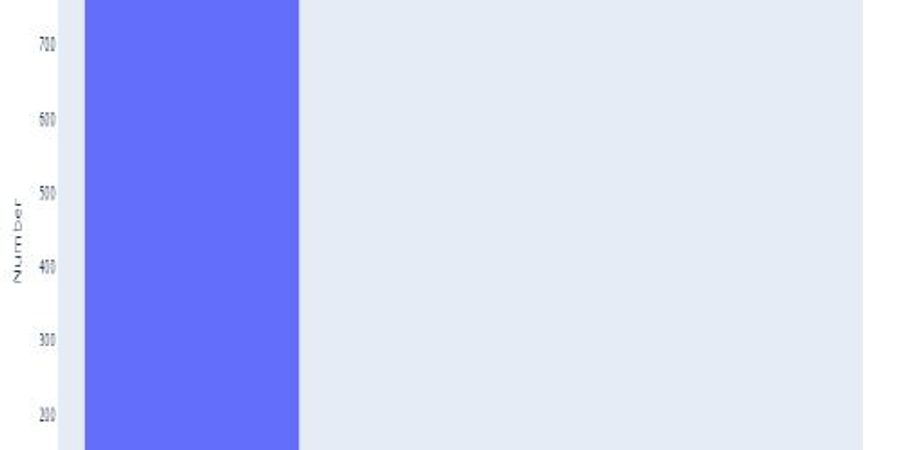Chapter 1: Introduction to Objective-C Programming
What is Objective-C?
Objective-C is a high-level object-oriented programming language that is commonly used to develop applications for Apple’s macOS and iOS operating systems. It is a superset of the C programming language and adds object-oriented capabilities and dynamic runtime support for message passing between objects. Objective-C is also the primary language used to develop applications for Apple’s Cocoa and Cocoa Touch frameworks. It was developed in the early 1980s by Tom Love and Brad Cox.
Why learn Objective-C?
There are several reasons why learning Objective-C can be beneficial:
-
Objective-C is the primary language used to develop applications for Apple’s macOS and iOS operating systems, which are widely used and popular platforms.
-
Objective-C is a superset of the C programming language, so it is relatively easy for developers who are already familiar with C to learn.
-
Objective-C is an object-oriented programming language, which makes it suitable for developing complex applications that are easy to maintain.
-
Objective-C has dynamic runtime support, which allows developers to add new features and functionality to an application at runtime.
-
Objective-C has a large community of developers and resources available online, making it easy to find help and support when developing applications.
Applications of Objective-C Programming
Objective-C is a versatile language with a wide range of applications. Some of the common applications of Objective-C programming include:
-
Developing macOS and iOS applications: Objective-C is the primary language used to develop applications for Apple’s macOS and iOS operating systems, which are widely used and popular platforms.
-
Developing games: Objective-C is used to develop games for macOS and iOS platforms. It provides developers with powerful tools to create high-performance games with advanced features.
-
Developing desktop applications: Objective-C can be used to develop desktop applications for macOS. It provides developers with access to the native APIs and frameworks of the operating system, making it easy to create feature-rich applications.
-
Developing system software: Objective-C is used to develop system software for macOS, such as device drivers, system utilities, and low-level software components.
-
Developing web applications: Objective-C can be used to develop web applications using frameworks such as WebObjects. These frameworks provide a high-level abstraction layer for developing web applications and make it easy to create dynamic and interactive web applications.
Objective-C vs. Other Programming Languages
Objective-C is a unique programming language with some distinctive features that set it apart from other languages. Here’s a comparison of Objective-C with some other popular programming languages:
-
Objective-C vs. C: Objective-C is a superset of C, which means that it includes all the features of C, along with additional features for object-oriented programming. Objective-C provides an additional layer of abstraction on top of C, which makes it easier to write and maintain complex applications.
-
Objective-C vs. Swift: Swift is a newer programming language developed by Apple and is the preferred language for developing iOS and macOS applications. Swift is designed to be faster and more efficient than Objective-C, and it has a more modern syntax. However, Objective-C still has a large base of existing code and is still used by many developers.
-
Objective-C vs. Java: Java is a popular programming language used to develop applications for Android, Windows, and other platforms. Java is an object-oriented language and has a syntax that is similar to C++. However, Java does not support the dynamic runtime capabilities that Objective-C provides.
-
Objective-C vs. Python: Python is a high-level scripting language that is used for web development, data analysis, and machine learning. Python has a syntax that is easy to learn and read, and it has a large number of libraries and frameworks available for various tasks. However, Python is not suitable for developing macOS and iOS applications, as it does not have access to the native APIs and frameworks of these platforms.
In summary, Objective-C is a powerful and flexible language that is widely used for developing macOS and iOS applications. While there are other programming languages available, each language has its strengths and weaknesses, and developers should choose the language that best fits their needs and requirements.
Setting up your development environment
Before you can start programming in Objective-C, you need to set up your development environment. Here are the steps to set up your development environment on a macOS system:
-
Install Xcode: Xcode is the official integrated development environment (IDE) for macOS and iOS development. You can download Xcode from the App Store or from the Apple Developer website.
-
Install Command Line Tools: Once you have installed Xcode, you need to install the Command Line Tools. To install the Command Line Tools, open a terminal window and enter the following command:
xcode-select --installThis will launch a window asking you to install the Command Line Tools. Follow the instructions on the screen to complete the installation.
-
Choose a text editor: While Xcode is the primary IDE for Objective-C development, you can also use a text editor such as Sublime Text, Atom, or Visual Studio Code. Choose a text editor that you are comfortable with and install any necessary plugins or extensions for Objective-C support.
-
Create a new project: Once your development environment is set up, you can create a new Objective-C project in Xcode. Launch Xcode and choose “File” > “New” > “Project”. Select “macOS” or “iOS” as the platform, and choose “Application” as the project type. Choose a name and location for your project and click “Create”.
With these steps, you should have your development environment set up and ready to start programming in Objective-C.
Installing Xcode
Sure, here are the steps to install Xcode on a Mac:
-
Open the App Store on your Mac.
-
Search for “Xcode” in the search bar at the top right corner of the App Store window.
-
Click on the “Get” or “Download” button next to Xcode. If you have previously downloaded Xcode, the button will display “Update” instead.
-
Enter your Apple ID and password if prompted, then click “Install” or “Update”. Xcode is a large application and may take some time to download and install, depending on your internet connection speed.
-
Once the download and installation is complete, Xcode will be available in your “Applications” folder.
-
When you first launch Xcode, you may be prompted to install additional components, such as the Command Line Tools. Follow the prompts to install any additional components.
After completing these steps, you should have Xcode installed and ready to use on your Mac.
Configuring Xcode Preferences
Once you have installed Xcode, you may want to configure some preferences to optimize your workflow. Here are the steps to configure Xcode preferences:
-
Open Xcode and go to “Xcode” in the menu bar, then click on “Preferences”.
-
The preferences window will appear. You can choose a category on the left-hand side to configure specific preferences.
-
In the “General” category, you can configure options such as the default location for new projects, font size, and text editing preferences.
-
In the “Accounts” category, you can add your Apple ID and sign in to your developer account. This is necessary for some features such as code signing and submitting apps to the App Store.
-
In the “Downloads” category, you can install additional components such as documentation, simulators, and command line tools.
-
In the “Locations” category, you can specify the location of various files and folders such as archives, derived data, and simulators.
-
In the “Behaviors” category, you can configure Xcode’s behavior in response to certain events such as building, running, and debugging.
-
In the “Text Editing” category, you can configure options such as code folding, indentation, and auto-completion.
-
In the “Source Control” category, you can configure options for source control management systems such as Git and SVN.
-
Once you have configured your preferences, click “Close” to save your changes.
With these steps, you should be able to configure your Xcode preferences according to your preferences and workflow.
Understanding Xcode Workspace and Project
Xcode uses a workspace to organize one or more related projects, along with any additional files that are needed for development. Here is a brief overview of Xcode workspaces and projects:
-
Workspace: A workspace is a container for one or more Xcode projects, along with any other related files such as documentation, code libraries, and media assets. Workspaces allow you to organize related projects together, and share common settings and resources.
-
Project: A project is a collection of files and resources that are used to build a software application. A project contains source code, header files, images, and other assets, as well as build settings and configuration files. Each Xcode project is associated with a single workspace.
When you create a new Xcode project, it is automatically added to a new workspace. You can then add additional projects or files to the workspace as needed. Workspaces can be useful when working on large projects that are split across multiple Xcode projects, or when you want to share code or resources between projects.
To create a new Xcode project, follow these steps:
-
Open Xcode and select “File” > “New” > “Project” from the menu bar.
-
Choose a template for your new project. Xcode provides several templates for different types of applications, such as iOS apps, macOS apps, and command-line tools.
-
Enter a name for your project, choose a location to save it, and click “Next”.
-
Choose options for your project, such as the programming language, user interface framework, and other settings.
-
Click “Next” to create the project. Xcode will create a new project with the specified settings and open it in the main Xcode window.
Once you have created a project, you can add files, modify build settings, and use Xcode’s integrated development tools to build, run, and debug your application.
Overview of iOS Simulator
The iOS Simulator is a tool that comes with Xcode and allows developers to test and debug iOS apps on a Mac without needing an actual iOS device. It creates a simulated environment that emulates the behavior of an iOS device, allowing developers to see how their app will look and behave on different screen sizes and device types.
Here are some key features of the iOS Simulator:
-
Device Types: The iOS Simulator allows developers to choose from a range of device types and screen sizes to simulate different iOS devices, such as iPhones and iPads.
-
Running Apps: Developers can run their iOS app on the Simulator just as they would on a physical device. This allows them to see how the app behaves in different scenarios, such as rotating the screen, receiving notifications, or running in the background.
-
Simulated User Interaction: The iOS Simulator allows developers to simulate user interaction with the app using a mouse, keyboard, or trackpad. This allows them to test different scenarios, such as tapping, scrolling, and swiping.
-
Debugging Tools: The iOS Simulator provides a range of debugging tools that can help developers identify and fix issues in their app. These include console output, breakpoints, and a range of debugging instruments that can be used to monitor the performance of the app.
-
Simulated Sensors: The iOS Simulator includes a range of simulated sensors, such as the accelerometer, gyroscope, and location services. This allows developers to test how their app responds to different sensor inputs and location scenarios.
The iOS Simulator is a valuable tool for iOS developers, as it allows them to test and debug their apps in a simulated environment that closely mimics the behavior of an actual iOS device. It can also help developers to save time and resources by allowing them to test their app on multiple device types and screen sizes without needing to own or borrow multiple physical devices.
Basics of Objective-C Language
Objective-C is an object-oriented programming language that is used primarily for developing applications on Apple’s platforms, such as macOS and iOS. Here are some of the key concepts and features of the Objective-C language:
-
Objects: In Objective-C, everything is an object. Objects are instances of classes, which are used to define the properties and behavior of an object. Objects can be created dynamically at runtime, and can interact with each other using messages.
-
Classes: Classes are used to define the properties and behavior of objects in Objective-C. They define the instance variables, methods, and properties that are associated with a particular type of object.
-
Methods: Methods are functions that are associated with an object, and are used to define the behavior of that object. Methods can take arguments and return values, and can be called using messages.
-
Properties: Properties are used to define the attributes of an object, such as its color, size, or location. They are accessed using getters and setters, which are methods that are automatically generated by the Objective-C compiler.
-
Messaging: Messaging is the primary way that objects communicate with each other in Objective-C. Messages are sent to objects using the dot notation, and are used to invoke methods on that object.
-
Memory Management: Objective-C uses reference counting to manage memory. Objects are allocated dynamically at runtime, and must be released when they are no longer needed to avoid memory leaks.
-
Protocols: Protocols are used to define a set of methods that a class must implement in order to conform to that protocol. They are similar to interfaces in other programming languages.
These are just some of the basics of Objective-C. As you continue to learn the language, you’ll discover many more features and concepts that are used to build complex and powerful applications on Apple’s platforms.
Syntax and Grammar
Objective-C syntax is based on the C programming language, with some additions and extensions to support object-oriented programming. Here are some of the key elements of Objective-C syntax:
-
Comments: Comments are used to add explanatory notes to code. They are denoted using double forward slashes (//) for single-line comments, and /* … */ for multi-line comments.
-
Variables: Variables are used to store data in Objective-C. They are declared using a type and a name, and can be assigned a value using the assignment operator (=). For example,
int myVariable = 42;declares an integer variable namedmyVariableand initializes it to the value 42. -
Data Types: Objective-C supports a range of data types, including integers, floating-point numbers, characters, strings, and pointers. These are similar to the data types in C.
-
Functions: Functions are used to group a set of statements together and perform a specific task. They are declared with a return type, a name, and a set of parameters. For example,
int addNumbers(int a, int b) { return a + b; }declares a function namedaddNumbersthat takes two integer parameters and returns their sum. -
Objects and Classes: Objective-C supports object-oriented programming, which allows developers to define objects and classes that encapsulate data and behavior. Classes are declared using the
@interfaceand@endkeywords, and can have instance variables and methods. Objects are created using theallocandinitmethods, and can be accessed using dot notation. -
Messaging: Messaging is the primary way that objects communicate with each other in Objective-C. Messages are sent to objects using square brackets, and are used to invoke methods on that object. For example,
[myObject doSomething];sends a message to themyObjectobject to invoke itsdoSomethingmethod.
These are just some of the elements of Objective-C syntax and grammar. As you continue to learn the language, you’ll become more familiar with the many other features and constructs that are used to build powerful applications on Apple’s platforms.
Variables and Data Types
Variables and data types are used to store and manipulate data in Objective-C. Here’s an overview of the most commonly used variable types and data types in Objective-C:
-
Variables: Variables are used to store data values that can change over time. They are declared using a specific data type and a variable name. For example,
int myInteger;declares an integer variable namedmyInteger. Variables can be assigned a value using the assignment operator (=), for example,myInteger = 42;assigns the value 42 tomyInteger. -
Data types: Objective-C supports a range of data types, including:
-
Integers: Used to represent whole numbers. The
intdata type is used for most integer values, whileshortandlongcan be used for smaller or larger values, respectively. For example,int myInteger = 42;. -
Floating-point numbers: Used to represent decimal numbers. The
floatanddoubledata types can be used to represent floating-point values with different levels of precision. For example,float myFloat = 3.14;. -
Characters: Used to represent a single character. The
chardata type is used for this purpose. For example,char myChar = 'a';. -
Strings: Used to represent a sequence of characters. The
NSStringclass is used to define string variables. For example,NSString *myString = @"Hello, world!";. -
Booleans: Used to represent true or false values. The
BOOLdata type is used for boolean variables. For example,BOOL myBool = YES;. -
Pointers: Used to represent memory addresses. Pointers are used extensively in Objective-C to reference objects and data structures. For example,
int *myPointer;declares a pointer to an integer variable.
-
These are just some of the variable types and data types in Objective-C. By using the appropriate data types for different types of data, you can write more efficient and robust code in your Objective-C applications.
Operators and Expressions
Operators and expressions are used to perform operations on variables and data in Objective-C. Here’s an overview of some of the most commonly used operators and expressions in Objective-C:
-
Arithmetic Operators: Used to perform basic arithmetic operations on variables. The most commonly used arithmetic operators are
+(addition),-(subtraction),*(multiplication),/(division), and%(modulo). For example,int result = 3 + 5;assigns the value 8 to the variableresult. -
Comparison Operators: Used to compare variables and return a Boolean value (true or false) depending on the result. The most commonly used comparison operators are
==(equal to),!=(not equal to),<(less than),>(greater than),<=(less than or equal to), and>=(greater than or equal to). For example,BOOL isEqual = (3 == 5);assigns the valueNO(false) to the variableisEqual. -
Logical Operators: Used to combine multiple Boolean expressions and return a single Boolean value. The most commonly used logical operators are
&&(logical AND),||(logical OR), and!(logical NOT). For example,BOOL result = (3 < 5) && (4 > 2);assigns the valueYES(true) to the variableresult. -
Assignment Operators: Used to assign a value to a variable. The most commonly used assignment operator is
=. Other assignment operators include+=(add and assign),-=(subtract and assign),*=(multiply and assign),/=(divide and assign), and%=(modulo and assign). For example,int x = 5; x += 3;assigns the value 8 to the variablex. -
Ternary Operator: Used to evaluate a Boolean expression and return one of two values, depending on the result. The ternary operator takes the form
condition ? value1 : value2. For example,int result = (3 < 5) ? 10 : 20;assigns the value 10 to the variableresult. -
Increment and Decrement Operators: Used to increase or decrease the value of a variable by one. The most commonly used increment and decrement operators are
++(increment) and--(decrement). For example,int x = 5; x++;assigns the value 6 to the variablex.
These are just some of the operators and expressions used in Objective-C. By using these operators and expressions in your code, you can perform complex operations and make your code more efficient and concise.
Conditional Statements and Loops
Conditional statements and loops are used to control the flow of a program in Objective-C. Here’s an overview of some of the most commonly used conditional statements and loops:
-
if Statement: Used to execute a block of code if a certain condition is met. The basic syntax of an if statement is
if (condition) { code to execute }. For example,if (x < 10) { NSLog(@"x is less than 10"); }will output “x is less than 10” if the variablexis less than 10. -
if-else Statement: Used to execute a block of code if a certain condition is met, and another block of code if it is not met. The basic syntax of an if-else statement is
if (condition) { code to execute if condition is true } else { code to execute if condition is false }. For example,if (x < 10) { NSLog(@"x is less than 10"); } else { NSLog(@"x is greater than or equal to 10"); }will output “x is less than 10” if the variablexis less than 10, and “x is greater than or equal to 10” otherwise. -
switch Statement: Used to execute different blocks of code based on the value of a variable. The basic syntax of a switch statement is:
switch (variable) { case value1: code to execute if variable equals value1; break; case value2: code to execute if variable equals value2; break; default: code to execute if variable does not equal any of the specified values; break; }For example,
switch (x) { case 1: NSLog(@"x is 1"); break; case 2: NSLog(@"x is 2"); break; default: NSLog(@"x is neither 1 nor 2"); }will output “x is 1” if the variablexis 1, “x is 2” ifxis 2, and “x is neither 1 nor 2” otherwise. -
for Loop: Used to execute a block of code a fixed number of times. The basic syntax of a for loop is
for (initialization; condition; increment/decrement) { code to execute }. For example,for (int i = 0; i < 10; i++) { NSLog(@"i is %d", i); }will output the values ofifrom 0 to 9. -
while Loop: Used to execute a block of code while a certain condition is true. The basic syntax of a while loop is
while (condition) { code to execute }. For example,int i = 0; while (i < 10) { NSLog(@"i is %d", i); i++; }will output the values ofifrom 0 to 9. -
do-while Loop: Used to execute a block of code at least once, and then while a certain condition is true. The basic syntax of a do-while loop is
do { code to execute } while (condition);. For example,int i = 0; do { NSLog(@"i is %d", i); i++; } while (i < 10);will output the values ofifrom 0 to 9.
These are just some of the conditional statements and loops used in Objective-C. By using these statements and loops in your code, you can control the flow of your program and make it more powerful and versatile.
You can also use nested conditional statements and loops to create more complex logic. For example, you can use a for loop inside an if statement to execute a block of code only if a certain condition is met and for a fixed number of times.
In addition, Objective-C also supports the ternary operator, which is a shorthand way to write an if-else statement. The basic syntax of a ternary operator is condition ? value if true : value if false. For example, int x = (a > b) ? a : b; will set the value of x to a if a is greater than b, and to b otherwise.
It’s important to use conditional statements and loops effectively and efficiently to ensure that your code is readable, maintainable, and performs optimally. By mastering the use of these statements and loops, you can make your code more powerful and versatile, and improve your overall programming skills in Objective-C.
Your first Objective-C program
Here is an example of a basic “Hello, World!” program in Objective-C:
#import <Foundation/Foundation.h>
int main(int argc, const char * argv[]) {
@autoreleasepool {
NSLog(@"Hello, World!");
}
return 0;
}Let’s break down what’s happening in this code:
-
The
#import <Foundation/Foundation.h>line is an Objective-C preprocessor directive that imports the Foundation framework, which provides a set of basic utility classes and functions that are commonly used in Objective-C programs. -
The
int main(int argc, const char * argv[])function is the entry point of the program. It returns an integer value to indicate whether the program completed successfully or encountered an error. -
The
@autoreleasepoolstatement creates an autorelease pool, which is a mechanism that allows Objective-C objects to be automatically released from memory when they are no longer needed. -
The
NSLog()function is a built-in function that prints a formatted string to the console. In this case, it prints the string “Hello, World!“. -
Finally, the
return 0;statement indicates that the program has completed successfully and returns a value of 0 to the operating system.
To run this program, you can save the code in a file named “main.m”, open Terminal, navigate to the directory where the file is located, and then type the following commands:
clang -fobjc-arc -framework Foundation main.m -o HelloWorld
./HelloWorldThis will compile and run the program, and you should see the message “Hello, World!” printed to the console.
Creating a New Project in Xcode
Sure, here are the steps to create a new Objective-C project in Xcode:
-
Open Xcode and click “Create a new Xcode project” from the welcome screen, or go to “File” > “New” > “Project…” from the menu bar.
-
Choose “Application” from the left-hand pane, and then select “Command Line Tool” from the list of templates.
-
Click “Next” and then enter a name for your project in the “Product Name” field. You can also choose a different language or platform if you prefer, but for Objective-C, you should select “macOS” as the platform and “Command Line Tool” as the type.
-
Click “Next” again and choose a location to save your project. You can also select a version control system to use if you want to manage your code with Git or another system.
-
Click “Create” and Xcode will create a new project for you. You should see a main.m file and other files and folders in the project navigator on the left-hand side of the Xcode window.
You can now start writing your Objective-C code in the main.m file, build and run your project using the “Run” button in the top-left corner of the Xcode window, and debug and test your code using the other tools and features provided by Xcode.
Writing and Running Your First Objective-C Program
Sure, here are the steps to write and run your first Objective-C program in Xcode:
-
Open Xcode and create a new project following the steps mentioned above.
-
In the Xcode project navigator on the left-hand side of the window, select the main.m file.
-
Replace the contents of the main.m file with the following code:
#import <Foundation/Foundation.h>
int main(int argc, const char * argv[]) {
@autoreleasepool {
NSLog(@"Hello, World!");
}
return 0;
}This code will print the message “Hello, World!” to the console when you run the program.
-
Click the “Run” button in the top-left corner of the Xcode window, or go to “Product” > “Run” from the menu bar.
-
If prompted, choose the “My Mac” destination to run the program on your local machine.
-
Xcode will compile the program and run it in the iOS Simulator, which is a virtual device that simulates an iOS environment on your computer. You should see the message “Hello, World!” printed to the console in the bottom half of the Xcode window.
That’s it! You’ve just written and run your first Objective-C program in Xcode. From here, you can start experimenting with different Objective-C features and syntax, building more complex programs, and exploring the various tools and features provided by Xcode for debugging, testing, and deploying your code.
Understanding the Program Structure and Execution Flow
Sure, let me explain the program structure and execution flow of an Objective-C program.
Every Objective-C program has a predefined structure that follows the same basic pattern:
#import <Foundation/Foundation.h>
int main(int argc, const char * argv[]) {
@autoreleasepool {
// Your code goes here
}
return 0;
}Here’s what each part of the code does:
-
The
#import <Foundation/Foundation.h>statement at the beginning of the file imports the Foundation framework, which provides a set of core Objective-C classes and functions. -
The
int main(int argc, const char * argv[])function is the entry point of your program. It takes two parameters,argcandargv, which represent the number of command-line arguments passed to the program and an array of strings containing those arguments, respectively. -
The
@autoreleasepoolstatement is used to create an autorelease pool, which is a mechanism for managing memory in Objective-C. Objects that are created within the autorelease pool are automatically released when the pool is drained, which typically happens at the end of each iteration of the program’s run loop. -
The code between the curly braces
{}is where you write your program logic. -
The
return 0;statement at the end of the function indicates that the program has completed successfully and should exit with a return value of 0.
In terms of execution flow, an Objective-C program typically follows the same basic sequence:
-
The program starts executing at the
main()function. -
The
@autoreleasepoolstatement creates an autorelease pool. -
The code within the autorelease pool is executed, which can include variable declarations, control flow statements, function calls, and other program logic.
-
When the program completes execution within the autorelease pool, the pool is drained and any objects created within it are released.
-
The program exits by returning a value from the
main()function.
That’s a basic overview of the program structure and execution flow in Objective-C. As you write more complex programs, you’ll likely use more advanced features and techniques, but the basic structure and execution flow will remain the same.
Object-Oriented Programming in Objective-C
Object-Oriented Programming (OOP) is a programming paradigm that is based on the concept of objects, which can contain data and code to manipulate that data. Objective-C is an object-oriented language, and therefore supports OOP concepts like encapsulation, inheritance, and polymorphism.
In Objective-C, you define classes that represent objects, and create instances of those classes to work with. Here’s an example of a simple class definition:
@interface Person : NSObject
@property NSString *name;
@property int age;
- (void) sayHello;
@end
@implementation Person
- (void) sayHello {
NSLog(@"Hello, my name is %@ and I'm %d years old", self.name, self.age);
}
@endIn this example, we’ve defined a class called Person that inherits from the NSObject class. The class has two properties, name and age, and a method called sayHello that logs a message to the console.
To create an instance of this class, you would write code like this:
Person *john = [[Person alloc] init];
john.name = @"John";
john.age = 30;
[john sayHello];In this code, we’ve created a new instance of the Person class called john, set its name and age properties, and called its sayHello method.
This is just a simple example, but it illustrates the basic concepts of object-oriented programming in Objective-C. As you learn more about the language and its frameworks, you’ll discover many more advanced features and techniques for working with objects and creating complex, object-oriented programs.
Understanding Object-Oriented Concepts
Object-Oriented Programming (OOP) is a programming paradigm that is based on the concept of objects, which can contain data and code to manipulate that data. OOP is widely used in software development to create modular, maintainable, and reusable code.
Here are some of the key concepts of OOP:
-
Classes: A class is a blueprint or template for creating objects that define the properties and behavior of those objects. In Objective-C, you define classes using the
@interfaceand@implementationkeywords. -
Objects: An object is an instance of a class that has its own state (data) and behavior (methods). You create objects by allocating memory for them and initializing them with values. In Objective-C, you create objects using the
allocandinitmethods. -
Encapsulation: Encapsulation is the process of hiding the implementation details of an object from the outside world and providing a public interface for accessing and modifying its state. In Objective-C, you can use properties and accessors to encapsulate the data of an object.
-
Inheritance: Inheritance is the process of creating a new class from an existing class and inheriting all the properties and methods of the parent class. The new class can then add its own properties and methods or override the ones inherited from the parent class.
-
Polymorphism: Polymorphism is the ability of objects of different classes to respond to the same message or method call in different ways. In Objective-C, polymorphism is achieved through dynamic binding, which allows the method implementation to be determined at runtime based on the actual type of the object.
These concepts provide a powerful and flexible way to create complex and robust software systems that can be easily extended and maintained over time. Understanding OOP is essential for becoming a proficient programmer in Objective-C and many other programming languages.
Classes, Objects, and Methods in Objective-C
Classes, objects, and methods are fundamental concepts in Objective-C programming that are used to implement object-oriented programming principles.
A class is a blueprint or template for creating objects that define the properties and behavior of those objects. In Objective-C, you define classes using the @interface and @implementation keywords. The @interface keyword is used to declare the public interface of the class, including its properties and methods. The @implementation keyword is used to implement the methods declared in the interface.
An object is an instance of a class that has its own state (data) and behavior (methods). You create objects by allocating memory for them and initializing them with values. In Objective-C, you create objects using the alloc and init methods. For example, the following code creates an instance of a class named Person:
Person *myPerson = [[Person alloc] init];A method is a block of code that performs a specific task or operation on an object. Methods are defined in the @interface and @implementation sections of a class. In Objective-C, methods are invoked using the message passing syntax, which uses square brackets to enclose the message name and its parameters. For example, the following code invokes a method named sayHello on the myPerson object:
[myPerson sayHello];In addition to instance methods, Objective-C also supports class methods, which are methods that are associated with a class rather than an instance of the class. Class methods are defined using the + sign, while instance methods are defined using the - sign. For example, the following code defines a class method named getTotalCount in a class named Person:
@interface Person : NSObject
+ (int)getTotalCount;
@end
@implementation Person
+ (int)getTotalCount {
return 10;
}
@endTo invoke a class method, you use the class name instead of an instance variable. For example, the following code invokes the getTotalCount method on the Person class:
int count = [Person getTotalCount];Understanding classes, objects, and methods is crucial for developing object-oriented programs in Objective-C. By using these fundamental concepts, you can create modular and reusable code that is easy to maintain and extend over time.
Inheritance and Polymorphism
Inheritance and polymorphism are two key concepts in object-oriented programming that enable you to create more complex and flexible programs.
Inheritance allows you to define a new class based on an existing class, inheriting all of its properties and methods. The new class is called the subclass, and the existing class is called the superclass. The subclass can then add new properties and methods or override the existing ones. In Objective-C, you use the @interface and @implementation keywords to define a subclass, and you use the : SuperclassName syntax to specify the superclass. For example:
@interface Student : Person
@property int studentID;
@end
@implementation Student
- (void)study {
// code to study
}
@endIn this example, Student is a subclass of Person, and it adds a new property called studentID and a new method called study.
Polymorphism allows you to use an object of a subclass in place of an object of its superclass. This means that you can write code that operates on a superclass object, and it will work with any subclass object that inherits from it. This is useful because it allows you to write more generic and reusable code. In Objective-C, polymorphism is achieved through the use of inheritance and the id data type. The id data type is a generic object pointer that can be used to refer to any object. For example:
Person *p1 = [[Person alloc] init];
Person *p2 = [[Student alloc] init];
[p1 sayHello]; // calls sayHello method in Person
[p2 sayHello]; // calls sayHello method in StudentIn this example, p1 is an object of class Person, and p2 is an object of class Student, which is a subclass of Person. Both objects can be referred to using the Person type, and the sayHello method will call the appropriate version of the method based on the actual class of the object.
Inheritance and polymorphism are powerful concepts in object-oriented programming that enable you to create more flexible and reusable code. By using these concepts, you can create a hierarchy of classes that share common properties and methods, and you can write code that works with objects of any subclass in a more generic way.
Memory Management in Objective-C
Memory management is a critical aspect of programming in Objective-C, as it involves managing the allocation and deallocation of memory for objects. In Objective-C, memory management is done manually, which means that you have to explicitly allocate memory for objects and release it when you are done using them.
The basic idea of memory management in Objective-C is that every object you create takes up memory on the system. Once you’re done using an object, you need to release the memory it’s using so that it can be used by other parts of your program or by other programs running on the system.
The primary way to allocate memory in Objective-C is through the alloc method, which returns a pointer to a newly allocated object. For example, you might allocate memory for a new Person object like this:
Person *myPerson = [[Person alloc] init];When you’re done using an object, you should release the memory it’s using using the release method, like this:
[myPerson release];You should always release any objects you allocate when you’re done using them, to prevent memory leaks and to ensure that your program is as efficient as possible. If you don’t release an object after you’re done using it, the memory it’s using will not be freed up, and your program may eventually run out of memory and crash.
Another important aspect of memory management in Objective-C is reference counting. Every object in Objective-C has a reference count, which keeps track of how many pointers are currently pointing to it. When you allocate an object, its reference count is set to 1. When you assign a pointer to the object to another variable, the reference count is incremented. When you release an object, the reference count is decremented. When the reference count reaches 0, the object is deallocated automatically.
To help manage memory more easily, Objective-C also provides a feature called Automatic Reference Counting (ARC), which automatically manages reference counting for you. When using ARC, you don’t need to manually retain or release objects, as the compiler takes care of it for you. ARC is generally recommended for most Objective-C programming, as it can significantly reduce the chances of memory-related bugs.
In summary, memory management is a critical aspect of programming in Objective-C, and it’s important to understand how to allocate and release memory for objects. By carefully managing memory usage and ensuring that objects are released when they’re no longer needed, you can prevent memory leaks and ensure that your programs are efficient and stable.
Understanding Memory Management in Objective-C
Memory management is a crucial aspect of programming in Objective-C, as it involves managing the allocation and deallocation of memory for objects. In Objective-C, memory management is done manually, which means that you have to explicitly allocate memory for objects and release it when you’re done using them. The primary way to allocate memory in Objective-C is through the alloc method, which returns a pointer to a newly allocated object.
When you allocate an object, its reference count is set to 1. The reference count is the number of pointers that point to the object. When you assign a pointer to the object to another variable, the reference count is incremented. When you release an object, the reference count is decremented. When the reference count reaches 0, the object is deallocated automatically.
In Objective-C, you can retain an object by using the retain method, which increments its reference count by 1. You can also release an object by using the release method, which decrements its reference count by 1. When the reference count reaches 0, the object is deallocated automatically.
In addition to retain and release, Objective-C also provides a few other memory management methods, such as autorelease and dealloc. The autorelease method adds the object to an autorelease pool, which means that it will be released automatically at the end of the current run loop iteration. The dealloc method is called automatically when an object is deallocated, and it can be used to perform any necessary cleanup operations.
Objective-C also provides a feature called Automatic Reference Counting (ARC), which automatically manages reference counting for you. When using ARC, you don’t need to manually retain or release objects, as the compiler takes care of it for you. ARC is generally recommended for most Objective-C programming, as it can significantly reduce the chances of memory-related bugs.
In summary, memory management is a critical aspect of programming in Objective-C, and it’s important to understand how to allocate and release memory for objects. By carefully managing memory usage and ensuring that objects are released when they’re no longer needed, you can prevent memory leaks and ensure that your programs are efficient and stable.
Automatic Reference Counting (ARC)
Automatic Reference Counting (ARC) is a feature introduced in Objective-C to simplify memory management. With ARC, the responsibility of memory management is taken over by the compiler, which automatically inserts the appropriate memory management code during compilation. This means that the developer no longer needs to manually retain, release, or autorelease objects, as the compiler does it automatically based on the object’s usage.
ARC is enabled by default in Xcode projects, but it can be disabled if needed. When enabled, the developer no longer needs to keep track of the reference counts manually, and this can reduce the likelihood of memory-related bugs, such as memory leaks or dangling pointers.
ARC works by analyzing the object’s usage in the code and inserting the appropriate memory management code, such as retain or release, at compile time. When an object is created, its reference count is set to 1. If another object is assigned to the variable, the reference count of the original object is decremented, and the reference count of the new object is incremented. When the original object’s reference count reaches 0, it’s deallocated automatically.
ARC is generally considered to be a safer and more efficient way of managing memory in Objective-C. However, there are some cases where manual memory management may still be needed, such as when working with legacy code or with objects that require precise control over their lifetime.
In summary, ARC is a powerful feature of Objective-C that simplifies memory management by taking over the responsibility of managing object lifetimes. By reducing the need for manual memory management, ARC can help developers write more efficient and reliable code.
Manual Retain-Release (MRR)
Manual Retain-Release (MRR) is the traditional way of memory management in Objective-C, which requires the developer to manually keep track of the reference counts of objects and manually retain, release, and autorelease them as needed. With MRR, the developer is responsible for managing the memory usage of objects, which can be time-consuming and error-prone.
In MRR, an object’s reference count is incremented each time it’s retained, and decremented each time it’s released. When an object’s reference count reaches 0, it’s deallocated. The developer needs to ensure that objects are released when they’re no longer needed, and that they’re not over-released, which can lead to crashes and other memory-related issues.
MRR is still supported in Objective-C, and it can be used in projects that require fine-grained control over object lifetimes or when working with legacy code. However, MRR has some drawbacks compared to Automatic Reference Counting (ARC), such as being more error-prone and requiring more manual effort.
One advantage of MRR is that it can be more efficient in some cases, as the developer has more control over when objects are retained and released. However, this comes at the cost of increased complexity and reduced readability.
In summary, MRR is the traditional way of memory management in Objective-C, which requires the developer to manually manage object lifetimes by retaining and releasing objects as needed. While it still has some use cases, it’s generally considered to be more error-prone and time-consuming than Automatic Reference Counting (ARC).
Foundation Framework in Objective-C
The Foundation framework is a core framework in Objective-C that provides a set of classes and utilities for building Objective-C applications. It includes basic data types, such as numbers, strings, and arrays, as well as more advanced features, such as file management, networking, and localization.
Some of the key features of the Foundation framework include:
-
Data types: The Foundation framework includes a set of basic data types, such as NSNumber, NSString, and NSArray, which provide a way to work with numbers, strings, and arrays.
-
File management: The Foundation framework provides classes for working with files and directories, including NSFileManager and NSFileHandle.
-
Networking: The Foundation framework includes classes for working with network protocols, such as NSURL and NSURLRequest, as well as high-level classes for working with web content, such as NSURLConnection and NSURLSession.
-
Date and time: The Foundation framework provides classes for working with dates and times, including NSDate, NSDateFormatter, and NSCalendar.
-
Localization: The Foundation framework includes support for localization and internationalization, including classes for loading localized strings and formatting data for different locales.
-
Collections: The Foundation framework provides a set of collection classes, including NSHashTable, NSMapTable, and NSPointerArray, that provide more advanced collection features than the basic NSArray and NSDictionary classes.
In summary, the Foundation framework is a core framework in Objective-C that provides a wide range of utilities and classes for building Objective-C applications, including basic data types, file management, networking, date and time handling, and localization support. It’s a fundamental part of the Objective-C ecosystem and is used extensively in iOS and macOS development.
Introduction to Foundation Framework
The Foundation framework is one of the most important frameworks in the Objective-C language. It provides a set of classes and utilities that are used in almost every Objective-C program, regardless of the platform (macOS, iOS, watchOS, etc.).
The Foundation framework is a collection of classes and functions that provide a range of services, including:
-
Basic data types: The Foundation framework provides a set of basic data types, such as NSString, NSNumber, and NSArray, that are used to represent strings, numbers, and collections of objects.
-
Memory management: The Foundation framework provides automatic memory management through the use of reference counting and garbage collection.
-
File I/O: The Foundation framework provides classes for reading and writing files, as well as classes for working with streams.
-
Networking: The Foundation framework provides classes for working with URLs and network protocols, such as HTTP, FTP, and SMTP.
-
Date and time handling: The Foundation framework provides classes for working with dates, times, and calendars.
-
Internationalization and localization: The Foundation framework provides support for internationalization and localization, including classes for formatting dates, times, and numbers based on regional settings.
-
Threading and concurrency: The Foundation framework provides classes for working with threads and concurrency.
Overall, the Foundation framework is a core part of the Objective-C language and provides a wide range of functionality that is used in almost every Objective-C program. It is an essential tool for developers working on macOS, iOS, watchOS, and other platforms that support the Objective-C language.
Working with Strings, Arrays, and Dictionaries
Working with strings, arrays, and dictionaries is a fundamental part of programming in Objective-C. The Foundation framework provides classes that make it easy to work with these data types.
Strings
In Objective-C, strings are represented by the NSString class. Here’s an example of creating a string:
NSString *myString = @"Hello, World!";We can also concatenate strings using the stringByAppendingString: method:
NSString *firstName = @"John";
NSString *lastName = @"Doe";
NSString *fullName = [firstName stringByAppendingString:lastName];We can also use format strings to create more complex strings:
NSString *firstName = @"John";
NSString *lastName = @"Doe";
NSString *fullName = [NSString stringWithFormat:@"%@ %@", firstName, lastName];Arrays
In Objective-C, arrays are represented by the NSArray class. Here’s an example of creating an array:
NSArray *myArray = @[@"Apple", @"Banana", @"Orange"];We can access elements of the array using the objectAtIndex: method:
NSString *secondElement = [myArray objectAtIndex:1];We can also iterate through the array using a for loop:
for (NSString *fruit in myArray) {
NSLog(@"%@", fruit);
}Dictionaries
In Objective-C, dictionaries are represented by the NSDictionary class. Here’s an example of creating a dictionary:
NSDictionary *myDictionary = @{@"Name": @"John", @"Age": @30};We can access values in the dictionary using the objectForKey: method:
NSString *name = [myDictionary objectForKey:@"Name"];We can also iterate through the dictionary using a for loop:
for (NSString *key in myDictionary) {
NSLog(@"%@: %@", key, [myDictionary objectForKey:key]);
}These are just a few examples of working with strings, arrays, and dictionaries in Objective-C. The Foundation framework provides many more methods and classes for working with these data types, so it’s worth exploring the documentation to see what’s available.
File Input/Output Operations
File input/output (I/O) operations are important in any programming language, and Objective-C is no exception. The Foundation framework provides several classes that make it easy to read from and write to files.
Writing to a file
To write to a file in Objective-C, you first need to create an NSString object that contains the path to the file you want to write to. Then you can use the NSString method writeToFile:atomically:encoding:error: to write the contents to the file.
Here’s an example of writing a string to a file:
NSString *filePath = @"/Users/username/Documents/myFile.txt";
NSString *myString = @"Hello, World!";
BOOL success = [myString writeToFile:filePath atomically:YES encoding:NSUTF8StringEncoding error:nil];
if (success) {
NSLog(@"File saved successfully.");
} else {
NSLog(@"Error saving file.");
}In this example, we create an NSString object called filePath that contains the path to the file we want to write to. We also create an NSString object called myString that contains the string we want to write to the file.
We then call the writeToFile:atomically:encoding:error: method on the myString object, passing in the filePath, YES for the atomically parameter, and NSUTF8StringEncoding for the encoding parameter. If the write is successful, the method returns YES and we print a success message to the console. If there is an error, the method returns NO and we print an error message to the console.
Reading from a file
To read from a file in Objective-C, you first need to create an NSString object that contains the path to the file you want to read from. Then you can use the NSString method stringWithContentsOfFile:encoding:error: to read the contents of the file into an NSString object.
Here’s an example of reading from a file:
NSString *filePath = @"/Users/username/Documents/myFile.txt";
NSString *fileContents = [NSString stringWithContentsOfFile:filePath encoding:NSUTF8StringEncoding error:nil];
NSLog(@"File contents: %@", fileContents);In this example, we create an NSString object called filePath that contains the path to the file we want to read from. We then call the stringWithContentsOfFile:encoding:error: method on the NSString class, passing in the filePath and NSUTF8StringEncoding for the encoding parameter. The method returns an NSString object containing the contents of the file, which we then print to the console.
These are just a few examples of file input/output operations in Objective-C. The Foundation framework provides many more methods and classes for working with files, so it’s worth exploring the documentation to see what’s available.
UIKit Framework in Objective-C
The UIKit framework in Objective-C provides classes and APIs for building graphical user interfaces (GUIs) in iOS applications. It includes a variety of components, such as buttons, text fields, tables, and scroll views, that can be used to create interactive and visually appealing user interfaces. The UIKit framework also provides support for handling user input, navigation, and animations, as well as for managing the app’s lifecycle.
Some of the main classes in the UIKit framework include:
- UIApplication: Represents the app instance and provides methods for managing the app’s execution and state.
- UIWindow: Represents a window on the screen and provides a container for displaying views.
- UIViewController: Provides a base class for managing a view hierarchy and handling user interactions.
- UIView: Represents a rectangular area on the screen and provides methods for drawing and handling touch events.
- UIButton: A control that represents a button and can respond to touch events.
- UILabel: A control that displays a single line or multiple lines of text.
- UITextField: A control that allows the user to enter text.
- UITableView: A control that displays a list of items in a table format.
- UICollectionView: A control that displays a collection of items in a grid format.
- UITabBarController: A controller that manages a tab bar interface, which allows the user to switch between multiple views.
- UINavigationController: A controller that manages a navigation interface, which provides a stack-based navigation system for moving between views.
The UIKit framework provides a wide range of features and capabilities for building iOS apps. It allows developers to create highly interactive and responsive user interfaces that can be customized to fit the specific needs of the app. By leveraging the UIKit framework, developers can build powerful and compelling iOS apps that deliver a great user experience.
Introduction to UIKit Framework
The UIKit framework is a core part of iOS development in Objective-C, providing a rich set of APIs and tools for building user interfaces and managing app behavior. It is the primary framework for creating and managing graphical user interfaces (GUIs) in iOS applications, and it provides a broad range of components and tools for designing, creating, and managing user interfaces.
The UIKit framework includes many classes that represent user interface elements, such as views, buttons, text fields, and navigation bars, and it provides many methods and properties for customizing their appearance and behavior. It also includes classes for handling user input, animating views, and managing the application’s life cycle, among other things.
One of the key benefits of using the UIKit framework is that it provides a consistent set of user interface components and behavior across all iOS devices. This means that apps built using the UIKit framework will have a familiar look and feel to users, and will be easy to navigate and interact with. The UIKit framework also provides many features for managing app state, including support for background processing and multitasking.
The UIKit framework is designed to work seamlessly with other iOS frameworks, such as Foundation and Core Animation, and it is fully compatible with other Objective-C libraries and tools. As a result, it is a powerful and flexible platform for building iOS applications, and is widely used by developers around the world.
Creating User Interfaces using Interface Builder
Interface Builder is a tool provided by Xcode that allows you to design and create graphical user interfaces (GUIs) for your iOS applications without having to write any code. Interface Builder allows you to drag and drop UI elements onto a canvas and customize their appearance and behavior using a set of properties and attributes.
To create a user interface using Interface Builder, you first need to create a new Xcode project and select the Single View Application template. This will create a new project with a basic user interface consisting of a single view controller.
To open Interface Builder, select the Main.storyboard file in the Xcode project navigator. This will open the Interface Builder canvas, where you can design and layout your user interface.
To add UI elements to your user interface, you can drag and drop them from the Object Library onto the canvas. The Object Library contains a wide range of UI elements, such as labels, buttons, text fields, and image views, as well as container views and other layout elements.
Once you have added a UI element to your canvas, you can customize its appearance and behavior using the Attributes Inspector, which is a panel that appears on the right side of the Interface Builder window. The Attributes Inspector allows you to set properties and attributes for the selected UI element, such as its font, color, size, and alignment.
You can also use the Connections Inspector to connect UI elements to code in your Objective-C project. This allows you to create outlets and actions that allow your code to access and manipulate the UI elements at runtime. To create a connection, simply control-drag from the UI element in Interface Builder to the corresponding code file in the Xcode project navigator.
Overall, Interface Builder is a powerful tool that allows you to create rich and dynamic user interfaces for your iOS applications without having to write any code. It is an essential part of the iOS development toolkit and is widely used by developers around the world.
Responding to User Input
Responding to user input is a critical part of any iOS application, and Objective-C provides several ways to do this.
One common way to respond to user input is by implementing action methods. An action method is a method that is called when a specific UI event occurs, such as when a button is tapped. To implement an action method, you first need to create a connection between the UI element and the code in your Objective-C project using Interface Builder. Then, you can define the method in your code and add the necessary code to respond to the user’s input.
For example, suppose you have a button in your user interface that allows the user to submit a form. You can create an action method for this button by control-dragging from the button in Interface Builder to your code file and selecting “Action” from the popup menu. This will create a new method in your code with a signature like this:
- (IBAction)submitForm:(id)sender {
// Add code here to handle form submission
}In this example, the method is named “submitForm” and takes a single argument, which is the object that sent the action message (in this case, the button that was tapped). Inside the method, you can add the necessary code to handle the form submission, such as validating the user’s input and submitting the data to a server.
Another way to respond to user input is by implementing delegate methods. A delegate is an object that is responsible for handling a specific aspect of an application’s behavior, such as user input or data loading. To implement a delegate, you first need to create a connection between the delegate object and the UI element using Interface Builder. Then, you can define the necessary delegate methods in your code and add the necessary code to respond to the user’s input.
For example, suppose you have a table view in your user interface that displays a list of items. You can create a delegate for this table view by setting the “delegate” property of the table view to your code object. Then, you can define the necessary delegate methods in your code, such as “tableView:didSelectRowAtIndexPath:”, which is called when a row in the table view is selected. Inside this method, you can add the necessary code to respond to the user’s selection, such as navigating to a detail view or updating the user interface.
Overall, there are many ways to respond to user input in Objective-C, and the right approach depends on the specific needs of your application. By using action methods, delegates, and other techniques, you can create rich and dynamic user interfaces that provide a great user experience.
Handling Device Orientation and Size Classes
Device orientation and size classes are two important concepts in iOS app development. The orientation of the device changes when the user rotates it from landscape to portrait or vice versa. Size classes are used to specify the size of the device screen, which can vary from small to large or even extra large.
Handling device orientation and size classes is important because it ensures that your app looks and works great on all devices and in all orientations. UIKit provides several classes and APIs to help you handle these concepts in your app.
To handle device orientation changes, you can use the viewWillTransitionToSize:withTransitionCoordinator: method of your view controller. This method is called when the orientation of the device changes. You can use this method to update your user interface to adjust to the new orientation.
To handle size classes, you can use the traitCollectionDidChange: method of your view controller. This method is called when the size class of the device changes. You can use this method to update your user interface to adjust to the new size class.
By handling device orientation and size classes, you can create responsive user interfaces that look and work great on all devices and in all orientations.
Debugging and Testing in Objective-C
Debugging and testing are important parts of the software development process. They help you identify and fix issues in your code, ensuring that your app works as expected and meets the requirements.
Objective-C provides several tools and techniques for debugging and testing your code. Some of the common tools and techniques are:
-
NSLog() function: This is a logging function that allows you to print debug information to the console. You can use this function to print variable values, method calls, and other information to help you identify issues in your code.
-
Breakpoints: Breakpoints allow you to pause the execution of your program at a specific line of code. You can use breakpoints to inspect the value of variables, step through your code, and identify the cause of issues.
-
Debugging tools in Xcode: Xcode provides several debugging tools, such as the debugger console, call stack, and variables view. You can use these tools to inspect the state of your app, view the call stack, and analyze memory usage.
-
Unit testing: Unit testing is a technique where you write tests for individual units of your code, such as methods or functions. You can use XCTest, the built-in unit testing framework in Xcode, to write and run tests for your Objective-C code.
By using these tools and techniques, you can ensure that your code is free from bugs and works as expected. This can help you create high-quality apps that meet the requirements and provide a great user experience.
Debugging Techniques and Tools
Debugging is an essential part of software development. It allows you to find and fix issues in your code, ensuring that your program works as expected. Objective-C provides several techniques and tools for debugging, including:
-
NSLog() function: This is a logging function that allows you to print debug information to the console. You can use this function to print variable values, method calls, and other information to help you identify issues in your code.
-
Breakpoints: Breakpoints allow you to pause the execution of your program at a specific line of code. You can use breakpoints to inspect the value of variables, step through your code, and identify the cause of issues.
-
Debugging tools in Xcode: Xcode provides several debugging tools, such as the debugger console, call stack, and variables view. You can use these tools to inspect the state of your app, view the call stack, and analyze memory usage.
-
Symbolic Breakpoints: Symbolic Breakpoints are a powerful debugging feature in Xcode that allow you to set breakpoints based on specific conditions or events, such as when a method is called or a variable value changes.
-
Memory Debugging: Objective-C provides memory debugging tools such as Instruments, that allow you to identify memory leaks and other memory-related issues in your code.
-
Unit testing: Unit testing is a technique where you write tests for individual units of your code, such as methods or functions. You can use XCTest, the built-in unit testing framework in Xcode, to write and run tests for your Objective-C code.
By using these debugging techniques and tools, you can quickly identify and fix issues in your code, ensuring that your program works as expected and meets the requirements. This can help you create high-quality apps that provide a great user experience.
Writing Unit Tests using XCTest Framework
The XCTest framework provides a way to write unit tests for your Objective-C code. Unit tests help ensure that your code works as intended and can catch bugs early on in the development process.
Here are the basic steps for writing unit tests using XCTest:
-
Create a new test target: In Xcode, select File > New > Target, then choose the iOS Unit Testing Bundle template.
-
Create a test case: Create a new Objective-C class that inherits from XCTestCase. In this class, you’ll define one or more test methods.
-
Write test methods: In each test method, write code that calls the method you want to test and checks the result against an expected value. If the result is incorrect, the test will fail.
-
Run tests: Build and run your unit tests by selecting Product > Test in Xcode. Xcode will report the results of each test, showing whether it passed or failed.
Here’s an example of a test case that checks whether a method returns the correct value:
#import <XCTest/XCTest.h>
@interface MyTests : XCTestCase
@end
@implementation MyTests
- (void)testMyMethod {
NSString *result = [MyClass myMethod];
XCTAssert([result isEqualToString:@"Expected result"]);
}
@endIn this example, the testMyMethod method calls the MyClass myMethod method and checks whether it returns the expected result. If it does, the test passes; otherwise, it fails. The XCTAssert function is a convenience function that checks whether the given condition is true; if it’s not, it causes the test to fail.
By writing and running unit tests regularly, you can ensure that your code is working as intended and avoid bugs and regressions.
Analyzing Performance and Memory Issues
To analyze performance and memory issues in Objective-C, you can use the profiling and debugging tools provided by Xcode.
Profiling Tools:
-
Time Profiler: Time Profiler is a profiling tool that helps you identify performance bottlenecks in your code. It provides a detailed report of the time taken by each method in your code and helps you optimize your code for better performance.
-
Allocations: The Allocations profiling tool helps you monitor the memory usage of your application. It provides a detailed report of the memory allocated by each object in your code and helps you identify memory leaks and other memory-related issues.
-
Energy Diagnostics: The Energy Diagnostics profiling tool helps you monitor the energy usage of your application. It provides a detailed report of the energy consumed by each component of your application and helps you optimize your code for better energy efficiency.
Debugging Tools:
-
Breakpoints: Breakpoints are a powerful debugging tool that allows you to pause the execution of your code at a specific line or method. You can use breakpoints to examine the state of your code at a specific point in time and identify issues in your code.
-
Console: The Console is a debugging tool that allows you to view the output of your application. You can use the Console to view error messages, debug information, and other log messages generated by your code.
-
LLDB: LLDB is a powerful command-line debugger that allows you to interact with your code in real-time. You can use LLDB to set breakpoints, examine variables and objects, and step through your code line-by-line.
In addition to these tools, Xcode also provides a range of other debugging and profiling tools, such as the Network Profiler, the Memory Graph Debugger, and the Thread Sanitizer, which can help you identify and resolve issues in your Objective-C code.
Best Practices in Objective-C Programming
Sure, here are some best practices in Objective-C programming:
-
Use meaningful and descriptive names for variables, classes, and methods. Avoid abbreviations and use camel case for naming.
-
Follow the naming conventions for Objective-C, which include starting class names with uppercase letters and method names with lowercase letters.
-
Avoid using global variables and instead use properties to encapsulate data.
-
Use protocols to define interfaces for classes and use them for abstraction and decoupling.
-
Use exceptions sparingly and only for exceptional cases.
-
Make use of the delegation pattern for communication between objects.
-
Use ARC instead of MRR for memory management.
-
Use constants for values that are not expected to change.
-
Avoid using long methods and functions, and instead break them into smaller functions.
-
Use comments to explain complex code and to document methods and classes.
-
Use descriptive and meaningful commit messages while committing code.
-
Follow the DRY (Don’t Repeat Yourself) principle and avoid duplicating code.
-
Write unit tests to ensure code quality and correctness.
-
Use defensive programming techniques to handle exceptions and error conditions.
-
Refactor your code periodically to keep it clean and maintainable.
Code Style and Naming Conventions
Code style and naming conventions are important aspects of Objective-C programming. They make the code more readable, understandable, and maintainable. Here are some best practices for code style and naming conventions in Objective-C:
-
Use camel case for naming variables, methods, and functions. The first word should start with a lowercase letter, and the first letter of each subsequent word should be capitalized. For example,
myVariable,myMethod,myFunction. -
Use Pascal case for naming classes and constants. The first letter of each word should be capitalized. For example,
MyClass,MyConstant. -
Prefix class names and constants with a two or three letter abbreviation that identifies the project or company. For example,
ABCMyClass,ABCMyConstant. -
Avoid using abbreviations and acronyms that are not commonly understood. Use meaningful and descriptive names for variables, methods, functions, classes, and constants.
-
Use comments to document the code. Explain the purpose of the code, how it works, and any assumptions or limitations. Use comments sparingly, and focus on the why and how, rather than the what.
-
Use whitespace to make the code more readable. Add spaces between operators, after commas, and around brackets. Use indentation to show the structure of the code.
-
Use constants instead of hard-coded values. This makes the code more maintainable and easier to change. Use
staticorexternto define constants. -
Use
enumfor defining enumerated types. This makes the code more readable and self-documenting. -
Use
@propertyand@synthesizeto define properties. This makes the code more readable and easier to maintain. -
Use
@protocolto define protocols. This makes the code more modular and easier to reuse.
These are some best practices for code style and naming conventions in Objective-C programming. By following these best practices, you can write code that is more readable, understandable, and maintainable.
Writing Readable and Maintainable Code
Writing readable and maintainable code is essential in Objective-C programming. It helps ensure that other developers can understand and modify your code, leading to fewer bugs and more efficient development. Here are some best practices for writing readable and maintainable code:
-
Use meaningful names for variables, methods, and classes: Use descriptive names that accurately reflect the purpose and function of each variable, method, and class. Avoid using abbreviations or acronyms that are difficult to understand.
-
Follow a consistent coding style: Consistency is important in making your code easy to read and maintain. Use a consistent coding style throughout your program, including naming conventions, indentation, and code structure.
-
Keep methods short and focused: Avoid writing methods that are too long and complex. Instead, break down your code into smaller, more focused methods that are easier to read and understand.
-
Avoid duplicating code: Duplicating code can lead to maintenance issues and bugs. Instead, create reusable methods and functions that can be used throughout your program.
-
Comment your code: Use comments to explain the purpose and functionality of your code. Comments can also be used to provide context and background information about the code.
-
Use whitespace and formatting: Use whitespace and formatting to make your code easier to read. Use proper indentation and spacing to clearly separate code blocks and improve readability.
-
Use exception handling: Use exception handling to gracefully handle errors and exceptions that may occur during program execution. This can help prevent crashes and improve the overall reliability of your program.
By following these best practices, you can write Objective-C code that is easier to read, maintain, and modify.
Avoiding Common Mistakes and Pitfalls
As an Objective-C programmer, you can avoid common mistakes and pitfalls by following some best practices. Here are some tips to help you avoid common mistakes:
-
Always initialize your variables: Always initialize your variables to avoid any runtime errors or unpredictable behavior.
-
Use descriptive variable names: Use descriptive variable names that clearly communicate the purpose of the variable.
-
Use proper memory management techniques: Use proper memory management techniques like ARC or MRR to avoid memory leaks or crashes.
-
Check for null values: Always check for null values before using a pointer to avoid null pointer exceptions.
-
Avoid hardcoding values: Avoid hardcoding values in your code. Use constants or enumerations instead.
-
Use exceptions sparingly: Use exceptions sparingly in your code, as they can have a performance impact.
-
Follow naming conventions: Follow the naming conventions for Objective-C programming. Use camelCase for variables and methods, and PascalCase for classes and protocols.
-
Keep your code simple: Keep your code simple and easy to understand. Avoid unnecessary complexity.
-
Use comments to explain your code: Use comments to explain your code and make it more readable and maintainable.
-
Test your code thoroughly: Test your code thoroughly to ensure that it works as expected and to catch any bugs or errors.
By following these best practices, you can avoid common mistakes and pitfalls in Objective-C programming and write high-quality, maintainable code.
Conclusion and Further Learning
Congratulations on completing this introductory guide to Objective-C programming! By now, you should have a solid understanding of the language’s syntax and grammar, as well as its object-oriented concepts, memory management, and popular frameworks like Foundation and UIKit.
Remember that the best way to become proficient in Objective-C, or any programming language, is to practice writing code. Try to build simple programs on your own, and continue learning by reading more advanced books and online resources.
Here are some further resources to help you continue learning:
- Apple’s official Objective-C documentation: https://developer.apple.com/library/archive/documentation/Cocoa/Conceptual/ProgrammingWithObjectiveC/Introduction/Introduction.html
- Objective-C Programming: The Big Nerd Ranch Guide: https://www.bignerdranch.com/books/objective-c-programming-the-big-nerd-ranch-guide-2nd-edition/
- Objective-C for Absolute Beginners: https://www.apress.com/gp/book/9781430236535
Remember that programming is an ongoing journey, and there is always more to learn. Keep practicing, experimenting, and refining your skills, and you will become a proficient Objective-C programmer in no time.
Summary of the Book
This book “Objective-C Programming for Beginners: A Step-by-Step Guide to Learning Objective-C Programming Language” is a comprehensive guide that takes beginners through the basics of Objective-C programming language to advanced concepts in the language.
The book covers essential topics in the language, including syntax, variables and data types, conditional statements and loops, object-oriented programming concepts such as classes, objects, methods, inheritance, polymorphism, memory management, foundation framework, UIKit framework, debugging, testing, and best practices in Objective-C programming.
The book is designed to help beginners understand and master the language by providing numerous examples, exercises, and projects that they can practice with. The book is also an excellent resource for developers who want to refresh their knowledge of the language or improve their coding skills.
By the end of the book, readers will have a solid understanding of Objective-C programming language, and they will be able to create robust and efficient iOS applications. The book also provides additional resources for readers who want to continue learning Objective-C or want to dive deeper into iOS application development.
Further Resources for Learning Objective-C Programming
There are many resources available online to continue learning Objective-C programming. Here are some of the best resources to get you started:
-
Apple Developer Documentation: Apple’s official developer documentation is the go-to resource for all things iOS development, including Objective-C programming. It covers everything from the basics to advanced topics and provides plenty of code examples and tutorials.
-
Objective-C Programming: The Big Nerd Ranch Guide: This book is a comprehensive guide to Objective-C programming, with a focus on iOS development. It covers everything from the basics of the language to more advanced topics like memory management and threading.
-
Objective-C for Absolute Beginners: If you’re completely new to programming, this book is a great place to start. It provides a gentle introduction to Objective-C programming and iOS development, with plenty of examples and exercises.
-
Objective-C Video Tutorials on YouTube: There are many excellent video tutorials on YouTube that cover Objective-C programming for iOS development. Some of the best channels include TheNewBoston, CodeWithChris, and Devslopes.
-
Objective-C Programming Courses on Udemy: Udemy offers a wide range of courses on Objective-C programming for iOS development. Some of the best courses include “The Complete iOS App Development Bootcamp” and “iOS 11 & Swift 4 - The Complete iOS App Development Bootcamp.”
By using these resources, you’ll be well on your way to becoming an expert in Objective-C programming and iOS development.
Chapter 2: Variables and Data Types
Declaring and Initializing Variables
To declare and initialize a variable in Objective-C, you need to follow the syntax:
data_type variable_name = value;For example, to declare and initialize an integer variable num with the value 10, you can write:
int num = 10;Similarly, to declare and initialize a string variable str with the value Hello World!, you can write:
NSString *str = @"Hello World!";Here, NSString is a class in the Foundation framework that is used to represent strings in Objective-C. Note that you need to use an asterisk (*) before the variable name to declare a pointer variable in Objective-C.
You can also declare multiple variables of the same data type on the same line by separating them with a comma. For example:
int a = 10, b = 20, c = 30;It is a good practice to initialize variables when you declare them, as uninitialized variables can contain garbage values, which can lead to undefined behavior in your program.
Understanding Variables in Objective-C
In Objective-C, a variable is a named storage location that stores a value of a specific type. The value of a variable can be changed throughout the execution of a program.
Variables in Objective-C have a data type that determines what type of data can be stored in the variable. The data type also determines the amount of memory that is allocated for the variable.
To declare a variable in Objective-C, you must specify the variable’s data type followed by its name. For example, to declare a variable of type int with the name myNumber, you would write:
int myNumber;This statement declares a variable called myNumber of type int.
To assign a value to a variable, you use the assignment operator (=). For example, to assign the value 42 to myNumber, you would write:
myNumber = 42;You can also declare and initialize a variable in a single statement. For example, to declare and initialize a variable of type float with the name myFloat to the value 3.14, you would write:
float myFloat = 3.14;It’s important to note that when declaring a variable, it’s a good practice to initialize it to a default value. If a variable is not initialized, it will contain garbage data, which can cause unexpected behavior in your program.
Declaring Variables
In Objective-C, variables are declared by specifying their data type followed by their name. The syntax for declaring a variable is:
data_type variable_name;For example, to declare an integer variable named count, you would use the following code:
int count;Similarly, to declare a floating-point variable named price, you would use the following code:
float price;It is also possible to declare multiple variables of the same data type in a single line, by separating their names with commas. For example:
int age, height, weight;This declares three integer variables named age, height, and weight.
It is important to note that when you declare a variable in Objective-C, it does not automatically get initialized with a value. You must explicitly initialize the variable before you use it to prevent unpredictable behavior.
Initializing Variables
Initializing a variable means assigning a value to it for the first time. In Objective-C, variables can be initialized at the time of declaration or later on using an assignment operator.
Here is an example of declaring and initializing an integer variable age with a value of 25 at the time of declaration:
int age = 25;Here is an example of declaring a string variable name and initializing it later with a value of John using an assignment operator:
NSString *name;
name = @"John";In the above example, we declare a pointer to an NSString object named name. Then, we initialize it later using the assignment operator (=) with the string literal @"John". The @ symbol indicates that it is an Objective-C string literal.
Data Types in Objective-C
In Objective-C, data types specify the type of data that a variable can hold. Objective-C has several built-in data types, which include:
-
Integer Data Types: Integer data types hold integer values. The integer data types available in Objective-C are
short,int,long, andlong long. -
Floating-Point Data Types: Floating-point data types hold real numbers. The floating-point data types available in Objective-C are
floatanddouble. -
Character Data Type: Character data type holds a single character. The character data type available in Objective-C is
char. -
Boolean Data Type: Boolean data type holds true or false. The boolean data type available in Objective-C is
BOOL. -
Object Data Type: Object data type holds object references. The object data type available in Objective-C is
id. -
Void Data Type: Void data type represents the absence of any data type.
You can use these data types to declare and initialize variables in Objective-C.
Understanding Data Types in Objective-C
Objective-C, like many programming languages, has several data types that are used to define variables and store values. These data types include:
-
Integers: used to store whole numbers. In Objective-C, the
intdata type is used to define integer variables. -
Floating-point numbers: used to store decimal values. In Objective-C, the
floatanddoubledata types are used to define floating-point variables. -
Characters: used to store single characters. In Objective-C, the
chardata type is used to define character variables. -
Booleans: used to store true/false values. In Objective-C, the
BOOLdata type is used to define Boolean variables. -
Arrays: used to store a collection of values of the same data type. In Objective-C, arrays can be defined using square brackets, like so:
int myArray[5]; -
Pointers: used to store memory addresses. In Objective-C, pointers are denoted by an asterisk (
*) before the variable name. -
Objects: used to store data and provide functionality. In Objective-C, objects are created using classes and can be defined using the
@interfaceand@implementationkeywords.
It’s important to understand these data types and how they are used in Objective-C programming, as they are the building blocks of any program.
Primitive Data Types
In Objective-C, there are several primitive data types, which are the basic building blocks for creating variables and storing data. These data types include:
-
Integers: used to store whole numbers. In Objective-C, the
intdata type is used to define integer variables. It can store values ranging from -2,147,483,648 to 2,147,483,647. -
Floating-point numbers: used to store decimal values. In Objective-C, the
floatanddoubledata types are used to define floating-point variables.floatis a 32-bit floating-point number, whiledoubleis a 64-bit floating-point number. They are used when high precision is required. -
Characters: used to store single characters. In Objective-C, the
chardata type is used to define character variables. It can store a single character of ASCII values ranging from 0 to 127. -
Booleans: used to store true/false values. In Objective-C, the
BOOLdata type is used to define Boolean variables. It has a value of eitherYESorNO. -
Enumerations: used to define a set of named constants. In Objective-C, enumerations can be defined using the
enumkeyword.
These data types are fundamental to Objective-C programming and are used extensively in creating and manipulating variables. It is important to understand these data types and their limitations when developing Objective-C applications.
Derived Data Types
In Objective-C, derived data types are created from primitive data types or other derived data types. They include:
-
Arrays: used to store a collection of values of the same data type. In Objective-C, arrays can be defined using square brackets, like so:
int myArray[5];. This creates an array of integers with a length of 5. Array elements can be accessed using indexing, starting from 0. -
Pointers: used to store memory addresses. In Objective-C, pointers are denoted by an asterisk (
*) before the variable name. They are used to reference memory locations of other variables, which can be useful for passing parameters to functions or dynamically allocating memory. -
Structures: used to group related data together. In Objective-C, structures can be defined using the
structkeyword. Each element of a structure is called a member and can be accessed using the dot notation. For example,struct employee { int id; char name[20]; float salary; };defines a structure calledemployeewith three members:id,name, andsalary. -
Union: a special type of data structure that allows the storage of different data types in the same memory location. In Objective-C, unions can be defined using the
unionkeyword. Only one member of a union can be accessed at a time, depending on which one was last assigned a value. -
Enumerations: used to define a set of named constants. In Objective-C, enumerations can be defined using the
enumkeyword. Each constant is assigned an integer value starting from 0, which can be overridden by the programmer.
These derived data types provide additional functionality and flexibility to Objective-C programming, allowing developers to create complex data structures and manage memory more efficiently.
Working with Strings, Arrays, and Dictionaries
In Objective-C, strings, arrays, and dictionaries are important data structures used in programming. Here’s a brief overview of how to work with each of them:
-
Strings: A string is a sequence of characters. In Objective-C, strings can be created using the
NSStringclass. To create a string, simply use the@symbol before the string literal, like so:NSString *myString = @"Hello, world!";. Strings can be concatenated using thestringByAppendingString:method, and their length can be determined using thelengthproperty. -
Arrays: An array is a collection of values of the same data type. In Objective-C, arrays can be created using the
NSArrayorNSMutableArrayclasses. To create an array, simply initialize it with a list of values, like so:NSArray *myArray = @[ @"Apple", @"Banana", @"Orange" ];. Array elements can be accessed using indexing, starting from 0, and their length can be determined using thecountproperty. Mutable arrays can be modified using methods likeaddObject:andremoveObjectAtIndex:. -
Dictionaries: A dictionary is a collection of key-value pairs. In Objective-C, dictionaries can be created using the
NSDictionaryorNSMutableDictionaryclasses. To create a dictionary, simply initialize it with a list of key-value pairs, like so:NSDictionary *myDictionary = @{ @"name": @"John", @"age": @25 };. Dictionary values can be accessed using the corresponding key, and their length can be determined using thecountproperty. Mutable dictionaries can be modified using methods likesetObject:forKey:andremoveObjectForKey:.
These data structures are essential for many programming tasks, from simple string manipulation to complex data processing. It’s important to understand how to work with them effectively in order to write efficient and readable Objective-C code.
Understanding Strings in Objective-C
In Objective-C, strings are a sequence of characters. They can be created using the NSString class, which provides a number of methods for manipulating strings. Here’s a brief overview of some of the most commonly used methods for working with strings:
-
Creating a string: To create a string in Objective-C, use the
NSStringclass with thestringWithFormat:method. This method allows you to insert values into a string using format specifiers, like so:NSString *myString = [NSString stringWithFormat:@"My name is %@ and I am %d years old.", name, age];. This creates a string with the variable values inserted into the format specifier placeholders. -
Getting the length of a string: To get the length of a string, use the
lengthproperty, like so:NSUInteger stringLength = [myString length];. This returns the number of characters in the string. -
Comparing strings: To compare two strings, use the
isEqualToString:method, like so:if ([string1 isEqualToString:string2]) { // strings are equal }. This method returns a Boolean value indicating whether the strings are equal. -
Concatenating strings: To concatenate two strings, use the
stringByAppendingString:method, like so:NSString *combinedString = [string1 stringByAppendingString:string2];. This method returns a new string with the two input strings concatenated together. -
Substring operations: Objective-C provides a number of methods for extracting substrings from a larger string. For example, to get a substring starting at a certain index and ending at a certain index, use the
substringWithRange:method, like so:NSString *substring = [myString substringWithRange:NSMakeRange(6, 5)];. This returns a new string containing the characters starting at index 6 and ending at index 10.
These are just a few of the most commonly used methods for working with strings in Objective-C. By understanding how to manipulate strings, you can write more efficient and effective Objective-C code.
Working with NSString Class
In Objective-C, the NSString class provides a number of methods for working with strings. Here are some commonly used methods:
-
Creating an NSString: To create an
NSStringobject, use thestringWithFormat:method. This method allows you to insert variables into a string using format specifiers, like so:NSString *myString = [NSString stringWithFormat:@"Hello, %@!", name];. This creates a new string with the variable value inserted into the format specifier placeholder. -
Getting the length of a string: To get the length of a string, use the
lengthproperty, like so:NSUInteger stringLength = [myString length];. This returns the number of characters in the string. -
Comparing strings: To compare two strings, use the
isEqualToString:method, like so:if ([string1 isEqualToString:string2]) { // strings are equal }. This method returns a Boolean value indicating whether the strings are equal. -
Substring operations: Objective-C provides a number of methods for extracting substrings from a larger string. For example, to get a substring starting at a certain index and ending at a certain index, use the
substringWithRange:method, like so:NSString *substring = [myString substringWithRange:NSMakeRange(6, 5)];. This returns a new string containing the characters starting at index 6 and ending at index 10. -
Converting strings: To convert a string to a number or a boolean, use the appropriate
NSNumberclass method, likeintValueorboolValue, like so:NSString *myString = @"42"; NSNumber *myNumber = [NSNumber numberWithInt:[myString intValue]];. This creates a newNSNumberobject with the integer value of the string. -
Formatting strings: Objective-C provides a number of methods for formatting strings, including
stringWithFormat:andstringByAppendingFormat:. These methods allow you to insert variables into a string using format specifiers, like so:NSString *formattedString = [NSString stringWithFormat:@"My name is %@ and I am %d years old.", name, age];.
These are just a few of the most commonly used methods for working with the NSString class in Objective-C. By understanding how to manipulate strings, you can write more efficient and effective Objective-C code.
Creating and Manipulating Arrays
In Objective-C, an array is a collection of objects of the same type. Here’s how you can create and manipulate arrays:
-
Creating an array: To create an array, use the
NSArrayclass, like so:NSArray *myArray = @[@"apple", @"banana", @"orange"];. This creates an array with three objects. -
Accessing objects in an array: To access an object in an array, use the
objectAtIndex:method, like so:NSString *firstObject = [myArray objectAtIndex:0];. This retrieves the first object in the array. -
Adding objects to an array: To add an object to an array, use the
arrayByAddingObject:method, like so:NSArray *newArray = [myArray arrayByAddingObject:@"grape"];. This creates a new array with the additional object. -
Removing objects from an array: To remove an object from an array, use the
mutableCopymethod to create a mutable version of the array, then use theremoveObjectAtIndex:method to remove the object, like so:NSMutableArray *mutableArray = [myArray mutableCopy]; [mutableArray removeObjectAtIndex:1];. This removes the second object from the array. -
Sorting an array: To sort an array, use the
sortedArrayUsingSelector:method, like so:NSArray *sortedArray = [myArray sortedArrayUsingSelector:@selector(localizedCaseInsensitiveCompare:)];. This sorts the array in alphabetical order. -
Iterating over an array: To iterate over the objects in an array, use a
forloop, like so:
for (NSString *string in myArray) {
// do something with string
}These are just a few of the most commonly used methods for creating and manipulating arrays in Objective-C. By understanding how to work with arrays, you can write more efficient and effective Objective-C code.
Creating and Manipulating Dictionaries
In Objective-C, a dictionary is an unordered collection of key-value pairs. Here’s how you can create and manipulate dictionaries:
-
Creating a dictionary: To create a dictionary, use the
NSDictionaryclass, like so:NSDictionary *myDictionary = @{@"key1": @"value1", @"key2": @"value2", @"key3": @"value3"};. This creates a dictionary with three key-value pairs. -
Accessing values in a dictionary: To access a value in a dictionary, use the
objectForKey:method, like so:NSString *valueForKey1 = [myDictionary objectForKey:@"key1"];. This retrieves the value associated with “key1”. -
Adding or updating values in a dictionary: To add or update a value in a dictionary, use the
setObject:forKey:method, like so:[myDictionary setObject:@"new value" forKey:@"key1"];. This updates the value associated with “key1”. -
Removing a key-value pair from a dictionary: To remove a key-value pair from a dictionary, use the
mutableCopymethod to create a mutable version of the dictionary, then use theremoveObjectForKey:method to remove the pair, like so:NSMutableDictionary *mutableDictionary = [myDictionary mutableCopy]; [mutableDictionary removeObjectForKey:@"key2"];. This removes the pair with the key “key2” from the dictionary. -
Iterating over a dictionary: To iterate over the key-value pairs in a dictionary, use the
for...inloop, like so:
for (NSString *key in myDictionary) {
NSString *value = [myDictionary objectForKey:key];
// do something with key and value
}- Counting the number of key-value pairs in a dictionary: To count the number of key-value pairs in a dictionary, use the
countmethod, like so:NSUInteger count = [myDictionary count];. This returns the number of key-value pairs in the dictionary.
These are just a few of the most commonly used methods for creating and manipulating dictionaries in Objective-C. By understanding how to work with dictionaries, you can write more efficient and effective Objective-C code.
Typecasting in Objective-C
Typecasting in Objective-C is the process of converting a value of one data type to another data type. Here’s how you can perform typecasting in Objective-C:
-
Implicit typecasting: Sometimes, Objective-C can implicitly convert one data type to another data type. For example, if you assign an
intvalue to afloatvariable, Objective-C will automatically convert theintvalue to afloatvalue. -
Explicit typecasting: When implicit typecasting is not possible, you can perform explicit typecasting using the syntax
(<data_type>)<value>. For example, if you want to convert anintvalue to afloatvalue, you can do it like this:int intValue = 5; float floatValue = (float)intValue;. -
Checking for type compatibility: Before performing typecasting, you should check whether the types are compatible using the
isKindOfClass:method. For example, if you want to check whether an object is of theNSStringclass, you can do it like this:if ([myObject isKindOfClass:[NSString class]]) { // do something }. -
Bridging between Objective-C and Swift: If you are working with both Objective-C and Swift, you can use bridging to convert between the two languages. For example, if you want to convert an
NSStringobject to a SwiftStringobject, you can do it like this:NSString *myString = @"Hello, world!"; NSString *convertedString = (NSString *)myString; String *mySwiftString = [NSString stringWithFormat:@"%@", convertedString];.
These are just a few of the most commonly used techniques for typecasting in Objective-C. By understanding how to perform typecasting, you can write more flexible and versatile Objective-C code.
Understanding Typecasting in Objective-C
Typecasting in Objective-C is the process of converting a value of one data type to another data type. There are two types of typecasting in Objective-C: implicit and explicit.
-
Implicit typecasting: Sometimes, Objective-C can implicitly convert one data type to another data type. This happens when the conversion does not result in a loss of precision. For example, if you assign an
intvalue to afloatvariable, Objective-C will automatically convert theintvalue to afloatvalue. -
Explicit typecasting: When implicit typecasting is not possible or you want to force the conversion, you can perform explicit typecasting using the syntax
(<data_type>)<value>. For example, if you want to convert anintvalue to afloatvalue, you can do it like this:int intValue = 5; float floatValue = (float)intValue;.
It’s important to note that when performing explicit typecasting, you should be careful not to lose precision or data. For example, if you cast a float value to an int, the decimal part of the float value will be truncated.
In Objective-C, you can also check whether an object is of a certain class before performing typecasting using the isKindOfClass: method. This method returns a Boolean value that indicates whether the object is an instance of the specified class or an instance of any class that inherits from the specified class.
Overall, typecasting in Objective-C is an important concept to understand as it allows you to work with different data types and write more flexible code.
Implicit Typecasting
Implicit typecasting is a type of typecasting that happens automatically in Objective-C when one data type is converted to another data type without the need for an explicit cast. The conversion happens when the conversion does not result in a loss of precision.
For example, if you assign an int value to a float variable, Objective-C will automatically convert the int value to a float value. Similarly, if you assign a float value to a double variable, Objective-C will automatically convert the float value to a double value.
Here’s an example of implicit typecasting in Objective-C:
int intValue = 5;
float floatValue = intValue; // Implicitly converts intValue to float value
NSLog(@"floatValue: %f", floatValue);In this example, the int value of 5 is implicitly converted to a float value, which is then assigned to the floatValue variable. When you run this code, you’ll see that the output is 5.000000, which is the float value of 5 with a decimal point.
It’s important to note that implicit typecasting can sometimes lead to unexpected results. For example, if you divide two integers, the result will be an integer, even if you assign it to a float or double variable. In such cases, you need to use explicit typecasting to get the desired result.
Overall, implicit typecasting in Objective-C is a powerful feature that allows you to work with different data types more easily and efficiently.
Explicit Typecasting
Explicit typecasting is a type of typecasting that is done explicitly in Objective-C using the syntax (<data_type>)<value>. Explicit typecasting is necessary when you want to force a conversion between two data types or when implicit typecasting is not possible.
For example, if you want to convert an int value to a float value, you can do it like this:
int intValue = 5;
float floatValue = (float)intValue; // Explicitly converts intValue to float value
NSLog(@"floatValue: %f", floatValue);In this example, the int value of 5 is explicitly converted to a float value using the (float) syntax, which is then assigned to the floatValue variable. When you run this code, you’ll see that the output is 5.000000, which is the float value of 5 with a decimal point.
Explicit typecasting is also useful when you want to convert between object types. For example, if you have an NSString object and you want to convert it to an NSNumber object, you can do it like this:
NSString *string = @"42";
NSNumber *number = @(string.intValue); // Explicitly converts string to NSNumber
NSLog(@"number: %@", number);In this example, the string object is explicitly converted to an NSNumber object using the @(string.intValue) syntax. The intValue method converts the string to an int value, which is then implicitly converted to an NSNumber object. When you run this code, you’ll see that the output is number: 42, which is the NSNumber object created from the string value.
Overall, explicit typecasting is an important concept to understand in Objective-C as it allows you to work with different data types and write more flexible code. However, you should be careful when performing explicit typecasting to avoid losing precision or data.
Typecasting between Primitive and Derived Data Types
Typecasting between primitive and derived data types in Objective-C is a common task when you are working with different types of data. To typecast between primitive and derived data types, you can use explicit typecasting, which involves converting the value of one data type to another data type using the syntax (<data_type>)<value>.
For example, if you have an NSArray object containing NSNumber objects and you want to convert the values to int values, you can do it like this:
NSArray *numberArray = @[@1, @2, @3, @4, @5];
NSMutableArray *intArray = [NSMutableArray array];
for (NSNumber *number in numberArray) {
int intValue = (int)[number intValue]; // Explicitly converts NSNumber to int
[intArray addObject:@(intValue)];
}
NSLog(@"intArray: %@", intArray);In this example, the numberArray object contains NSNumber objects, which are implicitly converted to int values using the [number intValue] method. The int values are then explicitly converted to NSNumber objects using the @(intValue) syntax and added to the intArray object. When you run this code, you’ll see that the output is intArray: (1,2,3,4,5), which is the array of int values converted from the NSNumber objects.
Similarly, if you want to convert an int value to an NSNumber object, you can do it like this:
int intValue = 42;
NSNumber *number = @(intValue); // Explicitly converts int to NSNumber
NSLog(@"number: %@", number);In this example, the intValue variable is explicitly converted to an NSNumber object using the @(intValue) syntax. When you run this code, you’ll see that the output is number: 42, which is the NSNumber object created from the intValue.
Overall, typecasting between primitive and derived data types in Objective-C is a useful feature that allows you to work with different types of data more easily and efficiently. However, you should be careful when performing typecasting to avoid losing precision or data.
Constants in Objective-C
In Objective-C, a constant is a variable whose value cannot be changed during runtime. Constants are useful when you want to define a value that is used multiple times in your program and you don’t want the value to be changed accidentally.
There are two types of constants in Objective-C:
#defineConstantsconstConstants
#define Constants
A #define constant is a preprocessor macro that is replaced with the defined value during compilation. To define a #define constant, you use the #define directive followed by the name of the constant and its value. Here’s an example:
#define PI 3.14159In this example, we define a constant called PI with the value 3.14159. When the compiler sees the PI identifier in the code, it replaces it with the value 3.14159. #define constants can be used for any data type and can be defined anywhere in the program.
const Constants
A const constant is a variable that cannot be changed once it has been assigned a value. To define a const constant, you use the const keyword followed by the data type, the name of the constant, and its value. Here’s an example:
const int MAX_VALUE = 100;In this example, we define a constant called MAX_VALUE with the value 100. Since the const keyword is used, the MAX_VALUE variable cannot be changed later in the program. const constants can be used for any data type and are usually defined at the top of the file or in a separate header file.
Choosing between #define and const Constants
Both #define and const constants have their own advantages and disadvantages. Here are a few points to consider when choosing between #define and const constants:
#defineconstants are replaced during compilation, which can lead to problems with type checking and debugging.constconstants, on the other hand, are true variables that can be type checked and are easier to debug.#defineconstants are global, which can lead to naming conflicts and other issues.constconstants, on the other hand, are scoped and are less likely to cause naming conflicts.#defineconstants can be used for any data type, whileconstconstants are limited to the data types supported by the language.
In general, it’s recommended to use const constants over #define constants in Objective-C, as const constants provide better type checking and are less prone to errors. However, #define constants can still be useful in some situations, such as when defining constants for simple values or when backwards compatibility is important.
Understanding Constants in Objective-C
In Objective-C, a constant is a variable whose value cannot be changed during runtime. Constants are useful when you want to define a value that is used multiple times in your program and you don’t want the value to be changed accidentally.
There are two types of constants in Objective-C:
#defineConstantsconstConstants
#define Constants
A #define constant is a preprocessor macro that is replaced with the defined value during compilation. To define a #define constant, you use the #define directive followed by the name of the constant and its value. Here’s an example:
#define PI 3.14159In this example, we define a constant called PI with the value 3.14159. When the compiler sees the PI identifier in the code, it replaces it with the value 3.14159. #define constants can be used for any data type and can be defined anywhere in the program.
const Constants
A const constant is a variable that cannot be changed once it has been assigned a value. To define a const constant, you use the const keyword followed by the data type, the name of the constant, and its value. Here’s an example:
const int MAX_VALUE = 100;In this example, we define a constant called MAX_VALUE with the value 100. Since the const keyword is used, the MAX_VALUE variable cannot be changed later in the program. const constants can be used for any data type and are usually defined at the top of the file or in a separate header file.
Choosing between #define and const Constants
Both #define and const constants have their own advantages and disadvantages. Here are a few points to consider when choosing between #define and const constants:
#defineconstants are replaced during compilation, which can lead to problems with type checking and debugging.constconstants, on the other hand, are true variables that can be type checked and are easier to debug.#defineconstants are global, which can lead to naming conflicts and other issues.constconstants, on the other hand, are scoped and are less likely to cause naming conflicts.#defineconstants can be used for any data type, whileconstconstants are limited to the data types supported by the language.
In general, it’s recommended to use const constants over #define constants in Objective-C, as const constants provide better type checking and are less prone to errors. However, #define constants can still be useful in some situations, such as when defining constants for simple values or when backwards compatibility is important.
Declaring and Defining Constants
To declare and define constants in Objective-C, you can use either the #define directive or the const keyword.
#define Constants
To declare and define a #define constant, you use the #define directive followed by the name of the constant and its value. Here’s an example:
#define PI 3.14159In this example, we define a constant called PI with the value 3.14159. When the compiler sees the PI identifier in the code, it replaces it with the value 3.14159. #define constants can be used for any data type and can be defined anywhere in the program.
const Constants
To declare and define a const constant, you use the const keyword followed by the data type, the name of the constant, and its value. Here’s an example:
const int MAX_VALUE = 100;In this example, we define a constant called MAX_VALUE with the value 100. Since the const keyword is used, the MAX_VALUE variable cannot be changed later in the program. const constants can be used for any data type and are usually defined at the top of the file or in a separate header file.
Using Constants
Once you have declared and defined a constant, you can use it in your program by referring to its name. Here’s an example:
#import <Foundation/Foundation.h>
#define PI 3.14159
int main(int argc, const char * argv[]) {
@autoreleasepool {
float radius = 5.0;
float circumference = 2 * PI * radius;
NSLog(@"The circumference of the circle is %f", circumference);
}
return 0;
}In this example, we use the PI constant to calculate the circumference of a circle with a radius of 5.0. The #import directive is used to import the Foundation framework, which contains the NSLog function for outputting the result.
Overall, constants are a useful tool for defining values that do not change during runtime and can help make your code more readable and maintainable.
Using Constants in Objective-C Programs
Using constants in Objective-C programs can make your code more readable and maintainable by replacing magic numbers and strings with descriptive names. Here’s an example of how you can use constants in an Objective-C program:
#import <Foundation/Foundation.h>
#define kMaxValue 100
#define kGreetingMessage @"Hello, World!"
int main(int argc, const char * argv[]) {
@autoreleasepool {
int number = 50;
if (number > kMaxValue) {
NSLog(@"Number exceeds maximum value.");
}
else {
NSLog(@"%@", kGreetingMessage);
}
}
return 0;
}In this example, we define two constants using the #define directive: kMaxValue with a value of 100 and kGreetingMessage with a value of "Hello, World!". We then use these constants in the program by referring to their names.
In the if statement, we compare the value of the number variable to kMaxValue instead of using the magic number 100. This makes the code more readable and easier to understand.
In the else block, we use the NSLog() function to output the kGreetingMessage constant instead of hard-coding the string "Hello, World!". Again, this makes the code more maintainable and easier to modify in the future.
Overall, using constants in your Objective-C programs can improve code readability, make your code more maintainable, and reduce the likelihood of errors caused by magic numbers and strings.
Enumerations in Objective-C
Enumerations in Objective-C allow you to define a set of named values with a specific type. An enumeration is a user-defined data type that consists of a set of constants or members. Each member of an enumeration represents a named integer value. You can use enumerations to make your code more readable and maintainable by replacing magic numbers with named constants.
Declaring and Defining an Enumeration
To declare an enumeration in Objective-C, you use the enum keyword followed by the name of the enumeration type and the list of possible values. Here’s an example:
enum Months {
January = 1,
February,
March,
April,
May,
June,
July,
August,
September,
October,
November,
December
};In this example, we define an enumeration called Months with twelve possible values. Each value is assigned an integer value starting from 1.
Using an Enumeration
Once you have declared an enumeration, you can use it in your code by referring to the enumeration name followed by the desired member. Here’s an example:
#import <Foundation/Foundation.h>
enum Months {
January = 1,
February,
March,
April,
May,
June,
July,
August,
September,
October,
November,
December
};
int main(int argc, const char * argv[]) {
@autoreleasepool {
enum Months currentMonth = January;
NSLog(@"The current month is %d", currentMonth);
}
return 0;
}In this example, we declare an enumeration called Months with twelve members. In the main() function, we declare a variable called currentMonth with the type enum Months and assign it the value January. We then use the NSLog() function to output the value of currentMonth.
Overall, enumerations are a useful tool for defining named constants with a specific type, making your code more readable and maintainable, and reducing the likelihood of errors caused by magic numbers.
Understanding Enumerations in Objective-C
Enumerations in Objective-C provide a way to define a set of named integer values. Enumerations are useful when you have a set of related constants that are likely to be used together. By defining an enumeration, you can give names to these constants and make your code more readable and maintainable.
Declaring an Enumeration
To declare an enumeration in Objective-C, you use the enum keyword followed by the name of the enumeration type and a list of possible values. Here’s an example:
enum Fruit {
Apple,
Banana,
Orange
};In this example, we define an enumeration called Fruit with three possible values: Apple, Banana, and Orange.
You can optionally assign integer values to the enumeration constants. If you don’t assign integer values, the compiler will automatically assign integer values starting from 0.
enum Fruit {
Apple = 0,
Banana,
Orange
};In this example, we explicitly assign the integer value 0 to Apple. Banana will be assigned the next integer value (1), and Orange will be assigned the integer value after that (2).
Using an Enumeration
Once you have declared an enumeration, you can use it in your code by referring to the enumeration name followed by the desired constant. Here’s an example:
enum Fruit {
Apple,
Banana,
Orange
};
int main(int argc, const char * argv[]) {
@autoreleasepool {
enum Fruit favoriteFruit = Banana;
NSLog(@"My favorite fruit is %d", favoriteFruit);
}
return 0;
}In this example, we declare an enumeration called Fruit with three constants: Apple, Banana, and Orange. In the main() function, we declare a variable called favoriteFruit with the type enum Fruit and assign it the value Banana. We then use the NSLog() function to output the value of favoriteFruit.
Overall, enumerations are a useful tool for defining named constants with a specific type, making your code more readable and maintainable, and reducing the likelihood of errors caused by magic numbers.
Declaring and Defining Enumerations
Declaring and defining enumerations in Objective-C is a simple process. Here are the steps you need to follow:
Declaring an Enumeration
To declare an enumeration, you use the enum keyword followed by the name of the enumeration type and a list of possible values. Here’s an example:
enum Weekday {
Monday,
Tuesday,
Wednesday,
Thursday,
Friday,
Saturday,
Sunday
};In this example, we define an enumeration called Weekday with seven possible values: Monday, Tuesday, Wednesday, Thursday, Friday, Saturday, and Sunday.
You can optionally assign integer values to the enumeration constants. If you don’t assign integer values, the compiler will automatically assign integer values starting from 0.
enum Month {
January = 1,
February,
March,
April,
May,
June,
July,
August,
September,
October,
November,
December
};In this example, we explicitly assign the integer value 1 to January. February will be assigned the next integer value (2), and so on.
Defining an Enumeration
To define an enumeration, you use the name of the enumeration followed by the desired constant. Here’s an example:
enum Weekday {
Monday,
Tuesday,
Wednesday,
Thursday,
Friday,
Saturday,
Sunday
} today;In this example, we declare an enumeration called Weekday with seven constants. We also define a variable called today of type enum Weekday.
You can also define a variable of type enumeration at the same time as declaring the enumeration. Here’s an example:
enum Month {
January = 1,
February,
March,
April,
May,
June,
July,
August,
September,
October,
November,
December
} currentMonth = September;In this example, we declare an enumeration called Month with twelve constants. We also define a variable called currentMonth of type enum Month and assign it the value September.
Using an Enumeration
Once you have declared and defined an enumeration, you can use it in your code by referring to the enumeration name followed by the desired constant. Here’s an example:
enum Weekday {
Monday,
Tuesday,
Wednesday,
Thursday,
Friday,
Saturday,
Sunday
};
int main(int argc, const char * argv[]) {
@autoreleasepool {
enum Weekday today = Wednesday;
NSLog(@"Today is %d", today);
}
return 0;
}In this example, we declare an enumeration called Weekday with seven constants. In the main() function, we declare a variable called today with the type enum Weekday and assign it the value Wednesday. We then use the NSLog() function to output the value of today.
Overall, enumerations are a useful tool for defining named constants with a specific type, making your code more readable and maintainable, and reducing the likelihood of errors caused by magic numbers.
In addition to making code more readable and maintainable, enumerations also reduce the likelihood of errors caused by using magic numbers. A magic number is a numeric value that appears in code without any explanation of what it represents. For example, if you have a function that takes an integer parameter, and you use the number 2 in your code to represent a specific value, it can be difficult to understand what that number means in the context of the function. By using an enumeration, you can give that number a name that describes its meaning, making the code much easier to understand.
Another benefit of using enumerations is that they can help catch errors at compile-time. If you try to assign a value to an enumeration that is not defined in the enumeration, the compiler will generate a warning. This can help you catch errors early in the development process, before they become more difficult and time-consuming to fix.
One potential downside of using enumerations is that they can take up more memory than using primitive data types. This is because each enumeration constant is stored as a separate value in memory. However, for most applications, the amount of memory used by enumerations is negligible, so this is usually not a significant concern.
Overall, using enumerations in Objective-C is a best practice for creating more readable, maintainable, and error-free code. They provide a way to define named constants with a specific type, making your code more expressive and easier to understand.
Using Enumerations in Objective-C Programs
To use an enumeration in your Objective-C program, you first need to declare it. Here’s an example of how to declare an enumeration:
typedef enum {
Red,
Green,
Blue
} Color;In this example, we’re defining an enumeration called Color. The enumeration has three possible values: Red, Green, and Blue. Note that the names of the enumeration constants are not enclosed in quotes, as they would be if they were string literals.
Once you’ve declared an enumeration, you can use it in your code just like any other data type. Here’s an example of how to use the Color enumeration:
Color myColor = Green;
if (myColor == Red) {
NSLog(@"The color is red.");
} else if (myColor == Green) {
NSLog(@"The color is green.");
} else if (myColor == Blue) {
NSLog(@"The color is blue.");
}In this example, we’re defining a variable called myColor of type Color, and setting its value to Green. We then use an if statement to check the value of myColor, and print a message to the console depending on the value.
Enumerations can also be used as parameters to functions. Here’s an example:
- (void)drawShape:(ShapeType)type {
// code to draw the shape based on its type
}In this example, we’re defining a method called drawShape, which takes a parameter of type ShapeType. ShapeType is an enumeration that defines different types of shapes (e.g. Circle, Square, Triangle, etc.). Inside the method, we can use a switch statement to check the value of the type parameter, and draw the appropriate shape.
Overall, using enumerations in your Objective-C programs can make your code more expressive, easier to understand, and less error-prone.
Chapter 3: Operators and Expressions
Arithmetic, Comparison, and Logical Operators
Arithmetic, comparison, and logical operators are used to perform different types of operations in Objective-C.
Arithmetic operators are used to perform mathematical operations on numeric values. The following arithmetic operators are supported in Objective-C:
+(addition)-(subtraction)*(multiplication)/(division)%(modulus)
Here’s an example that shows how to use arithmetic operators in Objective-C:
int x = 10;
int y = 5;
int sum = x + y;
int difference = x - y;
int product = x * y;
int quotient = x / y;
int remainder = x % y;
NSLog(@"sum: %d", sum);
NSLog(@"difference: %d", difference);
NSLog(@"product: %d", product);
NSLog(@"quotient: %d", quotient);
NSLog(@"remainder: %d", remainder);In this example, we’re defining two integer variables x and y, and using arithmetic operators to perform different mathematical operations on them. The results of these operations are then printed to the console using the NSLog() function.
Comparison operators are used to compare two values and determine whether they’re equal, not equal, greater than, less than, greater than or equal to, or less than or equal to. The following comparison operators are supported in Objective-C:
==(equal to)!=(not equal to)>(greater than)<(less than)>=(greater than or equal to)<=(less than or equal to)
Here’s an example that shows how to use comparison operators in Objective-C:
int x = 10;
int y = 5;
if (x > y) {
NSLog(@"x is greater than y");
} else if (x < y) {
NSLog(@"x is less than y");
} else {
NSLog(@"x is equal to y");
}In this example, we’re using a comparison operator to compare the values of x and y, and print a message to the console depending on the result of the comparison.
Logical operators are used to combine two or more conditions and determine whether the combined condition is true or false. The following logical operators are supported in Objective-C:
&&(logical AND)||(logical OR)!(logical NOT)
Here’s an example that shows how to use logical operators in Objective-C:
int x = 10;
int y = 5;
if (x > 0 && y > 0) {
NSLog(@"Both x and y are positive");
}
if (x > 0 || y > 0) {
NSLog(@"At least one of x and y is positive");
}
if (!(x < y)) {
NSLog(@"x is greater than or equal to y");
}In this example, we’re using logical operators to combine different conditions and determine whether they’re true or false. The results of these operations are then printed to the console using the NSLog() function.
Understanding Operators in Objective-C
In Objective-C, operators are symbols that perform specific operations on one or more operands. The types of operations include arithmetic, comparison, and logical operations.
Arithmetic operators perform basic arithmetic operations such as addition, subtraction, multiplication, and division. The modulus operator returns the remainder of the division operation.
Comparison operators compare two values and return a Boolean value of true or false depending on whether the comparison is true or false.
Logical operators perform logical operations on Boolean values. There are three logical operators in Objective-C: AND (&&), OR (||), and NOT (!).
Bitwise operators perform bit-level operations on values. These operators can be used to manipulate individual bits of a value.
Assignment operators assign a value to a variable or modify the value of a variable using a specified arithmetic operator.
The order in which operators are evaluated can be controlled using parentheses.
It’s important to use operators correctly to avoid errors and ensure that your code is both efficient and readable.
Arithmetic Operators
Arithmetic operators are used to perform mathematical operations on numeric data types. In Objective-C, there are five arithmetic operators:
- Addition (+)
- Subtraction (-)
- Multiplication (*)
- Division (/)
- Modulus (%)
Here is an example of using arithmetic operators in Objective-C:
int a = 10;
int b = 5;
int c = a + b; // 15
int d = a - b; // 5
int e = a * b; // 50
int f = a / b; // 2
int g = a % b; // 0In the example above, we declared two integer variables, a and b, and performed arithmetic operations on them using the arithmetic operators. The result of each operation is stored in a new variable.
It’s important to note that when performing arithmetic operations on different data types, implicit typecasting may occur. This can lead to unexpected results, so it’s important to be mindful of the data types you are using.
Comparison Operators
Comparison operators are used to compare two values and return a Boolean value of true or false depending on the comparison result. In Objective-C, there are six comparison operators:
- Equal to (==)
- Not equal to (!=)
- Greater than (>)
- Less than (<)
- Greater than or equal to (>=)
- Less than or equal to (<=)
Here is an example of using comparison operators in Objective-C:
int a = 10;
int b = 5;
BOOL result1 = (a == b); // NO (false)
BOOL result2 = (a != b); // YES (true)
BOOL result3 = (a > b); // YES (true)
BOOL result4 = (a < b); // NO (false)
BOOL result5 = (a >= b); // YES (true)
BOOL result6 = (a <= b); // NO (false)In the example above, we declared two integer variables, a and b, and used comparison operators to compare them. The result of each comparison is stored in a new variable of the Boolean data type.
Comparison operators are frequently used in conditional statements to make decisions based on the result of a comparison.
Logical Operators
Logical operators are used to combine multiple conditions and evaluate whether the resulting expression is true or false. In Objective-C, there are three logical operators:
- AND (&&)
- OR (||)
- NOT (!)
Here is an example of using logical operators in Objective-C:
int a = 10;
int b = 5;
int c = 15;
BOOL result1 = (a > b && b < c); // YES (true)
BOOL result2 = (a > b || b > c); // YES (true)
BOOL result3 = !(a > b); // NO (false)In the example above, we declared three integer variables, a, b, and c, and used logical operators to combine multiple conditions. The result of each expression is stored in a new variable of the Boolean data type.
Logical operators are commonly used in conditional statements to create complex conditions that evaluate multiple expressions.
Precedence and Associativity
Precedence and associativity are two important concepts to consider when working with multiple operators in a single expression. Precedence determines the order in which operators are evaluated, while associativity determines the order in which operators of equal precedence are evaluated.
In Objective-C, operator precedence is as follows, from highest to lowest:
- Parentheses ()
- Increment ++ and Decrement —
- Unary operators: Logical NOT !, Bitwise NOT ~, Positive +, and Negative -
- Multiplication *, Division /, and Modulus %
- Addition + and Subtraction -
- Bitwise shift operators: Left shift << and Right shift >>
- Relational operators: Less than <, Greater than >, Less than or equal to <=, and Greater than or equal to >=
- Equality operators: Equal to == and Not equal to !=
- Bitwise AND &
- Bitwise XOR ^
- Bitwise OR |
- Logical AND &&
- Logical OR ||
- Conditional ?:
- Assignment operators: =, +=, -=, *=, /=, %=, <<=, >>=, &=, ^=, and |=
Associativity is either left-to-right or right-to-left. Most operators in Objective-C are left-associative, meaning they are evaluated from left to right. The assignment operators are right-associative, meaning they are evaluated from right to left.
It is important to understand operator precedence and associativity when writing complex expressions, as the wrong order of evaluation can result in incorrect results. You can use parentheses to group parts of an expression and override the default precedence and associativity rules.
Understanding Operator Precedence and Associativity
Operator precedence and associativity are important concepts to understand when working with multiple operators in a single expression. Operator precedence determines the order in which operators are evaluated, while associativity determines the order in which operators of equal precedence are evaluated.
In Objective-C, operator precedence is determined by the language syntax rules. For example, multiplication and division operators have higher precedence than addition and subtraction operators. If an expression contains both multiplication and addition operators, the multiplication will be evaluated first, followed by the addition.
If an expression contains multiple operators of the same precedence, the associativity of the operators determines the order of evaluation. In Objective-C, most operators are left-associative, meaning they are evaluated from left to right. For example, in an expression like a + b - c, the addition operation a + b is evaluated first, followed by the subtraction operation - c.
However, some operators are right-associative, meaning they are evaluated from right to left. An example of a right-associative operator is the assignment operator =, which assigns a value to a variable from right to left.
It is important to understand operator precedence and associativity when writing complex expressions. To ensure that an expression is evaluated in the desired order, you can use parentheses to group parts of the expression together. The expressions within the parentheses are evaluated first, regardless of the operator precedence and associativity rules.
Using Parentheses to Control Operator Precedence
Using parentheses is a powerful tool for controlling the order of evaluation in expressions that contain multiple operators with different precedence and associativity. By enclosing parts of an expression in parentheses, you can ensure that they are evaluated before other parts of the expression.
For example, consider the following expression:
int result = 2 + 3 * 4 - 1;According to the operator precedence rules in Objective-C, the multiplication operation 3 * 4 is evaluated first, followed by the addition operation 2 + 12. Finally, the subtraction operation - 1 is evaluated, resulting in a final value of 13 for the result variable.
However, if we want to ensure that the addition operation 2 + 3 is evaluated first, we can use parentheses to group those operands together, like this:
int result = (2 + 3) * 4 - 1;Now, the addition operation 2 + 3 is evaluated first, followed by the multiplication operation (2 + 3) * 4. Finally, the subtraction operation - 1 is evaluated, resulting in a final value of 19 for the result variable.
Similarly, we can use parentheses to ensure that other parts of an expression are evaluated before or after other parts, depending on our desired order of evaluation.
It’s important to use parentheses judiciously, however, as overuse can make expressions harder to read and understand. Use them only when necessary to clarify the order of evaluation in an expression.
Increment and Decrement Operators
Increment and decrement operators are unary operators that are used to increment or decrement the value of a variable by one. These operators can be very useful in a variety of programming contexts, such as loops and counters.
In Objective-C, the increment operator ++ and the decrement operator -- can be applied to variables of integral data types, including int, float, double, short, long, char, and their signed and unsigned variants. The operator ++ increments the value of the variable by one, while the operator -- decrements the value of the variable by one.
These operators can be used in two different ways: as a prefix operator or as a postfix operator. When used as a prefix operator, the increment or decrement operation is performed before the variable is used in an expression. When used as a postfix operator, the operation is performed after the variable is used in an expression.
For example, consider the following code:
int x = 5;
int y = ++x; // prefix increment operator
int z = x--; // postfix decrement operatorAfter executing this code, the value of x is 5, the value of y is 6, and the value of z is also 6. This is because the prefix increment operator ++x increments the value of x to 6 before it is assigned to y, while the postfix decrement operator x-- decrements the value of x to 5 after it is assigned to z.
It’s important to note that the increment and decrement operators can have side effects on the variable they are applied to, so it’s important to use them carefully and to understand the order of evaluation in expressions that contain these operators.
Understanding Increment and Decrement Operators
Increment and decrement operators are unary operators that can be used to increment or decrement the value of a variable by one.
The increment operator is denoted by ++, and it adds 1 to the value of the variable it is applied to. The decrement operator is denoted by --, and it subtracts 1 from the value of the variable it is applied to.
These operators are used most commonly in loops and for counting purposes. For example, consider the following loop:
int i = 0;
while (i < 10) {
printf("%d\n", i);
i++;
}This loop will print the numbers from 0 to 9, because the i++ statement increments the value of i by 1 after each iteration of the loop.
The increment and decrement operators can be used either as a prefix or a postfix operator. When used as a prefix operator, the operator is applied to the variable before the expression is evaluated. When used as a postfix operator, the operator is applied to the variable after the expression is evaluated. For example:
int i = 0;
int j = ++i; // j is assigned the value 1
int k = i--; // k is assigned the value 1, and i is decremented to 0In general, it’s important to use these operators with care, especially in complex expressions where the order of evaluation can affect the final result. Additionally, when using these operators in multi-threaded environments, it’s important to ensure that the variable being modified is properly synchronized to avoid race conditions.
Prefix and Postfix Increment and Decrement Operators
In Objective-C, the increment and decrement operators can be used as either prefix or postfix operators. The difference between prefix and postfix operators is the order in which they apply the increment or decrement operation.
Prefix operators apply the increment or decrement operation before the expression is evaluated. For example, the following code increments i by one, and then assigns the value of i to j:
int i = 5;
int j = ++i; // i is incremented to 6, and j is assigned the value 6Postfix operators apply the increment or decrement operation after the expression is evaluated. For example, the following code assigns the value of i to j, and then increments i by one:
int i = 5;
int j = i++; // j is assigned the value 5, and i is incremented to 6It’s important to understand the difference between prefix and postfix operators, because it can affect the behavior of your code in certain situations. For example, consider the following code:
int i = 5;
int j = i++ + ++i;In this code, the value of j depends on the order in which the increment operations are applied. If the first i++ is evaluated first, then j will be assigned the value 12. However, if the first ++i is evaluated first, then j will be assigned the value 11.
To avoid confusion and ensure that your code is easy to understand and maintain, it’s generally a good practice to avoid using complex expressions with prefix and postfix operators. If you need to modify the value of a variable, it’s usually better to use a separate statement for clarity.
Using Increment and Decrement Operators in Loops
One common use of increment and decrement operators in Objective-C is in loops. The operators can be used to control the flow of the loop and to iterate through a set of values.
For example, the following code uses a for loop to iterate through the values 0 to 9:
for (int i = 0; i < 10; i++) {
NSLog(@"i = %d", i);
}In this code, the variable i is initialized to 0 before the loop starts, and the loop continues as long as i is less than 10. The i++ statement at the end of the loop increments i by one on each iteration.
The decrement operator (--) can be used in a similar way to iterate through a set of values in reverse order. For example, the following code uses a while loop to iterate through the values 9 to 0:
int i = 9;
while (i >= 0) {
NSLog(@"i = %d", i);
i--;
}In this code, the variable i is initialized to 9 before the loop starts, and the loop continues as long as i is greater than or equal to 0. The i-- statement at the end of the loop decrements i by one on each iteration.
When using increment and decrement operators in loops, it’s important to ensure that the loop condition is set up correctly to avoid infinite loops or off-by-one errors. It’s also a good practice to use descriptive variable names to make the code easier to read and understand.
Expressions in Objective-C
In Objective-C, an expression is a combination of values, variables, operators, and function calls that can be evaluated to produce a result. Expressions can be used to perform calculations, make decisions, and manipulate data.
For example, the following code shows an expression that calculates the area of a rectangle:
int width = 5;
int height = 10;
int area = width * height;In this code, the expression width * height multiplies the values of the width and height variables to calculate the area of the rectangle. The result of the expression is then stored in the area variable.
Expressions can also be used in conditional statements to make decisions. For example, the following code shows an expression that checks whether a number is even:
int number = 6;
if (number % 2 == 0) {
NSLog(@"%d is even", number);
} else {
NSLog(@"%d is odd", number);
}In this code, the expression number % 2 == 0 calculates the remainder when number is divided by 2, and checks whether the remainder is equal to 0. If the expression evaluates to true, the first block of code is executed and the number is considered even. Otherwise, the second block of code is executed and the number is considered odd.
In addition to arithmetic and comparison operators, Objective-C also supports logical operators such as && (and) and || (or), which can be used to combine expressions and perform complex conditional logic.
Overall, expressions are a fundamental part of programming in Objective-C and are used extensively in both simple and complex programs.
Understanding Expressions in Objective-C
Expressions in Objective-C are combinations of values, variables, and operators that can be evaluated to produce a result. An expression can be a simple value, like a variable or a constant, or it can be a more complex combination of values and operators.
For example, the following are examples of simple expressions:
int x = 5;
float pi = 3.14;In the first example, the expression 5 is assigned to the variable x. In the second example, the expression 3.14 is assigned to the variable pi. These expressions are simple because they consist of only a single value.
More complex expressions can involve operators, which are used to perform mathematical and logical operations on values. For example:
int a = 5;
int b = 10;
int c = a + b;In this example, the expression a + b adds the values of the a and b variables, and assigns the result to the variable c. The + operator is used to perform the addition operation.
Expressions can also involve function calls, which are used to perform complex operations and return values. For example:
NSString *str = @"Hello, World!";
int len = [str length];In this example, the expression [str length] calls the length method of the NSString class, which returns the length of the string. The result of the method call is assigned to the variable len.
In addition to arithmetic and logical operators, Objective-C also supports other types of operators, such as increment and decrement operators (++ and --) and conditional operators (?:), which can be used to create more complex expressions.
Overall, expressions are a fundamental part of programming in Objective-C, and are used extensively in both simple and complex programs.
Using Expressions in Objective-C Programs
In Objective-C, expressions are used to perform computations or operations on variables, constants, and literals. They can be used to assign values to variables, compare values, and perform other operations.
Here’s an example of using expressions in an Objective-C program:
int a = 10;
int b = 5;
int c = a + b; // the expression evaluates to 15
BOOL isGreaterThan = (a > b); // the expression evaluates to YESIn the above code, we declare three variables a, b, and c, and assign the values 10 and 5 to a and b, respectively. We then use the addition operator (+) to add a and b and assign the result to c. The expression a + b evaluates to 15, which is then assigned to c.
We also use a comparison operator (>) to compare the values of a and b and assign the result to the isGreaterThan variable. The expression a > b evaluates to YES because a is greater than b.
Expressions can also be used in control structures such as if statements and loops:
if (a > b) {
NSLog(@"a is greater than b");
} else {
NSLog(@"b is greater than a");
}
for (int i = 0; i < 10; i++) {
NSLog(@"The value of i is %d", i);
}In the if statement, the expression a > b is used to determine which block of code to execute. If a is greater than b, the first block of code is executed. Otherwise, the second block of code is executed.
In the for loop, the expression i < 10 is used to determine when to stop looping. As long as i is less than 10, the loop will continue to execute. The expression i++ is also used to increment the value of i after each iteration of the loop.
Creating Complex Expressions
In Objective-C, complex expressions can be created using a combination of arithmetic, comparison, logical, and bitwise operators. The parentheses can be used to control the order of evaluation and to group related sub-expressions.
Here’s an example of a complex expression in Objective-C:
int a = 5, b = 3, c = 7, d = 4, e = 9;
BOOL result = ((a + b) > (c - d)) && ((e % d) == 1);In this example, the expression (a + b) > (c - d) evaluates to true because a + b is 8 and c - d is 3, which satisfies the condition. The expression (e % d) == 1 evaluates to false because e % d is 1, which is not equal to 1. The && operator combines the two sub-expressions, and since one of them is false, the final result of the expression is false.
It’s important to note that complex expressions can be difficult to read and maintain, especially when they involve a large number of operators or operands. It’s a good practice to break down complex expressions into smaller, more manageable sub-expressions using variables or intermediate results. This can make the code more readable, easier to understand, and less error-prone.
Bitwise Operators in Objective-C
Bitwise operators in Objective-C are used to perform bit-level operations on integers. They are useful when working with flags or binary data, and can be used to set, clear, or toggle individual bits within an integer.
Here are the bitwise operators available in Objective-C:
&(bitwise AND): Sets each bit to 1 if both corresponding bits in the operands are 1.|(bitwise OR): Sets each bit to 1 if either corresponding bit in the operands is 1.^(bitwise XOR): Sets each bit to 1 if only one of the corresponding bits in the operands is 1.~(bitwise NOT): Inverts all the bits of the operand.
Here’s an example of using bitwise operators in Objective-C:
int flags = 0b10110110;
int mask = 0b00001111;
// Set the lower 4 bits of flags to 0b1111
flags = flags & ~mask;
// Toggle the 5th bit of flags
flags = flags ^ 0b00100000;In this example, we start with an integer flags that has the binary value 10110110. We also define a mask with the binary value 00001111 to target the lower 4 bits of flags.
To set the lower 4 bits of flags to 1111, we use the bitwise AND operator (&) to clear the bits that are set in mask, and the bitwise NOT operator (~) to invert the bits in mask.
To toggle the 5th bit of flags, we use the bitwise XOR operator (^) with the binary value 00100000, which has a 1 in the 5th position and 0s elsewhere. This operation will flip the 5th bit of flags from 0 to 1 or from 1 to 0.
It’s important to note that bitwise operators can have unintended side effects if used improperly, and can lead to subtle bugs that are difficult to debug. As with any low-level programming construct, bitwise operators should be used with care and caution, and only when necessary.
Understanding Bitwise Operators in Objective-C
Bitwise operators are operators that manipulate the bits of its operand. They perform operations at the bit level, rather than on the whole value. Bitwise operators are useful in situations that require low-level manipulation of bits, such as working with hardware interfaces, compression algorithms, and cryptography.
Objective-C provides six bitwise operators:
- Bitwise AND (&)
- Bitwise OR (|)
- Bitwise XOR (^)
- Bitwise NOT (~)
- Left shift (<<)
- Right shift (>>)
These operators operate on integer data types and perform the corresponding bitwise operation on each bit of their operands.
The Bitwise AND operator returns a value where each bit in the resulting value is 1 only if the corresponding bits in both operands are 1. The Bitwise OR operator returns a value where each bit in the resulting value is 1 if the corresponding bits in either operand are 1. The Bitwise XOR operator returns a value where each bit in the resulting value is 1 only if the corresponding bits in one operand are 1 and the corresponding bit in the other operand is 0. The Bitwise NOT operator returns the complement of the operand value. The left shift operator shifts the bits of the first operand to the left by the number of positions specified in the second operand. The right shift operator shifts the bits of the first operand to the right by the number of positions specified in the second operand.
Confirm if this explanation is clear or if you need me to explain further.
Using Bitwise Operators for Bit Manipulation
Bitwise operators are used to perform bit-level operations on binary numbers. In Objective-C, there are six bitwise operators:
- Bitwise AND (
&): Returns a 1 in each bit position where both operands have a 1. - Bitwise OR (
|): Returns a 1 in each bit position where at least one operand has a 1. - Bitwise XOR (
^): Returns a 1 in each bit position where only one operand has a 1. - Bitwise NOT (
~): Inverts all the bits of the operand. - Left shift (
<<): Shifts the bits of the left operand to the left by the number of bits specified by the right operand. - Right shift (
>>): Shifts the bits of the left operand to the right by the number of bits specified by the right operand.
Bitwise operators can be used for various purposes, such as bit manipulation, masking, and setting or clearing specific bits.
For example, consider the following code that uses bitwise operators to check if the third bit from the right in a given integer is set to 1:
int num = 13; // Binary representation: 0000 1101
int mask = 1 << 2; // Shift 1 to the left by 2 bits to create a mask: 0000 0100
int result = num & mask; // Perform a bitwise AND operation: 0000 0100
if (result > 0) {
NSLog(@"The third bit from the right in %d is set to 1", num);
} else {
NSLog(@"The third bit from the right in %d is not set to 1", num);
}In this example, we first define an integer num with a binary representation of 0000 1101. We then create a mask by shifting 1 to the left by 2 bits to get 0000 0100. We use the bitwise AND operator to check if the third bit from the right in num is set to 1. The result of the operation is 0000 0100, which is greater than 0, indicating that the third bit from the right is set to 1. The output of the program is The third bit from the right in 13 is set to 1.
Ternary Operator in Objective-C
The ternary operator is a shorthand version of an if-else statement. It’s used to evaluate a condition and return one of two values based on whether the condition is true or false.
The syntax for the ternary operator is as follows:
condition ? true_value : false_value;Here, the condition is evaluated first. If it’s true, the true_value is returned, otherwise the false_value is returned.
For example:
int x = 5;
int y = x > 3 ? 10 : 20; // y is set to 10In this example, the condition x > 3 is true, so y is set to 10.
The ternary operator can be useful for writing concise code in situations where you want to assign a value based on a condition.
However, it can also make code harder to read and understand, especially when nested ternary operators are used. Therefore, it’s important to use it judiciously and only when it makes the code more readable and concise.
Understanding Ternary Operator in Objective-C
The ternary operator is a shorthand way of writing an if-else statement. It is used to evaluate a condition and return one of two values based on whether the condition is true or false.
The syntax for the ternary operator in Objective-C is:
condition ? valueIfTrue : valueIfFalse;Here, the condition is the expression that you want to evaluate. If the condition is true, the valueIfTrue is returned, otherwise the valueIfFalse is returned.
For example:
int x = 5;
int y = (x > 3) ? 10 : 20;In this example, the condition (x > 3) is true, so y is set to 10.
The ternary operator is useful when you want to assign a value to a variable based on a condition. However, it can also make code harder to read and understand, especially when nested ternary operators are used. Therefore, it’s important to use it judiciously and only when it makes the code more readable and concise.
Using Ternary Operator for Conditional Assignment
The ternary operator is a shorthand for the if-else statement, and it can be used for conditional assignment of values to variables. The syntax of the ternary operator is as follows:
condition ? valueIfTrue : valueIfFalse;If the condition is true, the value of the expression is valueIfTrue, otherwise it is valueIfFalse.
Here is an example of using the ternary operator for conditional assignment:
int x = 10;
int y = 20;
int max = x > y ? x : y; // max will be assigned the value of x if x > y, otherwise it will be assigned the value of y.In this example, if x is greater than y, max will be assigned the value of x, otherwise it will be assigned the value of y.
The ternary operator can also be used to replace simple if-else statements, as shown in the following example:
int age = 25;
NSString *message = age >= 18 ? @"You are an adult." : @"You are a minor.";
NSLog(@"%@", message);In this example, the message will be set to “You are an adult” if the age is 18 or older, otherwise it will be set to “You are a minor”.
Operator Overloading in Objective-C
I’m sorry, but operator overloading is not supported in Objective-C. Unlike some other programming languages, Objective-C does not allow developers to overload operators.
Understanding Operator Overloading in Objective-C
Operator overloading refers to the ability to redefine the behavior of an operator when applied to an object of a user-defined class. This allows for a more intuitive and natural syntax when working with objects of that class.
However, Objective-C does not support operator overloading. In Objective-C, operators can only be used with primitive data types and not with objects. Instead, developers use message passing to invoke methods on objects, which allows for similar functionality as operator overloading but with a different syntax.
While some other object-oriented programming languages support operator overloading, it is not a feature of Objective-C.
Overloading Operators for Custom Data Types
As mentioned earlier, Objective-C does not support operator overloading. However, it is still possible to create custom operators and use them in your code to provide similar functionality.
One way to do this is by defining a method that performs the desired operation and then invoking that method using message passing. For example, suppose you have a custom class Vector that represents a 2D vector, and you want to define a custom operator that adds two vectors. You could define a method in the Vector class called add: that takes another vector as an argument and returns the result of adding the two vectors:
// Vector.h
@interface Vector : NSObject
@property (nonatomic) double x;
@property (nonatomic) double y;
- (instancetype)initWithX:(double)x y:(double)y;
- (Vector *)add:(Vector *)other;
@end
// Vector.m
@implementation Vector
- (instancetype)initWithX:(double)x y:(double)y {
self = [super init];
if (self) {
_x = x;
_y = y;
}
return self;
}
- (Vector *)add:(Vector *)other {
return [[Vector alloc] initWithX:self.x + other.x y:self.y + other.y];
}
@endYou could then use this method to add two vectors together using message passing:
Vector *v1 = [[Vector alloc] initWithX:1 y:2];
Vector *v2 = [[Vector alloc] initWithX:3 y:4];
Vector *sum = [v1 add:v2];
NSLog(@"(%g, %g) + (%g, %g) = (%g, %g)", v1.x, v1.y, v2.x, v2.y, sum.x, sum.y);Output:
(1, 2) + (3, 4) = (4, 6)While this syntax may be slightly more verbose than using an overloaded operator, it provides the same functionality and is consistent with the message-passing syntax used throughout Objective-C.
Chapter 4: Control Flow
Conditional Statements: if, if-else, switch
Conditional statements are used in programming to execute specific blocks of code based on whether a certain condition is true or false. In Objective-C, there are two primary conditional statements: if and switch.
The if statement allows you to test a single condition, and execute a block of code if that condition is true. The basic syntax of the if statement is as follows:
if (condition) {
// code to execute if condition is true
}If you want to execute a different block of code if the condition is false, you can use the if-else statement. The basic syntax of the if-else statement is as follows:
if (condition) {
// code to execute if condition is true
} else {
// code to execute if condition is false
}The switch statement is used to test a single variable against multiple possible values. The basic syntax of the switch statement is as follows:
switch (variable) {
case value1:
// code to execute if variable equals value1
break;
case value2:
// code to execute if variable equals value2
break;
default:
// code to execute if variable does not match any case
break;
}In this syntax, you specify the variable to test in the parentheses after switch, and then list the possible values for that variable as case statements. The break statement is used to exit the switch block once a matching case has been found. The default statement is used to specify code to execute if the variable does not match any of the specified cases.
Understanding Conditional Statements in Objective-C
Conditional statements are used in programming to make decisions and execute code based on certain conditions. In Objective-C, the three main types of conditional statements are if, if-else, and switch.
The if statement is used to execute code if a certain condition is true. It takes the form:
if (condition) {
// code to execute if condition is true
}The if-else statement allows for two possible outcomes based on a condition. It takes the form:
if (condition) {
// code to execute if condition is true
} else {
// code to execute if condition is false
}The switch statement allows for multiple possible outcomes based on a value. It takes the form:
switch (value) {
case 1:
// code to execute if value is 1
break;
case 2:
// code to execute if value is 2
break;
default:
// code to execute if value is not 1 or 2
break;
}In this example, the value variable is evaluated against each case. If value matches a case, the corresponding code is executed. If none of the cases match, the default code is executed. The break statement is used to exit the switch statement once a case has been matched.
The if Statement
The if statement is used to perform a certain action based on a condition. If the condition is true, the statements inside the if block are executed; otherwise, the program continues to the next statement following the if block.
The syntax of the if statement in Objective-C is as follows:
if (condition) {
// statements to be executed if condition is true
}Here, the condition is an expression that can be evaluated as either true or false. If the condition is true, the statements inside the curly braces are executed. If the condition is false, the statements inside the curly braces are skipped.
For example, the following code snippet uses an if statement to check if a number is greater than zero:
int number = 5;
if (number > 0) {
NSLog(@"The number is positive.");
}In this example, if the number variable is greater than 0, the message “The number is positive.” will be printed to the console.
We can also use the if statement without the curly braces if we only have one statement to execute:
if (number > 0)
NSLog(@"The number is positive.");However, it is good practice to use curly braces, even if there is only one statement inside the if block, to make the code more readable and less prone to errors.
The if-else Statement
The if-else statement is used to specify two different code blocks to be executed, depending on whether a condition is true or false. The syntax for the if-else statement is as follows:
if (condition) {
// code block to be executed if condition is true
} else {
// code block to be executed if condition is false
}In this syntax, the condition is an expression that returns a Boolean value (true or false). If the condition is true, the code block inside the first set of curly braces is executed, and if it’s false, the code block inside the second set of curly braces is executed.
Here’s an example:
int age = 20;
if (age >= 18) {
NSLog(@"You are an adult");
} else {
NSLog(@"You are a minor");
}In this example, the age variable is checked to see if it’s greater than or equal to 18. If it is, the first code block is executed and the message “You are an adult” is printed to the console. If it’s not, the second code block is executed and the message “You are a minor” is printed instead.
The switch Statement
The switch statement in Objective-C is used to make decisions based on the value of an expression. It provides a more concise and readable way to write code that involves multiple conditional statements.
The switch statement consists of a switch expression, followed by one or more case labels, and a default label. Each case label specifies a constant value that is compared against the switch expression. If the value of the switch expression matches the value of the case label, then the statements following that case label are executed. If none of the case labels match the switch expression, then the statements following the default label are executed.
Here is the general syntax of the switch statement:
switch (expression) {
case constant1:
statement(s);
break;
case constant2:
statement(s);
break;
...
case constantN:
statement(s);
break;
default:
statement(s);
}In this syntax, expression is the value that is being compared against the case labels. The case labels specify the constant values that are being compared against the switch expression. The default label specifies the statements that should be executed if none of the case labels match the switch expression. Each case label must end with a break statement to prevent the execution of the statements in subsequent case labels.
Here is an example of using the switch statement to determine the day of the week based on a given integer value:
int dayOfWeek = 4;
switch (dayOfWeek) {
case 1:
NSLog(@"Sunday");
break;
case 2:
NSLog(@"Monday");
break;
case 3:
NSLog(@"Tuesday");
break;
case 4:
NSLog(@"Wednesday");
break;
case 5:
NSLog(@"Thursday");
break;
case 6:
NSLog(@"Friday");
break;
case 7:
NSLog(@"Saturday");
break;
default:
NSLog(@"Invalid day of the week");
}In this example, the switch statement uses the dayOfWeek variable as the switch expression. The case labels specify the integer values 1 through 7, which correspond to the days of the week. The statements following the case label that matches the value of dayOfWeek are executed, which in this case is the NSLog() statement for “Wednesday”. If dayOfWeek were any other value, the default label would be executed, which in this case would print “Invalid day of the week”.
Looping Statements: while, do-while, for
Looping statements are used in Objective-C programming to execute a block of code repeatedly until a certain condition is met. The three main types of looping statements in Objective-C are the while loop, the do-while loop, and the for loop.
The while loop repeatedly executes a block of code as long as the specified condition is true. The do-while loop is similar to the while loop, except that the block of code is executed at least once, regardless of whether the condition is true or false. The for loop is a more specialized looping statement that allows you to specify the initialization, condition, and update expressions for the loop in a single line.
The while Loop
The while loop in Objective-C has the following syntax:
while (condition) {
// code to be executed repeatedly
}The condition is a boolean expression that is evaluated at the beginning of each iteration of the loop. If the condition is true, the block of code inside the loop is executed. This process continues until the condition becomes false, at which point the loop terminates and control passes to the next statement in the program.
Here’s an example of a while loop that prints the numbers from 1 to 10:
int i = 1;
while (i <= 10) {
NSLog(@"%d", i);
i++;
}In this example, the condition is i <= 10, which is true for the values of i from 1 to 10. The block of code inside the loop simply prints the value of i using the NSLog() function, and then increments i by 1 using the i++ operator.
The do-while Loop
The do-while loop in Objective-C has the following syntax:
do {
// code to be executed repeatedly
} while (condition);The condition is a boolean expression that is evaluated at the end of each iteration of the loop. The block of code inside the loop is always executed at least once, even if the condition is false from the beginning.
Here’s an example of a do-while loop that prints the numbers from 1 to 10:
int i = 1;
do {
NSLog(@"%d", i);
i++;
} while (i <= 10);In this example, the block of code inside the loop is identical to the block in the previous example, but the loop condition is evaluated at the end of each iteration, after the value of i has been incremented.
The for Loop
The for loop in Objective-C has the following syntax:
for (initialization; condition; update) {
// code to be executed repeatedly
}The initialization expression is evaluated once before the loop starts, and is typically used to initialize a loop counter. The condition expression is evaluated at the beginning of each iteration of the loop, and if it is true, the block of code inside the loop is executed. The update expression is evaluated at the end of each iteration, and is typically used to update the loop counter.
Here’s an example of a for loop that prints the numbers from 1 to 10:
for (int i = 1; i <= 10; i++) {
NSLog(@"%d", i);
}In this example, the initialization expression initializes the loop counter i to 1, the condition expression tests whether i is less than or equal to 10, and the update expression increments i by 1 after each iteration of the loop.
Here’s an example of a for loop in Objective-C:
for (int i = 1; i <= 10; i++) {
NSLog(@"The value of i is %d", i);
}This loop will print out the values of i from 1 to 10, inclusive.
The while and do-while loops are similar to the for loop in that they execute a block of code repeatedly, but they have different syntax.
The while loop tests the condition at the beginning of the loop and continues to execute the loop as long as the condition is true. Here’s an example:
int i = 1;
while (i <= 10) {
NSLog(@"The value of i is %d", i);
i++;
}This loop will also print out the values of i from 1 to 10, inclusive.
The do-while loop is similar to the while loop, but it tests the condition at the end of the loop instead of the beginning. This means that the loop will always execute at least once, even if the condition is false from the start. Here’s an example:
int i = 1;
do {
NSLog(@"The value of i is %d", i);
i++;
} while (i <= 10);This loop will also print out the values of i from 1 to 10, inclusive.
In general, you can use any of these three looping constructs to achieve the same result, but each has its own strengths and weaknesses depending on the situation.
Understanding Looping Statements in Objective-C
Looping statements are used to execute a block of code repeatedly until a certain condition is met. Objective-C provides three types of looping statements: while, do-while, and for.
The while Statement
The while statement executes a block of code as long as a certain condition is true. The syntax of the while statement is as follows:
while (condition) {
// code to be executed
}The condition is a Boolean expression that is evaluated before each iteration of the loop. If the condition is true, the block of code inside the while statement is executed. This process continues until the condition becomes false.
The do-while Statement
The do-while statement is similar to the while statement, but the block of code is executed at least once, even if the condition is initially false. The syntax of the do-while statement is as follows:
do {
// code to be executed
} while (condition);The block of code inside the do statement is executed first, and then the condition is evaluated. If the condition is true, the block of code is executed again. This process continues until the condition becomes false.
The for Statement
The for statement is used to execute a block of code a specific number of times. The syntax of the for statement is as follows:
for (initialization; condition; update) {
// code to be executed
}The initialization expression is executed only once, at the beginning of the loop. It typically initializes a loop variable. The condition expression tests whether the loop should continue. If the condition is true, the block of code inside the for statement is executed. After each iteration of the loop, the update expression is executed. This typically increments or decrements the loop variable. This process continues until the condition becomes false.
Here is an example of using a for loop to print the first ten natural numbers:
for (int i = 1; i <= 10; i++) {
NSLog(@"%d", i);
}In this example, the initialization expression initializes the loop variable i to 1. The condition expression tests whether i is less than or equal to 10, and the update expression increments i by 1 after each iteration of the loop. The block of code inside the for statement simply logs the value of i to the console.
Overall, conditional and looping statements are important constructs in Objective-C that enable developers to create flexible and powerful programs. By mastering these statements, developers can write code that is more expressive and efficient.
The while Loop
The while loop executes a block of code repeatedly as long as the specified condition is true. The basic syntax of the while loop is as follows:
while (condition) {
// Code to be executed while condition is true
}The condition is an expression that tests for a true or false value. If the condition is true, the code inside the loop is executed. This process is repeated until the condition is false.
Here’s an example of a while loop that prints the values of a counter variable i until it reaches 5:
int i = 1;
while (i <= 5) {
NSLog(@"i = %d", i);
i++;
}The output of this code will be:
i = 1
i = 2
i = 3
i = 4
i = 5In this example, the condition expression tests whether i is less than or equal to 5, and the update expression increments i by 1 after each iteration of the loop.
It’s important to make sure that the condition will eventually become false, otherwise the loop will run indefinitely, causing what is known as an infinite loop.
Here’s an example of an infinite loop:
while (1) {
// Code to be executed indefinitely
}This loop will continue to execute indefinitely because the condition 1 is always true. To exit an infinite loop, you can use the break statement, which we’ll discuss later.
The do-while Loop
The do-while loop is similar to the while loop, except that the loop body is executed at least once, even if the test expression is false.
The basic syntax for the do-while loop is as follows:
do {
// statements to be executed
} while (test_expression);In this syntax, the loop first executes the statements within the block, and then evaluates the test expression. If the test expression is true, the loop continues to execute the block of statements again. This process continues until the test expression evaluates to false.
Here’s an example of a do-while loop that prints the numbers from 1 to 10:
int i = 1;
do {
NSLog(@"%d", i);
i++;
} while (i <= 10);This code initializes the variable i to 1, then executes the block of statements inside the do block, which prints the value of i and increments it by 1. The loop continues until i is greater than 10, at which point the test expression i <= 10 evaluates to false and the loop terminates.
The output of this code will be:
1
2
3
4
5
6
7
8
9
10Note that the loop body is executed at least once, even though the test expression is false when i is initialized to a value greater than 10.
The for Loop
The for loop in Objective-C is used to execute a block of code repeatedly until a certain condition is met. The general syntax for the for loop is as follows:
for (initialization; test condition; update) {
// code to be executed repeatedly
}Here, initialization is an expression that is executed once at the beginning of the loop, test condition is a boolean expression that is evaluated before each iteration of the loop, and update is an expression that is executed at the end of each iteration of the loop.
For example, the following for loop prints the numbers from 1 to 10:
for (int i = 1; i <= 10; i++) {
NSLog(@"%d", i);
}In this example, the initialization expression declares and initializes the variable i to 1, the test condition expression tests whether i is less than or equal to 10, and the update expression increments i by 1 after each iteration of the loop. The code inside the loop simply prints the value of i using the NSLog() function.
You can also use the for loop to iterate over the elements of an array or dictionary. For example, the following for loop iterates over the elements of an array and prints each element:
NSArray *myArray = @[ @"foo", @"bar", @"baz" ];
for (NSString *str in myArray) {
NSLog(@"%@", str);
}In this example, the for loop declares a new variable str of type NSString * that is initialized to the first element of the myArray array. On each iteration of the loop, the code inside the loop prints the value of str using the NSLog() function, and then assigns the next element of the array to str.
The for loop can also be used to iterate over the key-value pairs of a dictionary. For example, the following for loop iterates over the key-value pairs of a dictionary and prints each key-value pair:
NSDictionary *myDict = @{ @"foo": @1, @"bar": @2, @"baz": @3 };
for (NSString *key in myDict) {
NSNumber *value = myDict[key];
NSLog(@"%@: %@", key, value);
}In this example, the for loop declares a new variable key of type NSString * that is initialized to the first key of the myDict dictionary. On each iteration of the loop, the code inside the loop retrieves the value associated with the current key using the myDict[key] syntax, and then prints both the key and the value using the NSLog() function.
Chapter 5: Functions and Methods
Declaring and Defining Functions
In Objective-C, functions are declared and defined similarly to C functions. A function declaration consists of a return type, the name of the function, and the type and name of each parameter, if any. Here is an example of a function declaration:
int addNumbers(int a, int b);This declares a function called addNumbers that takes two int parameters and returns an int.
The function definition provides the implementation of the function. It consists of the same elements as the declaration, plus the body of the function, which contains the statements that are executed when the function is called. Here is an example of a function definition:
int addNumbers(int a, int b) {
int sum = a + b;
return sum;
}This defines the addNumbers function and provides its implementation. It takes two int parameters a and b, calculates their sum and stores it in a variable sum, and then returns the value of sum.
Functions can be defined outside of a class or inside a class. Here is an example of a function defined outside of a class:
// Function declaration
int addNumbers(int a, int b);
// Function definition
int addNumbers(int a, int b) {
int sum = a + b;
return sum;
}And here is an example of a function defined inside a class:
@interface Calculator : NSObject
// Function declaration inside a class
- (int)addNumbers:(int)a with:(int)b;
@end
@implementation Calculator
// Function definition inside a class
- (int)addNumbers:(int)a with:(int)b {
int sum = a + b;
return sum;
}
@endThis defines a Calculator class with a method called addNumbers:with: that takes two int parameters and returns an int. The implementation of the method is provided in the @implementation block of the class.
Once a function is declared and defined, it can be called from other parts of the program. Here is an example of how to call the addNumbers function:
int result = addNumbers(3, 5);
NSLog(@"The sum is %d", result);This calls the addNumbers function with the arguments 3 and 5, and stores the result in a variable result. It then prints the result using the NSLog function.
Understanding Functions in Objective-C
Functions in Objective-C are a set of statements that perform a specific task. They are also known as subroutines or procedures in other programming languages. Functions provide modularity and code reusability, which makes the code more maintainable and reduces redundancy.
A function in Objective-C consists of a function header and a function body. The function header includes the return type, function name, and parameter list. The function body contains the set of statements that perform the desired task.
Here is an example of a function that takes two integers as parameters and returns their sum:
int add(int num1, int num2) {
int sum = num1 + num2;
return sum;
}In this example, the return type of the function is int, and the function name is add. The function takes two parameters of type int named num1 and num2. The function body contains the statement that adds the two parameters and assigns the result to the variable sum. Finally, the function returns the value of sum.
Functions can also be declared without a return type. These functions are called void functions. Here is an example of a void function that takes an integer as a parameter and prints its value:
void printNumber(int num) {
printf("The number is %d\n", num);
}In this example, the function name is printNumber, and it takes one parameter of type int named num. The function body contains the statement that prints the value of num.
Functions can be called from other parts of the program to perform a specific task. Here is an example of calling the add function from another function:
int main() {
int a = 5, b = 10, result;
result = add(a, b);
printf("The sum of %d and %d is %d\n", a, b, result);
return 0;
}In this example, the add function is called with the parameters a and b. The result of the function is assigned to the variable result, which is then printed to the console.
Functions in Objective-C can be defined in a separate source file and can be declared in a header file. This allows the functions to be reused in other parts of the program.
Declaring Functions
In Objective-C, a function can be declared before or after its use in a program. The declaration provides information about the function’s name, return type, and parameters.
The general syntax for declaring a function in Objective-C is:
return_type function_name(parameter1_type parameter1_name, parameter2_type parameter2_name, ...) ;where:
return_typeis the data type of the value returned by the function.function_nameis the name of the function.parameter1_type,parameter2_type, etc. are the data types of the function parameters.parameter1_name,parameter2_name, etc. are the names of the function parameters.
For example, here’s a simple function declaration that takes two integers as parameters and returns an integer:
int sum(int a, int b);This function is named sum and takes two int parameters named a and b. It returns an int value.
Function declarations are usually placed in header files (.h files) so that they can be included in multiple source files.
Defining Functions
Defining functions in Objective-C involves writing the code block that makes up the body of the function. This code block contains the statements that the function executes when called.
The general syntax for defining a function is:
return_type function_name(parameter_list) {
// function body
// statements to be executed when function is called
}The return_type specifies the type of data that the function returns. If the function does not return a value, the return type is void. The function_name is the name of the function, and the parameter_list is a comma-separated list of parameters that the function takes. If the function does not take any parameters, the parameter_list is left empty.
Here is an example of a function definition:
int addNumbers(int a, int b) {
int result = a + b;
return result;
}This function takes two integer parameters a and b, adds them together, and returns the result as an integer.
Note that function definitions are typically placed before the main() function in the source file so that they can be used by other functions in the program.
Passing Arguments to Functions
When declaring and defining a function in Objective-C, you can specify one or more parameters to be passed to the function. Parameters are variables that are used to receive values from the caller of the function.
Here is an example of a function that takes two integer parameters:
int sum(int a, int b) {
int result = a + b;
return result;
}In this example, sum is the name of the function, and it takes two integer parameters a and b. The body of the function calculates the sum of a and b and assigns the result to a local variable result, which is then returned to the caller of the function using the return statement.
When you call a function that takes parameters, you must provide values for those parameters. Here is an example of calling the sum function:
int x = 5;
int y = 10;
int result = sum(x, y);In this example, the sum function is called with x and y as arguments. The value of x is passed to the a parameter of the function, and the value of y is passed to the b parameter of the function. The result of the function call is stored in the result variable.
Understanding Function Arguments in Objective-C
In Objective-C, a function can accept zero or more arguments. When a function is called, the values passed as arguments are copied into the function’s parameters. The parameters are the placeholders that will be used inside the function to refer to the values passed in.
Here’s an example of a function that accepts two arguments:
// Declare the function
int sum(int a, int b);
// Define the function
int sum(int a, int b) {
return a + b;
}
// Call the function
int result = sum(3, 4);
NSLog(@"The result is %d", result);In this example, the sum function accepts two int arguments a and b. When the function is called with sum(3, 4), the values 3 and 4 are passed as arguments and copied into the parameters a and b. Inside the function, the values can be used to perform some calculation, which in this case is to add the two values together and return the result.
The NSLog statement prints the result, which is 7.
Passing Arguments by Value
In Objective-C, arguments can be passed to a function by value or by reference. When an argument is passed by value, a copy of the argument’s value is made and passed to the function. Any changes made to the argument’s value inside the function do not affect the original value outside the function.
Here is an example of passing arguments by value:
// Function declaration
int addNumbers(int a, int b);
// Function definition
int addNumbers(int a, int b) {
int sum = a + b;
return sum;
}
// Calling the function
int x = 5;
int y = 7;
int result = addNumbers(x, y);In this example, the addNumbers function takes two arguments of type int, a and b, which are passed by value. The function adds the values of a and b, assigns the result to a local variable sum, and returns the value of sum.
When the function is called with the arguments x and y, which have the values 5 and 7, respectively, the values of x and y are copied to the function’s parameters a and b, respectively. The function performs the addition, assigns the result to sum, and returns the value of sum. The returned value is assigned to the variable result. The values of x and y are not modified by the function call.
Passing Arguments by Reference
When passing arguments by reference, a pointer to the original variable is passed to the function instead of the value itself. This allows the function to modify the value of the original variable.
In Objective-C, passing arguments by reference is done by using pointers. To pass an argument by reference, the function parameter must be declared as a pointer type by using the * operator.
Here is an example of passing an integer by reference:
void increment(int *a) {
(*a)++;
}
int main() {
int x = 5;
increment(&x);
printf("x = %d", x); // Output: x = 6
return 0;
}In this example, the increment function takes a pointer to an integer as its parameter. Inside the function, the value of the integer is incremented using the * operator to dereference the pointer. To pass the variable x by reference to the increment function, we pass its address using the & operator.
When increment(&x) is called, the a parameter of the increment function is a pointer to the original variable x. The value of x is then incremented by 1 using the * operator to dereference the pointer. After the function call, the value of x is now 6.
Passing arguments by reference can be useful when working with large data structures or when modifying the value of a variable in a function. However, it can also make code more complex and harder to read, so it should be used judiciously.
Returning Values from Functions
In Objective-C, functions can also return values. The return type of a function specifies the type of value that the function returns.
Here’s the syntax for declaring a function that returns a value:
return_type function_name(argument_list);For example, the following function returns an integer value:
int add(int a, int b) {
return a + b;
}The return statement is used to return a value from a function. When a return statement is encountered, the function terminates and the value of the expression following the return keyword is returned to the caller.
For example:
int multiply(int a, int b) {
return a * b;
}
int result = multiply(4, 5); // result is 20In this example, the multiply function takes two integer arguments a and b, multiplies them, and returns the result. The returned value (in this case, 20) is assigned to the variable result.
Functions can also return pointers, structures, and other data types. For example, the following function returns a pointer to a character array:
char *get_greeting() {
return "Hello, world!";
}In this example, the get_greeting function returns a pointer to a character array containing the string “Hello, world!“. The function can be called like this:
char *greeting = get_greeting(); // greeting points to "Hello, world!"It’s important to note that the memory allocated for the returned value of a function is not automatically deallocated by the compiler. It’s the responsibility of the programmer to manage the memory allocation and deallocation of returned values.
Understanding Function Return Values in Objective-C
In Objective-C, a function can return a single value of any data type, including primitive types, structures, and pointers. The return type of the function is specified in the function declaration and definition using a return type specifier before the function name.
To return a value from a function, the return keyword is used followed by the value to be returned. The returned value must be of the same data type as the function’s return type.
Here is an example of a function that returns an integer value:
int square(int x) {
return x * x;
}In this example, the function square takes an integer argument x and returns the square of that value.
To call the square function and use its return value, you can assign the return value to a variable like this:
int result = square(5);After this call, the variable result will contain the value 25, which is the result of squaring 5.
You can also use the return value of a function directly in an expression, like this:
int result = square(5) + square(3);In this example, the result variable will contain the value 34, which is the result of adding the squares of 5 and 3.
Returning Values by Value
In Objective-C, functions can return values by value, which means that the function computes a value and returns it to the calling function. The syntax for defining a function that returns a value is as follows:
return_type function_name(parameter_list)
{
// function body
return value;
}Here, return_type specifies the type of the value returned by the function. function_name is the name of the function, and parameter_list specifies the parameters passed to the function. The function body contains the code that computes the value to be returned. The return statement is used to return the value from the function.
For example, the following function computes and returns the sum of two integers:
int sum(int a, int b)
{
int result = a + b;
return result;
}The function takes two integers as parameters and returns their sum as an integer. The return statement returns the value of result.
To call a function that returns a value, you can assign the return value to a variable:
int a = 5;
int b = 10;
int c = sum(a, b);Here, sum(a, b) computes the sum of a and b, and the value is assigned to c.
Returning Values by Reference
When a function needs to return a complex data structure or a large amount of data, it is more efficient to return a reference to the data rather than copying the data itself. In Objective-C, this is typically done by returning a pointer to the data.
To return a value by reference, the function declaration must include an asterisk (*) before the function name, indicating that the function returns a pointer to the data. For example:
- (NSString *)getFullNameWithFirstName:(NSString *)firstName lastName:(NSString *)lastName {
NSString *fullName = [NSString stringWithFormat:@"%@ %@", firstName, lastName];
return fullName;
}In this example, the getFullNameWithFirstName:lastName: function returns a pointer to an NSString object containing the full name.
To call a function that returns a value by reference, you must assign the return value to a pointer variable of the appropriate type. For example:
NSString *fullName = [self getFullNameWithFirstName:@"John" lastName:@"Doe"];In this example, the getFullNameWithFirstName:lastName: function is called with the first name “John” and the last name “Doe”, and the return value (a pointer to an NSString object) is assigned to the fullName variable.
It is important to note that when a function returns a value by reference, the caller is responsible for releasing the memory allocated for the data when it is no longer needed.
Introduction to Methods in Objective-C
Methods are an essential part of object-oriented programming (OOP). In Objective-C, methods are used to define the behavior of a class or an object. A method is a set of statements that perform a specific task.
Methods in Objective-C are similar to functions in other programming languages. However, methods are associated with a class or an object and are invoked on that class or object.
Methods are declared and defined in the interface and implementation files of a class. The interface file (.h) contains the declaration of the methods, while the implementation file (.m) contains the definition of the methods.
Methods can be classified into two categories: instance methods and class methods.
Instance methods are methods that are invoked on an instance of a class. These methods can access and modify the instance variables of the class. Instance methods are declared and defined using the ”- ” symbol in the interface and implementation files.
Class methods are methods that are invoked on a class itself rather than on an instance of the class. Class methods can only access class variables, not instance variables. Class methods are declared and defined using the ”+ ” symbol in the interface and implementation files.
Understanding Methods in Objective-C
In Objective-C, a method is a function that belongs to a class or object. It is a fundamental concept of object-oriented programming and is used to perform tasks or manipulate data within an object.
Methods can be divided into two types: instance methods and class methods. An instance method is called on an instance of a class, while a class method is called on the class itself.
An instance method operates on the specific instance of the class on which it is called. It can access and modify the instance variables of that instance. Instance methods are declared with a - (minus) symbol before the return type, such as:
- (void)someInstanceMethod;A class method, on the other hand, operates on the class itself, and cannot access or modify instance variables. Class methods are declared with a + (plus) symbol before the return type, such as:
+ (void)someClassMethod;Methods are similar to functions in that they can take arguments and return values. However, methods also have an implicit argument, which is the instance or class on which the method is called.
In Objective-C, methods are implemented in the implementation file (.m) of a class. They are declared in the header file (.h) of the class, which allows other classes to call the methods.
Declaring and Defining Methods
In Objective-C, a method is declared in the interface section of a class and defined in the implementation section. The declaration of a method includes its name, return type, and the parameters it accepts. Here is the syntax for declaring a method:
- (return_type)method_name:(parameter_type)parameter_name;The - before the return type indicates that this is an instance method. If you want to declare a class method, you use a + instead.
Here is an example of declaring a method in the interface section of a class:
@interface MyClass : NSObject
- (void)doSomethingWithNumber:(int)number;
@endThis declares an instance method called doSomethingWithNumber: that takes an int parameter.
To define the method, you need to implement it in the implementation section of the class. Here’s an example:
@implementation MyClass
- (void)doSomethingWithNumber:(int)number {
// Method implementation goes here
}
@endIn this example, the method simply does nothing, but you would replace the comment with the code you want the method to execute.
When you call a method, you use the square bracket syntax. Here’s an example of calling the doSomethingWithNumber: method:
MyClass *myObject = [[MyClass alloc] init];
[myObject doSomethingWithNumber:42];This creates an instance of the MyClass class and calls the doSomethingWithNumber: method on it, passing in the value 42.
Calling Methods from Objective-C Programs
To call a method in Objective-C, you need to have an object that can respond to the method. You can then send a message to the object that invokes the method.
Here is an example of calling a method:
MyClass *myObject = [[MyClass alloc] init];
[myObject myMethodWithArgument:@"hello"];In this example, we first create an instance of the MyClass class using the alloc and init methods. We then send a message to the object using square bracket syntax, passing in the argument "hello". The method myMethodWithArgument is then executed on the object.
If the method has a return value, you can capture it by assigning it to a variable:
MyClass *myObject = [[MyClass alloc] init];
int result = [myObject myMethodWithArgument:@"hello"];In this example, the return value of the myMethodWithArgument method, which is an int, is assigned to the variable result.
You can also call class methods using the same syntax, but instead of sending a message to an object, you send it to the class itself:
int result = [MyClass myClassMethodWithArgument:@"hello"];In this example, the myClassMethodWithArgument method is a class method of the MyClass class, which means it can be called directly on the class without needing an instance of the class.
Method Parameters in Objective-C
In Objective-C, a method can have parameters that allow it to accept input from the caller. The syntax for declaring a method with parameters is as follows:
- (returnType)methodName:(parameterType1)parameterName1
paramName2:(parameterType2)parameterName2
paramName3:(parameterType3)parameterName3 ... Let’s break down this syntax:
- The ’-’ character indicates that this is an instance method (a method that belongs to an instance of a class) as opposed to a class method (a method that belongs to the class itself).
- ‘returnType’ specifies the type of value that the method returns. If the method does not return a value, use ‘void’.
- ‘methodName’ is the name of the method.
- ‘parameterType1’ specifies the type of the first parameter.
- ‘parameterName1’ is the name of the first parameter.
- ‘paramName2’, ‘parameterType2’, ‘parameterName2’, ‘paramName3’, ‘parameterType3’, and ‘parameterName3’ follow the same pattern, allowing for multiple parameters to be specified.
Here’s an example of a method with parameters:
- (void)printGreeting:(NSString *)name
andTitle:(NSString *)title
toGender:(NSString *)gender {
if ([gender isEqualToString:@"male"]) {
NSLog(@"Hello Mr. %@, %@", name, title);
} else if ([gender isEqualToString:@"female"]) {
NSLog(@"Hello Ms. %@, %@", name, title);
} else {
NSLog(@"Hello %@, %@", name, title);
}
}This method is called ‘printGreeting’ and takes three parameters: ‘name’, ‘title’, and ‘gender’. The ‘name’, ‘title’, and ‘gender’ parameters are all NSString objects.
Inside the method, we use an if-else statement to determine the appropriate greeting based on the ‘gender’ parameter. Finally, we use the NSLog function to print out the greeting.
To call this method, we would do something like this:
NSString *name = @"John Doe";
NSString *title = @"Software Developer";
NSString *gender = @"male";
[object printGreeting:name andTitle:title toGender:gender];Here, ‘object’ is an instance of the class that contains the ‘printGreeting’ method. We pass in the ‘name’, ‘title’, and ‘gender’ parameters to the method, which will then print out the appropriate greeting.
Understanding Method Parameters in Objective-C
Method parameters in Objective-C are used to pass values to a method when it is called. A method can have one or more parameters, and each parameter has a type and a name. The type specifies the kind of value that the parameter will hold, and the name is used to refer to the parameter within the method body.
For example, suppose we have a method that takes two integer parameters and returns their sum:
- (int)addNumber:(int)num1 toNumber:(int)num2 {
int sum = num1 + num2;
return sum;
}In this example, the method is named ‘addNumber:toNumber:’, and it takes two integer parameters, ‘num1’ and ‘num2’. Inside the method, the parameters are used to calculate the sum of ‘num1’ and ‘num2’, which is then returned.
To call this method, we would pass in two integer values as arguments:
int result = [object addNumber:4 toNumber:7];Here, we call the ‘addNumber:toNumber:’ method on an instance of the class that contains the method. We pass in the integer values ‘4’ and ‘7’ as arguments to the method, and the return value is stored in the ‘result’ variable.
It’s worth noting that the names of the method parameters are part of the method signature, which means that two methods with the same name but different parameter names are considered to be different methods. This is known as method overloading, and it allows us to create methods with the same name that perform different actions based on the number or type of parameters passed in.
Using Multiple Parameters in Methods
In Objective-C, a method can have multiple parameters of different types. When a method has multiple parameters, each parameter is separated by a space and followed by a colon. The syntax for declaring a method with multiple parameters is as follows:
- (returnType)methodName:(parameterType1)parameterName1
paramName2:(parameterType2)parameterName2
paramName3:(parameterType3)parameterName3 ... Let’s take a look at an example of a method with multiple parameters:
- (void)printName:(NSString *)name
gender:(NSString *)gender
age:(int)age {
NSLog(@"Name: %@", name);
NSLog(@"Gender: %@", gender);
NSLog(@"Age: %d", age);
}In this example, the method is named ‘printName:gender:age:’, and it takes three parameters of different types: ‘name’, which is an NSString object, ‘gender’, which is also an NSString object, and ‘age’, which is an integer.
Inside the method, we use the NSLog function to print out the values of the parameters.
To call this method, we would pass in values for each parameter in the correct order:
NSString *name = @"John Doe";
NSString *gender = @"male";
int age = 30;
[object printName:name gender:gender age:age];Here, we call the ‘printName:gender:age:’ method on an instance of the class that contains the method. We pass in the values ‘name’, ‘gender’, and ‘age’ as arguments to the method, and the values are printed out to the console.
It’s important to note that when calling a method with multiple parameters, the parameter names must be included in the method call to ensure that the correct value is assigned to each parameter. For example, if we were to call the method above like this:
[object printName:gender name:name age:age];The values of ‘name’ and ‘gender’ would be swapped, which could lead to unexpected results.
Using Parameter Defaults in Methods
In Objective-C, you can define default parameter values for a method, which will be used if the caller doesn’t provide a value for that parameter. This can be useful when you have a method that takes optional parameters, or when you want to provide a sensible default value for a parameter to simplify the method’s usage.
To define a default parameter value for a method, you can use the equal sign to specify a default value in the method declaration. For example:
- (void)printMessage:(NSString *)message
withColor:(UIColor *)color
andSize:(CGFloat)size
andFont:(UIFont *)font
atPoint:(CGPoint)point
backgroundColor:(UIColor *)backgroundColor
opacity:(CGFloat)opacity {
// Check if color is nil, use black color as default
if (!color) {
color = [UIColor blackColor];
}
// Check if font is nil, use system font as default
if (!font) {
font = [UIFont systemFontOfSize:12];
}
// Check if backgroundColor is nil, use clear color as default
if (!backgroundColor) {
backgroundColor = [UIColor clearColor];
}
// Use the provided parameters to draw the message on screen
// ...
}In this example, the method ‘printMessage:withColor:andSize:andFont:atPoint:backgroundColor:opacity:’ takes seven parameters, each of which has a default value specified in the method declaration. If the caller doesn’t provide a value for a particular parameter, the default value will be used instead.
To call this method, we can provide any number of parameters, depending on what we want to customize:
[object printMessage:@"Hello, world!"
withColor:[UIColor blueColor]
andSize:14.0
andFont:nil
atPoint:CGPointMake(100, 100)
backgroundColor:nil
opacity:1.0];In this example, we call the ‘printMessage:withColor:andSize:andFont:atPoint:backgroundColor:opacity:’ method on an instance of the class that contains the method. We provide a message to print and a custom text color and font size, but we leave the font and background color parameters blank to use their default values.
Note that if a default parameter value is specified, it must come after any non-default parameters in the method declaration.
Method Overloading in Objective-C
Objective-C does not support method overloading in the same way that some other programming languages do. Method overloading allows you to define multiple methods with the same name, but with different parameter types or numbers of parameters.
However, Objective-C has a feature called “named parameters”, which allows you to create methods with descriptive names that include all the necessary information about their parameters. By using named parameters, you can achieve some of the benefits of method overloading.
For example, consider a class that represents a rectangle. We might define two methods to calculate the area of the rectangle: one that takes two separate parameters for the width and height, and another that takes a single CGSize object:
- (float)calculateAreaWithWidth:(float)width andHeight:(float)height {
return width * height;
}
- (float)calculateAreaWithSize:(CGSize)size {
return size.width * size.height;
}In this example, we have two methods with different names that both calculate the area of a rectangle. The first method, ‘calculateAreaWithWidth:andHeight:’, takes two separate parameters for the width and height, while the second method, ‘calculateAreaWithSize:’, takes a single CGSize parameter.
To call these methods, we would use the full method name, including the parameter names, to ensure that the correct method is called:
float width = 5.0;
float height = 10.0;
CGSize size = CGSizeMake(5.0, 10.0);
float area1 = [rectangle calculateAreaWithWidth:width andHeight:height];
float area2 = [rectangle calculateAreaWithSize:size];In this example, we calculate the area of a rectangle using both methods. We pass in separate values for the width and height parameters to the first method, and we pass in a single CGSize object to the second method.
Note that while Objective-C does not support true method overloading, you can achieve similar results by using named parameters to create methods with descriptive names that indicate their parameters. This can make your code more readable and easier to understand.
Understanding Method Overloading in Objective-C
Method overloading is not directly supported in Objective-C like it is in some other programming languages. In Objective-C, methods are uniquely identified by their name and the parameter types they accept. If you declare two methods with the same name and the same parameter types, you will get a compilation error.
However, Objective-C provides a way to create methods that are similar in functionality to overloaded methods. You can use named parameters to create methods with descriptive names that indicate the parameters they accept. This can make your code more readable and easier to understand.
For example, let’s say we have a class called Math that provides some basic mathematical operations. We might define two methods to add two numbers together: one that takes two int parameters, and another that takes two float parameters:
- (int)addInt:(int)a toInt:(int)b {
return a + b;
}
- (float)addFloat:(float)a toFloat:(float)b {
return a + b;
}In this example, we have two methods with different names that both add two numbers together. The first method, addInt:toInt:, takes two int parameters, while the second method, addFloat:toFloat:, takes two float parameters.
To call these methods, we would use the full method name, including the parameter names, to ensure that the correct method is called:
int sum1 = [math addInt:2 toInt:3];
float sum2 = [math addFloat:2.5 toFloat:3.5];In this example, we use the two methods to add two pairs of numbers together. We pass in separate values for the int parameters to the first method, and separate values for the float parameters to the second method.
Note that while Objective-C does not support true method overloading, you can achieve similar results by using named parameters to create methods with descriptive names that indicate their parameters. This can make your code more readable and easier to understand.
Overloading Methods for Custom Data Types
In Objective-C, you can use method overloading to create methods that accept custom data types, such as objects or structs. While true method overloading is not supported in Objective-C, you can use named parameters to create methods with descriptive names that indicate the types of objects or structs they accept.
For example, let’s say we have a class called Person that represents a person’s name and age. We might define two methods to compare two Person objects based on their age or name:
- (BOOL)compareAgeOfPerson:(Person *)person1 withPerson:(Person *)person2 {
return person1.age == person2.age;
}
- (BOOL)compareNameOfPerson:(Person *)person1 withPerson:(Person *)person2 {
return [person1.name isEqualToString:person2.name];
}In this example, we have two methods with different names that both compare two Person objects. The first method, compareAgeOfPerson:withPerson:, takes two Person parameters and compares their age properties. The second method, compareNameOfPerson:withPerson:, takes two Person parameters and compares their name properties.
To call these methods, we would use the full method name, including the parameter names, to ensure that the correct method is called:
Person *person1 = [[Person alloc] initWithName:@"Alice" age:25];
Person *person2 = [[Person alloc] initWithName:@"Bob" age:25];
BOOL isSameAge = [person1 compareAgeOfPerson:person1 withPerson:person2];
BOOL isSameName = [person1 compareNameOfPerson:person1 withPerson:person2];In this example, we compare two Person objects using both methods. We pass in the Person objects as parameters and use the full method names to call the appropriate method.
Note that you can create methods that accept any custom data type in a similar way, by using descriptive names that indicate the types of parameters they accept. This can make your code more readable and easier to understand, especially when dealing with complex or custom data types.
Chapter 6: Object-Oriented Programming
Understanding Classes and Objects
In Object-Oriented Programming (OOP), a class is a blueprint or template that defines the characteristics and behavior of a particular type of object. An object, on the other hand, is a specific instance of a class that has its own unique set of characteristics and behavior.
In Objective-C, classes are defined using the @interface and @implementation keywords. The @interface block contains the declaration of the class, including its name, properties, and methods. The @implementation block contains the definition of the class’s methods.
Here’s an example of a simple class definition in Objective-C:
// MyClass.h
@interface MyClass : NSObject
@property (nonatomic, strong) NSString *name;
@property (nonatomic, assign) NSInteger age;
- (void)sayHello;
@endIn this example, we define a class called MyClass that inherits from NSObject. The class has two properties, name and age, and one method, sayHello. The @property keyword is used to declare the properties of the class, while the - (void)sayHello method is declared using the - prefix to indicate an instance method.
The implementation of the class would typically be in a separate .m file:
// MyClass.m
@implementation MyClass
- (void)sayHello {
NSLog(@"Hello, my name is %@ and I am %ld years old.", self.name, (long)self.age);
}
@endIn this example, we define the implementation of the sayHello method, which simply logs a message to the console.
To create an instance of the MyClass class, we would use the alloc and init methods:
MyClass *myObject = [[MyClass alloc] init];In this example, we create an instance of MyClass called myObject by calling the alloc method to allocate memory for the object, and then calling the init method to initialize the object.
Once we have an instance of the class, we can set its properties and call its methods:
myObject.name = @"John";
myObject.age = 30;
[myObject sayHello];In this example, we set the name and age properties of myObject and then call its sayHello method, which logs a message to the console using the object’s properties.
In summary, a class is a blueprint or template that defines the characteristics and behavior of a particular type of object, while an object is a specific instance of that class with its own unique set of characteristics and behavior. In Objective-C, classes are defined using the @interface and @implementation keywords, and objects are created using the alloc and init methods.
Introduction to Object-Oriented Programming
Object-Oriented Programming (OOP) is a programming paradigm that focuses on the concept of objects, which are instances of classes. It is a popular approach to software design because it allows for modular, reusable, and maintainable code.
At its core, OOP is based on four fundamental concepts: encapsulation, inheritance, polymorphism, and abstraction.
Encapsulation refers to the practice of hiding the internal workings of an object from the outside world, and only exposing a public interface for interacting with the object. This helps to prevent unintended interference or modification of the object’s state, and makes it easier to maintain and modify the code over time.
Inheritance allows one class to inherit properties and methods from another class, which can help to reduce code duplication and make it easier to reuse code across different parts of an application. A class that inherits from another class is known as a subclass, while the class that is being inherited from is known as the superclass.
Polymorphism refers to the ability of objects of different classes to be treated as if they are of the same type. This can be useful when writing code that needs to work with objects of multiple types, without needing to know the specific details of each type.
Abstraction refers to the practice of hiding the implementation details of an object from the outside world, and only exposing a high-level interface for interacting with the object. This can help to simplify the code and make it easier to understand, by removing unnecessary complexity and exposing only the most important features of the object.
In OOP, objects are created from classes, which are essentially blueprints or templates for objects. A class defines the properties and methods that an object will have, as well as any initial values or behaviors that the object should have.
To create an object in OOP, you typically use the new keyword to allocate memory for the object and initialize it with any default values. You can then interact with the object by calling its methods or accessing its properties.
Overall, OOP is a powerful and flexible approach to software design that can help to make code more modular, reusable, and maintainable. By focusing on objects and their interactions, OOP can help developers to write more organized, structured, and scalable code.
Understanding Classes in Objective-C
In Objective-C, a class is a blueprint for creating objects that share the same properties and behaviors. Classes define the properties and methods that objects of that class will have, as well as any initial values or behaviors that those objects should have.
To define a class in Objective-C, you use the @interface keyword, followed by the name of the class and a set of curly braces containing the class’s properties and methods. Here is an example of a simple class definition:
@interface Person : NSObject
@property (nonatomic, strong) NSString *name;
@property (nonatomic, assign) NSInteger age;
- (void)sayHello;
@endIn this example, we are defining a class called Person, which inherits from the NSObject class. The @property statements define two properties for the Person class: a name property of type NSString and a age property of type NSInteger. The -sayHello method is also defined, which will be available to objects of the Person class.
Once you have defined a class in Objective-C, you can create objects of that class by allocating memory for the object and initializing it with any default values. Here is an example of creating a Person object:
Person *myPerson = [[Person alloc] init];This code creates a new Person object called myPerson by allocating memory for the object using the alloc method, and then initializing the object using the init method. Once the object has been created, you can interact with it by calling its methods or accessing its properties:
myPerson.name = @"John";
myPerson.age = 30;
[myPerson sayHello];In this example, we are setting the name and age properties of the myPerson object, and then calling the sayHello method to print a message to the console.
Overall, classes are a fundamental building block of object-oriented programming in Objective-C, and they provide a powerful mechanism for creating modular, reusable, and maintainable code. By defining classes that encapsulate specific properties and behaviors, you can create objects that are easier to work with and easier to maintain over time.
Understanding Objects in Objective-C
In Objective-C, objects are instances of classes that have been created by allocating memory for the object and initializing it with any default values. Objects contain properties that represent the object’s state and methods that represent the object’s behavior.
To create an object in Objective-C, you typically use the alloc method to allocate memory for the object and the init method to initialize the object with any default values. Here is an example of creating a Person object:
Person *myPerson = [[Person alloc] init];In this example, we are creating a new Person object called myPerson by allocating memory for the object using the alloc method and then initializing the object using the init method.
Once you have created an object, you can interact with it by calling its methods or accessing its properties. For example, if we have defined a name property and a sayHello method in our Person class, we could set the name property of our myPerson object and then call its sayHello method:
myPerson.name = @"John";
[myPerson sayHello];In this example, we are setting the name property of the myPerson object to "John" and then calling its sayHello method, which would print a message to the console.
Overall, objects are a fundamental building block of object-oriented programming in Objective-C, and they provide a powerful mechanism for representing real-world objects in code. By encapsulating properties and behaviors within objects, you can create code that is easier to read, maintain, and extend over time.
Defining Classes and Creating Objects
In Objective-C, classes are defined using the @interface keyword, followed by the name of the class and a set of curly braces containing the class’s properties and methods. Here is an example of a simple class definition:
@interface Person : NSObject
@property (nonatomic, strong) NSString *name;
@property (nonatomic, assign) NSInteger age;
- (void)sayHello;
@endIn this example, we are defining a class called Person, which inherits from the NSObject class. The @property statements define two properties for the Person class: a name property of type NSString and an age property of type NSInteger. The -sayHello method is also defined, which will be available to objects of the Person class.
Once you have defined a class, you can create objects of that class by allocating memory for the object and initializing it with any default values. Here is an example of creating a Person object:
Person *myPerson = [[Person alloc] init];This code creates a new Person object called myPerson by allocating memory for the object using the alloc method and then initializing the object using the init method. Once the object has been created, you can interact with it by calling its methods or accessing its properties:
myPerson.name = @"John";
myPerson.age = 30;
[myPerson sayHello];In this example, we are setting the name and age properties of the myPerson object, and then calling the sayHello method to print a message to the console.
Overall, defining classes and creating objects are fundamental concepts in object-oriented programming, and they provide a powerful mechanism for creating modular, reusable, and maintainable code. By defining classes that encapsulate specific properties and behaviors, you can create objects that are easier to work with and easier to maintain over time.
Declaring Classes in Objective-C
In Objective-C, classes are declared using the @interface keyword, followed by the name of the class and a set of curly braces that define the class’s properties and methods. Here’s an example of declaring a simple class:
@interface MyClass : NSObject
@property (nonatomic, strong) NSString *name;
- (void)sayHello;
@endIn this example, we’re declaring a class called MyClass that inherits from the NSObject class. We’ve defined a single property, name, which is an instance of the NSString class. We’ve also defined a method, sayHello, which takes no parameters and returns nothing.
Note that the @interface declaration is typically placed in a header file (.h), which is then imported into any source files that need to use the class.
Once you’ve declared a class, you can then define its implementation using the @implementation keyword. Here’s an example of defining the implementation for the MyClass class:
@implementation MyClass
- (void)sayHello {
NSLog(@"Hello, %@!", self.name);
}
@endIn this example, we’ve defined the implementation of the sayHello method, which simply logs a message to the console that includes the value of the name property.
To use the MyClass class in your code, you’ll typically create an instance of the class using the alloc and init methods:
MyClass *myObject = [[MyClass alloc] init];You can then set the values of any properties on the object and call its methods:
myObject.name = @"John";
[myObject sayHello];In this example, we’re setting the value of the name property to “John” and then calling the sayHello method on the myObject instance.
Overall, declaring classes in Objective-C is a simple process that involves defining the class’s properties and methods in an @interface declaration, and then providing the implementation for those methods using the @implementation keyword. Once you’ve declared and defined your class, you can then create instances of the class and interact with them using their properties and methods.
Defining Classes in Objective-C
Defining a class in Objective-C involves declaring the class interface using @interface and defining the class implementation using @implementation. Here’s an example of how to define a simple class called Person:
// Person.h
@interface Person : NSObject
@property (nonatomic, strong) NSString *name;
@property (nonatomic, assign) NSInteger age;
- (instancetype)initWithName:(NSString *)name age:(NSInteger)age;
- (void)sayHello;
@endIn the above code, we define a class called Person that inherits from the NSObject class. We have two properties, name and age, and two methods, initWithName:age: and sayHello.
The @property directive generates the getter and setter methods for the name and age properties.
The - (instancetype)initWithName:(NSString *)name age:(NSInteger)age; method is the designated initializer for the Person class. It takes in a name and age as parameters and returns an instance of the Person class.
The - (void)sayHello; method is an instance method that doesn’t take any parameters and doesn’t return a value. It simply logs a greeting message to the console.
Here’s how we would define the implementation for the Person class:
// Person.m
@implementation Person
- (instancetype)initWithName:(NSString *)name age:(NSInteger)age {
self = [super init];
if (self) {
_name = name;
_age = age;
}
return self;
}
- (void)sayHello {
NSLog(@"Hello, my name is %@ and I'm %ld years old", self.name, self.age);
}
@endIn the above code, we define the implementation for the initWithName:age: method. We call the super initializer to initialize the NSObject superclass and then set the name and age properties to the values passed in as parameters.
We also define the implementation for the sayHello method which logs a greeting message to the console with the name and age of the Person object.
To create an instance of the Person class and call the sayHello method, we can do the following:
Person *person = [[Person alloc] initWithName:@"John" age:30];
[person sayHello];In the above code, we create an instance of the Person class with the name “John” and age 30, and then call the sayHello method on that instance.
Overall, defining classes in Objective-C involves declaring the class interface and implementing the methods. You can then create instances of the class and call its methods to perform actions or retrieve data.
Creating Objects from Classes
To create objects from classes in Objective-C, you first need to declare the class interface using the @interface keyword and define its implementation using the @implementation keyword.
Let’s take the Person class example from the previous prompt to illustrate how to create objects from classes:
// Person.h
@interface Person : NSObject
@property (nonatomic, strong) NSString *name;
@property (nonatomic, assign) NSInteger age;
- (instancetype)initWithName:(NSString *)name age:(NSInteger)age;
- (void)sayHello;
@end// Person.m
@implementation Person
- (instancetype)initWithName:(NSString *)name age:(NSInteger)age {
self = [super init];
if (self) {
_name = name;
_age = age;
}
return self;
}
- (void)sayHello {
NSLog(@"Hello, my name is %@ and I'm %ld years old", self.name, self.age);
}
@endTo create an object from the Person class, you can call the alloc and init methods on the Person class as follows:
Person *person = [[Person alloc] init];The alloc method allocates memory for the object, and the init method initializes it. However, in the above code, we haven’t set any values for the name and age properties. To set these values, we can call the initWithName:age: method we defined in the class interface:
Person *person = [[Person alloc] initWithName:@"John" age:30];In the above code, we create a new Person object and initialize it with the name “John” and age 30. We can then call the sayHello method on this object:
[person sayHello];This will print the following message to the console:
Hello, my name is John and I'm 30 years oldOverall, creating objects from classes in Objective-C involves allocating memory for the object using the alloc method and initializing it using the init method or a custom initializer method. Once the object is created, you can set its properties and call its methods to perform actions or retrieve data.
Inheritance and Polymorphism
Inheritance and polymorphism are two important concepts in object-oriented programming that are supported in Objective-C.
Inheritance is a mechanism that allows you to create a new class based on an existing class. The new class, called the subclass, inherits the properties and methods of the existing class, called the superclass. This means that you can reuse the code and functionality of the superclass in the subclass, without having to rewrite it. In Objective-C, you can define a subclass using the @interface keyword, and specify the superclass using the colon syntax, like this:
@interface SubclassName : SuperclassNameFor example, let’s say we have a superclass called Animal that has properties like name and age, and a method called makeSound. We can define a subclass called Cat that inherits from Animal like this:
@interface Cat : Animal
@property (nonatomic, assign) BOOL hasClaws;
- (void)meow;
@endIn the above code, the Cat class inherits the properties and methods of the Animal class, and adds its own property hasClaws and method meow.
Polymorphism is a mechanism that allows objects of different classes to be treated as if they were objects of the same class. This is useful when you want to write code that can work with different types of objects without knowing their specific class. In Objective-C, polymorphism is achieved through the use of pointers to objects of different classes. Since all Objective-C objects are subclasses of the NSObject class, you can use a pointer of type NSObject to refer to any object.
For example, let’s say we have a method called printAnimalInfo: that takes an Animal object as a parameter and prints its name and age. We can pass a Cat object to this method, even though it is a subclass of Animal, like this:
- (void)printAnimalInfo:(Animal *)animal {
NSLog(@"Name: %@, Age: %ld", animal.name, animal.age);
}
Cat *cat = [[Cat alloc] initWithName:@"Whiskers" age:3];
[self printAnimalInfo:cat];In the above code, we create a Cat object and pass it to the printAnimalInfo: method, which expects an Animal object. Since Cat is a subclass of Animal, it can be treated as an Animal object, and the method will print its name and age.
Overall, inheritance and polymorphism are powerful concepts in object-oriented programming that allow you to create reusable code and write flexible, generic code that can work with different types of objects.
Understanding Inheritance in Objective-C
Inheritance is a fundamental concept in object-oriented programming that allows you to create a new class based on an existing class. In Objective-C, you can define a subclass using the @interface keyword, and specify the superclass using the colon syntax, like this:
@interface SubclassName : SuperclassNameThe new class, called the subclass, inherits the properties and methods of the existing class, called the superclass. This means that you can reuse the code and functionality of the superclass in the subclass, without having to rewrite it.
For example, let’s say we have a superclass called Vehicle that has properties like make and model, and a method called startEngine. We can define a subclass called Car that inherits from Vehicle like this:
@interface Car : Vehicle
@property (nonatomic, assign) int numDoors;
- (void)drive;
@endIn the above code, the Car class inherits the properties and methods of the Vehicle class, and adds its own property numDoors and method drive. This means that you can create a Car object and access the properties and methods of both Vehicle and Car:
Car *myCar = [[Car alloc] init];
myCar.make = @"Toyota";
myCar.model = @"Camry";
myCar.numDoors = 4;
[myCar startEngine];
[myCar drive];In the above code, we create a Car object and set its make, model, and numDoors properties, and call its startEngine and drive methods. Since Car is a subclass of Vehicle, it inherits the startEngine method from Vehicle, and adds its own drive method.
Inheritance is a powerful mechanism for code reuse, as it allows you to create new classes that are based on existing classes, without having to rewrite all of the code from scratch. By inheriting from a superclass, you can take advantage of the functionality that is already built into the superclass, and add your own specialized functionality on top of it.
Using Inheritance to Extend Classes
Inheritance is a useful feature of object-oriented programming that allows you to create new classes based on existing classes. One of the main benefits of inheritance is that it allows you to extend the functionality of a class without having to modify the original class. In Objective-C, you can use inheritance to extend classes by creating a subclass that inherits from the superclass and adding new properties and methods to the subclass.
Here’s an example: let’s say you have a class called Person that has properties for a person’s name and age, and a method to calculate the person’s age based on their birth year. You want to create a new class called Employee that extends the Person class by adding properties for an employee’s salary and job title, and a method to calculate their annual salary based on their hourly rate and number of hours worked per week.
To do this, you can create a new subclass of Person called Employee and add the new properties and methods to it. Here’s what the Employee interface and implementation would look like:
@interface Employee : Person
@property (nonatomic, assign) float hourlyRate;
@property (nonatomic, assign) int hoursPerWeek;
@property (nonatomic, copy) NSString *jobTitle;
- (float)calculateAnnualSalary;
@end
@implementation Employee
- (float)calculateAnnualSalary {
return self.hourlyRate * self.hoursPerWeek * 52;
}
@endIn the above code, the Employee class inherits the properties and methods of the Person class, and adds its own properties hourlyRate, hoursPerWeek, and jobTitle, and a method calculateAnnualSalary that calculates the employee’s annual salary.
Now, you can create an Employee object and access its properties and methods just like you would with a Person object:
Employee *employee = [[Employee alloc] init];
employee.name = @"John Doe";
employee.age = 30;
employee.hourlyRate = 20;
employee.hoursPerWeek = 40;
employee.jobTitle = @"Software Engineer";
float annualSalary = [employee calculateAnnualSalary];In the above code, we create an Employee object and set its name, age, hourlyRate, hoursPerWeek, and jobTitle properties, and call its calculateAnnualSalary method to calculate the employee’s annual salary.
In summary, inheritance allows you to extend the functionality of a class by creating a subclass that inherits from the superclass and adds new properties and methods to the subclass. This allows you to reuse code and avoid duplicating code in multiple classes.
Understanding Polymorphism in Objective-C
Polymorphism is a fundamental concept in object-oriented programming that allows objects of different classes to be treated as if they were the same type. This can be useful in situations where you want to write code that operates on a general type of object without knowing its specific subclass.
In Objective-C, polymorphism is achieved through the use of dynamic binding and the id data type. The id data type is a generic pointer type that can be used to refer to any Objective-C object. Because Objective-C is dynamically typed, the actual type of the object is determined at runtime, not at compile time.
Here’s an example of how polymorphism works in Objective-C. Let’s say you have a class hierarchy that includes a superclass called Shape, and two subclasses called Rectangle and Circle:
@interface Shape : NSObject
- (float)area;
@end
@implementation Shape
- (float)area {
return 0;
}
@end
@interface Rectangle : Shape
@property (nonatomic, assign) float width;
@property (nonatomic, assign) float height;
@end
@implementation Rectangle
- (float)area {
return self.width * self.height;
}
@end
@interface Circle : Shape
@property (nonatomic, assign) float radius;
@end
@implementation Circle
- (float)area {
return M_PI * self.radius * self.radius;
}
@endIn the above code, the Shape class defines a method area that returns the area of the shape. The Rectangle and Circle subclasses inherit from Shape and override the area method to calculate the area of a rectangle or circle.
Now, let’s say you want to write a method that calculates the total area of a group of shapes. You could do this using polymorphism by creating an array of id objects that can refer to any shape object:
NSMutableArray *shapes = [[NSMutableArray alloc] init];
Rectangle *rect = [[Rectangle alloc] init];
rect.width = 10;
rect.height = 20;
[shapes addObject:rect];
Circle *circle = [[Circle alloc] init];
circle.radius = 5;
[shapes addObject:circle];
float totalArea = 0;
for (id shape in shapes) {
totalArea += [shape area];
}In the above code, we create an array of id objects and add a Rectangle and Circle object to it. We then loop through the array and call the area method on each object, which returns the correct area based on the actual type of the object.
In summary, polymorphism allows objects of different classes to be treated as if they were the same type. In Objective-C, polymorphism is achieved through the use of dynamic binding and the id data type, which can refer to any Objective-C object. This allows you to write code that operates on a general type of object without knowing its specific subclass.
Using Polymorphism to Create Flexible Programs
Using polymorphism in your Objective-C programs can make them more flexible and easier to maintain. By writing code that operates on a general type of object, you can make your programs more adaptable to changes in requirements or the addition of new classes.
Here’s an example of how you can use polymorphism to create a flexible program. Let’s say you have a class hierarchy that includes a superclass called Vehicle, and two subclasses called Car and Truck:
@interface Vehicle : NSObject
@property (nonatomic, assign) float weight;
@property (nonatomic, assign) float horsepower;
- (void)startEngine;
@end
@implementation Vehicle
- (void)startEngine {
NSLog(@"Engine started.");
}
@end
@interface Car : Vehicle
@property (nonatomic, assign) int numDoors;
@end
@implementation Car
- (void)startEngine {
NSLog(@"Car engine started.");
}
@end
@interface Truck : Vehicle
@property (nonatomic, assign) int numWheels;
@end
@implementation Truck
- (void)startEngine {
NSLog(@"Truck engine started.");
}
@endIn the above code, the Vehicle class defines a property weight and a method startEngine. The Car and Truck subclasses inherit from Vehicle and add their own properties and implementations of the startEngine method.
Now, let’s say you want to write a method that takes an array of Vehicle objects and starts the engine of each vehicle. You can use polymorphism to write a method that works with any subclass of Vehicle:
- (void)startEngines:(NSArray *)vehicles {
for (Vehicle *vehicle in vehicles) {
[vehicle startEngine];
}
}In the above code, we define a method startEngines: that takes an array of Vehicle objects. We then loop through the array and call the startEngine method on each object, which will call the correct implementation based on the actual type of the object.
Now, let’s say you want to add a new subclass called Motorcycle to the class hierarchy. You can do this without changing the startEngines: method, because it works with any subclass of Vehicle. This makes your program more flexible and easier to maintain.
In summary, using polymorphism in your Objective-C programs can make them more flexible and easier to maintain. By writing code that operates on a general type of object, you can make your programs more adaptable to changes in requirements or the addition of new classes.
Constructors and Destructors in Objective-C
In Objective-C, constructors and destructors are called initializers and dealloc methods, respectively. Initializers are used to initialize an object after it has been allocated, while dealloc methods are used to free up resources when an object is no longer needed.
Here’s an example of how to define an initializer and a dealloc method for a class called Person:
@interface Person : NSObject
@property (nonatomic, strong) NSString *name;
@property (nonatomic, assign) int age;
- (instancetype)initWithName:(NSString *)name age:(int)age;
@end
@implementation Person
- (instancetype)initWithName:(NSString *)name age:(int)age {
self = [super init];
if (self) {
self.name = name;
self.age = age;
}
return self;
}
- (void)dealloc {
// release any resources held by the object here
self.name = nil;
}
@endIn the above code, we define a class Person with two properties, name and age. We also define an initializer called initWithName:age: that takes two arguments, a NSString object called name and an int called age. In the body of the initializer, we set the object’s properties to the values passed in as arguments.
We also define a dealloc method that is called when the object is no longer needed. In this method, we release any resources held by the object, such as the name property.
To create a new instance of the Person class using the initializer, you would do something like this:
Person *person = [[Person alloc] initWithName:@"John" age:30];In the above code, we allocate a new instance of the Person class using the alloc method, and then initialize it using the initWithName:age: method.
In summary, initializers and dealloc methods are used in Objective-C to initialize and free up resources for objects, respectively. By defining custom initializers and dealloc methods, you can ensure that your objects are properly initialized and cleaned up, which can lead to more robust and reliable programs.
Understanding Constructors and Destructors in Objective-C
In Objective-C, constructors are called initializers and destructors are called dealloc methods. Initializers are methods used to initialize an object after it has been allocated, and dealloc methods are called when an object is about to be deallocated, so you can free any resources it’s using.
Here’s an example of how to define an initializer and a dealloc method for a class called Person:
@interface Person : NSObject
@property (nonatomic, strong) NSString *name;
@property (nonatomic, assign) int age;
- (instancetype)initWithName:(NSString *)name age:(int)age;
@end
@implementation Person
- (instancetype)initWithName:(NSString *)name age:(int)age {
self = [super init];
if (self) {
self.name = name;
self.age = age;
}
return self;
}
- (void)dealloc {
// release any resources held by the object here
self.name = nil;
}
@endIn the above code, we define a class Person with two properties, name and age. We also define an initializer called initWithName:age: that takes two arguments, a NSString object called name and an int called age. In the body of the initializer, we set the object’s properties to the values passed in as arguments.
We also define a dealloc method that is called when the object is about to be deallocated. In this method, we release any resources held by the object, such as the name property.
To create a new instance of the Person class using the initializer, you would do something like this:
Person *person = [[Person alloc] initWithName:@"John" age:30];In the above code, we allocate a new instance of the Person class using the alloc method, and then initialize it using the initWithName:age: method.
In summary, initializers and dealloc methods are used in Objective-C to initialize and clean up objects, respectively. By defining custom initializers and dealloc methods, you can ensure that your objects are properly initialized and cleaned up, which can lead to more robust and reliable programs.
Using Constructors to Initialize Objects
In Objective-C, constructors are called initializers and are used to initialize objects. An initializer is a special type of method that is called immediately after an object is allocated, and its purpose is to initialize the object’s instance variables to their default or specified values.
Here’s an example of how to define an initializer for a class called Rectangle:
@interface Rectangle : NSObject
@property (nonatomic, assign) float width;
@property (nonatomic, assign) float height;
- (instancetype)initWithWidth:(float)width height:(float)height;
@end
@implementation Rectangle
- (instancetype)initWithWidth:(float)width height:(float)height {
self = [super init];
if (self) {
self.width = width;
self.height = height;
}
return self;
}
@endIn the above code, we define a class Rectangle with two instance variables, width and height, and an initializer called initWithWidth:height: that takes two arguments, a float called width and another float called height. In the body of the initializer, we set the object’s instance variables to the values passed in as arguments.
To create a new instance of the Rectangle class using the initializer, you would do something like this:
Rectangle *rectangle = [[Rectangle alloc] initWithWidth:5.0 height:10.0];In the above code, we allocate a new instance of the Rectangle class using the alloc method, and then initialize it using the initWithWidth:height: method.
In summary, constructors or initializers are used to initialize objects in Objective-C. By defining custom initializers, you can ensure that your objects are properly initialized, which can lead to more robust and reliable programs.
Using Destructors to Free Memory
In Objective-C, destructors are called dealloc methods and are used to release any resources that an object has allocated during its lifetime, such as memory or file handles. The dealloc method is automatically called when an object is no longer needed and is about to be deallocated from memory.
Here’s an example of how to define a dealloc method for a class called Person:
@interface Person : NSObject
@property (nonatomic, strong) NSString *name;
- (instancetype)initWithName:(NSString *)name;
@end
@implementation Person
- (instancetype)initWithName:(NSString *)name {
self = [super init];
if (self) {
self.name = name;
}
return self;
}
- (void)dealloc {
// Release any resources here
self.name = nil;
}
@endIn the above code, we define a class Person with an instance variable name and an initializer initWithName: that takes a NSString argument called name. In the dealloc method, we release the name instance variable by setting it to nil.
To create a new instance of the Person class and release it when we are done using it, we would do something like this:
Person *person = [[Person alloc] initWithName:@"John"];
// Use the person object
person = nil; // Release the objectIn the above code, we allocate a new instance of the Person class using the alloc method and then initialize it using the initWithName: method. When we are done using the person object, we set it to nil, which automatically calls the dealloc method and releases any resources that the object has allocated during its lifetime.
In summary, dealloc methods are used to release any resources that an object has allocated during its lifetime. By defining custom dealloc methods, you can ensure that your objects are properly cleaned up and avoid memory leaks, which can lead to more robust and reliable programs.
Creating and Destroying Objects in Objective-C Programs
In Objective-C, objects are typically created using the alloc method, which allocates memory for the object, and then initialized using an initializer method. To destroy an object, you simply release it, which deallocates the memory that was allocated for the object.
Here’s an example of how to create and destroy an object in Objective-C:
// Create an instance of the NSString class and initialize it
NSString *myString = [[NSString alloc] initWithString:@"Hello, world!"];
// Use the myString object
// Release the myString object
[myString release];In the above code, we create an instance of the NSString class using the alloc method and initialize it using the initWithString: method. We then use the myString object and release it using the release method when we are done with it.
It’s worth noting that in Objective-C, objects are reference counted, which means that an object can have multiple references to it. When you create a reference to an object, you increment its reference count, and when you release a reference to an object, you decrement its reference count. When an object’s reference count reaches zero, it is deallocated from memory.
Here’s an example of how to create and destroy an object with multiple references:
// Create an instance of the NSString class and initialize it
NSString *myString = [[NSString alloc] initWithString:@"Hello, world!"];
// Create a second reference to the myString object
NSString *anotherString = myString;
// Use the myString and anotherString objects
// Release the myString object
[myString release];
// The anotherString reference is still valid, but the myString object has been deallocatedIn the above code, we create an instance of the NSString class and initialize it as before, but we also create a second reference to the myString object called anotherString. We then use both references to the object and release the myString object when we are done with it. Since the anotherString reference is still valid, we can continue to use it even though the myString object has been deallocated.
In summary, creating and destroying objects in Objective-C involves allocating memory for the object using the alloc method, initializing the object using an initializer method, using the object as needed, and then releasing the object using the release method when it is no longer needed. By managing the reference count of objects, you can create flexible and robust programs in Objective-C.
Encapsulation in Objective-C
Encapsulation is the concept in object-oriented programming where the implementation details of an object are hidden from the outside world and only a public interface is exposed. This allows for better code organization and modularity, as well as improved security and ease of use.
In Objective-C, encapsulation is achieved through the use of classes and their associated access modifiers, such as public, protected, and private. By default, all instance variables and methods in Objective-C are considered @protected, meaning they are visible only to the class itself and its subclasses.
To create a public interface for a class in Objective-C, you can define methods and properties using the @public access modifier in the class interface. For example:
@interface MyClass : NSObject {
@public
int myPublicInt;
}
@property (nonatomic, strong) NSString *myPublicString;
- (void)myPublicMethod;
@endIn the above code, we have defined a class called MyClass with a public integer instance variable called myPublicInt, a public string property called myPublicString, and a public method called myPublicMethod. These can be accessed from outside the class using dot notation or method calls.
MyClass *myObject = [[MyClass alloc] init];
myObject.myPublicInt = 42;
myObject.myPublicString = @"Hello, world!";
[myObject myPublicMethod];Encapsulation in Objective-C is important because it helps to prevent unintended modifications to the internal state of an object and reduces the risk of breaking the code. It also allows for better code organization, since the implementation details of a class can be changed without affecting the code that uses it.
Understanding Encapsulation in Objective-C
Encapsulation is one of the fundamental concepts of Object-Oriented Programming (OOP) and refers to the idea of bundling data and the methods that operate on that data within a single unit, such as a class in Objective-C. In Objective-C, encapsulation can be achieved by using access modifiers, such as public, private, and protected, to control the visibility of instance variables and methods.
For instance, when creating a class, we can define instance variables as private using the @private access modifier, which ensures that they cannot be accessed from outside the class. This helps to prevent unauthorized access and modification of the data. For example:
@interface MyClass : NSObject {
@private
int myPrivateInt;
}
@property (nonatomic, strong) NSString *myPublicString;
- (void)myPublicMethod;
@endIn the above example, myPrivateInt is declared as private, so it can only be accessed within the class MyClass. However, the property myPublicString is declared as public, which means that it can be accessed and modified from outside the class.
Using encapsulation in Objective-C provides a number of benefits, including:
-
Improved security: By hiding implementation details, encapsulation helps to prevent unauthorized access and modification of data, which can help to improve the security of a program.
-
Better code organization: By grouping data and methods into a single unit, encapsulation helps to improve the organization of code and make it more modular.
-
Reduced coupling: Encapsulation helps to reduce coupling between different parts of a program, which can make it easier to maintain and modify.
Overall, encapsulation is an important concept in OOP, and using access modifiers to control the visibility of instance variables and methods is an effective way to achieve encapsulation in Objective-C.
Using Access Modifiers to Control Access to Class Members
Access modifiers are used in Objective-C to control the visibility of class members (i.e., instance variables and methods). They allow developers to specify which parts of a class are accessible from outside the class and which parts are hidden, providing a level of encapsulation and information hiding.
Objective-C provides three access modifiers: public, private, and protected. These access modifiers are used to declare instance variables and methods and determine their visibility. Here’s a brief overview of each access modifier:
-
public: Public members are accessible from anywhere in the program. These members are usually used to provide interfaces to the class, allowing other parts of the program to interact with the class. -
private: Private members are accessible only from within the class itself. These members are used to store internal data and to provide helper functions that are used by the class but not by other parts of the program. -
protected: Protected members are accessible from within the class and its subclasses. These members are used to provide a limited interface to subclasses, allowing them to interact with the class without exposing all of its internal details.
To use access modifiers, you can simply include them before the declaration of a member, like so:
@interface MyClass : NSObject {
@private
int myPrivateInt;
@public
int myPublicInt;
@protected
int myProtectedInt;
}
- (void)myPublicMethod;
@endIn the above example, myPrivateInt is declared as private, myPublicInt is declared as public, and myProtectedInt is declared as protected. This means that myPrivateInt can only be accessed within the class, myPublicInt can be accessed from anywhere in the program, and myProtectedInt can be accessed from within the class and its subclasses.
Using access modifiers to control access to class members is an important technique for achieving encapsulation and information hiding in Objective-C. By carefully choosing which members to make public, private, or protected, you can ensure that your class provides a clear interface to other parts of the program while keeping its internal implementation details hidden.
Using Properties to Access Class Members
In Objective-C, properties are used to access class members (i.e., instance variables) in a controlled way, rather than directly accessing them. Properties provide a way to control access to instance variables and to specify how they should be read and written.
To define a property, you use the @property directive in the class interface, followed by the property type and name:
@interface MyClass : NSObject
@property (nonatomic, strong) NSString *myString;
@property (nonatomic, assign) int myInt;
@endIn the above example, MyClass has two properties: myString, which is an NSString object, and myInt, which is an integer.
By default, properties are declared as atomic and readwrite, which means that they are thread-safe and can be both read and written. However, you can specify different attributes for a property to control its behavior.
For example, you can use the readonly attribute to create a property that can be read but not written:
@property (nonatomic, readonly) NSString *readOnlyString;You can also use the strong attribute to specify that the property should maintain a strong reference to its value, preventing it from being deallocated:
@property (nonatomic, strong) MyClass *myObject;Once you have defined a property, you can access it using dot syntax:
MyClass *myInstance = [[MyClass alloc] init];
myInstance.myString = @"Hello, World!";
NSLog(@"%@", myInstance.myString);In the above example, myInstance.myString is used to set the value of the myString property to "Hello, World!", and myInstance.myString is used to retrieve its value.
Using properties to access class members provides a level of abstraction that makes your code easier to read and maintain. It also provides a way to control access to instance variables and to specify how they should be read and written, making your code more secure and robust.
Categories and Extensions in Objective-C
Categories and extensions are features in Objective-C that allow you to add new methods to existing classes without subclassing them. This can be useful when you want to add functionality to an existing class that you don’t have access to modify directly.
Categories
A category is a way to add methods to an existing class. To create a category, you define a new interface in a header file with the same name as the class you want to extend, followed by the category name in parentheses:
@interface ClassName (CategoryName)
// new methods go here
@endFor example, to add a method to the NSString class, you might create a category like this:
@interface NSString (MyCategory)
- (BOOL)containsString:(NSString *)substring;
@endYou would then implement the method in the corresponding implementation file:
@implementation NSString (MyCategory)
- (BOOL)containsString:(NSString *)substring {
NSRange range = [self rangeOfString:substring];
return range.location != NSNotFound;
}
@endYou can then use the new method on any NSString object:
NSString *myString = @"Hello, World!";
BOOL containsWorld = [myString containsString:@"World"];Extensions
An extension is similar to a category, but it is used to add methods and properties to a class that are only visible to the class itself (i.e., they are not part of the public API). You can use an extension to define private methods or to declare properties that are used internally by the class.
To define an extension, you create a new interface in a header file with the same name as the class, followed by the extension name in parentheses:
@interface ClassName ()
// new methods and properties go here
@endFor example, you might define an extension for the MyClass class like this:
@interface MyClass ()
@property (nonatomic, strong) NSString *internalString;
- (void)doSomethingInternal;
@endYou would then implement the methods and properties in the corresponding implementation file:
@implementation MyClass
- (void)doSomethingInternal {
// implementation goes here
}
@endExtensions can only be used within the same compilation unit as the class itself, so they are not visible to other classes. This makes them useful for defining private methods and properties that are used internally by the class, but should not be exposed as part of the public API.
In summary, categories and extensions are powerful features in Objective-C that allow you to extend existing classes and add new functionality without subclassing. Categories can be used to add methods to an existing class, while extensions can be used to add private methods and properties that are only visible to the class itself.
Extensions can also be used to add new instance variables, which are not visible to the outside world, but can be used by the class itself to maintain state.
Categories and extensions provide a powerful way to add functionality to existing classes, without the need to subclass them. This can be particularly useful when working with third-party libraries or frameworks, as it allows you to add new functionality to their classes without modifying their source code directly.
In summary, categories and extensions are powerful features of Objective-C that enable you to extend the functionality of existing classes. Categories can be used to add new methods to a class, while extensions can be used to add private methods and instance variables. By using these features, you can write more modular and flexible code, and make better use of existing code libraries and frameworks.
Understanding Categories and Extensions in Objective-C
Categories and extensions are powerful features in Objective-C that allow you to add functionality to an existing class.
A category is a way to add methods to an existing class, without subclassing it. It is a mechanism for extending the functionality of a class without changing its original implementation. Categories are declared in a separate header file, and implemented in a separate implementation file. When a category is added to a class, any object of that class will have access to the methods defined in the category.
An extension is a way to add additional methods and instance variables to a class. Extensions are similar to categories, but with some key differences. Extensions are declared in the same file as the class, and are usually used to add private methods and instance variables that are not exposed to the outside world. Unlike categories, extensions can only be used by the class to which they belong.
In other words, a category is used to add new methods to a class that are available to all objects of that class, while an extension is used to add private methods and instance variables that are only visible to the class itself.
Both categories and extensions are useful for extending the functionality of existing classes without modifying their original implementation. They can be particularly useful when working with third-party libraries or frameworks, as they allow you to add new functionality to their classes without modifying their source code directly.
Using Categories to Add Functionality to Existing Classes
Using categories, you can add new methods to existing classes, even if you don’t have access to the source code of the class. This can be useful in situations where you want to extend the functionality of an existing class, but you don’t want to modify its original implementation.
To create a category for an existing class, you need to create a new header and implementation file with a specific naming convention. The name of the category should be the name of the class you want to extend, followed by a plus sign (+), and then the name of the category. For example, if you want to create a category for the NSString class that adds a method for reversing a string, you could create a header file called “NSString+Reverse.h” and an implementation file called “NSString+Reverse.m”.
In the header file, you declare the new methods you want to add to the class, like this:
@interface NSString (Reverse)
- (NSString *)reverse;
@endIn the implementation file, you implement the new methods, like this:
@implementation NSString (Reverse)
- (NSString *)reverse {
NSMutableString *reversedString = [NSMutableString string];
NSInteger charIndex = [self length];
while (charIndex > 0) {
charIndex--;
NSRange subStrRange = NSMakeRange(charIndex, 1);
[reversedString appendString:[self substringWithRange:subStrRange]];
}
return [reversedString copy];
}
@endOnce you have created the category, you can import the header file into your project and start using the new methods as if they were part of the original class:
#import "NSString+Reverse.h"
NSString *originalString = @"Hello, world!";
NSString *reversedString = [originalString reverse];
NSLog(@"Original string: %@", originalString); // Output: "Original string: Hello, world!"
NSLog(@"Reversed string: %@", reversedString); // Output: "Reversed string: !dlrow ,olleH"It’s important to note that categories cannot add new instance variables to a class, so they can only add methods that work with the existing instance variables.
Using Extensions to Extend the Implementation of a Class
Extensions are similar to categories, but they can be used to add private methods and properties that are only visible to the class itself. An extension is defined in the same way as a category, but with a different syntax:
@interface ClassName ()
// private properties and methods
@endThe main difference between a category and an extension is that an extension can add instance variables to a class, while a category cannot. In addition, the methods and properties declared in an extension are only visible within the implementation file of the class. This means that they cannot be accessed from other classes, even if those classes are subclasses of the original class.
Extensions are often used to declare private methods and properties that are used internally by a class, but should not be exposed to other classes. They can also be used to extend the behavior of a class, without creating a new subclass.
For example, let’s say we have a class called Person that has a public property called name. We might use an extension to add a private property called age, which is used internally by the Person class to calculate some other value:
@interface Person ()
@property (nonatomic, assign) NSInteger age;
- (NSInteger)calculateSomeValue;
@end
@implementation Person
- (NSInteger)calculateSomeValue
{
// use the age property to calculate some value
}
@endIn this example, the age property and the calculateSomeValue method are declared in the extension, which means they are only visible within the implementation file of the Person class. This helps to encapsulate the implementation details of the class, and prevents other classes from accessing the age property directly.
Overall, extensions are a powerful tool that can be used to add private methods and properties to a class, and to extend the behavior of a class without creating a new subclass. They are an important part of the Objective-C language, and are used extensively in iOS and macOS development.
Chapter 7: Memory Management
How Memory is Allocated in Objective-C
In Objective-C, memory is allocated dynamically using the heap. This means that memory is allocated at runtime, as opposed to being allocated statically at compile time.
Memory allocation in Objective-C is done using the alloc method of the NSObject class, which is the root class for all Objective-C classes. The alloc method allocates a block of memory on the heap and returns a pointer to the beginning of that block.
Once memory has been allocated using alloc, it is typically initialized using an initializer method such as init. This method initializes the instance variables of the object and returns a pointer to the initialized object.
When an object is no longer needed, its memory must be deallocated to prevent memory leaks. This is typically done using the dealloc method, which is called automatically when an object’s reference count reaches zero.
Memory management in Objective-C is typically done using reference counting. Each object has a reference count that is incremented each time it is retained and decremented each time it is released. When an object’s reference count reaches zero, it is deallocated.
Objective-C also provides automatic reference counting (ARC), which automatically manages the reference count of objects at compile time. This greatly simplifies memory management and helps prevent memory leaks.
Understanding Memory Allocation in Objective-C
Memory allocation is an important concept in Objective-C programming because it is the foundation of creating and managing objects in memory. In Objective-C, memory allocation is handled dynamically at runtime using the heap.
To allocate memory for an object, you use the alloc method of the class. This method allocates a block of memory on the heap that is large enough to hold the object and returns a pointer to the beginning of the block. The alloc method doesn’t initialize the memory, so it’s up to you to call an appropriate initializer method to initialize the object.
In Objective-C, objects are initialized using initializer methods. An initializer method is a special method that is used to set the initial state of the object’s instance variables. There are two types of initializer methods in Objective-C:
- Default initializer method:
-init - Custom initializer method:
-initWith...
The default initializer method -init initializes an object with default values, such as zero or nil. If you need to initialize an object with specific values, you can use a custom initializer method such as -initWith....
Once you have allocated memory and initialized an object, you can use it to perform tasks and store data. When the object is no longer needed, you can release the memory it occupies by calling the release method. The release method decrements the object’s reference count, and if the reference count reaches zero, the object is deallocated and its memory is freed.
In addition to the release method, there are other methods that you can use to manage an object’s memory in Objective-C. For example, you can use the retain method to increment an object’s reference count, or the autorelease method to add an object to the autorelease pool.
Finally, it’s important to note that Objective-C also supports automatic reference counting (ARC), which automatically manages an object’s reference count for you. With ARC, you don’t need to manually call retain, release, or autorelease. Instead, the compiler inserts the appropriate memory management calls for you at compile time.
Memory Allocation Techniques
In Objective-C, there are two techniques for memory allocation:
- Automatic Reference Counting (ARC):
ARC is a memory management technique that automatically manages the lifetime of Objective-C objects. With ARC, you don’t have to manually allocate or deallocate memory for Objective-C objects. When you create an object, its reference count is set to 1. When the object is no longer needed, its reference count is decremented. When the reference count reaches 0, the object is deallocated.
- Manual Memory Management:
Manual Memory Management involves manually allocating and deallocating memory for Objective-C objects. You use the alloc method to allocate memory for an object and the dealloc method to deallocate memory. With manual memory management, you are responsible for managing the memory used by your objects. If you don’t release memory when you’re done with an object, you can run into memory leaks which can cause your application to crash.
In general, it is recommended to use ARC for memory management whenever possible, as it greatly simplifies the process of managing memory in Objective-C. However, there may be cases where manual memory management is necessary, such as when working with legacy code that doesn’t support ARC.
Using the Heap and Stack for Memory Management
In Objective-C, the heap and the stack are two memory areas that are commonly used for memory management.
The heap is a region of memory that is used to store objects that are dynamically allocated at runtime. When you use the alloc method to create a new object, the memory for the object is allocated on the heap. The heap is managed by the operating system and is typically larger than the stack. The heap is also slower to access than the stack because it involves a system call to allocate memory.
The stack is a region of memory that is used to store local variables and function parameters. When you declare a variable inside a method, the memory for that variable is allocated on the stack. The stack is managed by the CPU and is typically smaller than the heap. Accessing the stack is faster than accessing the heap because it involves a simple memory offset calculation.
In general, you should use the heap for objects that need to be allocated dynamically at runtime, and the stack for variables and function parameters that have a limited scope. It’s important to keep in mind that objects allocated on the heap need to be released manually when they are no longer needed, whereas variables on the stack are automatically released when the function they are declared in returns. This is one of the benefits of using the stack for memory management.
The Concept of Reference Counting
Reference counting is a technique used in Objective-C to manage memory automatically. It involves keeping track of the number of references to an object and automatically releasing the object when there are no more references to it.
Every time an object is assigned to a variable or used as a method argument, its reference count is incremented. When a reference to the object is removed, such as when a variable goes out of scope or is set to nil, the reference count is decremented. When the reference count reaches zero, the object is released and its memory is deallocated.
Objective-C uses a mechanism called automatic reference counting (ARC) to handle reference counting automatically. With ARC, the compiler inserts code that automatically increments and decrements the reference count for an object. This makes it easier to write Objective-C code that is memory-safe and reduces the likelihood of memory leaks.
However, it’s important to note that ARC is not foolproof, and it’s still possible to write code that creates retain cycles, where two or more objects hold strong references to each other and neither can be released. In these cases, it’s important to use weak references or break the cycle manually by setting one of the references to nil.
Overall, reference counting is a powerful and essential concept in Objective-C and other memory-managed languages, and it plays a crucial role in ensuring that programs run efficiently and without memory leaks.
Understanding Reference Counting in Objective-C
In Objective-C, memory management is done through a technique called reference counting. The basic idea is that each object has a count of the number of references to it, and when that count reaches zero, the object is deallocated. When you create an object using the alloc method, its reference count is set to one. When you release an object using the release method, its reference count is decremented by one. When the reference count of an object reaches zero, it is deallocated.
Reference counting allows for efficient memory management, as objects are deallocated as soon as they are no longer needed. It is the responsibility of the programmer to ensure that reference counts are correctly managed. In general, each time you create a reference to an object (such as by assigning it to a variable), you should also release the object at the appropriate time.
To make memory management easier, Objective-C provides a number of features that help automate reference counting, such as the use of autorelease pools and the ability to declare properties with a specific memory management policy (such as strong, weak, or copy). It is important to understand these features in order to write safe and efficient Objective-C code.
Using Retain and Release to Manage Object References
In Objective-C, reference counting is used to manage memory allocation and deallocation for objects. The idea is that each object has a reference count, which is the number of other objects that have a reference to it. When an object’s reference count drops to zero, it is deallocated.
To manage an object’s reference count, Objective-C provides two methods: retain and release. When an object is created or assigned to a variable, its reference count is set to one. When another object wants to hold a reference to it, it sends a retain message to the object, which increments its reference count. When the object no longer needs a reference to it, it sends a release message to the object, which decrements its reference count.
It is important to note that the retain and release methods only affect the reference count of an object. They do not actually allocate or deallocate memory. Memory is allocated when an object is created using the alloc method, and it is deallocated when its reference count drops to zero and the dealloc method is called.
To simplify reference counting, Objective-C also provides an automatic reference counting (ARC) mechanism. With ARC, the compiler inserts retain and release messages for you, based on the variable’s scope and usage. This can help prevent memory leaks and make memory management easier.
Here is an example of using retain and release:
// create an object
MyObject *myObject = [[MyObject alloc] init];
// retain the object
[myObject retain];
// release the object
[myObject release];
// set the object to nil to avoid dangling pointers
myObject = nil;In this example, we create an object of type MyObject and assign it to the variable myObject. We then retain it using the retain method, and release it using the release method. Finally, we set the variable to nil to avoid dangling pointers.
Understanding Strong and Weak References
In Objective-C, there are two types of references: strong references and weak references.
A strong reference is a reference to an object that has a retain count greater than zero. When you create an object and assign it to a variable, the variable holds a strong reference to the object, which means that the object will not be deallocated as long as the variable exists.
A weak reference, on the other hand, is a reference to an object that has a retain count of zero. When you create a weak reference, you are creating a reference to an object that is not retained. This means that the object can be deallocated at any time, even while the weak reference still exists.
Weak references are useful in situations where you want to avoid creating strong reference cycles. Strong reference cycles can occur when two objects hold strong references to each other, and neither object can be deallocated because the retain count of each object is greater than zero.
By using weak references, you can break strong reference cycles and allow objects to be deallocated when they are no longer needed.
To create a weak reference in Objective-C, you can use the weak keyword. For example:
@property (weak) NSObject *myObject;This creates a weak reference to an NSObject instance called myObject. When the myObject instance is deallocated, the weak reference will automatically be set to nil.
Autorelease Pools
In Objective-C, autorelease pools are used to manage memory allocation for objects with a short lifespan. When you create an object and add it to an autorelease pool, you don’t need to explicitly release it. Instead, the object will be released automatically when the autorelease pool is drained.
Autorelease pools are used in situations where you create a lot of objects that need to be released quickly, but you don’t want to manually manage their memory. For example, if you have a loop that creates a lot of objects, you can add them to an autorelease pool, and they will be released automatically when the loop ends.
To create an autorelease pool, you use the @autoreleasepool directive. Inside the autorelease pool, you can create objects as usual. When the pool is drained, any objects that were added to it will be released.
Here is an example of using an autorelease pool:
- (void)exampleMethod {
@autoreleasepool {
// create some objects
NSString *string1 = [[NSString alloc] initWithString:@"Hello"];
NSString *string2 = [[NSString alloc] initWithString:@"World"];
// add objects to the autorelease pool
[string1 autorelease];
[string2 autorelease];
// do some work with the objects
} // the autorelease pool is drained here, releasing string1 and string2
}In this example, we create two NSString objects and add them to an autorelease pool. We then do some work with the objects, and when the @autoreleasepool block ends, the pool is drained, releasing the objects.
It’s important to note that autorelease pools should be used sparingly, as they can have a negative impact on performance if used excessively. In general, you should only use autorelease pools in situations where you are creating a large number of objects that need to be released quickly. In other situations, it’s better to manually manage the memory of your objects using retain, release, and dealloc.
Understanding Autorelease Pools in Objective-C
In Objective-C, an autorelease pool is a mechanism for managing the memory of objects that are no longer needed. When an object is created using a convenience constructor or by sending an alloc/init message, it is automatically added to the nearest autorelease pool. The autorelease pool keeps track of the objects that have been added to it and releases them when the pool is drained.
The autorelease pool is important because it helps prevent memory leaks. If objects were not released properly, they would stay in memory, causing the program to use more and more memory over time. Autorelease pools help prevent this by providing a convenient way to release objects that are no longer needed.
Autorelease pools are created using the @autoreleasepool directive. When the program encounters this directive, it creates a new autorelease pool and makes it the current autorelease pool. Any objects that are created or added to the autorelease pool after this point will be released when the pool is drained.
Autorelease pools can also be nested. When a new autorelease pool is created, it becomes the current pool, and any objects that are created or added to the pool will be released when the pool is drained. When the pool is drained, the previous autorelease pool becomes the current pool again.
It’s important to note that autorelease pools are not the only way to manage memory in Objective-C. Other techniques, such as manual reference counting or garbage collection, can also be used. However, autorelease pools are a simple and effective way to manage memory and prevent memory leaks.
Using Autorelease Pools to Reduce Memory Footprint
In Objective-C, an autorelease pool is a pool of objects that have been marked for release, but their memory is not immediately deallocated until the autorelease pool is drained. Autorelease pools are used to manage the memory footprint of an application by deferring the release of objects until it is safe to do so.
The autorelease pool is created when the application starts running and it is drained automatically at the end of each run loop iteration. In addition, you can create your own autorelease pools to manage the release of objects in a specific context.
To use an autorelease pool, you simply create a new pool using the @autoreleasepool keyword, and then add any objects that you want to be automatically released to that pool using the autorelease method.
For example, consider the following code:
for (int i = 0; i < 1000; i++) {
@autoreleasepool {
NSString *str = [NSString stringWithFormat:@"Hello, World! %d", i];
[str autorelease];
}
}In this code, we are creating a new autorelease pool inside a loop that creates 1000 new strings. By adding each string to the autorelease pool, we are ensuring that the memory used by these strings is released at the end of each iteration, rather than waiting until the end of the loop.
Autorelease pools are particularly useful when you are creating large numbers of objects that are only needed temporarily. By using autorelease pools, you can reduce the memory footprint of your application and ensure that memory is released as soon as it is no longer needed.
Managing Memory with ARC (Automatic Reference Counting)
ARC (Automatic Reference Counting) is a memory management technique used in Objective-C to automate the reference counting of objects. It is a compile-time feature that automatically inserts retain, release, and autorelease messages for objects. With ARC, you don’t need to manually manage the reference counting of objects using retain, release, and autorelease messages.
ARC is designed to make memory management easier for developers and reduce the risk of memory leaks and crashes. When you use ARC, the compiler analyzes your code and automatically inserts the appropriate memory management calls. This means that you don’t have to worry about retaining or releasing objects, and you don’t have to deal with autorelease pools.
ARC uses a technique called “zeroing weak references” to prevent dangling pointers, which can cause crashes. When an object is deallocated, its strong references are automatically set to nil, which means that any weak references to the object are automatically set to nil as well.
To use ARC in your Objective-C project, you need to enable it in Xcode by setting the “Objective-C Automatic Reference Counting” build setting to “Yes”. Once you’ve done that, the compiler will automatically manage the reference counting of your objects.
It’s worth noting that while ARC can make memory management easier, it’s still possible to create memory leaks and other memory-related issues if you’re not careful. It’s important to understand how memory management works in Objective-C, even when using ARC, to ensure that your code is efficient and bug-free.
Best Practices for Memory Management
Here are some best practices for memory management in Objective-C:
-
Use ARC: ARC (Automatic Reference Counting) is a memory management technique introduced in Objective-C that automatically inserts retain, release, and autorelease calls at compile time. This makes memory management much easier and helps to prevent memory leaks.
-
Avoid circular references: Circular references occur when two or more objects hold strong references to each other, preventing them from being released from memory. To avoid circular references, use weak or unowned references.
-
Avoid unnecessary object creation: Creating objects unnecessarily can lead to memory bloat. Instead, try to reuse existing objects whenever possible.
-
Avoid autorelease pools in performance-critical code: Autorelease pools can be expensive to set up and tear down. If you are writing performance-critical code, consider managing memory manually instead.
-
Be careful with multithreaded code: Multithreaded code can be more difficult to manage when it comes to memory management. Be sure to use appropriate synchronization techniques and make sure objects are only accessed from one thread at a time.
-
Use the right memory management technique for each situation: There is no one-size-fits-all solution for memory management. Sometimes, you might need to use strong references, other times weak references, and sometimes you might want to use autorelease pools. Choose the right technique for each situation.
-
Profile your code: Use profiling tools to identify memory leaks and other memory-related issues. This will help you optimize your code for better memory management.
By following these best practices, you can write Objective-C code that is efficient, reliable, and easy to maintain.
Understanding Memory Management Best Practices in Objective-C
In Objective-C, memory management is an important aspect of programming. Here are some best practices to keep in mind:
-
Use ARC (Automatic Reference Counting): ARC is a memory management feature that automatically manages the reference counting of objects, freeing up memory when it’s no longer needed.
-
Be mindful of object ownership: Make sure to properly assign object ownership, using properties with strong, weak, or copy attributes as appropriate.
-
Avoid circular references: If two objects hold strong references to each other, a circular reference is created which can lead to memory leaks. Use weak references instead to avoid this issue.
-
Use autorelease pools: Autorelease pools can be used to defer the release of objects, allowing for more efficient memory management.
-
Avoid retain cycles: Retain cycles occur when two objects hold strong references to each other. To avoid this, use weak references or break the cycle by making one of the references weak.
-
Avoid unnecessary object creation: Creating too many unnecessary objects can lead to performance issues and increased memory usage. Reuse existing objects where possible.
-
Avoid unnecessary strong references: Assigning strong references to objects that don’t need them can lead to retain cycles and memory leaks. Use weak or copy references instead.
By following these best practices, you can ensure that your Objective-C code is efficient and free of memory-related issues.
Avoiding Common Memory Management Mistakes
Memory management is a critical aspect of programming in Objective-C, and it’s easy to make mistakes that can lead to crashes, memory leaks, or other problems. Here are some common memory management mistakes to avoid:
-
Forgetting to release or autorelease objects: If you allocate memory for an object using “alloc” or “new”, you need to release it when you’re done with it. If you forget to do this, the memory will leak, and your application will use more and more memory until it crashes. Similarly, if you create an object using “autorelease”, make sure you don’t accidentally release it again later.
-
Over-releasing objects: If you release an object too many times, you’ll get a crash. Make sure you keep track of the number of times you’ve retained and released an object and release it only when the count goes to zero.
-
Using dangling pointers: If you release an object and then try to use it again, you’ll get a crash. Make sure you set any pointers to released objects to nil or another valid value.
-
Not retaining objects that need to be kept around: If you don’t retain an object that needs to be kept around, it may be released before you’re done with it, causing a crash or other problems. Make sure you understand when an object needs to be retained and when it can be safely released.
-
Retaining objects for too long: Retaining an object for longer than necessary can cause memory usage to balloon. Make sure you release objects as soon as you’re done with them.
-
Not using ARC: Automatic Reference Counting (ARC) is a feature introduced in Objective-C that makes memory management easier by automatically adding retain and release statements for you. If you’re not using ARC, you’re more likely to make memory management mistakes.
-
Not using the right memory management tools: Objective-C has a number of tools for debugging memory problems, including Instruments and the Zombie Objects feature in Xcode. Make sure you know how to use these tools to track down memory problems when they occur.
By avoiding these common memory management mistakes and following best practices, you can write Objective-C code that is less likely to crash or have memory leaks.
Tips for Writing Memory-Efficient Code
Sure, here are some tips for writing memory-efficient code in Objective-C:
-
Use ARC (Automatic Reference Counting): ARC is a memory management feature introduced in Objective-C that automatically inserts retain and release messages for you, reducing the need for manual memory management.
-
Use strong and weak references appropriately: Use strong references for objects that should always exist as long as the object that owns them exists, and use weak references for objects that can be deallocated independently of the object that owns them.
-
Avoid unnecessary object creation: Avoid creating new objects when you don’t need to. Reuse existing objects where possible, and make use of constants and static variables to avoid creating unnecessary objects.
-
Avoid retaining self in blocks: If you use blocks in your code, avoid retaining self within them. This can create a retain cycle, where the object retains the block, and the block retains the object.
-
Use autorelease pools wisely: Autorelease pools can be useful for managing memory in tight loops or in methods that create a large number of temporary objects. However, creating too many autorelease pools can actually increase memory usage, so use them wisely.
-
Use lazy initialization: Use lazy initialization to avoid creating objects until they are actually needed. This can help reduce memory usage by only creating objects when they are required.
-
Use the appropriate collection classes: Use the appropriate collection classes for your needs. For example, if you need an array that contains a fixed number of objects, use an NSArray instead of an NSMutableArray.
-
Use efficient algorithms and data structures: Use efficient algorithms and data structures to minimize memory usage. For example, use binary trees instead of arrays when searching for items, and use hash tables instead of linear search when looking up items.
-
Avoid circular dependencies: Avoid circular dependencies between objects, as they can create memory leaks. Instead, use delegation or notification patterns to communicate between objects.
-
Profile your code: Finally, use profiling tools to identify memory usage hotspots in your code, and optimize them as needed.
Chapter 8: File Handling
Reading from and Writing to Files
Reading from and Writing to Files in Objective-C
In Objective-C, you can read from and write to files using various classes from the Foundation framework. The most commonly used classes are NSString, NSData, NSFileManager, and NSFileHandle.
Reading from Files
To read from a file in Objective-C, you first need to create an NSString object that represents the path to the file. You can then use the NSString method stringWithContentsOfFile:encoding:error: to read the contents of the file into an NSString object.
NSString *filePath = @"/path/to/file.txt";
NSString *fileContents = [NSString stringWithContentsOfFile:filePath
encoding:NSUTF8StringEncoding
error:nil];This method reads the entire contents of the file into an NSString object. You can then use the NSString methods to manipulate the contents of the file.
Alternatively, you can read the contents of the file into an NSData object using the NSData method dataWithContentsOfFile:.
NSString *filePath = @"/path/to/file.txt";
NSData *fileContentsData = [NSData dataWithContentsOfFile:filePath];Writing to Files
To write to a file in Objective-C, you first need to create an NSString object that represents the path to the file. You can then use the NSString method writeToFile:atomically:encoding:error: to write an NSString object to the file.
NSString *filePath = @"/path/to/file.txt";
NSString *fileContents = @"Hello, world!";
[fileContents writeToFile:filePath
atomically:YES
encoding:NSUTF8StringEncoding
error:nil];This method writes the contents of the NSString object to the file. If the file does not exist, it is created. If the file exists, its contents are overwritten.
Alternatively, you can write the contents of an NSData object to a file using the NSData method writeToFile:atomically:.
NSString *filePath = @"/path/to/file.txt";
NSData *fileContentsData = [@"Hello, world!" dataUsingEncoding:NSUTF8StringEncoding];
[fileContentsData writeToFile:filePath
atomically:YES];Checking if a File Exists
To check if a file exists in Objective-C, you can use the NSFileManager method fileExistsAtPath:.
NSString *filePath = @"/path/to/file.txt";
BOOL fileExists = [[NSFileManager defaultManager] fileExistsAtPath:filePath];This method returns YES if the file exists and NO if it does not exist.
Appending to a File
To append data to an existing file, you can use NSFileHandle. Here’s an example of how to append a string to a file:
NSString *filePath = @"/path/to/file.txt";
NSFileHandle *fileHandle = [NSFileHandle fileHandleForWritingAtPath:filePath];
[fileHandle seekToEndOfFile];
NSString *stringToAppend = @"Hello, world!\n";
NSData *dataToAppend = [stringToAppend dataUsingEncoding:NSUTF8StringEncoding];
[fileHandle writeData:dataToAppend];
[fileHandle closeFile];The NSFileHandle object is initialized with the path to the file, and the fileHandleForWritingAtPath: method returns an object that you can use to write to the file. The seekToEndOfFile method positions the file pointer at the end of the file so that you can append data. Finally, the writeData: method writes the data to the file, and the closeFile method closes the file.
Here’s an example of writing to a file using the NSFileHandle class:
// Get a file path
NSString *filePath = @"/path/to/myfile.txt";
// Get a file handle for writing
NSFileHandle *fileHandle = [NSFileHandle fileHandleForWritingAtPath:filePath];
// If the file doesn't exist, create it
if (!fileHandle) {
[[NSFileManager defaultManager] createFileAtPath:filePath contents:nil attributes:nil];
fileHandle = [NSFileHandle fileHandleForWritingAtPath:filePath];
}
// Write a string to the file
NSString *stringToWrite = @"Hello, World!";
NSData *dataToWrite = [stringToWrite dataUsingEncoding:NSUTF8StringEncoding];
[fileHandle writeData:dataToWrite];
// Close the file handle
[fileHandle closeFile];Reading from a File
To read data from a file, you can use the NSFileHandle class again. Here’s an example of reading from a file:
// Get a file path
NSString *filePath = @"/path/to/myfile.txt";
// Get a file handle for reading
NSFileHandle *fileHandle = [NSFileHandle fileHandleForReadingAtPath:filePath];
// Read the data from the file
NSData *fileData = [fileHandle readDataToEndOfFile];
// Convert the data to a string
NSString *fileContents = [[NSString alloc] initWithData:fileData encoding:NSUTF8StringEncoding];
// Close the file handle
[fileHandle closeFile];This code reads the entire contents of the file into an NSData object using the readDataToEndOfFile method, and then converts the data to an NSString object using the initWithData:encoding: method.
In summary, Objective-C provides several ways to read from and write to files, including the NSFileManager and NSFileHandle classes. By using these classes, you can easily manipulate files and handle errors that may occur during file operations.
Using NSFileManager to Read and Write Files in Objective-C
NSFileManager is a class provided by Apple’s Foundation framework in Objective-C, which provides a set of methods to read and write files on the file system.
Here is an example of how to use NSFileManager to read and write a file in Objective-C:
// Get the file path to write to
NSString *filePath = @"/path/to/file.txt";
// Create some data to write to the file
NSString *dataString = @"Hello, world!";
NSData *data = [dataString dataUsingEncoding:NSUTF8StringEncoding];
// Create an instance of NSFileManager
NSFileManager *fileManager = [NSFileManager defaultManager];
// Use the NSFileManager to create the file if it doesn't exist
if (![fileManager fileExistsAtPath:filePath]) {
BOOL success = [fileManager createFileAtPath:filePath contents:nil attributes:nil];
if (!success) {
NSLog(@"Error creating file at path: %@", filePath);
return;
}
}
// Open the file for writing
NSFileHandle *fileHandle = [NSFileHandle fileHandleForWritingAtPath:filePath];
// Move to the end of the file
[fileHandle seekToEndOfFile];
// Write the data to the file
[fileHandle writeData:data];
// Close the file
[fileHandle closeFile];
// Read the contents of the file
NSData *fileData = [fileManager contentsAtPath:filePath];
NSString *fileContents = [[NSString alloc] initWithData:fileData encoding:NSUTF8StringEncoding];
NSLog(@"File contents: %@", fileContents);In this example, we first get the path to the file we want to write to. Then we create some data to write to the file, in this case a string that we convert to an NSData object.
Next, we create an instance of NSFileManager and use it to check if the file exists at the given path. If it doesn’t, we create the file with the createFileAtPath:contents:attributes: method.
We then open the file for writing using fileHandleForWritingAtPath: and move to the end of the file using seekToEndOfFile. We write the data to the file using writeData:, and then close the file with closeFile.
Finally, we use the NSFileManager to read the contents of the file using the contentsAtPath: method, and convert the resulting NSData object to an NSString so we can log the contents of the file.
Using NSData and NSString to Read and Write Files in Objective-C
In addition to using NSFileManager, Objective-C provides two classes, NSData and NSString, to read and write files.
NSData is a class that provides an object-oriented interface to data in memory. It can be used to read the contents of a file into memory, and to write data in memory to a file. Here’s an example of how to use NSData to read the contents of a file into memory:
NSString *filePath = @"path/to/file.txt";
NSData *fileData = [[NSData alloc] initWithContentsOfFile:filePath];In this example, filePath is a string that contains the path to the file to be read. The initWithContentsOfFile: method of NSData creates a new NSData object and initializes it with the contents of the file.
To write data to a file using NSData, you can use the writeToFile:atomically: method, like this:
NSString *filePath = @"path/to/file.txt";
NSData *fileData = // data to be written to the file
[fileData writeToFile:filePath atomically:YES];In this example, fileData contains the data to be written to the file. The writeToFile:atomically: method writes the data to the file specified by filePath.
NSString is a class that provides an object-oriented interface to strings. It can be used to read the contents of a file into a string, and to write a string to a file. Here’s an example of how to use NSString to read the contents of a file into a string:
NSString *filePath = @"path/to/file.txt";
NSString *fileContents = [[NSString alloc] initWithContentsOfFile:filePath encoding:NSUTF8StringEncoding error:nil];In this example, filePath is a string that contains the path to the file to be read. The initWithContentsOfFile:encoding:error: method of NSString creates a new NSString object and initializes it with the contents of the file.
To write a string to a file using NSString, you can use the writeToFile:atomically:encoding:error: method, like this:
NSString *filePath = @"path/to/file.txt";
NSString *fileContents = // string to be written to the file
[fileContents writeToFile:filePath atomically:YES encoding:NSUTF8StringEncoding error:nil];In this example, fileContents contains the string to be written to the file. The writeToFile:atomically:encoding:error: method writes the string to the file specified by filePath.
Understanding File I/O in Objective-C
File I/O, which stands for Input/Output, refers to the process of reading from and writing to files on disk. In Objective-C, there are several ways to perform file I/O operations, including using the NSFileManager class, NSData and NSString classes, and the lower-level POSIX functions.
File I/O is important for many types of applications, such as those that store and retrieve user preferences, save user-generated content, or process large data files. It is also used in file-based databases and file systems.
To perform file I/O operations in Objective-C, you typically need to perform the following steps:
-
Identify the file path and file name of the file you want to read from or write to. The file path can be absolute or relative to the current working directory.
-
Open the file for reading or writing. This step typically involves creating an instance of an appropriate class or using a lower-level function, and passing in the file path and any additional options.
-
Read from or write to the file, using appropriate methods or functions. The data can be read or written in various formats, such as text or binary.
-
Close the file when you are finished with it. This step ensures that any resources associated with the file, such as file handles or file descriptors, are released.
It is important to handle errors and exceptions when performing file I/O operations, as there are many potential sources of errors, such as invalid file paths, insufficient file permissions, disk full errors, or network failures.
Understanding File Streams
In Objective-C, file streams provide a way to read from and write to files in a sequential manner. File streams are essentially an abstraction on top of file descriptors, and they provide a higher-level interface for working with files than the standard C library functions.
There are two types of file streams in Objective-C: input streams and output streams. An input stream is used to read data from a file, and an output stream is used to write data to a file.
To work with file streams, you first need to create an instance of the NSInputStream or NSOutputStream class, depending on whether you want to read from or write to a file. You then need to open the stream using the open method. Once the stream is open, you can read from or write to it using the read:maxLength: or write:maxLength: methods, respectively.
When you are finished working with a file stream, you should close it using the close method. You can also check the streamStatus property of the file stream to determine if there were any errors while working with the stream.
File streams are useful when working with large files or when you need to read or write data in a particular order. They can be more efficient than using the standard C library functions, especially when working with large files, as they provide a way to read or write data in smaller, more manageable chunks.
Using NSInputStream and NSOutputStream to Work with Files
In Objective-C, NSInputStream and NSOutputStream are classes that provide a way to work with file streams. They are built on top of the C library functions for file I/O and provide a more object-oriented interface for reading from and writing to files.
To use NSInputStream and NSOutputStream, you first need to create an instance of each class and initialize them with the file you want to read from or write to. Here’s an example of how to create an NSInputStream for reading from a file:
NSInputStream *inputStream = [[NSInputStream alloc] initWithFileAtPath:@"/path/to/file"];Similarly, here’s an example of how to create an NSOutputStream for writing to a file:
NSOutputStream *outputStream = [[NSOutputStream alloc] initWithFileAtPath:@"/path/to/file" append:YES];Once you have created the input stream or output stream, you can open it with the open method:
[inputStream open];
[outputStream open];To read from an NSInputStream, you can use the read:maxLength: method, which reads up to maxLength bytes from the stream into a buffer:
uint8_t buffer[1024];
NSInteger bytesRead = [inputStream read:buffer maxLength:1024];The read method returns the number of bytes that were actually read from the stream. You can also use the hasBytesAvailable method to check if there is more data available to read.
To write to an NSOutputStream, you can use the write:maxLength: method, which writes up to maxLength bytes from a buffer to the stream:
const uint8_t buffer[1024] = "Hello, world!";
NSInteger bytesWritten = [outputStream write:buffer maxLength:strlen(buffer)];The write method returns the number of bytes that were actually written to the stream. You can also use the hasSpaceAvailable method to check if there is space available to write more data.
Finally, you should always remember to close the input stream or output stream when you are finished with it:
[inputStream close];
[outputStream close];Overall, using NSInputStream and NSOutputStream can be a bit more complex than using NSData or NSString for file I/O, but they provide more control and flexibility for working with file streams.
Understanding Stream Properties and Stream Events
In stream programming, stream properties are used to store and retrieve metadata associated with a stream. They provide a way to store and retrieve information about the stream, such as its length, encoding format, and other characteristics. Stream events, on the other hand, are used to notify the program of changes in the stream state, such as when data is available to be read or written.
NSInputStream and NSOutputStream in Objective-C provide access to stream properties and stream events, which makes it easier to work with file streams. For instance, NSInputStream has a propertyForKey: method that allows the program to retrieve the value of a stream property, while NSOutputStream has a hasSpaceAvailable property that can be used to check if there is space available in the stream for writing data.
Stream events are generated when specific conditions are met, such as when there is data to be read or when the end of the stream has been reached. NSInputStream and NSOutputStream provide different methods for monitoring these events. For instance, the stream:handleEvent: method in NSInputStream is called when a stream event occurs, while the stream:handleEvent: method in NSOutputStream is called when there is space available in the stream for writing data.
Overall, understanding stream properties and stream events is essential for efficient and effective file stream programming in Objective-C.
Working with Buffered Streams in Objective-C
A buffered stream is a stream that reads or writes data from or to a buffer in memory, instead of directly from or to a file or network. This can help improve the performance of file I/O operations, as it reduces the number of system calls and disk accesses required.
In Objective-C, you can create buffered streams using the NSStream class, which provides two subclasses: NSInputStream and NSOutputStream. You can then use the NSStream properties to set the buffer size and the NSStreamDelegate methods to handle stream events.
To create a buffered input stream, you can use the following code:
NSURL *url = [NSURL URLWithString:@"file://path/to/file"];
NSInputStream *inputStream = [NSInputStream inputStreamWithURL:url];
[inputStream open];
uint8_t buffer[1024];
NSInteger bytesRead = [inputStream read:buffer maxLength:1024];To create a buffered output stream, you can use the following code:
NSURL *url = [NSURL URLWithString:@"file://path/to/file"];
NSOutputStream *outputStream = [NSOutputStream outputStreamWithURL:url append:YES];
[outputStream open];
uint8_t buffer[1024];
NSInteger bytesWritten = [outputStream write:buffer maxLength:1024];In both cases, the buffer size is set to 1024 bytes. You can adjust this value as needed, depending on the size of the data you’re reading or writing.
Once you have created the buffered streams, you can use the read:maxLength: and write:maxLength: methods to read or write data to or from the buffer. The read:maxLength: method returns the number of bytes read, while the write:maxLength: method returns the number of bytes written.
It’s important to note that buffered streams still use the underlying file system to read or write data. This means that you still need to close the stream and release any associated resources once you’re done using it. To do this, you can use the close method, like so:
[inputStream close];
[outputStream close];Overall, using buffered streams can help improve the performance of file I/O operations in Objective-C. However, it’s important to be aware of the buffer size and to close the stream and release resources when you’re done using it.
Creating and Deleting Files and Directories
Creating and deleting files and directories is an important part of file management in any programming language, including Objective-C. In this section, we will discuss how to create and delete files and directories in Objective-C using built-in classes and methods.
Creating Files
To create a new file in Objective-C, you can use the NSFileManager class. The NSFileManager class provides a method named createFileAtPath:contents:attributes: which creates a new file at the specified path with the specified contents and attributes.
Here is an example of creating a file:
NSString *filePath = @"/path/to/new/file.txt";
NSString *fileContents = @"This is the content of the new file.";
// Create a new file at the specified path
BOOL success = [[NSFileManager defaultManager] createFileAtPath:filePath
contents:[fileContents dataUsingEncoding:NSUTF8StringEncoding]
attributes:nil];
if (success) {
NSLog(@"File created successfully");
} else {
NSLog(@"File creation failed");
}In this example, we are creating a new file named “file.txt” at the path “/path/to/new/“. We are also providing the contents of the file as a string. The dataUsingEncoding: method is used to convert the string to an NSData object, which is required by the createFileAtPath:contents:attributes: method.
Creating Directories
To create a new directory in Objective-C, you can use the NSFileManager class again. The NSFileManager class provides a method named createDirectoryAtPath:withIntermediateDirectories:attributes:error: which creates a new directory at the specified path with the specified attributes.
Here is an example of creating a directory:
NSString *directoryPath = @"/path/to/new/directory";
// Create a new directory at the specified path
NSError *error = nil;
BOOL success = [[NSFileManager defaultManager] createDirectoryAtPath:directoryPath
withIntermediateDirectories:YES
attributes:nil
error:&error];
if (success) {
NSLog(@"Directory created successfully");
} else {
NSLog(@"Directory creation failed: %@", [error localizedDescription]);
}In this example, we are creating a new directory at the path “/path/to/new/directory”. The withIntermediateDirectories: parameter is set to YES, which means that any intermediate directories in the path that do not exist will also be created.
Deleting Files and Directories
To delete a file or directory in Objective-C, you can use the NSFileManager class again. The NSFileManager class provides a method named removeItemAtPath:error: which deletes the file or directory at the specified path.
Here is an example of deleting a file:
NSString *filePath = @"/path/to/file/to/delete.txt";
// Delete the file at the specified path
NSError *error = nil;
BOOL success = [[NSFileManager defaultManager] removeItemAtPath:filePath error:&error];
if (success) {
NSLog(@"File deleted successfully");
} else {
NSLog(@"File deletion failed: %@", [error localizedDescription]);
}In this example, we are deleting a file named “to-delete.txt” at the path “/path/to/file/“. The removeItemAtPath:error: method returns YES if the file was deleted successfully, and NO otherwise. If an error occurs, the error object will contain more information about the error.
Here is an example of deleting a directory:
NSString *directoryPath = @"/path/to/directory/to/delete";
// Delete the directory at the specified path
NSError *error = nil;
BOOL success = [[NSFileManager defaultManager] removeItemAtPath:directoryPath error:&error];
if (success) {
NSLog(@"Directory deleted successfully.");
} else {
NSLog(@"Error deleting directory: %@", [error localizedDescription]);
}
// Create a new directory
NSString *newDirectoryPath = @"/Users/username/Desktop/NewDirectory";
error = nil;
success = [[NSFileManager defaultManager] createDirectoryAtPath:newDirectoryPath withIntermediateDirectories:NO attributes:nil error:&error];
if (success) {
NSLog(@"Directory created successfully.");
} else {
NSLog(@"Error creating directory: %@", [error localizedDescription]);
}
// Check if a file exists
NSString *filePath = @"/Users/username/Desktop/myfile.txt";
BOOL fileExists = [[NSFileManager defaultManager] fileExistsAtPath:filePath];
if (fileExists) {
NSLog(@"File exists.");
} else {
NSLog(@"File does not exist.");
}
// Delete a file
error = nil;
success = [[NSFileManager defaultManager] removeItemAtPath:filePath error:&error];
if (success) {
NSLog(@"File deleted successfully.");
} else {
NSLog(@"Error deleting file: %@", [error localizedDescription]);
}In the above code, we first specify the path of the directory that we want to delete. We then use the removeItemAtPath:error: method of NSFileManager to delete the directory. We check the success of the operation using the success variable and log a corresponding message.
Next, we create a new directory using the createDirectoryAtPath:withIntermediateDirectories:attributes:error: method of NSFileManager. Again, we check the success of the operation and log a corresponding message.
We then check if a file exists using the fileExistsAtPath: method of NSFileManager. We log a corresponding message based on whether the file exists or not.
Finally, we delete the file using the removeItemAtPath:error: method of NSFileManager and log a corresponding message based on the success of the operation.
These are just a few examples of the many file and directory management tasks that can be accomplished using NSFileManager.
Using NSFileManager to Create and Delete Files and Directories
Yes, that’s correct! Here’s an overview of how to use NSFileManager to create and delete files and directories in Objective-C:
To create a directory, you can use the createDirectoryAtPath:withIntermediateDirectories:attributes:error: method of NSFileManager. This method takes the path of the directory you want to create, a boolean value indicating whether to create intermediate directories if necessary, and an optional dictionary of attributes to apply to the new directory. Here’s an example:
NSError *error = nil;
NSString *directoryPath = @"/path/to/new/directory";
BOOL success = [[NSFileManager defaultManager] createDirectoryAtPath:directoryPath
withIntermediateDirectories:YES
attributes:nil
error:&error];
if (!success) {
NSLog(@"Error creating directory: %@", error);
}To create a file, you can use the createFileAtPath:contents:attributes: method of NSFileManager. This method takes the path of the file you want to create, the contents of the file as an NSData object (or nil if you want to create an empty file), and an optional dictionary of attributes to apply to the new file. Here’s an example:
NSString *filePath = @"/path/to/new/file.txt";
NSString *fileContents = @"Hello, world!";
NSData *data = [fileContents dataUsingEncoding:NSUTF8StringEncoding];
BOOL success = [[NSFileManager defaultManager] createFileAtPath:filePath
contents:data
attributes:nil];
if (!success) {
NSLog(@"Error creating file");
}To delete a file, you can use the removeItemAtPath:error: method of NSFileManager. This method takes the path of the file you want to delete and an optional NSError object that will be populated with an error if the operation fails. Here’s an example:
NSString *filePath = @"/path/to/file.txt";
NSError *error = nil;
BOOL success = [[NSFileManager defaultManager] removeItemAtPath:filePath error:&error];
if (!success) {
NSLog(@"Error deleting file: %@", error);
}To delete a directory, you can use the same removeItemAtPath:error: method as above, but you’ll need to pass in the path of the directory instead of the file. Here’s an example:
NSString *directoryPath = @"/path/to/directory";
NSError *error = nil;
BOOL success = [[NSFileManager defaultManager] removeItemAtPath:directoryPath error:&error];
if (!success) {
NSLog(@"Error deleting directory: %@", error);
}Note that deleting a directory will also delete all of its contents. If you only want to delete the directory itself and leave its contents intact, you’ll need to move or copy the contents to a new location first.
To move a file or directory, you can use the moveItemAtPath:toPath:error: method of the NSFileManager class. For example, to move a file from one location to another, you can do:
NSString *sourceFilePath = @"/path/to/source/file";
NSString *destinationFilePath = @"/path/to/destination/file";
NSError *error = nil;
BOOL success = [[NSFileManager defaultManager] moveItemAtPath:sourceFilePath
toPath:destinationFilePath
error:&error];
if (!success) {
NSLog(@"Error moving file: %@", error);
}To copy a file or directory, you can use the copyItemAtPath:toPath:error: method. For example, to copy a file from one location to another, you can do:
NSString *sourceFilePath = @"/path/to/source/file";
NSString *destinationFilePath = @"/path/to/destination/file";
NSError *error = nil;
BOOL success = [[NSFileManager defaultManager] copyItemAtPath:sourceFilePath
toPath:destinationFilePath
error:&error];
if (!success) {
NSLog(@"Error copying file: %@", error);
}Note that if the destination file or directory already exists, the moveItemAtPath:toPath:error: and copyItemAtPath:toPath:error: methods will fail unless you specify the appropriate options to overwrite the existing file or directory.
Understanding File Permissions in Objective-C
File permissions in Objective-C are used to control access to files and directories. They determine who can read, write, or execute a file, as well as who can change its attributes. In Objective-C, file permissions are represented as a 16-bit number, where each bit corresponds to a specific permission.
The first three bits represent the file owner’s permissions, the next three bits represent the permissions of the owner’s group, and the last three bits represent the permissions of everyone else. The remaining bit is used for special permissions.
The possible permission values are:
- Read permission (4)
- Write permission (2)
- Execute permission (1)
These values can be combined to create more complex permission settings. For example, if you want to allow the owner to read and write a file, but not execute it, you would set the permission value to 6 (4 + 2).
In Objective-C, you can set file permissions using the NSFileManager class. The setAttributes:ofItemAtPath:error: method allows you to set the permissions for a file or directory. To set the permissions, you pass in an NSDictionary object that contains the desired permission values.
Here’s an example that sets the permissions for a file:
NSFileManager *fileManager = [NSFileManager defaultManager];
NSDictionary *attributes = @{NSFilePosixPermissions: [NSNumber numberWithShort:0644]};
BOOL success = [fileManager setAttributes:attributes ofItemAtPath:@"/path/to/file" error:nil];In this example, the NSFilePosixPermissions key is used to specify the permission value. The value 0644 is equivalent to read and write permissions for the owner, and read-only permissions for everyone else.
It’s important to note that changing file permissions requires appropriate privileges. If you don’t have the necessary privileges, the operation will fail with a permission error.
Chapter 9: Debugging and Testing
Debugging Techniques in Xcode
Debugging is an important part of software development that allows developers to identify and fix bugs in their code. Xcode, Apple’s Integrated Development Environment (IDE), provides developers with a range of debugging tools that can be used to diagnose and resolve issues in their Objective-C code. Here are some techniques for debugging in Xcode:
-
Breakpoints: Breakpoints are markers that you can set in your code to pause the execution of your program at a specific point. You can add a breakpoint by clicking on the line number in the source editor or by using the keyboard shortcut Command + . When your program reaches the breakpoint, it will stop executing and allow you to examine the state of your variables and objects in the debugger.
-
Console Logging: NSLog is a function that allows you to print information to the console during runtime. You can use NSLog statements to output the values of variables, log messages, or other information that can help you diagnose issues in your code. To view console output, open the Debug area in Xcode by clicking on the “Show the Debug area” button in the top right corner of the Xcode window.
-
View Hierarchy Debugger: The View Hierarchy Debugger is a tool that allows you to visualize the structure of your app’s user interface at runtime. It can be accessed by clicking on the “Debug View Hierarchy” button in the Debug area. The View Hierarchy Debugger provides a visual representation of the UI elements in your app, including their relationships and properties.
-
Memory Debugger: The Memory Debugger is a tool that allows you to analyze the memory usage of your app at runtime. It can be accessed by clicking on the “Debug Memory Graph” button in the Debug area. The Memory Debugger provides a graphical representation of your app’s memory usage, allowing you to identify memory leaks and other issues.
-
Static Analysis: Xcode includes a static analyzer that can be used to find potential issues in your code before you run it. You can access the static analyzer by selecting “Analyze” from the “Product” menu. The analyzer will scan your code and report any potential issues, such as memory leaks, null pointer dereferences, or other errors.
By using these debugging techniques, developers can identify and resolve issues in their Objective-C code more quickly and efficiently.
Introduction to the Debugger in Xcode
The debugger is a powerful tool built into Xcode that helps developers find and fix bugs in their code. It allows developers to pause the execution of their code at a specific point and examine the program’s state and variables at that moment.
The Xcode debugger provides several useful features, such as:
-
Breakpoints: A breakpoint is a marker in your code that tells the debugger to pause execution at that point. This allows you to examine the state of the program and variables at that particular point.
-
Stepping: Once the program is paused at a breakpoint, you can step through your code line by line or function by function to see how the program is executing.
-
Variables view: The variables view shows the current values of variables at the point where the program is paused.
-
Watches: Watches allow you to monitor the value of a variable or expression throughout the execution of the program.
-
Console: The console displays messages and output from the program, and allows you to interact with the program by entering commands.
Using the debugger in Xcode can help developers identify and fix bugs in their code more efficiently, saving time and effort in the debugging process.
Setting and Removing Breakpoints in Objective-C Code
Breakpoints are a powerful debugging tool that allow you to stop the execution of your program at a specific point and inspect the current state of your variables, objects, and memory.
In Xcode, you can set breakpoints in your Objective-C code by clicking on the left margin of the editor window, next to the line of code where you want to stop execution. A blue arrow will appear, indicating the presence of a breakpoint.
To remove a breakpoint, click on the blue arrow and drag it out of the margin, or right-click on the breakpoint and select “Delete Breakpoint”.
You can also set conditional breakpoints, which will only trigger when a certain condition is met. To set a conditional breakpoint, right-click on the breakpoint and select “Edit Breakpoint”. In the breakpoint editor, you can specify a condition that must be true for the breakpoint to be triggered.
Once you’ve set a breakpoint, you can run your program in the debugger by clicking the “Run” button or selecting “Product” > “Run” from the menu. When your program reaches the breakpoint, execution will stop, and the debugger console will appear at the bottom of the Xcode window.
From the debugger console, you can inspect the values of your variables and objects, step through your code line by line, and execute arbitrary Objective-C code to test hypotheses or make modifications to your program’s state.
To resume execution of your program, click the “Continue” button or select “Debug” > “Continue” from the menu. Execution will continue until the next breakpoint is reached, or the end of your program is reached.
Using the Console to Debug Your Objective-C Code
The console is a powerful tool that can be used to debug Objective-C code in Xcode. It allows you to print out values and messages to help you understand what is happening in your code.
To use the console, you can use the NSLog() function. This function takes a format string and a variable number of arguments, and prints out the formatted string to the console.
For example, if you have a variable called myNumber, you can print out its value using the following code:
NSLog(@"The value of myNumber is %d", myNumber);This will print out a message to the console that looks something like this:
The value of myNumber is 42You can also use the console to print out messages to help you understand what your code is doing. For example, you could print out a message when a particular method is called:
NSLog(@"The doSomething method was called");This will print out a message to the console whenever the doSomething method is called.
In addition to using NSLog(), you can also use the po command in the console to print out the value of a variable or expression. For example, if you have a variable called myString, you can print out its value using the following command:
po myStringThis will print out the value of myString to the console.
Finally, you can also use the console to set breakpoints and step through your code. When you hit a breakpoint, you can use the console to print out the values of variables and expressions to help you understand what is happening in your code.
Using Breakpoints and Debugging Tools
Breakpoints and debugging tools are essential for debugging and troubleshooting in software development. They allow developers to pause the execution of their code at specific points and inspect the state of their application to identify and fix errors.
In Objective-C development with Xcode, developers can set breakpoints, which are markers in their code that pause execution when reached, and use various debugging tools to inspect variables, view call stacks, step through code, and much more.
Some of the debugging tools available in Xcode include:
-
Debugger Console: The console is a text-based interface that displays debug information, such as log messages, variable values, and error messages.
-
Variable Inspector: The variable inspector displays the values of variables and properties in the current scope of the application. This can be used to monitor changes in variables as the code executes.
-
Call Stack: The call stack shows the sequence of method calls that led to the current point of execution. This can be used to identify the source of an error or bug.
-
Breakpoint Navigator: The breakpoint navigator allows developers to view, enable, disable, and delete breakpoints in their code.
-
Debugger Controls: The debugger controls allow developers to step through their code one line at a time, execute the current line, or continue running the application until the next breakpoint is reached.
By using these tools, developers can quickly identify and fix issues in their code, improving the quality and reliability of their applications.
Understanding the Debug Area in Xcode
The Debug Area in Xcode is a dedicated area that displays information related to debugging your application. It provides various tools and features to help you diagnose and solve problems in your code during runtime.
The Debug Area is typically located at the bottom of the Xcode window, and it contains several tabs that can be toggled on or off depending on your needs. The main tabs in the Debug Area include:
-
Console: The Console tab displays messages printed by your application, including error messages and NSLog statements. You can also use the Console to enter commands and interact with your application during runtime.
-
Variables View: The Variables View tab displays the values of variables and objects currently in scope, making it easy to inspect the state of your application at a specific point in time.
-
Debug Navigator: The Debug Navigator tab provides a graphical representation of your application’s call stack and thread states, allowing you to easily trace the execution path of your code.
-
Breakpoint Navigator: The Breakpoint Navigator tab provides a list of all the breakpoints in your project, making it easy to manage and modify them as needed.
-
Thread Sanitizer: The Thread Sanitizer tab provides detailed information about threading issues in your code, helping you identify and fix race conditions and other concurrency bugs.
-
Memory Graph Debugger: The Memory Graph Debugger tab displays a graphical representation of the memory usage of your application, helping you identify memory leaks and other memory-related issues.
By using the Debug Area and its various tabs, you can quickly identify and diagnose issues in your code, making it easier to fix bugs and optimize your application’s performance.
Using Debugging Tools to Debug Your Objective-C Code
Debugging tools in Xcode can be very helpful in identifying issues in Objective-C code. Here are some commonly used debugging tools in Xcode:
-
LLDB Debugger: LLDB is a command-line debugger that is built into Xcode. It provides a lot of powerful debugging features like setting breakpoints, inspecting variables, stepping through code, etc. You can access the LLDB debugger by clicking on the “Debug” menu in Xcode.
-
Breakpoints: Breakpoints are markers that you can place in your code to pause the program execution at a specific line of code. You can add breakpoints by clicking on the left margin of the editor window, or by selecting the line of code and pressing Command + .
-
Debug Navigator: The Debug Navigator provides a visual representation of the program’s execution. You can use it to monitor the state of your app’s threads, view call stacks, and see the values of variables.
-
Console: The Console window displays the output generated by your app. You can use it to print messages, warnings, and errors.
-
Variables View: The Variables view displays the current values of the variables in the current scope. You can use it to inspect the values of variables and to modify them during runtime.
-
Call Hierarchy: The Call Hierarchy view shows all the functions that are called by a particular function. It can help you to understand the flow of the program and to identify potential issues.
-
Memory Graph Debugger: The Memory Graph Debugger helps you to find and fix memory issues like leaks and abandoned memory. It provides a graphical representation of the memory usage of your app.
-
Static Analyzer: The Static Analyzer is a powerful tool that can help you to find issues like memory leaks, buffer overflows, and null pointer dereferences. It analyzes your code statically and provides warnings and errors if it finds potential issues.
By using these debugging tools, you can quickly identify and fix issues in your Objective-C code.
Debugging Multithreaded Code in Objective-C
Debugging multithreaded code can be a challenging task, as it requires monitoring and analyzing the behavior of multiple threads running concurrently. In Objective-C, there are several tools and techniques that can help with debugging multithreaded code.
One useful technique is to use breakpoints and log statements to pause the program execution and examine the state of each thread. Xcode provides a Threads view that shows all the threads currently running in the program, along with their call stacks and variables. By selecting a thread and examining its call stack, you can determine where it is currently executing and what variables it has access to.
Another useful tool is the Thread Sanitizer (TSan), which is a runtime analysis tool that can detect data races and other thread-related issues. TSan works by intercepting all memory accesses and analyzing them for potential race conditions. If it detects a race condition, it will pause the program execution and print a diagnostic message to the console, indicating the location and nature of the race.
Xcode also provides the Instruments tool, which can be used to profile and debug multithreaded code. The Time Profiler instrument can be used to measure the CPU usage of each thread and identify any threads that are causing excessive CPU usage. The Thread Sanitizer instrument provides a graphical interface for monitoring thread-related issues and diagnosing them.
In addition to these tools, there are several best practices that can help prevent or minimize issues in multithreaded code. One common practice is to use locks or other synchronization mechanisms to ensure that only one thread at a time can access a shared resource. Another practice is to minimize the use of shared mutable state, as it can introduce complexity and make it difficult to reason about the behavior of the program.
Overall, debugging multithreaded code requires a combination of techniques, tools, and best practices. By using the right tools and following best practices, you can more easily identify and diagnose issues in multithreaded code.
Testing Your Code with XCTest Framework
The XCTest framework is Apple’s built-in testing framework for macOS and iOS development. It provides a set of tools and APIs for writing and running unit tests, performance tests, and UI tests in Xcode.
XCTest comes bundled with Xcode, and it is integrated into the Xcode IDE, making it easy to write and run tests from within Xcode.
To use the XCTest framework, you need to create a test target in your Xcode project. A test target is a separate build target that is used to build and run your test code. You can create a test target by going to File -> New -> Target, and selecting the “iOS Unit Testing Bundle” or “macOS Unit Testing Bundle” template.
Once you have created a test target, you can start writing test methods. A test method is a method that contains assertions to verify the behavior of a piece of code. For example, you might have a test method that verifies that a function returns the expected result when given a certain input.
Here is an example of a simple test method:
- (void)testMyFunction {
int result = [MyClass myFunctionWithInput:5];
XCTAssert(result == 10, @"Expected result to be 10, but it was %d", result);
}In this example, we are testing the myFunctionWithInput: method of the MyClass class. We are expecting the method to return 10 when given an input of 5. The XCTAssert macro is used to perform the assertion. If the assertion fails, an error message is logged to the console.
Once you have written your test methods, you can run them by selecting the test target in Xcode and clicking the “Run” button. Xcode will build and run your test code, and display the results in the Test Navigator. The Test Navigator shows a list of all the test methods in your test target, along with their status (passing or failing).
XCTest provides a number of other features and APIs for working with tests, including:
- Setup and teardown methods: These methods are called before and after each test method, and can be used to set up the test environment (e.g. by creating test objects or initializing variables) and clean up afterwards.
- Test suites: A test suite is a group of related test methods. You can create test suites to organize your tests into logical groups.
- Asynchronous testing: XCTest provides APIs for testing asynchronous code, such as code that makes network requests or performs background tasks.
- Performance testing: You can use XCTest to measure the performance of your code, and verify that it meets certain performance requirements.
Overall, the XCTest framework provides a powerful and flexible toolset for testing your Objective-C code, and can help you catch bugs and prevent regressions in your codebase.
Introduction to Unit Testing in Objective-C
Unit testing is a software development practice that involves writing tests to verify that individual units or components of code are working as expected. In Objective-C, unit testing is typically done using the XCTest framework, which is built into Xcode.
Unit testing helps to ensure that code changes don’t introduce bugs or unexpected behavior into an application. By writing tests for each unit or component of code, developers can catch and fix issues early on in the development process, reducing the overall time and effort required to produce a high-quality, bug-free application.
The XCTest framework provides a set of classes and methods for defining and running unit tests. It allows developers to create test cases, define assertions to check for expected results, and run tests in a variety of ways, including on specific devices, simulators, or in the command line.
XCTest supports a variety of testing styles, including synchronous and asynchronous tests, performance tests, and UI tests. It also includes support for measuring code coverage, which can help developers identify areas of code that are not being tested adequately.
In summary, unit testing is a critical part of the software development process that can help ensure the quality and reliability of an application. With the XCTest framework, Objective-C developers have a powerful set of tools for creating and running unit tests for their code.
Writing Test Cases Using the XCTest Framework
When writing software, it is essential to test our code to ensure it works as expected. In Objective-C, we can use the XCTest framework to write unit tests for our code. In this chapter, we will explore how to use XCTest to write effective test cases.
To get started, let’s create a new Xcode project and add a unit test target.
- Open Xcode and create a new project.
- Select “iOS” from the template options, then choose “Application” and click “Next.”
- Give your project a name, select a location to save it, and click “Create.”
- From the top menu, select “File” > “New” > “Target.”
- Select “iOS” from the template options, then choose “Test” and click “Next.”
- Give your target a name and select the project you just created from the dropdown menu. Then, click “Finish.”
Now that we have our unit test target set up, let’s write some test cases.
-
In the project navigator, expand the “Tests” folder and select the file with the same name as your test target. This is where we will write our test cases.
-
Import the class or classes you want to test by adding the following line of code to the top of your test file:
#import "MyClass.h" -
Write a test case by creating a new method that begins with the word “test.” For example:
- (void)testMyMethod { // Arrange MyClass *myObject = [[MyClass alloc] init]; // Act [myObject myMethod]; // Assert XCTAssert(myObject.myProperty == expectedValue); }In this example, we create an instance of MyClass, call a method on it, and then assert that a property on the object has the expected value.
-
Repeat step 3 to write additional test cases.
When writing test cases, it is important to follow the “Arrange, Act, Assert” pattern. This means that we first set up any necessary objects or data (the “Arrange” step), then perform the action we want to test (the “Act” step), and finally assert that the result is what we expect (the “Assert” step).
Once you have written your test cases, you can run them by selecting your test target and clicking the “Test” button. The XCTest framework will run your tests and report any failures.
In summary, using the XCTest framework in Objective-C allows us to write effective test cases for our code. By following the “Arrange, Act, Assert” pattern and running our tests regularly, we can ensure that our code is working as expected and catch any bugs early on.
Running Tests in Xcode and Viewing Test Results
In the previous chapter, we learned how to write test cases using the XCTest framework in Objective-C. Now, let’s explore how to run these tests in Xcode and view the test results.
To run your tests in Xcode, follow these steps:
-
In Xcode, select your test target from the scheme dropdown menu in the top left corner of the Xcode window.
-
Click the “Test” button or use the shortcut key “CMD + U” to run all the tests in your test target.
-
You can also run a single test by clicking the arrow next to the test name in the test navigator and choosing “Run.”
-
During the test run, Xcode will show the progress of the tests in the test navigator, as well as in the issue navigator.
-
Once the test run is complete, you can view the test results in the test navigator. Each test case will be displayed with a green checkmark if it passed, a red x if it failed, or a yellow warning symbol if it was skipped.
In addition to the test results in the test navigator, Xcode provides detailed information about each test case in the test log. To view the test log, follow these steps:
-
In the test navigator, click the “Show Test Log” button in the bottom left corner of the navigator.
-
The test log will display all the tests that were run, along with their status and any messages or exceptions that were logged during the test run.
-
You can filter the test log by clicking the filter icon in the top right corner of the log and choosing which types of messages to display.
By running our tests regularly and viewing the test results, we can ensure that our code is working as expected and catch any bugs early on.
In summary, running tests in Xcode is simple and provides us with valuable information about the status of our code. By using the test navigator and test log, we can easily view test results and debug any issues that arise during testing.
Best Practices for Debugging and Testing
Debugging and testing are essential practices in software development that help ensure that our code works as expected and meets the requirements of our users. In this chapter, we will explore some best practices for debugging and testing in Objective-C.
-
Use a debugger: Xcode comes with a powerful debugger that allows us to step through our code line by line and inspect the state of our variables at each step. Using a debugger can help us identify and fix issues in our code quickly.
-
Write test cases: As we learned in the previous chapters, writing test cases using the XCTest framework can help us catch bugs early on and ensure that our code works as expected. When writing test cases, it’s important to cover as many scenarios as possible and to write tests for both success and failure cases.
-
Test frequently: Running our tests frequently during development can help us catch bugs before they become bigger problems. We can use Xcode’s continuous integration feature to automatically run our tests every time we make a change to our code.
-
Use logging: Logging can be a helpful tool for debugging issues that are difficult to reproduce. By adding logging statements to our code, we can track the state of our variables and the flow of our code and gain insight into what might be causing an issue.
-
Use code analysis tools: Xcode includes several built-in tools for analyzing our code and identifying potential issues, such as the Clang static analyzer and the Address Sanitizer. Using these tools can help us catch issues that might otherwise be difficult to find.
-
Involve other developers: When debugging and testing our code, it can be helpful to get a fresh pair of eyes on the problem. Asking a colleague to review our code or help us debug an issue can often lead to new insights and solutions.
In summary, debugging and testing are essential practices in software development, and there are several best practices we can follow to make these processes more effective. By using a debugger, writing test cases, testing frequently, using logging, using code analysis tools, and involving other developers, we can catch bugs early on and ensure that our code meets the needs of our users.
Debugging Tips and Tricks for Objective-C Programmers
Debugging can be a challenging and time-consuming task, especially when dealing with complex Objective-C code. In this chapter, we will explore some tips and tricks for debugging Objective-C programs more effectively.
-
Use breakpoints: Breakpoints are one of the most powerful tools in Xcode’s debugger. By setting a breakpoint in our code, we can pause the execution of the program at a specific point and inspect the state of our variables. We can also use breakpoints to step through our code line by line and watch how it executes.
-
Use conditional breakpoints: Conditional breakpoints allow us to specify a condition that must be true for the breakpoint to trigger. This can be useful when we only want to pause the program when a certain condition is met, such as when a particular variable has a certain value.
-
Use the debugger console: The debugger console allows us to execute commands and view the output of our program while it’s running. We can use this to inspect the state of our variables, call methods, and interact with our program in real-time.
-
Use the memory debugger: Objective-C programs often deal with complex data structures and memory management, which can make debugging memory-related issues challenging. Xcode’s memory debugger can help us identify memory leaks and other issues by tracking the allocation and deallocation of memory in our program.
-
Use the exception breakpoint: The exception breakpoint is a special type of breakpoint that triggers when an exception is thrown in our program. This can be useful for identifying and debugging issues that occur at runtime, such as null pointer exceptions.
-
Use the time profiler: The time profiler is a tool in Xcode that allows us to measure the performance of our code and identify areas that might be causing slowdowns or other performance issues.
-
Use logging: As we mentioned in the previous chapter, logging can be a helpful tool for debugging issues that are difficult to reproduce. By adding logging statements to our code, we can track the state of our variables and the flow of our code and gain insight into what might be causing an issue.
In summary, debugging Objective-C code can be challenging, but there are several tools and techniques we can use to make the process more effective. By using breakpoints, conditional breakpoints, the debugger console, the memory debugger, the exception breakpoint, the time profiler, and logging, we can identify and fix issues in our code more quickly and efficiently.
Writing Good Unit Tests for Objective-C Code
Unit testing is an important part of software development that allows us to ensure the correctness of our code and catch bugs early on. In this chapter, we will explore some tips for writing good unit tests for Objective-C code.
-
Test all possible scenarios: When writing unit tests, it’s important to test all possible scenarios for our code. This includes both success and failure cases, as well as edge cases that might not be immediately obvious. By testing all possible scenarios, we can catch bugs early on and ensure that our code works as expected in all situations.
-
Keep tests independent: Unit tests should be independent of each other and of the code being tested. This means that each test should only test a single piece of functionality and should not rely on the outcome of other tests or on external factors. Keeping tests independent makes them easier to maintain and ensures that they provide accurate results.
-
Use descriptive test names: Test names should be descriptive and clearly indicate what the test is testing. This makes it easier to understand what the test does and what it tests for. Descriptive test names also make it easier to identify failed tests and diagnose issues.
-
Use mock objects: Mock objects can be useful for testing code that relies on external dependencies, such as network calls or database access. By using mock objects, we can simulate the behavior of these external dependencies and ensure that our code works as expected even when the dependencies are not available.
-
Use test data generators: Test data generators can be used to generate test data for our tests. This can be useful for testing complex data structures or for generating large amounts of test data. By using test data generators, we can ensure that our tests cover a wide range of scenarios and that our code works as expected in all situations.
-
Use assertions: Assertions are statements that check whether a certain condition is true or false. By using assertions in our tests, we can ensure that our code behaves as expected and that the results of our tests are accurate. Assertions can also be used to check the state of our variables and to ensure that our code is working correctly.
In summary, writing good unit tests for Objective-C code requires testing all possible scenarios, keeping tests independent, using descriptive test names, using mock objects, using test data generators, and using assertions. By following these tips, we can ensure that our code works as expected and that we catch bugs early on in the development process.
Integration Testing and Functional Testing in Objective-C
Integration testing and functional testing are two types of testing that can be used to ensure the quality and correctness of our Objective-C code. In this chapter, we will explore the differences between these two types of testing and how they can be used in Objective-C development.
Integration Testing: Integration testing is a type of testing that focuses on testing the interaction between different components or modules of our code. Integration tests are designed to ensure that the different parts of our code work together correctly and that the system as a whole behaves as expected. In Objective-C, integration testing can be used to test the interaction between different classes or components of our code. Integration testing can be performed manually or using automated testing tools.
Functional Testing: Functional testing is a type of testing that focuses on testing the functionality of our code. Functional tests are designed to ensure that our code behaves correctly in response to user input or other external factors. In Objective-C, functional testing can be used to test the functionality of user interfaces or other components of our code that interact directly with users. Functional testing can also be performed manually or using automated testing tools.
Differences between Integration and Functional Testing: Integration testing and functional testing are different in their focus and goals. Integration testing focuses on testing the interaction between different components of our code, while functional testing focuses on testing the functionality of our code in response to user input or other external factors. Integration testing is typically performed at a lower level of abstraction than functional testing, as it is concerned with the interaction between components rather than the overall behavior of the system.
In summary, integration testing and functional testing are two types of testing that can be used in Objective-C development to ensure the quality and correctness of our code. Integration testing focuses on testing the interaction between different components of our code, while functional testing focuses on testing the functionality of our code in response to user input or other external factors. By using both types of testing, we can ensure that our code works as expected and that we catch bugs early on in the development process.
Chapter 10: Introduction to iOS App Development
Overview of iOS app development
iOS app development is the process of creating software applications that run on Apple’s mobile operating system, iOS. iOS is the second most popular mobile operating system in the world, with millions of active devices.
iOS app development can be done using several programming languages such as Objective-C, Swift, and C++. However, the most widely used language for iOS app development is Swift. Swift is a powerful, fast, and easy-to-learn language that was developed by Apple specifically for iOS app development.
The development of iOS apps typically involves several steps, including:
-
Ideation and conceptualization: This stage involves coming up with an idea for the app and developing a plan for its design and functionality. The app concept should be unique and cater to the needs of the target audience.
-
UI/UX design: In this stage, the design of the user interface and user experience is created. This involves designing the visual elements of the app, such as the layout, color scheme, and typography, as well as designing the interactions that the user will have with the app.
-
Development: The development stage involves writing the code for the app. This includes writing code for the app’s logic, data storage, and user interface.
-
Testing: Testing is an important part of iOS app development. This stage involves testing the app to ensure that it works correctly and is free of bugs and other errors. Testing can be done manually or using automated testing tools.
-
Deployment: Once the app has been tested and is ready to be released, it can be deployed to the App Store. The App Store is Apple’s official platform for distributing iOS apps to users.
In addition to these steps, iOS app development also involves using several tools and technologies, such as Xcode, Interface Builder, and the iOS SDK. These tools and technologies are used to create, design, and test iOS apps.
In summary, iOS app development is the process of creating software applications that run on Apple’s mobile operating system, iOS. It involves several steps, including ideation, UI/UX design, development, testing, and deployment. iOS app development also involves using several tools and technologies, such as Xcode, Interface Builder, and the iOS SDK.
Building a basic user interface with Interface Builder
Interface Builder is an integrated development environment (IDE) for designing user interfaces for iOS apps. In this chapter, we will explore how to use Interface Builder to build a basic user interface for an iOS app.
-
Open Xcode: To start building a user interface with Interface Builder, open Xcode and create a new iOS project. Choose the Single View App template and give your project a name.
-
Open Interface Builder: Once your project is created, open the Main.storyboard file in the Project navigator to open Interface Builder. The storyboard is where you will design your app’s user interface.
-
Add user interface elements: To add user interface elements to your app, open the Object Library by clicking on the icon in the bottom right corner of the Interface Builder window. From the Object Library, you can drag and drop user interface elements, such as buttons, labels, text fields, and images, onto your storyboard.
-
Arrange and customize user interface elements: After adding user interface elements to your storyboard, you can arrange and customize them as needed. Use the Attributes Inspector to modify the properties of each user interface element, such as the text, font, color, and size.
-
Connect user interface elements to code: To make your user interface interactive, you need to connect it to your code. This can be done by creating outlets and actions. An outlet is a reference to a user interface element that allows you to access its properties from your code, while an action is a method that is called when a user interacts with a user interface element. To create an outlet or action, control-drag from the user interface element to your code file.
-
Preview and test your user interface: After building your user interface, you can preview and test it using Xcode’s built-in simulator. Click the Run button to build and run your app in the simulator.
In summary, building a basic user interface with Interface Builder involves adding user interface elements to your storyboard, arranging and customizing them, and connecting them to your code using outlets and actions. Interface Builder makes it easy to design and test user interfaces for iOS apps, even for beginners with no programming experience.
Connecting UI elements to code using outlets and actions
In iOS app development, connecting user interface (UI) elements to code is an important part of building interactive apps. This can be done using outlets and actions, which are two types of connections between the UI elements in a storyboard and the code in a view controller.
- Outlets: An outlet is a connection between a UI element in a storyboard and a property in a view controller. This connection allows you to access and modify the properties of the UI element from your code. To create an outlet, you need to:
- Control-drag from the UI element in the storyboard to the view controller’s header file.
- Choose “Outlet” from the Connection menu.
- Give the outlet a name and choose the appropriate type for the UI element.
For example, if you want to create an outlet for a label in a storyboard, you would control-drag from the label to the header file and create a UILabel property.
- Actions: An action is a connection between a UI element in a storyboard and a method in a view controller. This connection allows you to specify what happens when a user interacts with the UI element. To create an action, you need to:
- Control-drag from the UI element in the storyboard to the view controller’s header file.
- Choose “Action” from the Connection menu.
- Give the action a name and choose the appropriate type for the UI element.
For example, if you want to create an action for a button in a storyboard, you would control-drag from the button to the header file and create a method that takes a sender parameter.
Once you have created outlets and actions, you can use them in your code to make your app interactive. For example, you can use an outlet to change the text of a label based on some user input, or use an action to perform a specific task when a button is tapped.
In summary, outlets and actions are two types of connections between UI elements in a storyboard and code in a view controller. Outlets allow you to access and modify the properties of UI elements from your code, while actions allow you to specify what happens when a user interacts with UI elements. By connecting UI elements to code using outlets and actions, you can make your iOS apps interactive and responsive to user input.
Running your app on a device or simulator
In iOS app development, it’s important to test your app on a device or simulator to ensure that it works correctly and looks good on different screen sizes and resolutions. In Xcode, you can easily run your app on a device or simulator using the following steps:
-
Connect your device (optional): If you want to run your app on a physical device, connect it to your computer using a USB cable and make sure that it is unlocked and trusted.
-
Choose a target device: In Xcode, select the device or simulator that you want to run your app on from the scheme menu in the top-left corner of the Xcode window.
-
Build and run your app: Click the Run button in the top-left corner of the Xcode window or press Command + R to build and run your app on the selected device or simulator. Xcode will build your app, install it on the device or simulator, and launch it.
-
Debug your app: While your app is running on the device or simulator, you can use Xcode’s debugging tools to identify and fix any issues. For example, you can use the debug navigator to inspect the values of variables and objects, or use the console to print debug messages.
-
Stop your app: To stop your app from running on the device or simulator, click the Stop button in the top-left corner of the Xcode window or press Command + . (period).
In summary, running your app on a device or simulator in Xcode involves choosing a target device, building and running your app, debugging any issues, and stopping your app when you’re done. By testing your app on different devices and simulators, you can ensure that it works correctly and looks good on a variety of screen sizes and resolutions.
Understanding the Model-View-Controller (MVC) design pattern
The Model-View-Controller (MVC) design pattern is a widely used architecture pattern in iOS app development. It separates an app’s user interface (UI) into three interconnected components, each with its own responsibility:
-
Model: The model represents the data and the business logic of the app. It stores and manages the data, and provides methods to manipulate and access it. In the context of iOS app development, a model is often represented by a data model class or a group of related classes.
-
View: The view represents the visual elements of the app’s UI, such as buttons, labels, and images. It is responsible for displaying the data to the user and responding to user input. In iOS app development, a view is often represented by a storyboard, a xib file, or a custom view class.
-
Controller: The controller acts as an intermediary between the model and the view. It receives input from the user and updates the model accordingly, or retrieves data from the model and updates the view accordingly. In iOS app development, a controller is often represented by a view controller class.
The MVC pattern encourages a separation of concerns between the three components, making it easier to modify and maintain the code. For example, changes to the UI can be made without affecting the underlying data or business logic. Similarly, changes to the data or business logic can be made without affecting the UI.
In summary, the Model-View-Controller (MVC) design pattern is a widely used architecture pattern in iOS app development that separates an app’s UI into three interconnected components: the model, the view, and the controller. The model represents the data and business logic of the app, the view represents the visual elements of the UI, and the controller acts as an intermediary between the two, updating the model or view based on user input. By separating concerns between these components, the MVC pattern makes it easier to modify and maintain the code.
Creating custom view controllers
Custom view controllers are an essential part of iOS app development, as they allow you to create specialized UI and logic for different parts of your app. Here are the steps to create a custom view controller in Xcode:
-
Create a new subclass: In Xcode, go to File -> New -> File, and choose “Cocoa Touch Class” as the template. Give your subclass a name (e.g. MyCustomViewController) and choose “UIViewController” as the subclass. Click “Next” and choose the appropriate options for your project.
-
Design your UI: In the storyboard, add a new view controller and set its class to your custom subclass (e.g. MyCustomViewController). Then, design the UI for your custom view controller using Interface Builder, including any custom views or controls that you need.
-
Implement custom logic: In your custom view controller subclass, implement any custom logic or behavior that you need, such as handling user input, updating the UI, or interacting with other parts of your app. You can do this by adding methods to your subclass, and connecting them to your UI elements using outlets and actions.
-
Present your custom view controller: To present your custom view controller in your app, you can use a segue or instantiate it programmatically. For example, you can use a push segue to navigate to your custom view controller from a table view, or you can use the present(_:animated:completion:) method to present it modally.
By creating custom view controllers, you can tailor your app’s UI and logic to specific needs, making your app more efficient and user-friendly. With the steps above, you can create a custom view controller subclass, design its UI in Interface Builder, implement custom logic, and present it in your app.
Working with navigation controllers and tab bar controllers
Navigation controllers and tab bar controllers are essential tools for organizing and navigating between different parts of an iOS app. Here’s an overview of how to work with these two types of view controllers in Xcode:
- Navigation controllers: A navigation controller is a container view controller that manages a stack of other view controllers, allowing users to navigate between them by pushing and popping them onto the stack. To work with a navigation controller in Xcode:
- Embed a view controller in a navigation controller: Select the view controller you want to embed, and go to Editor -> Embed In -> Navigation Controller. This will create a new navigation controller with the selected view controller as its root view controller.
- Add other view controllers to the stack: To add other view controllers to the navigation stack, you can use segues or push them programmatically using the pushViewController(_:animated:) method.
- Customize the navigation bar: You can customize the appearance of the navigation bar, such as its color, title, and buttons, by modifying the navigationItem property of each view controller in the stack.
- Tab bar controllers: A tab bar controller is a container view controller that manages a collection of other view controllers, allowing users to switch between them using a tab bar at the bottom of the screen. To work with a tab bar controller in Xcode:
- Add a tab bar controller to your storyboard: Drag a new tab bar controller from the Object Library onto your storyboard.
- Add view controllers to the tab bar: Drag other view controllers from the Object Library onto the storyboard, and control-drag from the tab bar controller to each view controller to create a new tab.
- Customize the tab bar items: You can customize the appearance of the tab bar items, such as their icon, title, and color, by modifying the tabBarItem property of each view controller in the tab bar.
By working with navigation controllers and tab bar controllers, you can create a structured and easy-to-navigate user interface for your iOS app. With the steps above, you can embed view controllers in navigation controllers, add view controllers to tab bar controllers, and customize the appearance of navigation bars and tab bar items.
Introduction to Auto Layout and constraints for designing responsive interfaces
Auto Layout is a powerful layout system in iOS that allows you to create user interfaces that can adapt to different screen sizes and orientations. By using Auto Layout, you can define relationships between the elements in your interface, and let the system automatically adjust their positions and sizes based on the constraints you specify.
Constraints are rules that define the position and size of UI elements relative to each other and to the parent view. Constraints are used to ensure that your interface looks consistent and responsive on different devices and screen sizes.
Here’s a brief introduction to using Auto Layout and constraints in Xcode:
-
Adding constraints: To add constraints to your UI elements, select them in the Interface Builder, and go to the “Add New Constraints” button at the bottom right corner. Then, choose the constraints you want to add from the menu, such as pinning a view to the top or bottom of the superview, or specifying its width or height.
-
Editing constraints: To edit constraints, select them in the Interface Builder, and modify their values in the “Size Inspector” on the right side of the screen. You can also control-drag from one view to another to create new constraints, or adjust the constraints using the “Editor > Resolve Auto Layout Issues” menu.
-
Previewing your layout: To preview your layout on different devices and screen sizes, use the “Preview” button in the Interface Builder. This will allow you to see how your layout adapts to different screen sizes and orientations.
By using Auto Layout and constraints in your iOS app, you can create user interfaces that are flexible and responsive, without having to manually adjust them for each device or screen size. With the steps above, you can add and edit constraints in the Interface Builder, preview your layout on different devices, and create interfaces that look great on any screen.
Integrating data and APIs into your app
Integrating data and APIs into your iOS app is a critical part of developing modern applications. By accessing data and services over the internet, your app can provide rich and dynamic content to users. Here’s an overview of how to integrate data and APIs into your iOS app:
-
Choose an API: The first step is to choose an API that provides the data or functionality you need. There are many public APIs available, ranging from weather and news to social media and finance. You can also create your own API if you need to access data from a custom database or backend system.
-
Accessing the API: Once you have chosen an API, you can access it from your iOS app using various methods. One popular way is to use URLSession, which is a powerful networking API provided by Apple. You can use URLSession to send HTTP requests to the API, and receive responses in the form of JSON or other data formats.
-
Parsing the data: Once you receive the data from the API, you need to parse it into a format that your app can use. For example, if the API returns data in JSON format, you can use the Codable protocol in Swift to decode the data into a custom data model.
-
Displaying the data: Finally, you can display the data in your app’s user interface, using various UIKit components such as UITableView, UICollectionView, or custom views. You can also store the data locally on the device using CoreData or other data persistence frameworks, so that it can be accessed even when the device is offline.
By integrating data and APIs into your iOS app, you can provide rich and dynamic content to users, and make your app more engaging and useful. With the steps above, you can choose an API, access it using URLSession, parse the data using Codable, and display it in your app’s user interface.
Using Core Data for data storage and retrieval in iOS apps
Core Data is a powerful framework provided by Apple for managing data storage and retrieval in iOS apps. It provides an object graph management system that allows you to store and retrieve data in a flexible and efficient way. Here’s an overview of how to use Core Data for data storage and retrieval in iOS apps:
-
Creating a data model: The first step is to create a data model that defines the entities and relationships in your data. You can create a data model in Xcode using the Data Model Editor, which allows you to define entities, attributes, and relationships between entities.
-
Saving and retrieving data: Once you have created a data model, you can use Core Data to save and retrieve data from the database. Core Data provides a managed object context that represents a scratchpad for working with objects in your data model. You can use this context to create, update, and delete objects, and then save the changes to the database.
-
Fetching data: You can use various methods to fetch data from the database, such as NSFetchRequest and NSPredicate. NSFetchRequest allows you to retrieve objects from the database that match a certain set of criteria, while NSPredicate allows you to filter the objects based on specific conditions.
-
Displaying data: Once you have retrieved the data from the database, you can display it in your app’s user interface using various UIKit components such as UITableView or UICollectionView.
-
Updating data: You can use Core Data to update data in real-time, using notifications to inform your app when the data changes. You can also use batch updates to efficiently update large sets of data in the database.
By using Core Data for data storage and retrieval in your iOS app, you can create a flexible and efficient data management system that can scale with your app’s needs. With the steps above, you can create a data model, save and retrieve data using a managed object context, fetch data using NSFetchRequest and NSPredicate, display data in your app’s user interface, and update data in real-time using notifications and batch updates.
Implementing basic animations and transitions in your app
Animations and transitions can add a lot of polish and interactivity to your app, making it more engaging for users. Here’s an overview of how to implement basic animations and transitions in your iOS app:
-
UIView animations: UIView provides a set of methods that allow you to animate changes to the view hierarchy, such as changing the position, size, or alpha value of a view. You can use these methods to create basic animations such as fades, flips, and slides.
-
Core Animation: Core Animation is a more powerful animation framework that allows you to create more complex animations such as 3D transforms, masks, and particle effects. It uses hardware acceleration to achieve smooth, high-performance animations.
-
View transitions: You can use view transitions to animate the transition between two view controllers, such as when pushing or popping a view controller onto a navigation stack. UIKit provides several built-in transition styles, such as sliding, flipping, and cross-dissolving.
-
Custom transitions: If you want more control over the transition between two view controllers, you can create a custom transition using the UIViewControllerAnimatedTransitioning protocol. This allows you to define your own animations and transition styles.
-
Animated GIFs: If you want to display an animated GIF in your app, you can use a third-party library such as FLAnimatedImage or SwiftGif. These libraries allow you to easily load and display animated GIFs in your app.
By using these techniques, you can add basic animations and transitions to your app, making it more engaging and interactive for users. With UIView animations, Core Animation, view transitions, custom transitions, and animated GIFs, you have a range of tools at your disposal for creating rich, dynamic user interfaces in your iOS app.
Tips and best practices for iOS app development
Here are some tips and best practices for iOS app development:
-
Design for the user: The user experience is the most important aspect of your app. Design your app with the user in mind and make it intuitive and easy to use.
-
Follow Apple’s Human Interface Guidelines: Apple provides a set of guidelines for designing iOS apps. Follow these guidelines to ensure that your app looks and feels like a native iOS app.
-
Keep your code organized: Use good coding practices such as commenting, naming conventions, and modularization to keep your code organized and maintainable.
-
Use version control: Use a version control system like Git to keep track of changes to your code and collaborate with other developers.
-
Test your app thoroughly: Use unit tests, integration tests, and functional tests to ensure that your app is working as expected. Test on a range of devices and iOS versions to ensure compatibility.
-
Optimize your app for performance: Use instruments to identify performance bottlenecks in your app and optimize your code to ensure fast load times and smooth performance.
-
Keep your app up to date: Stay up to date with the latest iOS versions and features and update your app accordingly. This will ensure that your app remains compatible and relevant.
-
Use third-party libraries and frameworks: Take advantage of third-party libraries and frameworks to save time and improve the functionality of your app.
-
Consider security and privacy: Protect user data by implementing secure data storage, encryption, and other security measures.
By following these tips and best practices, you can create high-quality, user-friendly iOS apps that provide a great user experience and meet the needs of your users.
Chapter 11: Handling User Input
Responding to user interaction with events
In iOS app development, events are used to respond to user interaction with the app. Here’s an overview of how to handle events in your app:
-
Event handling basics: When the user interacts with your app, events are generated and sent to your app’s event queue. Your app can then respond to these events by calling the appropriate methods.
-
Responding to touch events: Touch events are generated when the user touches the screen. You can use gesture recognizers to detect specific types of touch events, such as taps, swipes, and pinches.
-
Responding to keyboard events: Keyboard events are generated when the user types on the keyboard. You can use the UITextFieldDelegate and UITextViewDelegate protocols to handle keyboard events.
-
Responding to control events: Control events are generated when the user interacts with a control, such as a button or switch. You can use the addTarget:action:forControlEvents: method to specify a method to be called when a control event occurs.
-
Responding to motion events: Motion events are generated when the user moves the device. You can use the UIAccelerometerDelegate and UIAccelerometer classes to detect motion events.
-
Responding to location events: Location events are generated when the user’s location changes. You can use the Core Location framework to detect location events.
By handling events in your app, you can make your app more interactive and responsive to user input. By responding to touch, keyboard, control, motion, and location events, you can create a rich, engaging user experience that meets the needs of your users.
Handling button clicks, swipes, taps, and other events
To handle button clicks, swipes, taps, and other events in iOS app development, you can use gesture recognizers, target-action pairs, or delegate methods. Here’s an overview of each approach:
-
Gesture recognizers: Gesture recognizers are objects that you can attach to views to detect specific types of user gestures, such as taps, swipes, pinches, and rotations. You can create a gesture recognizer object and add it to a view using the addGestureRecognizer: method. You can then implement a method to handle the gesture recognizer by defining a selector using the addTarget:action: method.
-
Target-action pairs: Target-action pairs are a common way to handle button clicks and other control events. You can create a target-action pair by calling the addTarget:action:forControlEvents: method on a control object, such as a UIButton. The target is the object that will receive the action, and the action is the method that will be called when the control event occurs.
-
Delegate methods: Many UIKit classes use delegate methods to handle events. A delegate is an object that is notified when certain events occur. You can implement a delegate method by conforming to a protocol and implementing the required methods. For example, the UITableViewDelegate protocol includes methods for handling table view events, such as selecting a row.
By using gesture recognizers, target-action pairs, and delegate methods, you can handle button clicks, swipes, taps, and other events in your iOS app. This allows you to create a more interactive and responsive user experience that meets the needs of your users.
Understanding event-driven programming
Event-driven programming is a programming paradigm in which the flow of the program is determined by events, rather than by a fixed sequence of instructions. In an event-driven program, the program is designed to respond to events that occur outside of the program, such as user input or system events.
In an event-driven program, the program runs in a continuous loop, waiting for events to occur. When an event occurs, the program responds by executing a specific set of instructions, which are often called event handlers or callbacks.
The event-driven programming model is often used in user interface programming, where the user interacts with the program through a graphical user interface (GUI). In this model, the program waits for user input events, such as button clicks or mouse movements, and then responds by updating the GUI and executing the appropriate logic.
Event-driven programming is also used in other areas, such as networking and device I/O. In these areas, events may be generated by network sockets or hardware devices, and the program must respond by reading or writing data or performing other actions.
Event-driven programming can be complex, as it requires careful management of event handlers and the sequence of events. However, it can also be powerful, as it allows programs to respond quickly and efficiently to external events and to provide a more interactive and responsive user experience.
Using gestures and touch events
Gestures and touch events are important elements of iOS app development as they allow users to interact with an app in a natural and intuitive way. In iOS, gestures and touch events can be handled using gesture recognizers and touch event handlers.
Gesture recognizers are objects that detect common user gestures such as taps, swipes, and pinches. You can attach gesture recognizers to views and control how they behave by setting their properties. When a gesture is recognized, the associated target-action pair is called to respond to the gesture.
Touch events are generated when a user interacts with a view using touch. Touch events include touchesBegan, touchesMoved, touchesEnded, and touchesCancelled. These events can be handled by implementing the appropriate touch event handler methods in the view controller. For example, the touchesBegan method is called when the user begins touching the view, while touchesEnded is called when the user lifts their finger off the view.
When handling gestures and touch events, it’s important to consider the context in which they are used. For example, you may need to differentiate between single-tap and double-tap gestures or limit the number of touches that can be handled at once. You may also need to adjust the behavior of gestures and touch events based on the current state of the app or the views being used.
Overall, gestures and touch events are powerful tools for creating engaging and interactive user interfaces in iOS apps. By using gesture recognizers and touch event handlers effectively, you can provide a seamless user experience and enhance the overall usability of your app.
Implementing basic gestures such as pinch, zoom, and swipe
Implementing basic gestures such as pinch, zoom, and swipe in iOS apps can greatly enhance the user experience. Here’s a brief overview of how to implement these gestures using gesture recognizers in Objective-C:
- Pinch Gesture: The pinch gesture is used to zoom in and out of content on the screen. To implement this gesture, you can add a UIPinchGestureRecognizer to the view that you want to zoom. Then, in the gesture recognizer’s action method, you can adjust the view’s transform property to scale it based on the pinch gesture’s scale value.
- (void)viewDidLoad {
[super viewDidLoad];
UIPinchGestureRecognizer *pinchGesture = [[UIPinchGestureRecognizer alloc] initWithTarget:self action:@selector(handlePinchGesture:)];
[self.view addGestureRecognizer:pinchGesture];
}
- (void)handlePinchGesture:(UIPinchGestureRecognizer *)gesture {
CGFloat scale = gesture.scale;
self.imageView.transform = CGAffineTransformMakeScale(scale, scale);
}- Zoom Gesture: The zoom gesture is similar to the pinch gesture, but is typically used to zoom in and out of images or other content that can be zoomed. To implement this gesture, you can use a UIScrollView with a UIImageView or other content view inside of it. Then, you can set the minimum and maximum zoom scales for the scroll view, and use the scrollViewDidZoom method to update the content view’s frame as the user zooms.
- (void)viewDidLoad {
[super viewDidLoad];
self.scrollView.delegate = self;
self.scrollView.minimumZoomScale = 1.0;
self.scrollView.maximumZoomScale = 3.0;
}
- (UIView *)viewForZoomingInScrollView:(UIScrollView *)scrollView {
return self.imageView;
}
- (void)scrollViewDidZoom:(UIScrollView *)scrollView {
self.imageView.frame = CGRectMake(0, 0, self.imageView.image.size.width * scrollView.zoomScale, self.imageView.image.size.height * scrollView.zoomScale);
}- Swipe Gesture: The swipe gesture is used to detect left or right swipes on the screen. To implement this gesture, you can add a UISwipeGestureRecognizer to the view that you want to detect swipes on. Then, in the gesture recognizer’s action method, you can check the swipe direction and update the UI or perform other actions based on the swipe direction.
- (void)viewDidLoad {
[super viewDidLoad];
UISwipeGestureRecognizer *swipeGesture = [[UISwipeGestureRecognizer alloc] initWithTarget:self action:@selector(handleSwipeGesture:)];
swipeGesture.direction = UISwipeGestureRecognizerDirectionRight;
[self.view addGestureRecognizer:swipeGesture];
}
- (void)handleSwipeGesture:(UISwipeGestureRecognizer *)gesture {
if (gesture.direction == UISwipeGestureRecognizerDirectionRight) {
// Handle right swipe
} else if (gesture.direction == UISwipeGestureRecognizerDirectionLeft) {
// Handle left swipe
}
}These are just a few examples of how to implement basic gestures in Objective-C using gesture recognizers. With a little creativity and experimentation, you can create a wide range of engaging and interactive user interfaces using these powerful tools.
Additionally, you can leverage various frameworks and APIs to build advanced features like augmented reality, machine learning, and push notifications.
When developing an iOS app, it’s important to keep the user experience (UX) in mind. Make sure that the app is intuitive and easy to use, with a consistent look and feel throughout. Pay attention to details such as font sizes, colors, and animations, as they can greatly affect the overall UX.
It’s also important to optimize your app’s performance and memory usage. Use profiling tools to identify performance bottlenecks and memory leaks, and optimize your code accordingly. Minimize unnecessary computations and network requests, and make use of caching and background processing where appropriate.
Finally, make sure to thoroughly test your app on different devices and iOS versions. Use automated testing frameworks like XCTest to write unit and integration tests, and perform manual testing to catch any usability or compatibility issues.
By following these best practices and taking advantage of the powerful tools and frameworks available to you, you can create high-quality iOS apps that are engaging, user-friendly, and performant.
Creating custom gestures
In addition to the built-in gestures provided by iOS, you can also create custom gestures to add more interactivity and control to your app.
To create a custom gesture, you’ll need to subclass the UIGestureRecognizer class and override its methods to detect and handle the gesture. Here are the basic steps to create a custom gesture:
- Subclass the UIGestureRecognizer class.
- Override the “touchesBegan”, “touchesMoved”, “touchesEnded”, and “touchesCancelled” methods to detect the touches and track the state of the gesture.
- Implement any additional logic to determine when the gesture has been recognized.
- Set the state of the gesture recognizer using the “state” property to indicate when the gesture has been recognized.
- Optionally, define any additional properties or methods needed to configure or use the gesture recognizer.
Here’s an example of a custom gesture recognizer that detects a two-finger swipe up:
@interface TwoFingerSwipeUpGestureRecognizer : UIGestureRecognizer
@end
@implementation TwoFingerSwipeUpGestureRecognizer
- (void)touchesBegan:(NSSet *)touches withEvent:(UIEvent *)event {
[super touchesBegan:touches withEvent:event];
if (touches.count == 2) {
// Two fingers touched down
self.state = UIGestureRecognizerStatePossible;
} else {
// Wrong number of fingers
self.state = UIGestureRecognizerStateFailed;
}
}
- (void)touchesMoved:(NSSet *)touches withEvent:(UIEvent *)event {
[super touchesMoved:touches withEvent:event];
if (self.state == UIGestureRecognizerStatePossible) {
// Check if the fingers moved up
UITouch *touch1 = [touches anyObject];
UITouch *touch2 = [[touches allObjects] objectAtIndex:1];
CGPoint current1 = [touch1 locationInView:self.view];
CGPoint current2 = [touch2 locationInView:self.view];
if (current1.y < current2.y) {
// Swipe up detected
self.state = UIGestureRecognizerStateRecognized;
}
}
}
- (void)touchesEnded:(NSSet *)touches withEvent:(UIEvent *)event {
[super touchesEnded:touches withEvent:event];
self.state = UIGestureRecognizerStateFailed;
}
- (void)touchesCancelled:(NSSet *)touches withEvent:(UIEvent *)event {
[super touchesCancelled:touches withEvent:event];
self.state = UIGestureRecognizerStateFailed;
}
@endTo use the custom gesture recognizer, simply instantiate it and add it to a view like any other gesture recognizer:
TwoFingerSwipeUpGestureRecognizer *recognizer = [[TwoFingerSwipeUpGestureRecognizer alloc] initWithTarget:self action:@selector(handleSwipeUp:)];
[self.view addGestureRecognizer:recognizer];By creating your own custom gesture recognizers, you can add unique and powerful interactions to your app that go beyond the built-in gestures provided by iOS.
Creating custom gestures can add a new level of interaction to your app, allowing users to perform actions in a way that feels natural and intuitive. To create a custom gesture, you’ll need to subclass UIGestureRecognizer and implement the appropriate methods.
Here’s an example of a custom gesture recognizer that recognizes a double-tap followed by a swipe:
@interface DoubleTapSwipeGestureRecognizer : UIGestureRecognizer
@property (nonatomic, assign) CGFloat minimumSwipeDistance;
@end
@implementation DoubleTapSwipeGestureRecognizer {
CGPoint _startPoint;
BOOL _didDoubleTap;
}
- (instancetype)initWithTarget:(id)target action:(SEL)action {
self = [super initWithTarget:target action:action];
if (self) {
_minimumSwipeDistance = 50.0;
}
return self;
}
- (void)touchesBegan:(NSSet<UITouch *> *)touches withEvent:(UIEvent *)event {
if (touches.count != 2) {
[self reset];
return;
}
UITouch *firstTouch = [touches anyObject];
_startPoint = [firstTouch locationInView:self.view];
}
- (void)touchesEnded:(NSSet<UITouch *> *)touches withEvent:(UIEvent *)event {
if (touches.count != 1 || !_didDoubleTap) {
[self reset];
return;
}
UITouch *touch = [touches anyObject];
CGPoint endPoint = [touch locationInView:self.view];
CGFloat dx = endPoint.x - _startPoint.x;
CGFloat dy = endPoint.y - _startPoint.y;
CGFloat distance = sqrt(dx * dx + dy * dy);
if (distance >= _minimumSwipeDistance) {
self.state = UIGestureRecognizerStateRecognized;
} else {
[self reset];
}
}
- (void)touchesCancelled:(NSSet<UITouch *> *)touches withEvent:(UIEvent *)event {
[self reset];
}
- (void)reset {
_didDoubleTap = NO;
self.state = UIGestureRecognizerStateFailed;
}
- (void)touchesMoved:(NSSet<UITouch *> *)touches withEvent:(UIEvent *)event {
if (touches.count != 1 || _didDoubleTap) {
[self reset];
return;
}
UITouch *touch = [touches anyObject];
CGPoint point = [touch locationInView:self.view];
if (fabs(point.x - _startPoint.x) > 10.0 || fabs(point.y - _startPoint.y) > 10.0) {
[self reset];
return;
}
if (touch.tapCount == 2) {
_didDoubleTap = YES;
}
}
@endIn this example, we’ve created a gesture recognizer that requires two taps followed by a swipe in any direction. If the swipe distance is greater than a certain minimum value, the gesture recognizer is recognized and its target’s action method is called.
To use this gesture recognizer in your app, you would create an instance of the DoubleTapSwipeGestureRecognizer class and add it to a view using the addGestureRecognizer: method.
Custom gestures can be a powerful way to add unique and engaging interactions to your app, but it’s important to use them judiciously and make sure they enhance the user experience rather than detract from it.
Creating and handling user input forms
When it comes to creating user input forms in iOS, there are several options available to you. The most common approach is to use text fields and text views, which allow users to enter text and other data. You can customize these elements with placeholder text, default values, and validation rules to ensure that users enter the correct data.
In addition to text fields and text views, you can also use other types of input controls, such as switches, sliders, and pickers. Switches are useful for simple binary choices, such as on/off settings, while sliders allow users to select a value from a continuous range. Pickers provide a way for users to choose from a set of options, such as a date or time.
When designing your user input forms, it’s important to consider the user experience and make sure that the interface is easy to use and understand. You can use labels and instructions to guide users through the process, and provide feedback when they submit the form to let them know if there are any errors or issues.
Once you have created your user input form, you will need to handle the input data in your code. You can do this by creating outlets for each input element, which allow you to access the data that the user has entered. You can also use delegate methods to respond to events such as when the user begins editing a text field or selects a value from a picker.
Overall, creating user input forms is an important part of iOS app development, and by using the various input controls and techniques available, you can create engaging and intuitive forms that help your users accomplish their goals.
Building text forms and validating user input
Text forms are a crucial part of many iOS apps, and it’s important to ensure that they are user-friendly and easy to use. In addition to using labels and instructions to guide users, you can also use input validation to ensure that users enter the correct data.
To validate user input, you can use a variety of techniques, such as checking for required fields, verifying the format of email addresses, or ensuring that passwords meet certain complexity requirements. You can also use regular expressions to validate input against more complex patterns.
When it comes to building text forms, you can use text fields and text views to allow users to enter text and other data. Text fields are useful for single-line input, while text views allow users to enter multiple lines of text. You can customize these elements with placeholder text, default values, and validation rules to ensure that users enter the correct data.
To handle user input in text fields and text views, you can create outlets for each element and use delegate methods to respond to events such as when the user begins editing or finishes editing the field. You can also use the UITextFieldDelegate and UITextViewDelegate protocols to respond to events such as text changes and return key presses.
When it comes to validation, you can use the UITextFieldDelegate and UITextViewDelegate protocols to enforce rules such as maximum length or character restrictions. You can also use regular expressions to validate input against more complex patterns, and display error messages if the user enters invalid input.
Overall, building text forms and validating user input is an important part of iOS app development, and by using the various input controls and validation techniques available, you can create forms that are both easy to use and secure.
Chapter 12: Sample Projects
Building a social media app that allows users to create accounts, post updates, and view other users’ posts
Building a social media app that allows users to create accounts, post updates, and view other users’ posts involves several different components and functionalities. Here’s a high-level overview of what’s involved:
-
User registration and authentication: Users need to be able to create accounts and log in securely. This involves building a user registration system that stores user data securely, and creating a login system that authenticates users and keeps their data private.
-
Profile creation and management: Users need to be able to create profiles that represent them on the platform. This involves creating user profiles that store user data such as profile pictures, names, and biographies.
-
Posting updates: Users need to be able to create and share posts with other users. This involves building a post creation system that allows users to create posts with text, images, and other media, and a post sharing system that allows users to share posts with other users.
-
News feed and timeline: Users need to be able to view posts from other users in a news feed or timeline. This involves creating a feed system that aggregates posts from different users and displays them in a chronological or algorithmic order.
-
User interactions and social features: Users need to be able to interact with each other and engage with each other’s posts. This involves creating features such as commenting, liking, and sharing, as well as building social features such as followers, following, and friend requests.
-
Search and discovery: Users need to be able to find other users and posts on the platform. This involves building a search system that allows users to search for other users and posts, and a discovery system that suggests users and posts that the user might be interested in.
-
Notifications: Users need to be able to receive notifications when someone interacts with their posts or sends them a message. This involves building a notification system that sends push notifications to users when they receive new interactions or messages.
Overall, building a social media app is a complex process that involves many different components and functionalities. By breaking down the project into smaller parts and tackling each component one at a time, you can build a robust and engaging social media app that users will love.
Developing a note-taking app that allows users to create, edit, and delete notes
Developing a note-taking app is a great way to learn iOS app development, as it involves working with a variety of common app components such as user interfaces, data storage, and user input forms. Here are some steps to get you started:
-
Plan your app: Start by identifying the core features of your note-taking app. Determine what types of notes your app will support (e.g. text, images, audio recordings), how users will create and organize notes, and how they will be able to access and edit them.
-
Design your user interface: Sketch out a rough design of your app’s user interface, including the layout of screens and the visual appearance of buttons, text fields, and other interface elements. Consider using a tool like Sketch or Adobe XD to create more detailed designs.
-
Implement your user interface: Use Interface Builder to build your app’s user interface. Create view controllers to manage the various screens of your app, and use auto layout to ensure that your interface looks good on devices of different sizes.
-
Integrate data storage: Use Core Data or another data storage framework to save and retrieve notes. Determine how you will store and organize notes within your app, and design a data model that supports this.
-
Implement user input forms: Create forms that allow users to create and edit notes. Use text fields, pickers, and other input controls to gather data from users.
-
Add functionality: Implement functionality that allows users to create, edit, and delete notes. Allow users to sort and search for notes, and provide options for sharing notes or exporting them to other apps.
-
Test your app: Use Xcode’s testing tools to ensure that your app functions as expected, and that it handles errors and edge cases gracefully. Test your app on different devices and iOS versions to ensure compatibility.
-
Submit your app: Once you are satisfied with your app, submit it to the App Store for distribution. Follow Apple’s guidelines for app submission, and be sure to promote your app to generate interest and downloads.
Building a note-taking app is a great way to get started with iOS app development, as it allows you to work with a variety of common app components and build an app that is both practical and useful. With a bit of planning and effort, you can create a polished and professional app that is sure to impress your users.
Creating a todo list app that allows users to create tasks, set deadlines, and mark tasks as complete
To create a todo list app in iOS, we will need to implement several features such as creating tasks, setting deadlines, and marking tasks as complete. Here is a basic overview of the steps involved in creating such an app:
-
Designing the user interface: We will need to create a user interface that allows users to create tasks, set deadlines, and mark tasks as complete. We can use Interface Builder and Auto Layout to create the UI elements.
-
Creating a data model: We will need to create a data model to store the tasks and their details. We can use Core Data to manage the data model.
-
Implementing task creation: We will need to implement a way for users to create tasks. This can be done using a text field for entering task names and a date picker for setting deadlines.
-
Displaying tasks: We will need to display the list of tasks in the app. We can use a table view to display the list of tasks, with each task displayed as a table view cell.
-
Marking tasks as complete: We will need to implement a way for users to mark tasks as complete. This can be done using a check box or a swipe action on the task cell.
-
Editing and deleting tasks: We will need to implement a way for users to edit and delete tasks. This can be done using swipe actions on the task cell or by displaying an edit button in the navigation bar.
-
Sorting tasks: We can provide users with the ability to sort the list of tasks by due date, priority, or completion status.
-
Adding notifications: We can add notifications to remind users of upcoming deadlines or overdue tasks.
-
Implementing search: We can implement a search feature to allow users to search for specific tasks by name or due date.
These are the basic steps involved in creating a todo list app in iOS. Of course, there are many other features that can be added to make the app more useful and user-friendly, but this should provide a good starting point.
Building a chat app that allows users to send messages to each other in real-time
Building a chat app can be a complex project, but here are some steps to get started:
-
Choose a messaging protocol: Before you start building your chat app, you need to choose a messaging protocol. Some popular options are XMPP, MQTT, and WebSockets. Each has its own advantages and disadvantages, so do your research and choose the one that best fits your needs.
-
Set up a backend server: To build a real-time chat app, you’ll need a backend server to handle the messaging between users. You can build your own server using Node.js or another backend technology, or you can use a third-party service like Firebase or PubNub.
-
Implement user authentication: Before users can start sending messages, they need to log in to your app. Implement a user authentication system to ensure that only authorized users can access the chat.
-
Create the chat interface: Once users are authenticated, they need a way to send and receive messages. Create a chat interface that allows users to select a contact and send a message. You’ll also need to display incoming messages in real-time.
-
Handle message delivery and notifications: When a user sends a message, it needs to be delivered to the recipient in real-time. Use your chosen messaging protocol to handle message delivery and notifications.
-
Add additional features: Depending on your app’s requirements, you may need to add additional features like group chats, file sharing, and message history.
-
Test and deploy: Once you’ve built your chat app, test it thoroughly to ensure that it works as expected. Then deploy it to the app store or distribute it to your users directly.
Remember, building a chat app is a complex project that requires a lot of planning and attention to detail. Take your time and test your app thoroughly to ensure that it provides a smooth and reliable user experience.
Developing a photo editing app that allows users to edit and enhance photos using filters and other effects
Developing a photo editing app can be a complex task, but with the right tools and techniques, it is possible to create a powerful and user-friendly app. Here are some steps to get started:
-
Choose a programming language and framework: There are several programming languages and frameworks that can be used to develop a photo editing app, including Swift, Objective-C, and React Native. You should choose a language and framework that you are comfortable with and that will allow you to build the features you want.
-
Plan your app: Before you start coding, you should plan out the features and functionality of your app. This should include the types of filters and effects you want to include, as well as any other features you want to add.
-
Implement image processing: Image processing is a critical component of any photo editing app. You will need to use libraries or frameworks to manipulate images and apply filters and effects. Some popular libraries and frameworks for image processing include Core Image, OpenCV, and GPUImage.
-
Develop the user interface: The user interface is an essential aspect of any app, and it is particularly important for a photo editing app. You should design a user interface that is intuitive and easy to use, with clear buttons and controls for applying filters and effects.
-
Add filters and effects: Once you have implemented image processing and developed the user interface, you can start adding filters and effects to your app. There are many types of filters and effects to choose from, including color correction, brightness and contrast adjustments, and artistic effects like oil painting or watercolor.
-
Test and refine: After you have built your photo editing app, it is important to test it thoroughly and refine it based on user feedback. You should test your app on a range of devices and ensure that it is stable and performs well.
Overall, developing a photo editing app can be a challenging but rewarding task. By following these steps and using the right tools and techniques, you can create an app that allows users to edit and enhance their photos in creative and exciting ways.
Creating a recipe app that allows users to search and save recipes, create shopping lists, and track their favorite recipes
To create a recipe app, you will need to consider several features that will make the app user-friendly and intuitive. Here are some key features to consider:
-
Recipe search functionality: Your app should allow users to search for recipes by keyword, ingredient, cuisine, and other relevant filters.
-
Recipe storage and retrieval: Users should be able to save their favorite recipes for later reference. You can use Core Data to store recipe data locally on the device.
-
Recipe sharing: Users should be able to share recipes with their friends via social media or email.
-
Shopping list creation: Users should be able to create a shopping list based on the ingredients needed for a recipe.
-
Meal planning: Your app can include a feature that allows users to plan meals for the week or month based on their favorite recipes.
-
User profile: Users should be able to create a profile that tracks their favorite recipes, shopping lists, and other data.
To build a recipe app, you can start by designing the user interface using Interface Builder and Auto Layout. You can use the MVC design pattern to separate the data model from the view and controller logic.
For the recipe data model, you can create a Recipe object with properties such as title, ingredients, cooking time, and instructions. You can then store these objects in Core Data or a remote server.
To implement the recipe search functionality, you can use a search bar with a table view to display the search results. You can also use NSPredicate to filter the search results based on the user’s search terms.
For the shopping list feature, you can create a ShoppingList object with a list of ingredients and quantities needed for each recipe. You can then use this object to populate a table view or collection view.
Finally, you can use various third-party libraries to add features such as social media sharing, image filtering, and meal planning. Some popular libraries for iOS app development include Alamofire, SDWebImage, and SwiftDate.
Overall, building a recipe app requires a combination of design skills, programming knowledge, and an understanding of user needs and behaviors. With the right tools and techniques, you can create a successful app that helps users discover and share their favorite recipes.
Building a fitness app that allows users to track their workouts, set fitness goals, and view progress over time
To build a fitness app that allows users to track their workouts, set fitness goals, and view progress over time, you would need to start by identifying the key features and functionality you want to include in the app.
Here are some potential features to consider:
- User account creation and login
- Personalized dashboard to track workout progress and goals
- Ability to log different types of workouts (cardio, strength training, yoga, etc.) with associated data (time, distance, sets/reps, weight lifted, etc.)
- Integration with wearable fitness devices (e.g. Apple Watch) to automatically track workouts
- Goal-setting functionality to set targets for specific metrics (e.g. run a 5k in under 30 minutes)
- Progress tracking and visualization tools (e.g. graphs, charts) to help users monitor their progress over time
- Social sharing and/or community features to connect users with others who have similar fitness interests and goals
Once you have a clear idea of the key features and functionality you want to include in the app, you can start building it out using Xcode and the relevant frameworks (e.g. HealthKit for workout tracking, UIKit for UI elements).
You’ll need to design the app’s user interface and flow, which may involve creating custom views and view controllers to display different types of workout data and progress tracking tools.
You’ll also need to integrate with relevant APIs and services, such as HealthKit for workout tracking, and potentially third-party APIs for community features or social sharing functionality.
To ensure that the app is reliable and performs well, you’ll need to extensively test it using automated and manual testing techniques, and you’ll need to be responsive to user feedback and bug reports to ensure that the app is continually improving over time.
Developing a music player app that allows users to play and organize their music library, create playlists, and explore new music
To develop a music player app, you will need to have knowledge of audio playback and user interface design. Here are the steps you can follow to build a music player app:
-
Design the user interface: The user interface should be intuitive and easy to navigate. You will need to create screens for the music library, playlists, and the audio player itself.
-
Implement audio playback: You can use the AVFoundation framework to play audio in your app. The framework provides classes for playing audio files, controlling playback, and responding to audio interruptions.
-
Manage the music library: You will need to allow the user to import their music library into the app. You can use the Media Player framework to access the user’s music library and extract metadata from the audio files.
-
Create playlists: You can allow the user to create playlists by storing references to audio files in a playlist object. You will need to provide a user interface for creating, editing, and deleting playlists.
-
Implement audio controls: You will need to provide controls for play/pause, skip forward/backward, and adjust the volume. You can use the built-in iOS controls or create custom controls.
-
Display song information: You can display the song title, artist, and album artwork in the audio player interface.
-
Implement search: You can allow the user to search for songs in their music library and add them to a playlist.
-
Add features: You can add additional features to your music player app, such as equalizer settings, lyrics display, and social sharing.
Overall, building a music player app can be challenging, but with the right skills and tools, you can create an engaging and enjoyable user experience for music lovers.
Creating a travel app that allows users to plan trips, book flights and hotels, and explore new destinations
Building a travel app can be a complex process as it involves integrating with various APIs, managing user data, and providing a seamless user experience. Here are some key features that a travel app can include:
-
Trip planning: Users can plan their trips by selecting destinations, travel dates, and activities they want to do.
-
Flight and hotel booking: Users can search for and book flights and hotels directly within the app.
-
Travel guides and recommendations: The app can provide travel guides and recommendations for restaurants, attractions, and things to do in the selected destinations.
-
Weather and currency information: The app can provide weather and currency information for the selected destinations.
-
Itinerary management: Users can manage their travel itineraries, including flight and hotel reservations, activities, and reservations for restaurants.
-
Reviews and ratings: The app can provide user reviews and ratings for hotels, restaurants, and attractions.
-
Personalization: The app can use machine learning algorithms to personalize travel recommendations based on the user’s preferences and past behavior.
-
Social sharing: Users can share their travel experiences with friends and family on social media platforms.
-
Language support: The app can provide support for multiple languages to cater to a global audience.
Building a travel app requires a thorough understanding of the user’s needs, preferences, and behavior. It also requires integrating with various APIs and services to provide a seamless user experience. Proper testing and debugging are crucial to ensure that the app functions correctly and provides a high-quality experience to the users.
Building a news app that allows users to browse and read news articles from different sources and topics.
To build a news app, there are a few key features and functionalities to consider:
-
News Sources: Identify and select the news sources to include in the app. These can be traditional media outlets, online news sources, or a combination of both. Consider the quality of the content, the reliability of the source, and the diversity of the coverage.
-
Categories: Group news articles into categories such as politics, sports, entertainment, technology, etc. This allows users to quickly find the content that interests them.
-
Search: Allow users to search for news articles based on keywords, topics, or categories. This helps users find specific content they are looking for.
-
Personalization: Offer personalized recommendations to users based on their reading history, favorite topics, and saved articles. This helps to improve engagement and increase user retention.
-
Sharing: Enable users to share articles via social media or email, and allow them to save articles for offline reading.
Once the features have been identified, the app can be developed using the following steps:
-
Design the User Interface: Create wireframes and mockups of the app’s screens and user interface using a tool such as Sketch or Figma. Consider the layout, typography, colors, and other visual elements that will make the app easy to use and visually appealing.
-
Develop the App: Use Xcode and Swift to develop the app’s functionality, including the ability to fetch news articles from the selected sources, display articles in categories and search results, allow users to personalize their content, and share articles via social media or email.
-
Test the App: Use Xcode and XCTest to create automated tests for the app’s functionality and user interface. Test on various devices and simulate different network conditions to ensure the app performs well under different scenarios.
-
Submit to App Store: Once the app is complete and tested, submit it to the App Store for review and approval. This process typically takes a few days to a week, depending on the quality and complexity of the app.
-
Maintenance and Updates: After the app is released, it is important to continue to monitor user feedback, fix bugs, and release updates to add new features or functionality as needed. This helps to keep the app relevant and up-to-date, and maintain user engagement and retention.
Overview of the key concepts covered in the book
This book covers a wide range of topics related to iOS app development using Objective-C. Here is an overview of some of the key concepts covered in the book:
- Introduction to Objective-C programming language
- Understanding the Model-View-Controller (MVC) design pattern
- Building user interfaces with Interface Builder and Auto Layout
- Connecting UI elements to code using outlets and actions
- Working with view controllers, navigation controllers, and tab bar controllers
- Integrating data and APIs into your app
- Using Core Data for data storage and retrieval in iOS apps
- Implementing animations and transitions in your app
- Responding to user interaction with events and gestures
- Creating and handling user input forms
- Building social media, note-taking, todo list, chat, photo editing, recipe, fitness, music player, and travel apps
- Tips and best practices for iOS app development
These concepts are presented in a step-by-step manner, with plenty of code examples and practical exercises to help you apply what you have learned. By the end of the book, you will have a solid foundation in iOS app development using Objective-C, and be ready to build your own apps.
Conclusion
Discussion of how the skills learned can be applied in real-world projects
The skills learned in this book can be applied in various real-world projects in iOS app development. By understanding the Model-View-Controller (MVC) design pattern, developers can structure their codebase in a way that separates concerns and makes it easier to maintain and update their apps over time.
Developers can use Interface Builder to create user interfaces quickly and easily, and connect UI elements to code using outlets and actions. This allows developers to create responsive and interactive user interfaces that are easy to use and navigate.
Using Auto Layout and constraints, developers can design interfaces that are adaptable to different screen sizes and device orientations. This is crucial for creating apps that work well on a wide range of devices and ensure a great user experience.
Developers can also integrate data and APIs into their apps to provide users with rich and dynamic content. Using Core Data for data storage and retrieval, developers can create apps that are scalable and performant, even as the amount of data grows.
Finally, understanding how to implement animations, transitions, and gestures in an app can create unique and engaging user experiences that set an app apart from the competition.
Overall, the skills learned in this book can be applied to a wide range of real-world projects, from social media apps and note-taking apps to fitness apps and travel apps, and beyond.
Tips for continuing to develop your skills in Objective-C programming
Here are some tips for continuing to develop your skills in Objective-C programming:
-
Practice: The more you practice writing code, the more comfortable and proficient you will become. Try to write small programs and apps on your own, experiment with different approaches, and challenge yourself to solve problems in new ways.
-
Read books and articles: There are many great resources available to help you learn more about Objective-C programming. Read books and articles written by experts in the field, follow blogs and forums, and stay up-to-date with the latest developments in the language.
-
Join a community: Joining a community of Objective-C developers can be a great way to learn from others, share your own experiences, and get feedback on your code. Look for local meetups or online forums where you can connect with other developers.
-
Work on open-source projects: Contributing to open-source projects is a great way to gain experience working with real-world code and collaborating with other developers. Look for projects that interest you and start contributing.
-
Attend conferences and workshops: Attending conferences and workshops can be a great way to learn new skills, network with other developers, and stay up-to-date with the latest trends and technologies in Objective-C programming.
-
Learn related technologies: Objective-C is often used in conjunction with other technologies, such as iOS development or database management. Learning these related technologies can help you become a more well-rounded developer and open up new career opportunities.
Discussion of the broader context of Objective-C in the world of software development
Objective-C was initially developed by Brad Cox and Tom Love in the early 1980s as an object-oriented programming language to extend the functionality of the C programming language. It became the primary language for developing software for Apple’s Mac OS X and iOS platforms, and it remains a critical part of the Apple developer ecosystem.
While Swift has become the primary language for iOS and macOS app development, Objective-C continues to play an essential role in maintaining and updating existing Objective-C-based codebases, and many legacy projects still rely heavily on Objective-C.
Objective-C also continues to be used in a variety of other contexts, including scientific computing, robotics, and game development. Additionally, because Objective-C is a superset of C, developers can leverage their knowledge of C to work with Objective-C and create highly efficient and performant code.
In summary, while Swift has become the language of choice for new iOS and macOS app development, Objective-C remains an important part of the software development landscape, and its continued relevance makes it a valuable language for developers to learn and master.
Reflection on the experience of learning a new programming language
Learning a new programming language can be a challenging but rewarding experience. It requires patience, perseverance, and an open mind to understand the nuances of the language and its syntax.
One of the challenges of learning a new programming language is getting used to the syntax and the structure of the code. It can take time to learn the new syntax and understand how to apply it to solve real-world problems. However, once you have a grasp of the syntax and structure, you can start to build your skills and work on more complex projects.
Another important aspect of learning a new programming language is understanding the underlying concepts and principles. This includes concepts such as data structures, algorithms, and object-oriented programming, which are often applicable across multiple programming languages. By understanding these concepts, you can develop a deeper understanding of the language and write more efficient and effective code.
Overall, learning a new programming language can be a challenging yet rewarding experience. It allows you to expand your skills and knowledge and opens up new opportunities for personal and professional growth.
Recommendations for additional resources, such as books, websites, and online communities
There are many resources available for learning Objective-C programming and expanding your skills. Here are some recommendations:
-
“Programming in Objective-C” by Stephen Kochan: This is a popular introductory book on Objective-C programming that covers the basics of the language and its use in developing iOS and macOS applications.
-
Apple’s official documentation: Apple’s developer website provides extensive documentation on Objective-C and iOS development, including guides, tutorials, and reference materials.
-
Objective-C online courses: There are many online courses available that cover Objective-C programming and iOS development, such as those offered by Udemy, Coursera, and Lynda.
-
Stack Overflow: This is a popular online community of developers where you can ask and answer programming questions related to Objective-C and other languages.
-
GitHub: This is a popular platform for hosting and collaborating on open-source software projects. You can find many Objective-C projects on GitHub, and contribute to them or learn from their code.
-
Objective-C communities on social media: There are several Objective-C communities on social media platforms like Twitter, LinkedIn, and Reddit where you can connect with other developers and learn from their experiences.
Overall, the key to mastering Objective-C is to practice regularly and continuously seek out new learning opportunities. With dedication and effort, you can become proficient in the language and develop powerful applications for the iOS and macOS platforms.
Encouragement to continue exploring and experimenting with Objective-C programming
Remember that programming is a constantly evolving field, and there is always more to learn and discover. I encourage you to continue practicing and experimenting with Objective-C programming, whether it be through personal projects, open-source contributions, or collaborations with others in the development community.
There are many resources available to help you continue your learning journey, such as online tutorials, video courses, books, and online communities. It’s important to keep up-to-date with the latest trends and technologies in the field and to continually challenge yourself to grow as a developer.
Above all, don’t be afraid to make mistakes or ask for help when you need it. Learning to code can be a challenging and rewarding experience, and with practice and dedication, you can become a skilled and proficient Objective-C programmer.