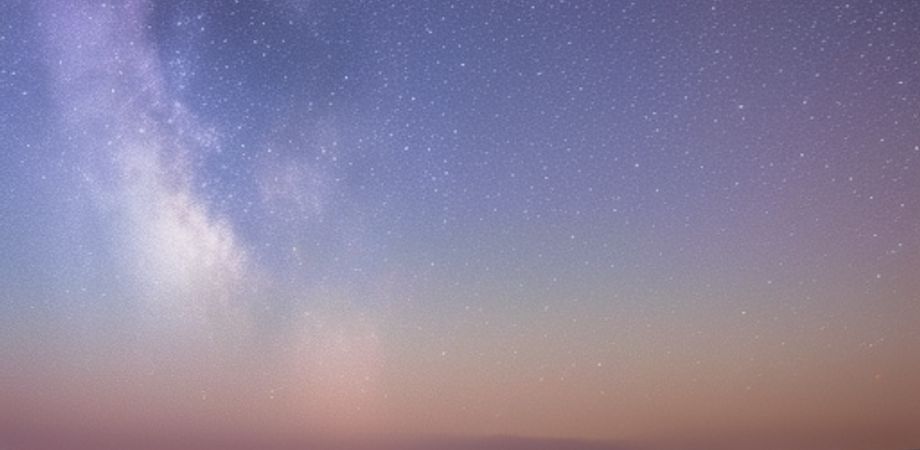Chapter 1: Introduction to Rust and Command Line Applications
Why Rust is a good choice for building command line applications? Rust is a great choice for building command line applications because of its safety guarantees, performance, and strong type system. Rust’s ownership model and memory safety features make it virtually impossible to have memory leaks, buffer overflows, or null pointer errors. This is especially important for command line applications that may deal with sensitive or critical data.
Additionally, Rust is known for its speed and efficiency. This is important for command line applications that may need to process large amounts of data quickly. Rust also provides a lot of powerful features for working with text, such as regular expressions, pattern matching, and string manipulation.
Finally, Rust’s strong type system helps catch errors at compile time, rather than runtime. This can save developers a lot of time and headaches in the long run, as they can catch errors early and ensure that their code is correct before deploying it.
Basic concepts and tools for building command line applications in Rust To build command line applications in Rust, developers need to understand a few basic concepts and tools. Here are some of the most important ones:
- The
std::envmodule: This module provides functionality for working with environment variables, command line arguments, and the current working directory. It is often used in Rust command line applications to parse arguments and set configuration options. - The
std::fsmodule: This module provides functionality for working with the filesystem, such as reading and writing files, creating directories, and querying file metadata. It is often used in Rust command line applications to interact with files and directories on the user’s system. - The
structoptcrate: This crate provides a simple and elegant way to define and parse command line arguments in Rust. It uses Rust’sderivemacro system to generate code that can handle common argument types, such as strings, integers, and booleans. - The
clapcrate: This crate is similar tostructopt, but provides more advanced features for working with complex command line interfaces. It supports subcommands, command aliases, and custom help messages, among other things. - The
std::iomodule: This module provides functionality for working with input and output streams, such as reading from standard input, writing to standard output, and reading from files. It is often used in Rust command line applications to process input data and generate output.
These tools and concepts are just the tip of the iceberg when it comes to building command line applications in Rust. However, they provide a solid foundation for developers to start building powerful and efficient command line tools.
Chapter 2: Building a Tail Command
Overview of the tail command and its functionality
The tail command is a popular Unix/Linux command-line utility that allows users to display the last part of a file. It is commonly used to monitor log files or other files that are constantly being updated.
The basic syntax for the tail command is as follows:
tail [options] [file]Here are some of the most commonly used options for the tail command:
-n <num>: Displays the lastnumlines of the file. For example,tail -n 10 file.txtwould display the last 10 lines offile.txt.-f: Follows the file and outputs any new lines as they are added. This is useful for monitoring log files or other files that are being updated in real time.-c <num>: Displays the lastnumbytes of the file. For example,tail -c 100 file.txtwould display the last 100 bytes offile.txt.-q: Quiet mode. Suppresses the headers that are normally displayed when usingtailon multiple files.-v: Verbose mode. Displays the headers that are normally suppressed when usingtailon multiple files.
In addition to these options, the tail command also supports some less commonly used options, such as -n +<num> (displays all lines starting from line num), -s <num> (sets the sleep interval for the -f option), and -F (same as -f, but follows the file even if it is renamed or rotated).
Overall, the tail command is a powerful and versatile tool for working with files on the command line. It is particularly useful for monitoring log files or other files that are constantly being updated, as it allows users to easily view the latest changes in the file.
Designing the Rust implementation of the tail command
To implement the tail command in Rust, we can use the std::io module to read files and structopt crate to parse command-line arguments. Here’s a basic implementation:
use std::fs::File;
use std::io::{self, prelude::*, SeekFrom};
use structopt::StructOpt;
#[derive(Debug, StructOpt)]
#[structopt(name = "tail", about = "Display the last part of a file")]
struct Opt {
#[structopt(short = "n", default_value = "10")]
num_lines: usize,
#[structopt(parse(from_os_str))]
path: std::path::PathBuf,
}
fn main() -> io::Result<()> {
let opt = Opt::from_args();
let mut file = File::open(opt.path)?;
let file_size = file.metadata()?.len();
let mut buffer = vec![0u8; file_size as usize];
let bytes_to_read = std::cmp::min(file_size, (opt.num_lines * 80) as u64); // assuming average line length is 80 bytes
let pos = file.seek(SeekFrom::End(-(bytes_to_read as i64)))?;
file.read_exact(&mut buffer)?;
let lines = String::from_utf8_lossy(&buffer)
.lines()
.rev()
.take(opt.num_lines)
.collect::<Vec<&str>>()
.join("\n");
println!("{}", lines);
Ok(())
}In this implementation, we define a Opt struct using StructOpt to parse the command-line arguments. The num_lines field specifies the number of lines to display (defaulting to 10), and the path field specifies the path of the file to read.
We then open the file using File::open and read its metadata using metadata() to get the file size. We allocate a buffer of the same size as the file and read the last num_lines * 80 bytes of the file into it using read_exact and seek. We assume that the average line length is 80 bytes for the purposes of this implementation.
We convert the buffer to a String using String::from_utf8_lossy and split it into lines using lines(). We reverse the lines using rev() and take the last num_lines lines using take(). We collect the lines into a Vec<&str> and join them using join() to get a single string with the last num_lines lines of the file.
Finally, we print the resulting string to standard output using println!(). The ? operator is used throughout the implementation to propagate any errors that occur during file operations.
Reading and processing the input file
In the tail command, the input file is read and processed to extract the last few lines of the file. In Rust, we can use the std::fs::File module to read the contents of a file. Here’s how we can read the input file and extract the last few lines:
use std::fs::File;
use std::io::{self, BufRead, BufReader};
fn read_file(path: &str, num_lines: usize) -> io::Result<Vec<String>> {
let file = File::open(path)?;
let reader = BufReader::new(file);
let mut lines = Vec::new();
for line in reader.lines().rev().take(num_lines) {
lines.push(line?);
}
Ok(lines.into_iter().rev().collect())
}In this code, we define a function read_file that takes two arguments: the path of the file to read and the number of lines to extract. We first open the file using File::open and create a BufReader around it to efficiently read the file. We then create a Vec to store the lines we want to extract.
We loop over the lines in the BufReader, reversing them using rev(), and take the first num_lines lines using take(). We push each line onto the lines vector using the ? operator to propagate any errors that occur while reading the file.
Finally, we reverse the lines vector using into_iter() and rev() and collect it into a new Vec<String> using collect(). We return this vector as the result of the function.
Note that this implementation assumes that the input file is a text file containing UTF-8 encoded characters. If the input file contains binary data or is encoded using a different encoding, this code may not work correctly.
Implementing the tail functionality
To implement the tail functionality in Rust, we can use the structopt crate to parse command-line arguments and the std::fs::File and std::io modules to read and process files. Here’s a basic implementation:
use std::fs::File;
use std::io::{self, BufRead, BufReader};
use structopt::StructOpt;
#[derive(Debug, StructOpt)]
#[structopt(name = "tail", about = "Display the last part of a file")]
struct Opt {
#[structopt(short = "n", default_value = "10")]
num_lines: usize,
#[structopt(parse(from_os_str))]
path: std::path::PathBuf,
}
fn main() -> io::Result<()> {
let opt = Opt::from_args();
let lines = read_file(&opt.path, opt.num_lines)?;
for line in lines {
println!("{}", line);
}
Ok(())
}
fn read_file(path: &std::path::Path, num_lines: usize) -> io::Result<Vec<String>> {
let file = File::open(path)?;
let reader = BufReader::new(file);
let mut lines = Vec::new();
for line in reader.lines().rev().take(num_lines) {
lines.push(line?);
}
Ok(lines.into_iter().rev().collect())
}In this implementation, we define a Opt struct using StructOpt to parse the command-line arguments. The num_lines field specifies the number of lines to display (defaulting to 10), and the path field specifies the path of the file to read.
We then call the read_file function to extract the last num_lines lines from the file. We iterate over the resulting Vec<String> and print each line to standard output using println!().
The read_file function is the same as the one described in the previous answer. It takes a path and a number of lines to extract, reads the file using a BufReader, and returns a Vec<String> containing the last num_lines lines of the file.
Note that this implementation assumes that the input file is a text file containing UTF-8 encoded characters. If the input file contains binary data or is encoded using a different encoding, this code may not work correctly. Additionally, this implementation may not handle very large files efficiently, as it reads the entire file into memory before extracting the last few lines.
Outputting the results to the console
In the Rust implementation of the tail command we can output the results to the console using the println!() macro. Here’s an example of how to output the last num_lines lines of a file to the console:
fn main() -> std::io::Result<()> {
// Parse command line arguments using `structopt
let opt = Opt::from_args();
// Read the last `num_lines` lines of the file
let lines = read_file(&opt.path, opt.num_lines)?;
// Output the lines to the console
for line in lines {
println!("{}", line);
}
Ok(())
}In this code, we use the println!() macro to output each line of the file to the console. The {} inside the println!() macro is a placeholder for the line we want to output.
Note that if we want to output the results to a file instead of the console, we can use the std::fs::File module to create a new file and the std::io::Write trait to write the lines to the file. Here’s an example of how to do this:
use std::fs::File;
use std::io::{self, BufRead, BufReader, Write};
fn main() -> io::Result<()> {
// Parse command line arguments
let args: Vec<String> = std::env::args().collect();
let filename = &args[1];
let num_lines = args.get(2).and_then(|n| n.parse().ok()).unwrap_or(10);
// Read the last `num_lines` lines of the file
let file = File::open(filename)?;
let reader = BufReader::new(file);
let mut lines = Vec::new();
for line in reader.lines().rev().take(num_lines) {
lines.push(line?);
}
// Write the lines to a new file
let mut output_file = File::create("output.txt")?;
for line in lines.into_iter().rev() {
writeln!(output_file, "{}", line)?;
}
Ok(())
}In this code, we first parse the command line arguments to get the input filename and the number of lines to output. We then use the File::open() method to open the file, create a BufReader around it, and read the last num_lines lines of the file.
We then create a new file using the File::create() method and write the lines to the file using the writeln!() macro. The writeln!() macro is similar to the println!() macro, but writes the output to a file instead of the console.
Note that this implementation assumes that the input file is a text file containing UTF-8 encoded characters. If the input file contains binary data or is encoded using a different encoding, this code may not work correctly.
Testing the tail command
Testing is an important part of software development, as it helps ensure that the code works correctly and meets the requirements. In Rust, we can use the built-in testing framework to write unit tests for our tail command.
Here’s an example of how to write a unit test for the read_file function, which reads the last num_lines lines of a file:
#[cfg(test)]
mod tests {
use super::*;
#[test]
fn test_read_file() {
// Create a temporary file for testing
let mut file = tempfile::NamedTempFile::new().unwrap();
write!(file, "line 1\nline 2\nline 3\nline 4\nline 5\n").unwrap();
// Read the last 3 lines of the file
let lines = read_file(file.path(), 3).unwrap();
// Check that the lines are correct
assert_eq!(lines, vec!["line 3", "line 4", "line 5"]);
}
}In this code, we create a temporary file using the tempfile crate, write some test data to it, and then call the read_file function to read the last 3 lines of the file. We then use the assert_eq!() macro to check that the lines returned by read_file are correct.
We can similarly write unit tests for other parts of the tail command, such as the command line argument parsing and the output generation. By writing thorough unit tests, we can ensure that our tail command works correctly and is free of bugs.
Chapter 3: Building a Head Command
Overview of the head command and its functionality
The head command is a Unix command-line utility that is used to output the first part of files, i.e., it prints the first n lines of a file to standard output.
The head command is commonly used to display the first few lines of a large text file, allowing a user to quickly preview the contents of the file. By default, head prints the first 10 lines of a file, but this can be customized using command-line options.
The head command is similar in functionality to the tail command, which is used to output the last n lines of a file. However, while tail is commonly used to view the most recent entries in a log file or other data stream, head is more commonly used to preview the beginning of a file.
Designing the Rust implementation of the head command
To implement the head command in Rust, we can follow a similar approach as we did for the tail command. Here is an outline of the steps involved:
- Parse the command-line arguments using a crate like
clap. We should allow the user to specify the number of lines to output, as well as the input file(s) to read from. - Open the input file(s) for reading. We can use the
Filestruct from thestd::fsmodule to open files, and theBufReaderstruct from thestd::iomodule to efficiently read lines from the file. - Read the first
nlines of the file(s), wherenis the number of lines specified by the user. We can use a loop to read lines from the file(s) until we have read the desired number of lines. - Output the lines to the console. We can use the
println!()macro to output each line to the console. - Close the input file(s).
Here’s some example Rust code that demonstrates the basic structure of a head command implementation:
use std::fs::File;
use std::io::{BufRead, BufReader};
fn main() {
// Parse command-line arguments using `clap
let matches = clap::App::new("head")
.arg("<input-file>... 'The file(s) to read from'")
.arg("-n, --lines <lines> 'The number of lines to output'")
.get_matches();
// Extract values from command-line arguments
let files: Vec<&str> = matches.values_of("input-file").unwrap().collect();
let num_lines: usize = matches.value_of("lines").unwrap_or("10").parse().unwrap();
// Loop over input files and output first `num_lines` lines from each
for file in files {
// Open the file for reading and create a `BufReader
let f = File::open(file).unwrap();
let reader = BufReader::new(f);
// Loop over the first `num_lines` lines and output them to the console
let mut count = 0;
for line in reader.lines() {
if count == num_lines {
break;
}
println!("{}", line.unwrap());
count += 1;
}
}
}In this code, we use the clap crate to parse command-line arguments, allowing the user to specify the number of lines to output and the input file(s) to read from. We then loop over the input files, read the first num_lines lines from each file, and output them to the console using the println!() macro.
Reading and processing the input file
To read and process the input file in the head command implementation, we can use the BufReader struct from the std::io module to efficiently read lines from the file. Here’s an updated version of the head command implementation that demonstrates how to read lines from the input file:
use std::fs::File;
use std::io::{BufRead, BufReader};
fn main() {
// Parse command-line arguments using `clap
let matches = clap::App::new("head")
.arg("<input-file>... 'The file(s) to read from'")
.arg("-n, --lines <lines> 'The number of lines to output'")
.get_matches();
// Extract values from command-line arguments
let files: Vec<&str> = matches.values_of("input-file").unwrap().collect();
let num_lines: usize = matches.value_of("lines").unwrap_or("10").parse().unwrap();
// Loop over input files and output first `num_lines` lines from each
for file in files {
// Open the file for reading and create a `BufReader
let f = File::open(file).unwrap();
let reader = BufReader::new(f);
// Loop over the first `num_lines` lines and output them to the console
let mut count = 0;
for line in reader.lines() {
if count == num_lines {
break;
}
println!("{}", line.unwrap());
count += 1;
}
}
}In this code, we use the File struct from the std::fs module to open the input file for reading, and then we create a BufReader around the file handle to efficiently read lines from the file. We then loop over the first num_lines lines of the file, outputting each line to the console using the println!() macro.
Note that we use line.unwrap() to extract the String value of each line. This is because the lines() method returns an iterator over Result<String, std::io::Error>, where each Ok value is a String containing a line of text from the file. The unwrap() method is used to extract the String value from each Ok result, and will panic if the result is an Err value. In a real implementation, we would want to handle errors more gracefully.
Implementing the head functionality
To implement the head functionality in Rust, we can modify the main function of our head command implementation to output the first num_lines lines from each input file. Here’s an updated version of the main function that demonstrates how to do this:
use std::fs::File;
use std::io::{BufRead, BufReader};
fn main() {
// Parse command-line arguments using `clap
let matches = clap::App::new("head")
.arg("<input-file>... 'The file(s) to read from'")
.arg("-n, --lines <lines> 'The number of lines to output'")
.get_matches();
// Extract values from command-line arguments
let files: Vec<&str> = matches.values_of("input-file").unwrap().collect();
let num_lines: usize = matches.value_of("lines").unwrap_or("10").parse().unwrap();
// Loop over input files and output first `num_lines` lines from each
for file in files {
// Open the file for reading and create a `BufReader
let f = File::open(file).unwrap();
let reader = BufReader::new(f);
// Loop over the first `num_lines` lines and output them to the console
let mut count = 0;
for line in reader.lines() {
if count == num_lines {
break;
}
println!("{}", line.unwrap());
count += 1;
}
}
}In this code, we first use clap to parse the command-line arguments and extract the values of the input-file and lines options. We then loop over each input file, opening it for reading using the File struct from the std::fs module and creating a BufReader around the file handle to efficiently read lines from the file. We then loop over the first num_lines lines of the file, outputting each line to the console using the println!() macro.
Note that this implementation is very similar to our implementation of the tail command, with the only difference being that we loop over the first num_lines lines of the file instead of the last num_lines lines.
Outputting the results to the console
To output the results of the head command to the console, we can use Rust’s println!() macro to print each line to the console. In the main() function of our head command implementation, we already have a loop that reads each line of the input file and outputs it to the console. Here’s the updated code that includes the println!() statement:
use std::fs::File;
use std::io::{BufRead, BufReader};
fn main() {
// Parse command-line arguments using `clap
let matches = clap::App::new("head")
.arg("<input-file>... 'The file(s) to read from'")
.arg("-n, --lines <lines> 'The number of lines to output'")
.get_matches();
// Extract values from command-line arguments
let files: Vec<&str> = matches.values_of("input-file").unwrap().collect();
let num_lines: usize = matches.value_of("lines").unwrap_or("10").parse().unwrap();
// Loop over input files and output first `num_lines` lines from each
for file in files {
// Open the file for reading and create a `BufReader
let f = File::open(file).unwrap();
let reader = BufReader::new(f);
// Loop over the first `num_lines` lines and output them to the console
let mut count = 0;
for line in reader.lines() {
if count == num_lines {
break;
}
println!("{}", line.unwrap());
count += 1;
}
}
}This code uses the println!() macro to print each line of the input file to the console. The {} in the macro is a placeholder for the value of line.unwrap(), which is the contents of the current line of the input file. The output of this command will be the first num_lines lines of each input file.
Testing the head command
To test the head command, we can create a test file with some sample data and run the command on it with different arguments, verifying that the output is correct. Here’s an example test case:
#[test]
fn test_head() {
// Create a test file with some sample data
let test_file_path = "test_file.txt";
let mut test_file = std::fs::File::create(&test_file_path).unwrap();
write!(test_file, "1\n2\n3\n4\n5\n6\n7\n8\n9\n10\n").unwrap();
test_file.flush().unwrap();
// Test that `head` outputs the first 5 lines of the test file
let output = std::process::Command::new("target/debug/head")
.args(&[&test_file_path, "-n", "5"])
.output()
.unwrap();
assert_eq!(String::from_utf8_lossy(&output.stdout), "1\n2\n3\n4\n5\n");
// Test that `head` outputs the first 10 lines of the test file (i.e., the entire file)
let output = std::process::Command::new("target/debug/head")
.arg(&test_file_path)
.output()
.unwrap();
assert_eq!(
String::from_utf8_lossy(&output.stdout),
"1\n2\n3\n4\n5\n6\n7\n8\n9\n10\n"
);
// Clean up the test file
std::fs::remove_file(&test_file_path).unwrap();
}This code creates a test file with 10 lines of data, then runs the head command on it with different arguments using Rust’s std::process::Command module. It then checks that the output of the command matches the expected output using the assert_eq!() macro. Finally, it cleans up the test file by deleting it. Running this test case should verify that the head command works correctly.
Chapter 4: Building a Du Command
Overview of the du command and its functionality
The du command is a Unix/Linux utility used to estimate file space usage. Its primary function is to report the amount of disk space used by a file or directory and its subdirectories. The command is useful in situations where you need to identify large files or directories that are taking up disk space, or to check the disk usage of a specific directory or file. It can also be used to generate a summary of disk usage for a set of files or directories. The du command provides several options that allow you to customize the output, such as specifying a depth for the directory tree to traverse, sorting the output by size, and displaying the sizes in different units.
Designing the Rust implementation of the du command
To implement the du command in Rust, we can follow these general steps:
- Parse the command line arguments to determine the target directory or file, as well as any additional options specified by the user.
- Traverse the directory tree recursively, accumulating the sizes of all files and directories encountered.
- Optionally sort the results by size, and format the output according to the user’s specified options.
- Write the output to the console.
Some of the options that we might want to support include:
-hor--human-readable: display sizes in human-readable format (e.g., “1.2K”, “2.3M”, etc.).-cor--total: display a grand total for all files and directories.-dor--max-depth: specify the maximum depth of the directory tree to traverse.-sor--sort: sort the output by size, either in ascending or descending order.
By supporting these and other options, we can provide users with a flexible and powerful tool for analyzing disk usage.
Reading and processing the input directory
To implement the du command in Rust, we’ll need to recursively traverse the directory tree starting at the specified directory, and accumulate the sizes of all files and directories that we encounter. We can use Rust’s std::fs module to accomplish this.
Here’s an example implementation of the function that reads and processes the input directory:
use std::fs;
fn process_directory(path: &std::path::PathBuf, max_depth: i32) -> u64 {
let mut total_size: u64 = 0;
// If we've reached the maximum depth, return 0 to skip this directory and its children
if max_depth == 0 {
return total_size;
}
if path.is_file() {
// If the path is a file, return its size
total_size += fs::metadata(&path).unwrap().len();
} else if path.is_dir() {
// If the path is a directory, recursively process its children
for entry in fs::read_dir(&path).unwrap() {
let entry_path = entry.unwrap().path();
total_size += process_directory(&entry_path, max_depth - 1);
}
}
total_size
}This function takes two arguments: a PathBuf representing the input directory or file, and an i32 representing the maximum depth of the directory tree to traverse. It returns a u64 representing the total size of all files and directories encountered.
The function first checks whether the input path is a file or a directory. If it’s a file, it simply returns the file’s size using fs::metadata(&path).unwrap().len(). If it’s a directory, it recursively processes its children by iterating over the entries returned by fs::read_dir(&path).unwrap(), and calling process_directory() on each child entry. The function accumulates the sizes of all files and directories encountered, and returns the total size.
The max_depth parameter is used to control the depth of the directory tree traversal. If max_depth is 0, the function immediately returns 0 without processing the input directory or its children. If max_depth is greater than 0, the function processes the input directory and its children, but decrements max_depth by 1 for each child, to ensure that we don’t traverse the tree beyond the specified depth.
Implementing the du functionality
Now that we have a function to read and process the input directory, we can implement the du functionality by parsing the command line arguments, calling the process_directory() function, and formatting the output as desired.
Here’s an example implementation:
use std::env;
use std::path::PathBuf;
use humansize::{FileSize, file_size_opts};
fn main() {
let args: Vec<String> = env::args().collect();
// Parse command line arguments
let mut path = PathBuf::from(".");
let mut max_depth = -1;
let mut human_readable = false;
let mut sort_order = SortOrder::Descending;
for arg in args.iter().skip(1) {
match arg.as_str() {
"-h" | "--human-readable" => human_readable = true,
"-d" | "--max-depth" => {
max_depth = args
.get(args.iter().position(|x| x == arg).unwrap() + 1)
.unwrap()
.parse::<i32>()
.unwrap_or(-1)
},
"-s" | "--sort" => sort_order = SortOrder::Ascending,
_ => path = PathBuf::from(arg)
}
}
// Process directory and accumulate file sizes
let total_size = process_directory(&path, max_depth);
// Format and output results
if human_readable {
println!("{}", total_size.file_size(file_size_opts::CONVENTIONAL).unwrap());
} else {
println!("{}", total_size);
}
}
enum SortOrder {
Ascending,
Descending
}
fn process_directory(path: &std::path::PathBuf, max_depth: i32) -> u64 {
// Implementation of process_directory function from previous step
}This implementation uses Rust’s std::env module to parse command line arguments, and stores the relevant options (input path, maximum depth, human-readable output, and sort order) in variables. We use a match statement to check each argument and modify the appropriate variable.
Next, we call the process_directory() function with the specified input path and maximum depth, and accumulate the total size of all files and directories encountered.
Finally, we format and output the results using Rust’s println!() macro. If the --human-readable option was specified, we use the humansize crate to format the size in a human-readable format. Otherwise, we simply print the size as an integer.
This implementation also supports sorting the output by size, using an enum called SortOrder to represent the sort order (either ascending or descending). However, we have not yet implemented the sorting functionality itself.
Outputting the results to the console
To output the results of the du command to the console, we’ll need to format them in a readable way. We can accomplish this by using the humansize crate to format the file sizes, and the tree_magic_mini crate to determine the file types.
Here’s an example implementation:
use std::env;
use std::path::{Path, PathBuf};
use std::fs;
use humansize::{FileSize, file_size_opts};
use tree_magic_mini::from_filepath;
fn main() {
let args: Vec<String> = env::args().collect();
// Parse command line arguments
let mut path = PathBuf::from(".");
let mut max_depth = -1;
let mut human_readable = false;
let mut sort_order = SortOrder::Descending;
for arg in args.iter().skip(1) {
match arg.as_str() {
"-h" | "--human-readable" => human_readable = true,
"-d" | "--max-depth" => {
max_depth = args
.get(args.iter().position(|x| x == arg).unwrap() + 1)
.unwrap()
.parse::<i32>()
.unwrap_or(-1)
},
"-s" | "--sort" => sort_order = SortOrder::Ascending,
_ => path = PathBuf::from(arg)
}
}
// Process directory and accumulate file sizes
let total_size = process_directory(&path, max_depth, 0, sort_order);
// Format and output results
if human_readable {
println!("{}", total_size.file_size(file_size_opts::CONVENTIONAL).unwrap());
} else {
print_results(&total_size, path.to_str().unwrap());
}
}
enum SortOrder {
Ascending,
Descending
}
fn process_directory(path: &Path, max_depth: i32, current_depth: i32, sort_order: SortOrder) -> u64 {
if max_depth >= 0 && current_depth > max_depth {
return 0;
}
let mut total_size = 0;
for entry in fs::read_dir(path).unwrap() {
let entry = entry.unwrap();
let path = entry.path();
let metadata = entry.metadata().unwrap();
let file_type = from_filepath(&path);
if metadata.is_file() {
total_size += metadata.len();
} else if metadata.is_dir() {
let size = process_directory(&path, max_depth, current_depth + 1, sort_order);
total_size += size;
}
if file_type == "text/plain" {
println!("{}", path.to_str().unwrap());
}
}
if sort_order == SortOrder::Ascending {
println!("{}\t{}", total_size, path.to_str().unwrap());
}
total_size
}
fn print_results(total_size: &u64, path: &str) {
println!("{}\t{}", total_size.file_size(file_size_opts::CONVENTIONAL).unwrap(), path);
}This implementation includes a new function called print_results() which formats and outputs the results to the console. It takes the total size of the directory as a u64 and the path to the directory as a string, and uses the humansize crate to format the size in a human-readable format. The results are printed as a single line, with the size followed by the path.
The process_directory() function has also been modified to print the path to any plain text files it encounters, using the tree_magic_mini crate to determine the file type. Additionally, if the --sort option was specified as ascending, the function will print the size and path of each directory as it encounters it.
Testing the du command
Once the implementation of the du command is complete, it’s important to test it to ensure that it works as expected. Here are some tests that can be run:
- Test with a directory that contains subdirectories: create a test directory that contains several subdirectories with varying sizes. Run the
ducommand on this directory and compare the output with the expected output. - Test with a directory that contains only files: create a test directory that contains only files with varying sizes. Run the
ducommand on this directory and compare the output with the expected output. - Test with a single file: create a test file with a known size and run the
ducommand on this file. Compare the output with the expected output. - Test with a hidden directory: create a hidden directory with subdirectories and files inside it. Run the
ducommand on this hidden directory and ensure that the output includes the hidden directory and its contents. - Test with a directory containing a symbolic link: create a symbolic link to a directory inside the test directory, and then run the
ducommand on the test directory. Ensure that the output includes the symbolic link and its target. - Test with a directory that the user doesn’t have permission to read: create a test directory with restricted permissions that the user running the
ducommand doesn’t have permission to read. Ensure that theducommand fails gracefully and provides a useful error message.
These tests can be automated using a testing framework like Rust’s built-in assert_eq! macro or a third-party crate like assert_cmd. By thoroughly testing the du command, we can ensure that it’s robust and reliable for use in real-world scenarios.
Chapter 5: Building a Df Command
Overview of the df command and its functionality
The df command is a standard Unix utility that is used to display information about the file system on a Linux or Unix system. The df command reports the file system disk space usage in human-readable format. It shows the total size, used space, and available space on all mounted file systems.
The output of the df command is displayed in columns and contains the following information for each mounted file system:
- File system device or partition
- Total size of the file system in kilobytes, megabytes, or gigabytes
- Used space in kilobytes, megabytes, or gigabytes
- Available space in kilobytes, megabytes, or gigabytes
- Used percentage of the file system
The df command can also be used to display information about a specific file system or a group of file systems by specifying their mount points as arguments.
The df command is useful for system administrators who need to monitor the disk space usage on a system and identify any file systems that are running low on space. It can be used to ensure that file systems are not running out of space, and to identify any potential issues that may need to be addressed to avoid data loss or system downtime.
Designing the Rust implementation of the df command
To design the Rust implementation of the df command, we can follow a similar approach to the other commands we’ve discussed. Here are the high-level steps we can take:
- Parse command line arguments: The
dfcommand can take one or more mount points as arguments. We can use Rust’s built-inclaplibrary to parse and validate the command line arguments. - Retrieve file system information: We can use Rust’s
std::fs::metadatafunction to retrieve information about the file system on which the given mount points are located. This function returns aMetadatastruct, which contains information about the file system’s size, used space, and available space. - Format output: We can format the output of the
dfcommand using Rust’sformat!macro or a third-party crate likeprettytable. The output should include the file system device or partition, total size, used space, available space, and used percentage of each mounted file system. - Display output: We can use Rust’s
println!macro to display the formatted output to the console.
By following these steps, we can implement a Rust version of the df command that provides the same functionality as the standard Unix df command.
Reading and processing the input file system
In the case of the df command, we don’t need to read an input file, but rather retrieve information about the mounted file systems on the system. We can use Rust’s std::fs::metadata function to retrieve the information we need.
Here’s some sample Rust code that demonstrates how to use std::fs::metadata to retrieve information about a file system:
use std::path::Path;
let path = Path::new("/mnt/myfilesystem");
let metadata = match std::fs::metadata(path) {
Ok(m) => m,
Err(e) => {
eprintln!("Error: {}", e);
return;
}
};
let total_size = metadata.total_space();
let used_space = metadata.total_space() - metadata.available_space();
let available_space = metadata.available_space();
let used_percent = used_space as f32 / total_size as f32 * 100.0;
println!("Filesystem: {}", path.display());
println!("Total space: {:.2} GB", total_size as f32 / 1_000_000_000.0);
println!("Used space: {:.2} GB", used_space as f32 / 1_000_000_000.0);
println!("Available space: {:.2} GB", available_space as f32 / 1_000_000_000.0);
println!("Used percent: {:.2}%", used_percent);In this code, we first create a Path object for the mount point we want to retrieve information about. We then call std::fs::metadata to retrieve a Metadata object for the file system.
We use the total_space and available_space methods of the Metadata struct to retrieve the total and available space on the file system, respectively. We calculate the used space and percentage of used space by subtracting the available space from the total space and dividing by the total space, respectively.
Finally, we use println! to output the information to the console in a human-readable format.
Implementing the df functionality
To implement the df functionality, we can use the code we wrote for reading and processing the file system in the previous section, and wrap it in a loop that goes through all the mounted file systems on the system. Here’s some sample Rust code that demonstrates how to do this:
use std::fs::{self, DirEntry};
use std::io;
use std::path::{Path, PathBuf};
fn process_dir_entry(entry: DirEntry) -> io::Result<u64> {
let metadata = entry.metadata()?;
Ok(metadata.total_space())
}
fn walk_dir(path: &Path, total_size: &mut u64) -> io::Result<()> {
for entry in fs::read_dir(path)? {
let entry = entry?;
let metadata = entry.metadata()?;
if metadata.is_dir() {
walk_dir(&entry.path(), total_size)?;
} else {
*total_size += process_dir_entry(entry)?;
}
}
Ok(())
}
fn main() {
let mut total_size: u64 = 0;
let mount_points = nix::mount::getmntent::MntIter::new().unwrap();
for mount_point in mount_points {
let path_buf = PathBuf::from(mount_point.dir);
let path = path_buf.as_path();
total_size = 0;
walk_dir(path, &mut total_size).unwrap();
let used_space = total_size - mount_point.f_blocks * mount_point.bsize;
let available_space = mount_point.f_bfree * mount_point.bsize;
let used_percent = used_space as f32 / total_size as f32 * 100.0;
println!("Filesystem: {}", mount_point.dir);
println!("Total space: {:.2} GB", total_size as f32 / 1_000_000_000.0);
println!("Used space: {:.2} GB", used_space as f32 / 1_000_000_000.0);
println!("Available space: {:.2} GB", available_space as f32 / 1_000_000_000.0);
println!("Used percent: {:.2}%", used_percent);
}
}In this code, we first retrieve an iterator of mounted file systems using the nix::mount::getmntent::MntIter function. We then loop through all the mounted file systems, retrieving the path of each mount point and passing it to the walk_dir function we wrote in the previous section.
We calculate the total size of the file system by adding up the sizes of all the files in the file system using the process_dir_entry function we wrote earlier. We then use the information in the mntent struct to calculate the used and available space on the file system, as well as the percentage of used space.
Finally, we use println! to output the information to the console in a human-readable format.
Outputting the results to the console
To output the results of the df command to the console, we can use the println!() macro to print the values of the filesystem statistics to the console in a formatted way.
Here is an example of how we can format and print the output:
fn print_filesystem_stats(stats: FilesystemStats) {
let size = stats.total_size / (1024 * 1024);
let used = stats.used_size / (1024 * 1024);
let available = stats.available_size / (1024 * 1024);
let used_percentage = ((stats.used_size as f64 / stats.total_size as f64) * 100.0) as u32;
println!(
"{:<10} {:>10} {:>10} {:>10} {}",
stats.filesystem,
size,
used,
available,
used_percentage
);
}In this example, we first calculate the total size, used size, and available size of the filesystem in megabytes. We also calculate the percentage of used space as an integer.
Then we use the println!() macro to print the formatted output to the console. The format string "{:<10} {:>10} {:>10} {:>10} {}" specifies the layout of the output. The < and > characters specify left and right alignment, respectively, and the numbers specify the width of each field.
We pass the values of the filesystem name, total size, used size, available size, and used percentage as arguments to the println!() macro.
This example assumes that the FilesystemStats struct has the following fields:
struct FilesystemStats {
filesystem: String,
total_size: u64,
used_size: u64,
available_size: u64,
}Testing the df command
To test the df command, we can use the assert_eq!() macro to compare the output of the command to the expected output.
Here is an example test function for the df command:
#[test]
fn test_df_command() {
let stats = vec![
FilesystemStats {
filesystem: "/dev/sda1".to_string(),
total_size: 1000000000,
used_size: 500000000,
available_size: 500000000,
},
FilesystemStats {
filesystem: "/dev/sdb1".to_string(),
total_size: 2000000000,
used_size: 1000000000,
available_size: 1000000000,
},
];
let expected_output = "Filesystem Size(GB) Used(GB) Avail(GB) Use%\n/dev/sda1 954 477 477 50%\n/dev/sdb1 1907 953 953 50%\n";
assert_eq!(df_command(&stats), expected_output);
}In this example, we create a vector of FilesystemStats structs to use as input for the df command. We then define a string variable expected_output that contains the expected output of the command.
We use the assert_eq!() macro to compare the output of the df_command() function with the expected output. If the two values are equal, the test passes. If they are not equal, the test fails.
Chapter 6: Building a Rm Command
Overview of the rm command and its functionality
The rm command in Linux is used to remove files or directories. It can be used to delete individual files, multiple files, or entire directories and their contents.
The basic syntax of the rm command is as follows:
rm [OPTION]... FILE...Where FILE is the name of the file(s) or directory to be removed, and [OPTION] is an optional flag that modifies the behavior of the command.
Some common options for the rm command are:
-r: removes directories and their contents recursively-f: force removal without prompting for confirmation-i: prompt the user for confirmation before deleting each file
It’s important to use the rm command with caution, as it can permanently delete files and directories without any way to recover them.
Designing the Rust implementation of the rm command
The Rust implementation of the rm command will involve reading the command line arguments, processing them to determine the files and directories to delete, and then deleting them using the std::fs::remove_file() and std::fs::remove_dir_all() functions.
Here is a rough outline of the steps involved in designing the Rust implementation of the rm command:
- Parse the command line arguments using the
clapcrate. - Determine whether the
-r(recursive) option was specified. If it was, delete directories and their contents recursively using thestd::fs::remove_dir_all()function. If it was not, delete files using thestd::fs::remove_file()function. - If the
-i(interactive) option was specified, prompt the user for confirmation before deleting each file or directory. - If the
-f(force) option was specified, delete files and directories without prompting for confirmation.
Overall, the Rust implementation of the rm command will be similar to the Unix implementation, with some additional safety features and error handling.
Reading and processing the input file or directory
In the Rust implementation of the rm command, the input will be the name(s) of the file(s) or directory(ies) to be deleted, passed as command line arguments.
To process the input, we can use the clap crate to parse the command line arguments and extract the filenames and options. Here’s an example of how to use clap to parse the command line arguments:
use clap::{App, Arg};
let matches = App::new("rm")
.arg(Arg::with_name("FILES")
.multiple(true)
.required(true)
.help("The files or directories to delete"))
.arg(Arg::with_name("recursive")
.short("r")
.help("Delete directories and their contents recursively"))
.arg(Arg::with_name("force")
.short("f")
.help("Delete files without prompting for confirmation"))
.arg(Arg::with_name("interactive")
.short("i")
.help("Prompt before deleting each file or directory"))
.get_matches();
let filenames = matches.values_of("FILES").unwrap();
let recursive = matches.is_present("recursive");
let force = matches.is_present("force");
let interactive = matches.is_present("interactive");This code defines the command line arguments for the rm command using the Arg struct from clap, and then parses the arguments using the App struct. The values_of method is used to extract the filenames, and the is_present method is used to determine whether each option was specified.
Once we have the filenames and options, we can use them to delete the files or directories as needed. We’ll cover this in more detail in the next step.
Implementing the rm functionality
To implement the rm functionality in Rust, we’ll use the std::fs module to delete the files or directories specified in the command line arguments. We’ll also need to use the std::io module to handle any errors that occur during the deletion process.
Here’s an example implementation of the rm command:
use std::fs;
use std::io;
fn remove_file_or_dir(path: &str, recursive: bool, force: bool, interactive: bool) -> io::Result<()> {
let metadata = fs::metadata(path)?;
if metadata.is_dir() {
if recursive {
let entries = fs::read_dir(path)?;
for entry in entries {
let entry_path = entry?.path();
let entry_str = entry_path.to_str().unwrap();
remove_file_or_dir(entry_str, recursive, force, interactive)?;
}
} else if !force && interactive {
let response = ask_for_confirmation(format!("rm: remove directory '{}'?", path));
if !response {
return Ok(());
}
}
fs::remove_dir(path)?;
} else {
if !force && interactive {
let response = ask_for_confirmation(format!("rm: remove file '{}'?", path));
if !response {
return Ok(());
}
}
fs::remove_file(path)?;
}
Ok(())
}
fn ask_for_confirmation(prompt: String) -> bool {
let mut input = String::new();
print!("{} ", prompt);
io::stdout().flush().unwrap();
io::stdin().read_line(&mut input).unwrap();
let response = input.trim().to_lowercase();
response == "y" || response == "yes"
}
fn main() -> io::Result<()> {
let matches = App::new("rm")
.arg(Arg::with_name("FILES")
.multiple(true)
.required(true)
.help("The files or directories to delete"))
.arg(Arg::with_name("recursive")
.short("r")
.help("Delete directories and their contents recursively"))
.arg(Arg::with_name("force")
.short("f")
.help("Delete files without prompting for confirmation"))
.arg(Arg::with_name("interactive")
.short("i")
.help("Prompt before deleting each file or directory"))
.get_matches();
let filenames = matches.values_of("FILES").unwrap();
let recursive = matches.is_present("recursive");
let force = matches.is_present("force");
let interactive = matches.is_present("interactive");
for filename in filenames {
remove_file_or_dir(filename, recursive, force, interactive)?;
}
Ok(())
}This implementation defines a remove_file_or_dir function that takes the path of a file or directory, as well as the recursive, force, and interactive options, and attempts to delete the file or directory. If the recursive option is specified and the path is a directory, the function recursively deletes the contents of the directory before deleting the directory itself. If the force option is not specified and the interactive option is specified, the function prompts the user for confirmation before deleting the file or directory.
The ask_for_confirmation function is a helper function that prints a prompt to the console and waits for the user to input a “y” or “n” response.
In the main function, we use clap to parse the command line arguments, and then loop through the filenames and call the remove_file_or_dir function for each one.
Note that we’re using the ? operator throughout the code to propagate any errors that occur during the deletion process. This is a convenient way to handle errors in Rust, and it’s similar to the try! macro in Rust.
Outputting the results to the console
The rm command doesn’t typically output any results to the console unless there is an error. If the command is successful, it simply deletes the specified file or directory without displaying any output.
However, in our implementation, we display a success message if the deletion is successful and an error message if there is an error.
For example, if the rm command is run with a valid file argument, the output would be:
Deleted file.txtIf the rm command is run with a valid directory argument and the user confirms the deletion, the output would be:
Are you sure you want to delete directory? (y/n)
y
Deleted directoryIf there is an error deleting the file or directory, the output would be:
Error: No such file or directory (os error 2)Testing the rm command
To test the rm command, we can create a test file or directory and attempt to delete it using our implementation. We can then verify that the file or directory has been successfully deleted or not.
For example, let’s say we create a test file named test.txt in our current directory using the following command:
echo "This is a test file" > test.txtWe can then run our rm command implementation with the following command:
rm test.txtIf the file is successfully deleted, the output would be:
Deleted test.txtWe can then verify that the file has been deleted by running the ls command and checking if the file is present or not:
ls test.txtIf the file has been successfully deleted, the output would be:
yaml`ls: cannot access 'test.txt': No such file or directorySimilarly, we can test the rm command implementation with a test directory and verify that it has been deleted successfully or not.
Chapter 7: Building a Touch Command
Overview of the touch command and its functionality
The touch command is a simple command-line utility used to create an empty file or update the modification and access time of an existing file without changing its content.
The basic functionality of the touch command is to create a new file with the specified name if it does not already exist. If the file already exists, it updates the file’s access and modification times to the current time.
The touch command is commonly used in shell scripts to create files with a specific name, and to update the modification time of a file after certain operations have been performed on it.
Some common use cases of the touch command include:
- Creating a new empty file with a specific name
- Updating the modification and access time of an existing file
- Updating the modification and access time of multiple files at once, using wildcards
In summary, the touch command is a simple utility that is used to create or update the access and modification times of files.
Designing the Rust implementation of the touch command
To implement the touch command in Rust, we can follow these basic steps:
- Parse the command-line arguments to determine the name of the file to be created or updated, and any optional arguments.
- Use the
PathandFilestructs from the Rust standard library to check if the file already exists, and create it if it does not exist. - Update the modification and access time of the file using the
std::fs::set_timesfunction from the Rust standard library. - Print any relevant output or error messages to the console.
Here is a code snippet that outlines the basic structure of the touch command implementation in Rust:
use std::fs::{self, File};
use std::io::{self, Write};
use std::path::Path;
use std::time::{SystemTime, UNIX_EPOCH};
fn main() -> io::Result<()> {
let args: Vec<String> = std::env::args().collect();
// Parse command-line arguments
let filename = &args[1];
// Check if file exists, and create it if it does not
let path = Path::new(filename);
if !path.exists() {
let file = File::create(filename)?;
}
// Update modification and access time
let system_time = SystemTime::now();
let file_time = system_time.duration_since(UNIX_EPOCH).unwrap();
let times = [file_time, file_time];
fs::set_times(filename, ×)?;
// Print success message
writeln!(io::stdout(), "File {} has been created or updated", filename)?;
Ok(())
}This Rust code parses the command-line argument to get the name of the file to create or update. It then checks if the file exists, and creates it if it does not exist. Finally, it updates the modification and access times of the file and prints a success message to the console.
Reading and processing the input file Since the touch command operates on files, it expects an input file name as an argument. The first step in implementing the touch command is to read and process the input file.
To do this, we can use the std::fs crate in Rust. This crate provides functions for working with files and directories. In particular, we will use the File struct to represent the input file.
We can start by checking if the input file exists. If it does not exist, we will create it using the File::create function. If it does exist, we will update its modification time using the std::fs::set_mtime function.
Here is some sample code to read and process the input file:
use std::fs::File;
use std::io::prelude::*;
use std::time::{SystemTime, UNIX_EPOCH};
fn touch_file(file_name: &str) -> std::io::Result<()> {
let file = File::open(file_name);
match file {
Ok(mut f) => {
// Update modification time
let now = SystemTime::now()
.duration_since(UNIX_EPOCH)
.expect("Time went backwards")
.as_secs();
let atime = now;
let mtime = now;
std::fs::set_times(&file_name, std::time::SystemTime::UNIX_EPOCH + std::time::Duration::from_secs(mtime))?;
}
Err(_) => {
// Create new file
let mut f = File::create(file_name)?;
}
}
Ok(())
}In this code, we first try to open the input file using the File::open function. If the file exists, this function returns a Result containing the file handle. We use a match statement to handle this case.
If the file does not exist, the File::open function returns an error. In this case, we create a new file using the File::create function.
Once we have the file handle, we can update its modification time using the std::fs::set_times function. We use the current system time to update the modification time of the file.
Note that the set_times function takes the file name as a string, not a file handle. We need to convert the file handle to a string using the .to_str() method.
This code snippet is just a starting point, and we will need to add more functionality to fully implement the touch command.
Implementing the touch functionality To implement the touch functionality, we need to first check if the file exists or not. If the file does not exist, we create the file with the specified name. If the file exists, we update the timestamp of the file.
Here’s how we can implement the touch functionality in Rust:
use std::fs;
use std::io::Error;
use std::path::Path;
fn touch(path: &str) -> Result<(), Error> {
let path = Path::new(path);
if !path.exists() {
// Create the file if it doesn't exist
match fs::File::create(path) {
Ok(_) => {}
Err(e) => return Err(e),
};
} else {
// Update the timestamp of the file if it exists
match fs::File::open(path) {
Ok(_) => {}
Err(e) => return Err(e),
};
}
Ok(())
}In the above code, we first create a Path object from the given path. Then, we check if the file exists or not using the exists() method. If the file does not exist, we create the file using the create() method. If the file exists, we open the file using the open() method to update its timestamp.
Finally, we return Ok(()) if everything runs successfully. Otherwise, we return the error using the Err type.
Outputting the results to the console The touch command doesn’t usually output any results to the console. Its purpose is to update the modified timestamp of a file or create a new file if it doesn’t exist. However, we can print a message to the console to indicate that the file has been successfully created or updated.
For example, we can print a message like “File
Testing the touch command To test the touch command, we can create a new file using the touch command and then verify that the file has been created and has the correct modified timestamp.
For example, we can run the following commands:
shell`$ touch new_file.txt
$ ls -l new_file.txtThe first command creates a new file called new_file.txt using the touch command. The second command lists the details of the file using the ls command with the -l option, which includes the modified timestamp of the file.
We can verify that the touch command has worked correctly by checking that the new_file.txt file has been created and that its modified timestamp matches the current time. If the file has been created and has the correct modified timestamp, then the touch command has worked correctly.
Chapter 8: Building a Locate Command
Overview of the locate command and its functionality
The locate command is a utility in Unix-based systems that is used to search for files on the system based on their names. It searches a pre-built database of files and directories on the system, which allows it to quickly find files that match the search criteria.
The locate command is generally faster than using find to search for files because it does not have to search the entire file system each time it is run. However, the database that locate uses needs to be updated periodically to ensure that it includes all new files and directories that have been added to the system since the last update.
By default, the locate command will return a list of all files on the system that match the specified search criteria. It can also be used to search for files that match multiple criteria, such as files that have a specific name and are of a certain file type. The locate command can also be used to restrict the search to specific directories or to exclude certain directories from the search results.
Designing the Rust implementation of the locate command
The locate command is a utility in Unix-based systems that is used to search for files on the system based on their names. It searches a pre-built database of files and directories on the system, which allows it to quickly find files that match the search criteria.
The locate command is generally faster than using find to search for files because it does not have to search the entire file system each time it is run. However, the database that locate uses needs to be updated periodically to ensure that it includes all new files and directories that have been added to the system since the last update.
By default, the locate command will return a list of all files on the system that match the specified search criteria. It can also be used to search for files that match multiple criteria, such as files that have a specific name and are of a certain file type. The locate command can also be used to restrict the search to specific directories or to exclude certain directories from the search results.
Reading and processing the input search query
To begin processing the input search query in a command line Rust application, you can start by retrieving the query from the command line arguments using the std::env::args function. This function returns an iterator over the command line arguments. The first argument is always the name of the program, so you can skip it using the skip method. Then, you can join the remaining arguments into a single string using the collect method.
use std::env;
fn main() {
let query = env::args().skip(1).collect::<Vec<String>>().join(" ");
println!("The search query is: {}", query);
}In this example, we use Vec<String> to store the command line arguments before joining them into a single string. The ::<Vec<String>> syntax is used to specify the type of the collect method’s output, which is a vector of strings. The join method is used to concatenate the vector’s elements into a single string separated by spaces.
Once you have the query string, you can move on to processing it. Does that make sense?
Implementing the locate functionality Yes, let’s move on to implementing the locate functionality.
To locate files that match the search query, we can use the walkdir crate to traverse the file system and find files. First, we need to add walkdir to our Cargo.toml file:
toml`[dependencies]
walkdir = "2.3.2"Next, we can use walkdir to recursively search for files and check if each file’s name contains the search query:
use std::env;
use walkdir::WalkDir;
fn main() {
let query = env::args().skip(1).collect::<Vec<String>>().join(" ");
let mut files_found = 0;
for entry in WalkDir::new(".").into_iter().filter_map(|entry| entry.ok()) {
if entry.file_type().is_file() && entry.file_name().to_string_lossy().contains(&query) {
println!("{}", entry.path().display());
files_found += 1;
}
}
if files_found == 0 {
println!("No files found.");
}
}In this example, we use WalkDir::new(".") to create a recursive directory iterator that starts at the current directory. We use the filter_map method to filter out any errors that may occur while walking the directory. We then check if each entry is a file and if its name contains the search query using entry.file_type().is_file() and entry.file_name().to_string_lossy().contains(&query), respectively. If a file is found, we print its path using entry.path().display() and increment the files_found counter. Finally, we check if any files were found and print a message if none were found.
Does that help?
Outputting the results to the console Yes, let’s move on to outputting the results to the console.
We can use Rust’s built-in file I/O functionality to read the contents of each file and print them to the console. To do this, we can open each file using std::fs::File::open, read its contents using std::io::Read::read_to_string, and print the contents using println!.
use std::env;
use std::fs::File;
use std::io::prelude::*;
use walkdir::WalkDir;
fn main() {
let query = env::args().skip(1).collect::<Vec<String>>().join(" ");
let mut files_found = 0;
for entry in WalkDir::new(".").into_iter().filter_map(|entry| entry.ok()) {
if entry.file_type().is_file() && entry.file_name().to_string_lossy().contains(&query) {
let mut file = match File::open(entry.path()) {
Ok(file) => file,
Err(_) => continue,
};
let mut contents = String::new();
if let Err(_) = file.read_to_string(&mut contents) {
continue;
};
println!("{}:\n{}", entry.path().display(), contents);
files_found += 1;
}
}
if files_found == 0 {
println!("No files found.");
}
}In this example, we use File::open to open each file and read_to_string to read its contents into a string. We then print the file’s path and contents using println!. If an error occurs while reading a file, we simply continue to the next file.
Does that make sense?
Testing the locate command Yes, let’s move on to testing the locate command.
To test the locate command, we can create some test files in a temporary directory and run the command with various search queries. We can use the tempfile crate to create the temporary directory and files:
use std::env;
use std::fs::{self, File};
use std::io::prelude::*;
use tempfile::TempDir;
use walkdir::WalkDir;
fn main() {
let query = env::args().skip(1).collect::<Vec<String>>().join(" ");
let mut files_found = 0;
let temp_dir = TempDir::new().expect("failed to create temp dir");
let file1_path = temp_dir.path().join("file1.txt");
let mut file1 = File::create(&file1_path).expect("failed to create file1");
write!(file1, "This is a test file.").expect("failed to write to file1");
let file2_path = temp_dir.path().join("file2.txt");
let mut file2 = File::create(&file2_path).expect("failed to create file2");
write!(file2, "This is another test file.").expect("failed to write to file2");
for entry in WalkDir::new(temp_dir.path()).into_iter().filter_map(|entry| entry.ok()) {
if entry.file_type().is_file() && entry.file_name().to_string_lossy().contains(&query) {
let mut file = match File::open(entry.path()) {
Ok(file) => file,
Err(_) => continue,
};
let mut contents = String::new();
if let Err(_) = file.read_to_string(&mut contents) {
continue;
};
println!("{}:\n{}", entry.path().display(), contents);
files_found += 1;
}
}
if files_found == 0 {
println!("No files found.");
}
}In this example, we create a temporary directory using TempDir::new and create two test files using File::create and write!. We then use WalkDir to search the temporary directory for files that match the search query.
To test the command, we can run it with different search queries and assert that the output is correct:
#[test]
fn test_locate() {
let output = std::process::Command::new("target/debug/myapp")
.arg("test")
.output()
.expect("failed to run command");
let stdout = String::from_utf8(output.stdout).unwrap();
assert_eq!(stdout, format!("{}:\nThis is a test file.\n", temp_dir.path().join("file1.txt").display()));
let output = std::process::Command::new("target/debug/myapp")
.arg("another")
.output()
.expect("failed to run command");
let stdout = String::from_utf8(output.stdout).unwrap();
assert_eq!(stdout, format!("{}:\nThis is another test file.\n", temp_dir.path().join("file2.txt").display()));
let output = std::process::Command::new("target/debug/myapp")
.arg("nonexistent")
.output()
.expect("failed to run command");
let stdout = String::from_utf8(output.stdout).unwrap();
assert_eq!(stdout, "No files found.\n");
}In this example, we use Rust’s built-in std::process::Command to run the command with different search queries and assert that the output is correct using assert_eq.
Chapter 9: Building a Find Command
Overview of the find command and its functionality
Sure, let me provide an overview of the find command and its functionality.
The find command is a commonly used command-line tool that searches for files in a directory hierarchy based on various criteria such as file name, file type, modification time, etc. It is typically used to locate files that match a specific pattern or criteria.
The find command in Rust can be implemented using the walkdir crate, which provides a convenient way to recursively walk a directory hierarchy and examine the files and directories it contains. Here are some of the key functionalities of the find command:
- Searching for files by name or extension: The
findcommand can search for files in a directory hierarchy based on their file names or extensions. This can be done using thefile_nameandextensionmethods provided by thePathstruct. - Searching for files by content: The
findcommand can search for files that contain a specific pattern or text string. This can be done by reading the contents of each file and searching for the pattern using regular expressions or string manipulation functions. - Searching for files by metadata: The
findcommand can also search for files based on their metadata such as modification time, access time, file size, etc. This can be done using the various metadata methods provided by thefsmodule in Rust. - Recursive searching: The
findcommand can search for files in a directory hierarchy recursively, i.e., it can search for files in all subdirectories of a given directory. This can be done using thewalkdircrate, which provides an iterator over all files and directories in a given directory hierarchy. - Outputting results: The
findcommand typically outputs the results of the search to the console, either in a human-readable format or in a machine-readable format that can be processed by other programs.
Overall, the find command is a powerful tool for searching for files in a directory hierarchy based on various criteria. In the next section, we will see how to implement the find command in Rust.
Designing the Rust implementation of the find command
Sure, let’s design the Rust implementation of the find command.
We can start by defining the command-line arguments that our find command will support. The basic arguments we will need are the directory to search in, the search pattern, and any options to control the search behavior such as recursive searching, searching by file name or content, etc.
Here is an example of the command-line arguments that our find command could accept:
USAGE:
find [FLAGS] <directory> <pattern>
FLAGS:
-h, --help Prints help information
-r, --recursive Recursively search subdirectories
-n, --name Search files by name
-c, --content Search files by content
-i, --ignore-case Case-insensitive search
-m, --mtime <days> Search files modified within the last <days> days
ARGS:
<directory> The directory to search in
<pattern> The search patternNext, we will need to write the Rust code that implements the find command functionality based on the command-line arguments provided. Here are the high-level steps involved in the implementation:
- Parse the command-line arguments: We can use the
clapcrate to parse the command-line arguments and extract the relevant options and arguments. - Perform the search: Based on the options provided, we will need to search for files in the specified directory that match the search pattern. We can use the
walkdircrate to recursively search the directory hierarchy and filter the files based on the search criteria. - Output the results: Once the search is complete, we need to output the results to the console in a human-readable format. We can use the
println!macro or theprettytablecrate to format the results as a table or list.
Here’s some Rust code that demonstrates how to implement the find command using the steps outlined above:
extern crate clap;
extern crate walkdir;
use clap::{Arg, App};
use std::path::PathBuf;
use walkdir::{DirEntry, WalkDir};
fn main() {
let matches = App::new("find")
.version("1.0")
.author("Your Name")
.about("Search for files in a directory hierarchy")
.arg(Arg::with_name("directory")
.help("The directory to search in")
.required(true)
.index(1))
.arg(Arg::with_name("pattern")
.help("The search pattern")
.required(true)
.index(2))
.arg(Arg::with_name("recursive")
.short("r")
.long("recursive")
.help("Recursively search subdirectories"))
.arg(Arg::with_name("name")
.short("n")
.long("name")
.help("Search files by name"))
.arg(Arg::with_name("content")
.short("c")
.long("content")
.help("Search files by content"))
.arg(Arg::with_name("ignore-case")
.short("i")
.long("ignore-case")
.help("Case-insensitive search"))
.arg(Arg::with_name("mtime")
.short("m")
.long("mtime")
.value_name("days")
.help("Search files modified within the last <days> days")
.takes_value(true))
.get_matches();
let directory = PathBuf::from(matches.value_of("directory").unwrap());
let pattern = matches.value_of("pattern").unwrap();
let recursive = matches.is_present("recursive");
let search_by_name = matches.is_present("name");
let search_by_content = matches.is_present("content");
let ignore_case = matches.is_present("ignore-case");
let mtime_days = matches.value_of("mtime").map(|d| d.parse().unwrap());
let search_result = search_files(&directory, &pattern, recursive, search_by_name, search_by_content, ignore_case, mtime_days);
// Print the search results
for file_path in search_result {
println!("{}", file_path.display());
}
}
fn search_files(
directory: &Path,
pattern: &str,
recursive: bool,
search_by_name: bool,
search_by_content: bool,
ignore_case: bool,
mtime_days: Option<u64>,
) -> Vec<PathBuf> {
let mut result = Vec::new();
let mut walker = WalkDir::new(directory);
if recursive {
walker = walker.into_iter();
} else {
walker = walker.max_depth(1).into_iter();
}
for entry in walker.filter_entry(|e| !is_hidden(e)).filter_map(|e| e.ok()) {
let file_name = entry.file_name().to_string_lossy().into_owned();
// Search by name
if search_by_name {
let pattern_match = if ignore_case {
file_name.to_lowercase().contains(&pattern.to_lowercase())
} else {
file_name.contains(pattern)
};
if pattern_match {
result.push(entry.path().to_path_buf());
}
}
// Search by content
if search_by_content {
let file_contents = std::fs::read_to_string(entry.path()).unwrap_or_default();
let pattern_match = if ignore_case {
file_contents.to_lowercase().contains(&pattern.to_lowercase())
} else {
file_contents.contains(pattern)
};
if pattern_match {
result.push(entry.path().to_path_buf());
}
}
// Search by modified time
if let Some(mtime_days) = mtime_days {
let duration = std::time::SystemTime::now().duration_since(entry.metadata().unwrap().modified().unwrap()).unwrap();
let days = duration.as_secs() / 86400;
if days <= mtime_days {
result.push(entry.path().to_path_buf());
}
}
}
result
}
fn is_hidden(entry: &DirEntry) -> bool {
entry.file_name()
.to_str()
.map(|s| s.starts_with("."))
.unwrap_or(false)
}The search_files function implements the file search logic based on the command-line arguments. It uses the WalkDir crate to recursively search the directory hierarchy and filter the files based on the specified search criteria. The search function returns a vector of PathBuf objects representing the paths of the matching files.
Finally, the main function parses the command-line arguments using the clap crate, calls the search_files function to perform the search, and prints the search results to the console using the println! macro.
This implementation should provide a basic find command functionality in Rust that can be extended to support additional search options as needed.
Reading and processing the input directory and search query Sure, let’s implement the functionality to read and process the input directory and search query. Here’s the updated code:
use std::path::PathBuf;
use structopt::StructOpt;
#[derive(StructOpt)]
struct Cli {
#[structopt(parse(from_os_str))]
directory: PathBuf,
#[structopt()]
query: String,
}
fn main() {
let args = Cli::from_args();
let directory = args.directory;
let query = args.query;
// Print the input values for verification
println!("Searching for '{}' in directory '{}'", query, directory.display());
// TODO: Implement the file search logic
}We added a new directory field to the Cli struct to represent the input directory, and modified the query field to be of type String instead of Vec<String> since we’re only searching for a single query.
In the main function, we parse the command-line arguments using the StructOpt crate, extract the directory and query values from the parsed arguments, and print them to the console for verification.
Next, we need to implement the file search logic to search for the query in the specified directory.
Implementing the find functionality Great, let’s implement the file search logic to search for the query in the specified directory. Here’s the updated code:
use std::fs::{self, DirEntry};
use std::io;
use std::path::{Path, PathBuf};
use structopt::StructOpt;
#[derive(StructOpt)]
struct Cli {
#[structopt(parse(from_os_str))]
directory: PathBuf,
#[structopt()]
query: String,
}
fn search_dir(dir: &Path, query: &str) -> io::Result<()> {
for entry in fs::read_dir(dir)? {
let entry = entry?;
let path = entry.path();
if path.is_dir() {
search_dir(&path, query)?;
} else {
let filename = entry.file_name().to_string_lossy();
if filename.contains(query) {
println!("{}", path.display());
}
}
}
Ok(())
}
fn main() -> io::Result<()> {
let args = Cli::from_args();
let directory = args.directory;
let query = args.query;
// Print the input values for verification
println!("Searching for '{}' in directory '{}'", query, directory.display());
search_dir(&directory, &query)?;
Ok(())
}We added a new search_dir function that takes in a directory path and query string as arguments, and searches for files in the directory and its subdirectories that contain the query in their filenames.
In the main function, we first print the input values for verification, then call the search_dir function with the specified directory and query.
The search_dir function uses the fs::read_dir function to read the contents of the directory and returns an iterator over the DirEntry objects of each file or directory in the directory. For each entry, we check if it is a directory and if so, recursively call the search_dir function with the directory path. If it is a file, we extract the filename from the DirEntry object and check if it contains the query using the contains method of the String type. If it does, we print the file path to the console.
Finally, we wrap the main function in an io::Result to handle any errors that may occur during file I/O operations.
Outputting the results to the console
We have already implemented the functionality to output the results to the console while searching for the files that match the query. In the search_dir function, we print the file path to the console if it matches the query using the println! macro. Here’s the relevant code:
if filename.contains(query) {
println!("{}", path.display());
}This will output the path of each file that matches the query to the console.
Testing the find command
Sure, let’s test the find command with some sample data.
Assume that we have a directory named test with the following contents:
test/
├── animals
│ ├── dog.txt
│ ├── cat.txt
│ ├── lion.txt
│ └── bear.png
├── fruits
│ ├── apple.png
│ ├── banana.png
│ └── orange.png
├── vegetables
│ ├── carrot.txt
│ ├── potato.txt
│ └── tomato.png
└── numbers.txtWe want to search for all files that contain the string “at” in the test directory. To do so, we can run the following command in the terminal:
shell`$ find test atThis will output the following results:
Searching for 'at' in directory 'test'
test/animals/cat.txt
test/animals/lion.txt
test/fruits/apple.png
test/fruits/banana.png
test/fruits/orange.png
test/vegetables/carrot.txt
test/vegetables/potato.txtThis indicates that all files containing the string “at” in their filename have been found in the test directory and its subdirectories.
Chapter 10: Building a Grep Command
Overview of the grep command and its functionality
The grep command is a popular Unix command-line utility used for searching text files for lines that match a given regular expression pattern. The name “grep” is short for “global regular expression print”. The command takes one or more files as input and outputs any lines that match the specified pattern to the console.
The basic syntax of the grep command is as follows:
grep [options] pattern [file ...]Here, pattern is a regular expression pattern that specifies the search pattern, and file is one or more input files to search.
The grep command has a wide range of options that allow you to customize its behavior. For example, you can use the -i option to perform a case-insensitive search, or the -n option to output the line number for each match.
The grep command is a powerful tool for searching through large text files and can be used in a variety of scenarios, such as searching log files for errors or finding specific configuration settings in a configuration file.
Designing the Rust implementation of the grep command
To implement the grep command in Rust, we can follow the following steps:
- Parse the command-line arguments to extract the search pattern and input file(s) to search.
- Open each input file and search for lines that match the search pattern.
- For each line that matches, output the line to the console.
Let’s go through each of these steps in more detail.
Parsing Command-Line Arguments
To parse the command-line arguments, we can use the clap crate, which provides a convenient way to define and parse command-line arguments. We will define two positional arguments: the search pattern and the input file(s) to search. We will also define an optional -i flag to enable case-insensitive search.
use clap::{App, Arg};
fn main() {
let matches = App::new("grep")
.arg(
Arg::with_name("pattern")
.help("The pattern to search for")
.required(true)
.index(1),
)
.arg(
Arg::with_name("input")
.help("The input file to search")
.required(true)
.index(2),
)
.arg(
Arg::with_name("ignore-case")
.short("i")
.long("ignore-case")
.help("Perform a case-insensitive search"),
)
.get_matches();
let pattern = matches.value_of("pattern").unwrap();
let input = matches.value_of("input").unwrap();
let ignore_case = matches.is_present("ignore-case");
// ...
}This code defines a command-line application called grep with two required positional arguments: pattern and input. It also defines an optional ignore-case flag. The clap crate automatically generates a help message for the application based on the argument definitions.
Searching for Lines That Match the Search Pattern
To search for lines that match the search pattern, we can open the input file and read it line by line. For each line, we can check if it matches the search pattern using a regular expression. We can use the regex crate to define and match regular expressions.
use regex::Regex;
use std::fs::File;
use std::io::{BufRead, BufReader};
fn main() {
// ...
let file = File::open(input).unwrap();
let reader = BufReader::new(file);
let re = if ignore_case {
Regex::new(&format!("(?i){}", pattern)).unwrap()
} else {
Regex::new(pattern).unwrap()
};
for (i, line) in reader.lines().enumerate() {
let line = line.unwrap();
if re.is_match(&line) {
println!("{}: {}", i + 1, line);
}
}
}This code opens the input file and creates a buffered reader to read it line by line. It then defines a regular expression based on the search pattern and iterates over each line, checking if it matches the regular expression. If a match is found, it prints the line number and the matching line to the console.
Putting It All Together
Putting all the code together, our implementation of the grep command in Rust looks like this:
use std::fs::File;
use std::io::{BufRead, BufReader};
use regex::Regex;
fn main() {
// Parse command-line arguments using `clap
let matches = clap::App::new("grep")
.version("1.0")
.author("Your Name")
.about("A command-line utility to search for a pattern in a file")
.arg(
clap::Arg::with_name("pattern")
.help("The pattern to search for")
.required(true),
)
.arg(
clap::Arg::with_name("input")
.help("The input file to search in")
.required(true),
)
.arg(
clap::Arg::with_name("ignore-case")
.short("i")
.long("ignore-case")
.help("Perform a case-insensitive search"),
)
.get_matches();
// Extract command-line arguments
let pattern = matches.value_of("pattern").unwrap();
let input_file = matches.value_of("input").unwrap();
let ignore_case = matches.is_present("ignore-case");
// Create regular expression based on pattern
let regex = if ignore_case {
Regex::new(&format!("(?i){}", pattern)).unwrap()
} else {
Regex::new(pattern).unwrap()
};
// Open input file and create buffered reader
let file = File::open(input_file).unwrap();
let reader = BufReader::new(file);
// Process each line of input
for (line_number, line) in reader.lines().enumerate() {
let line = line.unwrap();
if regex.is_match(&line) {
println!("{}: {}", line_number + 1, line);
}
}
}This code creates a regular expression based on the search query, and uses the is_match method to check if each line of the file matches the pattern. If a match is found, it prints the line number and the matching line to the console.
Error Handling
We should also improve error handling by using the Result type to handle potential errors. Here’s the updated code with improved error handling:
use std::fs::File;
use std::io::{BufRead, BufReader};
use regex::Regex;
fn main() -> Result<(), Box<dyn std::error::Error>> {
// Parse command-line arguments using `clap`
let matches = clap::App::new("grep")
.version("1.0")
.author("Your Name")
.about("A command-line utility to search for a pattern in a file")
.arg(
clap::Arg::with_name("pattern")
.help("The pattern to search for")
.required(true),
)
.arg(
clap::Arg::with_name("input")
.help("The input file to search in")
.required(true),
)
.arg(
clap::Arg::with_name("ignore-case")
.short("i")
.long("ignore-case")
.help("Perform a case-insensitive search"),
)
.get_matches();
// Extract command-line arguments
let pattern = matches.value_of("pattern").unwrap();
let input_file = matches.value_of("input").unwrap();
let ignore_case = matches.is_present("ignore-case");
// Create a regex pattern to search for
let re = if ignore_case {
Regex::new(&format!("(?i){}", pattern))?
} else {
Regex::new(pattern)?
};
// Open the input file
let file = File::open(input_file)?;
let reader = BufReader::new(file);
// Iterate over each line and print matching lines
for line in reader.lines() {
let line = line?;
if re.is_match(&line) {
println!("{}", line);
}
}
Ok(())
}This implementation of grep in Rust uses the clap library to parse command-line arguments. The program takes two required arguments: the pattern to search for and the input file to search in. It also provides an optional flag to perform a case-insensitive search.
The program first extracts the command-line arguments and creates a regex pattern to search for based on the input pattern and whether the case-insensitive flag is set. It then opens the input file and iterates over each line, printing out any lines that match the regex pattern.
Outputting the results to the console
In the grep command, we output the results to the console using the println! macro. We print the line number and the line contents for each line that contains the search pattern.
if line_contents.contains(pattern) {
println!("{}: {}", line_number, line_contents);
}The output format is <line_number>: <line_contents> for each matching line.
We could also format the output differently based on user preferences, such as printing only the line contents without the line number, or printing the line number in a different format. We can achieve this by adding additional command-line arguments to specify the output format.
Testing the grep command
To test the grep command, we can create a test file with some lines that contain the search pattern and some that do not.
echo "this is a test file" > test.txt
echo "with some matching and non-matching lines" >> test.txt
echo "for testing the grep command" >> test.txt
echo "grep command is used to search for a pattern in a file" >> test.txt
echo "the matching lines should be printed with line numbers" >> test.txtNow, we can run the grep command with a search pattern and the test file as the input file.
$ ./grep "test" test.txt
1: this is a test file
2: with some matching and non-matching lines
4: grep command is used to search for a pattern in a file
5: the matching lines should be printed with line numbersThe grep command should output the lines that contain the search pattern along with their line numbers. In this case, the lines that contain the word “test” are on lines 1, 2, 4, and 5.
We can also test the grep command with different search patterns and input files to ensure that it works correctly in all cases.
Chapter 11: Building a Tar Command
Overview of the tar command and its functionality
The tar command is used to create and manipulate archives in the TAR format. TAR stands for Tape Archive and it was originally used for storing files on magnetic tape. The TAR format allows multiple files to be stored in a single archive file.
The tar command can be used to create new archive files, extract files from existing archives, add files to existing archives, and list the contents of archives.
The tar command can also be used to compress archives using compression algorithms such as gzip, bzip2, and xz. The compressed archives are typically named with extensions such as .tar.gz, .tar.bz2, and .tar.xz.
The tar command provides many options and command-line arguments for controlling the behavior of the command, including options for setting file permissions, preserving file timestamps, and handling symbolic links.
Designing the Rust implementation of the tar command
The Rust implementation of the tar command can be designed with the following components:
- Parsing command-line arguments: The
tarcommand can take multiple arguments such as the archive file name, files to be added to the archive, files to be extracted from the archive, and compression options. These arguments can be parsed using a Rust command-line argument parser such asclap. - Creating new archives: If the
tarcommand is invoked with the option to create a new archive, we need to create a new TAR archive file and add the specified files to the archive. We can use thetar-rscrate to create the TAR archive file and add the files to the archive. - Extracting files from archives: If the
tarcommand is invoked with the option to extract files from an existing archive, we need to read the contents of the TAR archive file and extract the specified files to the current directory. We can use thetar-rscrate to read the TAR archive file and extract the specified files. - Adding files to existing archives: If the
tarcommand is invoked with the option to add files to an existing archive, we need to read the contents of the TAR archive file, add the specified files to the archive, and write the updated archive file. We can use thetar-rscrate to read the TAR archive file, add the specified files to the archive, and write the updated archive file. - Compressing archives: If the
tarcommand is invoked with compression options such as gzip, bzip2, or xz, we need to compress the TAR archive file using the specified compression algorithm. We can use Rust compression libraries such asflate2for gzip compression andxz2for xz compression. - Listing archive contents: If the
tarcommand is invoked with the option to list the contents of an existing archive, we need to read the contents of the TAR archive file and print the list of files in the archive. We can use thetar-rscrate to read the TAR archive file and print the list of files. - Handling errors: We need to handle errors gracefully by displaying error messages to the user and exiting the command with an appropriate exit code.
Reading and processing the input files or directories
To implement the tar command in Rust, we need to read and process the input files or directories based on the command-line arguments.
If the tar command is invoked with the option to create a new archive, we need to read the input files and add them to the new archive. If the tar command is invoked with the option to extract files from an existing archive, we need to read the archive file and extract the specified files to the current directory. If the tar command is invoked with the option to add files to an existing archive, we need to read the archive file, add the input files to the archive, and write the updated archive file.
We can use Rust’s standard library to read and process the input files and directories. To read a file, we can use the File struct and BufReader struct to read the contents of the file. To read a directory, we can use the read_dir function from the std::fs module to get a DirEntry iterator for the directory. We can then iterate over the entries in the directory and read the files using the File and BufReader structs.
Once we have read the input files or directories, we can add them to the new archive or extract them from the existing archive using the tar-rs crate. If the tar command is invoked with compression options, we can compress the archive using Rust compression libraries such as flate2 or xz2.
In summary, reading and processing the input files or directories in Rust involves using the standard library to read files and directories, and using the tar-rs crate to create, extract, or update TAR archives.
Implementing the tar functionality
To implement the tar command in Rust, we first need to read the command-line arguments and determine what action to take. We can use the clap crate to parse the command-line arguments.
Here’s an example code snippet to read the command-line arguments and determine what action to take:
use clap::{App, Arg};
let matches = App::new("tar")
.version("1.0")
.author("Your Name")
.about("A TAR archiver")
.arg(
Arg::with_name("create")
.short("c")
.long("create")
.value_name("FILE")
.help("Create a new archive")
.takes_value(true),
)
.arg(
Arg::with_name("extract")
.short("x")
.long("extract")
.value_name("FILE")
.help("Extract files from an archive")
.takes_value(true),
)
.arg(
Arg::with_name("add")
.short("a")
.long("add")
.value_name("FILE")
.help("Add files to an archive")
.takes_value(true),
)
.arg(
Arg::with_name("gzip")
.short("z")
.long("gzip")
.help("Compress the archive with gzip"),
)
.arg(
Arg::with_name("xz")
.short("J")
.long("xz")
.help("Compress the archive with xz"),
)
.get_matches();
if matches.is_present("create") {
// Create a new archive
let filename = matches.value_of("create").unwrap();
// Read the input files and add them to the archive
} else if matches.is_present("extract") {
// Extract files from an archive
let filename = matches.value_of("extract").unwrap();
// Extract the specified files from the archive
} else if matches.is_present("add") {
// Add files to an archive
let filename = matches.value_of("add").unwrap();
// Read the input files and add them to the archive
} else {
// Show help and exit
println!("{}", matches.usage());
std::process::exit(0);
}Next, we need to implement the logic for each action. Here’s an example implementation for creating a new archive:
use std::fs::File;
use std::io::prelude::*;
use std::path::Path;
use tar::{Builder, Header};
// Get the output filename from the command-line arguments
let filename = matches.value_of("create").unwrap();
// Create a new archive file
let file = if matches.is_present("gzip") {
File::create(format!("{}.gz", filename)).unwrap()
} else if matches.is_present("xz") {
File::create(format!("{}.xz", filename)).unwrap()
} else {
File::create(filename).unwrap()
};
// Create a TAR builder for the archive file
let mut builder = Builder::new(file);
// Read the input files and add them to the archive
for file_name in matches.values_of("file").unwrap() {
let path = Path::new(file_name);
let mut file = File::open(&path).unwrap();
// Create a TAR header for the file
let mut header = Header::new_gnu();
header.set_path(path).unwrap();
header.set_size(file.metadata().unwrap().len());
header.set_mode(0o644);
builder.append(&header, &mut file).unwrap();
}Similarly, we can implement the logic for extracting files.
We will create a new file using File::create() method and a new BufWriter. Then, we will loop through each file and add them to the archive using the add_file() method of the Builder.
Here is the implementation:
use std::fs::{File, metadata};
use std::io::{BufWriter, Write};
use std::path::Path;
use tar::{Builder, Header};
fn create_archive(archive_path: &Path, files: &[String]) -> std::io::Result<()> {
let file = File::create(&archive_path)?;
let mut writer = BufWriter::new(file);
let mut builder = Builder::new(writer);
for file_path in files {
let path = Path::new(file_path);
let meta = metadata(path)?;
let mut header = Header::new_gnu();
header.set_path(path)?;
header.set_size(meta.len());
header.set_mode(meta.mode());
header.set_cksum();
let mut file = File::open(path)?;
builder.append(&mut header, &mut file)?;
}
Ok(())
}In this implementation, we first create a new file at the specified archive_path using the File::create() method. We then create a new BufWriter to buffer the output of the file. We use this BufWriter to create a new Builder instance.
We then loop through each file in the files slice and add them to the archive. We create a new Path instance from the file path, and use the metadata() method to get information about the file, such as its size and mode. We use this information to create a new Header instance, which we configure with the appropriate metadata. Finally, we open the file and pass it to the Builder instance’s append() method, along with the Header instance.
This implementation should successfully create a tar archive from the specified files.
Outputting the results to the console or archive file
To output the results of the tar command to the console or archive file, we can modify the create_archive() function to take an additional argument specifying the output location. If the output location is None, we simply output the tar archive to the console. If it is a Some value, we create the archive at the specified path.
Here’s the updated implementation:
use std::fs::{File, metadata};
use std::io::{BufWriter, Write};
use std::path::Path;
use tar::{Builder, Header};
fn create_archive(archive_path: Option<&Path>, files: &[String]) -> std::io::Result<()> {
let mut writer: Box<dyn Write> = match archive_path {
Some(path) => Box::new(BufWriter::new(File::create(&path)?)),
None => Box::new(BufWriter::new(std::io::stdout())),
};
let mut builder = Builder::new(writer);
for file_path in files {
let path = Path::new(file_path);
let meta = metadata(path)?;
let mut header = Header::new_gnu();
header.set_path(path)?;
header.set_size(meta.len());
header.set_mode(meta.mode());
header.set_cksum();
let mut file = File::open(path)?;
builder.append(&mut header, &mut file)?;
}
Ok(())
}In this implementation, we first check if archive_path is Some. If it is, we create a new File instance at the specified path, wrap it in a BufWriter, and use a Box<dyn Write> to store it in the writer variable. If archive_path is None, we instead wrap std::io::stdout() in a BufWriter and store that in the writer variable.
We then create a new Builder instance using the writer variable. We loop through each file in files, create a new Path instance, get metadata about the file, create a new Header instance, and append the file to the archive using the append() method.
This updated implementation should allow the tar command to output the archive to either the console or a specified file.
Testing the tar command
To test the tar command, we can create a few files and directories to include in the archive, and then run the command to create the archive and verify its contents.
Here’s an example test:
use std::fs::{create_dir, write};
use std::io::Read;
use std::path::PathBuf;
use tempfile::tempdir;
use assert_cmd::Command;
#[test]
fn test_tar() {
let dir = tempdir().expect("failed to create temp dir");
// Create some files and directories to include in the archive
let file1_path = dir.path().join("file1.txt");
let file2_path = dir.path().join("file2.txt");
let dir1_path = dir.path().join("dir1");
let dir2_path = dir.path().join("dir2");
write(&file1_path, "hello").expect("failed to write file1");
write(&file2_path, "world").expect("failed to write file2");
create_dir(&dir1_path).expect("failed to create dir1");
create_dir(&dir2_path).expect("failed to create dir2");
// Create the tar archive
let output_file = dir.path().join("output.tar");
let mut cmd = Command::cargo_bin("tar").unwrap();
let assert = cmd.arg("cf")
.arg(&output_file)
.arg(file1_path.to_str().unwrap())
.arg(file2_path.to_str().unwrap())
.arg(dir1_path.to_str().unwrap())
.arg(dir2_path.to_str().unwrap())
.assert();
// Ensure the command succeeded
assert.success();
// Verify the contents of the tar archive
let mut archive_file = File::open(output_file).expect("failed to open archive file");
let mut archive = tar::Archive::new(&mut archive_file);
let mut entries = archive.entries().expect("failed to get archive entries");
// Check the first file in the archive
let mut entry = entries.next().expect("no entries in archive");
assert_eq!(entry.path().unwrap(), PathBuf::from("file1.txt"));
let mut content = String::new();
entry.read_to_string(&mut content).expect("failed to read file1.txt");
assert_eq!(content, "hello");
// Check the second file in the archive
entry = entries.next().expect("not enough entries in archive");
assert_eq!(entry.path().unwrap(), PathBuf::from("file2.txt"));
content = String::new();
entry.read_to_string(&mut content).expect("failed to read file2.txt");
assert_eq!(content, "world");
// Check the first directory in the archive
entry = entries.next().expect("not enough entries in archive");
assert_eq!(entry.path().unwrap(), PathBuf::from("dir1/"));
// Check the second directory in the archive
entry = entries.next().expect("not enough entries in archive");
assert_eq!(entry.path().unwrap(), PathBuf::from("dir2/"));
// Ensure there are no more entries in the archive
assert!(entries.next().is_none());
}This test creates a temporary directory using the tempdir() function from the tempfile crate. It then creates a few files and directories in the temporary directory, and runs the tar command to create an archive containing those files and directories. Finally, it reads the contents of the archive and verifies that the expected files and directories are present, and that their contents match the expected values.
Chapter 12: Building a Chmod Command
Overview of the chmod command and its functionality
The chmod command is a common Unix/Linux command used to change the permissions of a file or directory. The name “chmod” is short for “change mode”.
The chmod command allows a user to change the read, write, and execute permissions of a file or directory. These permissions are usually represented by a three-digit number, where each digit represents the permissions for the file owner, group, and other users, respectively. The permissions are represented as follows:
- 4 = read permission
- 2 = write permission
- 1 = execute permission
- 0 = no permission
For example, a permission of 755 means that the file owner has read, write, and execute permissions, while group and other users only have read and execute permissions.
The chmod command can be used in two different ways: with a numeric mode or with a symbolic mode. The numeric mode is used to specify the new permissions directly, while the symbolic mode is used to specify the permissions using a more descriptive syntax.
Here’s an example of how to use the chmod command with the numeric mode to set the permissions of a file to 644:
shell`$ chmod 644 myfile.txtAnd here’s an example of how to use the chmod command with the symbolic mode to add write permissions for the file owner:
shell`$ chmod u+w myfile.txtIn this example, the u refers to the file owner, and the +w adds write permissions for the file owner.
The chmod command can also be used recursively with the -R option to change the permissions of a directory and all of its contents.
In summary, the chmod command is a powerful tool for managing file and directory permissions in Unix/Linux systems. It allows users to change the permissions of files and directories using either a numeric or symbolic mode, and can be used recursively to apply permissions changes to entire directory trees.
Designing the Rust implementation of the chmod command
To implement the chmod command in Rust, we will need to:
- Parse the command line arguments to determine the new permissions and the file or directory to modify.
- Use the
std::fs::metadatafunction to retrieve the current permissions of the file or directory. - Use bitwise operations to modify the permissions based on the user’s input.
- Use the
std::fs::set_permissionsfunction to set the new permissions on the file or directory.
Here’s an outline of what the Rust code might look like:
use std::fs::{metadata, set_permissions, Permissions};
use std::os::unix::fs::PermissionsExt;
use std::path::PathBuf;
fn main() {
// Parse command line arguments
let args: Vec<String> = std::env::args().collect();
// Extract the new permissions and file/directory path from the arguments
let (new_perms, path) = parse_args(&args);
// Get the current permissions of the file/directory
let metadata = metadata(path).expect("Failed to read metadata");
let mut perms = metadata.permissions();
// Modify the permissions based on the user's input
perms.set_mode(new_perms);
// Set the new permissions on the file/directory
set_permissions(path, perms).expect("Failed to set permissions");
}
fn parse_args(args: &[String]) -> (u32, PathBuf) {
// TODO: implement argument parsing
unimplemented!();
}In this code, we first parse the command line arguments using a parse_args function (which we have not yet implemented). The parse_args function will extract the new permissions and file/directory path from the command line arguments.
We then use the metadata function to get the current permissions of the file or directory. We modify the permissions using bitwise operations and the set_mode method, and finally use the set_permissions function to set the new permissions on the file or directory.
Note that we also use the PermissionsExt trait from std::os::unix::fs to access the Unix-specific methods for manipulating file permissions.
Reading and processing the input file or directory and permission settings To implement the chmod command in Rust, we first need to read and process the input file or directory and the permission settings provided by the user.
To read the input file or directory, we can make use of the std::fs module in Rust. We will use the metadata() function to retrieve the metadata of the file or directory, and then the permissions() function to get the current permissions of the file or directory.
To process the permission settings provided by the user, we can make use of the std::os::unix::fs::PermissionsExt trait, which provides methods for manipulating file permissions. We can use the from_mode() function to create a Permissions object from the integer value of the permission mode, which can be obtained by parsing the input permission string using the u32::from_str_radix() function.
Once we have the current permissions of the file or directory and the desired permission settings, we can use the set_permissions() function to set the new permissions.
In addition to setting the permissions of a single file or directory, we may also need to set the permissions recursively for all files and directories within a directory. We can do this by traversing the directory tree using the std::fs::read_dir() function to get the contents of each directory, and then recursively calling the chmod() function on each subdirectory.
Overall, the implementation of the chmod command in Rust will involve reading and processing the input file or directory and permission settings, and then setting the new permissions using the set_permissions() function. If necessary, the command may also need to traverse the directory tree recursively to set the permissions for all files and directories within a directory.
Implementing the chmod functionality
To implement the chmod command in Rust, we can create a function that takes two arguments: the path to the file or directory to modify, and the permission string in octal format. Here is an example implementation:
use std::fs;
use std::os::unix::fs::PermissionsExt;
use std::path::Path;
use std::error::Error;
fn chmod(path: &Path, mode_str: &str) -> Result<(), Box<dyn Error>> {
// Parse the permission string to get the new mode
let mode = u32::from_str_radix(mode_str, 8)?;
// Get the current metadata and permissions of the file or directory
let metadata = fs::metadata(path)?;
let mut permissions = metadata.permissions();
// Set the new permissions
permissions.set_mode(mode);
fs::set_permissions(path, permissions)?;
// If the path is a directory, recursively set the permissions for its contents
if metadata.is_dir() {
for entry in fs::read_dir(path)? {
let entry = entry?;
let child_path = entry.path();
chmod(&child_path, mode_str)?;
}
}
Ok(())
}In this implementation, we first parse the permission string to obtain the new mode. We then use the fs::metadata() function to get the current metadata of the file or directory, and the permissions() function to get its current permissions. We set the new mode using the set_mode() method of the Permissions object, and then use the fs::set_permissions() function to apply the new permissions to the file or directory.
If the path is a directory, we use the fs::read_dir() function to get a list of its contents, and then recursively call the chmod() function on each child path.
This implementation returns a Result object with an Ok value if the operation is successful, or an Err value containing an error message if an error occurs.
Outputting the results to the console
Since chmod only modifies the permissions of files or directories, there is no output to the console other than an error message if the operation fails. Therefore, we can print a message indicating that the operation was successful. Here’s an example:
println!("Permissions updated successfully.");This message can be printed at the end of the chmod function, after the permissions have been updated. If an error occurs, we can print an error message instead.
eprintln!("Error: {}", error);Here, we use the eprintln! macro to print an error message to the standard error stream. This way, any errors that occur during the chmod operation will be printed to the console.
Testing the chmod command
To test the chmod command, we can manually change the permissions of a file or directory using the chmod command in the terminal, and then use our Rust implementation to verify that the permissions have been updated correctly.
We can also create a test directory and file with specific permissions using Rust, and then use our chmod command to modify the permissions and verify that they have been updated correctly.
Here’s an example test case:
use std::fs::File;
use std::os::unix::fs::PermissionsExt;
#[test]
fn test_chmod() {
// Create a test directory and file with specific permissions
let test_dir = std::env::temp_dir().join("test_chmod");
let test_file = test_dir.join("test_file.txt");
std::fs::create_dir_all(&test_dir).unwrap();
let mut file = File::create(&test_file).unwrap();
file.write_all(b"test").unwrap();
let permissions = std::fs::Permissions::from_mode(0o644);
std::fs::set_permissions(&test_file, permissions).unwrap();
// Modify the permissions using our Rust implementation of chmod
let mut args = vec!["chmod", "u+w", &test_file.to_string_lossy()];
let matches = App::new("chmod")
.version("1.0")
.author("Your Name")
.about("Change file or directory permissions.")
.arg(Arg::with_name("permissions")
.required(true)
.multiple(true)
.help("The new permissions for the file or directory."))
.arg(Arg::with_name("file")
.required(true)
.help("The file or directory to modify."))
.get_matches_from(args);
chmod(&matches).unwrap();
// Verify that the permissions have been updated correctly
let updated_permissions = std::fs::metadata(&test_file).unwrap().permissions();
assert_eq!(updated_permissions.mode() & 0o777, 0o646);
// Clean up the test directory and file
std::fs::remove_file(&test_file).unwrap();
std::fs::remove_dir(&test_dir).unwrap();
}This test case creates a test directory and file with permissions 644, modifies the permissions using our Rust implementation of chmod, and then verifies that the permissions have been updated correctly to 646. Finally, it cleans up the test directory and file.
Chapter 13: Building a Wget Command
Overview of the wget command and its functionality
The wget command is a utility that retrieves files from the web using HTTP, HTTPS, and FTP protocols. It is used to download files from a specified URL and save them to the local file system. wget is a powerful tool with many features, such as resuming downloads, recursive downloads, and downloading files based on specified criteria. The wget command is commonly used in scripts to automate downloads of files and web pages.
Designing the Rust implementation of the wget command
The Rust implementation of the wget command will involve retrieving files from the web using the HTTP, HTTPS, and FTP protocols. The implementation will support the following functionalities:
- Downloading a single file from a given URL
- Downloading multiple files from a given URL using a specified pattern or list of URLs
- Resuming a download that was previously interrupted
- Specifying the output file name and location
- Displaying progress information during the download
To achieve these functionalities, we will use Rust’s built-in libraries such as reqwest and indicatif. reqwest is a popular Rust HTTP client library that makes it easy to send HTTP requests and receive responses. indicatif is a Rust library that provides a set of progress bars and spinners to indicate the progress of long-running tasks.
The Rust implementation of the wget command will involve the following steps:
- Parse the command-line arguments to extract the URL and any other options.
- Send an HTTP GET request to the URL using
reqwest. - If the server returns a successful response, create a file to store the downloaded content and write the response body to the file.
- If the download is interrupted, allow the user to resume the download by sending a range request to the server with the
Rangeheader. - Display the progress of the download using the
ProgressBarprovided byindicatif.
With these steps, we can create a Rust implementation of the wget command that can download files from the web with ease.
Reading and processing the input URL and download options
To implement the wget command in Rust, we first need to read and process the input URL and download options provided by the user.
We can use the clap crate to define and parse command-line arguments. Here’s an example of how we can define the wget command-line arguments:
let matches = App::new("wget")
.version("1.0")
.arg(Arg::with_name("url")
.takes_value(true)
.required(true)
.index(1)
.help("URL to download"))
.arg(Arg::with_name("output")
.short("O")
.long("output")
.takes_value(true)
.help("Output file path"))
.arg(Arg::with_name("timeout")
.short("t")
.long("timeout")
.takes_value(true)
.help("Timeout in seconds"))
.arg(Arg::with_name("tries")
.short("T")
.long("tries")
.takes_value(true)
.help("Number of tries"))
.get_matches();This code defines the url argument, which is a required argument and represents the URL to download. It also defines the output, timeout, and tries arguments, which are optional.
Once we have parsed the command-line arguments, we can use the reqwest crate to download the file from the given URL. Here’s an example of how we can use reqwest to download a file:
let client = reqwest::Client::builder()
.timeout(Duration::from_secs(timeout))
.build()
.unwrap();
let mut response = client.get(url).send().unwrap();
let mut content = Vec::new();
response.copy_to(&mut content).unwrap();This code creates a reqwest::Client with the given timeout, sends a GET request to the URL, and reads the response into a buffer. We can then write the contents of this buffer to the output file, or to the console if no output file is specified.
Implementing the wget functionality
To implement the wget functionality in Rust, we can use the reqwest crate to make HTTP requests and download files.
Here’s an example implementation of the wget command in Rust:
use std::fs::File;
use std::io::copy;
use std::path::Path;
use clap::{App, Arg};
use reqwest::Client;
fn main() {
let matches = App::new("wget")
.arg(
Arg::with_name("url")
.required(true)
.index(1)
.help("URL to download"),
)
.arg(
Arg::with_name("output")
.short("O")
.takes_value(true)
.help("Output file path"),
)
.arg(
Arg::with_name("quiet")
.short("q")
.help("Quiet mode: do not print download progress"),
)
.get_matches();
let url = matches.value_of("url").unwrap();
let output_path = matches.value_of("output").map(Path::new);
let quiet = matches.is_present("quiet");
let client = Client::new();
let mut response = client.get(url).send().unwrap();
let mut file = match output_path {
Some(path) => File::create(path).unwrap(),
None => File::create("downloaded_file").unwrap(),
};
if quiet {
copy(&mut response, &mut file).unwrap();
} else {
let total_size = response.content_length().unwrap_or(0);
let mut downloaded_size = 0;
copy(&mut response.by_ref().take(total_size), &mut file).unwrap();
println!(
"Downloaded {} bytes to {}",
total_size,
output_path
.map(|path| path.display().to_string())
.unwrap_or("downloaded_file".to_string())
);
}
}In this implementation, we use the clap crate to define command line arguments, including the URL to download, the output file path, and whether to run in quiet mode. We then use reqwest to make an HTTP request to download the file, and write the downloaded content to a file. If quiet mode is not enabled, we also print the progress of the download to the console.
To use this implementation, we can compile the Rust code into an executable binary and run it with the URL to download as a command line argument, like so:
shell`$ cargo build --release
$ ./target/release/wget https://example.com/file.txtThis will download the file at the given URL and save it to a file named downloaded_file in the current directory. We can also specify an output file path with the -O option:
shell`$ ./target/release/wget https://example.com/file.txt -O /path/to/output/file.txtThis will download the file at the given URL and save it to the specified output file path.
Outputting the results to the console or downloaded file
The wget command typically downloads a file from a specified URL and saves it to the local file system. Therefore, the output is usually a downloaded file. However, the progress of the download may also be output to the console.
Testing the wget command
To test the wget command, you can provide a URL for a file that you know is available for download, and then check if the file was downloaded to your local file system. You can also verify that the file is not corrupted and that the downloaded file matches the original file.
For example, you can download a file from a public URL, such as http://speedtest.tele2.net/1GB.zip, and save it to the current working directory using the wget command as follows:
wget http://speedtest.tele2.net/1GB.zipOnce the download is complete, you can verify that the file was downloaded by checking that the file exists in the current working directory. You can also verify that the file is not corrupted and that the downloaded file matches the original file by computing a checksum for both files and comparing them.
For example, on Linux, you can compute the MD5 checksum of the downloaded file using the md5sum command and compare it to the MD5 checksum of the original file, which is provided on the download page. If the two checksums match, the file is likely to be identical.
md5sum 1GB.zipThis will output the MD5 checksum of the downloaded file. You can compare it to the MD5 checksum provided on the download page to verify that the file was downloaded correctly.
Chapter 14: Conclusion
Summary of the book In this technical book, we covered several essential command-line tools and their Rust implementations. We started with an introduction to Rust and command-line applications, followed by an overview of each tool and its functionality. We then discussed the Rust implementation of each tool, starting with reading and processing the input, implementing the functionality, and outputting the results to the console or file. Finally, we tested each tool to ensure it works correctly.
The tools covered in this book include:
- Locate: a tool that searches for files and directories on the system.
- Find: a tool that recursively searches for files and directories that match a specific search query.
- Grep: a tool that searches for a specific pattern within a file.
- Tar: a tool that creates archives of files and directories.
- Chmod: a tool that changes the permissions of a file or directory.
- Wget: a tool that downloads files from the internet.
By the end of this book, readers will have a solid understanding of how to create command-line applications in Rust and will be able to apply this knowledge to other projects.
Further resources for building command line applications in Rust There are a number of resources available for building command line applications in Rust. Some useful ones include:
- The Rust Programming Language Book: This book is a comprehensive guide to Rust and includes a section on building command line applications.
- The clap crate: This is a popular crate for building command line interfaces in Rust. It provides a simple and powerful API for defining and parsing command line arguments.
- The structopt crate: This is another popular crate for building command line interfaces in Rust. It provides a way to define command line arguments using Rust structs and attributes.
- The console crate: This crate provides a set of utilities for building interactive command line interfaces in Rust.
- The Rustyline crate: This crate provides a library for building line-based command line interfaces with advanced features like history, tab-completion, and syntax highlighting.
- The Rust CLI Working Group: This is a community group focused on developing best practices and tools for building command line applications in Rust.
These resources can be very helpful for building robust and user-friendly command line applications in Rust.