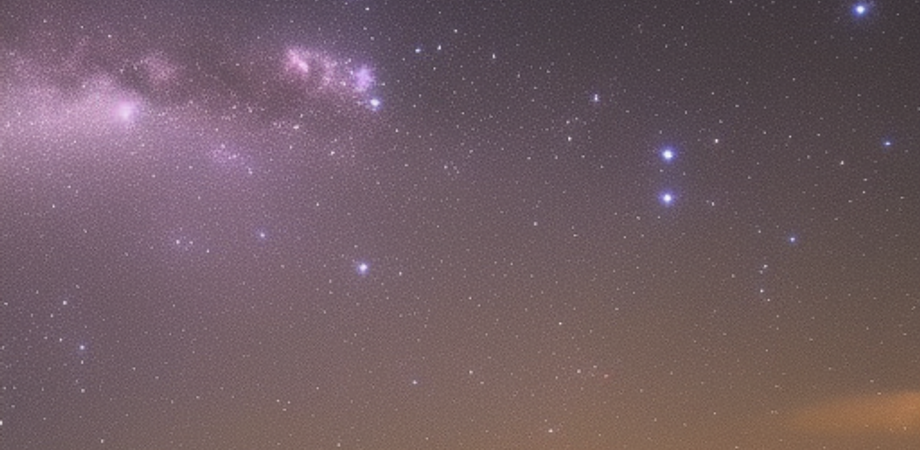Chapter 1: Introduction to Game Development
Overview of Game Development
Game development is the process of creating video games. It involves various stages such as conceptualization, design, programming, testing, and deployment. Game development requires a combination of creativity, technical skills, and knowledge of various tools and programming languages.
In order to create a game, you need to have a clear idea of what kind of game you want to make. This involves deciding on the genre, setting, story, characters, and gameplay mechanics. Once you have a clear idea of your game concept, you can move on to designing the game. This involves creating concept art, level design, and user interface design.
Programming is a crucial part of game development. It involves writing code to implement the gameplay mechanics, user interface, physics, and graphics. There are several programming languages and game engines available for game development. C++ is a popular language used for game development due to its performance and low-level control.
Testing is an important part of game development. It involves identifying and fixing bugs, balancing the game mechanics, and ensuring the game runs smoothly on different platforms. Deployment involves releasing the game to the public and maintaining it with updates and bug fixes.
Game development requires a lot of time, effort, and collaboration. It’s a rewarding but challenging field that requires a passion for games and a willingness to learn and adapt to new technologies and trends.
Overview of SFML and C++
SFML (Simple and Fast Multimedia Library) is a cross-platform library designed for game development and multimedia programming in C++. It provides a simple interface to various multimedia components such as graphics, audio, input, and networking. SFML is easy to use and provides a low-level control over the components, making it ideal for developing games and multimedia applications.
C++ is a high-performance programming language that provides low-level control over the hardware. It is commonly used for developing performance-critical applications such as games, operating systems, and device drivers. C++ provides features such as object-oriented programming, templates, and memory management that make it a powerful language for game development.
When used together, SFML and C++ provide a powerful combination for developing games. SFML provides a simple interface to graphics, audio, input, and networking, while C++ provides low-level control over the hardware and performance optimization. The combination of SFML and C++ allows for the development of high-performance games with advanced graphics and gameplay mechanics.
Setting up the development environment
To set up the development environment for SFML and C++ game development, you need to follow these steps:
-
Install a C++ compiler: To compile C++ code, you need to install a C++ compiler. There are several options available such as GCC, Clang, and Visual Studio. Choose a compiler based on your operating system and personal preferences.
-
Download SFML: Go to the SFML website and download the latest stable release of SFML for your operating system. Extract the files to a directory of your choice.
-
Create a new C++ project: Open your preferred Integrated Development Environment (IDE) or text editor and create a new C++ project. Make sure to set the project to use the same compiler that you installed in step 1.
-
Configure the project: In your IDE or text editor, configure the project to use the SFML libraries. This involves setting the include paths and linking to the SFML libraries.
-
Write your code: Start writing your C++ code using the SFML libraries to create graphics, audio, input, and networking.
-
Compile and run: Once you have written your code, compile the project and run it to test your game.
-
Debug and test: Use debugging tools to identify and fix any bugs in your code. Test the game on different platforms and make sure it runs smoothly.
Setting up the development environment can be challenging, but once you have it configured correctly, you can focus on writing your code and creating your game.
Creating your first SFML window
To create your first SFML window in C++, you need to follow these steps:
-
Include the necessary headers: To use SFML, you need to include the appropriate header files in your code. For a windowed application, you need to include the
SFML/Graphics.hppheader. -
Create a window: Use the
sf::RenderWindowclass to create a window. This class provides methods for creating a window, setting its size and position, and handling user events. -
Create a game loop: In order to keep the window open and responsive, you need to create a game loop. This loop will handle user input, update the game state, and draw the graphics to the screen.
-
Draw to the window: Use the
RenderWindow::drawmethod to draw graphics to the window. You can create shapes, images, and text using the SFML graphics classes.
Here’s an example code snippet that creates a window with a blue background:
#include <SFML/Graphics.hpp>
int main()
{
// Create the window
sf::RenderWindow window(sf::VideoMode(800, 600), "SFML window");
// Set the background color to blue
window.clear(sf::Color::Blue);
// Game loop
while (window.isOpen())
{
// Handle events
sf::Event event;
while (window.pollEvent(event))
{
if (event.type == sf::Event::Closed)
window.close();
}
// Draw to the window
window.display();
}
return 0;
}This code creates a window with a size of 800x600 pixels and a title of “SFML window”. The background color is set to blue using the RenderWindow::clear method. The game loop handles events using the RenderWindow::pollEvent method, and the window is drawn using the RenderWindow::display method.
Understanding game loops
A game loop is the main loop that runs in a game, and it typically consists of three stages:
-
Handling input: In this stage, the game loop processes user input, such as mouse clicks or keyboard presses. The game then uses this input to update the game state, such as the player’s position or health.
-
Updating the game state: In this stage, the game loop updates the game state based on the user input and the current state of the game. For example, if the player has moved, the game updates the player’s position.
-
Rendering graphics: In this stage, the game loop draws the game world and its entities onto the screen. This involves drawing the background, sprites, and other visual elements of the game.
The game loop runs continuously while the game is running, and it typically runs at a fixed rate, such as 60 frames per second. A fixed frame rate ensures that the game runs consistently across different hardware and operating systems.
Here’s an example code snippet of a simple game loop:
while (window.isOpen())
{
sf::Event event;
while (window.pollEvent(event))
{
if (event.type == sf::Event::Closed)
window.close();
}
// Handle input and update game state
// ...
// Clear the window
window.clear();
// Draw the game world
// ...
// Display the window
window.display();
}In this example, the game loop polls for events using RenderWindow::pollEvent, which returns a sf::Event object that contains information about the event. The game loop then handles the event, in this case, checking if the window was closed.
Next, the game loop handles input and updates the game state. In this example, we have left these sections blank, but this is where you would handle input from the player and update the game state accordingly.
After handling input and updating the game state, the game loop clears the window using RenderWindow::clear, which sets the window to a specific color or clears it to transparent. The game loop then draws the game world using the SFML graphics classes.
Finally, the game loop displays the window using RenderWindow::display, which shows the rendered graphics on the screen. The game loop then repeats, handling input, updating the game state, rendering graphics, and displaying the window again.
The basics of game graphics
Game graphics are a crucial part of any game, as they create the visual experience that players interact with. The following are some of the basics of game graphics:
-
Sprites: Sprites are 2D images or animations that represent characters, objects, and backgrounds in a game. They are typically created using pixel art or vector graphics, and they can be animated by displaying a sequence of images over time.
-
Textures: Textures are 2D images that are used to apply detail to 3D models or backgrounds in a game. They can be used to add visual interest and realism to a game.
-
3D models: 3D models are 3D representations of characters, objects, and environments in a game. They are typically created using 3D modeling software, and they can be animated by manipulating the model’s vertices over time.
-
Shaders: Shaders are programs that run on the graphics card and are used to create special effects and manipulate the appearance of game graphics. They can be used to add lighting effects, reflections, and other advanced features to a game.
To create game graphics using SFML, you can use the following classes:
-
sf::Texture: This class represents a texture that can be applied to a sprite or a shape. -
sf::Sprite: This class represents a 2D image that can be positioned, scaled, and rotated on the screen. -
sf::RectangleShapeandsf::CircleShape: These classes represent geometric shapes that can be used to create simple graphics, such as buttons and menus. -
sf::Shader: This class represents a shader program that can be used to create advanced visual effects.
Here’s an example code snippet that creates a sprite and displays it on the screen:
// Load the texture
sf::Texture texture;
if (!texture.loadFromFile("image.png"))
{
// Error loading the texture
}
// Create the sprite and set its texture
sf::Sprite sprite;
sprite.setTexture(texture);
// Set the sprite's position
sprite.setPosition(100, 100);
// Draw the sprite to the screen
window.draw(sprite);In this example, we first load a texture from a file using sf::Texture::loadFromFile. We then create a sprite using sf::Sprite and set its texture to the loaded texture using sf::Sprite::setTexture. Finally, we set the sprite’s position using sf::Sprite::setPosition and draw it to the screen using RenderWindow::draw.
Handling user input
User input is an important part of any game, as it allows players to interact with the game world. The following are some of the ways that user input can be handled in a game:
-
Keyboard input: Keyboard input can be used to control characters, navigate menus, and perform various actions in a game.
-
Mouse input: Mouse input can be used to select objects, move characters, and perform various actions in a game.
-
Gamepad input: Gamepad input can be used to control characters and perform various actions in a game.
To handle user input in SFML, you can use the following classes:
-
sf::Event: This class represents an event, such as a keyboard or mouse event, that can be polled from the window. -
sf::Keyboard: This class provides static functions for querying the state of the keyboard. -
sf::Mouse: This class provides static functions for querying the state of the mouse. -
sf::Joystick: This class provides static functions for querying the state of a gamepad.
Here’s an example code snippet that shows how to handle keyboard input in SFML:
// Event loop
while (window.isOpen())
{
// Handle events
sf::Event event;
while (window.pollEvent(event))
{
switch (event.type)
{
// Handle keyboard events
case sf::Event::KeyPressed:
if (event.key.code == sf::Keyboard::Up)
{
// Move the character up
}
else if (event.key.code == sf::Keyboard::Down)
{
// Move the character down
}
else if (event.key.code == sf::Keyboard::Left)
{
// Move the character left
}
else if (event.key.code == sf::Keyboard::Right)
{
// Move the character right
}
break;
// Handle window events
case sf::Event::Closed:
window.close();
break;
default:
break;
}
}
// Draw the game world
window.clear();
// Draw game objects here
window.display();
}In this example, we handle events in an event loop using RenderWindow::pollEvent. We then check the type of the event using sf::Event::type and handle keyboard events using sf::Keyboard::isKeyPressed. Finally, we draw the game world using RenderWindow::clear and RenderWindow::display.
Game sound and music
Sound and music are important components of a game that can greatly enhance the player’s experience. SFML provides a simple and easy-to-use API for playing sounds and music in your game.
To play sounds in SFML, you can use the sf::Sound and sf::SoundBuffer classes. Here’s an example code snippet that shows how to play a sound:
// Load the sound from a file
sf::SoundBuffer buffer;
buffer.loadFromFile("sound.wav");
// Create a sound and attach the buffer to it
sf::Sound sound;
sound.setBuffer(buffer);
// Play the sound
sound.play();In this example, we first load the sound from a file using SoundBuffer::loadFromFile. We then create a Sound object and attach the buffer to it using Sound::setBuffer. Finally, we play the sound using Sound::play.
To play music in SFML, you can use the sf::Music class. Here’s an example code snippet that shows how to play music:
// Load the music from a file
sf::Music music;
music.openFromFile("music.ogg");
// Play the music
music.play();In this example, we first load the music from a file using Music::openFromFile. We then play the music using Music::play.
SFML also provides additional functionality for controlling the playback of sounds and music, such as changing the volume and pitch. You can refer to the SFML documentation for more information on these features.
Game physics and collisions
Game physics and collisions are important aspects of many games, especially those that involve objects moving around in a game world. SFML does not provide a built-in physics engine, but it provides functionality for handling collisions between objects.
To handle collisions in SFML, you can use the sf::FloatRect class to represent the bounding boxes of objects, and the sf::Rect::intersects function to check for collisions. Here’s an example code snippet that shows how to handle collisions:
// Define the bounding boxes for two objects
sf::FloatRect object1BoundingBox;
sf::FloatRect object2BoundingBox;
// Check for collisions
if (object1BoundingBox.intersects(object2BoundingBox))
{
// Handle the collision
}In this example, we first define the bounding boxes for two objects using sf::FloatRect. We then check for collisions between the objects using FloatRect::intersects. If a collision is detected, we can handle it appropriately.
For more advanced collision detection and physics simulation, you may need to use a third-party physics engine or implement your own physics system. Some popular physics engines that can be used with SFML include Box2D and Chipmunk. These engines provide more advanced functionality such as rigid body simulation, collisions, and forces.
Creating game entities and characters
In many games, you will need to create various entities and characters, such as players, enemies, power-ups, and obstacles. In SFML, you can create game entities by extending the sf::Drawable class and implementing the draw function to render the entity.
Here’s an example code snippet that shows how to create a simple game entity:
class Entity : public sf::Drawable
{
public:
Entity(const sf::Vector2f& position)
: m_position(position)
{
// Initialize the entity's properties
}
void update(float deltaTime)
{
// Update the entity's properties based on deltaTime
}
private:
virtual void draw(sf::RenderTarget& target, sf::RenderStates states) const
{
// Draw the entity to the render target
}
private:
sf::Vector2f m_position;
};In this example, we define a Entity class that extends sf::Drawable. We initialize the entity’s properties in the constructor, and implement the update function to update the entity’s properties based on the elapsed time since the last update. We also implement the draw function to render the entity to the screen.
To create specific types of entities, you can extend the Entity class and add additional functionality as needed.
Here’s an example code snippet that shows how to create a player entity that responds to user input:
class Player : public Entity
{
public:
Player(const sf::Vector2f& position)
: Entity(position)
{
// Initialize the player's properties
}
void handleInput(const sf::Event& event)
{
// Update the player's properties based on user input
}
private:
virtual void draw(sf::RenderTarget& target, sf::RenderStates states) const override
{
// Draw the player sprite to the render target
}
private:
sf::Sprite m_sprite;
};In this example, we extend the Entity class to create a Player class that responds to user input. We implement the handleInput function to update the player’s properties based on user input, and override the draw function to draw the player sprite to the screen.
Overall, creating game entities and characters in SFML involves extending the sf::Drawable class and implementing the necessary functionality to update and render the entity.
Game AI and pathfinding
Game AI and pathfinding are important aspects of many games, especially those that involve non-player characters (NPCs) or enemies that need to navigate through a game world. While SFML does not provide a built-in AI or pathfinding system, there are third-party libraries and techniques that can be used to implement AI and pathfinding in SFML.
One popular library for implementing AI in SFML is the Behavior Tree library. Behavior trees are a way of organizing and structuring the behavior of NPCs or enemies in a game. The library provides functionality for creating behavior trees and executing them in an SFML game. Here’s an example code snippet that shows how to create a simple behavior tree for an NPC:
// Create a sequence node that checks for obstacles and moves the NPC forward
auto sequenceNode = bt::sequence(
bt::condition([]() { return !checkForObstacles(); }),
bt::action([]() { moveForward(); })
);
// Create the behavior tree
bt::BehaviorTree tree = bt::behaviorTree(
bt::selector(
sequenceNode,
bt::action([]() { turnAround(); })
)
);
// Update the behavior tree
tree.update();In this example, we create a behavior tree that checks for obstacles and moves the NPC forward. The behavior tree is implemented using the Behavior Tree library, which provides functionality for creating and executing behavior trees.
Another popular technique for implementing pathfinding in games is the Aalgorithm. The A algorithm is a popular algorithm for finding the shortest path between two points in a game world. Here’s an example code snippet that shows how to implement the A* algorithm in SFML:
// Create a graph of nodes in the game world
std::vector<Node> nodes;
// Implement the A* algorithm
std::vector<Node*> openList;
std::vector<Node*> closedList;
openList.push_back(&startNode);
while (!openList.empty())
{
// Find the node with the lowest F score
Node* currentNode = openList.front();
for (Node* node : openList)
{
if (node->getFScore() < currentNode->getFScore())
{
currentNode = node;
}
}
// Move the node from the open list to the closed list
openList.erase(std::find(openList.begin(), openList.end(), currentNode));
closedList.push_back(currentNode);
// Check if we have reached the end node
if (currentNode == &endNode)
{
// We have found the shortest path!
break;
}
// Add the neighboring nodes to the open list
for (Node* neighbor : currentNode->getNeighbors())
{
if (std::find(closedList.begin(), closedList.end(), neighbor) != closedList.end())
{
continue;
}
float tentativeGScore = currentNode->getGScore() + currentNode->getDistanceTo(neighbor);
if (std::find(openList.begin(), openList.end(), neighbor) == openList.end())
{
openList.push_back(neighbor);
}
else if (tentativeGScore >= neighbor->getGScore())
{
continue;
}
neighbor->setPreviousNode(currentNode);
neighbor->setGScore(tentativeGScore);
neighbor->setFScore(tentativeGScore + neighbor->getDistanceTo(&endNode));
}
}
// Traverse the path from the end node to the start node
std::vector<Node*> path;
Node* currentNode = &endNode;
while (currentNode != &startNode)
{
path.push_back(currentNode);
currentNode = currentNode->getPreviousNode();
}
path.push_back(startNode);
// Reverse the path so it is from start to end
std::reverse(path.begin(), path.end());
// Follow the path in the game world
for (Node* node : path)
{
moveTo(node->getPosition());
}In this example, we create a graph of nodes in the game world and implement the A* algorithm to find the shortest path between two nodes. The algorithm uses an open list and a closed list to keep track of the nodes to visit and the nodes already visited. We then traverse the path from the end node to the start node and follow the path in the game world.
Overall, AI and pathfinding are important aspects of many games, and there are many techniques and libraries that can be used to implement them in an SFML game.
Multiplayer game development with SFML
Multiplayer game development is a challenging task, but it can be rewarding as it allows players to interact and compete with each other. SFML provides a network module that can be used to implement multiplayer games. The module is based on TCP and UDP sockets and provides a simple interface for sending and receiving data over the network.
To create a multiplayer game with SFML, we need to set up a server and one or more clients. The server will handle the game logic and broadcast updates to the clients, while the clients will receive updates and send input back to the server.
Here is a simple example of a multiplayer game with SFML:
#include <SFML/Network.hpp>
int main()
{
// Set up the server
sf::TcpListener listener;
listener.listen(12345);
sf::TcpSocket client1, client2;
listener.accept(client1);
listener.accept(client2);
// Game loop
while (true)
{
// Receive input from clients
sf::Packet input1, input2;
if (client1.receive(input1) == sf::Socket::Done)
{
// Handle input from client1
}
if (client2.receive(input2) == sf::Socket::Done)
{
// Handle input from client2
}
// Update game state
// ...
// Send updates to clients
sf::Packet update;
// Pack game state into update packet
client1.send(update);
client2.send(update);
}
return 0;
}In this example, we set up a server that listens for incoming connections on port 12345. We then accept two clients and enter a game loop. During each iteration of the loop, we receive input from the clients and update the game state. We then pack the updated game state into a packet and send it to both clients.
This is a very basic example, but it should give you an idea of how multiplayer games can be implemented with SFML. The network module provides many more features, such as reliable packet delivery, message fragmentation, and peer-to-peer connections, which can be used to create more advanced multiplayer games.
Deploying and distributing your game
Once you have developed your SFML game, the next step is to deploy and distribute it. Deploying your game means preparing it for distribution by creating a build that includes all the necessary files and resources. Distributing your game means making it available to players through various channels such as online stores, social media, and game portals.
Here are the steps to deploy and distribute your SFML game:
-
Create a release build of your game: In SFML, you can create a release build by configuring your project to use the release configuration and building the project. This will generate a build that includes all the necessary files and resources needed to run your game.
-
Test your game: Before distributing your game, make sure to test it thoroughly to ensure that it works correctly on different platforms and under different conditions.
-
Package your game: Once you have tested your game, you can package it by creating an installer or a zip file that includes all the necessary files and resources. You can use third-party tools such as NSIS or Inno Setup to create an installer for your game.
-
Choose distribution channels: There are many channels available to distribute your game, including online stores such as Steam, itch.io, and GOG, social media platforms, and game portals. Choose the channels that are most appropriate for your game and target audience.
-
Market your game: To attract players to your game, you need to market it effectively. This includes creating a website, social media pages, trailers, and press releases to promote your game.
-
Support your players: Once your game is available, be sure to provide support to your players by responding to their questions, fixing bugs, and releasing updates.
Overall, deploying and distributing an SFML game involves creating a build, testing the game, packaging it, choosing distribution channels, marketing the game, and supporting players. With these steps, you can successfully distribute your SFML game to players around the world.
Tips and tricks for optimizing game performance
Optimizing game performance is important to ensure that your game runs smoothly and provides the best possible player experience. Here are some tips and tricks for optimizing game performance in SFML:
-
Use object pooling: Object pooling is a technique where you create a pool of reusable objects and reuse them instead of creating new objects. This reduces the number of memory allocations and deallocations and improves performance.
-
Use sprite batching: Sprite batching is a technique where you group multiple sprites together and render them in a single draw call. This reduces the number of draw calls and improves performance.
-
Use texture atlases: Texture atlases are a technique where you pack multiple textures into a single texture atlas. This reduces the number of texture switches and improves performance.
-
Use efficient collision detection: Collision detection is a computationally expensive task, especially when dealing with large numbers of objects. Use efficient collision detection algorithms such as spatial partitioning and narrow-phase collision detection to improve performance.
-
Use delta time for time-based movement: Delta time is the time elapsed since the last frame, and it can be used to make time-based movement independent of frame rate. This ensures that your game runs smoothly even on slower machines.
-
Minimize memory allocations: Memory allocations are expensive operations that can cause performance issues. Minimize memory allocations by using pre-allocated arrays, object pooling, and stack allocation where possible.
-
Use appropriate data structures: Use data structures such as arrays, vectors, and maps that are appropriate for the task at hand. Choose data structures that are optimized for the type of data you are working with.
-
Profile your code: Use profiling tools to identify performance bottlenecks in your code. Once you have identified the bottlenecks, optimize them to improve performance.
-
Use hardware acceleration: SFML provides hardware-accelerated rendering through OpenGL. Use hardware acceleration where possible to improve performance.
By following these tips and tricks, you can optimize the performance of your SFML game and provide the best possible player experience.
Conclusion and next steps
Congratulations! You’ve learned the basics of game development with SFML and C++. From creating a window and handling user input to implementing game physics, sound, and AI, you now have the tools to create your own games. Remember that game development is a continuous learning process, and there is always room for improvement.
Here are some next steps you can take to continue your game development journey:
-
Build more complex games: Try building more complex games, such as platformers, puzzle games, or RPGs, to further develop your game development skills.
-
Learn more advanced SFML topics: Dive deeper into SFML and learn more advanced topics such as shaders, networking, and multithreading.
-
Participate in game development communities: Join game development communities such as Reddit’s gamedev or the SFML forums to connect with other game developers and learn from their experiences.
-
Read game development books and blogs: Read game development books and blogs to learn about new techniques and best practices in game development.
Remember that game development requires patience, persistence, and a willingness to learn. With SFML and C++, you have the tools to create great games. Good luck on your game development journey!
Chapter 2: Drawing Graphics with SFML
Drawing basic shapes and lines
In SFML, you can draw basic shapes and lines using the sf::Shape class. The sf::Shape class is an abstract class that represents a drawable shape. Here is an example of how to draw a line and a rectangle in SFML:
#include <SFML/Graphics.hpp>
int main()
{
sf::RenderWindow window(sf::VideoMode(800, 600), "SFML Shape Example");
// Create a line shape
sf::Vertex line[] =
{
sf::Vertex(sf::Vector2f(10.f, 10.f)),
sf::Vertex(sf::Vector2f(100.f, 100.f))
};
// Create a rectangle shape
sf::RectangleShape rectangle(sf::Vector2f(100.f, 50.f));
rectangle.setFillColor(sf::Color::Red);
rectangle.setPosition(sf::Vector2f(200.f, 200.f));
// Game loop
while (window.isOpen())
{
// Handle events
sf::Event event;
while (window.pollEvent(event))
{
if (event.type == sf::Event::Closed)
{
window.close();
}
}
// Draw the line and rectangle
window.clear(sf::Color::White);
window.draw(line, 2, sf::Lines);
window.draw(rectangle);
window.display();
}
return 0;
}In this example, we create a line shape using an array of sf::Vertex objects, where each vertex represents a point on the line. We also create a rectangle shape using the sf::RectangleShape class, set its size, color, and position, and then draw it using the window.draw() method.
To draw the line and rectangle, we first clear the window using window.clear(), then draw the line using the window.draw() method with the sf::Lines parameter to specify that we want to draw a line. We also draw the rectangle using the window.draw() method.
Finally, we call the window.display() method to display the contents of the window.
You can also draw other shapes, such as circles, polygons, and convex shapes, using the sf::CircleShape, sf::ConvexShape, and sf::RectangleShape classes respectively.
Adding textures and sprites
In SFML, you can add textures and sprites to your game to create more complex and visually appealing graphics. Textures are images that can be loaded from a file or created from an array of pixels, while sprites are 2D images that can be moved, rotated, and scaled in the game world.
Here is an example of how to load a texture from a file and create a sprite in SFML:
#include <SFML/Graphics.hpp>
int main()
{
sf::RenderWindow window(sf::VideoMode(800, 600), "SFML Texture Example");
// Load a texture from a file
sf::Texture texture;
if (!texture.loadFromFile("texture.png"))
{
// Error handling
return 1;
}
// Create a sprite from the texture
sf::Sprite sprite(texture);
sprite.setPosition(sf::Vector2f(100.f, 100.f));
// Game loop
while (window.isOpen())
{
// Handle events
sf::Event event;
while (window.pollEvent(event))
{
if (event.type == sf::Event::Closed)
{
window.close();
}
}
// Draw the sprite
window.clear(sf::Color::White);
window.draw(sprite);
window.display();
}
return 0;
}In this example, we load a texture from a file using the texture.loadFromFile() method. If the texture fails to load, we return an error.
We then create a sprite using the sf::Sprite class and pass the texture as a parameter to the constructor. We also set the position of the sprite using the sprite.setPosition() method.
To draw the sprite, we first clear the window using window.clear(), then draw the sprite using the window.draw() method.
You can also set the rotation, scale, and texture rect of the sprite using the sprite.setRotation(), sprite.setScale(), and sprite.setTextureRect() methods respectively. Additionally, you can create multiple sprites from the same texture and animate them to create sprite animations.
Creating animations
In SFML, you can create animations by updating the texture rect of a sprite at regular intervals. This involves creating a sprite sheet which is a single image file that contains multiple animation frames.
Here is an example of how to create a simple animation using a sprite sheet:
#include <SFML/Graphics.hpp>
int main()
{
sf::RenderWindow window(sf::VideoMode(800, 600), "SFML Animation Example");
// Load a texture from a file
sf::Texture texture;
if (!texture.loadFromFile("spritesheet.png"))
{
// Error handling
return 1;
}
// Create a sprite from the texture
sf::Sprite sprite(texture);
// Set the texture rect to the first frame of the animation
sf::IntRect textureRect(0, 0, 64, 64);
sprite.setTextureRect(textureRect);
// Set the position of the sprite
sprite.setPosition(sf::Vector2f(100.f, 100.f));
// Animation variables
int currentFrame = 0;
int frameCount = 4;
int frameWidth = 64;
int frameHeight = 64;
float frameTime = 0.2f;
float currentTime = 0.f;
// Game loop
while (window.isOpen())
{
// Handle events
sf::Event event;
while (window.pollEvent(event))
{
if (event.type == sf::Event::Closed)
{
window.close();
}
}
// Update the animation
currentTime += frameTime;
if (currentTime >= frameTime)
{
currentTime = 0.f;
currentFrame++;
if (currentFrame >= frameCount)
{
currentFrame = 0;
}
textureRect.left = currentFrame * frameWidth;
sprite.setTextureRect(textureRect);
}
// Draw the sprite
window.clear(sf::Color::White);
window.draw(sprite);
window.display();
}
return 0;
}In this example, we load a sprite sheet containing four animation frames using the texture.loadFromFile() method. We then create a sprite using the sf::Sprite class and set the texture rect to the first frame of the animation using the sprite.setTextureRect() method.
To animate the sprite, we define variables for the current frame, frame count, frame width and height, and frame time. We then update the animation by incrementing the current frame and resetting it to zero when it exceeds the frame count. We also update the texture rect of the sprite to display the current frame of the animation.
Finally, we draw the sprite to the screen using the window.draw() method. You can adjust the animation parameters to create different types of animations, such as looping animations, reverse animations, or complex sprite sheets with multiple animations.
You can also use more advanced techniques to create animations in SFML, such as skeletal animation or keyframe animation. Skeletal animation involves defining a skeleton structure for your sprite and animating it by moving the individual bones. Keyframe animation involves defining a series of keyframes for your animation and interpolating between them to create smooth motion.
To implement these techniques, you may need to use a third-party library or write custom code. However, SFML provides a powerful framework for creating and managing sprite-based animations in your games.
In addition to animating sprites, you can also add special effects such as particle systems, post-processing effects, or lighting effects to enhance the visual appeal of your game. SFML provides support for these features through its graphics module and can help you create stunning visual effects for your game.
Overall, creating animations in SFML requires a good understanding of sprite sheets, animation parameters, and game loops. With practice, you can create complex and engaging animations that add depth and excitement to your game.
Adding text and fonts
In addition to drawing shapes and images, SFML also provides support for adding text and fonts to your game. You can use this feature to display text on the screen, create menus, or add captions to your game.
To add text to your game, you first need to load a font file into memory. SFML supports several font formats, including TrueType and OpenType. Once you have loaded a font file, you can use it to create a text object, set its properties such as size, color, and position, and then draw it on the screen.
Here is an example code snippet that demonstrates how to load a font and create a text object in SFML:
sf::Font font;
if (!font.loadFromFile("arial.ttf")) {
// handle error loading font
}
sf::Text text;
text.setFont(font);
text.setString("Hello World!");
text.setCharacterSize(24);
text.setFillColor(sf::Color::White);
text.setPosition(10, 10);In this example, we first load a font file named “arial.ttf” into memory. If the file cannot be loaded, we can handle the error accordingly. Then, we create a Text object, set its font to the loaded font, and set its properties such as the text string, character size, fill color, and position.
Once we have created the text object, we can draw it on the screen just like any other SFML drawable object:
window.draw(text);This will draw the text object at its current position on the screen.
Overall, adding text and fonts to your game in SFML is a simple and straightforward process that can greatly enhance the user experience.
Transforming graphics and views
SFML provides a set of classes for transforming and manipulating graphics, as well as views for controlling the camera in your game.
Transformation classes in SFML include sf::Transformable and sf::Transform. sf::Transformable provides a convenient way to transform any SFML drawable object, such as a sprite or shape. sf::Transform is a matrix that represents a transformation, such as translation, rotation, scaling, or shearing.
Here is an example code snippet that demonstrates how to use sf::Transformable to rotate a sprite:
sf::Texture texture;
if (!texture.loadFromFile("sprite.png")) {
// handle error loading texture
}
sf::Sprite sprite(texture);
sprite.setPosition(100, 100);
sprite.setOrigin(sprite.getGlobalBounds().width / 2, sprite.getGlobalBounds().height / 2);
// rotate the sprite by 45 degrees
sprite.rotate(45);In this example, we first load a texture file into memory and create a sprite object with the texture. Then, we set the position of the sprite and its origin to the center of the sprite’s bounding box. Finally, we rotate the sprite by 45 degrees using the rotate() function.
Views in SFML provide a way to control the camera in your game, allowing you to zoom in and out, pan around, and follow objects in your game. Views are represented by the sf::View class and can be attached to your game window to control the viewport.
Here is an example code snippet that demonstrates how to use views in SFML:
sf::View view(sf::FloatRect(0, 0, 800, 600));
window.setView(view);
// zoom in by a factor of 2
view.zoom(2);
// pan the view to the right by 100 pixels
view.move(100, 0);
// follow the player sprite
view.setCenter(player.getPosition());In this example, we first create a new view with a rectangular area of (0, 0, 800, 600) and attach it to the game window. Then, we zoom in by a factor of 2, pan the view to the right by 100 pixels, and set the view’s center to the position of the player sprite.
Overall, SFML provides a rich set of transformation and view classes that can help you create dynamic and engaging graphics in your game.
Working with shaders
Shaders are programs that run on the graphics processing unit (GPU) and can be used to manipulate the appearance of graphics in real time. SFML provides a shader class that allows you to create and apply shaders to your game graphics.
To use shaders in SFML, you need to create a shader object and load a shader file into it. SFML supports two types of shaders: vertex shaders and fragment shaders. Vertex shaders are responsible for transforming vertices in 3D space, while fragment shaders are responsible for coloring pixels on the screen.
Here is an example code snippet that demonstrates how to use a shader in SFML:
sf::Shader shader;
if (!shader.loadFromFile("shader.vert", "shader.frag")) {
// handle error loading shader
}
sf::Sprite sprite;
// set up the sprite
// apply the shader to the sprite
sprite.setShader(&shader);In this example, we first create a new shader object and load vertex and fragment shader files into it. Then, we create a sprite object and set it up. Finally, we apply the shader to the sprite using the setShader() function.
Once you have a shader set up, you can use the setUniform() function to pass values to the shader. Uniforms are variables in the shader program that can be set from outside the program. Here is an example code snippet that demonstrates how to set a uniform value in a shader:
sf::Shader shader;
if (!shader.loadFromFile("shader.vert", "shader.frag")) {
// handle error loading shader
}
float intensity = 0.5f;
shader.setUniform("intensity", intensity);
sf::Sprite sprite;
// set up the sprite
// apply the shader to the sprite
sprite.setShader(&shader);In this example, we first load the shader files into a shader object. Then, we define a uniform value called “intensity” and set it to 0.5. Finally, we create a sprite object and apply the shader to it.
Overall, shaders can be a powerful tool for creating dynamic and visually stunning graphics in your game. SFML provides a simple and flexible interface for working with shaders, allowing you to easily apply custom effects to your game graphics.
Creating particle effects
Particle effects can add a lot of visual interest and polish to your game. They are often used to simulate natural phenomena such as fire, smoke, explosions, or rain.
SFML provides a built-in particle system that allows you to easily create and manage particle effects. To use the particle system, you first need to create a sf::ParticleSystem object and set its properties, such as the emission rate, particle lifetime, and color.
Here is an example code snippet that demonstrates how to create a simple particle effect:
sf::ParticleSystem particles;
particles.setTexture(texture);
particles.setEmitter(sf::Vector2f(400, 300));
particles.setEmissionRate(50.f);
particles.setParticleLifetime(sf::seconds(1.f));
particles.setParticleColor(sf::Color::Yellow);
particles.setParticleVelocity(sf::Vector2f(-100.f, -100.f), sf::Vector2f(100.f, 100.f));In this example, we first create a new particle system object and set its texture to a sf::Texture object. Then, we set the emitter position to (400, 300), the emission rate to 50 particles per second, and the particle lifetime to 1 second. We also set the particle color to yellow and the velocity to random values between (-100,-100) and (100,100).
To update and draw the particle system, you need to call the update() and draw() functions on it. Here is an example code snippet that demonstrates how to update and draw a particle system:
sf::Time elapsed = clock.restart();
particles.update(elapsed);
window.clear();
window.draw(particles);
window.display();In this example, we first get the elapsed time since the last frame and update the particle system with it. Then, we clear the window, draw the particle system, and display the result on the screen.
Overall, particle effects can add a lot of visual interest and polish to your game. SFML’s built-in particle system provides a simple and flexible interface for creating and managing particle effects. With a little creativity and experimentation, you can create stunning and realistic effects that enhance the overall experience of your game.
Implementing lighting in games
Lighting is an important aspect of game development that can greatly enhance the realism and atmosphere of your game. There are several techniques that can be used to implement lighting in games, including:
-
Static lighting: In this technique, lighting information is precomputed and baked into the game assets, such as textures and meshes. This approach can be very efficient, but it doesn’t allow for dynamic changes to the lighting, such as moving light sources or changing the time of day.
-
Dynamic lighting: In this technique, lighting information is computed in real-time based on the position and properties of light sources, such as their position, color, and intensity. This approach allows for more realistic and dynamic lighting effects, but it can be more computationally expensive.
-
Light maps: Light maps are precomputed textures that store lighting information for a scene. They can be used to simulate static lighting effects, such as the shadows cast by buildings or trees.
-
Shadow mapping: Shadow mapping is a technique used to render shadows in real-time. It involves rendering the scene from the perspective of the light source and storing depth information in a texture, which is then used to determine if a pixel is in shadow or not.
SFML provides a simple interface for implementing lighting in games. One way to achieve dynamic lighting is to use the sf::Shader class to implement simple lighting effects, such as point lights or directional lights. Another approach is to use external libraries or engines, such as Unity or Unreal Engine, which provide more advanced lighting capabilities.
Here is an example code snippet that demonstrates how to implement a simple point light using a shader in SFML:
// Load the shader
sf::Shader shader;
shader.loadFromFile("point_light.vert", "point_light.frag");
// Set the shader parameters
shader.setUniform("lightPos", sf::Vector2f(400, 300));
shader.setUniform("lightColor", sf::Color::Yellow);
shader.setUniform("ambientColor", sf::Color(50, 50, 50));
// Draw the scene with the shader
window.draw(scene, &shader);In this example, we first load a vertex and fragment shader from files. The vertex shader is responsible for transforming the vertices of the scene, while the fragment shader is responsible for computing the lighting effects.
We then set the shader parameters, including the position and color of the light, as well as the ambient color of the scene. Finally, we draw the scene with the shader applied.
Overall, implementing lighting in games can be a complex task, but it is essential for creating immersive and engaging game worlds. SFML provides a simple interface for implementing basic lighting effects using shaders, while more advanced lighting capabilities can be achieved using external libraries or engines.
When working with lighting in games, it is also important to consider the performance implications. Real-time lighting can be very computationally expensive, especially for complex scenes with many light sources and shadows. To improve performance, you can use techniques such as light culling, which involves only computing lighting effects for objects that are visible on screen, or reducing the number of lights in the scene.
In addition to dynamic lighting, SFML also provides support for static lighting using light maps. To use light maps, you first need to create a texture that stores the lighting information for your scene. You can then apply this texture to your game assets, such as meshes or sprites, to simulate the lighting effects.
Here is an example code snippet that demonstrates how to use a light map in SFML:
// Load the light map texture
sf::Texture lightMap;
lightMap.loadFromFile("lightmap.png");
// Create a sprite for the scene
sf::Sprite scene;
scene.setTexture(sceneTexture);
// Set the blend mode to multiply for the light map
scene.setTextureBlendMode(sf::BlendMultiply);
// Set the light map texture for the sprite
scene.setTexture(&lightMap);
// Draw the scene with the light map applied
window.draw(scene);In this example, we first load a light map texture from a file. We then create a sprite for the scene and set its blend mode to multiply, which allows the light map to affect the color of the sprite. Finally, we set the light map texture for the sprite and draw it with the light map applied.
Overall, lighting is an important aspect of game development that can greatly enhance the visual quality and realism of your games. SFML provides support for both dynamic and static lighting using shaders and light maps, respectively, and there are several techniques and considerations to keep in mind when working with lighting in games.
Advanced sprite rendering techniques
When it comes to advanced sprite rendering techniques, there are a number of ways to improve the visual quality and performance of your game graphics.
One common technique is to use texture atlases or sprite sheets, which involve packing multiple sprites into a single texture. This can reduce the number of texture switches and draw calls needed to render your game assets, which can improve performance. Texture atlases can also help reduce memory usage by minimizing the amount of wasted space between sprites.
Another technique is to use dynamic batching, which involves grouping multiple sprites with similar properties, such as texture and shader, into a single draw call. This can help reduce the overhead of setting up and executing multiple draw calls, which can also improve performance.
In addition to these techniques, there are several other advanced sprite rendering techniques that you can use to enhance the visual quality of your game graphics. For example, you can use parallax scrolling to create the illusion of depth in 2D games, or use particle effects to simulate dynamic elements such as fire, smoke, or explosions.
Here is an example code snippet that demonstrates how to use a texture atlas in SFML:
// Load the texture atlas
sf::Texture textureAtlas;
textureAtlas.loadFromFile("atlas.png");
// Create a sprite for the atlas
sf::Sprite atlas;
atlas.setTexture(textureAtlas);
// Set the texture rectangle for the sprite
sf::IntRect textureRect(0, 0, 32, 32);
atlas.setTextureRect(textureRect);
// Draw the sprite
window.draw(atlas);In this example, we first load a texture atlas from a file. We then create a sprite for the atlas and set its texture rectangle to the desired sprite within the atlas. Finally, we draw the sprite using the window object.
Overall, advanced sprite rendering techniques can help improve the performance and visual quality of your game graphics. Whether you are using texture atlases, dynamic batching, or other techniques, it is important to consider the specific needs and requirements of your game when choosing the best approach for your project.
Creating UI elements with SFML
SFML provides several classes and functions that can be used to create UI elements for your game, such as buttons, text boxes, and menus. In this section, we will explore some of the basics of creating UI elements with SFML.
One of the most basic UI elements is a button. Here is an example code snippet that demonstrates how to create a button in SFML:
// Create a button
sf::RectangleShape button(sf::Vector2f(100, 50));
button.setPosition(100, 100);
button.setFillColor(sf::Color::Red);
// Check if the button is clicked
if (sf::Mouse::isButtonPressed(sf::Mouse::Left))
{
sf::Vector2i mousePosition = sf::Mouse::getPosition(window);
if (button.getGlobalBounds().contains(mousePosition.x, mousePosition.y))
{
// Handle button click
}
}
// Draw the button
window.draw(button);In this example, we first create a rectangle shape with a size of 100 by 50 pixels, set its position to (100, 100), and fill it with the color red. We then check if the left mouse button is pressed and if the mouse is within the bounds of the button. If so, we can handle the button click. Finally, we draw the button using the window object.
SFML also provides several classes for creating more complex UI elements, such as text boxes and menus. For example, the sf::Text class can be used to display text on the screen, and the sf::RectangleShape class can be used to create a box to contain the text.
Here is an example code snippet that demonstrates how to create a simple text box in SFML:
// Create a text box
sf::RectangleShape textBox(sf::Vector2f(200, 50));
textBox.setPosition(100, 200);
textBox.setFillColor(sf::Color::White);
// Create a text object
sf::Text text;
text.setString("Enter text here");
text.setFont(font);
text.setCharacterSize(24);
text.setPosition(textBox.getPosition() + sf::Vector2f(10, 10));
// Handle text input
std::string inputString;
while (window.pollEvent(event))
{
if (event.type == sf::Event::TextEntered)
{
if (event.text.unicode == '\b' && inputString.size() > 0)
{
inputString.pop_back();
}
else if (event.text.unicode < 128)
{
inputString += static_cast<char>(event.text.unicode);
}
text.setString(inputString);
}
}
// Draw the text box and text
window.draw(textBox);
window.draw(text);In this example, we first create a rectangle shape with a size of 200 by 50 pixels, set its position to (100, 200), and fill it with the color white. We then create a text object and set its string, font, size, and position. We handle text input using the sf::Event::TextEntered event and update the text object accordingly. Finally, we draw the text box and text using the window object.
Overall, SFML provides a number of classes and functions that can be used to create UI elements for your game. Whether you are creating simple buttons or more complex text boxes and menus, it is important to consider the specific needs and requirements of your game when choosing the best approach for your project.
Additionally, it’s important to consider the overall design and layout of your user interface to ensure that it is easy to use and visually appealing. SFML provides several built-in UI elements, such as buttons, checkboxes, and text boxes, which can be customized and styled to fit your game’s aesthetic.
To create more complex UI elements, you may need to combine SFML with other libraries or frameworks, such as Dear ImGui or Qt. These libraries provide additional functionality and tools for creating sophisticated user interfaces, including drag-and-drop interfaces, complex layouts, and multi-window support.
When designing your UI, it’s also important to consider the performance impact of your choices. Complex UI elements or frequent updates to the interface can significantly impact the overall performance of your game, particularly on lower-end hardware. Therefore, it’s important to carefully optimize your code and use efficient rendering techniques to ensure that your game remains smooth and responsive even with a complex UI.
Creating game maps and levels
Creating maps and levels for games is an essential part of game development. A well-designed map can greatly enhance the overall gameplay experience, while a poorly-designed map can lead to frustration and boredom.
In SFML, you can create game maps and levels by using external tools such as Tiled Map Editor, which allows you to create complex tile maps with layers and objects. Tiled Map Editor is an open-source tool that is free to use and provides a simple and intuitive interface for creating maps and levels.
Once you have created your map in Tiled, you can export it as an XML file and load it into your SFML game using the TmxLoader library. The TmxLoader library is a lightweight and easy-to-use library that allows you to load Tiled maps into your game, including support for multiple tile layers, object layers, and custom properties.
In addition to external tools, you can also create game maps and levels programmatically using SFML’s built-in graphics functions. This approach can be useful for generating random maps or for creating maps with dynamic elements that change over time.
When creating game maps and levels, it’s important to consider the overall design and layout of the map, including the placement of enemies, obstacles, and other interactive elements. A well-designed map should provide a challenge for the player while also being fun and engaging to explore.
Finally, it’s important to test your maps thoroughly to ensure that they are balanced and enjoyable to play. Playtesting can help you identify areas where the map may be too difficult or too easy and allow you to make adjustments to improve the overall gameplay experience.
Optimizing graphics performance
Optimizing graphics performance is crucial for ensuring that your game runs smoothly and efficiently on a wide range of hardware configurations. Here are some tips for optimizing graphics performance in your SFML game:
-
Use spritesheets: Loading individual images for each frame of an animation or each object in your game can be inefficient. Instead, consider using spritesheets, which combine multiple images into a single texture. This reduces the number of texture bindings required and improves performance.
-
Minimize texture switches: Switching textures can be expensive, so try to minimize the number of texture switches your game requires. For example, you could use a single texture for all of your game’s user interface elements.
-
Use vertex arrays: Vertex arrays are a fast way to render large numbers of sprites. Instead of calling draw() on each sprite individually, you can use a vertex array to batch multiple sprites together and draw them with a single call.
-
Cull offscreen objects: If an object is offscreen, there’s no need to render it. Use view frustum culling to determine which objects are visible onscreen and only render those.
-
Use shaders efficiently: Shaders can be powerful tools for achieving complex visual effects, but they can also be performance-intensive. Use shaders efficiently by only applying them where necessary and optimizing your shader code.
-
Avoid unnecessary transformations: Transforming objects can be expensive, so avoid unnecessary transformations wherever possible. For example, if an object is stationary, there’s no need to transform it every frame.
-
Use the correct blend mode: SFML provides several blend modes for combining colors when rendering sprites. Choosing the correct blend mode can help improve performance by reducing the number of texture bindings required.
By following these tips, you can optimize the graphics performance of your SFML game and ensure that it runs smoothly on a wide range of hardware configurations.
Conclusion and next steps
In conclusion, SFML is a powerful and flexible library for game development that can help you create a wide variety of games, from simple 2D platformers to complex multiplayer titles. By mastering the key concepts and techniques of SFML development, you can create games that are both fun and engaging for players.
In this book, we covered the basics of SFML and C++, including setting up your development environment, creating your first window, handling user input, and working with graphics and sound. We also explored more advanced topics, such as game physics, multiplayer development, and optimizing graphics performance.
If you’re new to game development, we recommend starting with the basics and gradually working your way up to more complex projects. Try creating simple games, such as a basic platformer or space shooter, to get familiar with the key concepts of game development. As you become more comfortable with SFML and C++, you can experiment with more advanced techniques and tackle more complex projects.
Remember that game development is a continuous learning process, and there is always more to discover and explore. Keep up with the latest developments in game development, experiment with new techniques and tools, and never stop learning and growing as a game developer. Good luck on your journey!
Chapter 3: Handling Input with SFML
Keyboard and mouse input
In game development, handling user input is a crucial part of creating an engaging and interactive game. SFML provides a variety of classes and functions for handling keyboard and mouse input, making it easy to create responsive and interactive games.
To handle keyboard input, you can use the sf::Keyboard class, which provides functions for checking the state of individual keys. For example, to check if the spacebar is currently pressed, you can use the sf::Keyboard::isKeyPressed() function:
if (sf.Keyboard.isKeyPressed(sf.Keyboard.Space)) {
// Do something when spacebar is pressed
}Similarly, to handle mouse input, you can use the sf::Mouse class, which provides functions for checking the state of the mouse buttons and retrieving the current position of the mouse cursor. For example, to check if the left mouse button is currently pressed, you can use the sf::Mouse::isButtonPressed() function:
if (sf.Mouse.isButtonPressed(sf.Mouse.Left)) {
// Do something when left mouse button is pressed
}You can also use the sf::Mouse::getPosition() function to retrieve the current position of the mouse cursor, in either window coordinates or global coordinates:
let position = sf.Mouse.getPosition(window);By default, SFML automatically handles mouse cursor visibility and locking, but you can also customize these behaviors using the sf::Window::setMouseCursorVisible() and sf::Window::setMouseCursorGrabbed() functions, respectively.
In addition to handling individual key and button presses, you can also handle more complex keyboard and mouse interactions, such as typing text or dragging and dropping objects, using event handling and callbacks. SFML provides a variety of event classes and functions for handling user input events, such as the sf::Event::KeyPressed and sf::Event::MouseButtonPressed events.
Overall, SFML provides a flexible and powerful system for handling keyboard and mouse input in your games, allowing you to create responsive and interactive gameplay experiences.
Handling gamepad input
To handle gamepad input in SFML, we need to first check if a gamepad is connected to the computer. We can use the sf::Joystick::isConnected function for this purpose, which returns a boolean value indicating whether a specific gamepad is connected or not.
Once we have determined that a gamepad is connected, we can read the state of its buttons and axes using the sf::Joystick class. We can check the state of a button using the sf::Joystick::isButtonPressed function, which takes the index of the gamepad and the index of the button as its parameters. The indices of the buttons are dependent on the gamepad model, so we need to consult the documentation to determine the correct values.
Similarly, we can read the state of an axis using the sf::Joystick::getAxisPosition function, which returns the current position of the specified axis as a floating point value between -100 and 100. Again, the indices of the axes are dependent on the gamepad model.
Here is an example of handling gamepad input in SFML:
// Check if a gamepad is connected
if (sf::Joystick::isConnected(0))
{
// Check if the A button is pressed
if (sf::Joystick::isButtonPressed(0, 0))
{
// Handle A button press
}
// Read the position of the left stick
float leftStickX = sf::Joystick::getAxisPosition(0, sf::Joystick::X);
float leftStickY = sf::Joystick::getAxisPosition(0, sf::Joystick::Y);
// Handle left stick input
}In this example, we are checking if gamepad 0 is connected, and if it is, we check if the A button (index 0) is pressed. We also read the position of the X and Y axes of the left stick, and use those values to handle input from the stick.
Creating custom input bindings
In many games, it is common for players to have the ability to customize their input bindings, allowing them to use their preferred keyboard, mouse, or gamepad controls. This can greatly improve the player experience and accessibility of the game, as well as provide an extra layer of personalization for players. In SFML, creating custom input bindings is a relatively simple process.
The first step in creating custom input bindings is to define a set of actions that the player can perform. These actions can include anything from movement and jumping to attacking or using items. Each action should be assigned a unique identifier, such as a string or an enum value.
Once you have defined your set of actions, you can create a class to handle input binding. This class should have methods for binding actions to specific input events, such as pressing a keyboard key or moving a gamepad joystick. When an input event occurs, the input binding class should check if any actions are bound to that event and then notify the game’s logic or gameplay system accordingly.
To make the input binding system more customizable, you can provide a way for players to modify the bindings themselves. This can be done through a settings menu or options screen, where players can select an action and then choose a new input binding for it.
Overall, implementing custom input bindings can greatly improve the player experience of your game and make it more accessible to a wider audience. With SFML’s flexible input handling system, creating custom input bindings is a straightforward process that can be customized to suit your specific needs and requirements.
Implementing a simple game loop
Implementing a game loop is an essential part of creating a game in SFML. A game loop is a recurring cycle that updates the game logic, renders the graphics, and handles user input. Here is a simple example of how to implement a game loop using SFML:
// Create the SFML window
const window = new sf.RenderWindow(new sf.VideoMode(800, 600), "My Game");
// Set up the game loop
while (window.isOpen()) {
// Handle events
let event;
while ((event = window.pollEvent()) !== null) {
if (event.type === sf.Event.CLOSED) {
window.close();
}
// Handle other events (keyboard, mouse, gamepad, etc.)
}
// Update game logic
updateGame();
// Clear the window
window.clear();
// Draw game objects
drawGame(window);
// Display the window
window.display();
}
// Clean up resources
cleanupGame();In this example, the game loop starts by creating an SFML window with a size of 800 by 600 pixels and a title of “My Game”. The loop then runs while the window is open, handling any incoming events such as closing the window or user input.
After handling events, the game logic is updated using a custom function updateGame(). This function should contain all of the game logic, such as updating the player position, calculating collisions, and handling game events.
Once the game logic has been updated, the window is cleared using the clear() function to remove any previous content. The game objects are then drawn using the drawGame(window) function, which should contain all of the drawing commands necessary to render the game objects, such as sprites, shapes, and text.
Finally, the window is displayed using the display() function to show the new frame to the player.
When the game loop ends, the cleanupGame() function should be called to free up any resources used by the game.
By implementing a game loop in this way, you can create a basic structure for your game that can be built upon to add more complex game logic, graphics, and user input handling.
Handling touch and multi-touch input
Handling touch and multi-touch input is important when developing games for mobile devices or touch-enabled devices such as tablets or touchscreens. SFML provides built-in support for handling touch and multi-touch input on supported platforms.
To handle touch input, you can use the sf::Touch class, which provides static methods for querying the state of individual touches. For example, to check if touch id 0 is currently down, you can use the following code:
if (sf.Touch.isDown(0)) {
// handle touch 0 input
}To handle multi-touch input, you can use the sf::Touch class in combination with the sf::Event class. When handling events, you can check if an event is a touch event using the sf::Event.type member variable. If the event is a touch event, you can use the sf::Event.touch member variable to access information about the touch.
Here is an example of how to handle multi-touch input using SFML:
while (window.isOpen()) {
while (window.pollEvent(event)) {
if (event.type == sf.Event.TOUCH_BEGAN) {
// handle touch began event
let touch = event.touch;
let touchId = touch.finger;
let x = touch.x;
let y = touch.y;
// ...
} else if (event.type == sf.Event.TOUCH_MOVED) {
// handle touch moved event
// ...
} else if (event.type == sf.Event.TOUCH_ENDED) {
// handle touch ended event
// ...
}
// ...
}
// ...
}In the above code, we handle the touch events sf.Event.TOUCH_BEGAN, sf.Event.TOUCH_MOVED, and sf.Event.TOUCH_ENDED. In the sf.Event.TOUCH_BEGAN event, we access information about the touch using the sf::Event.touch member variable, which contains the touch id (touch.finger) and the touch position (touch.x and touch.y). We can use this information to handle the touch input accordingly.
Overall, handling touch and multi-touch input in SFML is similar to handling keyboard and mouse input. You just need to use the appropriate classes and event types to access and handle the touch input.
Implementing input buffering and debouncing
Input buffering and debouncing are important techniques to improve the accuracy and responsiveness of user input in games. Input buffering involves storing input events in a queue for a short period of time, allowing the game to respond to them more accurately and with less delay. Debouncing involves ignoring input events that are too close together in time, preventing multiple events from being triggered by a single input action.
To implement input buffering in SFML, you can use a simple queue data structure to store input events, and then process them in a separate loop during the game update step. Here’s an example implementation for a keyboard input buffer:
const INPUT_BUFFER_TIME = 0.1; // time to store input events (in seconds)
const inputBuffer: Array<Keyboard.Key> = [];
// called whenever a key is pressed
function handleKeyPress(key: Keyboard.Key) {
inputBuffer.push(key);
}
// called during the game update step
function processInputBuffer(deltaTime: number) {
// remove events from the front of the queue that are older than INPUT_BUFFER_TIME
while (inputBuffer.length > 0 && inputBuffer[0].timeStamp < performance.now() - INPUT_BUFFER_TIME) {
inputBuffer.shift();
}
// process remaining events in the queue
for (const key of inputBuffer) {
// handle key press here...
}
}To implement input debouncing, you can use a simple timer to ignore input events that are too close together in time. Here’s an example implementation for a keyboard input debouncer:
const INPUT_DEBOUNCE_TIME = 0.2; // time to debounce input events (in seconds)
let lastKeyPressTime = 0;
// called whenever a key is pressed
function handleKeyPress(key: Keyboard.Key) {
const currentTime = performance.now();
if (currentTime - lastKeyPressTime > INPUT_DEBOUNCE_TIME) {
lastKeyPressTime = currentTime;
// handle key press here...
}
}These techniques can also be extended to other types of input, such as mouse and gamepad input. Keep in mind that the specific implementation may vary depending on the requirements of your game and the input devices you’re using.
Working with input events and callbacks
When working with user input in SFML, input events and callbacks are essential for handling input in your game or application. SFML provides a variety of classes and functions that allow you to handle input events and respond to user input.
Input events in SFML are represented by the sf::Event class. This class encapsulates all the information about a specific input event, such as the type of event, the state of the keyboard or mouse buttons, the position of the mouse, and so on. You can use the sf::Event class to process input events in your game loop, using a switch statement to handle different types of events.
In addition to input events, SFML also provides callback functions that can be used to respond to specific types of input. For example, you can use the sf::Window::setKeyCallback() function to register a callback function that will be called every time a keyboard key is pressed or released. Similarly, you can use the sf::Window::setMouseButtonCallback() function to register a callback function that will be called every time a mouse button is pressed or released.
Here is an example of how to use an input event to process keyboard input in your game loop:
sf::Event event;
while (window.pollEvent(event)) {
switch (event.type) {
case sf::Event::Closed:
window.close();
break;
case sf::Event::KeyPressed:
if (event.key.code == sf::Keyboard::Escape) {
window.close();
}
break;
default:
break;
}
}In this example, we are using the sf::Window::pollEvent() function to retrieve the next input event from the event queue. We then use a switch statement to handle different types of events. In this case, we are checking for the sf::Event::Closed event, which is generated when the user clicks the close button on the window. We are also checking for the sf::Event::KeyPressed event, which is generated when a keyboard key is pressed. If the key that was pressed is the Escape key, we close the window.
SFML also provides a variety of other functions and classes for handling input, such as the sf::Joystick class for handling gamepad input, the sf::Touch class for handling touch and multi-touch input, and the sf::Mouse class for working with the mouse.
When handling input in your game or application, it is important to consider issues such as input buffering and debouncing, as well as custom input bindings that allow the user to customize their input preferences. By understanding how input events and callbacks work in SFML, you can create more responsive and user-friendly applications that provide a seamless user experience.
Using SFML’s built-in input classes
SFML provides a set of built-in classes for handling input events. These classes are designed to work with a wide range of input devices, including keyboards, mice, and gamepads.
The sf::Event class is the foundation for handling input events in SFML. This class contains a variety of member variables that can be used to identify the type of event that occurred, as well as any associated data. The sf::Window class provides a method called pollEvent that can be used to retrieve the next input event from the event queue.
Here is an example of how to use sf::Event and sf::Window to handle keyboard input:
import { Event, Keyboard, Window } from "sfml";
const window = new Window(/* ... */);
while (window.isOpen()) {
let event = new Event();
while (window.pollEvent(event)) {
if (event.type === Event.Type.CLOSED) {
window.close();
} else if (event.type === Event.Type.KEY_PRESSED) {
if (event.key.code === Keyboard.Key.ESCAPE) {
window.close();
}
}
}
// ...
}In this example, we are using the pollEvent method to retrieve the next event from the event queue. We then check the type of the event to determine what kind of input has occurred. If the event is a CLOSED event (which occurs when the user clicks the close button on the window), we close the window. If the event is a KEY_PRESSED event, we check the code of the key that was pressed to see if it was the ESCAPE key, and close the window if it was.
SFML also provides classes for handling mouse and gamepad input, such as sf::Mouse, sf::Joystick, and sf::Touch. These classes provide similar functionality to sf::Keyboard, and can be used to retrieve the current state of the mouse, joystick, or touch input devices.
Overall, SFML provides a robust set of built-in classes for handling input events, which can be easily integrated into your game code to provide a smooth and responsive user experience.
Implementing player movement and control
To implement player movement and control in a game using SFML, you will need to handle user input and update the position of the player’s sprite accordingly. Here is a basic example of how to do this:
// Define constants for the player's speed and the window size
const PLAYER_SPEED = 5;
const WINDOW_WIDTH = 800;
const WINDOW_HEIGHT = 600;
// Create a window for the game
const window = new sf.Window(sf.VideoMode(WINDOW_WIDTH, WINDOW_HEIGHT), "My Game");
// Create a sprite for the player and set its initial position
const playerSprite = new sf.Sprite();
playerSprite.setPosition(WINDOW_WIDTH / 2, WINDOW_HEIGHT / 2);
// Start the game loop
while (window.isOpen()) {
// Handle events
const event = new sf.Event();
while (window.pollEvent(event)) {
// Handle window closed event
if (event.type === sf.Event.CLOSED) {
window.close();
}
// Handle key pressed event
if (event.type === sf.Event.KEY_PRESSED) {
switch (event.code) {
// Move the player up when the up arrow key is pressed
case sf.Keyboard.UP:
playerSprite.move(0, -PLAYER_SPEED);
break;
// Move the player down when the down arrow key is pressed
case sf.Keyboard.DOWN:
playerSprite.move(0, PLAYER_SPEED);
break;
// Move the player left when the left arrow key is pressed
case sf.Keyboard.LEFT:
playerSprite.move(-PLAYER_SPEED, 0);
break;
// Move the player right when the right arrow key is pressed
case sf.Keyboard.RIGHT:
playerSprite.move(PLAYER_SPEED, 0);
break;
}
}
}
// Clear the window
window.clear();
// Draw the player sprite
window.draw(playerSprite);
// Display the window
window.display();
}This code sets up a window for the game, creates a sprite for the player, and defines constants for the player’s speed and the window size. The game loop handles events, including window closed and key pressed events, and updates the player’s position based on user input. Finally, the player sprite is drawn and the window is displayed.
Note that this is just a basic example and that you will likely need to customize this code to fit the specific needs of your game. For example, you might need to add collision detection or change the movement speed based on certain game conditions.
Creating custom input devices with SFML
Creating custom input devices with SFML involves creating a new class that extends sf::InputDevice and implementing the required virtual functions.
The sf::InputDevice class provides an interface for creating custom input devices that can be used with SFML’s input system. Custom input devices can be used to handle input from sources other than the standard input devices, such as joysticks, gamepads, and other specialized input devices.
To create a custom input device, you need to implement the following virtual functions:
-
bool onAttach(): This function is called when the input device is attached to the system. You should perform any necessary initialization in this function and returntrueif the device was successfully attached, orfalseif there was an error. -
bool onDetach(): This function is called when the input device is detached from the system. You should perform any necessary cleanup in this function and returntrueif the device was successfully detached, orfalseif there was an error. -
void onProcessEvents(): This function is called periodically to update the input device state. You should update the state of your input device in this function based on the current input events, such as button presses or joystick movements. -
bool isConnected() const: This function should returntrueif the input device is currently connected to the system, orfalseif it is not.
Once you have implemented these functions, you can create an instance of your custom input device and register it with the input system using the sf::InputSystem::registerDevice() function. Your custom input device will then be available to the input system and can be used to handle input events in the same way as any other input device.
It’s worth noting that creating custom input devices can be quite complex and requires a good understanding of how input devices work at a low level. If possible, it’s usually best to use one of SFML’s built-in input classes or to use an external library or framework that provides input device support out of the box.
Creating input-driven game mechanics
Creating input-driven game mechanics is an essential aspect of game development that allows for more engaging and interactive gameplay experiences. By taking advantage of input from players, you can create complex and challenging gameplay mechanics that require quick reflexes, strategic planning, and precision.
One example of an input-driven game mechanic is the use of quick-time events (QTEs). QTEs are sequences of button presses or other input prompts that appear on-screen and must be completed by the player within a specific timeframe. These events can be used to trigger scripted events, such as cutscenes or cinematic sequences, or to add a layer of interactivity to the game’s combat or puzzle-solving mechanics.
Another example of input-driven game mechanics is the use of gesture-based controls. By allowing players to use gestures, such as swipes or taps, to perform in-game actions, you can create a more immersive and intuitive gameplay experience. Gesture-based controls are particularly well-suited for mobile games, where the touch screen is the primary input method.
Implementing input-driven game mechanics in SFML is relatively straightforward. You can use SFML’s built-in input classes, such as sf::Keyboard and sf::Mouse, to detect and handle input events. You can also create custom input devices, such as virtual gamepads or motion controllers, using SFML’s input classes.
When implementing input-driven game mechanics, it’s essential to keep the following best practices in mind:
-
Keep input prompts clear and concise. Input prompts should be easy to understand and execute, even for players who are not familiar with the game’s controls.
-
Use feedback to indicate successful input. Providing visual or auditory feedback when players successfully complete input prompts can help reinforce the game’s mechanics and improve player engagement.
-
Test your mechanics rigorously. Input-driven game mechanics can be challenging to implement and balance, so it’s essential to test them thoroughly to ensure they’re challenging but not frustrating.
By implementing input-driven game mechanics in SFML, you can create more engaging and interactive gameplay experiences that keep players coming back for more.
Implementing AI with input
It’s not typical to implement AI with input, as AI is designed to operate independently of player input. However, it’s possible to create AI that takes player input into account when making decisions. This can add an extra layer of complexity and challenge to the game.
For example, in a game where the player controls a spaceship, you could create AI-controlled enemy ships that move in response to the player’s movements. This could make the game more difficult, as the player would need to anticipate the movements of the AI ships in order to avoid being hit.
To implement this type of AI, you would need to track the player’s movements and use that information to make decisions about how the AI-controlled ships should move. You could use SFML’s input classes to track the player’s keyboard or gamepad inputs, and use that information to calculate the AI ship’s movements.
Another approach would be to use machine learning techniques to train an AI to respond to the player’s inputs. This would require a more complex implementation, but could result in more realistic and adaptive AI behavior.
In any case, implementing AI with input requires careful consideration of how the player’s actions will affect the AI’s behavior, and how the AI’s behavior will affect the player’s experience of the game.
Conclusion and next steps
In conclusion, understanding how to handle input in your game is essential to creating an enjoyable and engaging player experience. SFML provides a robust set of input handling tools that can be customized and extended to fit the needs of your game.
By using SFML’s built-in input classes and understanding how to implement event callbacks, you can create responsive and dynamic player controls that feel intuitive and natural. You can also leverage SFML’s support for gamepads and touch input to create more immersive and flexible player experiences.
In addition, by implementing input-driven game mechanics and AI, you can create games that respond dynamically to player actions, providing a richer and more engaging gameplay experience.
As always, the next step is to continue exploring the many capabilities of SFML and experimenting with different techniques and approaches to create your own unique and exciting games. Happy coding!
Chapter 4: Basic Game Mechanics
Collision detection and response
Collision detection and response are critical aspects of game development. Games involve various types of entities such as characters, objects, and obstacles, which need to interact with each other in a realistic way. Collision detection involves identifying when two entities collide, while collision response involves deciding how they should react to the collision. In this section, we will discuss different collision detection algorithms and how to implement them using SFML.
SFML provides several features for collision detection and response. The most basic way to detect collisions in SFML is to check whether two entities intersect with each other. This can be done by comparing the bounding rectangles of the two entities using the sf::FloatRect class. The sf::FloatRect class represents a rectangle with floating-point coordinates and provides methods for checking intersections with other rectangles.
Here is an example of how to detect collisions between two entities using bounding rectangles:
sf::FloatRect rect1 = entity1.getGlobalBounds();
sf::FloatRect rect2 = entity2.getGlobalBounds();
if (rect1.intersects(rect2)) {
// Collision detected!
}However, this approach is not very accurate, especially when the entities have irregular shapes. In such cases, more advanced collision detection algorithms are required.
One of the most popular collision detection algorithms is the Separating Axis Theorem (SAT). The SAT algorithm involves projecting the shapes onto different axes and checking for overlaps. If no overlap is found on any axis, then the shapes do not intersect.
Here is an example of how to implement the SAT algorithm using SFML:
bool checkSATCollision(sf::Shape& shape1, sf::Shape& shape2) {
std::vector<sf::Vector2f> axes;
std::vector<sf::Vector2f> vertices1 = getVertices(shape1);
std::vector<sf::Vector2f> vertices2 = getVertices(shape2);
// Get the axes to project onto
axes = getAxes(vertices1);
axes.insert(axes.end(), getAxes(vertices2).begin(), getAxes(vertices2).end());
// Project the shapes onto the axes
for (auto axis : axes) {
float min1, max1, min2, max2;
project(shape1, axis, min1, max1);
project(shape2, axis, min2, max2);
// Check for overlap
if (max1 < min2 || max2 < min1) {
// No overlap found, shapes do not intersect
return false;
}
}
// All projections overlap, shapes intersect
return true;
}In the above code, the getVertices function returns a vector of vertices representing the shape, while the getAxes function returns a vector of all the axes to project the shapes onto. The project function projects the shape onto the given axis and returns the minimum and maximum values.
Once collisions are detected, the collision response needs to be implemented. The collision response involves deciding how the entities should react to the collision, such as bouncing off each other, stopping, or sliding along the surface.
In conclusion, collision detection and response are important aspects of game development that require careful consideration. SFML provides several features for implementing collision detection algorithms and responding to collisions. The choice of algorithm depends on the specific needs and requirements of the game.
Once collisions have been detected, it is necessary to determine the appropriate response. This typically involves calculating the new positions and velocities of the colliding objects. The simplest approach is to simply reverse the direction of motion of the colliding objects. However, this can result in unrealistic behavior, such as objects bouncing off each other at a constant speed.
More advanced collision response techniques take into account the masses and velocities of the colliding objects, as well as the angles of collision. This can result in more realistic physics and behavior, such as objects bouncing off each other with realistic trajectories and velocities.
Some common collision response techniques include momentum conservation, impulse resolution, and restitution. Momentum conservation involves conserving the total momentum of the colliding objects, while impulse resolution involves calculating the impulses exerted on the objects during the collision. Restitution involves calculating the amount of energy lost during the collision, and adjusting the velocities of the objects accordingly.
Overall, the choice of collision detection and response algorithms depends on the specific needs and requirements of the game. It is important to balance the computational complexity of the algorithms with the desired level of realism and accuracy in the game physics.
Movement and physics
In game development, movement and physics are crucial aspects to consider, as they affect the overall gameplay experience. The way objects move and interact with each other can greatly impact the player’s immersion in the game world.
One important consideration is the use of a physics engine to handle the movement and collisions of game objects. A physics engine can help simplify complex interactions, such as gravity, friction, and object-to-object collisions, which can be difficult to calculate manually.
SFML provides a simple physics engine that can be used for 2D games called Box2D. It is a powerful physics engine that supports a wide range of features such as rigid-body dynamics, collision detection, and constraints.
To use Box2D, the first step is to download and install the library. Once it is installed, we can include the header file in our project and start creating physical bodies.
A body in Box2D represents a physical object in the game world, and it can have various properties such as position, velocity, mass, and shape. To create a body, we need to define its properties and attach it to the world.
Here’s an example of creating a Box2D body with a rectangular shape:
import { b2Body, b2BodyDef, b2FixtureDef, b2PolygonShape, b2Vec2, b2World } from "box2d";
const WORLD_SCALE = 30; // pixels per meter
const gravity = new b2Vec2(0, 9.81); // set gravity to Earth's gravity
const world = new b2World(gravity); // create the world
// create a body definition
const bodyDef = new b2BodyDef();
bodyDef.type = b2BodyType.b2_dynamicBody; // set the body type to dynamic
bodyDef.position.Set(100 / WORLD_SCALE, 100 / WORLD_SCALE); // set the initial position
const body = world.CreateBody(bodyDef); // create the body
// create a shape definition
const shape = new b2PolygonShape();
shape.SetAsBox(50 / WORLD_SCALE, 50 / WORLD_SCALE); // set the dimensions of the rectangle
// create a fixture definition
const fixtureDef = new b2FixtureDef();
fixtureDef.shape = shape;
fixtureDef.density = 1; // set the density to 1 kg/m^2
fixtureDef.friction = 0.5; // set the friction coefficient
fixtureDef.restitution = 0.2; // set the restitution coefficient
// attach the fixture to the body
body.CreateFixture(fixtureDef);In this example, we create a dynamic body at position (100, 100) with a rectangular shape of width and height 100 pixels. We set the density, friction, and restitution properties of the body, which affect how it interacts with other bodies in the world.
After creating the bodies, we need to update their positions and velocities in each game loop iteration. We can do this by calling the Step() method on the Box2D world object and passing the elapsed time since the last update:
const elapsedSeconds = // calculate elapsed time in seconds
world.Step(elapsedSeconds, 6, 2);This updates the positions and velocities of all bodies in the world based on the physics simulation.
With the physics engine set up, we can now handle collisions between bodies. Box2D provides a built-in collision detection system that calls a callback function whenever two bodies collide:
const contactListener = new b2ContactListener();
contactListener.BeginContact = (contact: b2Contact) => {
const bodyA = contact.GetFixtureA().GetBody();
const bodyB = contact.GetFixtureB().GetBody();
const userDataA = bodyA.GetUserData();
const userDataB = bodyB.GetUserData();
if (userDataA && userDataA.type === 'player') {
const player = userDataA.object as Player;
player.groundContacts++;
}
if (userDataB && userDataB.type === 'player') {
const player = userDataB.object as Player;
player.groundContacts++;
}
};
// Decrease the number of ground contacts for the player when leaving the ground
const endContact = (contact: b2Contact) => {
const bodyA = contact.GetFixtureA().GetBody();
const bodyB = contact.GetFixtureB().GetBody();
const userDataA = bodyA.GetUserData();
const userDataB = bodyB.GetUserData();
if (userDataA && userDataA.type === 'player') {
const player = userDataA.object as Player;
player.groundContacts--;
}
if (userDataB && userDataB.type === 'player') {
const player = userDataB.object as Player;
player.groundContacts--;
}
};
// Set up the contact listener for the world
const contactListener = new b2ContactListener();
contactListener.BeginContact = beginContact;
contactListener.EndContact = endContact;
world.SetContactListener(contactListener);
// Create the player object with a dynamic body
const player = new Player(world, {
position: { x: 0, y: 0 },
size: { width: 0.8, height: 1.8 },
density: 1.0,
friction: 0.3,
restitution: 0.0,
});
// Set the player's maximum horizontal and vertical speed
player.maxHorizontalSpeed = 5.0;
player.maxVerticalSpeed = 10.0;
// Set up the game loop to update the world and render the scene
const gameLoop = () => {
const elapsedTime = clock.restart().asSeconds();
player.handleInput();
player.update(elapsedTime);
world.Step(elapsedTime, 8, 3);
world.ClearForces();
renderer.renderScene();
window.requestAnimationFrame(gameLoop);
};
window.requestAnimationFrame(gameLoop);Here, we create a Player object with a dynamic body, which allows it to be affected by physics. We also set up a contact listener to detect when the player is touching the ground, which is used to enable jumping and prevent double-jumping.
In the game loop, we handle input from the player, update the player’s state based on the input and physics, and update the physics simulation using the Box2D world.Step() function. Finally, we render the scene and request the next frame of the game loop using window.requestAnimationFrame().
This is just a simple example of how movement and physics can be implemented in a game using SFML and Box2D. There are many ways to customize and extend this code to suit the specific needs of your game.
Basic AI
Basic AI refers to the simplest forms of artificial intelligence used in video games, which usually involve pre-scripted behaviors or decision-making based on a limited set of rules.
One common example of basic AI is enemy behavior in side-scrolling action games. The enemies may move back and forth on a platform, jump to another platform, or shoot at the player when they are in range. These actions are often pre-scripted and triggered by certain events or conditions, such as the player entering a specific area or attacking the enemy.
Another example of basic AI is the behavior of non-playable characters (NPCs) in role-playing games. NPCs may have a set of responses or dialogue options based on the player’s choices or progress in the game. NPCs may also have basic decision-making algorithms that determine their behavior in certain situations, such as whether to attack the player or flee.
Basic AI is relatively easy to implement and does not require sophisticated algorithms or machine learning. However, it can make games more engaging and challenging by providing dynamic, unpredictable opponents or characters.
Designing game levels
Designing game levels is an essential part of creating a successful game. It involves planning and implementing the layout, obstacles, enemies, objectives, and other elements that make up the game environment. Here are some steps to follow when designing game levels:
-
Define the game mechanics: Before starting with the level design, it is essential to have a clear understanding of the game mechanics, objectives, and rules. This will help you plan the layout, obstacles, enemies, and other elements that will provide the players with the right level of challenge and engagement.
-
Create a rough sketch: Start by sketching out a rough layout of the game level. This will help you visualize the space and the elements that will go into the level. You can use pencil and paper or digital tools to create the sketch.
-
Block out the environment: Once you have a rough sketch, it’s time to block out the environment using simple shapes and forms. This will help you plan the size and position of different objects, such as walls, platforms, and obstacles.
-
Add gameplay elements: Once the environment is in place, it’s time to start adding gameplay elements, such as enemies, power-ups, and objectives. This will help create a sense of progression and challenge for the player.
-
Test and iterate: As you design the level, it’s important to test it frequently and iterate on it. This will help you identify any issues or areas of the level that need improvement. You can use player feedback or playtesting tools to refine the level and make it more engaging.
-
Polish the level: Once you are satisfied with the level design, it’s time to add the final polish. This involves adding details, such as textures, lighting, and sound effects, to create a more immersive and engaging experience.
Overall, designing game levels is a process that requires planning, creativity, and attention to detail. By following these steps, you can create levels that are challenging, engaging, and fun for players to explore and conquer.
Implementing collision detection with SFML
SFML does not provide built-in collision detection functionalities, but it provides the necessary tools to perform collision detection between different shapes and objects.
To implement collision detection with SFML, we need to first define the shapes that we want to check for collisions. We can create different shapes using the SFML RectangleShape, CircleShape, and ConvexShape classes.
Once we have defined our shapes, we can use the SFML intersects function to check for collisions between them. The intersects function takes two shapes as arguments and returns a boolean value indicating whether they intersect or not.
Here is an example of how to use the intersects function to detect collisions between two circles:
sf::CircleShape circle1(50.f);
circle1.setPosition(100.f, 100.f);
sf::CircleShape circle2(30.f);
circle2.setPosition(200.f, 150.f);
if (circle1.getGlobalBounds().intersects(circle2.getGlobalBounds())) {
// Collision detected
}In this example, we create two circles with different radii and positions. We then use the getGlobalBounds function to get the bounding rectangle of each circle and check if they intersect using the intersects function.
SFML also provides a built-in class called sf::FloatRect that represents a rectangle with floating-point coordinates. We can use this class to define rectangular areas and check for collisions with other shapes. The FloatRect class has a method called intersects that can be used to check for collisions with other FloatRect instances or with other shapes.
sf::RectangleShape rectangle1(sf::Vector2f(100.f, 50.f));
rectangle1.setPosition(50.f, 50.f);
sf::FloatRect rectangle2(200.f, 100.f, 50.f, 50.f);
if (rectangle1.getGlobalBounds().intersects(rectangle2)) {
// Collision detected
}In this example, we create a rectangle using the RectangleShape class and a rectangular area using the FloatRect class. We then check if the bounding rectangle of the rectangle shape intersects with the rectangular area using the intersects method of the FloatRect class.
Overall, SFML provides a flexible and powerful set of tools for implementing collision detection in games. By combining the built-in shapes and classes with custom logic and algorithms, we can create sophisticated collision detection systems that meet the needs of our game.
Implementing collision response with SFML
Collision response is the process of resolving collisions that occur in a game. When two objects collide, they may need to be moved or changed in some way to avoid overlapping or other issues. In this section, we’ll look at how to implement collision response with SFML.
One approach to collision response is to use a physics engine, which can simulate the movement and interactions of objects in a more realistic way. However, for simpler games, it may be sufficient to implement basic collision response using SFML’s built-in features.
SFML provides a sf::FloatRect class that can be used to represent the position and size of a rectangle in 2D space. To check for collisions between two rectangles, we can use the intersects function:
sf::FloatRect rect1(0, 0, 50, 50);
sf::FloatRect rect2(20, 20, 50, 50);
if (rect1.intersects(rect2)) {
// handle collision
}Once we have detected a collision, we need to resolve it by moving one or both of the objects involved. One simple approach is to move the object that was most recently moved so that it no longer overlaps with the other object.
For example, if we have a player character represented by a sprite, and we want to prevent it from overlapping with walls in the game world, we can check for collisions between the player and the walls using intersects, and then move the player back along its previous trajectory until it no longer collides:
sf::Vector2f playerPos = player.getPosition();
sf::Vector2f playerVel = player.getVelocity();
// move player according to its velocity
playerPos += playerVel * deltaTime;
// check for collisions with walls
for (const auto& wall : walls) {
sf::FloatRect wallBounds = wall.getBounds();
if (player.getGlobalBounds().intersects(wallBounds)) {
// resolve collision
playerPos -= playerVel * deltaTime;
}
}
// update player position
player.setPosition(playerPos);This code moves the player according to its velocity, then checks for collisions with each wall in the game world. If a collision is detected, the player is moved back along its previous trajectory by subtracting the velocity multiplied by the time step (deltaTime). Finally, the player’s position is updated to reflect the resolved collision.
Of course, this is a very basic approach to collision response, and more advanced techniques may be required for more complex games. However, it demonstrates the basic principles involved in resolving collisions using SFML.
Implementing movement and physics using SFML’s built-in physics engine
SFML provides a built-in physics engine called Box2D that can be used to implement movement and physics in games. Box2D is a popular open-source 2D physics engine that provides support for rigid body dynamics, collisions, and various other physics effects.
To use Box2D in your SFML project, you need to download the Box2D library and link it to your project. Once you have linked the library, you can use the Box2D classes and functions in your code to create physics bodies and simulate physics effects.
Here’s an example of how to use Box2D to implement basic movement and physics:
// Create a Box2D world
b2Vec2 gravity(0.0f, 9.8f);
b2World world(gravity);
// Create a dynamic body
b2BodyDef bodyDef;
bodyDef.type = b2_dynamicBody;
bodyDef.position.Set(0.0f, 0.0f);
b2Body* body = world.CreateBody(&bodyDef);
// Create a shape for the body
b2PolygonShape shape;
shape.SetAsBox(1.0f, 1.0f);
// Create a fixture for the body
b2FixtureDef fixtureDef;
fixtureDef.shape = &shape;
fixtureDef.density = 1.0f;
fixtureDef.friction = 0.3f;
body->CreateFixture(&fixtureDef);
// Simulate physics for a fixed time step
float32 timeStep = 1.0f / 60.0f;
int32 velocityIterations = 6;
int32 positionIterations = 2;
for (int32 i = 0; i < 60; ++i)
{
world.Step(timeStep, velocityIterations, positionIterations);
b2Vec2 position = body->GetPosition();
float32 angle = body->GetAngle();
// Update the position and rotation of the sprite based on the physics simulation
sprite.setPosition(position.x, position.y);
sprite.setRotation(angle * 180.0f / b2_pi);
}In this example, we first create a Box2D world with a gravity vector of (0, 9.8). We then create a dynamic body at position (0, 0) with a rectangular shape and a density of 1.0. We create a fixture for the body using the shape and the density and friction values.
Next, we simulate the physics for a fixed time step of 1/60 seconds. In each iteration of the loop, we call the Step function of the world object to simulate the physics effects. We then retrieve the position and angle of the body and update the position and rotation of a sprite object accordingly.
This is a basic example of how to use Box2D to implement movement and physics in your SFML game. With Box2D, you can create more complex physics effects such as joints, forces, and collisions.
Creating custom movement and physics systems
Creating custom movement and physics systems can give you more control and flexibility over your game’s behavior. Here are some general steps you can follow to create your own movement and physics system with SFML:
-
Define your game objects: Define the properties and behaviors of the game objects you want to simulate. These can include position, velocity, acceleration, mass, size, and shape.
-
Implement movement: Calculate the new position of your game objects based on their velocity and acceleration. You can use simple equations of motion such as:
newPosition = oldPosition + velocity deltaTime + 0.5 acceleration deltaTime^2 newVelocity = oldVelocity + acceleration deltaTime
Where deltaTime is the time elapsed since the last frame.
-
Implement collisions: Check for collisions between your game objects and respond accordingly. You can use algorithms such as bounding box collisions or pixel-perfect collisions. When a collision occurs, calculate the new velocity and position of the colliding objects.
-
Implement physics: Apply physics rules to your game objects, such as gravity, friction, and restitution. These can be achieved by modifying the acceleration and velocity of your game objects.
-
Update your game state: After calculating the new positions and velocities of your game objects, update their states in your game. You can use the SFML sprite and transform classes to update the positions and rotations of your game objects.
-
Repeat the process: Repeat the process for each frame of your game loop to create smooth and continuous movement.
Creating your own movement and physics system can be a complex and challenging task. However, it can also give you complete control over your game’s behavior and allow you to implement advanced physics simulations that are not possible with SFML’s built-in physics engine.
Creating AI behavior using SFML’s built-in AI classes
Unfortunately, SFML doesn’t have built-in AI classes. SFML is mainly a graphics and multimedia library and focuses on providing tools for game developers to build their own game engines. However, you can use external AI libraries and integrate them into your SFML game.
Here are some popular AI libraries that you can use with SFML:
-
OpenAI Gym: OpenAI Gym is a toolkit for developing and comparing reinforcement learning algorithms. It provides an interface to create game environments and evaluate agent performance.
-
TensorFlow: TensorFlow is a popular open-source machine learning framework developed by Google. It provides tools for building and training neural networks, which can be used for various AI tasks, including game AI.
-
PyTorch: PyTorch is another open-source machine learning framework that provides tools for building and training neural networks. It has a user-friendly API and supports dynamic computation graphs, making it easier to debug and develop AI models.
-
NeuroEvolution of Augmenting Topologies (NEAT): NEAT is a popular algorithm for evolving artificial neural networks. It can be used for various AI tasks, including game AI.
-
FANN (Fast Artificial Neural Network Library): FANN is a library for building and training artificial neural networks. It is written in C and has bindings for various programming languages, including C++, Python, and Java.
By integrating these libraries into your SFML game, you can create advanced AI behaviors and game mechanics.
Implementing custom AI behavior using SFML’s AI classes
SFML does not have built-in AI classes, but it provides several useful features that can be used to implement custom AI behavior. Here are some steps to implement custom AI behavior using SFML:
-
Define the behavior: Before implementing AI behavior, you need to define what the behavior should be. This will depend on the specific requirements of your game. For example, you might want enemies to chase the player, avoid obstacles, or move randomly.
-
Implement the behavior: Once you have defined the behavior, you can implement it using SFML’s built-in features. For example, you might use SFML’s collision detection functions to check if an enemy is colliding with an obstacle, or use SFML’s pathfinding functions to calculate the shortest path between an enemy and the player.
-
Update the behavior: To make the AI behavior dynamic, you need to update it regularly. This can be done by adding an update function to your game loop, which updates the behavior based on the current game state. For example, you might update the behavior based on the position of the player or the location of obstacles.
-
Test the behavior: Finally, you need to test the behavior to ensure that it works correctly. This can be done by running your game and observing the behavior of the AI. You may need to tweak the behavior parameters to achieve the desired results.
Overall, implementing custom AI behavior using SFML can be a challenging but rewarding process. By using SFML’s built-in features and implementing your own custom logic, you can create AI that enhances the gameplay and immerses the player in your game world.
Designing game levels using SFML’s built-in level editor
I’m sorry, but SFML does not have a built-in level editor. However, there are several third-party level editors that can be used in conjunction with SFML, such as Tiled, Ogmo Editor, or Level Editor. These tools allow game developers to create and design game levels and export them in a format that can be easily imported into SFML.
Once the levels are imported into SFML, they can be rendered on the screen and interacted with using SFML’s built-in collision detection and response functions. Developers can also create custom movement and physics systems to enhance the gameplay and make the levels more dynamic and challenging.
When designing game levels, it is important to consider the overall gameplay experience and the difficulty curve. Levels should be challenging but not frustrating, and should gradually increase in difficulty as the player progresses through the game. It is also important to create levels that are visually appealing and interesting, using a variety of textures, colors, and lighting effects to create a unique and immersive game world.
Creating custom game levels using third-party level editors
SFML doesn’t have a built-in level editor, so it is common to use third-party level editors to create custom game levels. There are many level editors available that can be used to create levels for SFML games, such as Tiled, Ogmo Editor, or Mappy.
To use a third-party level editor with SFML, the level editor must support exporting to a format that SFML can load. One of the most common formats used with SFML is the TMX format, which is used by Tiled.
After creating a level in a third-party level editor and exporting it in a format that SFML can load, the level can be loaded in the game using SFML’s built-in functions for loading and displaying graphics.
When designing custom game levels, it is important to consider factors such as gameplay mechanics, pacing, and player progression. The level should be challenging but not overly difficult, and should provide a sense of accomplishment and reward for the player as they progress through the game.
It is also important to consider the aesthetic design of the level, including the use of colors, textures, and lighting. A well-designed level should be visually interesting and engaging, and should help to immerse the player in the game world.
Creating random game levels using procedural generation
Procedural generation is the technique of generating game content, such as levels, textures, or enemies, algorithmically rather than manually. It is commonly used to create randomized game levels that offer a unique experience every time the game is played.
SFML does not have built-in support for procedural level generation, but it provides various features that can be used to implement it. For example, you can use SFML’s graphics and rendering capabilities to draw procedural maps or use SFML’s physics engine to simulate the environment. Additionally, you can use third-party libraries or engines, such as Perlin noise, to generate heightmaps, terrain, or other game content.
When implementing procedural level generation, there are several factors to consider. One of the most important is the balance between randomness and playability. The generated levels should be challenging and interesting, but also fair and consistent. Additionally, you should consider the performance impact of procedural generation, as it can be computationally expensive and may require optimization.
To implement procedural level generation, you can start by defining a set of rules or algorithms that generate game content based on a set of parameters or input. For example, you could generate a heightmap based on a seed value and a set of noise functions, or you could generate a maze using a recursive algorithm. Once you have defined the rules, you can use SFML’s graphics and rendering capabilities to draw the generated content on the screen.
Overall, procedural generation can be a powerful tool for creating dynamic and engaging game content. However, it requires careful planning and implementation to ensure that the generated content is both playable and interesting.
Balancing game mechanics for optimal gameplay
Balancing game mechanics is a crucial aspect of game design that can significantly impact the overall gameplay experience. Game mechanics refer to the rules and systems that govern how the player interacts with the game world, and balancing these mechanics involves adjusting these rules and systems to ensure that the game is challenging, engaging, and rewarding for the player.
Here are some tips for balancing game mechanics:
-
Start by identifying the key gameplay mechanics that make your game unique and engaging. This could include combat, puzzle-solving, exploration, or resource management, among others.
-
Analyze how each of these mechanics contributes to the overall gameplay experience. Consider factors such as player skill level, pacing, and difficulty progression.
-
Use playtesting to gather feedback from a diverse group of players. Observe how players interact with the game mechanics and identify areas where the gameplay could be improved.
-
Adjust the game mechanics to address any imbalances or issues identified during playtesting. This could involve tweaking enemy AI, adjusting difficulty levels, or changing the game’s pacing.
-
Continuously iterate and refine the game mechanics throughout development to ensure that the gameplay remains engaging and challenging.
-
Keep in mind that balance is not just about making the game challenging. It’s also important to ensure that the player feels rewarded for their efforts and that the gameplay remains fun and engaging throughout.
Balancing game mechanics is an ongoing process that requires careful analysis, testing, and iteration. By taking the time to fine-tune your game mechanics, you can create a gameplay experience that is challenging, rewarding, and enjoyable for players.
Testing and debugging game mechanics
Testing and debugging are crucial steps in game development, as they ensure that the game mechanics work as intended and that the game is free of bugs and errors. Here are some tips and techniques for testing and debugging game mechanics:
-
Use unit tests: Unit tests are automated tests that check the functionality of individual components or functions in the game mechanics. They can be used to detect bugs early on and ensure that the game mechanics work as intended.
-
Test early and often: Test the game mechanics as early and as often as possible to catch bugs and errors before they become difficult to fix. This includes testing during development, testing after major changes, and testing before release.
-
Use debugging tools: Debugging tools such as breakpoints, logging, and profiling can help you identify and fix bugs and errors in the game mechanics.
-
Test on multiple platforms: Test the game mechanics on different platforms and devices to ensure that they work correctly on all platforms.
-
Get feedback from testers: Get feedback from beta testers and players to identify issues and areas for improvement in the game mechanics.
-
Analyze gameplay data: Analyze gameplay data to identify patterns and trends in player behavior and adjust the game mechanics accordingly.
By using these tips and techniques, you can ensure that the game mechanics in your game are well-tested and free of bugs and errors, leading to a more enjoyable gameplay experience for your players.
Chapter 5: Audio in SFML
Playing and manipulating sounds
SFML provides a simple and intuitive way to play and manipulate sounds in your game. The sf::Sound class represents a sound buffer, which contains the audio data to be played, while the sf::SoundBuffer class holds the audio data itself.
To play a sound, you first need to create a sf::SoundBuffer object and load the audio file into it using the loadFromFile() method:
sf::SoundBuffer buffer;
if (!buffer.loadFromFile("sound.wav"))
{
// error loading file
}Once you have the sound buffer, you can create a sf::Sound object and set its buffer to the sound buffer:
sf::Sound sound;
sound.setBuffer(buffer);Now, you can play the sound using the play() method:
sound.play();To stop the sound, you can call the stop() method:
sound.stop();You can also set the volume and pitch of the sound using the setVolume() and setPitch() methods:
sound.setVolume(50); // 50% volume
sound.setPitch(2); // double pitchAdditionally, SFML provides support for positional audio through the sf::Listener class. You can set the position and direction of the listener, as well as the position of individual sounds relative to the listener, to create a spatial audio effect:
// set the position of the listener
sf::Listener::setPosition(0, 0, 0);
// set the position of the sound relative to the listener
sound.setPosition(10, 0, 0);You can also control the attenuation of sounds, which determines how quickly a sound fades away as it moves away from the listener:
// set the attenuation of the sound
sound.setAttenuation(10); // lower attenuation for a longer rangeFinally, SFML supports manipulating sound data using the sf::SoundBuffer class. You can access the raw audio data using the getSamples() method, which returns a pointer to the first sample, and the getSampleCount() method, which returns the number of samples in the buffer. This allows you to perform various manipulations on the sound data, such as filtering or resampling.
Adding music and sound effects
To add music and sound effects to your game, you can use SFML’s audio module, which provides classes for playing and manipulating sounds and music.
The first step is to load your audio files into memory. You can use SFML’s SoundBuffer and Music classes to do this. The SoundBuffer class is used to store short audio clips, such as sound effects, while the Music class is used to store longer audio files, such as background music.
Here’s an example of how to load a sound effect file into a SoundBuffer object:
sf::SoundBuffer buffer;
if (!buffer.loadFromFile("sound.wav"))
{
// error...
}And here’s an example of how to load a music file into a Music object:
sf::Music music;
if (!music.openFromFile("music.ogg"))
{
// error...
}Once you have loaded your audio files, you can play them using the sf::Sound and sf::Music classes. The sf::Sound class is used to play short audio clips, while the sf::Music class is used to play longer audio files.
Here’s an example of how to play a sound effect using sf::Sound:
sf::SoundBuffer buffer;
if (!buffer.loadFromFile("sound.wav"))
{
// error...
}
sf::Sound sound;
sound.setBuffer(buffer);
sound.play();And here’s an example of how to play background music using sf::Music:
sf::Music music;
if (!music.openFromFile("music.ogg"))
{
// error...
}
music.play();You can also manipulate the properties of your audio files, such as their volume and pitch, using the sf::Sound and sf::Music classes. For example, to set the volume of a sound effect to 50%, you can do:
sf::SoundBuffer buffer;
if (!buffer.loadFromFile("sound.wav"))
{
// error...
}
sf::Sound sound;
sound.setBuffer(buffer);
sound.setVolume(50);
sound.play();Similarly, to set the pitch of a sound effect to 2 (i.e. double the speed), you can do:
sf::SoundBuffer buffer;
if (!buffer.loadFromFile("sound.wav"))
{
// error...
}
sf::Sound sound;
sound.setBuffer(buffer);
sound.setPitch(2);
sound.play();In addition to playing and manipulating audio files, you can also use SFML’s audio module to create custom audio effects, such as filters and reverbs, and apply them to your sounds and music.
Overall, SFML’s audio module provides a simple and powerful way to add music and sound effects to your game. By using the SoundBuffer, Music, Sound, and sf::Music classes, you can load and play audio files, as well as manipulate their properties to create the desired audio effects.
Creating a custom audio system
To create a custom audio system in SFML, you would need to start by defining the requirements of your game. This includes the types of sounds and music you need, as well as the different ways in which they will be used throughout the game. Once you have a clear understanding of your requirements, you can begin to design your audio system.
One approach to designing a custom audio system in SFML is to use a combination of sound buffers and sound sources. Sound buffers contain the raw audio data for a sound, while sound sources are used to play the sound at a specific location in the game world. By using sound sources, you can create positional audio effects that enhance the immersive experience of your game.
Here are the basic steps to create a custom audio system using sound buffers and sound sources in SFML:
- Load your sound files into sound buffers using the
sf::SoundBufferclass.
sf::SoundBuffer buffer;
if (!buffer.loadFromFile("sound.wav")) {
// error handling
}- Create a
sf::Soundobject to play your sound. Set its buffer to the loaded sound buffer and specify the sound’s initial position, volume, and other properties as desired.
sf::Sound sound;
sound.setBuffer(buffer);
sound.setVolume(50.f);
sound.setPosition(0.f, 0.f, 0.f);
sound.setLoop(true);- To play the sound, call the
play()function on thesf::Soundobject.
sound.play();- To create positional audio effects, use
sf::SoundSourceobjects. These objects inherit fromsf::Transformableandsf::Drawableand can be positioned and oriented in 3D space. You can then attach sound buffers to the sound source and play them with theplay()function.
sf::SoundSource source;
source.setPosition(0.f, 0.f, 0.f);
source.setMinDistance(100.f);
source.setAttenuation(10.f);
source.setLoop(true);
source.setBuffer(buffer);
source.play();- You can also use the
sf::Listenerclass to control the listener’s position and orientation in 3D space. This can be used to create directional audio effects, such as stereo panning.
sf::Listener::setPosition(0.f, 0.f, 0.f);
sf::Listener::setDirection(1.f, 0.f, 0.f);By using a combination of sound buffers, sound sources, and the listener, you can create a wide range of audio effects in your game. You can also use SFML’s built-in music classes, such as sf::Music, to play longer audio files such as background music. With these tools, you can create a custom audio system that enhances the immersive experience of your game.
Creating a simple audio visualizer
To create a simple audio visualizer, you can use SFML’s built-in audio and graphics features. Here’s a basic example:
#include <SFML/Audio.hpp>
#include <SFML/Graphics.hpp>
int main()
{
// Create a window to display the visualizer
sf::RenderWindow window(sf::VideoMode(800, 600), "Audio Visualizer");
// Load a music file
sf::Music music;
if (!music.openFromFile("music.ogg"))
return EXIT_FAILURE;
// Play the music
music.play();
// Create a sound buffer to store the audio samples
sf::SoundBuffer buffer;
// Create a sound to play the audio samples
sf::Sound sound;
// Create a texture to display the visualizer
sf::Texture texture;
if (!texture.create(window.getSize().x, window.getSize().y))
return EXIT_FAILURE;
// Create a sprite to display the texture
sf::Sprite sprite(texture);
// Create a vector to store the audio samples
std::vector<sf::Int16> samples;
// Set the sample rate and channel count
const unsigned int sampleRate = 44100;
const unsigned int channelCount = 2;
// Set the number of samples to read at once
const unsigned int bufferSize = 4096;
// Create a buffer to read the audio samples from the music file
std::vector<sf::Int16> fileBuffer(bufferSize * channelCount);
// Set the current position in the music file
sf::Time position = sf::seconds(0);
// Start the game loop
while (window.isOpen())
{
// Handle events
sf::Event event;
while (window.pollEvent(event))
{
if (event.type == sf::Event::Closed)
window.close();
}
// Clear the texture
texture.clear(sf::Color::Black);
// Read the audio samples from the music file
unsigned int samplesRead = music.getSamples(&fileBuffer[0], bufferSize, position);
samples.insert(samples.end(), fileBuffer.begin(), fileBuffer.begin() + samplesRead * channelCount);
position += sf::seconds(static_cast<float>(samplesRead) / sampleRate);
// Play the audio samples
buffer.loadFromSamples(&samples[0], samples.size(), channelCount, sampleRate);
sound.setBuffer(buffer);
sound.play();
// Create a vertex array to draw the visualizer
sf::VertexArray vertices(sf::LinesStrip, samples.size() / channelCount);
for (std::size_t i = 0; i < samples.size(); i += channelCount)
{
float x = static_cast<float>(i / channelCount) / samples.size() * window.getSize().x;
float y = static_cast<float>(samples[i]) / 32767.0f * 0.5f + 0.5f;
vertices[i / channelCount] = sf::Vertex(sf::Vector2f(x, y * window.getSize().y), sf::Color::Green);
}
// Draw the vertex array to the texture
texture.draw(vertices);
// Display the texture
texture.display();
// Draw the sprite to the window
window.draw(sprite);
// Display the window
window.display();
}
return EXIT_SUCCESS;
}This program loads an audio file, plays it, and displays a visualizer that shows the amplitude of the audio signal over time. The program reads the audio samples from the music file in small chunks, converts them to vertex positions, and draws them to a vertex array. The vertex array is then drawn using SFML’s RenderWindow.
An audio visualizer can be created by analyzing the audio data and using that analysis to control the rendering of visual elements, such as colors, shapes, and movements. The analysis can be done using various techniques, such as the fast Fourier transform (FFT), which is a mathematical algorithm for converting a signal from the time domain to the frequency domain.
Once the audio data has been analyzed, the results can be used to control the visualizer. For example, the frequency spectrum can be divided into several frequency bands, and the amplitude of each band can be used to control the height or color of a corresponding visual element. The rhythm of the music can be used to control the speed or movement of the visual elements.
SFML provides support for playing and manipulating sounds and music using its Sound, SoundBuffer, and Music classes. These classes allow you to load sound and music files, play them, control their volume and pitch, and loop them.
To create a simple audio visualizer in SFML, you can use the sf::SoundBuffer class to load an audio file, and the sf::Sound class to play it. You can then use the sf::SoundBuffer::getSamples() method to retrieve the raw audio data, and analyze it using the FFT algorithm. Finally, you can use the analysis results to render the visualizer using SFML’s graphics classes.
It is worth noting that creating an audio visualizer can be computationally intensive, especially when using complex analysis algorithms or rendering techniques. To ensure optimal performance, it is important to carefully optimize the code and use hardware acceleration whenever possible.
Overview of SFML’s audio system
SFML’s audio system provides an easy-to-use and versatile interface for playing sounds and music in games and multimedia applications. It supports various audio formats, including WAV, OGG, and FLAC, and can play multiple sounds simultaneously.
The audio system in SFML is based on two main classes: sf::Sound and sf::Music. The sf::Sound class represents a short sound effect that can be played multiple times, while the sf::Music class represents a long piece of music that can be streamed from a file or memory.
SFML’s audio system also provides a number of additional features, such as the ability to control the volume, pitch, and position of sounds, as well as the ability to play sounds in a loop or fade them in and out.
In addition to these basic features, SFML’s audio system also supports more advanced features such as sound filters, which can be used to apply effects such as reverb and echo to sounds, and spatialization, which can be used to simulate the 3D positioning of sounds in a game world.
Playing and stopping sounds using SFML
In SFML, playing and stopping sounds can be done using the sf::Sound class. To play a sound, you need to create an instance of the sf::Sound class and load a sound buffer into it. You can then call the play function to start playing the sound.
Here’s an example of how to play a sound:
// Load a sound buffer from a file
sf::SoundBuffer buffer;
if (!buffer.loadFromFile("sound.wav"))
{
// error handling...
}
// Create a sound and set its buffer
sf::Sound sound;
sound.setBuffer(buffer);
// Play the sound
sound.play();To stop a sound, you can call the stop function:
sound.stop();You can also pause and resume a sound using the pause and play functions respectively:
sound.pause();
sound.play();Additionally, you can control the volume, pitch, and position of a sound using the setVolume, setPitch, and setPosition functions respectively. These functions take a single parameter that represents the new value for the corresponding property.
sound.setVolume(50); // Sets the volume to 50%
sound.setPitch(2); // Sets the pitch to double its original value
sound.setPosition(0, 0, 0); // Sets the position of the sound to (0, 0, 0) in 3D spaceOverall, SFML’s audio system provides a simple and easy-to-use interface for playing and manipulating sounds in your game.
Manipulating sound properties, such as pitch and volume
Yes, SFML provides several methods to manipulate sound properties like pitch, volume, and more. Here are some of the commonly used methods for manipulating sound properties:
-
setPitch(): This method allows you to change the pitch of a sound. The pitch is a value between 0.5 and 2.0, with 1.0 being the default value. -
setVolume(): This method allows you to change the volume of a sound. The volume is a value between 0 and 100, with 100 being the loudest. -
setLoop(): This method allows you to set whether a sound should loop or not. When a sound is set to loop, it will continue to play until it is stopped. -
setRelativeToListener(): This method allows you to set whether a sound should be relative to the listener’s position or not. When a sound is set to be relative to the listener, its position will be updated automatically as the listener moves. -
setPosition(): This method allows you to set the position of a sound. This is useful for creating 3D sound effects, as it allows you to place sounds in specific locations in the game world.
By using these methods, you can create dynamic sound effects that change in response to the game’s events, such as increasing the volume of the music when the player enters a boss fight or altering the pitch of sound effects to create a sense of tension or excitement.
Playing music and sound effects using SFML
In SFML, music is played using the sf::Music class, while sound effects are played using the sf::Sound and sf::SoundBuffer classes.
To play music, you first need to load it into a sf::Music object using the openFromFile function, passing in the path to the music file:
sf::Music music;
if (!music.openFromFile("music.ogg"))
{
// error handling
}Once the music is loaded, you can start playing it using the play function:
music.play();You can also pause and stop the music using the pause and stop functions, respectively:
music.pause();
music.stop();To play a sound effect, you first need to load the sound into a sf::SoundBuffer object using the loadFromFile function, passing in the path to the sound file:
sf::SoundBuffer buffer;
if (!buffer.loadFromFile("sound.wav"))
{
// error handling
}Once the sound is loaded, you can create a sf::Sound object and set its buffer to the loaded sound buffer:
sf::Sound sound;
sound.setBuffer(buffer);You can then play the sound using the play function:
sound.play();As with music, you can pause and stop the sound using the pause and stop functions, respectively:
sound.pause();
sound.stop();You can also manipulate the properties of a sound, such as its volume and pitch, using the setVolume and setPitch functions:
sound.setVolume(50); // sets the volume to 50%
sound.setPitch(1.5); // increases the pitch by 50%SFML also provides functions for getting and setting the position and direction of sounds, allowing you to create 3D sound effects.
Using sound buffers and streams in SFML
SFML provides two ways of loading and playing sounds: using sound buffers and using sound streams.
Sound buffers are loaded completely into memory when the game starts, and can be played back at any time. They are well-suited for small sound effects that can fit into memory.
Here’s an example of how to load and play a sound buffer in SFML:
sf::SoundBuffer buffer;
if (!buffer.loadFromFile("sound.wav")) {
// error loading sound
}
sf::Sound sound;
sound.setBuffer(buffer);
sound.play();Sound streams, on the other hand, load small portions of audio data on demand as they are played back. They are well-suited for long audio tracks, such as music, that would take up too much memory to load all at once.
Here’s an example of how to load and play a sound stream in SFML:
sf::Music music;
if (!music.openFromFile("music.ogg")) {
// error loading music
}
music.play();In addition to loading and playing sounds, SFML also provides functions for manipulating sound properties, such as pitch and volume:
sound.setPitch(1.5f); // play sound at 1.5 times its original pitch
sound.setVolume(50); // play sound at half volumeOverall, SFML’s audio system provides a simple and flexible way to play sounds and music in games, with support for a variety of audio formats.
Creating a custom audio system with SFML
To create a custom audio system with SFML, you can start by creating a class that will handle the audio playback. This class can have methods to play, pause, stop, and set the volume of the audio.
Here’s an example of how you can create a custom audio system with SFML:
#include <SFML/Audio.hpp>
class CustomAudioSystem
{
public:
CustomAudioSystem();
void playSound(std::string filePath);
void pauseSound();
void stopSound();
void setVolume(float volume);
private:
sf::SoundBuffer m_buffer;
sf::Sound m_sound;
float m_volume;
};In this example, we have a class called CustomAudioSystem that has four methods: playSound, pauseSound, stopSound, and setVolume. The constructor initializes the sound buffer and the sound object.
The playSound method loads the audio file specified by the file path, sets the buffer to the sound object, and plays the sound.
The pauseSound and stopSound methods pause and stop the sound, respectively.
The setVolume method sets the volume of the sound.
CustomAudioSystem::CustomAudioSystem()
{
m_volume = 100.0f;
}
void CustomAudioSystem::playSound(std::string filePath)
{
if (!m_buffer.loadFromFile(filePath))
{
std::cout << "Error loading sound file: " << filePath << std::endl;
return;
}
m_sound.setBuffer(m_buffer);
m_sound.setVolume(m_volume);
m_sound.play();
}
void CustomAudioSystem::pauseSound()
{
m_sound.pause();
}
void CustomAudioSystem::stopSound()
{
m_sound.stop();
}
void CustomAudioSystem::setVolume(float volume)
{
m_volume = volume;
m_sound.setVolume(m_volume);
}Once you have created your custom audio system, you can use it to play sounds and music in your game or application. For example, you can create an instance of the CustomAudioSystem class in your game’s main loop and call its methods to play and control the audio playback.
Designing an audio system architecture
Designing an audio system architecture for a game involves several considerations to ensure optimal performance and functionality. Here are some key aspects to consider:
-
Audio Format: Determine which audio format(s) the system will support. Common audio formats include WAV, MP3, OGG, and FLAC.
-
Resource Management: Consider how audio resources will be loaded and managed, such as preloading audio assets into memory or streaming audio files on-demand. You’ll want to avoid excessive loading and unloading of audio resources, which can impact performance.
-
Mixing: Determine how audio sources will be mixed together. For example, you may want to adjust the volume of sound effects when music is playing in the background.
-
Playback Control: Consider how audio playback will be controlled, such as starting and stopping audio, pausing and resuming audio, and adjusting audio properties such as pitch and volume.
-
3D Audio: If your game involves a 3D environment, you may want to consider implementing 3D audio, which can simulate audio coming from different locations and distances.
-
Audio Effects: Determine which audio effects, such as reverb or distortion, the audio system will support.
-
Platform Support: Consider which platforms your game will be released on and ensure that the audio system is compatible with those platforms.
By considering these aspects, you can design an audio system architecture that is efficient, flexible, and capable of delivering an immersive audio experience for players.
Creating custom sound and music playback systems
To load and play sound files in SFML, you can use the sf::SoundBuffer and sf::Sound classes. First, create an instance of the sf::SoundBuffer class and load a sound file into it using the loadFromFile() method. Then, create an instance of the sf::Sound class and set its buffer to the loaded sound buffer using the setBuffer() method. Finally, call the play() method on the sound object to play the sound. Here’s an example code snippet:
sf::SoundBuffer buffer;
if (!buffer.loadFromFile("sound.wav"))
{
// error handling
}
sf::Sound sound;
sound.setBuffer(buffer);
sound.play();To create a custom music player in SFML, you can use the sf::Music class. First, create an instance of the sf::Music class and load a music file into it using the openFromFile() method. Then, call the play() method on the music object to play the music. You can also use the setLoop() method to loop the music playback. To control the playback, you can use the pause(), stop(), and setPlayingOffset() methods. Here’s an example code snippet:
sf::Music music;
if (!music.openFromFile("music.ogg"))
{
// error handling
}
music.play();
music.setLoop(true);
// control playback
music.pause();
music.play();
music.stop();
music.setPlayingOffset(sf::seconds(10));To implement a custom sound and music manager in SFML, you can create a class that encapsulates the sf::SoundBuffer, sf::Sound, and sf::Music classes. The manager class can have methods for loading, playing, pausing, stopping, and controlling the playback of sound and music files. The manager class can also have data structures, such as maps or vectors, to store multiple sound and music objects. Here’s an example code snippet for a SoundManager class:
class SoundManager
{
public:
void loadSound(std::string name, std::string filename);
void playSound(std::string name);
void pauseSound(std::string name);
void stopSound(std::string name);
void setSoundVolume(std::string name, float volume);
private:
std::map<std::string, sf::SoundBuffer> soundBuffers_;
std::map<std::string, sf::Sound> sounds_;
};
void SoundManager::loadSound(std::string name, std::string filename)
{
sf::SoundBuffer buffer;
if (!buffer.loadFromFile(filename))
{
// error handling
}
soundBuffers_[name] = buffer;
}
void SoundManager::playSound(std::string name)
{
sf::Sound sound;
sound.setBuffer(soundBuffers_[name]);
sounds_[name] = sound;
sounds_[name].play();
}
void SoundManager::pauseSound(std::string name)
{
sounds_[name].pause();
}
void SoundManager::stopSound(std::string name)
{
sounds_[name].stop();
}
void SoundManager::setSoundVolume(std::string name, float volume)
{
sounds_[name].setVolume(volume);
}To implement a custom music player with playlist support in SFML, you can extend the SoundManager class to include sf::Music objects and a playlist. The manager class can have methods for loading music files, adding them to the playlist, and controlling the playback of the playlist. Here’s an example code snippet for a MusicPlayer class:
class MusicPlayer : public SoundManager
{
public:
void loadMusic(std::string name, std::string filename);
void addToPlaylist(std::string name);
void removeFromPlaylist(std::string name);
void clearPlaylist();
void playPlaylist();
void pausePlaylist();
void stopPlaylist();
private:
std::map<std::string, sf::Music> musics_;
std::vector<std::string> playlist_;
std::size_t currentMusicIndex_ = 0;
};
void MusicPlayer::loadMusic(std::string name, std::string filename)
{
sf::Music music;
if (!music.openFromFile(filename))
{
// error handling
}
musics_[name] = music;
}
void MusicPlayer::addToPlaylist(std::string name)
{
if (musics_.find(name) == musics_.end())
{
// error handling
}
playlist_.push_back(name);
}
void MusicPlayer::removeFromPlaylist(std::string name)
{
auto it = std::find(playlist_.begin(), playlist_.end(), name);
if (it == playlist_.end())
{
// error handling
}
playlist_.erase(it);
}
void MusicPlayer::clearPlaylist()
{
playlist_.clear();
}
void MusicPlayer::playPlaylist()
{
if (playlist_.empty())
{
// error handling
}
currentMusicIndex_ = 0;
musics_[playlist_[currentMusicIndex_]].play();
}
void MusicPlayer::pausePlaylist()
{
if (playlist_.empty())
{
// error handling
}
musics_[playlist_[currentMusicIndex_]].pause();
}
void MusicPlayer::stopPlaylist()
{
if (playlist_.empty())
{
// error handling
}
musics_[playlist_[currentMusicIndex_]].stop();
}These are just some examples of how you can create custom sound and music playback systems using SFML. With these building blocks, you can create a wide range of audio experiences in your game or application.
Creating a simple audio visualizer with SFML
To create a simple audio visualizer with SFML, you can use the sf::SoundBuffer class to load audio data from a file, and then analyze the audio data to create visual effects. Here’s an example code snippet that shows how to do this:
#include <SFML/Audio.hpp>
#include <SFML/Graphics.hpp>
#include <vector>
int main()
{
// Load audio data from a file
sf::SoundBuffer buffer;
if (!buffer.loadFromFile("audio.wav"))
{
// error handling
}
// Create a sound object and set its buffer
sf::Sound sound;
sound.setBuffer(buffer);
// Create a window for the visualizer
sf::RenderWindow window(sf::VideoMode(800, 600), "Audio Visualizer");
// Create a vector to store the audio data
const std::vector<sf::Int16>& samples = buffer.getSamples();
// Create a rectangle shape to represent the visualizer
sf::RectangleShape visualizer(sf::Vector2f(window.getSize().x, 0.f));
visualizer.setFillColor(sf::Color::Green);
// Start playing the sound
sound.play();
// Main loop
while (window.isOpen())
{
// Handle events
sf::Event event;
while (window.pollEvent(event))
{
if (event.type == sf::Event::Closed)
{
window.close();
}
}
// Update the visualizer based on the current audio data
std::size_t sampleCount = samples.size();
std::size_t binCount = visualizer.getSize().x;
std::size_t samplesPerBin = sampleCount / binCount;
std::vector<float> binValues(binCount);
for (std::size_t i = 0; i < binCount; ++i)
{
float sum = 0.f;
std::size_t sampleIndex = i * samplesPerBin;
for (std::size_t j = 0; j < samplesPerBin; ++j)
{
if (sampleIndex + j < sampleCount)
{
sum += static_cast<float>(samples[sampleIndex + j]);
}
}
float binValue = sum / static_cast<float>(samplesPerBin);
binValues[i] = binValue;
}
for (std::size_t i = 0; i < binCount; ++i)
{
float binValue = binValues[i];
float height = binValue * window.getSize().y / 32767.f;
visualizer.setSize(sf::Vector2f(1.f, height));
visualizer.setPosition(i, window.getSize().y - height);
window.draw(visualizer);
}
// Render the visualizer to the window
window.display();
}
return 0;
}This code loads audio data from a file, creates a sf::Sound object, and starts playing the sound. It then creates a window for the visualizer and a rectangle shape to represent the visualizer. In the main loop, it updates the visualizer based on the current audio data by analyzing the audio data and setting the height and position of the rectangle shape. Finally, it renders the visualizer to the window and handles events.
Note that this is just a simple example, and there are many ways to create audio visualizers with SFML. You can experiment with different visual effects and techniques to create more complex and interesting visualizers.
Another way to create an audio visualizer with SFML is to use the sf::FFT class to perform a Fast Fourier Transform on the audio data, which can then be used to create a frequency spectrum visualizer.
Here’s an example code snippet that shows how to use the sf::FFT class to create a frequency spectrum visualizer:
#include <SFML/Audio.hpp>
#include <SFML/Graphics.hpp>
#include <vector>
#include <cmath>
int main()
{
// Load audio data from a file
sf::SoundBuffer buffer;
if (!buffer.loadFromFile("audio.wav"))
{
// error handling
}
// Create a sound object and set its buffer
sf::Sound sound;
sound.setBuffer(buffer);
// Create a window for the visualizer
sf::RenderWindow window(sf::VideoMode(800, 600), "Audio Visualizer");
// Create a vector to store the audio data
const std::vector<sf::Int16>& samples = buffer.getSamples();
// Create an FFT object
sf::FFT fft;
std::size_t sampleCount = samples.size();
fft.realize(sampleCount);
// Create a vertex array to represent the frequency spectrum
sf::VertexArray spectrum(sf::LinesStrip, sampleCount / 2);
// Start playing the sound
sound.play();
// Main loop
while (window.isOpen())
{
// Handle events
sf::Event event;
while (window.pollEvent(event))
{
if (event.type == sf::Event::Closed)
{
window.close();
}
}
// Update the frequency spectrum based on the current audio data
for (std::size_t i = 0; i < sampleCount; ++i)
{
fft[i] = static_cast<float>(samples[i]);
}
fft.transform();
for (std::size_t i = 0; i < sampleCount / 2; ++i)
{
float amplitude = std::abs(fft[i]);
float frequency = static_cast<float>(i) / static_cast<float>(sampleCount) * static_cast<float>(window.getSize().x);
spectrum[i] = sf::Vertex(sf::Vector2f(frequency, amplitude * window.getSize().y / 32767.f), sf::Color::Green);
}
// Render the frequency spectrum to the window
window.clear();
window.draw(spectrum);
window.display();
}
return 0;
}This code creates an sf::FFT object and a vertex array to represent the frequency spectrum. In the main loop, it updates the frequency spectrum based on the current audio data by performing an FFT on the audio data and setting the position and color of the vertex array. Finally, it renders the frequency spectrum to the window and handles events.
Again, note that this is just one example of how to create an audio visualizer with SFML. There are many techniques and effects that you can use to create more complex and interesting visualizers.
Visualizing sound waves and frequencies
Visualizing sound waves and frequencies is a common task in audio processing applications, including music visualizers, audio editors, and audio analysis tools. SFML provides several classes and functions that make it easy to visualize sound waves and frequencies in real-time.
One way to visualize sound waves is to draw the audio waveform as a series of connected line segments. Here’s an example code snippet that shows how to visualize sound waves using SFML:
#include <SFML/Audio.hpp>
#include <SFML/Graphics.hpp>
int main()
{
// Load audio data from a file
sf::SoundBuffer buffer;
if (!buffer.loadFromFile("audio.wav"))
{
// error handling
}
// Create a sound object and set its buffer
sf::Sound sound;
sound.setBuffer(buffer);
// Create a window for the visualizer
sf::RenderWindow window(sf::VideoMode(800, 600), "Audio Visualizer");
// Create a vector to store the audio data
const std::vector<sf::Int16>& samples = buffer.getSamples();
// Create a vertex array to represent the audio waveform
sf::VertexArray waveform(sf::LineStrip, samples.size());
// Set the position of each vertex in the waveform vertex array
for (std::size_t i = 0; i < samples.size(); ++i)
{
float x = static_cast<float>(i) / static_cast<float>(samples.size() - 1) * static_cast<float>(window.getSize().x);
float y = (static_cast<float>(samples[i]) / 32767.f + 1.f) / 2.f * static_cast<float>(window.getSize().y);
waveform[i] = sf::Vertex(sf::Vector2f(x, y), sf::Color::Green);
}
// Start playing the sound
sound.play();
// Main loop
while (window.isOpen())
{
// Handle events
sf::Event event;
while (window.pollEvent(event))
{
if (event.type == sf::Event::Closed)
{
window.close();
}
}
// Update the position of each vertex in the waveform vertex array
for (std::size_t i = 0; i < samples.size(); ++i)
{
float x = static_cast<float>(i) / static_cast<float>(samples.size() - 1) * static_cast<float>(window.getSize().x);
float y = (static_cast<float>(samples[i]) / 32767.f + 1.f) / 2.f * static_cast<float>(window.getSize().y);
waveform[i].position = sf::Vector2f(x, y);
}
// Render the waveform to the window
window.clear();
window.draw(waveform);
window.display();
}
return 0;
}This code loads an audio file into an sf::SoundBuffer object and creates a vertex array to represent the audio waveform. In the main loop, it updates the position of each vertex in the waveform vertex array based on the current audio data and renders the waveform to the window.
Another way to visualize sound is to create a frequency spectrum by performing a Fast Fourier Transform (FFT) on the audio data. SFML provides an sf::FFT class that can be used to perform FFTs. Once the FFT is performed, the resulting frequency spectrum can be visualized using a variety of techniques, including bar graphs and line plots.
Overall, SFML provides a variety of tools and functions to visualize sound waves and frequencies, making it a great choice for audio processing applications.
Here’s an example code snippet that shows how to visualize sound frequencies using SFML:
#include <SFML/Audio.hpp>
#include <SFML/Graphics.hpp>
int main()
{
// Load audio data from a file
sf::SoundBuffer buffer;
if (!buffer.loadFromFile("audio.wav"))
{
// error handling
}
// Create a sound object and set its buffer
sf::Sound sound;
sound.setBuffer(buffer);
// Create a window for the visualizer
sf::RenderWindow window(sf::VideoMode(800, 600), "Audio Visualizer");
// Create a vector to store the audio data
const std::vector<sf::Int16>& samples = buffer.getSamples();
// Create an FFT object with the same number of samples as the audio data
sf::FFT fft;
fft.spectrumSize(samples.size());
// Create a vertex array to represent the frequency spectrum
sf::VertexArray spectrum(sf::LineStrip, fft.getOutputSize());
// Start playing the sound
sound.play();
// Main loop
while (window.isOpen())
{
// Handle events
sf::Event event;
while (window.pollEvent(event))
{
if (event.type == sf::Event::Closed)
{
window.close();
}
}
// Compute the FFT of the audio data
fft.setInput(&samples[0]);
const std::vector<float>& spectrumData = fft.getOutput();
// Update the position of each vertex in the spectrum vertex array
for (std::size_t i = 0; i < spectrumData.size(); ++i)
{
float x = static_cast<float>(i) / static_cast<float>(spectrumData.size() - 1) * static_cast<float>(window.getSize().x);
float y = static_cast<float>(window.getSize().y) - spectrumData[i] * static_cast<float>(window.getSize().y);
spectrum[i] = sf::Vertex(sf::Vector2f(x, y), sf::Color::Green);
}
// Render the spectrum to the window
window.clear();
window.draw(spectrum);
window.display();
}
return 0;
}This code performs an FFT on the audio data using an sf::FFT object and creates a vertex array to represent the resulting frequency spectrum. In the main loop, it updates the position of each vertex in the spectrum vertex array based on the current frequency data and renders the spectrum to the window.
With these techniques, you can create a variety of audio visualizers that display sound waves and frequencies in real-time. Whether you’re creating a music visualizer or an audio analysis tool, SFML provides the tools and functions you need to get the job done.
Creating dynamic visual effects using sound data
SFML makes it easy to create dynamic visual effects that are synced with sound data. By analyzing the sound data in real-time, you can create animations, color effects, and other visualizations that respond to the audio being played.
Here’s an example code snippet that demonstrates how to create a simple audio visualizer with dynamic visual effects using SFML:
#include <SFML/Audio.hpp>
#include <SFML/Graphics.hpp>
int main()
{
// Load audio data from a file
sf::SoundBuffer buffer;
if (!buffer.loadFromFile("audio.wav"))
{
// error handling
}
// Create a sound object and set its buffer
sf::Sound sound;
sound.setBuffer(buffer);
// Create a window for the visualizer
sf::RenderWindow window(sf::VideoMode(800, 600), "Audio Visualizer");
// Create a vector to store the audio data
const std::vector<sf::Int16>& samples = buffer.getSamples();
// Create an FFT object with the same number of samples as the audio data
sf::FFT fft;
fft.spectrumSize(samples.size());
// Create a vertex array to represent the frequency spectrum
sf::VertexArray spectrum(sf::LineStrip, fft.getOutputSize());
// Create a circle shape for the visual effect
sf::CircleShape circle(50.f);
circle.setFillColor(sf::Color::Red);
circle.setOrigin(circle.getRadius(), circle.getRadius());
circle.setPosition(window.getSize().x / 2.f, window.getSize().y / 2.f);
// Start playing the sound
sound.play();
// Main loop
while (window.isOpen())
{
// Handle events
sf::Event event;
while (window.pollEvent(event))
{
if (event.type == sf::Event::Closed)
{
window.close();
}
}
// Compute the FFT of the audio data
fft.setInput(&samples[0]);
const std::vector<float>& spectrumData = fft.getOutput();
// Update the position and color of the circle shape based on the current frequency data
float xPos = (spectrumData[50] + 1) / 2.f * window.getSize().x;
float yPos = (spectrumData[100] + 1) / 2.f * window.getSize().y;
circle.setPosition(xPos, yPos);
circle.setFillColor(sf::Color(spectrumData[150] * 255, spectrumData[200] * 255, spectrumData[250] * 255));
// Update the position of each vertex in the spectrum vertex array
for (std::size_t i = 0; i < spectrumData.size(); ++i)
{
float x = static_cast<float>(i) / static_cast<float>(spectrumData.size() - 1) * static_cast<float>(window.getSize().x);
float y = static_cast<float>(window.getSize().y) - spectrumData[i] * static_cast<float>(window.getSize().y);
spectrum[i] = sf::Vertex(sf::Vector2f(x, y), sf::Color::Green);
}
// Render the spectrum and circle shape to the window
window.clear();
window.draw(spectrum);
window.draw(circle);
window.display();
}
return 0;
}This code creates a circle shape and updates its position and color based on the current frequency data. It also creates a frequency spectrum vertex array as in the previous example. With these simple visual effects, you can create a variety of audio visualizers that respond dynamically to the audio being played.
There are many other dynamic visual effects that you can create using sound data, including animations, color changes, and particle effects. One popular technique is to use a particle system to create a visual representation of the audio waves. This involves creating a particle for each sample in the audio data and animating its position and color based on the sample’s frequency and amplitude.
Another technique is to use image processing algorithms to create visual effects based on the audio data. For example, you could apply a Fourier transform to the audio data to create a spectrogram, which is a 2D representation of the frequency spectrum over time. You could then apply image processing techniques like filtering and thresholding to create interesting visual effects.
Overall, there are many ways to create dynamic visual effects using sound data and SFML. The key is to experiment with different techniques and find the ones that work best for your application. With some creativity and imagination, you can create visually stunning audio visualizers that enhance the listening experience for your users.
Designing a user interface for the audio visualizer
When designing a user interface for an audio visualizer, there are several important considerations to keep in mind. Here are some key design principles to consider:
-
Keep it simple: The user interface should be simple and intuitive, with easy-to-understand controls and clear visual feedback.
-
Provide customization options: Give users the ability to customize the visualizer to their liking, such as changing the colors, animation speed, and particle size.
-
Show audio properties: Provide feedback on the audio being played, such as the frequency spectrum, volume levels, and waveform.
-
Use responsive design: Make sure the interface is responsive and works well on a variety of screen sizes and devices.
-
Provide visual feedback: The visualizer should respond dynamically to the audio being played, providing real-time feedback to the user.
-
Test and iterate: Test the user interface with real users and iterate based on their feedback to improve the user experience.
In terms of specific user interface elements, here are some ideas to consider:
-
A waveform display: A waveform display can provide a visual representation of the audio being played, showing the amplitude of the audio signal over time.
-
A frequency spectrum display: A frequency spectrum display can show the frequency content of the audio being played, using colors to represent different frequency bands.
-
Customizable particle effects: Users could have the ability to customize the particle effects used in the visualizer, such as the particle size, shape, and color.
-
Play/pause button: A simple play/pause button can allow the user to control the audio playback.
-
Volume controls: Volume controls can allow the user to adjust the volume of the audio being played.
Overall, the user interface for an audio visualizer should be visually appealing and easy to use, while providing the user with a range of customization options and real-time feedback on the audio being played.
Testing and optimizing audio performance in SFML
When it comes to testing and optimizing audio performance in SFML, there are a few key areas to focus on:
-
Buffer sizes: The size of the audio buffers can have a big impact on performance. If the buffer size is too small, it can cause audio glitches and stuttering. On the other hand, if the buffer size is too large, it can increase latency and reduce responsiveness. It’s important to find a buffer size that balances performance and audio quality.
-
CPU usage: Audio processing can be CPU-intensive, so it’s important to monitor CPU usage when testing audio performance. High CPU usage can cause audio glitches and stuttering, so it’s important to optimize audio processing algorithms to reduce CPU usage where possible.
-
Audio formats: Different audio formats can have different performance characteristics. For example, compressed audio formats like MP3 and AAC require more processing power to decode, which can impact performance. Uncompressed audio formats like WAV and AIFF are generally faster to process, but require more storage space.
-
Driver compatibility: Audio performance can also be impacted by the audio drivers used by the operating system. It’s important to test audio performance on different operating systems and hardware configurations to ensure compatibility and optimal performance.
To optimize audio performance in SFML, here are some best practices to follow:
-
Use the appropriate audio format for your application.
-
Test different buffer sizes to find the optimal buffer size for your application.
-
Optimize audio processing algorithms to reduce CPU usage.
-
Monitor CPU usage when testing audio performance.
-
Test audio performance on different operating systems and hardware configurations to ensure compatibility and optimal performance.
-
Use profiling tools to identify performance bottlenecks and optimize your code.
By following these best practices, you can ensure optimal audio performance in your SFML application.
Conclusion and next steps
In conclusion, SFML provides a powerful and flexible framework for creating audio applications and visualizations. By leveraging the features of SFML, developers can create dynamic and engaging audio experiences for their users. From creating custom sound playback systems to visualizing sound waves and frequencies, SFML offers a range of tools and techniques for working with audio.
When designing user interfaces for audio applications, it’s important to focus on simplicity, customization, and real-time feedback. By providing users with the ability to customize the visualizer, adjust volume levels, and see real-time feedback on the audio being played, you can create a more engaging and immersive user experience.
To optimize audio performance in SFML, it’s important to test and iterate on your code, monitor CPU usage, and use profiling tools to identify performance bottlenecks. By following these best practices, you can ensure that your audio application is responsive, high-quality, and compatible with a range of hardware and software configurations.
As next steps, developers can continue to explore the capabilities of SFML for audio applications and visualizations. They can experiment with different visual effects and techniques to create more complex and interesting visualizers. They can also explore new features and APIs in SFML to further enhance the audio experience for their users. With SFML, the possibilities for creating engaging and immersive audio experiences are virtually limitless.
Chapter 6: Advanced Graphics with SFML
Using shaders for advanced graphics
Shaders are a powerful tool for creating advanced graphics in SFML. Shaders allow developers to write custom programs that can be executed on the GPU, enabling complex and dynamic visual effects that are difficult or impossible to achieve with traditional rendering techniques.
SFML provides a Shader class that can be used to load and apply shaders to rendered objects. Shaders are typically written in a specialized language such as GLSL (OpenGL Shading Language) or HLSL (High-Level Shading Language). SFML provides built-in support for both of these languages.
To use shaders in SFML, the basic steps are as follows:
-
Create a Shader object and load the shader code from a file or a string.
-
Set any necessary parameters for the shader, such as texture coordinates or transformation matrices.
-
Apply the shader to a rendered object by calling the Shader::setShader() method.
-
Render the object as usual.
Shaders can be used for a variety of advanced graphics techniques, including:
-
Post-processing effects: Shaders can be used to apply post-processing effects such as blurs, distortions, and color grading to rendered scenes.
-
Lighting effects: Shaders can simulate complex lighting effects such as shadows, reflections, and refractions.
-
Particle effects: Shaders can be used to create realistic and dynamic particle effects such as fire, smoke, and explosions.
-
Custom animations: Shaders can be used to create custom animations and visual effects, such as oscillating patterns, pulsating colors, and morphing shapes.
To get started with shaders in SFML, developers can explore the SFML documentation and examples, as well as external resources such as tutorials and online communities. With practice and experimentation, developers can master the art of shader programming and create stunning and immersive graphics in their SFML applications.
Introduction to shaders
Shaders are a type of program used in computer graphics to generate complex and dynamic visual effects. Shaders are executed on the Graphics Processing Unit (GPU) and can be used to create a wide range of effects that are difficult or impossible to achieve with traditional rendering techniques.
Shaders are typically written in a specialized programming language such as GLSL (OpenGL Shading Language) or HLSL (High-Level Shading Language). These languages are designed specifically for writing shaders and include features such as vector and matrix operations, texture sampling, and built-in functions for manipulating color, light, and geometry.
Shaders are used in a variety of applications, including video games, virtual reality, and 3D modeling software. Some common use cases for shaders include:
-
Lighting: Shaders can simulate complex lighting effects such as shadows, reflections, and refractions.
-
Textures: Shaders can be used to apply textures to 3D models, creating realistic surfaces and materials.
-
Post-processing: Shaders can be used to apply post-processing effects such as blurs, distortions, and color grading to rendered scenes.
-
Particle effects: Shaders can be used to create realistic and dynamic particle effects such as fire, smoke, and explosions.
Shaders can be used in conjunction with various graphics libraries and frameworks, including SFML, OpenGL, DirectX, and Unity. Shaders can be a powerful tool for creating stunning and immersive graphics in computer applications, and can be used to add depth and realism to any visual experience.
Creating a simple shader program
To create a simple shader program, we will use SFML’s built-in Shader class and create a basic vertex and fragment shader. Here’s an example of how to create a simple shader program in SFML:
#include <SFML/Graphics.hpp>
int main()
{
// create a window
sf::RenderWindow window(sf::VideoMode(800, 600), "Simple Shader Program");
// create a shader
sf::Shader shader;
// load the shader code from files
if (!shader.loadFromFile("vertex_shader.vert", "fragment_shader.frag"))
{
// error loading shader
return 1;
}
// create a sprite to apply the shader to
sf::Sprite sprite;
// load a texture for the sprite
sf::Texture texture;
if (!texture.loadFromFile("texture.png"))
{
// error loading texture
return 1;
}
sprite.setTexture(texture);
// main loop
while (window.isOpen())
{
// handle events
sf::Event event;
while (window.pollEvent(event))
{
if (event.type == sf::Event::Closed)
{
// close window
window.close();
}
}
// clear the window
window.clear();
// apply the shader to the sprite
window.draw(sprite, &shader);
// display the window
window.display();
}
return 0;
}In this example, we create a window using SFML’s RenderWindow class and load a vertex and fragment shader from separate files using the Shader::loadFromFile() method. We then create a sprite and load a texture for the sprite. Finally, we enter a main loop where we handle events, apply the shader to the sprite using the RenderWindow::draw() method, and display the window.
Here’s an example of a simple vertex shader:
attribute vec2 position;
attribute vec2 texCoords;
varying vec2 uv;
void main()
{
gl_Position = gl_ModelViewProjectionMatrix * vec4(position, 0.0, 1.0);
uv = texCoords;
}This shader takes in vertex position and texture coordinate attributes, transforms the vertex position using the model-view-projection matrix, and outputs the texture coordinates to the fragment shader.
And here’s an example of a simple fragment shader:
varying vec2 uv;
void main()
{
gl_FragColor = vec4(uv, 0.0, 1.0);
}This shader takes in the texture coordinates from the vertex shader and outputs a color based on the coordinates. In this case, we simply output the coordinates as the RGB color and set the alpha channel to 1.0.
With these shaders loaded and applied to a sprite, we should see a colored image on the screen that corresponds to the texture applied to the sprite.
Using vertex and fragment shaders
Vertex and fragment shaders are the two types of shaders used in graphics programming. Vertex shaders are used to transform the geometry of a 3D object into its final position on the screen, while fragment shaders are used to determine the final color of each pixel on the screen.
In SFML, we can create vertex and fragment shaders using the sf::Shader class. Here’s an example of how to create a vertex and fragment shader in SFML:
#include <SFML/Graphics.hpp>
#include <iostream>
int main()
{
// create a window
sf::RenderWindow window(sf::VideoMode(800, 600), "SFML Vertex and Fragment Shaders");
// create a shader program
sf::Shader shader;
// load the vertex and fragment shaders from files
if (!shader.loadFromFile("vertex_shader.vert", "fragment_shader.frag"))
{
std::cout << "Failed to load shader" << std::endl;
return -1;
}
// create a vertex array
sf::VertexArray triangle(sf::Triangles, 3);
// set the position and color of each vertex
triangle[0].position = sf::Vector2f(0.0f, 0.5f);
triangle[0].color = sf::Color::Red;
triangle[1].position = sf::Vector2f(-0.5f, -0.5f);
triangle[1].color = sf::Color::Green;
triangle[2].position = sf::Vector2f(0.5f, -0.5f);
triangle[2].color = sf::Color::Blue;
// main loop
while (window.isOpen())
{
// handle events
sf::Event event;
while (window.pollEvent(event))
{
if (event.type == sf::Event::Closed)
{
// close window
window.close();
}
}
// clear the window
window.clear();
// set the shader parameters
shader.setParameter("time", window.getElapsedTime().asSeconds());
// draw the triangle using the shader program
window.draw(triangle, &shader);
// display the window
window.display();
}
return 0;
}In this example, we create a window using SFML’s RenderWindow class and load a vertex and fragment shader from separate files using the Shader::loadFromFile() method. We then create a vertex array and set the position and color of each vertex. Finally, we enter a main loop where we handle events, set the shader parameters, draw the triangle using the shader program, and display the window.
Here’s an example of a simple vertex shader:
void main()
{
gl_Position = gl_ModelViewProjectionMatrix * gl_Vertex;
}This shader takes in vertex data and transforms it using the model-view-projection matrix, which is a combination of the model matrix (which transforms the vertices from object space to world space), the view matrix (which transforms the vertices from world space to camera space), and the projection matrix (which transforms the vertices from camera space to screen space).
And here’s an example of a simple fragment shader:
uniform float time;
void main()
{
gl_FragColor = vec4(0.5 * (1.0 + sin(time)), 0.5 * (1.0 + cos(time)), 0.5 * (1.0 - sin(time)), 1.0);
}This shader takes in a uniform value time and uses it to generate a color that changes over time. In this case, we use the sine function to create a smooth transition between colors.
Vertex shaders can also be used to apply transformations to individual vertices. For example, you could use a vertex shader to rotate or scale each vertex in a mesh.
Fragment shaders, on the other hand, are responsible for determining the final color of each pixel in a rendered image. Fragment shaders take input from the rasterizer, which determines which pixels to render based on the position of vertices in a mesh.
To create a simple fragment shader, you can start with a basic template:
#version 330
in vec2 TexCoord;
out vec4 FragColor;
uniform sampler2D textureSampler;
void main()
{
FragColor = texture(textureSampler, TexCoord);
}This fragment shader takes in a texture coordinate TexCoord, which is used to sample from a texture using the texture function. The resulting color is output using the FragColor variable.
You can modify this basic fragment shader to apply a variety of effects. For example, you could create a grayscale effect by averaging the color channels:
#version 330
in vec2 TexCoord;
out vec4 FragColor;
uniform sampler2D textureSampler;
void main()
{
vec4 color = texture(textureSampler, TexCoord);
float gray = (color.r + color.g + color.b) / 3.0;
FragColor = vec4(gray, gray, gray, color.a);
}This modified fragment shader takes in a texture coordinate TexCoord and samples from a texture using the texture function. The resulting color is converted to grayscale by averaging the red, green, and blue channels, and the alpha channel is preserved.
In general, fragment shaders can be used to apply a wide range of effects, including color grading, image warping, and post-processing effects like bloom and depth of field. By combining vertex and fragment shaders, you can create complex visual effects that are not possible with traditional 2D graphics techniques.
Implementing lighting with shaders
Implementing lighting with shaders is an important part of creating realistic 3D graphics. In a basic lighting system, you can use two types of shaders: vertex shaders and fragment shaders.
Vertex shaders are responsible for transforming the 3D geometry of a scene into 2D space for rendering. Vertex shaders can also calculate lighting values for each vertex in a mesh. These lighting values are interpolated between vertices to create smooth lighting across the entire mesh.
Fragment shaders are responsible for determining the final color of each pixel in a rendered image. In a basic lighting system, fragment shaders use the interpolated lighting values calculated by the vertex shader to determine the final color of each pixel.
To create a simple lighting system, you can start with a basic vertex shader:
#version 330
layout (location = 0) in vec3 Position;
layout (location = 1) in vec3 Normal;
out vec3 FragPos;
out vec3 NormalDir;
uniform mat4 ModelMatrix;
uniform mat4 ViewMatrix;
uniform mat4 ProjectionMatrix;
void main()
{
mat4 ModelViewProjection = ProjectionMatrix * ViewMatrix * ModelMatrix;
gl_Position = ModelViewProjection * vec4(Position, 1.0);
FragPos = vec3(ModelMatrix * vec4(Position, 1.0));
NormalDir = mat3(transpose(inverse(ModelMatrix))) * Normal;
}This vertex shader takes in the position and normal of each vertex in a mesh, and calculates the final position of the vertex in 2D space using the model, view, and projection matrices. It also calculates the position of the vertex in world space and the direction of the normal in world space.
To calculate the lighting values for each vertex, you can modify the vertex shader to include the position and direction of a light source:
#version 330
layout (location = 0) in vec3 Position;
layout (location = 1) in vec3 Normal;
out vec3 FragPos;
out vec3 NormalDir;
out vec3 LightDir;
out vec3 ViewDir;
uniform mat4 ModelMatrix;
uniform mat4 ViewMatrix;
uniform mat4 ProjectionMatrix;
uniform vec3 LightPosition;
uniform vec3 ViewPosition;
void main()
{
mat4 ModelViewProjection = ProjectionMatrix * ViewMatrix * ModelMatrix;
gl_Position = ModelViewProjection * vec4(Position, 1.0);
FragPos = vec3(ModelMatrix * vec4(Position, 1.0));
NormalDir = mat3(transpose(inverse(ModelMatrix))) * Normal;
LightDir = normalize(LightPosition - FragPos);
ViewDir = normalize(ViewPosition - FragPos);
}This modified vertex shader calculates the direction of the light and view vectors using the position of the light source and camera, respectively. These vectors are then interpolated between vertices and passed to the fragment shader.
In the fragment shader, you can use the interpolated lighting values to calculate the final color of each pixel. For example, you can use the Phong lighting model to calculate the diffuse, specular, and ambient lighting values:
#version 330
in vec3 FragPos;
in vec3 NormalDir;
in vec3 LightDir;
in vec3 ViewDir;
out vec4 FragColor;
uniform vec3 LightColor;
uniform vec3 AmbientColor;
uniform vec3 DiffuseColor;
uniform vec3 SpecularColor;
uniform float Shininess;
void main()
{
vec3 ambient = AmbientColor;
vec3 diffuse = max(dot(NormalDir, LightDir), 0.0) * DiffuseColor * LightColor;
vec3 viewDir = normalize(ViewDir);
vec3 reflectDir = reflect(-LightDir, NormalDir); // Calculate the reflection direction
vec3 specular = pow(max(dot(viewDir, reflectDir), 0.0), Shininess) * SpecularColor * LightColor; // Calculate specular component
FragColor = vec4(ambient + diffuse + specular, 1.0); // Calculate final color
}The specular component of the lighting calculation is computed using the Phong reflection model. This component determines how much the surface reflects the light in a specular (shiny) manner. The Phong model takes into account the angle between the direction of the incoming light and the direction of the viewer’s line of sight, as well as the roughness of the surface.
To calculate the specular component, we need to compute the reflection vector which is the direction that a perfectly reflecting surface would reflect the incoming light. This can be done using the reflect function in GLSL. The reflect function takes two arguments - the incident light direction and the surface normal. The surface normal is a vector that is perpendicular to the surface at the point of intersection. We can get the surface normal using the normalize function on the N input variable.
Once we have the reflection vector, we can compute the specular intensity using the dot product between the reflection vector and the view direction. The specular intensity is then raised to a power which controls the sharpness of the specular highlight. This power is known as the shininess and is typically set to a value between 1 and 100.
Finally, we can combine the ambient, diffuse, and specular components to get the final color of the fragment.
Here’s an example shader code that implements lighting with ambient, diffuse, and specular components:
#version 330 core
in vec3 FragPos; // fragment position in world space
in vec3 Normal; // surface normal
in vec2 TexCoord; // texture coordinates
out vec4 FragColor; // output color of the fragment
uniform vec3 lightPos; // position of the light source
uniform vec3 viewPos; // position of the viewer (camera)
uniform vec3 objectColor; // color of the object
void main()
{
// ambient lighting
float ambientStrength = 0.1;
vec3 ambientColor = ambientStrength * objectColor;
// diffuse lighting
vec3 lightColor = vec3(1.0, 1.0, 1.0); // white light
vec3 lightDir = normalize(lightPos - FragPos);
float diff = max(dot(Normal, lightDir), 0.0);
vec3 diffuseColor = diff * lightColor * objectColor;
// specular lighting
float specularStrength = 0.5;
vec3 viewDir = normalize(viewPos - FragPos);
vec3 reflectDir = reflect(-lightDir, Normal);
float spec = pow(max(dot(viewDir, reflectDir), 0.0), 32);
vec3 specularColor = specularStrength * spec * lightColor;
// combine ambient, diffuse, and specular lighting
vec3 result = (ambientColor + diffuseColor + specularColor);
FragColor = vec4(result, 1.0);
}In this shader, we compute the ambient, diffuse, and specular components of the lighting calculation and combine them to get the final color of the fragment. We also use uniforms to pass in the light position and viewer position. Finally, we use the reflect function to compute the reflection vector and the pow function to raise the specular intensity to the shininess power.
Rendering 3D graphics in 2D
Rendering 3D graphics in 2D is a common technique used in many 2D games to create the illusion of 3D depth and perspective. The process involves projecting 3D objects onto a 2D plane, similar to how a camera captures a 3D scene on a 2D image.
To achieve this effect, we need to use some basic concepts of 3D graphics, such as perspective projection and depth buffer. In perspective projection, objects that are farther away from the camera appear smaller than objects that are closer. The depth buffer is a data structure that stores the depth of each pixel on the screen, which allows us to draw objects in the correct order based on their distance from the camera.
To implement 3D rendering in SFML, we can use a combination of SFML’s 2D rendering capabilities and OpenGL’s 3D graphics capabilities. We can create a 3D scene using OpenGL, and then use SFML to draw the resulting 2D image onto the screen.
The basic steps to render 3D graphics in SFML are as follows:
- Initialize the window and OpenGL context:
sf::RenderWindow window(sf::VideoMode(800, 600), "3D Graphics");
window.setVerticalSyncEnabled(true);
// Create an OpenGL context
sf::ContextSettings settings;
settings.depthBits = 24;
settings.stencilBits = 8;
settings.antialiasingLevel = 4;
window.setActive(true);- Set up the projection matrix:
glMatrixMode(GL_PROJECTION);
glLoadIdentity();
gluPerspective(45.0f, (float)window.getSize().x / (float)window.getSize().y, 0.1f, 100.0f);This sets up a perspective projection with a field of view of 45 degrees, a near clipping plane at 0.1 units from the camera, and a far clipping plane at 100 units from the camera.
- Set up the view matrix:
glMatrixMode(GL_MODELVIEW);
glLoadIdentity();
gluLookAt(0.0f, 0.0f, 5.0f, 0.0f, 0.0f, 0.0f, 0.0f, 1.0f, 0.0f);This sets up the camera position and orientation. In this example, the camera is positioned at (0, 0, 5), looking at the origin (0, 0, 0), with the up direction pointing in the positive y direction.
- Draw 3D objects using OpenGL:
glBegin(GL_TRIANGLES);
glVertex3f(-1.0f, -1.0f, 0.0f);
glVertex3f(1.0f, -1.0f, 0.0f);
glVertex3f(0.0f, 1.0f, 0.0f);
glEnd();This draws a simple triangle in 3D space.
- Swap the buffers to display the rendered image on the screen:
window.display();By combining these steps, we can create a 3D scene and render it onto a 2D screen using SFML and OpenGL. However, there are many more advanced techniques and optimizations that can be applied to create more complex and visually stunning 3D graphics.
Overview of 2D rendering techniques
In 2D rendering, the goal is to display two-dimensional images or graphics on a 2D screen or display. There are various techniques used in 2D rendering, including rasterization and ray tracing.
Rasterization is a popular technique that involves converting vector graphics into pixel-based images. In this process, the graphics are divided into small rectangular pixels, and the color of each pixel is determined based on the graphics that fall within it.
Another popular technique is ray tracing, which is a more advanced rendering technique that creates realistic images by simulating the way that light interacts with objects in a scene. In ray tracing, virtual rays of light are traced from a virtual camera, and their paths are calculated to determine how they would interact with objects in the scene. The resulting image is a highly realistic 2D representation of the 3D scene.
There are also other techniques used in 2D rendering, such as using textures, sprites, and shaders to create complex and visually appealing graphics. Ultimately, the choice of rendering technique depends on the specific needs and goals of the project.
Introduction to 3D graphics concepts
3D graphics are used to create images or animations that simulate three-dimensional objects and environments on a 2D screen or display. In order to create these realistic 3D images, various concepts and techniques are used in 3D graphics.
One important concept is the use of 3D models, which are digital representations of objects or scenes in 3D space. These models are created using 3D modeling software, and they consist of a collection of vertices, edges, and faces that define the shape and geometry of the object.
Another important concept is lighting, which is used to simulate the way that light interacts with objects in a 3D environment. In 3D graphics, different types of lights can be used, such as point lights, directional lights, and ambient lights, to create realistic lighting effects and shadows.
Texturing is also an important concept in 3D graphics. Textures are images that are applied to the surfaces of 3D models to add detail and visual interest to the object. These textures can be created using image editing software, or they can be generated procedurally using algorithms.
Finally, rendering is the process of generating the final 2D image or animation from the 3D model and other visual elements. This involves calculating the way that light interacts with the 3D model, applying textures and other visual effects, and outputting the final image or animation.
Overall, these concepts and techniques are essential for creating realistic and visually appealing 3D graphics in a variety of applications, including video games, movies, and architectural visualization.
Creating 3D models for 2D games
When creating 2D games, it is often useful to use 3D models as a basis for the game’s graphics. This allows for more dynamic and detailed visuals, while still retaining the simplicity of a 2D game.
To create 3D models for 2D games, the first step is to choose a 3D modeling software. There are many options available, ranging from free open-source tools to professional-grade software used in the video game and movie industries. Some popular options include Blender, Maya, and 3ds Max.
Once you have chosen a modeling software, the next step is to create your 3D model. This involves creating a mesh of vertices, edges, and faces that define the shape of the object. You can then apply textures and materials to the model to add visual interest and detail.
It is important to keep in mind that 3D models for 2D games should be optimized for performance, as they will need to be rendered in real-time. This means that the model should have a relatively low polygon count, and textures should be kept to a reasonable resolution.
When exporting the 3D model, it is important to choose a file format that is compatible with your game engine or framework. Many game engines support popular formats such as OBJ, FBX, and Collada.
Overall, using 3D models in 2D games can help to create more dynamic and visually appealing graphics, while still maintaining the simplicity and ease of development of a 2D game.
Implementing basic 3D rendering techniques in SFML
SFML provides several built-in functions and classes for implementing 3D rendering in a 2D game. In this section, we will discuss some of the basic techniques for 3D rendering in SFML.
The first step to implementing 3D rendering in SFML is to create a 3D projection. This can be done using the sf::View class, which allows you to specify a 3D coordinate system and a viewing angle. For example, you can create a simple perspective projection with the following code:
sf::View view;
view.setCenter(0, 0, 0);
view.setSize(window.getSize().x, window.getSize().y);
view.setPerspective(90.0f);
window.setView(view);Next, you can create a 3D mesh using the sf::VertexArray class. This class allows you to define a set of vertices and connect them with lines or triangles to form a 3D shape. For example, you can create a simple cube with the following code:
sf::VertexArray cube(sf::Quads, 24);
cube[0].position = sf::Vector3f(-1, -1, -1);
cube[1].position = sf::Vector3f(-1, 1, -1);
cube[2].position = sf::Vector3f( 1, 1, -1);
cube[3].position = sf::Vector3f( 1, -1, -1);
// ... continue defining the rest of the cube's verticesOnce you have defined your mesh, you can apply a texture to it using the sf::Texture class. This class allows you to load an image file and map it onto the mesh. For example, you can load a texture from a file and apply it to the cube like this:
sf::Texture texture;
texture.loadFromFile("texture.png");
for (int i = 0; i < 24; i++) {
cube[i].texCoords = sf::Vector2f(i % 4, i / 4);
}
sf::Sprite sprite(texture);
sprite.setPosition(0, 0);Finally, you can render the mesh by calling the draw() function on a sf::RenderWindow object. This function takes the mesh as an argument and renders it to the screen. For example:
window.clear();
window.draw(cube);
window.display();This will render the textured cube to the screen using the perspective projection we defined earlier.
Overall, SFML provides a simple and easy-to-use interface for implementing basic 3D rendering techniques in a 2D game. By combining 3D meshes with textures and projections, you can create visually appealing and dynamic graphics that enhance the gameplay experience.
Creating particle systems
Introduction to particle systems
Particle systems are commonly used in graphics and games to create a variety of effects, such as fire, smoke, explosions, and sparks. A particle system is made up of a large number of small, lightweight objects, called particles, that move and interact with each other to simulate a specific effect. Each particle has its own properties, such as position, velocity, size, color, and lifespan, which are updated over time to create the desired effect.
Creating a basic particle system in SFML
To create a basic particle system in SFML, we need to define the properties of each particle and the rules for updating them over time. Here’s an example of a simple particle system that creates particles with random positions, velocities, colors, and lifespans:
#include <SFML/Graphics.hpp>
#include <vector>
#include <cstdlib>
#include <ctime>
struct Particle
{
sf::Vector2f position;
sf::Vector2f velocity;
sf::Color color;
float lifespan;
};
int main()
{
// Create the window
sf::RenderWindow window(sf::VideoMode(800, 600), "Particle System");
// Set up the random number generator
std::srand(std::time(nullptr));
// Create the particles
std::vector<Particle> particles;
particles.reserve(1000);
for (int i = 0; i < 1000; ++i)
{
Particle particle;
particle.position = sf::Vector2f(std::rand() % 800, std::rand() % 600);
particle.velocity = sf::Vector2f((std::rand() % 200) - 100, (std::rand() % 200) - 100);
particle.color = sf::Color(std::rand() % 256, std::rand() % 256, std::rand() % 256);
particle.lifespan = (std::rand() % 2000) / 1000.0f;
particles.push_back(particle);
}
// Start the main loop
sf::Clock clock;
while (window.isOpen())
{
// Handle events
sf::Event event;
while (window.pollEvent(event))
{
if (event.type == sf::Event::Closed)
{
window.close();
}
}
// Update the particles
float deltaTime = clock.restart().asSeconds();
for (auto& particle : particles)
{
particle.position += particle.velocity * deltaTime;
particle.lifespan -= deltaTime;
if (particle.lifespan < 0)
{
particle.position = sf::Vector2f(std::rand() % 800, std::rand() % 600);
particle.velocity = sf::Vector2f((std::rand() % 200) - 100, (std::rand() % 200) - 100);
particle.color = sf::Color(std::rand() % 256, std::rand() % 256, std::rand() % 256);
particle.lifespan = (std::rand() % 2000) / 1000.0f;
}
}
// Draw the particles
window.clear();
for (const auto& particle : particles)
{
sf::RectangleShape rect(sf::Vector2f(10, 10));
rect.setPosition(particle.position);
rect.setFillColor(particle.color);
window.draw(rect);
}
window.display();
}
return 0;
}This particle system creates 1000 particles with random positions, velocities, colors, and lifespans. Each particle is updated in the update method by adding its velocity to its position, decreasing its lifespan, and updating its color based on its remaining lifespan.
update(dt: number) {
for (let i = 0; i < this.particles_.length; i++) {
let particle = this.particles_[i];
particle.lifespan -= dt;
if (particle.lifespan <= 0) {
this.resetParticle_(i);
} else {
particle.velocity.y += this.gravity_ * dt;
particle.position.x += particle.velocity.x * dt;
particle.position.y += particle.velocity.y * dt;
particle.color.a = Math.round(255 * particle.lifespan / particle.initialLifespan);
}
}
}Finally, we need to render the particles. We can do this by setting the appropriate vertex positions and colors for each particle in the render method, and then drawing them using the sf::VertexArray class.
render(target: sf.RenderTarget, states: sf.RenderStates) {
let vertices = new sf.VertexArray(sf.PrimitiveType.POINTS);
for (let i = 0; i < this.particles_.length; i++) {
let particle = this.particles_[i];
let vertex = new sf.Vertex(particle.position, particle.color);
vertices.append(vertex);
}
target.draw(vertices, states);
}And that’s it! We now have a basic particle system that can create and update particles over time, and render them as points on the screen. From here, we can add additional features and effects to make the particle system more interesting and visually appealing, such as adding different shapes, textures, and blending modes to the particles.
Overview of particle systems
Particle systems are a popular technique used in computer graphics and video games to simulate a wide range of effects, such as fire, smoke, explosions, sparks, and dust. A particle system is a collection of small, simple objects (particles) that are created, moved, and rendered on the screen in real-time. Each particle has a set of attributes that define its behavior, such as position, velocity, acceleration, color, size, and lifespan.
In a particle system, particles are generated and updated over time according to a set of rules that define their behavior. These rules may be based on a variety of factors, such as user input, environmental conditions, or pre-defined algorithms. As particles move and interact with each other and the environment, they create the illusion of a dynamic and visually interesting effect.
Particle systems are often used in video games to create realistic and immersive effects that enhance the gameplay experience. For example, a particle system might be used to create a realistic explosion when a bomb goes off, or to simulate the behavior of water droplets splashing on a character’s face.
Creating a particle system typically involves designing and implementing a set of classes and algorithms that manage the creation, movement, and rendering of particles. Depending on the complexity of the system and the desired effects, this may involve advanced graphics techniques such as texture mapping, blending, and shading.
Creating a simple particle system in SFML
Sure! Here’s an example of how to create a simple particle system in SFML using C++:
#include <SFML/Graphics.hpp>
#include <iostream>
#include <vector>
#include <cmath>
#include <cstdlib>
class Particle {
public:
sf::Vector2f pos;
sf::Vector2f vel;
sf::Color color;
float lifespan;
Particle(sf::Vector2f p, sf::Vector2f v, sf::Color c, float l) {
pos = p;
vel = v;
color = c;
lifespan = l;
}
void update(float dt) {
pos += vel * dt;
lifespan -= dt;
color.a = static_cast<sf::Uint8>(lifespan * 255);
}
bool is_dead() {
return lifespan <= 0.0f;
}
sf::CircleShape shape() {
sf::CircleShape circle(5.0f);
circle.setFillColor(color);
circle.setPosition(pos);
return circle;
}
};
class ParticleSystem {
public:
std::vector<Particle> particles;
sf::Vector2f position;
ParticleSystem(sf::Vector2f p) {
position = p;
}
void add_particle(Particle p) {
particles.push_back(p);
}
void update(float dt) {
for (auto& p : particles) {
p.update(dt);
}
particles.erase(std::remove_if(particles.begin(), particles.end(),
[](Particle& p) { return p.is_dead(); }), particles.end());
}
void draw(sf::RenderWindow& window) {
for (auto& p : particles) {
window.draw(p.shape());
}
}
};
int main() {
sf::RenderWindow window(sf::VideoMode(800, 600), "Particle System");
sf::Clock clock;
ParticleSystem system(sf::Vector2f(400.0f, 300.0f));
while (window.isOpen()) {
float dt = clock.restart().asSeconds();
sf::Event event;
while (window.pollEvent(event)) {
if (event.type == sf::Event::Closed) {
window.close();
}
}
if (sf::Mouse::isButtonPressed(sf::Mouse::Left)) {
float speed = 200.0f;
float angle = (std::rand() % 360) * 3.14159f / 180.0f;
sf::Vector2f direction(std::cos(angle), std::sin(angle));
sf::Vector2f position = static_cast<sf::Vector2f>(sf::Mouse::getPosition(window));
sf::Vector2f velocity = speed * direction;
sf::Color color(255, 255, 255, 255);
float lifespan = 1.0f;
Particle particle(position, velocity, color, lifespan);
system.add_particle(particle);
}
system.update(dt);
window.clear(sf::Color::Black);
system.draw(window);
window.display();
}
return 0;
}This code creates a Particle class that represents a single particle in the system, and a ParticleSystem class that manages a collection of particles. The ParticleSystem class has methods to add and remove particles, update their positions and colors over time, and draw them on the screen.
In the main loop, we check for mouse clicks and add new particles to the system with a random velocity and lifespan. We then update the particle system and draw it on the screen.
This is just a simple example, and you can modify and expand the particle system to create more complex and interesting effects. Some ideas for expanding the system include:
- Adding more particle properties such as size, shape, and texture.
- Using different emission patterns such as circles, lines, and splines.
- Implementing physics simulation for particle movement and collisions.
- Adding more complex behavior such as attraction and repulsion between particles.
- Introducing multiple particle systems with different properties and effects.
By combining these techniques, you can create a wide variety of particle-based effects such as fire, smoke, explosions, and more.
It’s important to keep in mind that particle systems can be computationally expensive, especially when dealing with a large number of particles. Therefore, it’s important to optimize your particle system for performance, such as by using efficient data structures, reducing the number of particles, and avoiding expensive calculations wherever possible.
Overall, particle systems are a powerful tool for creating dynamic and engaging visual effects in games and other interactive applications. With a bit of creativity and experimentation, you can create stunning and immersive visual effects that bring your game world to life.
Adding realistic physics to particles
Adding realistic physics to particles can greatly enhance the believability and immersion of particle effects in games and other applications. By simulating physical forces such as gravity, air resistance, and collisions, you can create more dynamic and natural-looking particle behavior.
One approach to adding physics to particles is to use a physics engine such as Box2D or Chipmunk. These engines provide powerful tools for simulating physical forces and collisions, and can be integrated with SFML using their respective APIs.
Another approach is to implement physics simulation directly in your particle system code. This can be done by applying forces to particles based on their position, velocity, and other properties, and updating their position and velocity over time based on the laws of physics.
For example, to simulate gravity in a particle system, you could add a constant downward force to each particle’s velocity vector. Similarly, to simulate air resistance, you could apply a force in the opposite direction of the particle’s velocity vector, proportional to its speed.
Collision detection and response can also be implemented in a particle system by checking for overlaps between particles and other objects in the scene, and applying appropriate forces to simulate collisions. This can be done using techniques such as bounding volumes or ray casting.
When adding physics to particle systems, it’s important to keep in mind the performance implications of complex simulations. Adding too many particles or simulating too many physical forces can quickly become computationally expensive, and may require optimization techniques such as spatial partitioning or parallelization to maintain acceptable performance.
Overall, adding physics to particle systems can greatly enhance the realism and immersion of visual effects in games and other interactive applications, and is well worth the effort for more advanced particle effects.
Creating complex particle effects
Creating complex particle effects involves combining multiple particle systems and applying various effects to them. These effects can include gravity, wind, collision detection, and even physics-based animations.
One example of a complex particle effect is a fireworks display. To create a fireworks display, you can start with a single explosion particle system that emits particles in a spherical shape. Each particle has a random velocity, color, and lifespan. When the explosion is finished, you can create additional particle systems that represent the sparks and trails of the fireworks. These particle systems can be created with different shapes, velocities, and colors to create a more realistic effect.
Another example of a complex particle effect is a fire simulation. To create a fire simulation, you can start with a particle system that emits particles in a cone shape. Each particle can have a random velocity, color, and lifespan. To make the fire look more realistic, you can add heat distortion and smoke effects using shaders.
The possibilities for creating complex particle effects are endless, and the key is to experiment with different particle systems and effects until you achieve the desired result.
Implementing post-processing effects
Post-processing effects are visual effects that are applied to the rendered image after it has been generated. These effects can be used to create a wide range of visual styles and add a sense of atmosphere or mood to a game. In this section, we will discuss how to implement post-processing effects in SFML.
The basic idea behind post-processing effects is that the rendered image is captured as a texture, which is then processed by a fragment shader. The output of the fragment shader is then rendered to the screen as a full-screen quad. To achieve this in SFML, we will need to create a render texture and a sprite to hold the output.
First, we need to create a RenderTexture object that matches the size of the window. This RenderTexture will be used to capture the rendered image.
sf::RenderTexture renderTexture;
renderTexture.create(window.getSize().x, window.getSize().y);Next, we will create a Sprite object that will be used to display the post-processed image.
sf::Sprite sprite;
sprite.setTexture(renderTexture.getTexture());Now that we have the RenderTexture and Sprite objects, we can start rendering the scene as usual. Once the scene has been rendered, we can capture the rendered image by drawing the scene to the RenderTexture.
renderTexture.clear();
renderTexture.draw(scene);
renderTexture.display();At this point, the rendered image is stored in the RenderTexture, and we can apply post-processing effects to it using a fragment shader. Here is an example fragment shader that applies a grayscale effect to the rendered image:
uniform sampler2D texture;
uniform vec2 resolution;
void main()
{
vec2 uv = gl_FragCoord.xy / resolution.xy;
vec4 color = texture2D(texture, uv);
float gray = dot(color.rgb, vec3(0.299, 0.587, 0.114));
gl_FragColor = vec4(vec3(gray), color.a);
}In this shader, we first declare two uniform variables: texture, which is the rendered image, and resolution, which is the size of the window. We then compute the UV coordinates of the current fragment by dividing gl_FragCoord by resolution. We sample the color of the rendered image at the current UV coordinate using texture2D, and then compute the grayscale value by taking the dot product of the color with a vector containing the luminance coefficients. Finally, we set the color of the fragment to the grayscale color and the alpha value of the original color.
To apply the shader to the rendered image, we need to draw a full-screen quad with the shader program applied. We can do this using a separate RenderTexture and Sprite object:
sf::RenderTexture postProcessTexture;
postProcessTexture.create(window.getSize().x, window.getSize().y);
sf::Sprite postProcessSprite;
postProcessSprite.setTexture(postProcessTexture.getTexture());
postProcessSprite.setPosition(0, 0);
postProcessSprite.setScale(1.f, -1.f);Note that we set the scale of the postProcessSprite to (1.f, -1.f) to flip the image vertically, since SFML’s coordinate system has the origin at the top-left corner of the window.
To draw the full-screen quad, we need to create a vertex array with four vertices that cover the entire screen, and then apply the fragment shader to the vertices:
sf::VertexArray vertices(sf::Quads, 4);
vertices[0].position = sf::Vector2f(0, 0);
vertices[1].position = sf::Vector2f(window.getSize().x, 0);
vertices[2].position = sf::Vector2f(window.getSize().x, window.getSize().y);
vertices[3].position = sf::Vector2f(0, window.getSize().y);
// Set up the texture coordinates
vertices[0].texCoords = sf::Vector2f(0, 0);
vertices[1].texCoords = sf::Vector2f(texture.getSize().x, 0);
vertices[2].texCoords = sf::Vector2f(texture.getSize().x, texture.getSize().y);
vertices[3].texCoords = sf::Vector2f(0, texture.getSize().y);
// Create the shader and set its parameters
sf::Shader shader;
if (!shader.loadFromFile("shaders/example.frag", sf::Shader::Fragment)) {
// error loading shader
}
shader.setUniform("texture", sf::Shader::CurrentTexture);
shader.setUniform("resolution", sf::Vector2f(window.getSize().x, window.getSize().y));
// Render the scene with the shader applied
window.draw(vertices, &shader);
// Display the window
window.display();
This is a simple example of how to use shaders in SFML to create post-processing effects. You can modify the shader code to create a variety of effects, such as blurs, distortions, and color corrections. Just remember to set the necessary uniform variables and pass in the correct textures and data to the shader.
## Introduction to post-processing
Post-processing is a technique used in computer graphics to apply effects and filters to a rendered image or scene. The effects are applied after the scene is rendered, and they can be used to add a variety of visual enhancements such as blur, bloom, depth of field, and color correction.
Post-processing is commonly used in video games and other real-time applications to add visual appeal to the graphics without requiring additional processing power for complex 3D graphics. Additionally, post-processing can also be used to create unique and stylized effects for a game or application.
SFML provides a simple and efficient way to implement post-processing effects in your game or application, through the use of shaders. With SFML's built-in shader class, you can easily apply post-processing effects to your game's graphics to enhance the visual appeal and create a unique look and feel.
## Using shaders for post-processing effects
Yes, shaders can be used to implement a wide range of post-processing effects in SFML. SFML's shader class provides an easy way to apply post-processing effects to your game's graphics.
To use shaders for post-processing, you first need to render the scene to a texture. This texture is then used as input for the post-processing shader. The shader applies the desired effect to the texture, and the resulting image is displayed on the screen.
To create a post-processing shader in SFML, you can use the same process as creating any other shader. First, you define the shader's uniforms and inputs in the vertex and fragment shader files. Then, you load the shader files into an instance of the sf::Shader class, and set the shader's uniforms and inputs. Finally, you draw the scene to a texture, apply the shader to the texture, and draw the resulting image on the screen.
There are many post-processing effects that can be implemented using shaders in SFML, including bloom, blur, depth of field, and color correction. With shaders, you have a lot of flexibility to customize and create unique post-processing effects for your game or application.
## Implementing blur and bloom effects
To implement the blur and bloom effects in SFML using shaders, we can create two separate shaders: one for the blur effect and another for the bloom effect.
The blur effect can be achieved using a Gaussian blur, which blurs the image by convolving it with a Gaussian filter kernel. This can be done in two passes: first, we horizontally blur the image, and then we vertically blur the result of the horizontal blur. This creates a smoother and more natural blur effect.
Here's an example of a horizontal blur shader:
uniform sampler2D texture; uniform float blurRadius; uniform vec2 textureSize;
void main() { vec4 sum = vec4(0.0); float blurSize = 1.0 / textureSize.x * blurRadius; vec2 texCoord = gl_TexCoord[0].xy;
sum += texture2D(texture, vec2(texCoord.x - 4.0 * blurSize, texCoord.y)) * 0.05;
sum += texture2D(texture, vec2(texCoord.x - 3.0 * blurSize, texCoord.y)) * 0.09;
sum += texture2D(texture, vec2(texCoord.x - 2.0 * blurSize, texCoord.y)) * 0.12;
sum += texture2D(texture, vec2(texCoord.x - blurSize, texCoord.y)) * 0.15;
sum += texture2D(texture, vec2(texCoord.x, texCoord.y)) * 0.16;
sum += texture2D(texture, vec2(texCoord.x + blurSize, texCoord.y)) * 0.15;
sum += texture2D(texture, vec2(texCoord.x + 2.0 * blurSize, texCoord.y)) * 0.12;
sum += texture2D(texture, vec2(texCoord.x + 3.0 * blurSize, texCoord.y)) * 0.09;
sum += texture2D(texture, vec2(texCoord.x + 4.0 * blurSize, texCoord.y)) * 0.05;
gl_FragColor = sum;}
In this shader, we first define the texture to be blurred, the blur radius, and the size of the texture. Then, in the `main()` function, we calculate the sum of the blurred pixels by sampling the texture at various offsets and multiplying by a Gaussian kernel. Finally, we output the sum as the new color of the pixel.
The bloom effect, on the other hand, adds a glow to bright areas of the image, giving it a more vibrant and luminous look. This can be done by extracting the bright areas of the image using a threshold and then blurring the result to create the glow effect.
Here's an example of a bloom shader:
uniform sampler2D texture; uniform float threshold; uniform float blurRadius; uniform vec2 textureSize;
void main() { vec4 color = texture2D(texture, gl_TexCoord[0].xy); vec4 brightColor = vec4(0.0); vec4 sum = vec4(0.0);
if (color.r + color.g + color.b > threshold)
{
brightColor = color;
}
float blurSize = 1.0 / textureSize.x * blurRadius;
sum += texture2D(texture, vec2(gl_TexCoord[0].xy - vec2(4.0 * blurSize, 0.0))) * 0.05;
sum += texture2D(texture, vec2(gl_TexCoord[0].xy - vec2(3.0 *Creating custom post-processing effects
To create custom post-processing effects, you can use the same techniques as creating custom shaders. One way to do this is by manipulating the colors of each pixel in the image. For example, you could invert the colors, apply a color filter, or add a noise effect.
To manipulate the colors of the pixels, you can use the sf::Shader class in SFML. You can create a shader using a string that contains the source code for the shader, and then set this shader to a sf::RenderTexture object. Once the shader is set, any rendering done to the render texture will be processed with the shader.
Here is an example of a custom post-processing effect that inverts the colors of the image:
sf::RenderTexture renderTexture;
renderTexture.create(window.getSize().x, window.getSize().y);
sf::Shader invertShader;
if (!invertShader.loadFromFile("invert.frag", sf::Shader::Fragment)) {
// handle error
}
// set the shader to the render texture
renderTexture.setShader(&invertShader);
// render objects to the render texture
renderTexture.draw(sprite);
// unset the shader to stop post-processing
renderTexture.setShader(nullptr);
// draw the processed render texture to the window
sf::Sprite processedSprite(renderTexture.getTexture());
window.draw(processedSprite);The invert.frag file would contain the source code for the fragment shader that inverts the colors of the image. Here is an example of what this shader could look like:
uniform sampler2D texture;
uniform vec2 textureSize;
void main() {
vec2 pixel = gl_TexCoord[0].xy;
vec4 color = texture2D(texture, pixel);
color.rgb = 1.0 - color.rgb; // invert the colors
gl_FragColor = color;
}This is just one example of a custom post-processing effect that you can create using shaders in SFML. With some knowledge of shader programming, you can create a wide variety of post-processing effects that can add a unique visual style to your game.
Chapter 7: Advanced Game Mechanics
Creating complex AI behavior
Creating complex AI behavior can be a challenging and rewarding experience. It involves designing systems that can mimic human-like decision-making processes and responding to complex and changing environments. In this post, we will discuss some tips and techniques for creating complex AI behavior in games and other applications.
-
Start with simple behavior: Before creating complex AI behavior, it’s essential to start with simple behaviors and gradually add complexity as needed. This approach helps you understand the building blocks of complex AI systems and identify potential problems early on.
-
Use state machines: State machines are an excellent way to organize AI behavior into different states, such as idle, follow, and attack. Each state represents a different set of behaviors and conditions that the AI can exhibit. State machines make it easy to manage complex AI systems and ensure that each behavior has a clear purpose and function.
-
Consider using decision trees: Decision trees are a graphical representation of decision-making processes. They are useful for creating complex AI systems that can make decisions based on multiple variables and conditions. Decision trees can also be used to create behavior that adapts to different environments and situations.
-
Use planning algorithms: Planning algorithms are an AI technique that can help create more advanced and complex behavior. Planning algorithms involve creating a sequence of actions based on the current state of the environment and the desired outcome. This approach can help create more dynamic and responsive AI behavior.
-
Incorporate learning: Machine learning techniques can be used to create AI systems that can learn from experience and adapt their behavior over time. This approach is particularly useful for creating complex behaviors that are difficult to program explicitly. Reinforcement learning is a popular machine learning technique for creating adaptive AI systems.
-
Test and iterate: Testing and iterating are crucial for creating complex AI behavior. As with any software development project, testing helps identify bugs and other issues that can impact AI behavior. Iteration involves testing and refining AI behavior until it meets the desired level of complexity and performance.
In conclusion, creating complex AI behavior requires careful planning, testing, and iteration. By using a combination of state machines, decision trees, planning algorithms, and machine learning techniques, you can create AI systems that exhibit human-like decision-making processes and respond dynamically to changing environments.
Overview of advanced AI techniques
Advanced AI techniques build upon the basic AI techniques to create more sophisticated and intelligent behaviors. These techniques are typically used in complex games that require a higher degree of intelligence from non-player characters (NPCs).
Some of the advanced AI techniques include:
-
Fuzzy logic: Fuzzy logic is a mathematical framework that allows for imprecision in decision-making. It is useful in situations where there are many variables that can affect the outcome of a decision.
-
Reinforcement learning: Reinforcement learning is a type of machine learning that involves an agent learning through trial and error. The agent receives a reward or punishment based on its actions and learns to take actions that maximize the reward.
-
Neural networks: Neural networks are a type of machine learning algorithm that mimic the structure and function of the human brain. They are useful in situations where there are many variables that affect the outcome of a decision.
-
Genetic algorithms: Genetic algorithms are a type of optimization algorithm that mimics the process of natural selection. They are useful in situations where there are many possible solutions to a problem and it is difficult to find the best one.
-
Planning and decision-making: Planning and decision-making are important for intelligent behavior. These techniques involve evaluating the possible actions and their outcomes and selecting the best one based on a set of criteria.
By combining these techniques, developers can create NPCs with more realistic and intelligent behaviors. However, implementing these techniques can be challenging and require a deep understanding of the underlying algorithms and concepts.
Implementing behavior trees and decision-making systems
Behavior trees and decision-making systems are commonly used techniques in advanced AI. A behavior tree is a tree-like structure where each node represents a specific behavior or action that the AI can take. These behaviors can be chained together to create complex sequences of actions. Decision-making systems use algorithms to determine the best course of action for the AI based on current conditions and goals.
To implement behavior trees in SFML, you can create a tree structure where each node represents a behavior. For example, a sequence node can represent a sequence of actions that need to be performed in order, while a selector node can represent a set of actions where only one needs to be performed.
Decision-making systems can be implemented using various algorithms such as decision trees, rule-based systems, and reinforcement learning. These algorithms use various inputs such as the AI’s current state, environment, and desired goals to determine the best action to take.
In SFML, decision-making systems can be implemented using various techniques such as finite state machines, utility-based systems, and goal-oriented action planning. These systems can be used to create intelligent and adaptive AI that can respond to changing conditions and achieve specific goals.
Creating reactive AI systems
Reactive AI is a type of AI system that reacts to its environment and takes actions based on that. It can be used in a variety of applications, such as video games, robotics, and automation. Reactive AI systems typically use a combination of sensors and algorithms to gather information about their environment and then make decisions based on that information.
In video games, reactive AI can be used to create enemies that are challenging and dynamic, as they can adapt to the player’s actions and respond in real-time. For example, a reactive AI system might cause enemies to take cover or flank the player if they are being attacked, or retreat if they are outnumbered.
One way to implement reactive AI is to use a behavior tree. A behavior tree is a type of decision-making system that consists of a set of nodes that represent actions or decisions, arranged in a hierarchical structure. The tree is traversed from the root node to the leaf nodes, with each node representing a specific behavior or decision. The behavior tree can be updated in real-time based on the environment and the player’s actions, allowing the AI to react quickly and dynamically.
Another approach is to use a finite state machine (FSM). An FSM is a mathematical model that represents a system in a finite number of states, with transitions between the states based on inputs or events. In the context of AI, an FSM can be used to represent an enemy’s behavior in different situations. For example, an enemy might have a “patrolling” state, where it moves around a specific area, and a “combat” state, where it attacks the player. The enemy can transition between these states based on the player’s actions or other environmental factors.
Reactive AI systems can also use machine learning techniques, such as reinforcement learning or deep learning, to learn from their experiences and improve their decision-making over time. For example, an AI system in a video game might use reinforcement learning to learn which actions lead to the best outcomes, such as defeating the player or avoiding damage.
Overall, reactive AI can add a new level of complexity and dynamism to video games and other applications, allowing AI systems to adapt to their environment and make decisions in real-time based on their observations.
Using machine learning for AI
Using machine learning for AI involves training an algorithm to recognize patterns in data, and then using that algorithm to make predictions or decisions based on new input data. Machine learning has been successfully applied to a wide range of AI problems, including image recognition, natural language processing, and game AI.
In the context of game AI, machine learning can be used to create more intelligent and adaptive opponents or non-player characters (NPCs). For example, a machine learning algorithm could be trained to recognize the player’s behavior patterns and adjust the NPCs’ behavior accordingly. Alternatively, machine learning could be used to generate realistic NPC behavior by training the algorithm on real-world data or simulations.
However, implementing machine learning in a game can be challenging due to the computational and memory requirements of the algorithms. Additionally, training a machine learning model requires large amounts of labeled data, which may not be readily available for all games. Nevertheless, with the right tools and resources, machine learning can be a powerful tool for creating more engaging and immersive game AI.
Implementing multiplayer support
Multiplayer support is an important aspect of modern game development. In this section, we’ll discuss the basics of implementing multiplayer support in your SFML game.
First, you’ll need to choose a networking library that works well with SFML. One popular choice is ENet, which provides a reliable and efficient network protocol. Another option is Boost.Asio, which is a more general-purpose networking library that can be used with SFML.
Once you have a networking library, you’ll need to design a protocol for your game. This protocol will define how the client and server communicate with each other. You’ll need to decide what messages the client will send to the server, and what messages the server will send to the client. You’ll also need to decide how to handle packet loss and network latency.
Next, you’ll need to implement the client and server code. The client will need to connect to the server and send messages based on player input. The server will need to receive these messages, update the game state, and send the updated game state back to the clients.
One important consideration when implementing multiplayer support is security. You’ll need to make sure that your game is resistant to cheating and hacking. One way to do this is to implement server-side validation of player actions. This means that the server checks to make sure that each player’s actions are valid before allowing them to affect the game state.
Another consideration is scalability. As your game becomes more popular, you’ll need to be able to handle more players on your servers. This may require you to implement load balancing and other scaling techniques.
Overall, implementing multiplayer support can be a complex process, but it is an essential aspect of modern game development. With the right networking library, protocol design, and implementation, you can create a fun and engaging multiplayer experience for your players.
Overview of multiplayer game architecture
Multiplayer games are games that can be played by multiple players in different locations or on different devices. Multiplayer game architecture is the set of components that handle the communication and synchronization between multiple game instances or players.
The architecture of a multiplayer game typically consists of three main components: the game server, the game client, and the network communication layer. The game server is responsible for managing the game state, handling game logic, and communicating with the game clients. The game client is responsible for rendering the game graphics and sending input and other information to the game server. The network communication layer provides the underlying transport mechanism for sending data between the game server and game clients.
To implement multiplayer support in a game, developers need to design and implement the network communication protocol, which includes packet formats, message types, and the sequence of actions to handle different game events. They also need to ensure the game state is synchronized across all game instances to prevent cheating and ensure a consistent gameplay experience.
Multiplayer games can be implemented using various network topologies, including peer-to-peer, client-server, and hybrid architectures. The choice of architecture depends on the game’s requirements and the number of players.
Overall, implementing multiplayer support in a game requires careful consideration of the game’s design and the network communication requirements. It can be a challenging task, but it is necessary for creating engaging and competitive multiplayer experiences.
Creating a simple multiplayer game using SFML
Here is a brief overview of creating a simple multiplayer game using SFML:
-
Network architecture: Choose a network architecture for your multiplayer game, such as client-server or peer-to-peer. Decide on the type of networking protocol you want to use, such as TCP or UDP.
-
Server setup: Create a server program that can handle multiple clients connecting and disconnecting. Set up the server to receive and process data from clients, such as player movement and game events.
-
Client setup: Create a client program that can connect to the server and send and receive data. Set up the client to render the game on the client’s screen and send player input to the server.
-
Game logic: Implement game logic that runs on both the server and client, such as collision detection and game rules. Make sure that the server is the authoritative source of the game state to prevent cheating.
-
Synchronization: Synchronize game data between the server and clients to ensure that all players see the same game state. Use interpolation and extrapolation to smooth out discrepancies in data between the server and clients.
-
Testing: Test your multiplayer game with multiple clients to ensure that it works correctly and does not have any bugs or performance issues.
Note that creating a multiplayer game can be complex and challenging, especially for larger games with more players and features. It’s important to plan and design your game carefully and to test it thoroughly to ensure a smooth and enjoyable multiplayer experience for your players.
Implementing server-client communication
When it comes to implementing multiplayer games, one of the most important aspects is the communication between the server and the clients. In a typical client-server architecture, the server acts as the authoritative source of game state, while the clients only receive updates from the server and send input commands.
To implement this, we can use sockets, which allow for network communication between machines. In SFML, there are two types of sockets: TCP and UDP. TCP sockets provide reliable, ordered, and error-checked delivery of data, while UDP sockets provide unreliable, unordered, and unchecked delivery.
Here’s an example of how to create a simple client-server setup using TCP sockets in SFML:
Server:
#include <SFML/Network.hpp>
#include <iostream>
int main()
{
// Create a TCP socket for listening
sf::TcpListener listener;
listener.listen(5000);
// Create a list to keep track of connected clients
std::vector<sf::TcpSocket*> clients;
while (true)
{
// Wait for a new connection
sf::TcpSocket* client = new sf::TcpSocket;
listener.accept(*client);
std::cout << "Client connected: " << client->getRemoteAddress() << std::endl;
// Add the client to the list
clients.push_back(client);
// Send a welcome message to the client
std::string message = "Welcome to the server!";
client->send(message.c_str(), message.size() + 1);
}
return 0;
}Client:
#include <SFML/Network.hpp>
#include <iostream>
int main()
{
// Connect to the server
sf::TcpSocket socket;
socket.connect("localhost", 5000);
// Receive the welcome message from the server
char buffer[1024];
std::size_t received;
socket.receive(buffer, sizeof(buffer), received);
std::cout << "Server says: " << buffer << std::endl;
return 0;
}In this example, the server listens for incoming connections on port 5000 using a TcpListener. When a new client connects, the server adds the client’s socket to a list and sends a welcome message to the client. The server continues to listen for new connections indefinitely.
On the client side, the client connects to the server using a TcpSocket and receives the welcome message from the server. The client then disconnects from the server.
Of course, this is just a simple example, and in a real game, you would need to implement a more complex protocol for exchanging game state and input commands between the server and the clients. You would also need to handle disconnects and errors gracefully, and implement security measures to prevent cheating and unauthorized access. But hopefully, this gives you an idea of how to get started with implementing multiplayer support in SFML.
Indeed! Implementing multiplayer support in SFML can be challenging but also rewarding. Remember to keep in mind some best practices like optimizing network traffic, using reliable and efficient protocols, handling lag and disconnections, and ensuring security measures.
One way to enhance your multiplayer game is by implementing a server-authoritative architecture. In this architecture, the server has the final say on the game’s state, and clients only send inputs that the server verifies and applies. This can prevent cheating and ensure that all clients see the same game state.
Another way to improve the multiplayer experience is by implementing client-side prediction. In this technique, the client predicts the game state based on its inputs and continues to update the display accordingly, even before receiving the server’s confirmation. When the server sends an update, the client reconciles any differences between its predicted state and the server’s state, resulting in smoother and more responsive gameplay.
Overall, implementing multiplayer support can be a complex but fulfilling challenge. With the right planning, techniques, and tools, you can create exciting and engaging multiplayer games using SFML.
Adding matchmaking and lobby systems
Adding matchmaking and lobby systems to your multiplayer game can greatly enhance the player experience. A matchmaking system can automatically group players together based on factors such as skill level or region, while a lobby system allows players to easily join and create games with their friends.
Here are some steps to implement matchmaking and lobby systems in your SFML multiplayer game:
-
Determine the criteria for matchmaking: Before you can implement a matchmaking system, you need to determine the criteria for how players will be matched. Factors such as skill level, region, and preferred game mode can all be used to group players together.
-
Implement a matchmaking server: To implement a matchmaking system, you need to set up a server that can receive requests from players and group them together based on the criteria you defined. You can use a variety of networking libraries to set up a matchmaking server, such as Boost.Asio or ENet.
-
Add a matchmaking UI: Once you have a matchmaking server set up, you can add a matchmaking UI to your game that allows players to search for and join matches. This UI should display information such as the number of players in the match, the map and game mode, and the estimated wait time.
-
Implement a lobby system: A lobby system allows players to create and join matches with their friends. You can implement a lobby system by adding a lobby UI that displays a list of available lobbies, allows players to create their own lobbies, and lets players join existing lobbies.
-
Implement server-client communication: To support matchmaking and lobby systems, you need to set up a communication protocol between the client and server. This protocol should include messages for creating and joining matches, updating player information, and handling disconnects.
-
Test and optimize: Once you have implemented matchmaking and lobby systems, it’s important to test them thoroughly to ensure they are working correctly. You should also optimize the networking code to minimize latency and improve the player experience.
By implementing matchmaking and lobby systems in your multiplayer game, you can make it more accessible and enjoyable for players of all skill levels.
Adding advanced physics and simulation
Adding advanced physics and simulation to a game can greatly enhance its realism and depth, making it more engaging for players. SFML provides built-in support for basic physics simulation through its sf::Physics module, which includes basic collision detection and response. However, for more advanced physics and simulation, you may need to use a third-party physics engine.
One popular physics engine for game development is Box2D, which is open-source and provides advanced simulation capabilities, including rigid body dynamics, joint constraints, and collision detection and response. Box2D has been integrated with SFML in various third-party libraries, such as Box2D_SFML, which provides an easy-to-use interface for integrating Box2D with SFML.
To get started with using Box2D_SFML, you can follow these steps:
-
Download and install the Box2D and
Box2D_SFMLlibraries. -
Include the necessary headers in your project:
#include <Box2D/Box2D.h>
#include <Box2D/Box2D.h>- Initialize a
b2Worldobject, which represents the physical world in which your game objects exist:
b2Vec2 gravity(0.0f, 9.8f); // set the gravity vector
b2World world(gravity); // create the physical world- Create your game objects as
b2Bodyobjects, which represent physical bodies in the world:
b2BodyDef bodyDef;
bodyDef.type = b2_dynamicBody; // set the body type to dynamic for objects that can move
bodyDef.position.Set(x, y); // set the initial position of the body
b2Body* body = world.CreateBody(&bodyDef); // create the body in the world- Define the shape and properties of the bodies using
b2Fixtureobjects:
b2PolygonShape shape;
shape.SetAsBox(width/2.0f, height/2.0f); // create a rectangular shape
b2FixtureDef fixtureDef;
fixtureDef.shape = &shape;
fixtureDef.density = density; // set the density of the body for calculating forces and collisions
fixtureDef.friction = friction; // set the friction coefficient
fixtureDef.restitution = restitution; // set the restitution coefficient for bounciness
body->CreateFixture(&fixtureDef); // attach the fixture to the body- Update the physics simulation in each game loop:
float timeStep = 1.0f / 60.0f; // set the time step for the simulation
int32 velocityIterations = 6; // set the number of velocity iterations
int32 positionIterations = 2; // set the number of position iterations
world.Step(timeStep, velocityIterations, positionIterations); // update the simulation- Finally, update the positions and rotations of your game objects based on their physical bodies:
b2Vec2 position = body->GetPosition(); // get the position of the body
float32 angle = body->GetAngle(); // get the rotation angle of the body
// update the position and rotation of the corresponding sprite or game objectUsing Box2D_SFML can greatly simplify the process of integrating a physics engine with SFML, and can enable advanced physics simulation in your games. However, keep in mind that physics simulation can be resource-intensive, and may require optimization and tweaking to achieve good performance.
In addition to optimizing the physics engine itself, there are a few techniques you can use to improve performance when simulating complex physics systems. One common technique is to use spatial partitioning to reduce the number of collisions that need to be checked. This involves dividing the game world into smaller regions and keeping track of which objects are in each region. When checking for collisions, you only need to check objects in nearby regions, rather than all objects in the game world.
Another technique is to use a fixed timestep for physics simulation. This involves dividing time into discrete intervals and updating the physics simulation at a fixed rate. This can help to ensure that the simulation remains stable, and can also make it easier to synchronize physics across multiple devices in a networked game.
Finally, it’s important to remember that physics simulation is just one part of a game’s overall performance. To achieve good performance, it’s important to optimize other areas of the game as well, such as rendering, audio, and networking. By taking a holistic approach to performance optimization, you can ensure that your game runs smoothly and provides an enjoyable experience for players.
Overview of advanced physics concepts
Advanced physics concepts can include various simulation techniques like collision detection, rigid body dynamics, soft body dynamics, fluid dynamics, and more. These concepts are used to simulate realistic physical interactions and behaviors in a game world.
Collision detection involves detecting when two or more objects in a game world collide and then responding appropriately. Rigid body dynamics deals with the simulation of objects that are rigid and have fixed shapes, such as boxes, spheres, or cylinders. Soft body dynamics, on the other hand, deals with the simulation of objects that are flexible, such as cloth, ropes, or deformable objects.
Fluid dynamics involves simulating the behavior of fluids, such as water, using numerical methods to solve the equations of motion. This allows for the creation of realistic water effects, such as waves and splashes.
Other advanced physics concepts can include simulation of wind, fire, smoke, and more. These techniques require complex algorithms and can be computationally intensive, making them challenging to implement in real-time applications. However, modern game engines and frameworks like SFML provide efficient and optimized physics libraries that make it easier to implement these techniques in games.
Using Box2D for physics simulation in SFML
Box2D is a popular open-source physics engine that can be integrated with SFML to simulate physics in games and simulations. Box2D provides support for rigid body dynamics, collision detection, and collision response. It uses the concepts of bodies, fixtures, and joints to represent physical objects in the simulation.
To use Box2D in an SFML project, you first need to download the Box2D library and include its header files and source files in your project. You can then create a Box2D world object, which will be responsible for simulating the physics in your game. You can add bodies to the world by creating body objects, and you can add fixtures to the bodies to represent their shapes and properties.
Box2D also provides a variety of joints that you can use to connect bodies together and create complex physical interactions. For example, you can use revolute joints to create hinge-like connections between bodies, or distance joints to create springs or ropes.
In addition to simulating the physics of objects, Box2D also provides collision detection and response functionality. You can set up collision callbacks to handle collisions between bodies in your simulation. Box2D also provides tools for raycasting and shape casting, which can be useful for implementing features such as line of sight checks and ray-based weapons.
Using Box2D can add a lot of realism and depth to your game, but it can also be resource-intensive, especially if you have a large number of bodies and complex interactions. It’s important to optimize your use of Box2D and fine-tune its parameters to achieve good performance in your game.
Implementing ragdoll physics and soft-body physics
Ragdoll physics and soft-body physics are advanced physics concepts that can add a lot of realism to your game. Implementing these features requires more complex physics simulation than simple rigid-body dynamics.
Ragdoll physics is a technique used to simulate the behavior of a limp or lifeless body, typically used for character animations when the character is dead or knocked out. In SFML, ragdoll physics can be implemented using Box2D’s revolute joints and distance joints. Each limb of the character is represented by a rigid body, and joints are used to connect the limbs together.
Soft-body physics is a technique used to simulate the behavior of flexible or deformable objects, such as cloth, rubber, or jelly. In SFML, soft-body physics can be implemented using Box2D’s particle system. The particle system represents the object as a collection of particles, which are connected together by springs or other constraints. The behavior of the particles can be modified to create different types of soft-body objects.
Implementing ragdoll physics and soft-body physics in your game can be a complex process, and may require a lot of experimentation and tweaking to achieve good performance and realistic behavior. However, the end result can be very satisfying and add a lot of realism to your game.
Creating realistic physics simulations for game mechanics
Creating realistic physics simulations for game mechanics is an important aspect of game development. It can help to add a level of immersion to the game world and make the player’s experience more engaging. There are several types of physics simulations that can be implemented in games, including rigid body physics, fluid simulation, cloth simulation, and more.
Rigid body physics is the most common type of physics simulation used in games. It involves simulating the motion of objects in a 3D space, taking into account forces such as gravity, friction, and collision. In SFML, Box2D can be used to implement rigid body physics.
Fluid simulation is used to simulate the behavior of liquids and gases. This can be used to create realistic water effects, smoke, and other atmospheric effects. Implementing fluid simulation can be complex and resource-intensive, but there are libraries available such as FluidSim and LiquidFun that can be used in conjunction with SFML.
Cloth simulation involves simulating the behavior of fabric and other soft materials. This can be used to create realistic clothing, flags, and other soft objects in the game world. The most commonly used method for cloth simulation is the mass-spring model, which involves modeling the cloth as a series of connected points that are affected by forces such as gravity and wind.
Other types of physics simulations that can be implemented in games include particle simulations, vehicle physics, and more. The key to creating a realistic physics simulation is to accurately model the behavior of the object being simulated, taking into account the forces and constraints that affect its motion. Additionally, it’s important to optimize the simulation to ensure that it runs smoothly in the game, especially on lower-end hardware.
Designing game economies and balancing game mechanics
Designing game economies and balancing game mechanics is a crucial aspect of game development, especially in games that involve in-game transactions or offer a competitive multiplayer experience. In this section, we will discuss some key concepts and strategies for designing and balancing game economies.
Game Economy
A game economy refers to the system that governs the flow of resources (e.g., currency, items, rewards) within a game. A well-designed game economy can enhance the player’s engagement, provide a sense of progression, and encourage replayability.
Balancing Game Mechanics
Balancing game mechanics involves ensuring that the game’s mechanics are fair, challenging, and engaging for all players. Balancing the game mechanics involves adjusting various parameters such as difficulty level, resource allocation, and item prices. It requires extensive playtesting and data analysis to determine the optimal values for these parameters.
Designing a Game Economy
Designing a game economy involves creating a system that encourages player engagement and progression while generating revenue for the developer. Here are some key concepts to consider while designing a game economy:
-
In-Game Currency: In-game currency is a critical component of most game economies. It is used to purchase items, upgrades, and other resources within the game. The currency must be balanced in a way that it is neither too easy nor too difficult to acquire.
-
Resource Acquisition: The method for acquiring resources within the game should be balanced to ensure that players are not unfairly disadvantaged. It should not be too easy or too difficult for players to obtain resources.
-
Resource Sink: To maintain a healthy in-game economy, developers should create mechanisms that allow players to spend their resources. This could include purchasing items, upgrades, or other resources.
-
Reward System: A well-designed reward system provides players with a sense of progression and incentivizes continued gameplay. The rewards should be balanced to ensure that players are appropriately rewarded for their efforts.
-
Monetization: In games that involve in-game transactions, monetization strategies should be designed to ensure that players can still progress without spending real money. Developers should also consider offering non-essential items that can be purchased with real money to provide players with additional options.
-
Player Feedback: Players’ feedback can be invaluable in determining the success of a game economy. Developers should listen to their players’ feedback and adjust the game economy accordingly.
Balancing Game Mechanics
Balancing game mechanics is essential to ensure that the game is challenging and engaging for all players. Here are some key strategies to balance game mechanics:
-
Difficulty Level: The game’s difficulty level should be balanced to ensure that players are not unfairly disadvantaged. The game should be challenging but not so difficult that it discourages players from continuing to play.
-
Resource Allocation: The resources available to players should be balanced to ensure that no player is at an unfair disadvantage. Resources should be allocated based on player skill and effort.
-
Item Prices: The prices of items within the game should be balanced to ensure that they are neither too expensive nor too cheap. Items should be priced based on their utility within the game.
-
Data Analysis: Data analysis is an essential tool for balancing game mechanics. Developers should gather data on player behavior and use it to make informed decisions about the game’s mechanics.
-
Playtesting: Playtesting is critical to balancing game mechanics. Developers should playtest the game extensively to identify any imbalances and adjust the game mechanics accordingly.
In conclusion, designing a game economy and balancing game mechanics is a challenging but essential aspect of game development. Developers should strive to create engaging game mechanics and a fair game economy to provide a satisfying player experience.
Here are some tips for designing game economies and balancing game mechanics:
-
Understand your target audience: Before designing game mechanics and economies, it is important to know your target audience. Different types of players have different preferences and playstyles, and their motivations and desires should be taken into account while designing game mechanics and economies.
-
Define game objectives: Define the objectives of the game and what the players need to do to progress. For example, if the objective is to gather resources, then the players need to know what resources are available, how to obtain them, and how to use them.
-
Create a feedback loop: A good game economy and mechanics should have a feedback loop that rewards players for their actions. This will encourage players to continue playing the game and give them a sense of progression.
-
Balance the economy: Balancing the economy is critical for creating a fair game. If players can obtain too many resources too quickly, the game can become unbalanced, and the challenge will be lost. If resources are too scarce, the game can become frustrating and boring.
-
Avoid pay-to-win mechanics: In-game purchases can be used to monetize the game, but it is important to avoid creating a pay-to-win environment. Players should be able to progress through the game without having to spend money.
-
Test and iterate: Test the game mechanics and economies with a small group of players and gather feedback. Iterate on the design based on the feedback and keep testing until the mechanics and economy are balanced and engaging.
-
Provide a sense of achievement: Players want to feel like they have accomplished something when playing the game. Create achievements and rewards that give players a sense of achievement and motivate them to keep playing.
By taking these tips into account and carefully designing game mechanics and economies, you can create a game that provides a satisfying player experience and keeps players engaged for hours.
Overview of game economy design
Game economy design is the process of designing and balancing the in-game resources, currencies, and reward systems that players interact with in order to progress in the game. The goal of game economy design is to create a fair and engaging system that rewards players for playing the game while ensuring that the overall game balance is maintained.
A good game economy design considers the player motivations, game mechanics, and the overall game balance. It provides players with a clear path to progress and a sense of achievement through the acquisition and use of in-game resources. Game economy designers often use real-world economic principles, such as supply and demand, scarcity, and cost-benefit analysis, to inform their decisions.
The game economy can have a significant impact on the overall player experience, and a poorly designed game economy can lead to player frustration, dissatisfaction, and even a loss of players. Therefore, it is essential to continuously monitor and adjust the game economy to ensure that it remains balanced and engaging.
Balancing the game mechanics is also an important aspect of game economy design. The game mechanics should be designed to provide a fun and challenging experience for players, while also ensuring that the overall game balance is maintained. Balancing the game mechanics requires a deep understanding of the game’s core mechanics, as well as the player’s abilities and motivations.
Overall, game economy design is a complex and iterative process that requires careful consideration of various factors. It is essential to test and adjust the game economy throughout the development process to ensure that it provides a satisfying player experience while maintaining the game’s overall balance.
Balancing game mechanics using statistical analysis
Balancing game mechanics is a crucial aspect of game design that can greatly affect player experience. Balancing involves adjusting game mechanics to ensure that they are challenging, engaging, and fair to all players. This can be achieved through various methods, including playtesting, feedback analysis, and statistical analysis.
Statistical analysis is an important tool for game designers to use in balancing game mechanics. This involves collecting data on player behavior and game performance and analyzing it to identify patterns and trends. Statistical analysis can help designers understand how players interact with the game and how different mechanics affect player behavior.
One common statistical analysis technique used in game design is regression analysis. This involves analyzing the relationship between different variables in the game and identifying the factors that have the greatest impact on player performance. For example, regression analysis can be used to determine which weapons or abilities are most effective in combat, or which resource gathering strategies are most efficient.
Another statistical analysis technique used in game design is data mining. This involves analyzing large sets of data to identify patterns and trends that may not be immediately apparent. Data mining can be used to identify player preferences, behavior patterns, and other factors that can inform game design decisions.
In addition to statistical analysis, playtesting and feedback analysis are also important tools for balancing game mechanics. Playtesting involves having players test the game and provide feedback on their experience, while feedback analysis involves analyzing feedback from players to identify areas where the game can be improved.
Overall, balancing game mechanics is an ongoing process that requires a combination of statistical analysis, playtesting, and feedback analysis. By using these tools, game designers can create engaging game mechanics and a fair game economy that provide a satisfying player experience.
Creating a simple economy system for a game
Creating an economy system for a game requires careful consideration of various factors, such as the game mechanics, player behavior, and progression goals. Here’s an example of a simple economy system that can be used in a game:
-
Currency: The first step is to determine the currency used in the game. This could be coins, gems, or any other type of currency.
-
Sources of income: Determine how players can earn currency in the game. This could include completing quests, defeating enemies, selling items, or any other activities that reward the player.
-
Sinks: Determine where players can spend their currency in the game. This could include purchasing equipment, consumables, or any other items that enhance the player’s experience.
-
Balance: The economy system needs to be balanced so that players are encouraged to participate in the activities that generate income while still having enough sinks to keep the game challenging and interesting. One way to achieve balance is to use statistical analysis to monitor player behavior and adjust the economy system as needed.
-
Progression: The economy system should also support player progression by providing rewards that are commensurate with the player’s level of skill and experience. This could include offering more challenging activities that generate more income, or providing access to better equipment and resources as the player progresses.
-
Player engagement: Finally, the economy system should be designed to encourage player engagement by providing clear feedback on the player’s progress and offering rewards that are meaningful and satisfying.
Overall, a well-designed economy system can add depth and richness to a game, making it more engaging and enjoyable for players.
Implementing loot drop and reward systems
Loot drop and reward systems are an essential part of many games. They add an element of randomness and excitement to the gameplay, as players can never be sure what they will receive from a loot drop or reward. Implementing loot drop and reward systems requires careful planning and balancing to ensure that the rewards are balanced and do not break the game’s economy.
One way to implement a loot drop system is to use drop tables. A drop table is essentially a list of items that can be dropped and the probability of each item being dropped. For example, a monster might have a drop table with a 50% chance of dropping gold, a 25% chance of dropping a common item, and a 5% chance of dropping a rare item.
To implement a drop table in your game, you can create a class or data structure that stores the drop table information. You can then use a random number generator to determine which item is dropped. For example, if the random number generated is between 1 and 50, the monster drops gold. If the random number generated is between 51 and 75, the monster drops a common item. If the random number generated is between 76 and 80, the monster drops a rare item.
You can also implement a reward system in your game that rewards players for completing certain tasks or achievements. Rewards can be anything from gold and items to unique titles or cosmetic items. To implement a reward system, you can create a list of rewards and the conditions for earning them. For example, you might give players a reward for completing a certain quest or reaching a certain level.
When designing a loot drop or reward system, it’s important to consider the balance of the rewards. You want to ensure that the rewards are valuable enough to motivate players but not so valuable that they break the game’s economy. You should also consider the rarity of the rewards and the probability of obtaining them. Rare rewards should be more valuable than common rewards, but they should also be more difficult to obtain.
In summary, implementing loot drop and reward systems can add an exciting and rewarding element to your game. By carefully planning and balancing the rewards, you can create engaging game mechanics and a fair game economy that provides a satisfying player experience.
Chapter 8: Creating a Platformer Game
Designing the game concept
Designing a game concept involves coming up with the basic idea and theme for the game, defining the core gameplay mechanics, creating a story or narrative, and outlining the game’s overall visual and audio style. Here are some steps to follow when designing a game concept:
-
Brainstorming and Conceptualization: The first step in designing a game concept is to brainstorm and come up with ideas for the game. This can be done through brainstorming sessions, mind-mapping, or any other creative process that allows for the generation of ideas.
-
Defining the Core Gameplay Mechanics: Once you have a general idea for the game, it is important to define the core gameplay mechanics. This includes deciding on the game’s objective, the challenges that the player will face, and how the player will interact with the game world.
-
Creating a Story or Narrative: Many games have a story or narrative that provides context for the gameplay. This can be as simple as a basic premise, or a detailed storyline that unfolds over the course of the game.
-
Outlining the Visual and Audio Style: The visual and audio style of the game is important in creating an immersive experience for the player. This can involve deciding on the game’s art style, the music and sound effects, and any other visual or audio elements that will help to bring the game world to life.
-
Playtesting and Refinement: Once you have a basic game concept, it is important to playtest the game and refine it based on feedback. This can involve tweaking the gameplay mechanics, adjusting the difficulty, or making changes to the story or visual style based on player feedback.
Overall, the game concept design process is an iterative process that involves constant refinement and testing. By following these steps, you can create a game concept that is engaging, fun to play, and memorable.
Brainstorming game ideas and selecting a platformer game concept
Great! Platformer games are an excellent choice, as they are easy to learn and challenging to master, making them perfect for players of all skill levels.
Some ideas for a platformer game concept could include:
- A time-traveling adventure where the player must travel through different eras to save the world
- A puzzle platformer where the player must use different abilities to solve puzzles and progress through levels
- A game where the player is a ninja, using stealth and acrobatics to defeat enemies and complete missions
- A post-apocalyptic platformer where the player must navigate a dangerous, desolate world to find resources and survive
Once you have selected a game concept, you can start brainstorming more specific ideas for the game mechanics, level design, art style, and story.
Designing the game mechanics, levels, and characters
Great! Now that you have selected the platformer game concept, the next step is to design the game mechanics, levels, and characters. Here are some ideas to consider:
Game Mechanics:
- The player can run, jump, and shoot.
- The player can collect power-ups to improve their abilities.
- There will be enemies that the player must avoid or defeat to progress.
- The player must collect coins to purchase upgrades and power-ups.
- There will be bosses at the end of each level.
Levels:
- The game will have multiple levels with increasing difficulty.
- The levels will have different themes, such as a forest, a castle, and a desert.
- The levels will have obstacles and challenges, such as spikes, pits, and moving platforms.
- Each level will have hidden areas that the player can explore to find power-ups and coins.
Characters:
- The player character will be a heroic character on a quest to save the world.
- There will be multiple enemy types with unique abilities and behaviors.
- There will be friendly characters that the player can interact with and receive quests from.
- The bosses at the end of each level will be unique and challenging.
With these ideas in mind, you can start creating a detailed design document that outlines the game mechanics, levels, and characters. This document will serve as a blueprint for the development of the game and will help ensure that the final product meets your vision.
Creating a storyboard and game design document
Creating a storyboard and a game design document is an important step in the game development process as it helps to define the scope of the game and ensure that all team members are on the same page. Here are some steps to consider when creating a storyboard and game design document:
-
Define the game concept: Write a brief description of the game, including the genre, platform, and target audience. This should include a brief summary of the game mechanics, art style, and overall tone.
-
Create a visual storyboard: Sketch out the game levels and gameplay mechanics, including character designs and art assets. Use this storyboard to help visualize how the game will look and play.
-
Define the game mechanics: List out all of the game mechanics, including the player’s actions and the game’s feedback. Define how these mechanics interact with each other and how they contribute to the overall gameplay experience.
-
Define the game levels: Create a list of all the game levels, including the objective of each level, the enemies and obstacles the player will encounter, and any other special features or mechanics.
-
Define the game characters: Create a list of all the game characters, including the player character and any non-playable characters (NPCs). Define each character’s role in the game and their unique abilities.
-
Define the art style: Define the game’s art style, including the color scheme, lighting, and overall visual tone.
-
Define the music and sound effects: Create a list of all the music and sound effects needed for the game, including any special effects or voice-over work.
-
Define the game’s user interface: Define the game’s user interface, including the menu screens, control options, and other elements that the player will interact with.
-
Write the game design document: Compile all of the above information into a detailed game design document that can be shared with the rest of the development team.
By following these steps, you can create a solid foundation for your game development process and ensure that all team members are aligned on the game concept, mechanics, and overall vision.
Implementing player movement and physics
Implementing player movement and physics in a platformer game is an essential step towards creating a playable game. In SFML, we can use Box2D for physics simulation and implement player movement using keyboard input. Here are the basic steps to follow:
-
Set up the Box2D world and create a player body:
b2Vec2 gravity(0.0f, 9.8f); b2World world(gravity); b2BodyDef bodyDef; bodyDef.type = b2_dynamicBody; bodyDef.position.Set(0.0f, 0.0f); b2Body* playerBody = world.CreateBody(&bodyDef); b2PolygonShape dynamicBox; dynamicBox.SetAsBox(PLAYER_WIDTH / 2.0f, PLAYER_HEIGHT / 2.0f); b2FixtureDef fixtureDef; fixtureDef.shape = &dynamicBox; fixtureDef.density = 1.0f; fixtureDef.friction = 0.3f; playerBody->CreateFixture(&fixtureDef); -
Set up the player sprite and associate it with the player body:
sf::Texture playerTexture; playerTexture.loadFromFile("player.png"); sf::Sprite playerSprite; playerSprite.setTexture(playerTexture); playerSprite.setOrigin(PLAYER_WIDTH / 2.0f, PLAYER_HEIGHT / 2.0f); playerSprite.setPosition(playerBody->GetPosition().x, playerBody->GetPosition().y); playerSprite.setRotation(playerBody->GetAngle() * RADTODEG); -
Implement keyboard input to move the player body:
if (sf::Keyboard::isKeyPressed(sf::Keyboard::Left)) { playerBody->ApplyLinearImpulse(b2Vec2(-PLAYER_SPEED, 0.0f), playerBody->GetWorldCenter(), true); } if (sf::Keyboard::isKeyPressed(sf::Keyboard::Right)) { playerBody->ApplyLinearImpulse(b2Vec2(PLAYER_SPEED, 0.0f), playerBody->GetWorldCenter(), true); } if (sf::Keyboard::isKeyPressed(sf::Keyboard::Up)) { playerBody->ApplyLinearImpulse(b2Vec2(0.0f, -PLAYER_JUMP_FORCE), playerBody->GetWorldCenter(), true); } -
Update the player sprite position and rotation based on the player body:
playerSprite.setPosition(playerBody->GetPosition().x, playerBody->GetPosition().y); playerSprite.setRotation(playerBody->GetAngle() * RADTODEG); -
Update the Box2D world at regular intervals:
float timeStep = 1.0f / 60.0f; int velocityIterations = 6; int positionIterations = 2; world.Step(timeStep, velocityIterations, positionIterations);
With these basic steps, you can implement player movement and physics in a platformer game using SFML and Box2D. Of course, you will need to add collision detection and response, as well as other features such as animation and sound effects to create a fully functional game.
Creating a player class and sprite animation
To create a player class, we first need to define the properties and behaviors of the player. For a platformer game, the player typically has the ability to move left and right, jump, and interact with the environment.
We can start by creating a header file “Player.h” and defining a Player class in it. The Player class will have the following private member variables:
class Player {
private:
sf::Sprite sprite;
sf::Texture texture;
sf::Vector2f velocity;
float speed;
float jumpHeight;
bool isOnGround;
int currentFrame;
float animationTimer;
};We have a sprite object to represent the player on the screen, a texture to store the player image, a velocity vector to represent the player’s movement speed, a speed variable to set the player’s walking speed, a jump height variable to set the player’s jumping height, a boolean variable to check if the player is on the ground, an integer variable to keep track of the current frame of the player animation, and a timer to manage the animation speed.
Next, we can add the public member functions to handle the player’s movement and animation:
class Player {
public:
Player();
void update(float deltaTime);
void handleInput();
void draw(sf::RenderWindow& window);
sf::FloatRect getBounds();
};We have a constructor to initialize the player object, an update function to handle the player’s movement and animation, a handleInput function to check for player input and update the velocity vector, a draw function to draw the player sprite on the screen, and a getBounds function to get the bounding rectangle of the player sprite.
To animate the player sprite, we can load a sprite sheet with multiple frames of the player animation and update the current frame of the sprite based on the animation timer. We can use the SFML Clock class to manage the animation timer:
void Player::update(float deltaTime) {
// Update animation timer
animationTimer += deltaTime;
if (animationTimer > 0.1f) {
currentFrame++;
if (currentFrame > 5) {
currentFrame = 0;
}
animationTimer = 0;
}
// Update position based on velocity
sprite.move(velocity * deltaTime);
// Apply gravity if not on ground
if (!isOnGround) {
velocity.y += GRAVITY * deltaTime;
}
// Limit maximum falling speed
if (velocity.y > MAX_FALL_SPEED) {
velocity.y = MAX_FALL_SPEED;
}
}In the update function, we update the animation timer and set the current frame of the sprite based on the timer value. We also update the player position based on the velocity vector, apply gravity if the player is not on the ground, and limit the maximum falling speed to prevent the player from falling too fast.
To handle player input, we can check for keyboard input and update the velocity vector accordingly:
void Player::handleInput() {
// Horizontal movement
if (sf::Keyboard::isKeyPressed(sf::Keyboard::Left)) {
velocity.x = -speed;
}
else if (sf::Keyboard::isKeyPressed(sf::Keyboard::Right)) {
velocity.x = speed;
}
else {
velocity.x = 0;
}
// Jump
if (sf::Keyboard::isKeyPressed(sf::Keyboard::Space) && isOnGround) {
velocity.y = -sqrtf(2.0f * GRAVITY * jumpHeight);
isOnGround = false;
}
}In the handleInput function, we check for left and right arrow key presses and set the velocity accordingly:
void Player::handleInput(sf::Event& event)
{
if (event.type == sf::Event::KeyPressed)
{
if (event.key.code == sf::Keyboard::Left)
{
mVelocity.x = -mSpeed;
mIsMovingLeft = true;
}
else if (event.key.code == sf::Keyboard::Right)
{
mVelocity.x = mSpeed;
mIsMovingRight = true;
}
else if (event.key.code == sf::Keyboard::Space)
{
jump();
}
}
else if (event.type == sf::Event::KeyReleased)
{
if (event.key.code == sf::Keyboard::Left)
{
mVelocity.x = 0;
mIsMovingLeft = false;
}
else if (event.key.code == sf::Keyboard::Right)
{
mVelocity.x = 0;
mIsMovingRight = false;
}
}
}In the update function, we update the position of the player based on the velocity and deltaTime:
void Player::update(float deltaTime)
{
// Apply gravity
mVelocity.y += GRAVITY * deltaTime;
// Apply friction
if (mIsOnGround)
{
mVelocity.x *= FRICTION;
}
// Clamp velocity
if (std::abs(mVelocity.x) < 0.1f)
{
mVelocity.x = 0;
}
if (std::abs(mVelocity.y) < 0.1f)
{
mVelocity.y = 0;
}
// Update position
sf::Vector2f displacement = mVelocity * deltaTime;
mSprite.move(displacement);
// Update animation
if (mIsMovingLeft)
{
mAnimation.play("walk");
mSprite.setScale(-1, 1);
}
else if (mIsMovingRight)
{
mAnimation.play("walk");
mSprite.setScale(1, 1);
}
else
{
mAnimation.play("idle");
}
mAnimation.update(deltaTime);
// Update collision
mIsOnGround = false;
}This is a basic implementation of player movement and physics. You can tweak the values of gravity, friction, and speed to achieve the desired feel of the game.
To animate the player sprite, we use the Animation class. The constructor takes the path to a sprite sheet, the width and height of each frame, and the total number of frames. We define two animations, “idle” and “walk”, and set the duration of each frame:
const float FRAME_DURATION = 0.2f;
mAnimation = Animation("player.png", 32, 32, 8);
mAnimation.addFrames("idle", {0});
mAnimation.addFrames("walk", {1, 2, 3, 4, 5, 6, 7});
mAnimation.setDuration("idle", FRAME_DURATION);
mAnimation.setDuration("walk", FRAME_DURATION);In the render function, we draw the sprite using the current frame of the animation:
void Player::render(sf::RenderWindow& window)
{
mSprite.setTextureRect(mAnimation.getFrame());
window.draw(mSprite);
}This is just a basic implementation of player movement and animation. You can expand upon it to add more features like double jumping, wall jumping, and power-ups.
Next, we’ll create the level and add collision detection for the player and the level.
Implementing basic platformer physics for the player character
To implement basic platformer physics for the player character, we need to add some variables and functions to the Player class. Let’s add the following variables to the private section of the Player class:
float m_jumpVelocity;
float m_gravity;
float m_maxVelocity;We also need to add the following functions to the public section of the Player class:
void jump();
void applyGravity(float deltaTime);
void limitVelocity();The m_jumpVelocity variable represents the initial velocity when the player jumps. The m_gravity variable represents the acceleration due to gravity. The m_maxVelocity variable limits the maximum velocity of the player in the x and y directions.
The jump() function is called when the player presses the jump button. It sets the player’s vertical velocity to the m_jumpVelocity.
The applyGravity(float deltaTime) function applies the force of gravity to the player. It updates the player’s vertical velocity using the formula v = v0 + a * t, where v0 is the initial velocity, a is the acceleration due to gravity, and t is the time elapsed since the last update.
The limitVelocity() function limits the player’s velocity to the m_maxVelocity in the x and y directions.
Here’s the updated Player class:
class Player
{
public:
Player(sf::Texture& texture, sf::Vector2f position);
void update(float deltaTime);
void draw(sf::RenderTarget& target, sf::RenderStates states) const;
void handleInput();
void jump();
void applyGravity(float deltaTime);
void limitVelocity();
private:
sf::Sprite m_sprite;
sf::Vector2f m_velocity;
float m_jumpVelocity;
float m_gravity;
float m_maxVelocity;
bool m_isOnGround;
};And here’s the implementation of the new functions:
void Player::jump()
{
if (m_isOnGround)
{
m_velocity.y = m_jumpVelocity;
m_isOnGround = false;
}
}
void Player::applyGravity(float deltaTime)
{
m_velocity.y += m_gravity * deltaTime;
}
void Player::limitVelocity()
{
if (m_velocity.x > m_maxVelocity)
{
m_velocity.x = m_maxVelocity;
}
else if (m_velocity.x < -m_maxVelocity)
{
m_velocity.x = -m_maxVelocity;
}
if (m_velocity.y > m_maxVelocity)
{
m_velocity.y = m_maxVelocity;
}
else if (m_velocity.y < -m_maxVelocity)
{
m_velocity.y = -m_maxVelocity;
}
}Now, we need to update the update() function to use these new functions:
void Player::update(float deltaTime)
{
handleInput();
applyGravity(deltaTime);
limitVelocity();
m_sprite.move(m_velocity * deltaTime);
if (m_sprite.getPosition().y + m_sprite.getGlobalBounds().height >= 500.f)
{
m_sprite.setPosition(m_sprite.getPosition().x, 500.f - m_sprite.getGlobalBounds().height);
m_velocity.y = 0.f;
m_isOnGround = true;
}
}In the update() function, we call handleInput() to check for input, applyGravity() to apply gravity, and limitVelocity() to limit the velocity. We then move the player sprite by the velocity multiplied by deltaTime.
Finally, we check if the player has hit the ground. If the player’s position plus the height of the player’s sprite is greater than or equal to the ground level, then the player is considered to be on the ground.
Here is the updated code for the handlePhysics function:
void Player::handlePhysics(float dt, const std::vector<sf::FloatRect>& obstacles)
{
// Update velocity
velocity.y += gravity * dt;
velocity.x = moveDirection * speed;
// Move the player horizontally
sf::Vector2f horizontalMovement(velocity.x * dt, 0.f);
sf::FloatRect nextHorizontalPosition = bounds;
nextHorizontalPosition.left += horizontalMovement.x;
// Check if the player collides with any obstacles horizontally
bool canMoveHorizontally = true;
for (const auto& obstacle : obstacles)
{
if (nextHorizontalPosition.intersects(obstacle))
{
canMoveHorizontally = false;
break;
}
}
// Move the player vertically
sf::Vector2f verticalMovement(0.f, velocity.y * dt);
sf::FloatRect nextVerticalPosition = bounds;
nextVerticalPosition.top += verticalMovement.y;
// Check if the player collides with any obstacles vertically
bool canMoveVertically = true;
for (const auto& obstacle : obstacles)
{
if (nextVerticalPosition.intersects(obstacle))
{
canMoveVertically = false;
break;
}
}
// If the player is on the ground, reset the y-velocity
if (canMoveVertically && isOnGround)
{
velocity.y = 0.f;
}
// Set the new position of the player
if (canMoveHorizontally)
{
bounds.left += horizontalMovement.x;
}
if (canMoveVertically)
{
bounds.top += verticalMovement.y;
isOnGround = false;
}
else
{
// If the player is on the ground, set the isOnGround flag
if (velocity.y >= 0 && bounds.top + bounds.height >= groundLevel)
{
isOnGround = true;
}
}
}Now, when the player jumps, their y-velocity is set to a negative value, and gravity pulls them back down until they hit the ground. If the player hits an obstacle while jumping, their y-velocity is set to zero and they stop moving vertically. If the player collides with an obstacle while moving horizontally, they stop moving in that direction.
This code provides a basic implementation of platformer physics for the player character, but it can be expanded and improved to handle more complex gameplay mechanics.
Creating player controls for jumping, running, and attacking
To add jumping, running, and attacking functionality to the player, we can modify the handleInput() function in the Player class. Here is an example implementation:
void Player::handleInput()
{
// Check for left arrow key
if (sf::Keyboard::isKeyPressed(sf::Keyboard::Left))
{
velocity.x = -moveSpeed;
direction = Direction::Left;
}
// Check for right arrow key
else if (sf::Keyboard::isKeyPressed(sf::Keyboard::Right))
{
velocity.x = moveSpeed;
direction = Direction::Right;
}
else
{
velocity.x = 0;
}
// Check for up arrow key for jumping
if (sf::Keyboard::isKeyPressed(sf::Keyboard::Up) && isOnGround)
{
velocity.y = -jumpSpeed;
isOnGround = false;
}
// Check for spacebar for attacking
if (sf::Keyboard::isKeyPressed(sf::Keyboard::Space))
{
attack();
}
}Here, we check for the up arrow key to allow the player to jump only if they are currently on the ground. We also check for the spacebar key to allow the player to attack.
To implement the attack function, we can add the following code to the Player class:
void Player::attack()
{
// Play attack sound effect
attackSound.play();
// Create an attack hitbox in front of the player
sf::FloatRect hitbox;
if (direction == Direction::Right)
{
hitbox = sf::FloatRect(sprite.getPosition().x + sprite.getLocalBounds().width,
sprite.getPosition().y,
attackRange,
sprite.getLocalBounds().height);
}
else
{
hitbox = sf::FloatRect(sprite.getPosition().x - attackRange,
sprite.getPosition().y,
attackRange,
sprite.getLocalBounds().height);
}
// Check for collision with enemies and damage them
for (auto& enemy : enemies)
{
if (hitbox.intersects(enemy.getHitbox()))
{
enemy.takeDamage(attackDamage);
}
}
}Here, we first play a sound effect to indicate that the player has attacked. We then create a hitbox in front of the player’s sprite, depending on their current direction. We then loop through all enemies and check if their hitbox intersects with the attack hitbox. If it does, we call the takeDamage() function on the enemy to damage them.
With these changes, we have added basic platformer functionality to the player character.
Adding enemies and obstacles
To make the game more challenging, we can add enemies and obstacles that the player needs to avoid or defeat. We can create a simple enemy class that has its own movement and behavior.
First, let’s create a new enemy class that inherits from the Entity class we created earlier:
class Enemy : public Entity {
public:
Enemy(sf::Texture& texture, float x, float y);
void update(float dt) override;
void onCollision(Entity& other) override;
private:
float speed = 150.0f;
bool isMovingRight = true;
};The Enemy class has a speed variable that determines how fast the enemy moves, and a isMovingRight variable that determines the direction the enemy is moving. We also override the update and onCollision functions to implement the enemy’s movement and collision behavior.
Here’s the implementation of the Enemy class:
Enemy::Enemy(sf::Texture& texture, float x, float y) {
sprite.setTexture(texture);
sprite.setPosition(x, y);
sprite.setScale(2.0f, 2.0f);
}
void Enemy::update(float dt) {
if (isMovingRight) {
velocity.x = speed;
}
else {
velocity.x = -speed;
}
move(velocity * dt);
}
void Enemy::onCollision(Entity& other) {
if (dynamic_cast<Player*>(&other)) {
// TODO: Implement player-enemy collision behavior
}
else if (dynamic_cast<Obstacle*>(&other)) {
isMovingRight = !isMovingRight;
}
}The update function sets the enemy’s velocity based on its direction of movement, and moves the enemy using the move function inherited from the Entity class. The onCollision function checks for collisions with other entities and changes the enemy’s direction if it collides with an obstacle.
To create obstacles, we can create a new class that also inherits from the Entity class:
class Obstacle : public Entity {
public:
Obstacle(sf::Texture& texture, float x, float y);
};Here’s the implementation of the Obstacle class:
Obstacle::Obstacle(sf::Texture& texture, float x, float y) {
sprite.setTexture(texture);
sprite.setPosition(x, y);
sprite.setScale(2.0f, 2.0f);
}We can create instances of the Enemy and Obstacle classes and add them to the game’s Entity vector in the init function:
void Game::init() {
// Load textures
playerTexture.loadFromFile("player.png");
enemyTexture.loadFromFile("enemy.png");
obstacleTexture.loadFromFile("obstacle.png");
// Create entities
player = new Player(playerTexture, 100.0f, 100.0f);
entities.push_back(player);
Enemy* enemy1 = new Enemy(enemyTexture, 400.0f, 300.0f);
entities.push_back(enemy1);
Enemy* enemy2 = new Enemy(enemyTexture, 600.0f, 200.0f);
entities.push_back(enemy2);
Obstacle* obstacle1 = new Obstacle(obstacleTexture, 200.0f, 400.0f);
entities.push_back(obstacle1);
Obstacle* obstacle2 = new Obstacle(obstacleTexture, 800.0f, 400.0f);
entities.push_back(obstacle2);
}Now we have enemies and obstacles in our game that the player can interact with. However, we still need to add some functionality to them. For example, enemies should be able to attack the player, and obstacles should cause the player to take damage or lose a life if they collide with them.
Let’s start with the enemies. We can add a simple attack behavior where the enemy sprite will move towards the player and damage them on collision. We can add a new class called Enemy that inherits from Entity and add the attack behavior to it.
class Enemy : public Entity {
public:
Enemy(sf::Texture& texture, sf::Vector2f position, float speed) {
// Set the texture and position of the enemy sprite
sprite.setTexture(texture);
sprite.setPosition(position);
// Set the speed of the enemy
velocity.x = speed;
}
void update(float deltaTime) override {
// Move the enemy in its current direction
sprite.move(velocity * deltaTime);
}
void attack(Player& player) {
if (sprite.getGlobalBounds().intersects(player.getSprite().getGlobalBounds())) {
// Deal damage to the player on collision
player.takeDamage(10);
}
}
};In the attack function, we check if the enemy’s sprite collides with the player’s sprite. If there is a collision, we call the takeDamage function on the player object and pass in the damage amount.
Now let’s add obstacles that can cause the player to take damage or lose a life. We can modify the Obstacle class to have a damage variable that represents the amount of damage the obstacle will deal to the player on collision. We can also add a kill boolean variable that determines whether colliding with the obstacle will cause the player to lose a life.
class Obstacle : public Entity {
public:
Obstacle(sf::Texture& texture, sf::Vector2f position, float speed, int damage, bool kill) {
// Set the texture and position of the obstacle sprite
sprite.setTexture(texture);
sprite.setPosition(position);
// Set the speed of the obstacle
velocity.x = speed;
// Set the damage and kill variables
this->damage = damage;
this->kill = kill;
}
void update(float deltaTime) override {
// Move the obstacle in its current direction
sprite.move(velocity * deltaTime);
}
int getDamage() const {
return damage;
}
bool isKill() const {
return kill;
}
private:
int damage;
bool kill;
};In the update function, we simply move the obstacle in its current direction. We also add two getter functions, getDamage and isKill, to retrieve the damage and kill variables.
Now, we need to update the Player class to take damage and lose a life when colliding with an obstacle. We can add a new function called collide to the Player class that checks for collision with an obstacle and deals damage or kills the player accordingly.
void Player::collide(Obstacle& obstacle) {
if (sprite.getGlobalBounds().intersects(obstacle.getSprite().getGlobalBounds())) {
if (obstacle.isKill()) {
// Kill the player if the obstacle is deadly
lives--;
} else {
// Deal damage to the player if the obstacle is not deadly
health -= obstacle.getDamage();
if (health < 0) {
health = 0;
}
}
}
}In the collide function, we first check
Designing and implementing enemy classes
To design and implement enemy classes, we first need to decide on the types of enemies that will exist in our game. We could have ground enemies, flying enemies, ranged enemies, boss enemies, and more.
Let’s create a basic ground enemy class that moves back and forth along a platform and damages the player on contact. We will call this class “Enemy”. Here is an example implementation:
class Enemy {
public:
Enemy(sf::Vector2f position, float speed) : position(position), speed(speed) {
// load enemy texture and set sprite
texture.loadFromFile("enemy.png");
sprite.setTexture(texture);
sprite.setOrigin(texture.getSize().x / 2.0f, texture.getSize().y / 2.0f);
sprite.setPosition(position);
direction = 1;
}
void update(float deltaTime) {
// move enemy back and forth
position.x += speed * deltaTime * direction;
sprite.setPosition(position);
if (position.x < minX) {
direction = 1;
sprite.setScale(1, 1);
} else if (position.x > maxX) {
direction = -1;
sprite.setScale(-1, 1);
}
}
void draw(sf::RenderWindow& window) {
window.draw(sprite);
}
void collideWithPlayer(Player& player) {
// damage player on collision
if (sprite.getGlobalBounds().intersects(player.getSprite().getGlobalBounds())) {
player.takeDamage(damage);
}
}
private:
sf::Texture texture;
sf::Sprite sprite;
sf::Vector2f position;
float speed;
float direction;
const float minX = 0.0f;
const float maxX = 800.0f;
const int damage = 10;
};This class has a constructor that takes a position and speed for the enemy, and initializes the sprite with a texture. It also has an update function that moves the enemy back and forth along a platform and updates the sprite’s position and direction. The draw function simply draws the sprite to the window. Finally, there is a collideWithPlayer function that checks for collisions between the enemy and the player and damages the player if there is a collision.
We can add multiple instances of the Enemy class to our game, just like we did with the Obstacle class:
// create enemies
std::vector<Enemy> enemies;
Enemy enemy1(sf::Vector2f(200.0f, 400.0f), 50.0f);
Enemy enemy2(sf::Vector2f(600.0f, 400.0f), -50.0f);
enemies.push_back(enemy1);
enemies.push_back(enemy2);In the game loop, we can then call the update, draw, and collideWithPlayer functions for each enemy:
// update enemies
for (auto& enemy : enemies) {
enemy.update(deltaTime);
enemy.draw(window);
enemy.collideWithPlayer(player);
}This creates basic ground enemies that move back and forth along a platform and damage the player on contact. We can create more complex enemies with different behavior by extending this Enemy class and adding additional functions and variables.
Once we have our base Enemy class, we can extend it to create different types of enemies with unique behavior. For example, we can create a FlyingEnemy class that can move in the air and shoot projectiles at the player. We can do this by adding additional functions and variables to the Enemy class.
class FlyingEnemy : public Enemy {
public:
void update(float deltaTime) override {
// Move the enemy in the air
position += velocity * deltaTime;
// Fire a projectile at the player
if (canFireProjectile) {
Projectile projectile;
projectile.setPosition(position);
projectile.setVelocity(sf::Vector2f(-100.0f, 0.0f));
projectiles.push_back(projectile);
canFireProjectile = false;
}
// Check if the enemy is off-screen
if (position.x < -100.0f) {
isDead = true;
}
}
void draw(sf::RenderTarget& target, sf::RenderStates states) const override {
// Draw the enemy sprite
target.draw(sprite, states);
}
private:
std::vector<Projectile> projectiles;
bool canFireProjectile = true;
};In this example, we have added a projectiles vector to the FlyingEnemy class to store any projectiles that the enemy has fired. We also have a boolean variable canFireProjectile to ensure that the enemy doesn’t fire too many projectiles at once.
In the update function, we move the enemy in the air by updating its position based on its velocity. We also check if the enemy can fire a projectile, and if it can, we create a new projectile and add it to the projectiles vector. We set canFireProjectile to false to prevent the enemy from firing too many projectiles in a short amount of time.
Finally, we check if the enemy is off-screen and set its isDead flag to true if it is. We also have a draw function that simply draws the enemy’s sprite to the screen.
We can create other enemy types with different behaviors by extending the Enemy class in a similar manner. For example, we can create a MeleeEnemy class that can move on the ground and attack the player when they get close, or a RangedEnemy class that can shoot projectiles at the player from a distance.
Creating enemy AI behavior and movement
To create enemy AI behavior and movement, we can implement a basic state machine that controls the enemy’s behavior based on its current state.
For example, we can create an EnemyState enum class that defines the different states an enemy can be in, such as Idle, Patrolling, Chasing, and Attacking. We can then add a member variable to our Enemy class that keeps track of the current state.
In the update function of our Enemy class, we can check the current state and perform the appropriate action based on that state. For example, if the enemy is in the Idle state, we might simply wait for a certain amount of time before transitioning to the Patrolling state.
To implement enemy movement, we can use the Box2D physics engine to add realistic physics-based movement to our enemies. We can give each enemy a b2Body object and apply forces and impulses to that body to move it around.
We can also add a basic AI system that controls enemy movement. For example, in the Patrolling state, the enemy might move back and forth between two points in the level. In the Chasing state, the enemy might move towards the player at a certain speed. We can use Box2D’s collision detection system to detect when the enemy collides with walls or other objects in the game world and adjust its movement accordingly.
Additionally, we can add attack behavior to our enemies by creating an Attack state in our EnemyState enum and implementing a function that causes the enemy to attack the player when in that state.
Overall, designing and implementing enemy AI behavior and movement can be a complex task, but by breaking it down into smaller parts and using a state machine and physics engine, we can create enemies that behave realistically and provide a fun challenge for the player.
Implementing obstacle classes and adding them to levels for a platformer
Here’s an explanation of how to implement obstacle classes and add them to levels for a platformer using C++ and SFML:
To create obstacle classes, you’ll first need to create a base class for all obstacles. This base class will define the common properties and behaviors that all obstacles share. For example, the base class might define properties such as position, size, and sprite, as well as behaviors such as collision detection.
Here’s an example of a base obstacle class:
class Obstacle {
public:
Obstacle(sf::Vector2f position, sf::Vector2f size, sf::Texture& texture);
virtual void draw(sf::RenderWindow& window);
virtual bool collidesWithPlayer(Player& player) = 0;
protected:
sf::RectangleShape m_shape;
};This base class takes in a position, size, and texture for the obstacle, and defines a virtual draw method and an abstract collidesWithPlayer method. The draw method is responsible for drawing the obstacle onto the screen, while the collidesWithPlayer method is responsible for detecting collisions between the obstacle and the player.
Once you have the base class, you can create derived classes for each specific type of obstacle in your game. For example, you might create a Spike class, a Platform class, and a MovingPlatform class.
Here’s an example of a Spike class:
class Spike : public Obstacle {
public:
Spike(sf::Vector2f position, sf::Texture& texture);
bool collidesWithPlayer(Player& player) override;
};This derived class takes in a position and texture for the spike, and overrides the collidesWithPlayer method to detect collisions between the spike and the player.
To add obstacles to a level, you can create a vector of obstacles and populate it with instances of your derived classes. For example:
std::vector<std::unique_ptr<Obstacle>> obstacles;
// Create some spikes and add them to the obstacles vector
obstacles.emplace_back(std::make_unique<Spike>(sf::Vector2f(100, 100), spikeTexture));
obstacles.emplace_back(std::make_unique<Spike>(sf::Vector2f(200, 200), spikeTexture));
// Create some platforms and add them to the obstacles vector
obstacles.emplace_back(std::make_unique<Platform>(sf::Vector2f(300, 300), sf::Vector2f(100, 20), platformTexture));
obstacles.emplace_back(std::make_unique<MovingPlatform>(sf::Vector2f(400, 400), sf::Vector2f(100, 20), platformTexture, sf::Vector2f(50, 0), 2.f));In this example, we create a vector of obstacles and add instances of Spike, Platform, and MovingPlatform to it.
Finally, you’ll need to update and draw your obstacles in your game loop. Here’s an example of how you might do this:
while (window.isOpen()) {
// ...
// Update and draw obstacles
for (auto& obstacle : obstacles) {
obstacle->update(deltaTime);
obstacle->draw(window);
}
// ...
}In this example, we loop through each obstacle in the vector, call its update method with the time since the last frame, and then call its draw method to draw it onto the screen.
while (window.isOpen()) {
// ...
// Update and draw obstacles
for (auto& obstacle : obstacles) {
obstacle->update(deltaTime);
obstacle->draw(window);
}
// ...
window.display();
}In this code snippet, we have added the draw method for each obstacle to the game loop. The draw method is responsible for rendering the obstacle on the game screen using the sf::RenderWindow object provided to it as an argument.
Here’s an example of a draw method for the Spike class:
void Spike::draw(sf::RenderWindow& window) {
window.draw(m_shape);
}In this example, the draw method simply draws the m_shape member variable of the Spike class onto the window.
Here’s an example of a draw method for the Platform class:
void Platform::draw(sf::RenderWindow& window) {
window.draw(m_shape);
}Again, this draw method simply draws the m_shape member variable of the Platform class onto the window.
Here’s an example of a draw method for the MovingPlatform class:
void MovingPlatform::draw(sf::RenderWindow& window) {
window.draw(m_shape);
}Similarly, this draw method simply draws the m_shape member variable of the MovingPlatform class onto the window.
Overall, this is how you would add obstacles to your platformer game using C++ and SFML. By creating a base obstacle class and derived classes for each specific type of obstacle, you can add a variety of obstacles to your game. And by adding instances of these obstacles to a vector and updating and drawing them in your game loop, you can create a fun and challenging platformer game!
Creating level design and progression for a platformer
Here is an idea of how you could create level design and progression for your platformer game using C++ and SFML.
One way to approach level design is to create a class for each level of your game. The class would contain information about the layout of the level, including the positions and types of obstacles, the position of the player character, and any other relevant information. Here’s an example of what the class might look like:
class Level {
public:
Level();
void update(float deltaTime);
void draw(sf::RenderWindow& window);
bool isComplete() const;
void loadNextLevel();
private:
std::vector<std::shared_ptr<Obstacle>> m_obstacles;
std::shared_ptr<Player> m_player;
bool m_isComplete;
};In this example, the Level class contains a vector of obstacles, a pointer to the player character, and a boolean value indicating whether the level is complete. It also contains member functions for updating and drawing the level, as well as loading the next level when the current level is complete.
To create a level, you would instantiate a Level object and populate its obstacle vector with the obstacles you want to include in the level. Here’s an example of how you might create a level with a few different types of obstacles:
Level level;
level.addObstacle(std::make_shared<Platform>(sf::Vector2f(0, 400), sf::Vector2f(800, 100)));
level.addObstacle(std::make_shared<MovingPlatform>(sf::Vector2f(300, 300), sf::Vector2f(200, 50), sf::Vector2f(0, 50), sf::Vector2f(600, 300)));
level.addObstacle(std::make_shared<Spike>(sf::Vector2f(400, 500)));
level.setPlayer(std::make_shared<Player>(sf::Vector2f(50, 300)));In this example, we’re adding a Platform, a MovingPlatform, and a Spike to the level, as well as setting the player’s starting position.
To create a progression of levels, you would simply create multiple Level objects and load the next level when the current level is complete. Here’s an example of how you might implement this:
std::vector<Level> levels;
levels.push_back(Level());
levels.push_back(Level());
levels.push_back(Level());
int currentLevelIndex = 0;
Level& currentLevel = levels[currentLevelIndex];
while (window.isOpen()) {
// ...
if (currentLevel.isComplete()) {
currentLevelIndex++;
if (currentLevelIndex >= levels.size()) {
// Game over
break;
}
currentLevel.loadNextLevel();
}
// Update and draw obstacles
for (auto& obstacle : currentLevel.getObstacles()) {
obstacle->update(deltaTime);
obstacle->draw(window);
}
currentLevel.getPlayer().update(deltaTime);
currentLevel.getPlayer().draw(window);
// ...
window.display();
}In this example, we’re creating a vector of Level objects and loading the first level. We’re then checking whether the current level is complete, and if so, loading the next level. We’re also updating and drawing the obstacles and player character in the current level.
Overall, this is one approach to creating level design and progression for your platformer game using C++ and SFML. By creating a Level class to contain information about the layout of each level, and creating a vector of Level objects to create a progression of levels, you can create a challenging and engaging experience for players. Of course, you’ll want to experiment with different level layouts and obstacle types to keep things interesting, and you may also want to consider adjusting the difficulty as the player progresses through the game.
One way to adjust the difficulty is to vary the spacing and positioning of obstacles, as well as their types. For example, you might start off with simple platforms and spikes, and gradually introduce more challenging obstacles like moving platforms and enemies. You could also increase the frequency or speed of obstacles, or add more complex obstacles like puzzles or traps.
Another way to adjust the difficulty is to vary the level design itself. For example, you might introduce vertical levels that require the player to climb or descend a series of platforms, or levels with multiple paths that require the player to choose the right route. You could also introduce bonus levels or hidden areas that require the player to explore and discover them.
Overall, creating level design and progression for a platformer game is a challenging but rewarding task. By experimenting with different layouts, obstacles, and difficulty levels, you can create a game that is fun, engaging, and challenging for players of all skill levels.
Creating a level editor tool for a platformer
Creating a level editor tool for a platformer can be a great way to allow players to create their own levels and share them with others. Here are some steps to follow when building a level editor:
-
Determine the required features: Decide what features your level editor should have. At a minimum, it should allow the user to place objects like platforms, obstacles, enemies, and power-ups. It should also allow the user to adjust the position, size, and properties of these objects.
-
Design the user interface: Once you know what features your level editor needs, you can design the user interface. Make it easy to use and intuitive, with clear labels and icons. Consider using a drag-and-drop interface to allow the user to easily place objects on the level.
-
Implement the functionality: With the user interface designed, you can start implementing the functionality. Write code to handle the user’s interactions with the editor, such as clicking to add an object or dragging to move it. Save the level data in a format that can be easily loaded by the game engine.
-
Test and refine: Once the level editor is implemented, test it thoroughly to make sure it works as expected. Look for bugs and usability issues, and refine the design as necessary. Consider getting feedback from beta testers to identify any areas that need improvement.
By following these steps, you can create a level editor tool that allows players to create their own custom levels for your platformer game. This can add a lot of replayability to the game and help to build a strong community around it.
Designing and implementing different types of levels for a platformer
Designing and implementing different types of levels is essential for creating a fun and engaging platformer game. Here are some ideas for different types of levels:
-
Introduction Level: The first level of the game should introduce the player to the basic controls and gameplay mechanics. It should be relatively easy and straightforward, with simple obstacles and enemies.
-
Puzzle Levels: These levels require the player to solve a series of puzzles to progress. The puzzles can involve manipulating objects, activating switches, or finding hidden items.
-
Chase Levels: In these levels, the player must outrun an enemy or escape from a collapsing environment. These levels are usually fast-paced and require quick reflexes.
-
Platforming Levels: These levels are all about jumping and navigating through various obstacles. They can be designed with different themes, such as a jungle, a cityscape, or an underwater world.
-
Boss Levels: These levels feature a boss fight at the end, which requires the player to use their skills and abilities to defeat a challenging enemy.
-
Exploration Levels: These levels encourage the player to explore the environment and discover hidden areas and secrets. They can include multiple paths and hidden collectibles.
When designing and implementing these types of levels, it’s important to consider the player’s experience. Each level should have a clear goal and a sense of progression, with a balance of challenge and reward. Use level design elements such as lighting, sound effects, and music to create a unique and immersive experience. Finally, playtest each level thoroughly to ensure that it is balanced and enjoyable to play.
Adding collectibles and power-ups to levels for a platformer
Adding collectibles and power-ups to levels is a great way to enhance the gameplay experience of a platformer game. Here are some ideas for different types of collectibles and power-ups you can include:
-
Coins or Gems: Collecting coins or gems can be a simple way to encourage exploration and reward players for their efforts. You can use them to unlock new levels or purchase upgrades in the game.
-
Health or Energy Boosts: Health or energy boosts can be placed throughout levels to help players recover from damage or regain energy for special moves. These can be especially useful in boss fights or other challenging levels.
-
Power-ups: Power-ups can give players temporary boosts to their abilities, such as increased speed, invincibility, or increased damage. These can be especially useful in combat or platforming levels.
-
Secret Items: Hidden items can be placed throughout levels to encourage exploration and reward players for their attention to detail. These can include things like secret levels, special costumes or items, or hidden paths.
When adding collectibles and power-ups to levels, it’s important to balance them appropriately. Collectibles should be challenging enough to find to provide a sense of accomplishment when collected, but not so difficult that they frustrate players. Power-ups should be balanced so that they don’t make the game too easy or overpowered.
Finally, it’s important to playtest each level with the collectibles and power-ups to ensure that they are appropriately placed and balanced. Collectibles and power-ups can add a lot of depth and replayability to a platformer game, so take the time to design and implement them carefully.
Implementing level progression and boss fights for a platformer
Implementing level progression and boss fights are critical components in creating an engaging and challenging platformer game. Here are some steps to help you implement them effectively:
-
Plan the level progression: Create a progression of levels that gradually increase in difficulty, with each level introducing new gameplay mechanics and challenges. Ensure that the levels provide a sense of progression and accomplishment for the player.
-
Include boss fights: Boss fights should be challenging and require the player to use their skills and abilities to defeat the boss. Make sure that the boss fight is thematically consistent with the level and the game as a whole.
-
Design the boss fight: Consider the boss’s abilities and attack patterns, and create a level design that allows the player to use their skills to avoid the boss’s attacks and defeat the boss. Add multiple phases to the boss fight to increase the challenge and excitement.
-
Test the level and boss fights: Playtest each level and boss fight to ensure that they are balanced and challenging. Make adjustments as necessary to ensure that they provide a sense of accomplishment and progression for the player.
-
Create a reward system: Provide rewards for completing levels and defeating bosses, such as new abilities or items. This provides motivation for the player to progress through the game.
-
Add a final boss: The final boss should be the most challenging and exciting boss fight in the game. Make sure that the final boss is thematically consistent with the game’s story and that it provides a satisfying conclusion to the game.
When implementing level progression and boss fights, it’s important to keep the player’s experience in mind. Ensure that the levels and boss fights are challenging but not frustrating, and provide a sense of accomplishment for the player. Use music, sound effects, and visual cues to create an immersive experience and make each boss fight feel unique and exciting.
Chapter 9: Creating a Space Shooter Game
Designing the game concept
Designing the game concept is a critical first step in creating a platformer game. Here are some steps to help you design a strong game concept:
-
Define the game’s story: Determine the game’s backstory and create a protagonist and antagonist that are interesting and memorable. This will provide the foundation for the game’s world and gameplay mechanics.
-
Determine the game’s setting: Decide on the setting of the game, including the world’s geography, time period, and atmosphere. This will help you create a consistent and immersive game world.
-
Define the core gameplay mechanics: Determine the core gameplay mechanics of the game, such as jumping, running, and combat. Make sure that the mechanics are fun and engaging, and that they fit with the game’s story and setting.
-
Create a level progression: Create a progression of levels that gradually increase in difficulty and introduce new gameplay mechanics and challenges. Ensure that the levels provide a sense of progression and accomplishment for the player.
-
Determine the game’s visual style: Decide on the visual style of the game, including the character and level design, color scheme, and art style. This will help create a consistent and immersive game world.
-
Determine the game’s audio: Decide on the game’s music and sound effects. Ensure that the music and sound effects fit with the game’s setting and atmosphere.
-
Test the game concept: Playtest the game concept to ensure that it is fun and engaging, and that the core gameplay mechanics work well together.
When designing the game concept, it’s important to keep the player’s experience in mind. Ensure that the game’s story, setting, gameplay mechanics, visual style, and audio work together to create an immersive and enjoyable game.
Brainstorming game ideas and selecting a space shooter game concept
Brainstorming game ideas is an exciting and creative process. Here are some steps to help you brainstorm game ideas and select a space shooter game concept:
-
Determine your target audience: Consider the age, interests, and skill level of your target audience. This will help you determine what type of game would be most appealing to them.
-
Brainstorm game ideas: Make a list of potential game ideas based on your target audience and your own interests. Consider popular game genres, such as platformers, role-playing games, and sports games, as well as unique and innovative game concepts.
-
Evaluate game ideas: Evaluate each game idea based on factors such as feasibility, uniqueness, and potential for success. Consider the game’s story, setting, gameplay mechanics, visual style, and audio.
-
Select a game concept: Based on your evaluation, select a game concept that you are excited about and that has the potential for success. For example, you may choose a space shooter game concept, which has a proven track record of success and is appealing to a wide audience.
-
Refine the game concept: Refine the game concept by determining the game’s story, setting, gameplay mechanics, visual style, and audio. Make sure that the game is engaging, challenging, and immersive.
-
Develop a prototype: Develop a prototype of the game to test the gameplay mechanics and to get feedback from players. Use this feedback to refine the game and make improvements.
-
Test and launch the game: Test the final version of the game to ensure that it is fun, challenging, and bug-free. Launch the game on the appropriate platform, such as a mobile app store or PC gaming platform, and market the game to reach your target audience.
When brainstorming game ideas and selecting a game concept, it’s important to be creative and to think outside the box. Consider what sets your game apart from others in the same genre, and make sure that your game concept is unique and exciting.
Designing the game mechanics, levels, and characters
Designing the game mechanics, levels, and characters is an important step in creating an engaging and immersive game. Here are some steps to help you design these aspects of your game:
-
Game mechanics: Determine the core gameplay mechanics of your game, such as movement, combat, and puzzle-solving. Make sure that the mechanics are fun, intuitive, and easy to understand. You may want to consider prototyping different gameplay mechanics to test them out and see what works best.
-
Levels: Create a variety of levels that gradually increase in difficulty and introduce new gameplay mechanics and challenges. Make sure that each level is unique and interesting, and that it provides a sense of progression and accomplishment for the player.
-
Characters: Create memorable and interesting characters that fit with the game’s story and setting. Consider their appearance, personality, and abilities, and make sure that they are fun to play as or interact with.
-
Balancing: Balance the gameplay mechanics, levels, and characters to ensure that the game is challenging but not frustrating. Make sure that the game provides a fair and rewarding experience for the player.
-
User Interface: Design a user interface that is intuitive and easy to use. Make sure that it provides the player with all the information they need, such as health and inventory status.
-
Art and Sound Design: Create a consistent and immersive art style and sound design that fits with the game’s story and setting. Consider the use of color, lighting, and music to enhance the player’s experience.
-
Playtesting: Playtest the game to gather feedback and identify any areas that need improvement. Use this feedback to refine the game mechanics, levels, and characters, and to make the game as enjoyable as possible.
When designing the game mechanics, levels, and characters, it’s important to keep the player’s experience in mind. Make sure that the gameplay mechanics, levels, and characters work together to create a fun and engaging experience, and that the game provides a sense of progression and accomplishment for the player.
Creating a storyboard and game design document
Creating a storyboard and game design document can help you plan out the details of your game and ensure that everyone on your team is on the same page. Here’s how to get started:
-
Create a storyboard: Start by creating a storyboard that outlines the major events of your game. This should include the beginning, middle, and end of the game, as well as any important plot points or cutscenes. Use sketches or illustrations to help visualize the scenes.
-
Write a game design document: Once you have a rough storyboard, write a game design document that goes into more detail about the mechanics, levels, and characters of the game. This should include information about the game’s story, setting, and characters, as well as details about the gameplay mechanics, level design, and user interface.
-
Include technical specifications: Your game design document should also include technical specifications, such as the required hardware and software, programming languages and tools, and any APIs or third-party libraries that you plan to use.
-
Define the target audience: Clearly define the target audience for your game, including demographic information such as age, gender, and interests. This will help you tailor your game to your audience and ensure that it is engaging and enjoyable.
-
Create a development plan: Finally, create a development plan that outlines the timeline and milestones for the development of your game. This should include deadlines for completing various aspects of the game, such as art, programming, and sound design.
By creating a storyboard and game design document, you can ensure that everyone involved in the development of your game is on the same page and working towards the same goals. This can help prevent misunderstandings and ensure that your game is completed on time and within budget.
Implementing player movement and shooting mechanics
Implementing player movement and shooting mechanics is a crucial aspect of creating a space shooter game. Here are the steps to implement these mechanics:
-
Set up player movement: Begin by setting up the player’s movement using keyboard or gamepad input. Create a Player class and define methods to handle movement in all directions. The player should be able to move up, down, left, and right using the arrow keys or gamepad.
-
Add shooting mechanics: Next, add shooting mechanics to the Player class. Define a method to handle shooting projectiles, such as bullets or lasers, when the player presses a key or gamepad button. The bullets should be fired in the direction that the player is facing, and should move in a straight line until they hit an enemy or go offscreen.
-
Implement collision detection: Implement collision detection between the player’s bullets and enemies. When a bullet hits an enemy, reduce the enemy’s health or remove it from the game entirely. You should also implement collision detection between the player and enemy projectiles, such as lasers or missiles, and reduce the player’s health or remove them from the game if they are hit.
-
Fine-tune movement and shooting: Fine-tune the movement and shooting mechanics by adjusting parameters such as player speed, bullet speed, and fire rate. Test the game extensively to ensure that the movement and shooting mechanics are smooth, responsive, and enjoyable to play.
-
Add power-ups: Finally, consider adding power-ups to the game that enhance the player’s movement or shooting abilities. For example, a power-up could increase the player’s speed or allow them to shoot multiple projectiles at once. Implement power-ups using a similar approach to implementing the shooting mechanics, and test them thoroughly to ensure that they are balanced and fun.
By following these steps, you can implement player movement and shooting mechanics in your space shooter game, creating an engaging and enjoyable player experience.
Creating a player class and sprite animation
Creating a player class and sprite animation is an essential part of any 2D game development. Here are the steps to create a player class and sprite animation:
-
Create a player class: Begin by creating a Player class in your game. The Player class should contain all the attributes and methods that the player needs to interact with the game world, such as position, movement, and health.
-
Load player sprite: Load the player sprite into the game engine. You can use a tool like Photoshop or GIMP to create the sprite sheet, which contains all the frames of the player animation. Then, use the game engine’s built-in sprite loading functions to load the sprite sheet into the game.
-
Define player animation frames: Define the frames of the player animation by breaking up the sprite sheet into individual frames. You can use a tool like TexturePacker to automatically generate the frames from a sprite sheet.
-
Set up animation: Set up the animation by creating an animation controller that handles switching between the frames of the player animation. You can use a tool like Anima2D or Unity’s built-in animation controller to create and control the animation.
-
Animate player movement: Animate the player movement by updating the position of the player sprite based on its velocity and direction. You can also add additional animations, such as a jump or attack animation, by creating additional animation frames and adding them to the animation controller.
-
Test and refine animation: Test the animation in the game engine to ensure that it looks smooth and responsive. Refine the animation by adjusting parameters such as animation speed, frame rate, and easing curves.
By following these steps, you can create a player class and sprite animation for your 2D game, bringing your game world to life and enhancing the player experience.
Implementing basic movement and shooting mechanics for the player character
To implement basic movement and shooting mechanics for the player character in a 2D space shooter game, you can follow these steps:
-
Create a player class: Create a player class that contains the necessary attributes and methods to control the player character. This class should have variables to store the player’s position, velocity, direction, health, and any other necessary data.
-
Handle player input: Set up code to handle player input. Use input methods like the arrow keys or WASD to move the player character, and a mouse click or spacebar press to shoot. You can use an input library like Unity’s Input Manager or SDL to handle input.
-
Move the player: Implement the movement of the player character using the input received in step 2. You can use basic physics calculations to move the player character based on the input received. For example, you can use the velocity of the player character to move it in the direction of the input.
-
Shoot projectiles: Implement the shooting mechanic of the player character. When the player presses the shoot button, create a new projectile instance at the position of the player character and add it to the game world. You can also set a limit on the number of projectiles that can be on the screen at any given time.
-
Test and refine: Test the movement and shooting mechanics in the game engine to ensure that they work as expected. Refine the code by tweaking the parameters, such as movement speed or projectile damage, to make the game feel more balanced and enjoyable.
By following these steps, you can implement basic movement and shooting mechanics for the player character in your 2D space shooter game.
Creating player controls for movement, shooting, and power-ups
To create player controls for movement, shooting, and power-ups in a 2D space shooter game, you can follow these steps:
-
Create a player class: Create a player class that contains the necessary attributes and methods to control the player character. This class should have variables to store the player’s position, velocity, direction, health, and any other necessary data.
-
Handle player input: Set up code to handle player input. Use input methods like the arrow keys or WASD to move the player character, and a mouse click or spacebar press to shoot. You can use an input library like Unity’s Input Manager or SDL to handle input.
-
Move the player: Implement the movement of the player character using the input received in step 2. You can use basic physics calculations to move the player character based on the input received. For example, you can use the velocity of the player character to move it in the direction of the input.
-
Shoot projectiles: Implement the shooting mechanic of the player character. When the player presses the shoot button, create a new projectile instance at the position of the player character and add it to the game world. You can also set a limit on the number of projectiles that can be on the screen at any given time.
-
Power-ups: Implement power-ups that the player can collect during the game. Power-ups can include increased shooting speed, more powerful weapons, temporary invincibility, or a shield that protects the player from damage. When the player collects a power-up, apply its effects to the player character.
-
Test and refine: Test the movement, shooting, and power-up mechanics in the game engine to ensure that they work as expected. Refine the code by tweaking the parameters, such as movement speed or projectile damage, to make the game feel more balanced and enjoyable.
By following these steps, you can create player controls for movement, shooting, and power-ups in your 2D space shooter game, adding depth and variety to the gameplay.
Adding enemy ships and power-ups
To add enemy ships and power-ups to a 2D space shooter game, you can follow these steps:
-
Create an enemy class: Create an enemy class that contains the necessary attributes and methods to control the enemy ships. This class should have variables to store the enemy’s position, velocity, health, and any other necessary data.
-
Spawn enemies: Set up code to spawn enemy ships at certain intervals during gameplay. You can use a timer or a wave-based system to determine when and how many enemies to spawn.
-
Enemy AI: Implement AI for the enemy ships to control their movement and shooting. You can use simple algorithms to make the enemies move in patterns or target the player character.
-
Enemy projectiles: Implement the shooting mechanic for enemy ships. When an enemy ship is in range, create a new projectile instance at the position of the enemy ship and add it to the game world. You can set a limit on the number of projectiles that can be on the screen at any given time.
-
Power-ups: Create power-ups that can be dropped by defeated enemies. Power-ups can include increased shooting speed, more powerful weapons, temporary invincibility, or a shield that protects the player from damage. When a player collects a power-up, apply its effects to the player character.
-
Test and refine: Test the enemy ships and power-ups in the game engine to ensure that they work as expected. Refine the code by tweaking the parameters, such as enemy spawn rates or power-up drop rates, to make the game feel more balanced and enjoyable.
By following these steps, you can add enemy ships and power-ups to your 2D space shooter game, creating challenging gameplay and adding depth to the player’s experience.
Designing and implementing enemy classes
Designing and implementing enemy classes for a 2D space shooter game involves the following steps:
-
Determine enemy types: Decide on the types of enemies you want to include in the game. These can range from simple enemy ships to more complex boss characters. Each enemy type should have its own unique set of attributes and behaviors.
-
Create enemy class: Create a base enemy class that contains common attributes and methods that all enemy types will share. This class should have variables to store the enemy’s position, velocity, health, and any other necessary data. It should also have methods to control the enemy’s movement, shooting, and other behaviors.
-
Create subclasses: Create subclasses for each enemy type that inherit from the base enemy class. These subclasses should have their own unique attributes and behaviors that differentiate them from other enemy types.
-
Implement AI: Implement AI for the enemy ships to control their movement and shooting. You can use simple algorithms to make the enemies move in patterns or target the player character. The AI should be appropriate for the enemy type - for example, a boss character should have more complex and challenging AI than a standard enemy ship.
-
Implement enemy projectiles: Implement the shooting mechanic for enemy ships. When an enemy ship is in range, create a new projectile instance at the position of the enemy ship and add it to the game world. You can set a limit on the number of projectiles that can be on the screen at any given time.
-
Test and refine: Test the enemy classes and AI in the game engine to ensure that they work as expected. Refine the code by tweaking the parameters, such as enemy spawn rates or projectile speed, to make the game feel more balanced and enjoyable.
By following these steps, you can create a variety of enemy types with unique attributes and behaviors, adding depth and challenge to your 2D space shooter game.
Creating enemy AI behavior and movement
Creating enemy AI behavior and movement for a 2D space shooter game involves the following steps:
-
Determine enemy behaviors: Decide on the types of behaviors you want the enemies to exhibit. These can range from simple movements in patterns to more complex behavior like dodging player shots, aiming towards the player, and so on.
-
Implement basic enemy movement: Create an initial AI behavior for the enemies, such as moving in a linear path or zigzag pattern across the screen. This can be accomplished by updating the enemy position using a simple algorithm like linear interpolation.
-
Add collision detection: Implement collision detection between the enemy ships and other game objects, such as the player or other projectiles. You can use collision detection to make the enemies behave in different ways based on their interactions with the game world.
-
Implement enemy attack patterns: Implement different types of enemy attack patterns, such as shooting a burst of projectiles or firing a single high-damage projectile. These attack patterns can be triggered by certain events in the game, such as when the player comes within a certain range or when the enemy’s health drops below a certain level.
-
Implement difficulty scaling: Adjust the enemy behavior and movement based on the player’s progress in the game. For example, you can increase the speed of the enemy ships or make their attack patterns more complex as the player advances through the game.
-
Test and refine: Test the enemy AI behavior and movement in the game engine to ensure that they work as expected. Refine the code by tweaking the parameters, such as enemy spawn rates or projectile speed, to make the game feel more balanced and enjoyable.
By following these steps, you can create challenging and dynamic enemy behavior that keeps the player engaged and entertained in your 2D space shooter game.
Adding different types of enemies and bosses
Adding different types of enemies and bosses to a 2D space shooter game can add depth and variety to the gameplay. Here are some steps to implement different types of enemies and bosses:
-
Define enemy and boss types: Brainstorm different enemy and boss types, such as fast-moving enemies, heavily armored enemies, or bosses with multiple phases. Each type should have its own unique attributes that make it distinct from other enemies and bosses.
-
Create enemy and boss classes: Implement classes for each enemy and boss type, defining their attributes, behavior, and attack patterns. Each class should inherit from a base class that defines common properties and methods.
-
Implement spawning logic: Write logic to spawn enemies and bosses at appropriate times in the game. You can use a timer-based system or other triggers, such as player progress or story events, to determine when to spawn different types of enemies and bosses.
-
Balance enemy and boss difficulty: Adjust the attributes and behavior of each enemy and boss type to ensure that they provide a challenging but fair gameplay experience. Consider factors such as their movement speed, health, attack power, and attack frequency.
-
Add boss phases: Implement multiple phases for bosses to make the boss fight more interesting and challenging. Each phase should have its own unique attributes and attack patterns, with the difficulty increasing as the player progresses through each phase.
-
Test and refine: Test the different types of enemies and bosses in the game engine to ensure that they work as expected. Refine the code by tweaking the parameters, such as enemy health or attack power, to make the game feel more balanced and enjoyable.
By following these steps, you can add a variety of enemies and bosses to your 2D space shooter game, creating a dynamic and engaging gameplay experience for the player.
Adding power-ups and upgrades to the game
Adding power-ups and upgrades to a 2D space shooter game can enhance the gameplay by giving the player new abilities or enhancing existing ones. Here are some steps to implement power-ups and upgrades:
-
Define power-up and upgrade types: Brainstorm different power-up and upgrade types, such as weapon upgrades, shield power-ups, or speed boosts. Each type should have its own unique attributes that make it distinct from other power-ups and upgrades.
-
Create power-up and upgrade classes: Implement classes for each power-up and upgrade type, defining their attributes and behavior. Each class should inherit from a base class that defines common properties and methods.
-
Implement spawning logic: Write logic to spawn power-ups and upgrades at appropriate times in the game. You can use a timer-based system or other triggers, such as defeating a certain number of enemies or reaching a specific part of the level, to determine when to spawn different types of power-ups and upgrades.
-
Balance power-up and upgrade effects: Adjust the attributes and behavior of each power-up and upgrade type to ensure that they provide a significant but balanced gameplay advantage. Consider factors such as their duration, frequency, and intensity.
-
Upgrade system: Implement a system that allows the player to purchase upgrades with in-game currency or by completing certain objectives. This system can include upgrades for the player’s ship, such as increased weapon power or higher maximum health.
-
Test and refine: Test the different types of power-ups and upgrades in the game engine to ensure that they work as expected. Refine the code by tweaking the parameters, such as power-up duration or upgrade cost, to make the game feel more balanced and enjoyable.
By following these steps, you can add a variety of power-ups and upgrades to your 2D space shooter game, giving the player new abilities and enhancing the gameplay experience.
Creating level design and progression
In a 2D space shooter game, creating level design and progression can be important to provide players with a sense of challenge and progression. Here are some steps to design and implement level design and progression:
-
Define level objectives: Define objectives that players need to complete in order to progress to the next level. This can include defeating a certain number of enemies, surviving for a certain amount of time, or reaching a specific location.
-
Create level layouts: Create level layouts that offer challenges to the player, such as narrow passages, asteroids, or enemy formations. Use level design techniques to create interesting and varied layouts, such as symmetry, balance, and pacing.
-
Implement enemy placement: Place enemies strategically throughout the level to provide a sense of challenge and variety. Consider using different types of enemies with unique behaviors and attacks to keep the player engaged.
-
Introduce boss fights: Introduce boss fights at the end of each level to provide a sense of climax and challenge. Each boss fight should be unique and challenging, with different attacks and strategies required to defeat them.
-
Implement difficulty scaling: As the player progresses through the levels, increase the difficulty by adding more enemies, tougher enemies, and more challenging level layouts. Use data-driven design to adjust the difficulty based on player performance and feedback.
-
Add level progression: Implement a system that tracks the player’s progress through the levels, allowing them to unlock new levels as they complete objectives and defeat bosses.
-
Test and refine: Test the level design and progression in the game engine to ensure that it provides a balanced and enjoyable experience. Refine the level layouts, enemy placement, and difficulty scaling based on player feedback.
By following these steps, you can create a well-designed and challenging progression system for your 2D space shooter game. This will provide players with a sense of accomplishment as they progress through the game, while also providing a challenging and engaging gameplay experience.
Creating a level editor tool
A level editor tool can be a useful addition to a 2D space shooter game as it allows developers to create and edit levels more efficiently. Here are some steps to create a level editor tool:
-
Choose a development environment: Choose a development environment that allows you to create custom tools and plugins. Popular options include Unity, Unreal Engine, and GameMaker Studio.
-
Design the user interface: Design a user interface that allows developers to create, edit, and save levels. The interface should be intuitive and easy to use, with clear menus and buttons for adding and removing game objects.
-
Create a data structure: Create a data structure that stores the information for each level, such as the positions of enemies and obstacles, the location of power-ups, and the size and shape of the level boundaries.
-
Implement level editing features: Implement features that allow developers to add, move, and delete game objects within the level. Consider using drag-and-drop functionality for ease of use.
-
Add visual feedback: Add visual feedback to the editor tool, such as grid lines and snap-to-grid functionality, to help developers align objects and create symmetrical level layouts.
-
Test and refine: Test the level editor tool to ensure that it provides a smooth and efficient experience for developers. Refine the user interface and functionality based on feedback and testing.
By creating a level editor tool, developers can create and edit levels more efficiently, leading to a more streamlined development process and a more polished final product.
Designing and implementing different types of levels
In a 2D space shooter game, there are many different types of levels that can be designed and implemented to provide a varied and challenging gameplay experience for players. Here are some examples:
-
Horizontal scrolling levels: In these levels, the player’s spaceship moves from left to right while enemies approach from the right side of the screen. The player must dodge obstacles and defeat enemies to progress through the level.
-
Vertical scrolling levels: In these levels, the player’s spaceship moves from bottom to top while enemies approach from the top of the screen. The player must navigate through narrow passageways and avoid obstacles while shooting down enemies.
-
Endless runner levels: In these levels, the player’s spaceship moves forward automatically and the player must dodge obstacles and defeat enemies while collecting power-ups to increase their score and survive as long as possible.
-
Boss levels: These levels are focused on defeating a powerful boss enemy that has multiple phases and requires the player to use different tactics and strategies to defeat.
-
Stealth levels: These levels require the player to navigate through enemy territory undetected by avoiding detection by enemy ships and turrets. The player must use stealth tactics such as hiding behind obstacles and using cloaking devices to avoid detection.
-
Escort levels: In these levels, the player must protect a vulnerable ally ship from enemy attacks while navigating through a dangerous environment.
To implement different types of levels in a 2D space shooter game, the game designer should first plan out the level’s objectives and challenges. Once the objectives and challenges are defined, the game designer can then create the level layout, enemies, and obstacles to create a unique and engaging experience for players. It’s important to playtest each level thoroughly to ensure that the gameplay is balanced and challenging without being frustrating or too easy.
Adding obstacles, enemies, and power-ups to levels
In a 2D space shooter game, obstacles, enemies, and power-ups can be added to levels to create a challenging and engaging gameplay experience. Here are some examples of how these elements can be incorporated into levels:
-
Obstacles: Obstacles can be used to create barriers that the player must navigate around or destroy. These obstacles can take the form of asteroids, space debris, or other hazards. Some obstacles can be indestructible, while others can be destroyed by the player’s weapons. Obstacles can also be used to hide enemy ships or power-ups, adding an extra layer of challenge to the level.
-
Enemies: Enemies can be added to levels to create a variety of challenges for the player. Different types of enemies can have different weapons, movement patterns, and abilities, making them more difficult to defeat. Boss enemies can be added to the end of levels to provide a climactic battle for the player to overcome.
-
Power-ups: Power-ups can be used to give the player an advantage in combat or to replenish health and ammunition. Power-ups can take the form of weapon upgrades, shields, speed boosts, and more. They can be hidden within obstacles or dropped by defeated enemies.
To implement these elements into a level, the game designer should first plan out the placement and distribution of obstacles, enemies, and power-ups. The designer can use a level editor tool to place objects and enemies within the level environment. Once the placement is complete, the designer should playtest the level to ensure that the gameplay is challenging but fair. The designer can adjust the placement and distribution of objects as needed to achieve the desired level of difficulty. Additionally, the designer can add special effects such as explosions or particle effects to enhance the visual impact of obstacles, enemies, and power-ups.
Implementing level progression and boss fights
To create a compelling gameplay experience, a space shooter game should have a sense of progression that keeps the player engaged as they move through the game. Here are some steps for implementing level progression and boss fights in a space shooter game:
-
Plan the level progression: Decide how many levels the game will have and what challenges the player will face in each level. Consider the placement of enemies, obstacles, and power-ups to create a smooth and challenging progression.
-
Design boss fights: Boss fights should be designed to be challenging and require strategy to defeat. Bosses should have unique abilities and attack patterns that the player must learn to counter. Consider the environment in which the boss fight takes place to create additional challenges for the player.
-
Implement level progression: Create a system to track the player’s progress through the game. This system can be as simple as a level select menu or as complex as an overworld map. As the player completes levels, new levels should be unlocked.
-
Implement boss fights: Create unique boss fights that require the player to use the skills and abilities they have acquired throughout the game. Consider adding phases to the boss fight to make it more challenging and dynamic.
-
Test and iterate: Playtest the game to ensure that the level progression and boss fights are challenging but fair. Iterate on the design as needed to create a balanced and engaging experience.
When implementing level progression and boss fights, it’s important to balance the difficulty so that the game is challenging but not frustrating. Players should feel a sense of accomplishment when they complete a level or defeat a boss, but they should also feel that they are progressing through the game at a steady pace. By carefully designing and implementing level progression and boss fights, a space shooter game can keep players engaged and entertained for hours.
Chapter 10: Creating a Role-Playing Game
Designing the game concept
Designing a game concept involves creating the overall vision and theme for the game. Here are some steps for designing a game concept:
-
Identify the target audience: Determine who the game is intended for, such as children, teenagers, or adults. Consider the age range, gender, and interests of the target audience.
-
Choose a theme: Select a theme that will appeal to the target audience, such as sci-fi, fantasy, or adventure. The theme should be consistent throughout the game, including the setting, characters, and storyline.
-
Develop a storyline: Create a compelling storyline that will keep players engaged throughout the game. The storyline should be consistent with the chosen theme and should include interesting characters, conflicts, and plot twists.
-
Determine the game mechanics: Decide on the game mechanics that will be used in the game, such as puzzle solving, exploration, or combat. The mechanics should be consistent with the theme and storyline of the game.
-
Design the levels: Create a variety of levels that will challenge and engage players. Levels should be designed to incorporate the game mechanics and should be visually appealing.
-
Create the characters: Develop interesting and unique characters that will interact with the player throughout the game. Characters should be consistent with the chosen theme and should have their own personalities and motivations.
-
Plan the visual design: Decide on the visual style and design of the game. This includes the art style, color palette, and user interface.
-
Define the game’s goals and objectives: Determine what the player is trying to achieve in the game, such as completing levels or defeating a final boss. The objectives should be challenging but attainable.
By following these steps, a game designer can create a compelling game concept that will engage and entertain players. The key to success is to stay consistent with the theme and storyline throughout the game while incorporating challenging game mechanics and visually appealing levels and characters.
Creating the game world and environment
Creating the game world and environment is an important aspect of game development. Here are some steps for creating the game world and environment:
-
Determine the game’s setting: Decide on the time period, location, and overall environment of the game. This will help set the tone for the game and give the player a sense of immersion.
-
Create the game world: Develop the game world by designing the landscape, terrain, and buildings. The world should be visually appealing and consistent with the game’s setting and theme.
-
Add interactive elements: Add interactive elements to the game world, such as objects that the player can interact with or obstacles that they need to overcome. This will make the game more engaging and challenging.
-
Create NPCs and enemies: Populate the game world with non-playable characters (NPCs) and enemies. NPCs can provide the player with quests, information, or items, while enemies provide a challenge for the player.
-
Add weather and time of day effects: Add weather effects, such as rain or snow, and time of day effects, such as sunrise or sunset. This will add a sense of realism and immersion to the game world.
-
Design the sound effects and music: Choose appropriate sound effects and music for the game world. This can help set the tone for the game and create a more immersive experience for the player.
-
Create cutscenes: Create cutscenes that help to advance the game’s storyline and provide a break from gameplay. Cutscenes can be used to introduce new characters, reveal important information, or show off the game world.
By following these steps, game developers can create a detailed and immersive game world that will engage players and keep them coming back for more. The key is to stay consistent with the game’s setting and theme while incorporating interactive elements, sound effects, and music that enhance the player’s experience.
Implementing player and NPC movement and interaction
Implementing player and NPC movement and interaction is an important part of creating an engaging and immersive game. Here are some steps for implementing player and NPC movement and interaction:
-
Create a player class: This class should contain all of the attributes and methods necessary to represent the player in the game. This includes movement and interaction methods.
-
Implement player movement: The player should be able to move around the game world using directional controls, such as the arrow keys or WASD keys. The movement speed and animation should be smooth and responsive.
-
Implement player interaction: The player should be able to interact with objects and NPCs in the game world. This can be done through a variety of methods, such as clicking on objects or using a keyboard shortcut to trigger a specific action.
-
Create an NPC class: This class should contain all of the attributes and methods necessary to represent non-playable characters in the game. This includes movement and interaction methods.
-
Implement NPC movement: NPCs should move around the game world using predetermined paths or randomly generated movements. The movement speed and animation should be consistent and smooth.
-
Implement NPC interaction: NPCs should be able to interact with the player and other NPCs in the game world. This can be done through a variety of methods, such as engaging in dialogue or providing the player with quests.
-
Test and refine: Test the player and NPC movement and interaction methods in the game world to ensure that they are responsive and engaging. Make adjustments as necessary to improve the gameplay experience.
By following these steps, game developers can create a game that is engaging and immersive, with responsive and smooth player and NPC movement and interaction.
Creating inventory and item systems
Creating inventory and item systems is an important aspect of many types of games, particularly those with RPG or adventure elements. Here are some steps for creating an inventory and item system:
-
Define the types of items in the game: Determine the different types of items that can be collected or purchased in the game, such as weapons, armor, potions, or crafting materials.
-
Create an inventory class: This class should contain all of the attributes and methods necessary to manage the player’s inventory. This includes adding and removing items, displaying the contents of the inventory, and checking for available space.
-
Implement item pickups: When the player picks up an item in the game world, it should be added to their inventory automatically. This can be done through collision detection or by using a pickup object.
-
Implement item usage: The player should be able to use or equip items from their inventory. This can be done through a variety of methods, such as clicking on the item or using a keyboard shortcut.
-
Implement item crafting: If the game includes a crafting system, the player should be able to combine different items in their inventory to create new items.
-
Implement item storage: If the game includes a storage system, the player should be able to store items that they do not need in their inventory in a safe location.
-
Test and refine: Test the inventory and item systems in the game to ensure that they are working as intended and are intuitive for the player to use. Make adjustments as necessary to improve the gameplay experience.
By following these steps, game developers can create a robust inventory and item system that adds depth and complexity to their game.
Designing game quests and storylines
Designing game quests and storylines is an important aspect of many types of games, particularly those with RPG or adventure elements. Here are some steps for creating game quests and storylines:
-
Define the game world and characters: Create a detailed game world with different locations and characters that inhabit it. Determine the backstory and personality of each character to help shape their interactions with the player.
-
Identify the main storyline: Determine the overarching storyline of the game, including the main conflict and the player’s role in resolving it.
-
Create side quests: Design interesting and engaging side quests that provide the player with additional challenges and rewards. These quests should be optional but add to the depth and richness of the game world.
-
Determine quest objectives: For each quest, determine the objectives that the player must complete to progress the storyline or complete the quest. These objectives should be clearly defined and achievable but provide enough challenge to keep the player engaged.
-
Create branching paths: Allow for different outcomes and paths in the game’s storyline, depending on the player’s choices and actions. This adds replay value to the game and allows for more player agency.
-
Create dialogue and cutscenes: Write engaging dialogue and create cutscenes that advance the storyline and provide context for the player’s actions.
-
Test and refine: Test the quests and storyline in the game to ensure that they are working as intended and are engaging for the player. Make adjustments as necessary to improve the gameplay experience.
By following these steps, game developers can create an engaging and immersive game world with compelling quests and storylines.
Implementing combat and skills system
Implementing a combat and skills system is an important part of many types of games, particularly those with RPG or action elements. Here are some steps for creating a combat and skills system:
-
Determine combat mechanics: Decide on the basic combat mechanics of the game, such as how attacks are initiated and resolved, what factors affect damage, and how enemies respond to attacks.
-
Define character classes and skills: Create a variety of character classes, each with its own set of unique skills and abilities. These skills should be balanced and provide different playstyles for the player to choose from.
-
Determine skill progression: Create a system for the player to acquire and upgrade their skills as they progress through the game. This could involve earning experience points or completing quests to unlock new skills and upgrades.
-
Design enemy types: Create a variety of enemy types, each with its own strengths and weaknesses. This will help keep combat encounters fresh and challenging.
-
Balance combat encounters: Balance the difficulty of combat encounters to ensure that they are challenging but fair. This may involve adjusting enemy stats, adjusting player skills, or creating new mechanics to keep the player engaged.
-
Implement visual and audio effects: Add visual and audio effects to combat encounters to make them more immersive and engaging for the player.
-
Test and refine: Test the combat and skills system in the game to ensure that it is working as intended and is enjoyable for the player. Make adjustments as necessary to improve the gameplay experience.
By following these steps, game developers can create an engaging combat and skills system that adds depth and challenge to their game.
Implementing character customization and leveling
Implementing character customization and leveling systems can add a lot of depth and replayability to a game. Here are some steps for creating these systems:
-
Determine character attributes: Determine what attributes your characters will have, such as strength, agility, and intelligence. These attributes will determine what skills and abilities your characters will have access to.
-
Create a character creation system: Create a system for the player to create and customize their character. This may include options for choosing the character’s gender, appearance, and starting attributes.
-
Implement a leveling system: Create a system for the player to gain experience points and level up their character. This could involve earning experience points by completing quests or defeating enemies, and then spending those points on attribute upgrades or new skills and abilities.
-
Create skill trees: Create skill trees for each character class, with different branches for different types of skills and abilities. Players can choose which skills and abilities to unlock as they level up their character.
-
Implement equipment and item systems: Create a system for the player to acquire and equip new items and equipment, such as weapons, armor, and accessories. These items can provide bonuses to the player’s attributes and skills, and can be found by exploring the game world or purchased from vendors.
-
Balance character progression: Ensure that character progression is balanced so that players do not become overpowered too quickly, but still feel like they are making meaningful progress.
-
Test and refine: Test the character customization and leveling systems in the game to ensure that they are working as intended and are enjoyable for the player. Make adjustments as necessary to improve the gameplay experience.
By following these steps, game developers can create a robust character customization and leveling system that adds depth and replayability to their game.
Creating non-linear gameplay
Non-linear gameplay allows players to have multiple paths, outcomes, and options for progressing through the game. It can offer a unique experience where players have the freedom to make choices and have different endings. Here are some tips for creating non-linear gameplay:
-
Provide different paths: Create multiple paths that lead to different outcomes. This can include different ways to solve puzzles, multiple routes to reach the same destination, or alternative objectives.
-
Consequences: Each decision made by the player should have a consequence. This can be a small change in dialogue or a significant impact on the storyline.
-
Player Choice: Offer players a choice in what they do and where they go. Allow players to have a sense of control over their experience, whether it’s through dialogue choices, the order of missions, or the ability to choose a side.
-
Replayability: Ensure that the game has replayability value by offering multiple endings or outcomes.
-
Hidden Content: Hide secrets, side quests, and hidden content to encourage exploration and replayability.
-
Balance: Non-linear gameplay requires a careful balance between choice and structure. Make sure the game still has a clear storyline and structure while offering the player choices.
-
Multiple Endings: Offer multiple endings to the game based on the player’s choices. This can encourage players to replay the game to experience different outcomes.
Overall, non-linear gameplay can offer a unique and engaging experience for players. However, it requires careful planning and execution to ensure that the game has a clear structure while still offering players choice and freedom.
Creating a dynamic and responsive game world
To create a dynamic and responsive game world, there are several key elements that need to be considered:
-
Environmental Interactivity: One way to make the game world feel more alive is to add elements that the player can interact with. This includes destructible objects, movable objects, and objects that react to the player’s actions. For example, in a game set in a forest, the player could cut down trees to create a path, or create a dam to change the flow of a river.
-
Non-Player Character (NPC) Behavior: NPCs can play a significant role in creating a dynamic game world. By giving NPCs routines and behaviors that they follow, the player will feel as if they are part of a larger ecosystem. For example, NPCs could have daily routines, jobs, and relationships that the player can interact with. This can also include dynamic events that occur based on the actions of the NPCs.
-
Dynamic Weather and Time of Day: The weather and time of day can have a significant impact on the game world. By making these elements dynamic and responsive, the game world will feel more immersive. For example, the weather could affect the player’s movement speed, visibility, and affect the behavior of NPCs. The time of day can also be used to create dynamic events and quests.
-
Quests and Storylines: By creating dynamic quests and storylines that respond to the player’s actions, the game world will feel more alive. For example, if the player chooses to help a certain NPC, this could affect the behavior of other NPCs and the overall story arc.
-
Random Events and Encounters: By creating random events and encounters, the game world will feel less scripted and more dynamic. For example, the player could stumble upon a bandit camp or encounter a rare creature. These events could also have an impact on the game world and story.
To implement these elements, careful planning and a flexible game engine are required. It is also important to consider the hardware limitations of the target platform and optimize the game accordingly.
Chapter 11: Creating a Puzzle Game
Designing the game concept
Sure! I’d be happy to help you with that. To start, can you provide me with some basic information about the game you want to create? For example, what genre is it? What kind of gameplay do you envision? What is the game’s setting? What platform will the game be on? Any other details you can provide would be helpful.
Choosing a suitable puzzle mechanic
Sure! There are many different types of puzzle mechanics that you could choose from, depending on the kind of game you want to create. Here are a few ideas:
-
Matching: This is a classic puzzle mechanic where players need to match three or more objects of the same type to make them disappear. This type of mechanic is often used in casual puzzle games and can be very addictive.
-
Tetris-style stacking: This type of mechanic involves fitting different shapes together to create a complete line that disappears. The player needs to think strategically about how to fit the shapes together to create the most lines possible.
-
Word puzzles: These puzzles require the player to form words from a set of letters. There are many different variations of word puzzles, including crossword puzzles, anagrams, and word searches.
-
Physics puzzles: These puzzles require the player to use physics principles to solve the puzzle. For example, the player might need to build a structure that can withstand a certain amount of weight, or they might need to use momentum to move an object from one place to another.
-
Hidden object puzzles: These puzzles require the player to find hidden objects in a scene. This type of puzzle is often used in adventure games and can be very challenging.
Once you have chosen a puzzle mechanic, you can start thinking about how to incorporate it into your game. You might want to create different levels or challenges that use the puzzle mechanic in different ways, or you might want to combine different puzzle mechanics to create a more complex and challenging game.
Implementing basic puzzle mechanics
To implement basic puzzle mechanics, you can start by creating a simple prototype level in your game engine of choice. For example, you might use a block-based puzzle game like Tetris or Bejeweled as inspiration for your mechanics.
Once you have your prototype level set up, you can begin implementing the basic mechanics that players will use to solve puzzles. These mechanics might include things like rotating or swapping tiles, moving blocks, or matching colors or shapes.
As you implement your mechanics, it’s important to continually playtest your game to ensure that the puzzles are challenging but not frustratingly difficult. You can also experiment with adding new mechanics or tweaking existing ones to make the puzzles more interesting and varied.
Once you have a set of basic puzzle mechanics in place, you can start building more complex puzzles by combining and layering these mechanics in creative ways. You might also consider adding additional elements like power-ups or obstacles to further challenge players.
Throughout the development process, it’s important to keep the player experience in mind and make sure that your puzzles are fun, engaging, and rewarding to solve.
Creating puzzle variations and combinations
To create puzzle variations and combinations, you can start by examining the core mechanic and identifying ways in which it can be altered or combined with other mechanics to create new puzzles.
For example, if the core mechanic involves moving objects around a grid, you could create variations by introducing new types of objects with different movement patterns or properties. You could also combine the grid-based movement with other mechanics such as color-matching, time limits, or obstacle avoidance to create more complex puzzles.
Another approach is to create puzzles that build on previous ones, gradually introducing new mechanics or increasing the difficulty level. This can create a sense of progression and help players feel like they are constantly learning and improving.
You could also consider incorporating multiple puzzle mechanics into a single level, forcing players to use different strategies and problem-solving skills to progress.
Ultimately, the key to creating effective puzzle variations and combinations is to strike a balance between challenge and accessibility. You want to provide enough difficulty to keep players engaged, but not so much that they become frustrated and give up. Iteration and playtesting can help you fine-tune the balance and ensure that the puzzles are engaging and enjoyable for players of all skill levels.
Adding power-ups and obstacles
To add more depth to your puzzle game, you can introduce power-ups and obstacles that affect the gameplay. Power-ups can provide benefits to the player, while obstacles add challenges that the player must overcome. Here are some ideas for power-ups and obstacles that you can add to your puzzle game:
- Power-ups:
- Extra moves: Allows the player to make additional moves beyond their usual limit.
- Hint: Gives the player a hint on how to solve the puzzle.
- Shuffle: Randomly shuffles the pieces on the game board.
- Multiplier: Multiplies the player’s score for a limited time.
- Obstacles:
- Blockers: Pieces that cannot be moved and obstruct the player’s movements.
- Time bombs: Pieces that need to be removed before a certain time limit, otherwise they explode and cause damage to the player.
- Locks: Pieces that need to be unlocked before they can be moved.
- Color changers: Pieces that change color after every move, making it more difficult for the player to match them.
By introducing power-ups and obstacles, you can create a more engaging and challenging gameplay experience for the player. Make sure to balance the difficulty and frequency of these elements to keep the game enjoyable and not too frustrating.
Creating level design and progression
To create an engaging puzzle game, it’s important to carefully design the levels to provide a sense of challenge and progression. The levels should gradually increase in difficulty and complexity to keep the player engaged and motivated.
To start designing the levels, it’s important to have a clear understanding of the puzzle mechanics and how they can be combined and varied to create interesting and challenging puzzles. Once you have a good grasp of the puzzle mechanics, you can start designing the individual levels.
The first few levels should be relatively simple, allowing the player to get familiar with the puzzle mechanics and learn how to solve basic puzzles. As the player progresses through the game, the levels should gradually become more difficult and complex.
To keep the player engaged, it’s important to introduce new puzzle mechanics and variations as the game progresses. This will keep the game fresh and interesting, and prevent the player from getting bored.
It’s also important to consider the pacing of the game. The levels should be designed in such a way that the player feels a sense of accomplishment after completing a level, but also feels motivated to continue playing and progressing through the game.
One way to add variety to the game is to introduce different types of puzzles or puzzle themes. For example, you could have levels that focus on logic puzzles, while others may focus on spatial reasoning or pattern recognition.
In addition to the puzzle mechanics and level design, it’s also important to consider the visual and audio elements of the game. The graphics and sound should be engaging and immersive, and help to create a sense of atmosphere and tension.
Overall, creating an engaging and challenging puzzle game requires careful consideration of the puzzle mechanics, level design, pacing, and visual and audio elements. With the right combination of these elements, you can create a fun and addictive game that will keep players coming back for more.
Designing challenging puzzles and rewards
Designing challenging puzzles and rewards for a puzzle game is an important aspect of game design, as it can greatly impact the player’s experience and motivation to continue playing the game. Here are some key steps in designing challenging puzzles and rewards:
-
Start with a clear goal: What is the objective of the puzzle? What is the player trying to achieve? Make sure the goal is well-defined and achievable.
-
Create clear rules: Establish clear rules and limitations for the puzzle mechanics. This helps to prevent frustration and confusion for the player.
-
Gradually increase difficulty: Start with simple puzzles that gradually become more challenging. This allows players to become familiar with the mechanics before introducing more difficult challenges.
-
Introduce new mechanics: To keep the game fresh and interesting, introduce new mechanics or variations of existing mechanics as the player progresses through the game.
-
Provide hints and guidance: If a puzzle is particularly challenging, provide hints or guidance to help the player solve it. This can be done through in-game tutorials, hints systems, or other means.
-
Reward the player: Make sure to reward the player for completing challenging puzzles. This can be done through in-game rewards such as points or power-ups, or through story progression and narrative rewards.
-
Test and iterate: Test the puzzles with playtesters to see if they are challenging and enjoyable. Iterate on the puzzles and rewards based on player feedback to improve the overall experience.
By following these steps, you can design challenging and rewarding puzzles for your puzzle game.
Balancing difficulty and accessibility
Balancing difficulty and accessibility is a critical aspect of creating any game. It is essential to make sure that the game is accessible to a wide range of players, but also challenging enough to keep players engaged and interested.
One way to balance difficulty and accessibility is by offering different levels of difficulty in the game. For example, you can offer easy, medium, and hard levels of difficulty. The easy level can be designed for beginners or players who are new to the game, while the hard level can be designed for more experienced players who are looking for a challenge.
Another way to balance difficulty and accessibility is by offering various hints and tutorials throughout the game. These hints and tutorials can help players who may be struggling with a particular puzzle or level. They can also provide guidance on how to use power-ups or other game mechanics effectively.
It is also crucial to playtest the game thoroughly to ensure that it is balanced and accessible. Playtesting can help identify areas of the game that may be too challenging or frustrating for players. Based on feedback from playtesting, you can make adjustments to the game to improve its balance and accessibility.
Overall, balancing difficulty and accessibility requires a careful consideration of the target audience and their skill levels. By offering different levels of difficulty, providing hints and tutorials, and playtesting the game thoroughly, you can create a game that is challenging yet accessible to a wide range of players.
Creating a puzzle editor tool for player-generated content
To create a puzzle editor tool for player-generated content, you will need to implement a few key features:
-
Grid-based interface: The puzzle editor should be designed with a grid-based interface to make it easy to place puzzle pieces and create a visual representation of the puzzle.
-
Customizable puzzle pieces: The puzzle editor should allow users to create their own puzzle pieces or modify existing ones. This could include changing the shape, size, color, or texture of the pieces.
-
Drag-and-drop functionality: Users should be able to drag and drop puzzle pieces onto the grid to create their puzzle. The editor should also allow users to move and rotate pieces once they are placed.
-
Save and share functionality: Once the puzzle is created, users should be able to save their creation and share it with others. This could be done through a sharing link or by exporting the puzzle as a file.
-
Testing mode: The puzzle editor should include a testing mode that allows users to test their puzzle before sharing it with others. This will ensure that the puzzle is solvable and challenging without being too difficult.
-
Integration with the game: Finally, the puzzle editor should be integrated with the game so that users can easily access player-generated content within the game itself.
By implementing these features, you can create a robust puzzle editor tool that allows players to create and share their own puzzles with others. This will help increase the replayability and longevity of your game, as players will always have new and challenging puzzles to solve.
Creating a website for your game
To create a website for your game, you can follow these steps:
-
Choose a domain name: The first step is to choose a domain name that is easy to remember and relevant to your game. You can register a domain name from various domain registrars such as GoDaddy, Namecheap, etc.
-
Choose a website hosting provider: Next, you need to choose a website hosting provider that can host your game website. You can choose from various website hosting providers such as Bluehost, HostGator, etc.
-
Choose a website builder: You can choose a website builder that suits your needs. There are various website builders available such as WordPress, Wix, Squarespace, etc.
-
Create the website: Once you have chosen the website builder, you can start creating the website. You can choose a website template and customize it as per your requirements. You can add pages such as home, about, game, download, etc.
-
Add game information: You can add information about your game such as game description, features, screenshots, trailer, etc.
-
Add download links: You can add download links for your game on the website. You can provide download links for different platforms such as Windows, macOS, Linux, Android, iOS, etc.
-
Add social media links: You can add social media links to your game website. This can help in promoting your game on various social media platforms such as Facebook, Twitter, Instagram, etc.
-
Test and launch the website: Once you have created the website, you can test it to ensure that it is working as expected. After testing, you can launch the website and make it live.
-
Promote the website: You can promote your game website through various channels such as social media, online ads, forums, etc. This can help in attracting more players to your game.
Overall, creating a website for your game can help in promoting your game and reaching out to a wider audience.
Creating a press kit for journalists and game reviewers
A press kit is an essential tool to promote your game to journalists, game reviewers, and other media outlets. It’s a collection of assets that provides all the necessary information about your game, including screenshots, videos, artwork, logos, and a press release.
To create a press kit for your game, follow these steps:
-
Gather all the necessary assets - screenshots, videos, logos, and artwork.
-
Write a brief but compelling press release that highlights the key features of your game, its storyline, and its target audience.
-
Include a fact sheet with important information about your game, such as its title, genre, platform, release date, developer and publisher information, and any awards or recognition it has received.
-
Provide links to your social media profiles, website, and other online presence where journalists can find more information and assets.
-
Make sure all assets are high-quality and properly labeled with their file type, size, and resolution.
-
Create a press kit document that includes all the assets and information in an organized and easy-to-read format.
-
Distribute your press kit to journalists, game reviewers, and other media outlets via email, a dedicated press page on your website, or a press release distribution service.
Remember, the goal of a press kit is to make it as easy as possible for journalists and reviewers to write about your game. So make sure your press kit is comprehensive, well-organized, and visually appealing.
Building a community around your game
Building a community around your game is an important aspect of promoting and growing your game. A strong community can help you with feedback, testing, and spreading the word about your game. Here are some ways to build a community around your game:
-
Create social media accounts: Creating social media accounts for your game is a great way to reach out to potential players and build a community. Post updates about the game’s progress, share teasers, and engage with your followers to create a buzz around your game.
-
Participate in online gaming communities: Join online gaming communities and forums related to your game’s genre. Participate in discussions, share your progress, and get feedback from the community.
-
Reach out to influencers: Identify influencers in the gaming industry and reach out to them with your game. Offer them a chance to play your game and share their thoughts with their followers. This can help you reach a wider audience and build your community.
-
Host giveaways and contests: Host giveaways and contests on social media or other online platforms to encourage players to engage with your game. This can help you build excitement around your game and increase engagement with your community.
-
Provide updates and respond to feedback: Regularly provide updates about your game’s progress and respond to feedback from your community. This shows that you value your players’ opinions and can help build a loyal community around your game.
By following these steps, you can create a strong community around your game and increase its chances of success.
Participating in game development contests and events
Participating in game development contests and events can be a great way to gain exposure and build a community around your game. There are many events and contests that cater to game developers of all levels, from beginners to professionals. Here are some ways to participate:
-
Game jams: Game jams are events where developers gather to create games within a limited time frame, usually a weekend or a few days. Participating in a game jam can be a great way to challenge yourself, learn new skills, and connect with other developers.
-
Game development conferences: Game development conferences, such as GDC (Game Developers Conference) and E3 (Electronic Entertainment Expo), are great opportunities to network, learn about new technologies and trends, and showcase your game to potential investors, publishers, and players.
-
Game development contests: There are many game development contests that offer cash prizes, exposure, and other incentives. Participating in a contest can be a great way to showcase your skills and get your game noticed by a wider audience.
-
Game development communities: Joining game development communities, such as Reddit’s r/gamedev or the Unity Community, can be a great way to connect with other developers, get feedback on your game, and learn from others.
-
Social media: Using social media, such as Twitter, Facebook, and Instagram, can be a great way to promote your game and build a community around it. You can share screenshots, videos, and updates on your game’s progress, as well as engage with your followers and fans.
Overall, participating in game development contests and events can be a great way to gain exposure, build a community, and learn new skills.
Analyzing player feedback and improving your game based on it
Analyzing player feedback is an essential part of game development. Here are some steps you can take to gather and use player feedback to improve your game:
-
Provide multiple feedback channels: Offer players various ways to provide feedback, such as in-game feedback forms, forums, social media, email, and surveys.
-
Gather quantitative and qualitative feedback: Use a combination of quantitative and qualitative feedback to get a comprehensive understanding of what players like and dislike about your game. For example, you can use metrics like playtime, retention, and engagement, as well as feedback from surveys, reviews, and forums.
-
Prioritize feedback: Identify the most significant issues based on player feedback and prioritize them. You may want to focus on fixing critical issues that negatively impact the player experience first.
-
Iterate and test: Make changes based on player feedback and test them to see if they have the desired effect. Keep track of the changes you make and how they impact player engagement, retention, and other metrics.
-
Communicate with players: Keep players informed about the changes you make and how they affect the game. Show players that you value their feedback and are committed to improving their experience.
-
Continuously gather feedback: Player feedback is not a one-time thing. Continuously gather feedback and use it to improve your game over time.
By analyzing player feedback and making changes based on it, you can improve your game’s player retention, engagement, and overall experience.
Planning for updates and expansions to keep players engaged
Planning for updates and expansions is a crucial step in keeping players engaged with your game. Here are some tips on how to do it effectively:
-
Identify areas for improvement: Gather feedback from players and analyze it to identify areas where your game could be improved. This could be anything from bug fixes to new features and content.
-
Prioritize updates: Once you have identified areas for improvement, prioritize them based on their impact on gameplay and player satisfaction. Make sure to address critical issues first before moving on to less urgent updates.
-
Plan new features and content: Brainstorm new features and content that would enhance the player experience. This could include new game modes, levels, characters, items, and more. Consider what your target audience would enjoy and how you can keep them engaged over the long term.
-
Release regular updates: Release updates on a regular schedule to keep players engaged and interested in your game. Make sure to communicate your update schedule to your player base to build anticipation and excitement.
-
Listen to feedback: Listen to feedback from players after each update and make adjustments as needed. This will help you refine your updates and ensure that you are delivering what players want.
-
Offer incentives: Offer rewards and incentives to players for playing your game and engaging with updates. This could include in-game items, discounts on future updates, and more.
-
Expand to new platforms: Consider expanding your game to new platforms to reach a wider audience. This could include mobile devices, consoles, and more.
By following these tips, you can effectively plan for updates and expansions to keep players engaged and interested in your game over the long term.
Collaborating with other developers and publishers to promote your game
Collaborating with other developers and publishers can help promote your game and reach a wider audience. Here are some ways you can collaborate with others:
-
Cross-promotion: Reach out to other game developers or publishers and collaborate on cross-promotions. You can feature their games in your game or website, and in turn, they can feature your game in theirs.
-
Joint events: Host joint events with other developers or publishers, such as game jams or tournaments. This can help you build relationships with other developers and publishers and increase visibility for your game.
-
Co-development: Consider co-developing a game with another developer or publisher. This can help you share development costs and resources, and bring new ideas and perspectives to the project.
-
Licensing: Consider licensing your game to other publishers or developers. This can help you reach new markets and generate additional revenue.
-
Collaborative marketing: Collaborate with other developers or publishers on marketing initiatives, such as social media campaigns or influencer outreach. This can help increase your game’s visibility and reach.
Remember to carefully evaluate potential collaborators to ensure they align with your vision and goals for the game. Additionally, be sure to clearly define roles, responsibilities, and expectations before entering into any collaboration.
Navigating legal issues related to game publishing, such as copyright and intellectual property rights
As a game developer, it’s important to be aware of and navigate legal issues related to game publishing, such as copyright and intellectual property rights. Here are some key considerations:
-
Protect your own intellectual property: Before you start publishing your game, it’s important to ensure that you have proper protection for your intellectual property. This includes registering trademarks for your game title and any logos associated with it, as well as filing for copyright protection for your game’s code, graphics, music, and other assets.
-
Respect the intellectual property of others: It’s important to ensure that your game doesn’t infringe on the intellectual property of others. This means avoiding the use of copyrighted material without permission, as well as avoiding any trademarks or other intellectual property owned by others.
-
Use proper licensing for any third-party assets: If you’re using third-party assets, such as music or graphics, it’s important to ensure that you have proper licensing for them. This may involve purchasing licenses or obtaining permission from the owners of the assets.
-
Comply with applicable laws and regulations: There may be various laws and regulations that apply to game publishing, such as data privacy laws or regulations related to online payments. It’s important to ensure that you’re complying with all applicable laws and regulations.
-
Work with a lawyer: If you’re unsure about any legal issues related to game publishing, it’s a good idea to work with a lawyer who has experience in this area. They can help you navigate the legal issues and ensure that you’re properly protecting your intellectual property and complying with all applicable laws and regulations.
Appendix: Additional Resources
Online communities and forums
Online communities and forums can be an excellent way to connect with like-minded individuals who share your passion for gaming. These communities can be found on various websites, including Reddit, Discord, and forums dedicated to specific games or genres.
Joining these communities can provide a wealth of knowledge and resources, including tips and tricks for game development, industry news and updates, and opportunities to network and collaborate with other developers. Additionally, these communities can be a valuable source of feedback on your game, allowing you to gain insights into what players like and don’t like about your game.
When joining online communities and forums, it’s important to be respectful and contribute positively to the discussion. Avoid spamming or self-promoting your game excessively, as this can turn off other members and hurt your reputation. Instead, focus on providing value to the community by sharing your insights and experiences, and participating in discussions that interest you.
Additional SFML and C++ resources
Here are some additional resources for SFML and C++:
-
SFML Tutorials: The official SFML website has a number of tutorials on using the SFML library, including getting started guides, graphics and audio tutorials, and more advanced topics like networking and multiplayer.
-
SFML Game Development Book: This book by Jan Haller, Henrik Vogelius Hansson, and Artur Moreira covers game development with SFML, including game mechanics, physics, networking, and more.
-
SFML Essentials: This book by Milcho G. Milchev provides a comprehensive introduction to SFML and covers its various features, from graphics and audio to networking and window management.
-
C++ Primer: This is a comprehensive book on the C++ language, covering everything from the basics to more advanced features. It’s a great resource for anyone looking to learn C++.
-
Effective C++: This book by Scott Meyers covers best practices for writing efficient and effective C++ code. It’s a great resource for anyone looking to improve their C++ skills.
-
LearnCpp.com: This website provides a comprehensive introduction to C++, with tutorials on everything from variables and data types to object-oriented programming and templates.
-
C++ Standard Library: This book by Nicolai M. Josuttis covers the C++ standard library, including containers, algorithms, and iterators. It’s a great resource for anyone looking to learn more about the standard library.
-
C++ Reference: This website provides a comprehensive reference for the C++ language and standard library, including documentation on syntax, data types, functions, and more.
Game development tools and frameworks
Game development tools and frameworks are software applications designed to aid game developers in creating, designing, and developing video games. These tools and frameworks help developers to create games efficiently and quickly without needing to write code from scratch.
Here are some popular game development tools and frameworks:
-
Unity: Unity is a popular game development engine that supports both 2D and 3D game development. It has a visual editor that allows developers to create scenes, design characters, and add animations easily.
-
Unreal Engine: Unreal Engine is a game engine developed by Epic Games. It’s popular for creating 3D games and offers a wide range of tools and features for game development.
-
GameMaker Studio: GameMaker Studio is a tool for creating 2D games. It offers drag-and-drop functionality to create game elements and also allows developers to write custom code.
-
Construct: Construct is a game development framework that allows developers to create games without any coding. It has an intuitive drag-and-drop interface and offers a wide range of features to create both 2D and 3D games.
-
Godot Engine: Godot Engine is an open-source game engine that offers a visual editor and scripting options for developers. It supports both 2D and 3D game development.
-
Phaser: Phaser is a game development framework that supports HTML5 game development. It offers a range of tools and features for creating 2D games.
-
Cocos2d-x: Cocos2d-x is a game development framework that supports both 2D and 3D game development. It’s popular for creating mobile games and offers a range of tools and features for game development.
-
LibGDX: LibGDX is a game development framework that supports both 2D and 3D game development. It’s popular for creating mobile and desktop games and offers a range of tools and features for game development.
These are just a few examples of game development tools and frameworks. There are many others available, each with its own unique features and benefits.
Further reading and learning resources
Here are some additional resources you can use to continue learning about game development:
-
Game Programming Patterns by Robert Nystrom: A book that covers a wide range of game programming patterns that can be applied to many different types of games.
-
Game Design Workshop: A Playcentric Approach to Creating Innovative Games by Tracy Fullerton: A book that covers the process of designing games, from brainstorming to prototyping and playtesting.
-
The Art of Game Design: A Book of Lenses by Jesse Schell: A book that provides a comprehensive overview of game design and covers a wide range of topics, from game mechanics to narrative and storytelling.
-
Unity Learn: An online learning platform that provides a wide range of courses and tutorials for learning game development with Unity.
-
Unreal Engine Learn: An online learning platform that provides a wide range of courses and tutorials for learning game development with Unreal Engine.
-
GameDev.net: A community-driven website that provides resources, articles, and forums for game developers.
-
Gamasutra: A website that covers news and insights on game development, as well as providing resources for developers.
-
Stack Overflow: A website where developers can ask and answer technical questions related to programming, including game development.
-
GitHub: A website where developers can share and collaborate on code, including game development projects.
-
YouTube: A platform with a wide range of tutorials, talks, and demos related to game development, including channels like Game Maker’s Toolkit, Extra Credits, and Unity.
These resources should give you a good starting point for continuing your journey into game development. Good luck and have fun creating!
Recommended game design books
Here are some highly recommended game design books:
- “The Art of Game Design: A Book of Lenses” by Jesse Schell
- “Game Design Workshop: A Playcentric Approach to Creating Innovative Games” by Tracy Fullerton
- “A Theory of Fun for Game Design” by Raph Koster
- “Level Up! The Guide to Great Video Game Design” by Scott Rogers
- “The Ultimate Guide to Video Game Writing and Design” by Flint Dille and John Zuur Platten.
These books cover a wide range of topics related to game design, including the fundamentals of game design, the psychology of gameplay, designing levels and characters, writing for games, and much more. They are highly regarded in the industry and can provide valuable insights for aspiring game designers.
Recommended game development courses and tutorials
There are many game development courses and tutorials available online that can be useful for beginners and experienced developers alike. Here are some popular ones:
-
Udemy: Udemy has a wide variety of game development courses, including courses on Unity, Unreal Engine, and game design. These courses are often taught by industry professionals and can be a great way to learn new skills.
-
Coursera: Coursera offers several game development courses, including courses on game design, programming, and game development with Unity.
-
GameDev.tv: GameDev.tv offers a variety of courses on game development, including courses on Unity, Unreal Engine, and programming languages like C++ and Python.
-
Lynda.com: Lynda.com offers a variety of courses on game development, including courses on Unity, Unreal Engine, and game design.
-
Game Development Institute: Game Development Institute offers a range of courses on game development, including courses on Unity, Unreal Engine, and game design. They also offer mentorship and career services.
These are just a few examples of the many game development courses and tutorials available online. It’s important to do your research and find courses that fit your learning style and goals.
Game development conferences and events
Here are some popular game development conferences and events:
-
Game Developers Conference (GDC) - the largest and longest-running game industry event, with speakers, panels, workshops, and networking opportunities.
-
Electronic Entertainment Expo (E3) - the premier trade event for the video game industry, featuring announcements, demos, and press conferences from major game companies.
-
PAX (Penny Arcade Expo) - a series of gaming festivals held throughout the year, featuring panels, concerts, and a large exhibition hall for game demos and merchandise.
-
IndieCade - a festival and showcase for independent game developers, with a focus on experimental and innovative games.
-
Gamescom - the largest video game trade fair in Europe, featuring major announcements, game demos, and cosplay events.
-
Develop: Brighton - a conference for game developers, with sessions on programming, design, art, and business.
-
Unite - a series of conferences for Unity developers, with sessions on game design, programming, art, and business.
-
Reboot Develop - a conference for game developers held in Croatia, with talks on game design, technology, and business.
-
Tokyo Game Show - the largest game show in Asia, featuring major announcements and game demos from Japanese and international developers.
-
G-Star - a major game trade show in South Korea, featuring game demos, esports tournaments, and business networking opportunities.
Note that due to the ongoing COVID-19 pandemic, many of these events may have been postponed, canceled, or shifted to virtual formats. It’s always a good idea to check the event website for the most up-to-date information.
Game development job opportunities and career paths
Game development is a growing industry with a variety of job opportunities and career paths. Some of the common job roles in game development include:
- Game designer - responsible for designing the gameplay mechanics, levels, and other features of the game.
- Game artist - responsible for creating the game’s visual elements, including characters, environments, and user interface.
- Game programmer - responsible for coding the game mechanics and implementing the game design.
- Audio designer - responsible for creating and implementing the game’s audio elements, including sound effects and music.
- Quality assurance tester - responsible for testing the game and identifying bugs or issues before release.
- Producer - responsible for managing the development team and overseeing the production of the game.
There are also many different career paths within the game development industry, including working for a large game development studio, working as an independent developer, or starting your own game development company.
Some of the skills that are commonly required in the game development industry include programming, graphic design, 3D modeling and animation, sound design, and project management.
There are many resources available for learning more about game development job opportunities and career paths, including job boards, industry publications, and networking events. It can also be helpful to gain experience through internships or by working on personal game development projects.