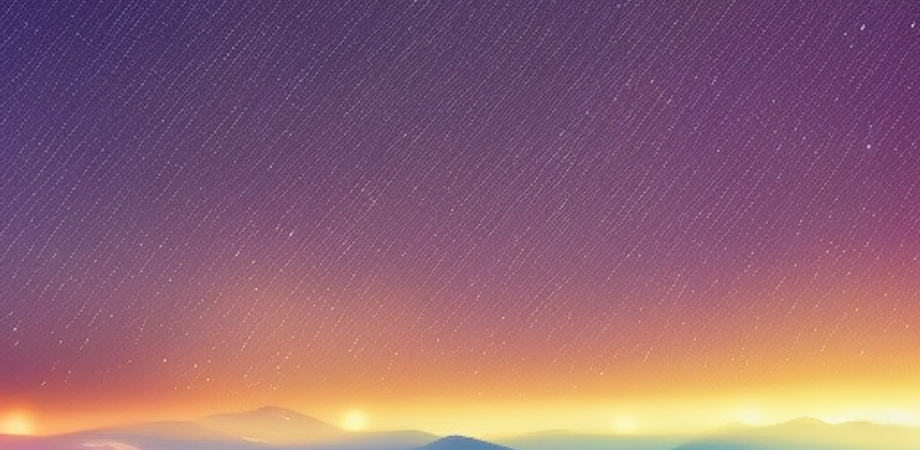Chapter 1: Introduction to TypeScript and Express
Overview of TypeScript and Express
TypeScript is a statically typed superset of JavaScript that provides optional type annotations, making it easier to catch errors during development. It’s especially useful for large-scale projects with a lot of code, as it helps to keep the codebase organized and maintainable.
Express is a popular Node.js framework for building web applications. It’s simple, flexible, and lightweight, making it a good choice for a wide range of projects. With Express, you can quickly create APIs, web servers, and other types of web applications.
Together, TypeScript and Express provide a powerful toolset for building modern web applications. By using TypeScript to write your backend code and Express to handle routing and middleware, you can create scalable, maintainable web applications that are easy to develop and deploy.
Benefits of using TypeScript with Express
There are several benefits to using TypeScript with Express:
-
Type safety: TypeScript allows you to add type annotations to your code, which helps catch errors during development. This makes it easier to maintain and scale your application over time, as the compiler can catch errors before the code is even executed.
-
Code organization: TypeScript allows you to organize your code into modules, making it easier to manage large codebases. This can be especially useful when working with Express, as you can separate your routes, controllers, and middleware into separate files.
-
Improved developer experience: With TypeScript, you get improved tooling and autocomplete support in editors like Visual Studio Code. This can help speed up development time and reduce errors.
-
Easy integration with frontend frameworks: TypeScript is often used with frontend frameworks like Angular and React, making it easy to share code between your frontend and backend. By using TypeScript with Express, you can ensure that your code is consistent across your entire application.
Overall, using TypeScript with Express can help you create more maintainable, scalable, and error-free web applications.
Type checking and compiler errors
TypeScript provides type checking at compile-time, which means that the compiler will check your code for type errors before the code is executed. This can help catch errors early in the development process and prevent them from being introduced into production code.
When you run the TypeScript compiler, it will analyze your code and look for any type errors. If it finds any errors, it will generate a list of compiler errors that you can use to fix the issues. The compiler errors will include information about the location of the error, as well as a description of the error itself.
For example, if you have a function that takes a string as an argument and you try to pass a number to it, the TypeScript compiler will generate a type error. The error message will tell you that you’re trying to pass a number to a function that expects a string, and it will give you the location of the error in your code.
By fixing these type errors, you can ensure that your code is type-safe and less prone to bugs. This can help make your code more maintainable over time and reduce the likelihood of errors being introduced into your application.
Improved code readability and maintainability
TypeScript can help improve code readability and maintainability in a few ways:
-
Type annotations: By using type annotations in your code, you can make it easier for other developers to understand how the code works. Type annotations can also help prevent bugs by catching type-related errors before they become a problem.
-
Code organization: TypeScript allows you to organize your code into modules, making it easier to manage large codebases. By separating your code into logical modules, you can make it easier for other developers to understand how your code works and find what they need.
-
Clearer code intent: By using TypeScript, you can make your code’s intent clearer by specifying the expected types of variables, parameters, and return values. This can make it easier for other developers to understand how the code works and what it’s supposed to do.
-
Improved tooling: TypeScript’s tooling and editor support can help improve code readability by providing autocomplete, type hints, and other helpful features. This can make it easier for developers to work with your code and reduce the likelihood of errors being introduced.
Overall, by using TypeScript to write your Express application, you can improve code readability and maintainability, making it easier for other developers to understand and work with your code.
Better IDE support and code completion
TypeScript provides better IDE support and code completion compared to plain JavaScript. IDEs like Visual Studio Code have built-in support for TypeScript, providing better code completion, debugging, and error checking. This can help developers write code faster and with fewer errors.
With TypeScript, developers can also define interfaces, types, and other custom types. These definitions can help the IDE provide better code completion and type checking, making it easier to write error-free code.
For example, if you define an interface for a user object with properties like name, email, and age, the IDE can provide code completion when you try to access these properties. It can also catch errors when you try to assign the wrong type to a property, like trying to assign a number to the email property.
By providing better IDE support and code completion, TypeScript can help improve developer productivity and reduce the likelihood of errors being introduced into the codebase.
Getting started with TypeScript and Express
To get started with TypeScript and Express, you’ll need to install Node.js and TypeScript on your machine. You can do this by following these steps:
-
Install Node.js: Download and install Node.js from the official website: https://nodejs.org/en/download/. Node.js comes with the Node Package Manager (npm), which you’ll use to install TypeScript and other dependencies.
-
Install TypeScript: Open a terminal or command prompt and run the following command to install TypeScript globally:
npm install -g typescriptThis will install the latest version of TypeScript on your machine.
-
Create a new TypeScript project: Create a new directory for your project and navigate to it in the terminal. Run the following command to create a new package.json file:
npm init -yThis will create a new package.json file with default settings.
-
Install Express: Run the following command to install Express and its types:
npm install express @types/expressThis will install the latest version of Express and its types, which will allow TypeScript to check your Express code for errors.
-
Create a TypeScript file: Create a new file called
app.tsin your project directory. This will be your main Express application file. -
Write your Express application: In
app.ts, import theexpressmodule and create a new instance of theexpressapplication. Then, define your routes and middleware as you would with a regular Express application.For example, here’s how you can create a simple Express application that responds with “Hello, world!” to all requests:
import express from 'express'; const app = express(); app.get('/', (req, res) => { res.send('Hello, world!'); }); app.listen(3000, () => { console.log('Server started on port 3000'); }); -
Compile and run your application: Compile your TypeScript code by running the following command in your project directory:
tsc app.tsThis will generate a JavaScript file called
app.jsin the same directory. You can then run your Express application by running the following command:node app.jsThis will start your Express server and listen for requests on port 3000.
Congratulations, you’ve created your first TypeScript and Express application!
Installing TypeScript and setting up a project
To install TypeScript and set up a project, you can follow these steps:
-
Install Node.js: Download and install Node.js from the official website: https://nodejs.org/en/download/. Node.js comes with the Node Package Manager (npm), which you’ll use to install TypeScript and other dependencies.
-
Install TypeScript: Open a terminal or command prompt and run the following command to install TypeScript globally:
npm install -g typescriptThis will install the latest version of TypeScript on your machine.
-
Create a new TypeScript project: Create a new directory for your project and navigate to it in the terminal. Run the following command to create a new package.json file:
npm init -yThis will create a new package.json file with default settings.
-
Create a TypeScript configuration file: Create a new file called
tsconfig.jsonin your project directory. This file will tell the TypeScript compiler how to compile your code.{ "compilerOptions": { "target": "es6", "module": "commonjs", "outDir": "dist", "sourceMap": true }, "include": ["src/**/*"] }This configuration file sets the compiler options to target ES6, use the CommonJS module system, output compiled files to a
distdirectory, and generate source maps for debugging purposes. It also specifies that TypeScript should only compile files in thesrcdirectory. -
Create a
srcdirectory: Create a new directory calledsrcin your project directory. This is where you’ll put your TypeScript source code. -
Write your TypeScript code: Create a new TypeScript file in the
srcdirectory and start writing your code. For example, you could create a file calledapp.tswith the following code:const greeting: string = 'Hello, TypeScript!'; console.log(greeting);This code defines a variable called
greetingwith the typestringand logs it to the console. -
Compile your TypeScript code: Compile your TypeScript code by running the following command in your project directory:
tscThis will compile all TypeScript files in the
srcdirectory and output the compiled JavaScript files to thedistdirectory. -
Run your JavaScript code: Run your JavaScript code by running the following command in your project directory:
node dist/app.jsThis will run the compiled JavaScript code and log the output to the console.
Congratulations, you’ve set up a TypeScript project and compiled your first TypeScript code!
Basic concepts of TypeScript such as types, interfaces, and classes
TypeScript is a statically-typed superset of JavaScript that adds optional type annotations and other features to JavaScript. TypeScript supports many of the same basic concepts as JavaScript, but adds some additional syntax and semantics to make it easier to write large, complex applications.
Here are some of the basic concepts of TypeScript:
Types
Types in TypeScript allow you to specify the type of a variable, parameter, or function return value. TypeScript supports many of the same basic types as JavaScript, such as number, string, boolean, and object, but also adds some additional types such as tuples, enums, and any.
For example, you can define a variable with a type annotation like this:
let count: number = 10;This defines a variable called count with the type number.
You can also define function parameters and return values with type annotations:
function add(x: number, y: number): number {
return x + y;
}This defines a function called add that takes two parameters of type number and returns a value of type number.
Interfaces
Interfaces in TypeScript allow you to define the shape of an object, including its properties and methods. Interfaces are used to enforce a contract between different parts of your code, ensuring that objects conform to a specific structure.
For example, you can define an interface for a person like this:
interface Person {
name: string;
age: number;
sayHello(): void;
}This defines an interface called Person with three properties: name of type string, age of type number, and sayHello of type () => void.
You can then use this interface to define a variable of type Person:
let person: Person = {
name: 'Alice',
age: 30,
sayHello() {
console.log(`Hello, my name is ${this.name}`);
}
};This defines a variable called person of type Person with the name, age, and sayHello properties.
Classes
Classes in TypeScript allow you to define blueprints for objects, including their properties and methods. Classes are used to create objects that share a common structure and behavior, and can be used to encapsulate data and behavior.
For example, you can define a class for a person like this:
class Person {
name: string;
age: number;
constructor(name: string, age: number) {
this.name = name;
this.age = age;
}
sayHello() {
console.log(`Hello, my name is ${this.name}`);
}
}This defines a class called Person with two properties: name of type string and age of type number. It also defines a constructor that takes two parameters and assigns them to the name and age properties, as well as a sayHello method that logs a message to the console.
You can then create instances of the Person class like this:
let person = new Person('Alice', 30);
person.sayHello();This creates a new instance of the Person class with the name and age properties set to 'Alice' and 30, respectively, and calls the sayHello method.
You can also extend a class to create a subclass that inherits its properties and methods:
class Employee extends Person {
salary: number;
constructor(name: string, age: number, salary: number) {
super(name, age);
this.salary = salary;
}
sayHello() {
super.sayHello();
console.log(`I earn ${this.salary} dollars a year.`);
}
}This defines a class called Employee that extends the Person class and adds a salary property. It also overrides the sayHello method to call the parent sayHello method and log an additional message.
You can then create instances of the Employee class like this:
let employee = new Employee('Bob', 40, 50000);
employee.sayHello();This creates a new instance of the Employee class with the name, age, and salary properties set to 'Bob', 40, and 50000, respectively, and calls the sayHello method.
These are just a few of the basic concepts of TypeScript. By using these concepts and others like them, you can write more maintainable and robust code in TypeScript.
Creating a simple Express server with TypeScript
To create a simple Express server with TypeScript, you can follow these steps:
-
Install the required dependencies:
express,@types/express,, andts-node`.npm install express @types/express typescript ts-node -
Create a new TypeScript file called
server.tsand add the following code:import express from 'express'; const app = express(); const port = 3000; app.get('/', (req, res) => { res.send('Hello World!'); }); app.listen(port, () => { console.log(`Server listening on port ${port}.`); });This creates a new Express application, sets the port to
3000, defines a single route that responds with'Hello World!'when the root URL is requested, and starts the server listening on the specified port. -
Compile and run the server using
ts-node.npx ts-node server.tsThis compiles the
server.tsfile on-the-fly usingts-nodeand starts the server. -
Test the server by navigating to
http://localhost:3000in your web browser.You should see the message
'Hello World!'displayed in your browser.
Congratulations, you have now created a simple Express server with TypeScript! This is just the beginning, and there is much more you can do with TypeScript and Express.
Exploring the Express framework
Express is a popular web framework for Node.js that makes it easy to build robust and scalable web applications. It provides a simple and flexible API for handling HTTP requests and responses, as well as a range of middleware and tools for building advanced features such as routing, authentication, and error handling.
Some of the key features of Express include:
-
Routing: Express allows you to define routes for different HTTP methods and URLs, and provides a range of functions for handling requests and sending responses. For example, you can define a route for handling GET requests to the root URL like this:
app.get('/', (req, res) => { res.send('Hello World!'); }); -
Middleware: Express supports middleware functions that can be used to modify incoming requests, process data, and modify outgoing responses. Middleware functions can be added globally or for specific routes, and can be chained together to create complex processing pipelines. For example, you can add a middleware function to log incoming requests like this:
app.use((req, res, next) => { console.log(`Received ${req.method} request for ${req.url}.`); next(); }); -
Template engines: Express integrates with a range of template engines such as EJS, Pug, and Handlebars, allowing you to easily render dynamic HTML pages based on data from your server. For example, you can render a simple EJS template that displays a user’s name like this:
app.set('view engine', 'ejs'); app.get('/users/:name', (req, res) => { res.render('user', { name: req.params.name }); }); -
Error handling: Express provides a range of functions for handling errors that occur during request processing, allowing you to customize error messages, log errors, and handle different types of errors in different ways. For example, you can define a custom error handling middleware function like this:
app.use((err, req, res, next) => { console.error(err.stack); res.status(500).send('Something broke!'); });
These are just a few of the features provided by the Express framework. By combining these features with the power of TypeScript, you can create robust and scalable web applications with ease.
Middleware and request/response handling
Middleware is a key concept in the Express framework and is used to handle requests and responses between the client and the server. Middleware functions can be defined as standalone functions or attached to specific routes, and can be used to modify the request and/or response objects, terminate the request-response cycle, or pass control to the next middleware function in the stack.
A middleware function takes three arguments: request, response, and next. The request object represents the incoming request from the client, the response object represents the outgoing response from the server, and next is a function that is used to pass control to the next middleware function in the stack.
Here is an example of a simple middleware function that logs each incoming request:
function loggerMiddleware(req: express.Request, res: express.Response, next: express.NextFunction) {
console.log(`${new Date().toISOString()} - ${req.method} ${req.originalUrl}`);
next();
}This middleware function simply logs the date and time of the request, the HTTP method, and the URL that was requested. The next() function is then called to pass control to the next middleware function in the stack.
To use this middleware function, it can be attached to a route or added as a global middleware function using the app.use() method:
app.use(loggerMiddleware);This attaches the loggerMiddleware function to every incoming request, logging each request before it is processed by the server.
Another common use case for middleware functions is to modify the request or response objects. For example, you might want to add additional data to the request object that can be used by subsequent middleware functions or route handlers. Here is an example of a middleware function that adds a user property to the request object:
function authenticateMiddleware(req: express.Request, res: express.Response, next: express.NextFunction) {
const user = getUserFromToken(req.headers.authorization);
req.user = user;
next();
}This middleware function checks the Authorization header of the request for a user token and retrieves the corresponding user object from the server. It then adds the user object to the user property of the request object, which can be accessed by subsequent middleware functions or route handlers.
These are just a few examples of how middleware functions can be used in the Express framework to handle requests and responses between the client and the server. With the power of TypeScript, you can create type-safe middleware functions that provide enhanced functionality and reliability for your web applications.
Routing and handling HTTP requests
Routing is a core feature of the Express framework, and it allows you to map HTTP requests to specific handler functions. Routing in Express is done using the app.get(), app.post(), app.put(), app.delete(), and other similar methods, which correspond to the different HTTP request methods.
Here’s an example of a basic route handler function:
app.get('/hello', (req: express.Request, res: express.Response) => {
res.send('Hello, world!');
});This handler function is registered to handle GET requests to the /hello path. When a client makes a GET request to this path, the handler function sends back the response “Hello, world!“.
To handle dynamic parameters in routes, you can use route parameters, which are indicated in the route path with a colon (:) followed by the parameter name. Here’s an example:
app.get('/users/:id', (req: express.Request, res: express.Response) => {
const userId = req.params.id;
// Look up the user with the given ID in the database
const user = db.getUserById(userId);
res.send(`User: ${user.name}, Age: ${user.age}`);
});This handler function is registered to handle GET requests to the /users/:id path. The :id parameter is a route parameter that can be accessed in the handler function through the req.params object. In this example, the getUserById function is called to look up the user with the given ID in the database, and the user’s name and age are sent back in the response.
In addition to route parameters, you can also handle query parameters in routes. Query parameters are indicated in the URL with a question mark (?) followed by a list of key-value pairs separated by ampersands (&). Here’s an example:
app.get('/search', (req: express.Request, res: express.Response) => {
const query = req.query.q;
// Perform a search for the given query in the database
const results = db.search(query);
res.send(results);
});This handler function is registered to handle GET requests to the /search path with a query parameter q. The query parameter can be accessed in the handler function through the req.query object. In this example, the search function is called to perform a search for the given query in the database, and the results are sent back in the response.
These are just a few examples of how routing and handling HTTP requests work in the Express framework. With TypeScript, you can create type-safe handler functions and use advanced features like middleware to build robust and scalable web applications.
Using third-party libraries with Express
Using third-party libraries with Express is a common practice in building web applications. Express is designed to work seamlessly with many popular Node.js libraries and middleware, making it easy to extend its functionality and add features to your application.
To use a third-party library with Express, you typically need to install it using a package manager like npm or yarn, and then import and configure it in your application.
For example, let’s say you want to use the body-parser middleware to parse incoming JSON data in the request body. Here’s how you can do it:
-
Install the
body-parserlibrary using npm:npm install body-parser -
Import the
body-parserlibrary in your Express application:import express from 'express'; import bodyParser from 'body-parser'; const app = express(); // Add middleware to parse incoming JSON data app.use(bodyParser.json());The
body-parsermiddleware is added to the application using theapp.use()method. This method takes a middleware function as an argument, which in this case is thebodyParser.json()function provided by thebody-parserlibrary. -
Use the parsed data in a route handler:
app.post('/users', (req: express.Request, res: express.Response) => { const userData = req.body; // Save the user data to the database db.saveUser(userData); res.send('User saved successfully'); });In this example, the
userDatavariable is assigned the parsed JSON data from the request body. This is made possible by thebody-parsermiddleware, which parses the incoming JSON data and makes it available in thereq.bodyobject.
Using third-party libraries in Express is straightforward, and it allows you to quickly add advanced functionality to your web application. Just make sure to choose well-maintained and up-to-date libraries, and be mindful of any potential security risks.
Building a modern frontend with TypeScript
TypeScript can also be used to build modern front-end applications, allowing you to write type-safe and maintainable code for your user interface. There are many popular front-end frameworks and libraries that work well with TypeScript, such as React, Angular, and Vue.js.
Here are some key concepts and features of building a modern front-end with TypeScript:
-
Using TypeScript with React
React is a popular front-end framework for building user interfaces. With TypeScript, you can write type-safe React components and use interfaces to define the props that are passed to them.
Here’s an example of a simple React component written in TypeScript:
interface Props { name: string; } const Greeting = ({ name }: Props) => { return <h1>Hello, {name}!</h1>; };In this example, the
Propsinterface defines the type of thenameprop, ensuring that it is a string. TheGreetingcomponent then uses this interface to define the type of its props, which are destructured in the function signature. -
Using TypeScript with CSS-in-JS libraries
CSS-in-JS libraries like styled-components and emotion allow you to write CSS styles in JavaScript, making it easy to create dynamic and reusable styles for your components. With TypeScript, you can define type-safe props for your styled components, ensuring that they are used correctly throughout your application.
Here’s an example of a styled component written in TypeScript using styled-components:
import styled from 'styled-components'; interface Props { isActive: boolean; } const Button = styled.button<Props>` background-color: ${props => (props.isActive ? 'blue' : 'gray')}; color: white; padding: 8px 16px; border: none; border-radius: 4px; `;In this example, the
Propsinterface defines the type of theisActiveprop, which determines whether the button is active or not. TheButtoncomponent then uses this interface to define the type of its props, which are used to conditionally style the button. -
Using TypeScript with state management libraries
State management libraries like Redux and MobX allow you to manage the state of your application in a predictable and maintainable way. With TypeScript, you can define type-safe actions, reducers, and selectors, ensuring that your state management code is free from bugs and errors.
Here’s an example of a Redux action written in TypeScript:
interface SetNameAction { type: 'SET_NAME'; payload: string; } function setName(name: string): SetNameAction { return { type: 'SET_NAME', payload: name }; }In this example, the
SetNameActioninterface defines the type of thesetNameaction, which sets the name in the application state. ThesetNamefunction then returns an object that conforms to this interface, ensuring that it is type-safe.
Overall, TypeScript can greatly improve the development experience when building modern front-end applications. By providing type safety, interfaces, and other advanced features, it can help you write more maintainable and bug-free code.
-
Using TypeScript with testing frameworks
Testing is an important part of modern software development, and TypeScript can help make your tests more robust and maintainable. Testing frameworks like Jest and Cypress have TypeScript typings available, allowing you to write type-safe tests and avoid common errors.
Here’s an example of a Jest test written in TypeScript:
interface User { name: string; age: number; } function getUser(): User { return { name: 'Alice', age: 30 }; } describe('getUser', () => { it('returns a user with name and age', () => { const user = getUser(); expect(user.name).toBe('Alice'); expect(user.age).toBe(30); }); });In this example, the
Userinterface defines the type of the user object returned by thegetUserfunction. The test then uses this interface to ensure that the returned object has the correct shape and values. -
Using TypeScript with module loaders and bundlers
TypeScript can be used with popular module loaders and bundlers like Webpack and Rollup to compile your code and optimize it for production. By providing type checking and advanced features like interfaces and decorators, TypeScript can help reduce errors and improve the performance of your application.
Here’s an example of a Webpack configuration file written in TypeScript:
import path from 'path'; import { Configuration } from 'webpack'; const config: Configuration = { entry: './src/index.ts', output: { path: path.resolve(__dirname, 'dist'), filename: 'bundle.js', }, module: { rules: [ { test: /\.tsx?$/, use: 'ts-loader', exclude: /node_modules/, }, ], }, resolve: { extensions: ['.tsx', '.ts', '.js'], }, }; export default config;In this example, the Webpack configuration file is written in TypeScript, providing type safety and error checking for the configuration options. The
ts-loaderis used to compile TypeScript files, and theresolve.extensionsoption is used to ensure that TypeScript files are recognized as valid module sources.
In summary, using TypeScript to build modern front-end applications can provide many benefits, including type safety, advanced features, and better tooling support. By using TypeScript with popular frameworks, libraries, and tools, you can write more maintainable and bug-free code, and improve the overall quality of your application.
Setting up a frontend project with TypeScript
To set up a frontend project with TypeScript, you’ll need to follow a few steps:
-
Create a new project directory and navigate into it.
mkdir my-project && cd my-project -
Initialize a new Node.js project using
npm init.npm init -
Install the required dependencies:
npm install --save-dev typescript webpack webpack-cli ts-loader- ` is the TypeScript compiler.
webpackis a module bundler for JavaScript files.webpack-cliis the command-line interface for Webpack.ts-loaderis a Webpack loader for TypeScript files.
-
Create a new
tsconfig.jsonfile in the root of your project. This file is used to configure the TypeScript compiler.{ "compilerOptions": { "module": "es6", "target": "es6", "noImplicitAny": true, "strictNullChecks": true, "sourceMap": true, "esModuleInterop": true } }This configuration enables strict null checks, which help catch null and undefined errors at compile time. It also enables source maps, which are useful for debugging TypeScript code in the browser.
-
Create a new
webpack.config.jsfile in the root of your project. This file is used to configure Webpack.const path = require('path'); module.exports = { entry: './src/index.ts', devtool: 'inline-source-map', module: { rules: [ { test: /\.tsx?$/, use: 'ts-loader', exclude: /node_modules/, }, ], }, resolve: { extensions: ['.tsx', '.ts', '.js'], }, output: { filename: 'bundle.js', path: path.resolve(__dirname, 'dist'), }, };This configuration specifies the entry point for the Webpack build, which is
index.tsin thesrcdirectory. It also specifies the output file name and location, and the module rules for loading TypeScript files. -
Create a new
src/index.tsfile. This will be the entry point for your application.console.log('Hello, world!'); -
Build your project using Webpack.
npx webpackThis will compile your TypeScript code and bundle it into a single JavaScript file called
bundle.jsin thedistdirectory. -
Open the `dist/index. file in your browser to see the output.
<!DOCTYPE html> <html lang="en"> <head> <meta charset="UTF-8"> <title>My Project</title> </head> <body> <script src="bundle.js"></script> </body> </html>This HTML file includes the
bundle.jsfile, which contains your compiled TypeScript code.
Congratulations! You’ve set up a new frontend project with TypeScript and Webpack. You can now start building your application using TypeScript and your favorite frontend libraries and frameworks.
Once you have set up your project, you can start building your application using TypeScript and your favorite frontend libraries and frameworks. TypeScript has great support for popular libraries like React, Angular, and Vue, as well as many others.
For example, if you are using React, you can create a component in TypeScript by defining an interface for its props and using the React.FC type:
interface MyComponentProps {
message: string;
}
const MyComponent: React.FC<MyComponentProps> = ({ message }) => {
return <div>{message}</div>;
};This ensures that the message prop is of type string and gives you better type checking and autocompletion when using this component elsewhere in your application.
TypeScript also provides great support for working with APIs and managing your application state with tools like Redux. You can define interfaces for your API responses and actions, and use types to ensure that your application state is always consistent and predictable.
Overall, using TypeScript in your frontend development can greatly improve your productivity and code quality, making it easier to build and maintain complex applications over time.
Using modern frontend frameworks such as React and Angular with TypeScript
TypeScript has great support for modern frontend frameworks such as React and Angular. In fact, both of these frameworks were originally developed by Microsoft, the creators of TypeScript.
When working with React and TypeScript, you can use the React.FC type to define your function components and specify the types for their props:
interface Props {
name: string;
}
const MyComponent: React.FC<Props> = ({ name }) => {
return <div>Hello, {name}!</div>;
};Similarly, when working with Angular, you can define the types of your component properties using the @Input and @Output decorators:
import { Component, Input, Output, EventEmitter } from '@angular/core';
interface User {
id: number;
name: string;
}
@Component({
selector: 'my-component',
template: `<div>Hello, {{ user.name }}!</div>`,
})
export class MyComponent {
@Input() user: User;
@Output() click = new EventEmitter();
}By using TypeScript with these frameworks, you can take advantage of the language’s type checking and code completion features to catch errors early and write more maintainable and scalable code. Additionally, the integration with popular editors and IDEs like Visual Studio Code provides even more productivity benefits.
Consuming data from an Express API with TypeScript
Consuming data from an Express API with TypeScript is very similar to consuming data from any other API. You can use a library like axios or fetch to make HTTP requests to your API and receive the data in your TypeScript application.
Here is an example of using axios to make a GET request to an Express API and retrieve some data:
import axios from 'axios';
interface User {
id: number;
name: string;
}
const getUsers = async (): Promise<User[]> => {
const response = await axios.get('/api/users');
return response.data;
};
getUsers().then((users) => {
console.log(users);
});In this example, we define an interface for our User object and create an asynchronous function called getUsers that makes a GET request to our Express API at the /api/users endpoint. We use the axios.get method to make the request and retrieve the data from the response.
Once we have the data, we return it as an array of User objects. Finally, we call the getUsers function and log the results to the console.
By using TypeScript to define the interface for our data, we can ensure that our code is type safe and free from potential errors. Additionally, using libraries like axios allows us to easily manage our HTTP requests and handle errors in a more robust way.
Connecting frontend and backend with RESTful APIs
One of the most common ways to connect a frontend and backend with TypeScript is by using RESTful APIs. REST stands for Representational State Transfer, and it is a set of architectural principles that define how web services should be designed.
With RESTful APIs, the frontend sends HTTP requests to the backend, which then returns a response. The frontend can send requests for different types of data (e.g. get all users, update a user’s information), and the backend will respond with the appropriate data.
Here is an example of how you can use TypeScript to connect a frontend and backend using RESTful APIs:
On the backend, you can define your API routes using the Express framework, and return JSON data as responses:
import express from 'express';
interface User {
id: number;
name: string;
}
const app = express();
app.get('/api/users', (req, res) => {
const users: User[] = [
{ id: 1, name: 'Alice' },
{ id: 2, name: 'Bob' },
];
res.json(users);
});
app.listen(3000, () => {
console.log('Server is listening on port 3000');
});In this example, we define a /api/users route that returns an array of User objects as JSON data.
On the frontend, you can use a library like axios to make HTTP requests to the API, and display the data on the page:
import axios from 'axios';
interface User {
id: number;
name: string;
}
const getUsers = async (): Promise<User[]> => {
const response = await axios.get('/api/users');
return response.data;
};
getUsers().then((users) => {
const userList = document.getElementById('user-list');
users.forEach((user) => {
const li = document.createElement('li');
li.textContent = user.name;
userList.appendChild(li);
});
});In this example, we define a function called getUsers that uses axios to make a GET request to the /api/users endpoint. Once we receive the response, we loop through the array of users and add each one to an HTML list on the page.
By using RESTful APIs to connect the frontend and backend, we can create a scalable and maintainable architecture that separates concerns and allows for easier development and testing.
Designing and implementing a RESTful API with Express
Designing and implementing a RESTful API with Express involves defining the endpoints that the API will support and implementing the necessary HTTP methods (e.g. GET, POST, PUT, DELETE) to handle requests to those endpoints. Here is an example of how you can design and implement a simple RESTful API using TypeScript and Express:
import express, { Request, Response } from 'express';
interface User {
id: number;
name: string;
}
const app = express();
app.use(express.json());
let users: User[] = [
{ id: 1, name: 'Alice' },
{ id: 2, name: 'Bob' },
];
app.get('/api/users', (req: Request, res: Response) => {
res.json(users);
});
app.get('/api/users/:id', (req: Request, res: Response) => {
const id = parseInt(req.params.id);
const user = users.find((u) => u.id === id);
if (user) {
res.json(user);
} else {
res.status(404).send('User not found');
}
});
app.post('/api/users', (req: Request, res: Response) => {
const newUser: User = req.body;
users.push(newUser);
res.status(201).json(newUser);
});
app.put('/api/users/:id', (req: Request, res: Response) => {
const id = parseInt(req.params.id);
const index = users.findIndex((u) => u.id === id);
if (index !== -1) {
users[index] = req.body;
res.json(users[index]);
} else {
res.status(404).send('User not found');
}
});
app.delete('/api/users/:id', (req: Request, res: Response) => {
const id = parseInt(req.params.id);
const index = users.findIndex((u) => u.id === id);
if (index !== -1) {
users.splice(index, 1);
res.status(204).send();
} else {
res.status(404).send('User not found');
}
});
app.listen(3000, () => {
console.log('Server is listening on port 3000');
});In this example, we define an array of User objects and implement the endpoints that support CRUD (Create, Read, Update, Delete) operations on this data. We define the following endpoints:
GET /api/users: Returns an array of all users.GET /api/users/:id: Returns the user with the specified ID.POST /api/users: Adds a new user to the array.PUT /api/users/:id: Updates the user with the specified ID.DELETE /api/users/:id: Deletes the user with the specified ID.
We use the express.json() middleware to parse incoming request bodies as JSON, and implement each endpoint using the appropriate HTTP method and request parameters. We use the res object to send the appropriate HTTP response, with JSON data for successful requests and error messages for unsuccessful ones.
By following RESTful design principles and implementing the necessary endpoints and HTTP methods, we can create a robust and scalable API for our application.
Handling authentication and authorization in the API
Handling authentication and authorization is an important aspect of building a secure and reliable API. Express provides several mechanisms for implementing authentication and authorization, and TypeScript can help ensure that your code is secure and maintainable.
One popular way to handle authentication in an Express API is through the use of JSON Web Tokens (JWTs). JWTs are a way to securely transmit information between parties as a JSON object. They are digitally signed, which means that they can be verified and trusted.
To implement JWT-based authentication in your Express API, you can use a library like jsonwebtoken which provides utilities for signing and verifying JWTs.
Here is an example of how to use jsonwebtoken to implement authentication in your Express API:
import express from 'express';
import jwt from 'jsonwebtoken';
const app = express();
// Define a secret key to sign and verify tokens
const secret = 'my_secret_key';
// Define a route for generating a JWT
app.post('/login', (req, res) => {
// Get the username and password from the request body
const { username, password } = req.body;
// Verify the username and password (this is just an example, you should use a proper authentication mechanism)
if (username === 'my_username' && password === 'my_password') {
// Generate a JWT and return it to the client
const token = jwt.sign({ username }, secret, { expiresIn: '1h' });
res.json({ token });
} else {
res.status(401).json({ message: 'Invalid username or password' });
}
});
// Define a middleware for verifying JWTs
const verifyToken = (req, res, next) => {
// Get the token from the request header
const authHeader = req.headers.authorization;
const token = authHeader && authHeader.split(' ')[1];
if (!token) {
// If there is no token, return an error
return res.status(401).json({ message: 'Access denied. No token provided.' });
}
try {
// Verify the token
const decoded = jwt.verify(token, secret);
// Add the decoded token to the request object
req.user = decoded;
next();
} catch (err) {
res.status(400).json({ message: 'Invalid token.' });
}
};
// Define a route that requires authentication
app.get('/protected', verifyToken, (req, res) => {
// The user is authenticated, return a protected response
res.json({ message: `Welcome, ${req.user.username}!` });
});
// Start the server
app.listen(3000, () => {
console.log('Server listening on port 3000');
});In this example, we define a route for generating a JWT (/login) and a middleware for verifying JWTs (verifyToken). We also define a route (/protected) that requires authentication using the verifyToken middleware.
When a client makes a request to the /login route with a valid username and password, a JWT is generated and returned to the client. The client can then include the JWT in the Authorization header of subsequent requests to the /protected route. If the JWT is valid, the verifyToken middleware adds the decoded token to the request object (req.user), and the request is passed on to the route handler. If the JWT is not valid, an error is returned to the client.
Another common approach to authentication in RESTful APIs is to use sessions. In this approach, when a user logs in, a session is created on the server and a session ID is sent to the client in a cookie. The client then includes the session ID in subsequent requests, and the server uses it to identify the user.
To implement this approach in Express, you can use the express-session middleware. Here’s an example:
import session from 'express-session';
app.use(session({
secret: 'my-secret-key',
resave: false,
saveUninitialized: false
}));
app.post('/login', async (req, res) => {
const { username, password } = req.body;
// Check the username and password
const user = await getUserFromDatabase(username, password);
if (!user) {
return res.status(401).send('Invalid username or password');
}
// Set the user ID in the session
req.session.userId = user.id;
res.send('Logged in successfully');
});
app.get('/protected', async (req, res) => {
// Check if the user is logged in
const userId = req.session.userId;
if (!userId) {
return res.status(401).send('You must be logged in');
}
// Get the user from the database
const user = await getUserFromDatabaseById(userId);
res.send(`Hello, ${user.name}!`);
});In this example, we use the express-session middleware to manage sessions. We configure it with a secret key, which is used to encrypt the session data, and we set resave and saveUninitialized to false, which means that the session will only be saved if it is modified.
In the /login route handler, we check the username and password and if they are valid, we set the user ID in the session. In the /protected route handler, we check if the user is logged in by checking if req.session.userId is set. If it is, we get the user from the database and send a response with their name.
Note that this is just an example and that you should always use a secure authentication and authorization scheme in production environments, taking into account best practices for web application security.
Consuming the API from a frontend application
Once you have built your RESTful API with Express, you can consume it from a frontend application using a variety of approaches. One of the most common approaches is to use the fetch API, which is built into modern web browsers.
Here’s an example of how you can use fetch to make a GET request to an API endpoint:
interface User {
id: number;
name: string;
email: string;
}
fetch('/api/users')
.then(response => response.json())
.then((users: User[]) => {
console.log(users);
})
.catch(error => {
console.error(error);
});In this example, we make a GET request to the /api/users endpoint of our API by calling fetch with the URL as its argument. We then call the json method on the response object to parse the response body as JSON. Finally, we log the resulting array of users to the console.
Here’s an example of how you can use fetch to make a POST request to an API endpoint:
interface LoginData {
username: string;
password: string;
}
fetch('/api/login', {
method: 'POST',
headers: {
'Content-Type': 'application/json'
},
body: JSON.stringify({
username: 'alice',
password: '123456'
})
})
.then(response => response.json())
.then(data => {
console.log(data);
})
.catch(error => {
console.error(error);
});In this example, we make a POST request to the /api/login endpoint of our API by calling fetch with the URL as its first argument and an options object as its second argument. The options object specifies that we are making a POST request, that we are sending JSON data in the request body, and that we are sending a username and password to log in. We then call the json method on the response object to parse the response body as JSON. Finally, we log the resulting data to the console.
Note that these are just examples, and that you should always use secure authentication and authorization schemes, taking into account best practices for web application security, when consuming APIs from frontend applications.
Advanced TypeScript and Express techniques
There are many advanced techniques you can use with TypeScript and Express to build more sophisticated and robust web applications. Here are some examples:
-
Using decorators: TypeScript allows you to use decorators to add metadata to classes and class members. Express uses decorators extensively to define routes, middleware, and other aspects of your application. For example, you can use the
@Getdecorator to define a GET route, the@Middlewaredecorator to define a middleware function, and the@Controllerdecorator to define a controller class. Decorators can make your code more expressive and easier to understand. -
Using async/await: TypeScript supports the use of
asyncandawaitkeywords to write asynchronous code that looks synchronous. Express middleware and route handlers can be written usingasyncandawait, which can simplify your code and make it easier to reason about. -
Using dependency injection: Dependency injection is a design pattern that allows you to write code that is more modular and testable. TypeScript makes it easy to use dependency injection in your Express applications, using libraries such as
tsyringeorInversifyJS. -
Using middleware functions: Express middleware functions can be used to modify the request and response objects, or to perform other tasks such as authentication, logging, or error handling. TypeScript makes it easy to define middleware functions using interfaces and classes, which can make your code more readable and easier to maintain.
-
Using type guards: Type guards are functions that allow you to test the type of a variable at runtime. TypeScript supports several types of type guards, including
typeof,instanceof, and user-defined type guards. Type guards can be used to ensure that your code is handling the correct types of data at runtime. -
Using generics: TypeScript supports the use of generics to write reusable code that can work with a variety of types. Express uses generics extensively to define the types of request and response objects, as well as to define middleware and other aspects of your application.
-
Using error handling middleware: Express allows you to define middleware functions that handle errors that occur during request processing. TypeScript makes it easy to define error handling middleware using interfaces and classes, which can make your code more readable and easier to maintain.
These are just a few examples of the advanced techniques you can use with TypeScript and Express to build powerful and scalable web applications. By combining these techniques with best practices for web application design and development, you can build robust and maintainable applications that are well-suited for the modern web.
In addition to the basic concepts and techniques covered earlier, TypeScript and Express also offer advanced features that can help you build even more powerful and flexible applications.
One such feature is decorators, which allow you to annotate and modify classes and class members at design time. Decorators are often used to implement cross-cutting concerns such as logging, caching, and validation in a declarative and reusable way. For example, you can define a @log decorator that logs method invocations and their results, or a @cache decorator that caches the results of expensive operations.
Another advanced feature is middleware factories, which allow you to create reusable middleware functions with configurable options. Middleware factories are useful when you need to create middleware that requires additional parameters or customization beyond what is available in the request or response objects. For example, you can define a cors middleware factory that generates middleware with configurable CORS options, or a rateLimit middleware factory that generates middleware with configurable rate-limiting options.
Finally, TypeScript and Express also offer advanced techniques for error handling, testing, and deployment. For example, you can use the next(error) function to pass errors from middleware to error-handling middleware, or use libraries like Jest or Mocha to write unit and integration tests for your application. You can also use tools like Docker and Kubernetes to containerize and orchestrate your application in a production environment.
By leveraging these advanced features and techniques, you can take your TypeScript and Express development to the next level and build even more powerful and maintainable applications.
Using decorators to simplify code and add functionality
Decorators in TypeScript allow you to modify or annotate a class, method, or property declaration. This can be useful for simplifying code, adding functionality, or defining cross-cutting concerns such as logging or caching.
For example, suppose you have a class that represents a user in your application:
class User {
id: number;
name: string;
email: string;
password: string;
constructor(id: number, name: string, email: string, password: string) {
this.id = id;
this.name = name;
this.email = email;
this.password = password;
}
}You can use a decorator to simplify the creation of user instances by automatically generating an id property:
function withId(target: any, propertyKey: string, descriptor: PropertyDescriptor) {
const originalConstructor = target.constructor;
const originalConstructorWrapper = function (...args: any[]) {
const instance = new originalConstructor(...args);
instance.id = Math.floor(Math.random() * 1000);
return instance;
};
originalConstructorWrapper.prototype = originalConstructor.prototype;
return originalConstructorWrapper;
}
@withId
class User {
name: string;
email: string;
password: string;
constructor(name: string, email: string, password: string) {
this.name = name;
this.email = email;
this.password = password;
}
}
const user = new User('Alice', 'alice@example.com', 'password');
console.log(user.id); // prints a random number between 0 and 999In this example, the withId decorator takes three arguments: target refers to the class constructor, propertyKey refers to the name of the decorated property, and descriptor refers to the property descriptor object.
Inside the decorator, we create a new constructor function that wraps the original constructor and adds an id property to the instance. We then set the prototype of the new constructor to the prototype of the original constructor and return the new constructor.
Finally, we apply the decorator to the User class using the @ symbol. When we create a new instance of User, the withId decorator is automatically called and generates a random id property for the instance.
This is just one example of how decorators can be used to simplify code and add functionality in TypeScript and Express. Other use cases include defining validation rules, handling errors, or logging method calls. By using decorators effectively, you can make your code more modular, reusable, and maintainable.
Implementing real-time communication with WebSockets and Socket.io
WebSockets are a powerful tool for implementing real-time communication in web applications. They allow for bidirectional communication between the client and server, enabling real-time updates and notifications. Socket.io is a popular library for working with WebSockets in Node.js and is supported in TypeScript.
To use Socket.io with TypeScript and Express, you need to install the socket.io and @types/socket.io packages:
npm install socket.io @types/socket.ioNext, you need to create a Socket.io server and attach it to your Express server:
import express from 'express';
import http from 'http';
import socketIO, { Socket } from 'socket.io';
const app = express();
const server = http.createServer(app);
const io = new socketIO.Server(server);
// Handle incoming connections
io.on('connection', (socket: Socket) => {
console.log('Client connected');
// Handle incoming messages
socket.on('message', (data) => {
console.log(`Message received: ${data}`);
// Broadcast the message to all connected clients
io.emit('message', data);
});
// Handle disconnections
socket.on('disconnect', () => {
console.log('Client disconnected');
});
});
// Start the server
const port = 3000;
server.listen(port, () => {
console.log(`Server running on port ${port}`);
});In this example, we create a Socket.io server and attach it to our Express server. We handle incoming connections and disconnections using the connection and disconnect events. We also handle incoming messages using a custom message event and broadcast the message to all connected clients using the emit method.
On the client side, we can connect to the Socket.io server using the io function and handle incoming messages using the on method:
import { io, Socket } from 'socket.io-client';
const socket: Socket = io('http://localhost:3000');
// Handle incoming messages
socket.on('message', (data) => {
console.log(`Message received: ${data}`);
});
// Send a message to the server
socket.emit('message', 'Hello, server!');In this example, we connect to the Socket.io server using the io function and handle incoming messages using the on method. We also send a message to the server using the emit method.
Using WebSockets and Socket.io with TypeScript and Express can greatly enhance the real-time capabilities of your web applications.
Testing and debugging TypeScript and Express applications
Testing and debugging are essential aspects of software development. With TypeScript and Express, testing and debugging become even more critical because they allow us to catch errors and bugs early in the development process.
There are several tools and techniques that we can use to test and debug TypeScript and Express applications:
-
Unit testing: This involves testing individual functions and modules in isolation to ensure that they are working correctly. There are several popular testing frameworks for TypeScript, including Jest and Mocha. These frameworks provide a way to write and run automated tests, making it easier to catch errors and regressions early in the development process.
-
Integration testing: This involves testing the interaction between different modules or components in the application to ensure that they are working correctly together. This type of testing is essential for complex applications that rely on multiple APIs, services, or databases.
-
Debugging: This involves identifying and fixing errors and bugs in the application code. Debugging is typically done using a debugger tool or by adding console.log statements to the code to trace the flow of execution.
-
Error handling: Error handling is an essential aspect of testing and debugging. By implementing robust error handling, we can catch and handle errors in a graceful way, preventing the application from crashing or returning unexpected results.
-
Code analysis: Code analysis tools, such as ESLint and TypeScript’s built-in compiler, can help identify potential errors and issues in the code. These tools can detect issues such as unused variables, type errors, and code that violates best practices.
By using these techniques, we can ensure that our TypeScript and Express applications are robust, maintainable, and bug-free.
Deployment and scaling considerations
Deployment and scaling are important considerations when it comes to hosting TypeScript and Express applications. Here are some key factors to keep in mind:
-
Hosting environment: You’ll need to choose a hosting environment that supports TypeScript and Express. Popular options include cloud providers like AWS, Google Cloud, and Microsoft Azure, as well as traditional hosting providers like DigitalOcean and Linode.
-
Build process: You’ll need to have a build process in place to compile your TypeScript code into JavaScript that can be run by Node.js. This can be done using a tool like webpack or the TypeScript compiler.
-
Deployment process: You’ll need a process for deploying your application to your hosting environment. This can be done using tools like Docker or through more traditional methods like SSH.
-
Load balancing: As your application grows, you may need to consider load balancing to handle increased traffic. This can be done using tools like NGINX or HAProxy.
-
Monitoring and logging: It’s important to monitor your application and keep track of errors and performance metrics. You can use tools like Prometheus and Grafana to monitor your application’s performance, and logging frameworks like Winston or Bunyan to log errors and debug information.
-
Security: You’ll need to ensure that your application is secure, especially if it handles sensitive data or transactions. This can involve implementing best practices like HTTPS, using secure authentication mechanisms like JWT, and implementing measures to prevent common web attacks like cross-site scripting (XSS) and SQL injection.
By considering these factors and implementing best practices, you can ensure that your TypeScript and Express application is deployed and scaled efficiently, and is secure and performant.
Deploying an Express application to production
Deploying an Express application to production involves several steps. Here are some considerations and best practices to keep in mind:
-
Choose a cloud platform: There are several cloud platforms available that offer various deployment options for Node.js applications. Some popular options include AWS, Google Cloud Platform, and Microsoft Azure. Choose a platform that suits your needs and budget.
-
Configure environment variables: Store your application’s configuration and sensitive data (e.g., database credentials) as environment variables. This ensures that your secrets are not exposed in your codebase and can be easily updated as needed.
-
Use a process manager: To ensure that your application runs continuously, use a process manager like PM2 or Forever. These tools monitor your application and automatically restart it if it crashes.
-
Enable HTTPS: Enable HTTPS for your application to secure data in transit. You can use a free SSL certificate from Let’s Encrypt or purchase one from a certificate authority.
-
Set up logging: Set up logging to capture errors and other important events in your application. Use a logging library like Winston or Bunyan to write logs to a file or a centralized logging service like Loggly or Papertrail.
-
Monitor performance: Use a performance monitoring tool like New Relic or AppDynamics to monitor the performance of your application in production. This can help you identify performance issues and optimize your application for better performance.
-
Set up automated testing: Set up automated testing for your application to catch issues before they make it to production. Use a testing framework like Jest or Mocha and a CI/CD tool like Jenkins or CircleCI to automate your testing process.
-
Scale horizontally: When traffic to your application increases, you may need to scale horizontally by adding more instances of your application. Use a load balancer like NGINX or HAProxy to distribute traffic across multiple instances.
By following these best practices, you can deploy your Express application to production with confidence and ensure that it runs smoothly and securely.
Scaling an Express application with load balancing and clustering
When an Express application becomes more popular and traffic increases, it may need to be scaled to handle more requests. Load balancing and clustering are two ways to scale an Express application.
Load balancing involves distributing incoming requests across multiple server instances to reduce the load on each individual server. This can be done using a load balancer such as NGINX or HAProxy. The load balancer sits in front of the Express application servers and forwards incoming requests to one of the available servers based on a variety of criteria such as round-robin, IP hash, or least connections.
Clustering involves running multiple instances of the Express application on the same server and distributing incoming requests across them. This can be done using the built-in Node.js cluster module, which allows the application to use all available CPU cores on the server. Each instance of the application runs in a separate process, and the cluster module handles load balancing and process management.
In addition to load balancing and clustering, other considerations when scaling an Express application include caching, database optimization, and using a content delivery network (CDN) for serving static assets.
It’s also important to monitor the performance of the application and server resources to ensure that they are not overloaded. Tools like New Relic and AppDynamics can be used to monitor and analyze application performance in real time.
Best practices for monitoring and debugging a production application
Monitoring and debugging a production application is crucial for maintaining its stability and ensuring that it is running optimally. Here are some best practices for monitoring and debugging a production application:
-
Logging: Logging is one of the most important tools for monitoring and debugging a production application. The application should log relevant events and errors in a consistent format that can be easily analyzed. The logs should also be written to a central location where they can be aggregated and analyzed using tools like Elasticsearch and Kibana.
-
Monitoring tools: There are a number of monitoring tools available that can help track the performance of an application. These tools can monitor metrics like response time, CPU usage, memory usage, and network traffic. Some popular monitoring tools include New Relic, AppDynamics, and Datadog.
-
Alerting: It’s important to set up alerts for key metrics to help identify issues before they become critical. For example, if the CPU usage of an application exceeds a certain threshold, an alert can be triggered to notify the operations team.
-
Debugging tools: Debugging a production application can be challenging, but there are tools available that can help. For example, Chrome DevTools can be used to remotely debug a Node.js application running on a server.
-
Performance profiling: Performance profiling can help identify bottlenecks in an application’s code. Profiling tools like Node.js’s built-in
profilermodule or the popularv8-profilercan be used to identify performance issues and optimize code. -
Disaster recovery: It’s important to have a disaster recovery plan in place in case of a catastrophic failure. This plan should include backups, failover mechanisms, and a plan for restoring service quickly.
By following these best practices, you can help ensure that your production application is running smoothly and can quickly identify and resolve issues when they arise.
Conclusion and next steps
In conclusion, building modern web applications with TypeScript and Express offers numerous benefits in terms of code maintainability, scalability, and reliability. With the combination of TypeScript’s type checking and Express’s powerful middleware and routing capabilities, developers can create robust and efficient applications that can easily be extended and maintained.
To take your knowledge of TypeScript and Express further, you can explore additional topics such as advanced routing, microservices, and containerization. Additionally, it’s important to stay up to date with best practices for deployment, monitoring, and debugging in production environments.
By continually learning and applying best practices, you can become a proficient developer in building modern web applications with TypeScript and Express.
Summary of the key concepts and techniques covered in the book
The book covers a wide range of key concepts and techniques for building modern web applications with TypeScript and Express. Here’s a summary of some of the most important ones:
- TypeScript: A superset of JavaScript that adds static type checking and other features to the language.
- Express: A popular web framework for Node.js that provides middleware and routing capabilities.
- Middleware: Functions that are executed in the request-response cycle to modify the request or response objects, or to perform other operations.
- Routing: The process of mapping HTTP requests to specific handlers based on the request URL and HTTP method.
- RESTful API design: A set of principles for designing web APIs that follow the REST architecture, such as using HTTP methods and status codes to perform CRUD operations on resources.
- Authentication and authorization: Techniques for verifying the identity of users and determining what resources they have access to.
- Frontend frameworks: Popular frontend frameworks like React and Angular that can be used with TypeScript to build modern web applications.
- WebSockets: A protocol for real-time communication between a client and server.
- Socket.io: A library that provides real-time communication capabilities with WebSockets and fallbacks to other techniques for older browsers.
- Testing and debugging: Best practices for testing and debugging TypeScript and Express applications, including using testing frameworks like Jest and debugging tools like VS Code.
- Deployment and scaling: Considerations for deploying and scaling Express applications in production environments, including load balancing and clustering.
Overall, the book provides a comprehensive guide to building modern web applications with TypeScript and Express, from setting up a project to deployment and scaling. It covers a wide range of important concepts and techniques that can help developers build efficient, maintainable, and scalable web applications.
Chapter 2: TypeScript Basics
TypeScript syntax and features
TypeScript is a superset of JavaScript that adds optional static typing and other features to the language. Some of the key syntax and features of TypeScript include:
-
Variable and function types: TypeScript allows you to specify the types of variables and function parameters, which can help catch errors at compile time.
-
Interfaces: Interfaces define the structure of an object, specifying the properties and their types.
-
Classes: Classes are a fundamental building block of object-oriented programming in TypeScript, allowing you to encapsulate data and behavior into reusable objects.
-
Generics: Generics allow you to write reusable code that can work with a variety of types.
-
Enums: Enums allow you to define a set of named constants, which can be useful for things like status codes.
-
Type aliases: Type aliases allow you to create a new name for a type, which can make your code more readable and maintainable.
-
Decorators: Decorators are a way to add metadata to a class, method, or property, which can be used to modify its behavior.
-
Async/await: TypeScript supports asynchronous programming using the async/await syntax, which allows you to write asynchronous code that looks like synchronous code.
-
Modules: TypeScript uses modules to organize code into separate files and namespaces, making it easier to manage large applications.
Overall, TypeScript provides a range of tools and features that can help you write more maintainable, bug-free code, while still allowing you to take advantage of the flexibility and power of JavaScript.
Overview of TypeScript syntax and features
TypeScript is a strongly typed superset of JavaScript that adds optional static typing and other features to the language. It was developed by Microsoft and is widely used for developing large-scale web applications. Some of the key features of TypeScript include:
-
Static typing: TypeScript allows developers to specify the type of variables, function parameters, and return types, which helps to catch errors at compile-time rather than at runtime.
-
Classes and interfaces: TypeScript includes support for classes and interfaces, which allows for object-oriented programming techniques.
-
Arrow functions: TypeScript supports arrow functions, which are a shorthand way of writing anonymous functions.
-
Type inference: TypeScript can often infer the types of variables, parameters, and return values based on their usage in the code, reducing the need for explicit type annotations.
-
Generics: TypeScript supports generics, which allow for writing reusable code that can work with a variety of data types.
-
Decorators: TypeScript supports decorators, which are a way of adding metadata to classes, methods, and properties at design-time.
-
Modules: TypeScript supports modules, which provide a way to organize code into reusable, self-contained units.
Overall, TypeScript aims to make JavaScript development more productive, maintainable, and scalable by adding modern language features and static typing.
Key differences between TypeScript and JavaScript
TypeScript and JavaScript are both programming languages that share a lot of similarities. However, TypeScript is a superset of JavaScript, which means that it builds on top of JavaScript and adds some additional features. Here are some of the key differences between the two languages:
-
Strong Typing: TypeScript provides static typing, which allows you to define the types of variables, function parameters, and function return values. This can help catch type-related errors at compile-time instead of runtime.
-
Object-Oriented Features: TypeScript supports features like classes, interfaces, and inheritance, making it more suitable for building large-scale applications.
-
ES6+ Support: TypeScript supports all the features of ES6 and beyond, including arrow functions, template literals, destructuring, and more.
-
Tooling Support: TypeScript has excellent tooling support, including code editors and IDEs like Visual Studio Code and WebStorm, which provide features like code completion, refactoring, and debugging.
-
Compatibility with JavaScript: TypeScript can compile to JavaScript, which means that TypeScript code can be run in any browser or on any server that supports JavaScript.
-
Learning Curve: While TypeScript is similar to JavaScript, it does have a learning curve. Developers who are familiar with JavaScript will need to learn new syntax and concepts in TypeScript.
Benefits of using TypeScript over JavaScript
Some benefits of using TypeScript over JavaScript are:
-
Type safety: TypeScript has a static type system that allows for type checking at compile-time. This helps catch errors before the code is executed, making it easier to write bug-free code.
-
Better tooling support: TypeScript provides better tooling support than JavaScript. This includes features like code completion, refactoring, and better IDE integration.
-
Improved readability and maintainability: TypeScript makes code more readable and maintainable by allowing developers to define clear interfaces and types, making it easier to understand what a piece of code does.
-
Enhanced scalability: TypeScript supports modular code design, which helps in building large-scale applications that can be easily maintained and scaled.
-
ES6/ES7 support: TypeScript supports the latest features of ECMAScript, making it easy to write modern JavaScript code.
-
Compatibility with existing JavaScript code: TypeScript is a superset of JavaScript, which means that existing JavaScript code can be easily integrated into a TypeScript project.
Overall, TypeScript provides a number of benefits that make it a popular choice for building modern web applications.
Working with types and interfaces
In TypeScript, types and interfaces are used to define the shape of the data.
A type is a way to define a new name for an existing type or a complex structure of multiple types. For example, we can define a type Person as an object with name of type string and age of type number:
type Person = {
name: string,
age: number
}An interface, on the other hand, is a way to define a custom type that describes the shape of an object. Interfaces can also extend other interfaces. For example, we can define an interface User that extends the Person type and adds an email property of type string:
interface User extends Person {
email: string
}With interfaces, we can also define optional properties using the ? operator and readonly properties using the readonly keyword.
For example, we can define an interface Config with an optional port property of type number and a readonly host property of type string:
interface Config {
port?: number,
readonly host: string
}Defining types and interfaces in TypeScript
In TypeScript, types and interfaces allow developers to define the shape of data structures, functions, and objects in a statically typed manner.
Types are used to define the type of a variable, function argument, or return value. For example, a variable of type string can only store a string value, and a function that takes an argument of type number can only be called with a number.
Here is an example of defining types in TypeScript:
let count: number = 5;
function addNumbers(a: number, b: number): number {
return a + b;
}Interfaces are used to define the shape of an object, including its properties and their types. Interfaces can also be used to define function types, which specify the parameter types and return type of a function.
Here is an example of defining an interface in TypeScript:
interface Person {
name: string;
age: number;
}
function printPerson(person: Person) {
console.log(`Name: ${person.name}, Age: ${person.age}`);
}In this example, the Person interface defines the shape of a person object, which must have a name property of type string and an age property of type number. The printPerson function takes a Person argument and prints out their name and age.
Understanding the different types in TypeScript
In TypeScript, there are several built-in types that can be used to define variables and function parameters:
number: used to represent numeric values.string: used to represent textual data.boolean: used to represent boolean values, eithertrueorfalse.nullandundefined: used to represent absence of a value.any: used to represent any type, and is the default type if one is not specified.void: used to represent the absence of a value, typically used as the return type of functions that do not return a value.never: used to represent values that will never occur, typically used as the return type of functions that always throw an error or never return.
In addition to these built-in types, TypeScript also allows for the creation of custom types and interfaces to define more complex data structures.
Working with complex types and generics
In TypeScript, complex types can be created using interfaces and generics. Generics allow for the creation of flexible and reusable functions, classes, and interfaces that can work with a wide range of data types.
For example, consider the following interface and function:
interface Pair<T, U> {
first: T;
second: U;
}
function getFirst<T, U>(pair: Pair<T, U>): T {
return pair.first;
}The Pair interface defines a generic type with two properties first and second, of types T and U respectively. The getFirst function takes a Pair object as input and returns its first property. The <T, U> syntax specifies the generic types T and U that are used in the function.
The getFirst function can be called with different types of Pair objects, as long as they conform to the Pair<T, U> interface. For example:
const pair1: Pair<number, string> = { first: 1, second: 'two' };
const pair2: Pair<string, boolean> = { first: 'hello', second: true };
console.log(getFirst(pair1)); // Output: 1
console.log(getFirst(pair2)); // Output: 'hello'In this example, pair1 is a Pair object with T set to number and U set to string, while pair2 has T set to string and U set to boolean. The getFirst function can be called with both of these objects because they both conform to the Pair<T, U> interface.
Generics can also be used to define reusable classes, like so:
class Queue<T> {
private data: T[] = [];
push(item: T) {
this.data.push(item);
}
pop(): T | undefined {
return this.data.shift();
}
}This Queue class takes a generic type T and defines two methods push and pop that work with values of type T. The push method adds an item of type T to the end of the data array, while the pop method removes and returns the first item in the data array. The pop method returns undefined if the array is empty.
To create an instance of the Queue class, we can specify the type of values that the queue will hold using the <> syntax:
const numberQueue = new Queue<number>();
numberQueue.push(1);
numberQueue.push(2);
console.log(numberQueue.pop()); // Output: 1
const stringQueue = new Queue<string>();
stringQueue.push('hello');
stringQueue.push('world');
console.log(stringQueue.pop()); // Output: 'hello'In this example, we create two instances of the Queue class, one for numbers and one for strings, using the number and string types respectively. We then push some values onto the queues and use the pop method to retrieve the values in the order they were added.
Generics are a powerful feature of TypeScript that enable the creation of flexible and reusable code. They allow functions, classes, and interfaces to work with a wide range of data types, without sacrificing type safety.
Generics are another powerful feature of TypeScript that allow you to write code that can work with a variety of different types. Generics are similar to templates in other languages, allowing you to create reusable code that can be used with a variety of data types.
In TypeScript, you can define a generic type using angle brackets <>. For example, you can define a function that takes an array of any type, using the Array type along with a generic type parameter:
function reverse<T>(array: T[]): T[] {
return array.reverse();
}In this example, the reverse function takes an array of any type, specified by the generic type parameter T, and returns the reversed array.
You can also use generic type parameters in classes and interfaces. For example, you can define a generic interface for a repository that can work with any type of data:
interface Repository<T> {
getById(id: number): T;
save(item: T): void;
}In this example, the Repository interface takes a generic type parameter T, which represents the type of data that the repository can work with. The interface defines two methods, getById and save, that work with data of type T.
Using generics can help you write more flexible and reusable code, and can make your code more type-safe by allowing the TypeScript compiler to check that you are using the correct types correctly.
Using classes and modules
TypeScript supports object-oriented programming concepts, such as classes and modules, which make it easier to organize and structure your code. Classes are used to create objects that can contain properties and methods, and modules provide a way to encapsulate related code into a single unit.
To define a class in TypeScript, you can use the class keyword followed by the class name, and the properties and methods of the class can be defined inside the curly braces. Here’s an example:
class Person {
private name: string;
private age: number;
constructor(name: string, age: number) {
this.name = name;
this.age = age;
}
sayHello() {
console.log(`Hello, my name is ${this.name} and I am ${this.age} years old.`);
}
}In this example, we define a Person class with two private properties, name and age, and a constructor that sets the values of these properties. The sayHello method logs a message to the console that includes the person’s name and age.
To use this class, you can create an instance of it using the new keyword:
const person = new Person('Alice', 30);
person.sayHello(); // Hello, my name is Alice and I am 30 years old.TypeScript also supports modules, which are used to group related code together. Modules can be defined using the export keyword, which makes the code inside the module available to other parts of your application. Here’s an example:
export class Calculator {
add(a: number, b: number) {
return a + b;
}
subtract(a: number, b: number) {
return a - b;
}
}In this example, we define a Calculator class and export it using the export keyword. This makes the Calculator class available for use in other parts of your application.
To use this module, you can import it using the import keyword:
import { Calculator } from './calculator';
const calculator = new Calculator();
console.log(calculator.add(1, 2)); // 3
console.log(calculator.subtract(5, 3)); // 2In this example, we import the Calculator class from the calculator module, and create an instance of it to perform some calculations.
Creating and using classes in TypeScript
Classes in TypeScript are similar to classes in other object-oriented programming languages, such as Java or C#. A class is a blueprint for creating objects that have specific properties and methods. The class defines the structure of the objects, including their properties and methods, and can be used to create multiple instances of objects.
To create a class in TypeScript, use the class keyword, followed by the name of the class, and the body of the class, which contains the properties and methods of the class. Here’s an example:
class Person {
firstName: string;
lastName: string;
constructor(firstName: string, lastName: string) {
this.firstName = firstName;
this.lastName = lastName;
}
getFullName() {
return `${this.firstName} ${this.lastName}`;
}
}In this example, we define a Person class with two properties (firstName and lastName) and a method (getFullName). We also define a constructor method that takes two parameters (firstName and lastName) and sets the corresponding properties of the object.
To create an instance of a class, use the new keyword followed by the name of the class and any arguments that the constructor method requires. For example:
const person = new Person('John', 'Doe');
console.log(person.getFullName()); // Output: "John Doe"In this example, we create a new instance of the Person class and pass in the arguments 'John' and 'Doe' to the constructor method. We then call the getFullName method on the person object and log the result to the console.
Classes can also be extended to create subclasses, which inherit the properties and methods of the parent class. This allows you to create more specialized classes that share common functionality with the parent class. To extend a class in TypeScript, use the extends keyword, followed by the name of the parent class. Here’s an example:
class Employee extends Person {
jobTitle: string;
constructor(firstName: string, lastName: string, jobTitle: string) {
super(firstName, lastName);
this.jobTitle = jobTitle;
}
getJobTitle() {
return this.jobTitle;
}
}In this example, we define an Employee class that extends the Person class. The Employee class has an additional property (jobTitle) and a new method (getJobTitle). We also define a constructor method that calls the super method (which calls the constructor of the parent class) and sets the jobTitle property of the object.
To create an instance of the Employee class, we follow the same process as before:
const employee = new Employee('Jane', 'Doe', 'Software Engineer');
console.log(employee.getFullName()); // Output: "Jane Doe"
console.log(employee.getJobTitle()); // Output: "Software Engineer"In this example, we create a new instance of the Employee class and pass in the arguments 'Jane', 'Doe', and 'Software Engineer' to the constructor method. We then call the getFullName and getJobTitle methods on the employee object and log the results to the console.
Modules in TypeScript are used to organize code into separate files, making it easier to manage and reuse. Modules can contain classes, functions, and variables, which can be exported for use in other modules, or imported from other modules. To create a module in TypeScript, use the export keyword to specify which functions, classes, or variables should be exported, and the import keyword to import modules from other files. Here’s an example:
In TypeScript, you can use the class keyword to define a class, which can then be instantiated to create objects. Here’s an example:
class Person {
name: string;
age: number;
constructor(name: string, age: number) {
this.name = name;
this.age = age;
}
sayHello() {
console.log(`Hello, my name is ${this.name} and I am ${this.age} years old.`);
}
}
const alice = new Person('Alice', 30);
alice.sayHello();In this example, we define a Person class with name and age properties, and a sayHello method that logs a greeting to the console. We then create a new Person object with the new keyword, passing in the name and age arguments, and call the sayHello method on the object.
In TypeScript, you can also use modules to organize your code into reusable and maintainable units. You can use the export keyword to specify which functions, classes, or variables should be made available for other modules to use. Here’s an example:
// file: mymodule.ts
export class MyClass {
// ...
}
export function myFunction() {
// ...
}
export const myVariable = 42;
// file: main.ts
import { MyClass, myFunction, myVariable } from './mymodule';
const myObject = new MyClass();
myFunction();
console.log(myVariable);In this example, we define a module with a MyClass class, a myFunction function, and a myVariable constant. We then export these items using the export keyword. In the main.ts file, we import the items we need using the import keyword and use them in our code.
Understanding the module system in TypeScript
In TypeScript, the module system is used to organize and encapsulate code. A module is essentially a self-contained piece of code that can be loaded and used by other modules. Modules can export variables, functions, classes, or interfaces that can be imported and used in other modules.
There are two main types of modules in TypeScript: internal modules (also known as namespaces) and external modules (also known as ES6 modules).
Internal modules are used to group related code into a single namespace. They are defined using the namespace keyword, and their members are accessed using dot notation. For example:
namespace MyNamespace {
export function myFunction() {
console.log('Hello, world!');
}
}External modules, on the other hand, are used to encapsulate and share code between files. They are defined using the export keyword to mark members that should be accessible from other modules. External modules can also import members from other modules using the import keyword. For example:
// file1.ts
export function myFunction() {
console.log('Hello, world!');
}
// file2.ts
import { myFunction } from './file1';
myFunction();In addition, TypeScript also supports the export default syntax, which allows a module to export a single value as its default export. This value can be imported using the import keyword without specifying a name for it. For example:
// file1.ts
export default function() {
console.log('Hello, world!');
}
// file2.ts
import myFunction from './file1';
myFunction();Overall, the module system in TypeScript provides a powerful way to organize and encapsulate code, making it easier to manage large codebases and share code between different parts of an application.
Using namespaces and modules to organize code
In TypeScript, both namespaces and modules are used to organize code into logical units. Namespaces provide a way to group related code under a common namespace, while modules provide a way to encapsulate code and expose only the necessary functionality to the outside world.
Namespaces are essentially a way of creating a global object that contains a set of related functions, classes, or other objects. Namespaces are declared using the namespace keyword, followed by the namespace name and the code that should be enclosed within the namespace. Here’s an example:
namespace MyNamespace {
export function myFunction() {
console.log('Hello from myFunction!');
}
export class MyClass {
private myProperty: string;
constructor(property: string) {
this.myProperty = property;
}
public myMethod() {
console.log('Hello from myMethod! My property is:', this.myProperty);
}
}
}Modules, on the other hand, provide a way to encapsulate code and expose only the necessary functionality to the outside world. Modules are declared using the export keyword, which allows other modules to import and use the exported functionality. Here’s an example:
export function myFunction() {
console.log('Hello from myFunction!');
}
export class MyClass {
private myProperty: string;
constructor(property: string) {
this.myProperty = property;
}
public myMethod() {
console.log('Hello from myMethod! My property is:', this.myProperty);
}
}In the above example, we’ve declared two functions and a class that are exported using the export keyword. These functions and classes can then be imported into other modules using the import keyword.
Modules are typically organized into a directory structure that reflects the logical structure of the application. This allows developers to easily find and manage their code, and helps prevent naming collisions.
To import modules from other files, we use the import statement followed by the module name and the functionality that we want to import. Here’s an example:
import { myFunction, MyClass } from './my-module';
myFunction(); // Hello from myFunction!
const myClassInstance = new MyClass('My Property');
myClassInstance.myMethod(); // Hello from myMethod! My property is: My PropertyIn the above example, we’re importing the myFunction and MyClass exports from the my-module.ts file, and using them in our code.
TypeScript and JavaScript interoperability
TypeScript and JavaScript are both designed to be interoperable with each other, which means that you can use TypeScript in a JavaScript project and vice versa. This interoperability is possible because TypeScript is a superset of JavaScript, which means that any valid JavaScript code is also valid TypeScript code.
One of the key benefits of TypeScript’s interoperability with JavaScript is that you can gradually adopt TypeScript into an existing JavaScript codebase. You can start by converting individual files to TypeScript and gradually work your way up to converting the entire codebase.
In addition to allowing you to use JavaScript in TypeScript and TypeScript in JavaScript, TypeScript also provides a number of features that make it easier to work with JavaScript code. For example, you can use TypeScript’s type system to catch errors in your JavaScript code before it runs. You can also use TypeScript’s features such as interfaces and classes to better structure your JavaScript code and make it easier to maintain over time.
TypeScript also provides support for popular JavaScript libraries and frameworks, such as React and Angular, which makes it easier to integrate these libraries into your TypeScript codebase. For example, TypeScript provides type definitions for many popular JavaScript libraries, which allow you to use the libraries with type safety.
Overall, TypeScript’s interoperability with JavaScript makes it a powerful tool for building modern web applications, as it allows you to gradually adopt TypeScript into an existing codebase and provides a number of features that make it easier to work with JavaScript code.
How to use existing JavaScript libraries and code in TypeScript
TypeScript has a feature called “declaration files” that allows for using existing JavaScript libraries and code in TypeScript. Declaration files provide a way to describe the shape of an existing JavaScript library or module, so that TypeScript can understand how to use it.
There are a few ways to use declaration files:
-
Install declaration files from the DefinitelyTyped repository using a package manager like
npmoryarn. This is the recommended approach, as it is the most reliable and up-to-date method of obtaining declaration files. -
Write your own declaration files for existing JavaScript code that you want to use in your TypeScript project.
-
Use the
anytype for values that are not explicitly typed.
Once you have the declaration files installed or written, you can import and use the existing JavaScript code in your TypeScript project just like any other TypeScript module. If the declaration file is written correctly, TypeScript will be able to provide code completion and type checking for the imported code.
Working with declaration files and type definitions
When using existing JavaScript libraries in TypeScript, it’s important to have type information for the library. This is where declaration files and type definitions come into play. Declaration files are typically files with the .d.ts extension that describe the types and interfaces of a JavaScript library.
Type definitions, on the other hand, are files that provide TypeScript with information about the types in a JavaScript library. They are typically distributed via the DefinitelyTyped repository or through package managers like npm.
To use a JavaScript library in TypeScript, you’ll need to install the type definitions for that library. For example, to use the lodash library in TypeScript, you can install the type definitions using the following command:
npm install --save-dev @types/lodashOnce you have the type definitions installed, you can import the library and use it in your TypeScript code with full type safety.
If there are no type definitions available for a JavaScript library, you can create your own declaration file to describe the types and interfaces of the library. This can be a time-consuming process, but it’s necessary for ensuring type safety when using the library in TypeScript.
Best practices for integrating TypeScript and JavaScript code
When integrating TypeScript and JavaScript code, here are some best practices to keep in mind:
-
Use type declarations: If you are using a JavaScript library or module in your TypeScript code, create a type declaration file to define the types of the library’s functions and variables. This will allow TypeScript to provide better type checking and code completion for the library.
-
Use the
anytype sparingly: While theanytype can be convenient for quickly incorporating JavaScript code into TypeScript projects, it can also undermine the benefits of TypeScript’s type checking. Instead, consider using type annotations or creating type declarations for JavaScript code. -
Consider using a linter: A linter can help catch potential issues when using TypeScript and JavaScript together, such as using non-existent properties or functions.
-
Use TypeScript features where possible: While it may be tempting to write all code in JavaScript for simplicity, using TypeScript features such as interfaces, classes, and enums can provide greater clarity and maintainability.
-
Keep documentation up-to-date: When using JavaScript code in TypeScript projects, ensure that the documentation is up-to-date and accurate. This will help developers understand how the code works and how to use it in TypeScript.
Migrating a JavaScript project to TypeScript
Migrating a JavaScript project to TypeScript can seem like a daunting task, but it can be a worthwhile investment in the long run. Here are some steps to follow when migrating a JavaScript project to TypeScript:
-
Start with a small, manageable part of the project: Choose a small part of your project that has clear boundaries, such as a single module or file, to start the migration. This allows you to get familiar with TypeScript and work out any issues before moving on to more complex parts of the project.
-
Install TypeScript: Install TypeScript using npm or yarn in your project.
-
Configure TypeScript: Create a
tsconfig.jsonfile in the root directory of your project and configure it according to your project’s needs. You can use thecompilerOptionsproperty to set the target language version, module system, and other options. -
Convert JavaScript files to TypeScript: Rename your JavaScript files to
.tsand start converting them to TypeScript. Begin by adding type annotations to variables, function arguments, and return types. -
Enable strict mode: Turn on strict mode in your
tsconfig.jsonfile. This will enable TypeScript to catch more errors and improve type safety. -
Resolve type errors: TypeScript may throw errors when it encounters JavaScript code that it cannot type-check. Resolve these errors by adding type annotations or using type assertions.
-
Add type definitions: Add type definitions for external JavaScript libraries and code that you are using in your project. You can use declaration files, type definitions from DefinitelyTyped, or write your own.
-
Test and debug: Test your code to ensure that it still works as expected after the migration. Debug any issues that arise during testing.
-
Repeat for other parts of the project: Repeat steps 1-8 for other parts of your project until you have migrated everything.
-
Maintain code quality: As you continue to develop your TypeScript code, ensure that you maintain good code quality by following TypeScript best practices and using tools such as ESLint and Prettier.
Migrating a JavaScript project to TypeScript can take some time and effort, but it can lead to better maintainability, readability, and type safety in the long run.
Strategies for migrating an existing JavaScript project to TypeScript
Migrating an existing JavaScript project to TypeScript can be a daunting task, but there are several strategies you can use to make the process smoother:
-
Start small: Instead of trying to convert the entire codebase at once, start by migrating smaller sections of the code, such as individual modules or components. This will allow you to get familiar with the TypeScript syntax and gradually build up your knowledge of the language.
-
Use type inference: TypeScript can often infer types automatically based on the context, so you don’t have to annotate every variable or function with a type. This can save a lot of time and effort when migrating code.
-
Use the
anytype sparingly: While theanytype can be useful for quickly migrating code, overusing it defeats the purpose of using TypeScript in the first place. Try to replaceanytypes with more specific types as soon as possible. -
Leverage type definitions: Many popular JavaScript libraries already have type definitions available, either in the form of
.d.tsfiles or as part of the DefinitelyTyped repository. These can save a lot of time when migrating code, as you can simply install the type definitions and start using the library in TypeScript without any modifications. -
Enable strict mode gradually: TypeScript’s strict mode enforces stricter type checking and can catch more errors, but it can also be more difficult to work with, especially when migrating existing code. Start by enabling one or two strict mode options at a time and gradually work your way up to full strict mode.
-
Test extensively: Migrating code can introduce new bugs and errors, so it’s important to test your code extensively after each migration step. Make sure to use a combination of unit tests, integration tests, and manual testing to catch as many issues as possible.
By following these strategies, you can make the process of migrating an existing JavaScript project to TypeScript smoother and more manageable.
Tools and resources for migrating a project to TypeScript
There are several tools and resources available to help with migrating a JavaScript project to TypeScript:
-
TypeScript Migration Assistant: This is a command-line tool provided by TypeScript that analyzes your JavaScript code and suggests changes to convert it to TypeScript.
-
TSLint: This is a static analysis tool for TypeScript that can help identify issues in your code during the migration process.
-
TypeWiz: This is a tool that can automatically generate TypeScript type annotations for existing JavaScript code.
-
Visual Studio Code: This popular code editor has excellent support for TypeScript, including features like automatic type inference, type checking, and refactoring tools.
-
TypeScript Handbook: This is a comprehensive guide to TypeScript that covers all aspects of the language, including migration strategies.
-
TypeScript Playground: This is an online tool where you can experiment with TypeScript code and see the resulting JavaScript output in real time.
By leveraging these tools and resources, you can streamline the process of migrating your existing JavaScript project to TypeScript, reducing the risk of errors and improving the maintainability of your codebase.
Common pitfalls and challenges when migrating to TypeScript
Migrating to TypeScript can be a challenging process, and there are a few common pitfalls to watch out for. Here are a few:
-
Type errors: One of the most common challenges when migrating to TypeScript is dealing with type errors. TypeScript is designed to catch type errors at compile time, but this can result in a large number of errors if your JavaScript code is not well-typed. It’s important to take the time to carefully annotate types and ensure that your code is properly typed to avoid these errors.
-
Build configuration: TypeScript requires a build step to compile your TypeScript code to JavaScript. This can be a challenge if you’re not familiar with build tools like Webpack, Gulp, or Grunt. Make sure to spend time configuring your build system to properly handle TypeScript files.
-
Tooling: The TypeScript ecosystem is constantly evolving, and it can be challenging to keep up with new tools and libraries. Make sure to stay up-to-date with the latest developments in the TypeScript community to ensure that your migration goes smoothly.
-
Testing: If you have a large existing codebase, it can be challenging to ensure that your tests are properly migrated to TypeScript. Be prepared to spend time updating your tests to ensure that they are compatible with TypeScript.
-
Learning curve: Finally, migrating to TypeScript can require a significant learning curve, especially if you’re not familiar with static typing. Be prepared to invest time in learning TypeScript and its best practices to ensure a successful migration.
Chapter 3: Express Basics
Overview of the Express framework
Express is a popular web application framework for Node.js, designed to make it easy to build web applications and APIs. It provides a minimalistic set of features and doesn’t make assumptions about how you should structure your application. Instead, it gives you the flexibility to choose the tools and libraries you want to use to build your application.
Express provides a simple and easy-to-use API for handling HTTP requests and responses. It supports a wide range of HTTP verbs, including GET, POST, PUT, DELETE, and many others. You can define routes to handle specific requests, and you can use middleware to add functionality to your application.
Express also supports templating engines for rendering dynamic HTML pages, as well as libraries for parsing JSON and other data formats. It can also be used with a variety of databases, including SQL and NoSQL databases.
Express is widely used in production environments and has a large community of developers contributing to its development and maintenance. It is a good choice for building web applications and APIs of any size, from small personal projects to large-scale enterprise applications.
Introduction to the Express framework and its key features
Express is a popular, fast, and minimalistic web application framework for Node.js that provides a simple and flexible API for building web applications and APIs. It is one of the most widely used web frameworks in the Node.js ecosystem and has a large and active community of developers contributing to its growth.
Express provides a robust set of features that make it ideal for building scalable and efficient web applications, including:
-
Routing: Express provides a simple and flexible routing API that allows developers to define routes for incoming HTTP requests and map them to appropriate handlers.
-
Middleware: Express supports middleware functions that can be used to perform additional processing on incoming HTTP requests and outgoing responses, such as authentication, compression, logging, and more.
-
Templating: Express supports a variety of templating engines, including Pug (formerly Jade), EJS, and Handlebars, that can be used to render dynamic HTML pages on the server-side.
-
Error handling: Express provides a built-in error handling middleware that can be used to catch and handle errors that occur during the request-response cycle.
-
Static file serving: Express provides a middleware for serving static files, such as HTML, CSS, and JavaScript files, directly from the file system.
-
Built-in support for HTTP methods: Express supports all the standard HTTP methods, including GET, POST, PUT, DELETE, and more.
-
Easy integration with other Node.js modules: Express can be easily integrated with other Node.js modules and third-party libraries, such as database drivers, to build powerful web applications.
With its simple API and powerful features, Express has become the de facto standard for building web applications and APIs in the Node.js ecosystem.
Understanding the role of Express in building modern web applications
Express is a popular and widely used web application framework for Node.js. It provides a robust set of features for building web applications and APIs, including middleware for request and response processing, routing for mapping URLs to controller functions, and a template engine for rendering views.
Express is known for its simplicity and flexibility, making it a popular choice for building both small-scale and large-scale applications. Its minimalist approach allows developers to easily extend and customize its functionality, and its strong community support means there are many third-party plugins and tools available.
Express is a key component in the modern web development stack, allowing developers to build scalable and efficient web applications that can handle high traffic and complex data processing. Its lightweight and modular design make it ideal for microservices and API development, and it is often used in conjunction with other front-end frameworks like React or Angular to create full-stack web applications.
Advantages of using Express over other web frameworks
Some of the advantages of using Express over other web frameworks are:
-
Lightweight: Express is a lightweight framework that allows developers to create web applications without the overhead of other heavier frameworks.
-
Flexibility: Express provides developers with a lot of flexibility to build web applications according to their needs. It does not enforce any particular application structure or architecture.
-
Middleware: Express has a powerful middleware system that allows developers to add functionality to their application easily. Middleware can be used to handle authentication, logging, error handling, and many other tasks.
-
Routing: Express provides a powerful routing system that allows developers to map URLs to specific handlers. This makes it easy to create RESTful APIs and other web applications.
-
Large community: Express has a large and active community of developers who contribute to its development and provide support to other developers.
-
Compatibility: Express is compatible with many other popular libraries and frameworks, such as Angular and React, making it easy to integrate with other parts of the web application stack.
Creating routes and handling requests
In Express, routes are used to handle incoming requests and produce appropriate responses. A route is defined by an HTTP method (GET, POST, PUT, DELETE, etc.) and a path or URL pattern that it matches. When a request matches a route, the corresponding route handler is invoked to produce the response.
Here’s an example of creating a simple route in Express:
import express from "express";
const app = express();
app.get("/", (req, res) => {
res.send("Hello, world!");
});
app.listen(3000, () => {
console.log("Server listening on port 3000");
});This code creates a new Express app and defines a GET route for the root path /. When a request is received for this path, the route handler sends the response “Hello, world!” back to the client.
Route handlers can also take in parameters from the request URL, which are denoted by a colon (:) followed by the parameter name. These parameters are then available in the req.params object.
app.get("/users/:id", (req, res) => {
const userId = req.params.id;
// Look up user in database
res.send(`User with ID ${userId} found`);
});This route definition matches URLs like /users/123 and extracts the id parameter from the URL. The route handler can then use this parameter to look up the user in a database or perform other actions.
In addition to GET requests, Express supports other HTTP methods such as POST, PUT, and DELETE. These methods can be used to create, update, and delete resources on the server.
Route handlers can also use middleware functions to perform additional processing on the request or response objects. Middleware functions can modify the request or response, or perform additional actions such as logging, authentication, or data validation.
function authenticate(req, res, next) {
// Check if user is logged in
if (req.user) {
// User is authenticated, continue to next handler
next();
} else {
// User is not authenticated, return 401 Unauthorized
res.status(401).send("Unauthorized");
}
}
app.get("/dashboard", authenticate, (req, res) => {
// Render dashboard view for authenticated user
res.render("dashboard", { user: req.user });
});In this example, the authenticate middleware function checks if the user is logged in by looking at the req.user object. If the user is authenticated, the middleware function calls the next function to continue processing the request. If the user is not authenticated, the middleware function sends a 401 Unauthorized response back to the client.
The route handler for the /dashboard path uses the authenticate middleware to require authentication for access to the dashboard view. If the user is authenticated, the route handler renders the dashboard view with information about the logged-in user.
Here’s an example of how to create a route that renders a dashboard view using the EJS templating engine:
import express, { Request, Response } from "express";
import { requireAuth } from "./middleware/auth";
import { User } from "./models/User";
const router = express.Router();
// Render the dashboard view
router.get("/dashboard", requireAuth, async (req: Request, res: Response) => {
try {
// Retrieve the logged-in user's information
const user = await User.findById(req.user.id);
// Render the dashboard view with the user's information
res.render("dashboard", { user });
} catch (err) {
console.error(err);
res.status(500).send("Server Error");
}
});
export { router as dashboardRouter };In this example, the route is created using the express.Router() method and attached to the dashboardRouter export. The router.get() method is used to handle GET requests to the /dashboard endpoint.
The requireAuth middleware is passed as the second argument to router.get() to ensure that only authenticated users can access the dashboard. If the middleware determines that the user is not authenticated, it redirects them to the login page.
Inside the route handler function, the User.findById() method is used to retrieve the user’s information from the database based on their ID stored in the req.user object. The user’s information is then passed to the res.render() method along with the name of the EJS template to be rendered.
The EJS template file can then access the user object and display the user’s information in the rendered HTML.
<!-- dashboard.ejs -->
<h1>Welcome <%= user.name %>!</h1>
<p>Your email address is <%= user.email %></p>In this example, the user object is accessed using EJS syntax and the user’s name and email address are displayed in the HTML.
This is just a basic example of how to create a route and render a view using Express and EJS. Express provides many more methods for handling different types of requests, as well as middleware functions for adding additional functionality to your application.
Understanding the basics of routing in Express
Routing is an essential part of any web application that maps incoming requests to their respective handlers. Express provides a simple and flexible routing mechanism that allows developers to define routes for various HTTP methods, such as GET, POST, PUT, and DELETE.
To define a route in Express, we can use the app.METHOD() method, where METHOD is the HTTP method in lowercase (e.g., get, post, put, delete). This method takes two arguments: the path for the route and a callback function that handles the request and response objects.
Here’s an example of defining a route for the GET method:
app.get('/users', (req, res) => {
// handle the request and send the response
});In this example, we’re defining a route for the /users path using the get() method. The callback function takes two arguments: req and res. The req object represents the incoming request, and the res object represents the outgoing response.
Inside the callback function, we can handle the request and send a response to the client. For example, we can query a database, render a view, or return JSON data.
We can also use route parameters to create dynamic routes. Route parameters are named segments in the URL path that match a specified pattern. To define a route with parameters, we use a colon (:) followed by the parameter name in the route path.
Here’s an example of defining a route with a parameter:
app.get('/users/:id', (req, res) => {
const userId = req.params.id;
// handle the request and send the response
});In this example, we’re defining a route for the /users/:id path, where id is a parameter. Inside the callback function, we can access the parameter value using req.params.id.
Express also provides routing methods for handling other HTTP methods, such as post(), put(), and delete(). We can use these methods to define routes for creating, updating, and deleting resources.
Overall, routing is a powerful feature of Express that allows developers to create dynamic and flexible web applications.
Creating routes and handling HTTP requests
In Express, routing refers to the process of matching incoming HTTP requests to their corresponding handler functions. The framework provides a simple and flexible way to define routes and handle different types of HTTP requests, such as GET, POST, PUT, DELETE, and more.
To create a route in Express, you use the app object and one of its methods that correspond to the HTTP methods, such as get(), post(), put(), delete(), and so on. Each method takes two arguments: the route path and the route handler function.
For example, to create a route that responds to GET requests on the path /, you can use the following code:
app.get('/', (req, res) => {
res.send('Hello, world!');
});Here, app is the instance of the Express application, and get() is the method for handling GET requests. The first argument is the path of the route, which is just a string that represents the URL path. The second argument is the route handler function, which takes two arguments: req, the request object, and res, the response object.
In the example above, the route handler sends the string “Hello, world!” as the response to the client.
You can also use variables in the route path to capture dynamic values from the URL, such as IDs, usernames, and so on. For example:
app.get('/users/:id', (req, res) => {
const userId = req.params.id;
res.send(`User ID: ${userId}`);
});Here, the route path includes a variable segment :id that captures any value after /users/. The value is then accessible in the req.params object, which contains a property for each variable segment in the route path.
In this example, the route handler extracts the value of id from req.params and sends it as the response to the client.
You can also handle other types of HTTP requests, such as POST, PUT, and DELETE, using the corresponding methods: post(), put(), and delete(). The syntax is similar to that of get():
app.post('/users', (req, res) => {
const userData = req.body;
// process the data
res.send('User created successfully');
});In this example, the route handles POST requests to the /users path and extracts the data from the request body using req.body, which is an object that contains the parsed request body. The handler function then processes the data and sends a response to the client.
Overall, routing is a core concept in the Express framework, and it allows you to define the logic of your web application by mapping incoming requests to their corresponding handlers.
Working with request and response objects in Express
In an Express application, the request and response objects are central to handling HTTP requests and responses.
The request object represents the incoming HTTP request, and provides access to properties such as the request method (GET, POST, PUT, etc.), the request headers, any query string parameters, and the request body.
The response object represents the outgoing HTTP response, and provides methods for setting the HTTP status code, headers, and response body.
Here is an example of handling an HTTP GET request in Express:
import express, { Request, Response } from 'express';
const app = express();
app.get('/users/:id', (req: Request, res: Response) => {
const userId = req.params.id;
// lookup user information based on userId
// ...
res.send(`User with id ${userId} found.`);
});
app.listen(3000, () => {
console.log('Server listening on port 3000');
});In this example, we define a route for handling HTTP GET requests to /users/:id. The :id part of the route is a parameter that can be accessed through the params object on the request object.
In the route handler function, we extract the id parameter from the params object and use it to lookup information about the user. We then send a response back to the client using the send method on the response object.
Middleware and error handling
In the Express framework, middleware functions are functions that have access to the request and response objects and the next() function. Middleware functions can be used to perform tasks such as logging, authentication, data validation, and more. Middleware functions can be defined for specific routes or for all routes.
Middleware functions can be added to an application using the use() method. The use() method takes a callback function that will be executed for every request to the application. Middleware functions can also be defined for specific routes using the app.METHOD() methods, where METHOD is the HTTP method of the request.
Error handling middleware functions are special middleware functions that have four parameters, (err, req, res, next). These functions are used to handle errors that occur during the processing of a request. Error handling middleware functions are defined using the app.use() method and should be defined last in the middleware chain. If an error occurs in a middleware function or route handler, the error handling middleware function will be called with the error object.
Here is an example of a middleware function that logs the IP address of the client making the request:
app.use((req, res, next) => {
console.log(`Request from ${req.ip}`);
next();
});And here is an example of an error handling middleware function that logs the error message and sends a 500 status code to the client:
app.use((err, req, res, next) => {
console.error(err.message);
res.status(500).send('Internal Server Error');
});Understanding middleware in Express
In Express, middleware functions are functions that have access to the request and response objects, as well as a next function in the application’s request-response cycle. Middleware functions can perform tasks such as parsing the request body, handling cookies, authentication, logging, and more.
Middleware functions can be used to modify the request and response objects, and can also end the request-response cycle by sending a response to the client. Express has a built-in middleware called express.json() that parses incoming JSON requests.
Middleware functions can be mounted at the application level, the router level, or the handler level. When a middleware function is mounted at the application level, it is executed for all requests to the application. When it is mounted at the router level, it is executed only for requests that match the router’s path. When it is mounted at the handler level, it is executed only for the specific route handler.
To define a middleware function in Express, use the app.use() method. The app.use() method takes a function as its argument, and this function is called for every request to the application. Here’s an example of a middleware function that logs the request method and URL:
app.use((req, res, next) => {
console.log(`${req.method} ${req.url}`);
next();
});In this example, the next function is called at the end of the middleware function to pass control to the next middleware function or route handler.
Error handling middleware functions are also important in Express applications. These functions are called when an error is thrown during the request-response cycle. They take four arguments: err, req, res, and next. Error handling middleware functions are defined with the app.use() method, but they must be defined after all other middleware functions and route handlers.
Here’s an example of an error handling middleware function that logs errors to the console and sends an error response to the client:
app.use((err, req, res, next) => {
console.error(err.stack);
res.status(500).send('Something broke!');
});Creating custom middleware for authentication, logging, and other tasks
In Express, middleware functions are functions that have access to the request and response objects, and the next function in the application’s request-response cycle. Middleware functions can perform various tasks such as authentication, logging, error handling, and more.
Here’s an example of creating custom middleware for authentication:
// Require authentication middleware
function requireAuth(req: Request, res: Response, next: NextFunction) {
if (req.user) {
next();
} else {
res.redirect('/login');
}
}
// Use middleware for a protected route
app.get('/dashboard', requireAuth, (req, res) => {
// Render dashboard view with user data
});In this example, the requireAuth middleware function checks if the user is authenticated by checking if req.user exists. If the user is authenticated, the middleware calls the next function to pass the request on to the next middleware or route handler. If the user is not authenticated, the middleware redirects the user to the login page.
You can also create middleware for logging, error handling, and other tasks. For example, here’s a middleware function that logs the request method and URL:
// Log middleware
function logRequest(req: Request, res: Response, next: NextFunction) {
console.log(`${req.method} ${req.url}`);
next();
}
// Use log middleware for all routes
app.use(logRequest);In this example, the logRequest middleware function logs the request method and URL using console.log, then calls the next function to pass the request on to the next middleware or route handler. The app.use function is used to apply the middleware to all routes in the application.
Custom middleware functions can be created and used to handle various tasks in an Express application, making it easier to modularize and organize code.
Handling errors and exceptions in Express applications
Handling errors and exceptions is an important part of building robust and reliable Express applications. Express provides a number of mechanisms for handling errors, including middleware functions and error handling middleware.
Middleware functions can be used to handle errors in various parts of the request processing pipeline. For example, a middleware function might be used to handle errors related to authentication or authorization, while another middleware function might be used to handle errors related to parsing or validation of request data.
To handle errors in middleware functions, you can simply call the next function with an error object. For example:
app.use((err, req, res, next) => {
console.error(err.stack);
res.status(500).send('Something broke!');
});This middleware function will be called whenever an error occurs in the request processing pipeline, and will log the error to the console and send a generic error message to the client.
You can also create error handling middleware functions that are specifically designed to handle errors. Error handling middleware functions have a different signature than regular middleware functions, with the err parameter appearing first. For example:
app.use((err, req, res, next) => {
console.error(err.stack);
res.status(500).send('Something broke!');
});This middleware function will be called whenever an error occurs in the request processing pipeline, and will log the error to the console and send a generic error message to the client.
To use error handling middleware functions in your application, simply define them after your regular middleware functions. For example:
app.use(bodyParser.urlencoded({ extended: false }));
app.use(bodyParser.json());
app.use('/api', apiRoutes);
app.use((err, req, res, next) => {
console.error(err.stack);
res.status(500).send('Something broke!');
});This example defines a set of middleware functions to handle JSON and URL-encoded request bodies, followed by a set of routes for an API, and finally an error handling middleware function that will be called if any errors occur during request processing.
By using middleware functions and error handling middleware in your Express application, you can create a robust and reliable application that can handle a wide range of errors and exceptions.
Using third-party middleware
Third-party middleware are packages that can be used to add functionality to Express applications. These middleware are developed by the community and can be easily integrated into the application.
Here are some popular third-party middleware packages for Express:
-
Body-parser: A middleware used to parse the request body and make it available in
req.bodyobject. -
Helmet: A middleware used to secure the application by setting various HTTP headers.
-
Compression: A middleware used to compress the response body.
-
Morgan: A middleware used for logging HTTP requests.
-
CORS: A middleware used to enable Cross-Origin Resource Sharing.
To use a third-party middleware in an Express application, you can install it using npm and then require it in the application:
const express = require('express');
const bodyParser = require('body-parser');
const app = express();
// use body-parser middleware
app.use(bodyParser.urlencoded({ extended: false }));
app.use(bodyParser.json());In the above example, we have installed the body-parser middleware using npm and then added it to the Express application using the app.use() method.
Similarly, other middleware can also be installed and used in the application.
Overview of popular third-party middleware libraries for Express
There are many popular third-party middleware libraries for Express that can add extra functionality to your application. Here are a few examples:
-
body-parser: This middleware library is used to parse incoming request bodies in a middleware before your handlers, available under the
req.bodyproperty. It supports parsing of JSON, text, raw, and URL-encoded request bodies. -
cookie-parser: This middleware library is used to parse cookies in the request headers and populates the
req.cookiesobject with the parsed cookies. -
helmet: This middleware library adds extra security headers to the HTTP response of your application to protect against common web vulnerabilities like cross-site scripting (XSS) and clickjacking attacks.
-
cors: This middleware library is used to enable Cross-Origin Resource Sharing (CORS) in your application. It allows you to control which origins are allowed to access your API.
-
compression: This middleware library is used to compress the response body of your application to reduce the size of the data being sent over the network. This can improve the performance of your application, especially for large responses.
-
morgan: This middleware library is used to log HTTP requests to the console or a log file. It can be configured to log different types of information, such as request method, URL, status code, and response time.
These are just a few examples of the many third-party middleware libraries available for Express. Depending on your needs, you may find other libraries that provide additional functionality that is not included in Express by default.
Installing and using middleware for authentication, compression, and other tasks
To install a third-party middleware library in an Express application, you can use the npm command line tool, which is a package manager for Node.js modules. Here’s an example of how to install the passport library, which is a popular middleware for authentication:
npm install passportOnce you have installed a middleware library, you can use it in your Express application by requiring it and passing it as an argument to the app.use() method. Here’s an example of how to use the passport middleware to authenticate a user:
import express from "express";
import passport from "passport";
import { Strategy as LocalStrategy } from "passport-local";
const app = express();
// Configure passport to use the local strategy
passport.use(new LocalStrategy((username, password, done) => {
// Lookup user in database and validate credentials
if (isValidUser(username, password)) {
return done(null, { username: username });
} else {
return done(null, false, { message: "Invalid username or password" });
}
}));
// Serialize and deserialize user to session
passport.serializeUser((user, done) => {
done(null, user.username);
});
passport.deserializeUser((username, done) => {
const user = lookupUserByUsername(username);
done(null, user);
});
// Use passport middleware for authentication
app.use(passport.initialize());
app.use(passport.session());
// Define protected route that requires authentication
app.get("/dashboard", isAuthenticated, (req, res) => {
res.render("dashboard", { user: req.user });
});
// Custom middleware function to check if user is authenticated
function isAuthenticated(req, res, next) {
if (req.isAuthenticated()) {
return next();
} else {
res.redirect("/login");
}
}In this example, we are using the passport middleware library to authenticate users using the local strategy, which involves checking the user’s credentials against a database. We are also using the passport middleware to serialize and deserialize the user object to the session. Finally, we are using a custom middleware function to check if the user is authenticated before allowing access to the dashboard route.
Best practices for choosing and using third-party middleware in an Express application
When choosing third-party middleware for an Express application, it is important to consider the following best practices:
-
Research the library: Before using a third-party middleware, it is important to research the library to ensure that it is reliable, well-maintained, and has a good reputation within the community.
-
Check compatibility: Ensure that the middleware is compatible with the version of Express that you are using.
-
Read the documentation: Read the documentation thoroughly to understand how the middleware works and how to use it properly.
-
Test the middleware: Before using the middleware in production, test it thoroughly to ensure that it is working as expected and is not causing any unexpected side effects.
-
Keep dependencies up to date: Keep the third-party middleware up to date with the latest version to ensure that it is secure and to take advantage of any bug fixes or new features.
-
Use middleware selectively: Use only the middleware that is necessary for your application and avoid using too many middleware as they can slow down the application.
-
Handle errors properly: Ensure that the middleware is properly handling errors and exceptions and is not causing any unexpected behavior.
By following these best practices, you can choose and use third-party middleware that is reliable, secure, and well-suited for your application.
Advanced routing and request handling
Here’s an overview of advanced routing and request handling in Express:
In addition to basic routing and request handling, Express offers a number of advanced features for handling complex use cases. Here are some key concepts and techniques to be aware of:
-
Route parameters: Express allows you to define dynamic routes with parameters that can be accessed within route handlers. For example, you can define a route
/users/:userIdthat matches any URL with a parameteruserId. The value of the parameter can then be accessed within the route handler withreq.params.userId. This is useful for building APIs with dynamic endpoints. -
Route middleware: Express middleware can be applied to specific routes, allowing you to define middleware that is only executed for certain requests. This can be useful for handling authentication, authorization, or other types of checks that are specific to certain routes.
-
Error handling middleware: In addition to basic error handling, Express allows you to define middleware that is executed specifically for error handling. This can be used to provide custom error messages or logging, or to perform cleanup tasks after an error occurs.
-
Router objects: Express allows you to create router objects that can be used to define subroutes within your application. This is useful for organizing your routes and middleware into separate modules or files.
-
Regular expressions: Express supports regular expressions for defining routes, allowing for more complex pattern matching. For example, you can define a route
/users/:userId(\\d+)that matches only whenuserIdis a numeric value. -
Handling different HTTP methods: In addition to handling
GETandPOSTrequests, Express supports other HTTP methods such asPUT,DELETE, andPATCH. You can define routes that respond to specific HTTP methods using theapp.put,app.delete, andapp.patchmethods, respectively.
By using these advanced features, you can create more flexible and powerful Express applications that are able to handle a wide variety of use cases.
Working with advanced routing concepts such as route parameters and query parameters
In an Express application, route parameters are used to capture values specified in the URL of an incoming request. These values can then be used to dynamically generate a response. Route parameters are defined in a route path by prefixing the parameter name with a colon (:). For example, the following route path captures a dynamic parameter userId:
app.get('/users/:userId', (req, res) => {
const userId = req.params.userId;
// do something with userId
});In this example, when a GET request is made to /users/123, the userId parameter will be set to 123.
Query parameters, on the other hand, are used to pass additional data to a request in the form of key-value pairs. They are typically added to the end of a URL after a question mark (?), with each parameter separated by an ampersand (&). For example, the following URL includes two query parameters, name and age:
https://example.com/search?name=John&age=30To access query parameters in an Express application, you can use the req.query object. For example:
app.get('/search', (req, res) => {
const name = req.query.name;
const age = req.query.age;
// do something with name and age
});In this example, when a GET request is made to /search?name=John&age=30, the name parameter will be set to John and the age parameter will be set to 30.
Working with route parameters and query parameters can greatly enhance the flexibility and interactivity of an Express application.
Using HTTP verbs and response codes to create RESTful APIs
When building RESTful APIs, HTTP verbs and response codes play a crucial role in defining the behavior of the application. Here are some common HTTP verbs and response codes used in RESTful APIs:
HTTP Verbs
- GET: Used to retrieve a resource or a collection of resources from the server.
- POST: Used to create a new resource on the server.
- PUT: Used to update an existing resource on the server.
- PATCH: Used to partially update an existing resource on the server.
- DELETE: Used to delete a resource from the server.
HTTP Response Codes
- 2xx: Success response codes indicating that the request was successfully processed by the server.
- 3xx: Redirection response codes indicating that the client must take further action to complete the request.
- 4xx: Client error response codes indicating that the request was malformed or unauthorized.
- 5xx: Server error response codes indicating that the server failed to process the request.
In Express, these verbs can be handled using the corresponding methods on the app object. For example, to handle a GET request for a specific route, we can use app.get() method and provide the route path and the callback function to handle the request. Similarly, we can use app.post(), app.put(), app.patch(), and app.delete() to handle other HTTP verbs.
Route parameters and query parameters can also be used to create dynamic routes that can accept user input. Route parameters are specified in the route path and are denoted by a colon : followed by the parameter name. For example, /users/:id is a route that can accept a parameter named id. Query parameters, on the other hand, are specified in the URL after a question mark ? and are denoted by a key-value pair. For example, /users?name=john&age=30 is a URL that contains two query parameters, name and age.
In the callback function, we can access the route parameters and query parameters using the req.params and req.query objects respectively. For example, if we have a route /users/:id and a query parameter name, we can access them using req.params.id and req.query.name respectively.
By using these concepts, we can create powerful and flexible RESTful APIs in Express.
Handling file uploads and other types of requests in Express
Handling file uploads and other types of requests in Express can be accomplished using the multer middleware. multer is a Node.js middleware that handles multipart/form-data, which is used for file uploads and other binary data. Here’s an example of how to use multer to handle file uploads in an Express application:
import express from 'express';
import multer from 'multer';
const app = express();
const upload = multer({ dest: 'uploads/' });
app.post('/upload', upload.single('file'), (req, res) => {
// req.file contains information about the uploaded file
res.send('File uploaded!');
});
app.listen(3000, () => {
console.log('Server listening on port 3000!');
});In this example, we create an instance of the multer middleware and specify the directory where uploaded files will be stored. We then use the upload.single() method to specify that we’re only expecting a single file with the name file. Finally, we define a route handler for the /upload endpoint that uses the req.file object to access information about the uploaded file.
In addition to handling file uploads, multer can also be used to handle other types of requests, such as application/x-www-form-urlencoded and application/json. To do this, you can use the upload.fields() or upload.array() methods, respectively.
Chapter 4: Building the Frontend with React
Introduction to React
React is a popular front-end library for building user interfaces. It was developed by Facebook and is widely used in web development. React is often described as a component-based library, which means that it allows developers to build complex UIs by creating small, reusable pieces of code called components.
One of the key features of React is its use of a virtual DOM, which is an in-memory representation of the actual DOM. When changes are made to a component, React compares the new virtual DOM with the previous one and updates only the parts of the actual DOM that need to be changed, resulting in faster and more efficient updates.
React uses a declarative approach to building user interfaces, which means that developers describe the desired output and React handles the underlying logic of how to achieve that output. React also supports server-side rendering, which can improve the performance of web applications and enhance their search engine optimization (SEO) capabilities.
Overview of React and its key features
React is a popular open-source JavaScript library used for building user interfaces. It was developed by Facebook and is maintained by Facebook and a community of individual developers and companies. React uses a declarative approach to building UIs, which makes it easier to reason about and maintain complex applications. Here are some key features of React:
-
Component-based architecture: React applications are built using components, which are self-contained, reusable blocks of code that define the UI elements.
-
Virtual DOM: React uses a virtual DOM to update the UI efficiently. The virtual DOM is a lightweight copy of the actual DOM, which React uses to track changes and update the UI only when necessary.
-
JSX syntax: React uses JSX, a syntax extension of JavaScript, which allows you to write HTML-like code in your JavaScript files.
-
One-way data flow: React follows a one-way data flow model, where data flows from the parent component to the child component. This makes it easier to reason about the data flow and reduces the risk of bugs.
-
React Native: React can also be used to build native mobile applications using React Native, a framework for building native mobile apps using React.
Overall, React provides developers with a powerful set of tools and features for building modern, high-performance UIs.
Advantages of using React for building modern web applications
React provides several advantages over other web development technologies:
-
Component-based architecture: React allows developers to build applications using a component-based architecture. This makes it easier to break down complex applications into smaller, reusable components, which can be easier to manage and maintain.
-
Virtual DOM: React uses a virtual DOM, which is a lightweight representation of the actual DOM. This allows React to update the UI more efficiently, resulting in faster rendering and better performance.
-
Declarative programming model: React uses a declarative programming model, which makes it easier to reason about the state and behavior of components. This can make it easier to write and debug complex applications.
-
One-way data binding: React uses one-way data binding, which makes it easier to manage data flow in large applications. This can reduce the likelihood of bugs and make it easier to maintain the codebase.
-
Large and active community: React has a large and active community of developers, which means that there are many resources available for learning and problem-solving. This can make it easier to get up and running with React and to resolve issues as they arise.
Understanding the role of React in the frontend of a web application
React is a JavaScript library that is used for building user interfaces in web applications. It is focused on the “view” part of the Model-View-Controller (MVC) architecture, which means it is responsible for the presentation layer of an application. React is used to create reusable UI components, which can be combined to create complex user interfaces.
One of the key advantages of React is that it uses a “virtual DOM” to update the UI. This means that instead of updating the actual DOM (which can be slow and resource-intensive), React updates a virtual representation of the DOM and then compares it to the actual DOM to determine what needs to be changed. This makes React applications fast and responsive, even when dealing with large amounts of data.
React is also highly modular, which means that it can be used with other libraries and frameworks to create more complex applications. For example, React can be used with Redux to manage state, or with React Router to handle client-side routing.
Overall, React is a powerful tool for building modern web applications, and it has become a popular choice for frontend development in recent years.
Creating React components
React components are the building blocks of any React application. A component in React is essentially a JavaScript function or class that takes in data (called props) and returns a UI element (called a virtual DOM). React components can be classified into two categories: function components and class components.
Function components are stateless components that take in data (props) and return a UI element. They are simple and easy to write, and are often used for creating smaller, reusable UI elements. Here’s an example of a simple function component:
function Greeting(props) {
return <h1>Hello, {props.name}!</h1>;
}Class components, on the other hand, are stateful components that are defined using a class. They have their own internal state, which can change over time based on user interactions or other events. Class components are often used for creating more complex UI elements that require managing their own state. Here’s an example of a simple class component:
class Counter extends React.Component {
constructor(props) {
super(props);
this.state = { count: 0 };
}
render() {
return (
<div>
<p>Count: {this.state.count}</p>
<button onClick={() => this.setState({ count: this.state.count + 1 })}>
Increment
</button>
</div>
);
}
}Both function and class components can be combined and nested to create more complex UI elements. By breaking down UI into smaller components, React allows developers to create highly modular and reusable code.
Understanding the basics of components in React
In React, a component is a reusable and independent piece of UI that can be used to build complex user interfaces. Components can be created as functional components or class components.
Functional components are functions that return JSX (JavaScript XML), which is a syntax extension to JavaScript that allows HTML-like syntax. Here’s an example of a simple functional component:
function Greeting(props) {
return <h1>Hello, {props.name}!</h1>;
}Class components, on the other hand, are created using ES6 classes and extend the base React.Component class. They use the render() method to return the JSX for the component. Here’s an example of a simple class component:
class Greeting extends React.Component {
render() {
return <h1>Hello, {this.props.name}!</h1>;
}
}In both cases, the props object is passed in as an argument to the function or as a property of the class instance. The props object contains the component’s properties, which can be used to customize the component’s behavior and appearance.
Creating functional and class components in React
In React, components are the building blocks of a UI. A component is a self-contained, reusable piece of code that renders a part of a web page. React provides two ways to create components: functional components and class components.
Functional components are simple functions that take in props as arguments and return JSX. They are stateless, meaning they do not have their own internal state, and they are pure, meaning they do not modify the props that are passed to them.
Here is an example of a functional component in React:
function Greeting(props) {
return <h1>Hello, {props.name}!</h1>;
}Class components are more powerful than functional components because they have access to the component lifecycle methods and they can have their own internal state. To create a class component, you need to extend the React.Component class and implement the render method, which returns JSX.
Here is an example of a class component in React:
class Greeting extends React.Component {
constructor(props) {
super(props);
this.state = { count: 0 };
}
render() {
return (
<div>
<h1>Hello, {this.props.name}!</h1>
<p>You clicked {this.state.count} times.</p>
<button onClick={() => this.setState({ count: this.state.count + 1 })}>
Click me
</button>
</div>
);
}
}In this example, the Greeting component has its own internal state, which is initialized in the constructor. The render method returns JSX that includes a button that increments the count when clicked. The state can be updated by calling this.setState(), which triggers a re-render of the component.
Working with props and state in React components
In React, props and state are used to manage data and information in components. While props are used to pass data from a parent component to a child component, state is used to manage data that changes within the component.
Props are read-only and cannot be modified within the component. They are passed down from the parent component and are used to configure the child component. Here’s an example of how to pass props to a component:
//Parent Component
import React from 'react';
import ChildComponent from './ChildComponent';
function ParentComponent() {
const greeting = "Hello";
return (
<ChildComponent greeting={greeting} />
);
}//Child Component
import React from 'react';
function ChildComponent(props) {
return (
<h1>{props.greeting} World!</h1>
);
}In the above example, the ParentComponent passes a prop called “greeting” to the ChildComponent, which displays it as part of the text “Hello World!“.
On the other hand, state is used to manage data that changes within the component. Unlike props, state is managed within the component itself and can be changed using the setState() method. Here’s an example of how to use state in a class component:
import React, { Component } from 'react';
class Counter extends Component {
constructor(props) {
super(props);
this.state = { count: 0 };
}
incrementCount = () => {
this.setState({ count: this.state.count + 1 });
}
render() {
return (
<div>
<h1>Count: {this.state.count}</h1>
<button onClick={this.incrementCount}>Increment Count</button>
</div>
);
}
}In the above example, the Counter component manages its own state using the this.state property. The incrementCount method updates the state using the setState method, and the render method displays the current state of the count.
Managing state with React hooks
React hooks provide a way to add state and other React features to functional components. Prior to hooks, state management and other features were only available in class components.
Some of the benefits of using hooks include:
- Simplified component logic: Hooks allow you to extract stateful logic from a component, making it easier to read and understand.
- Reusable code: Since hooks are functions, they can be easily reused across components.
- Improved performance: Hooks can help you avoid unnecessary renders by allowing you to selectively update state.
Some commonly used hooks in React include:
useState: This hook allows you to add state to a functional component. It takes an initial state value and returns an array with two values: the current state value and a function to update that value.useEffect: This hook allows you to perform side effects in a component. It takes a function that will be run after every render of the component.useContext: This hook allows you to access data stored in a React context from a component.useRef: This hook allows you to create a mutable reference that persists across renders of a component.useCallback: This hook allows you to memoize a function so that it only changes when its dependencies change.useMemo: This hook allows you to memoize a value so that it only changes when its dependencies change.
Here’s an example of a functional component that uses the useState hook:
import React, { useState } from 'react';
function Counter() {
const [count, setCount] = useState(0);
function handleClick() {
setCount(count + 1);
}
return (
<div>
<p>Count: {count}</p>
<button onClick={handleClick}>Increment</button>
</div>
);
}
export default Counter;In this example, the useState hook is used to add a count state variable to the Counter component. The handleClick function uses the setCount function returned by useState to update the count value when the button is clicked.
Introduction to React hooks and their role in managing state
React hooks are a feature introduced in React 16.8 that allow developers to use state and other React features in functional components, rather than being limited to class components. Hooks provide a way to reuse stateful logic across components, making it easier to manage and share state across a React application.
Hooks are functions that can be called inside functional components to add state, lifecycle methods, and other features to the component. The most commonly used hook is the useState hook, which allows you to add state to a functional component. Here’s an example of using the useState hook:
import React, { useState } from 'react';
function Counter() {
const [count, setCount] = useState(0);
return (
<div>
<p>You clicked {count} times</p>
<button onClick={() => setCount(count + 1)}>
Click me
</button>
</div>
);
}In this example, the useState hook is used to add state to the Counter component. The useState hook takes an initial value for the state variable (in this case, 0), and returns an array containing the current value of the state variable (count) and a function to update the state variable (setCount). The count value is displayed in the component, and the setCount function is called when the button is clicked to update the count value.
Hooks can also be used to manage side effects (such as fetching data from an API or subscribing to a WebSocket), create custom hooks for reusing logic across components, and more.
Working with useState, useEffect, and other hooks
React hooks are a way of managing state and lifecycle methods in functional components. They were introduced in React 16.8 and allow developers to use stateful logic in functional components, which were previously only available in class components.
The useState hook is used to add state to a functional component. It takes an initial state value as an argument and returns an array with two elements: the current state value and a function to update that state value. Here’s an example of using useState:
import React, { useState } from 'react';
function Counter() {
const [count, setCount] = useState(0);
function handleIncrement() {
setCount(count + 1);
}
return (
<div>
<p>Count: {count}</p>
<button onClick={handleIncrement}>Increment</button>
</div>
);
}
export default Counter;In this example, we’re using useState to add state to the Counter component. We’re initializing the count state to 0 and providing a function setCount to update the state. We’re also defining an event handler handleIncrement that updates the state when the button is clicked.
The useEffect hook is used to manage lifecycle methods in functional components. It allows you to run side effects after rendering and re-rendering a component. Here’s an example of using useEffect:
import React, { useState, useEffect } from 'react';
function Example() {
const [count, setCount] = useState(0);
useEffect(() => {
document.title = `Count: ${count}`;
}, [count]);
function handleIncrement() {
setCount(count + 1);
}
return (
<div>
<p>Count: {count}</p>
<button onClick={handleIncrement}>Increment</button>
</div>
);
}
export default Example;In this example, we’re using useEffect to update the document title with the current count state. We’re providing a callback function that runs after the component renders, and we’re passing [count] as a dependency array to ensure that the effect only runs when the count state changes.
Other commonly used hooks include useContext, useReducer, and useCallback. useContext is used to access data in the context of the application. useReducer is used to manage more complex state changes. useCallback is used to memoize functions and prevent unnecessary re-renders.
Hooks allow developers to manage state and lifecycle methods in functional components, making them a powerful tool for building complex applications in React.
Best practices for managing state with React hooks
Here are some best practices for managing state with React hooks:
-
Use hooks at the top level of a component: Hooks should always be called at the top level of a functional component, not inside loops, conditionals, or nested functions.
-
Use useEffect to manage side effects: The useEffect hook should be used to manage side effects such as data fetching, setting up subscriptions, or updating the DOM.
-
Use the useState hook for managing component state: The useState hook is the primary way to manage component state in React. Use it to manage simple state values that don’t require complex logic or computations.
-
Use custom hooks to share stateful logic between components: If you find yourself duplicating stateful logic between components, consider creating a custom hook that can be shared between them.
-
Avoid using hooks inside conditional statements: Hooks should always be called unconditionally at the top level of a component. If you need to conditionally render content based on state, use conditional rendering techniques like ternary operators or logical AND/OR operators.
-
Keep hooks small and focused: Aim to keep your hooks small and focused on a single responsibility. This makes them easier to read, test, and reuse.
-
Use useCallback and useMemo to optimize performance: The useCallback and useMemo hooks can be used to optimize performance by memoizing functions and values that don’t need to be recalculated on every render.
-
Be aware of the rules of hooks: Make sure to follow the rules of hooks when working with React hooks. For example, hooks can only be called at the top level of a functional component or another hook.
Working with React Router
React Router is a popular library used for routing in React applications. It provides a powerful and declarative way to handle client-side routing by allowing you to define routes as components.
Here’s an overview of the key concepts in React Router:
-
Route: A Route component defines a matching pattern for a URL path and renders a corresponding component when the path matches. You can define routes using a combination of path and component props.
-
Switch: A Switch component is used to wrap Route components and render only the first match. This is useful when you want to render a 404 page when a URL doesn’t match any routes.
-
Link: A Link component is used to navigate between routes. It renders an anchor tag with an href attribute that matches the URL path.
-
Redirect: A Redirect component is used to redirect users to another URL. It can be used to handle authentication and other types of redirects.
-
History: The History API is used to manipulate the browser history. React Router provides a useHistory hook that allows you to access the history object and navigate programmatically.
React Router is a powerful and flexible library that can be used to handle complex routing scenarios in React applications. It’s well-documented and has a large community, which means that there are plenty of resources and tutorials available to help you get started.
Introduction to React Router and its role in handling client-side routing
React Router is a popular routing library for React that allows developers to handle client-side routing in their applications. It provides a declarative way to define routes and their associated components, making it easy to create single-page applications that can handle navigation without requiring a full page refresh.
React Router provides a set of components that can be used to define the routes in a React application, such as BrowserRouter, Switch, Route, and Link. These components can be used to map URLs to specific components and provide navigation between different parts of the application.
One of the key benefits of using React Router is that it allows developers to build applications with multiple pages without having to reload the entire application each time a user navigates to a new page. This can result in a faster, more seamless user experience and can also make it easier to build more complex applications with multiple views and components.
React Router also provides support for dynamic routing, allowing developers to pass URL parameters and other data between components as needed. This can be useful for building applications that require user input or other forms of dynamic data.
Overall, React Router is a powerful and flexible tool for managing client-side routing in React applications, and is widely used by developers to build complex, dynamic web applications with a modern, single-page architecture.
Creating routes and handling navigation in a React application
In a typical single-page application built with React, the client-side routing is handled by a library called React Router. React Router is a popular routing solution for React applications that enables developers to create declarative, client-side routes using a simple API. It provides several components and methods that allow developers to map URLs to components, handle navigation, and pass data between components.
To get started with React Router, the first step is to install it in your project. You can do this by running the following command in your terminal:
npm install react-router-domOnce you have installed React Router, you can import the necessary components and start creating routes in your application. The most commonly used components in React Router are BrowserRouter, Switch, and Route.
BrowserRouter is the component that enables client-side routing in your React application. It wraps your entire application and provides a history object that keeps track of the current URL and enables navigation.
Switch is a component that is used to group routes together. It renders the first child Route component that matches the current URL.
Route is a component that maps a URL path to a component. It takes two props: path and component. The path prop specifies the URL path to match, and the component prop specifies the component to render when the URL path matches.
Here’s an example of how to use React Router to create a basic route:
import { BrowserRouter, Switch, Route } from 'react-router-dom';
function App() {
return (
<BrowserRouter>
<Switch>
<Route path="/" exact component={Home} />
</Switch>
</BrowserRouter>
);
}In this example, we have imported the necessary components from React Router and wrapped our entire application in a BrowserRouter. We have also created a Switch component and added a Route component inside it. The Route component specifies that the Home component should be rendered when the URL path is exactly /.
React Router also provides other useful components and methods, such as Link for creating navigation links, useParams for accessing URL parameters, and useHistory for programmatic navigation. By using these components and methods, you can create complex and dynamic routing in your React application.
Using dynamic routing and route parameters with React Router
Dynamic routing and route parameters are powerful features of React Router that allow us to create dynamic and flexible routes in our applications. With dynamic routing, we can create routes that match patterns or parameters in the URL, and use those values to render the appropriate content.
React Router supports dynamic routing using the Route component, which allows us to define a route with a path that contains parameters. Parameters are defined using a colon followed by a parameter name, like this:
<Route path="/users/:id" component={UserDetails} />In this example, the :id parameter will match any value in the URL that comes after /users/, and pass it as a prop to the UserDetails component.
We can access the value of the parameter using the useParams hook, which returns an object containing key-value pairs for each parameter in the URL. For example, if we wanted to display the details of a user with a specific ID in our UserDetails component, we could do something like this:
import { useParams } from 'react-router-dom';
function UserDetails() {
const { id } = useParams();
// fetch user data by ID and render it...
}In this example, the useParams hook extracts the id parameter from the URL, and we can use that value to fetch the appropriate user data and render it in the component.
Overall, dynamic routing and route parameters are powerful tools for creating flexible and dynamic applications with React Router. They allow us to create routes that can handle a wide range of scenarios, and make it easy to pass data between components and handle navigation in our applications.
Working with React context and providers for managing global state
React context provides a way to pass data through the component tree without having to pass props down manually at every level. Context provides a way to share values like these between components without having to explicitly pass a prop through every level of the tree.
The context API consists of two parts: the provider and the consumer. The provider is used to create a new context and pass the value to the child components. The consumer is used to access the value in the child components.
Here’s an example of creating and using context in React:
import React, { createContext, useState } from 'react';
// Create a context
const UserContext = createContext();
// Create a provider for the context
const UserProvider = ({ children }) => {
const [user, setUser] = useState(null);
return (
<UserContext.Provider value={{ user, setUser }}>
{children}
</UserContext.Provider>
);
};
// Use the provider to wrap the app
const App = () => {
return (
<UserProvider>
<Main />
</UserProvider>
);
};
// Use the context in child components
const Main = () => {
const { user, setUser } = useContext(UserContext);
const handleLogin = () => {
setUser({ name: 'John Doe', email: 'john.doe@example.com' });
};
const handleLogout = () => {
setUser(null);
};
return (
<div>
{user ? (
<>
<p>Welcome, {user.name}!</p>
<button onClick={handleLogout}>Logout</button>
</>
) : (
<button onClick={handleLogin}>Login</button>
)}
</div>
);
};In this example, we create a context called UserContext using the createContext() function. We also create a provider component called UserProvider which wraps the child components and passes the user state and setUser function as the value of the context. In the App component, we use the provider to wrap the Main component.
In the Main component, we use the useContext() hook to access the user state and setUser function from the UserContext context. We then use this context to conditionally render the UI based on whether the user is logged in or not. When the user clicks the login or logout button, we update the user state using the setUser function provided by the context.
React context and providers are useful for managing global state in your application, such as the user’s authentication status, a theme setting, or a shopping cart. However, it’s important to use context judiciously and not abuse it as a substitute for prop drilling, which can make your code harder to reason about and maintain.
Creating reusable components and libraries in React
Creating reusable components and libraries is an important aspect of building scalable and maintainable React applications. By designing components that can be easily reused across different parts of your application or even in different projects, you can significantly reduce the amount of code you need to write and improve the consistency of your user interface.
Here are some best practices for creating reusable components and libraries in React:
-
Keep your components small and focused: Ideally, a component should do one thing and do it well. By creating small, focused components, you can increase the chances that they will be reusable in a variety of contexts.
-
Make your components configurable: Use props to allow the consumer of your component to configure its behavior. This allows the component to be used in a variety of different scenarios without having to create multiple versions of the same component.
-
Provide clear documentation: Clearly document the purpose, props, and usage of your components to make it easy for others to understand and use them.
-
Test your components: Writing tests for your components can help ensure that they work as intended and provide a way to catch regressions as you make changes to your code.
-
Use React’s built-in component composition: By using composition, you can create more complex components by combining smaller, reusable components.
-
Consider using TypeScript: TypeScript provides a way to add type checking to your components, making it easier to catch errors and provide better documentation.
-
Publish your components to a package manager: By publishing your components to a package manager such as npm, you can make it easy for others to use your components in their projects.
When creating reusable components, it’s important to consider the needs of the consumers of your components. By designing components with reusability in mind, you can create a library of components that can be easily used and maintained over time.
Best practices for optimizing the performance of React applications
Optimizing the performance of a React application is essential for providing a good user experience. Here are some best practices for optimizing React application performance:
-
Use the latest version of React: Always use the latest version of React as it contains various optimizations and performance improvements.
-
Use production build: Always use the production build of your React application, which will minify and optimize the code to improve the performance.
-
Code splitting: Code splitting is a technique to break down the application into smaller chunks and load them on demand. This technique helps in reducing the initial load time of the application.
-
Lazy loading: Lazy loading is a technique to load the content only when it is needed. Use lazy loading for components that are not immediately required when the page is loaded.
-
Memoization: Memoization is a technique to cache the result of a function to avoid expensive computation. Use React.memo() to memoize functional components.
-
Virtualization: Virtualization is a technique to render only a subset of the list of items that are currently visible on the screen. Use libraries like react-virtualized to implement virtualization.
-
Avoid unnecessary re-renders: Use shouldComponentUpdate() or React.memo() to avoid unnecessary re-renders of components.
-
Use key prop: Always use the key prop when rendering a list of items. The key prop helps React to identify which items have changed and need to be re-rendered.
-
Use PureComponent or React.memo(): Use PureComponent for class components or React.memo() for functional components to automatically optimize the shouldComponentUpdate() method and prevent unnecessary re-renders.
-
Use the Performance Tab in the browser: Use the Performance Tab in the browser’s Developer Tools to analyze and optimize the performance of your React application. It can help you identify performance bottlenecks and optimize your code.
By following these best practices, you can optimize the performance of your React application and provide a better user experience.
Chapter 5: Integrating the Frontend and Backend
Making HTTP requests from the frontend to the backend
In a web application, it’s common to make HTTP requests from the frontend to the backend to fetch data or perform operations. In a React application, you can make such requests using the fetch API, XMLHttpRequest, or a third-party library like Axios.
Here is an example of making an HTTP GET request using the fetch API in a React component:
import React, { useState, useEffect } from 'react';
function MyComponent() {
const [data, setData] = useState([]);
useEffect(() => {
fetch('/api/data')
.then(response => response.json())
.then(data => setData(data));
}, []);
return (
<div>
{data.map(item => (
<div key={item.id}>{item.name}</div>
))}
</div>
);
}In this example, the useEffect hook is used to make the HTTP request when the component is mounted. The response data is stored in the component’s state using the setData function, and the data is then rendered in the component’s JSX.
To make other types of HTTP requests (e.g., POST, PUT, DELETE), you can use the same approach, but with a different HTTP method and request body.
Note that in production applications, it’s common to use a separate library like Axios for making HTTP requests, as it provides more features and flexibility than the fetch API.
Understanding the basics of making HTTP requests from the frontend to the backend
When building a web application, it is common to make HTTP requests from the frontend to the backend to fetch data or perform other actions. This can be done using various methods and technologies, but some common approaches are:
- Using the built-in
fetchAPI: ThefetchAPI is a modern replacement for the oldXMLHttpRequestAPI, and it provides a simpler and more flexible way of making HTTP requests. It returns a Promise that resolves to the response object, which can be processed to extract the response data. Here’s an example:
fetch('/api/data')
.then(response => response.json())
.then(data => console.log(data))
.catch(error => console.error(error));This code fetches the JSON data from the /api/data endpoint, parses it as JSON, and logs it to the console. If an error occurs, it logs the error message to the console.
- Using third-party libraries: There are many third-party libraries available for making HTTP requests in the frontend, such as Axios, jQuery, and Superagent. These libraries provide additional features and abstractions, such as automatic handling of JSON data and error responses, and they can make the code simpler and more readable. Here’s an example using Axios:
import axios from 'axios';
axios.get('/api/data')
.then(response => console.log(response.data))
.catch(error => console.error(error));This code uses the Axios library to fetch the data from the /api/data endpoint and log the response data to the console. If an error occurs, it logs the error message to the console.
In both cases, the request is sent to the server using the HTTP protocol, and the server responds with a JSON or other data format, depending on the request and the server implementation. The frontend can then process the response data and update the UI or perform other actions as needed.
Working with the fetch API and other HTTP client libraries in JavaScript
The fetch API is a built-in feature of modern browsers that allows you to make HTTP requests to a server and receive responses. It uses promises to handle asynchronous operations, making it easier to work with than traditional AJAX requests.
Here’s an example of how to use the fetch API to make a GET request to a server and log the response to the console:
fetch('https://example.com/data')
.then(response => response.json())
.then(data => console.log(data))
.catch(error => console.error(error));This code sends a GET request to the server at https://example.com/data, parses the response as JSON, logs the data to the console, and catches any errors that occur.
There are also many third-party HTTP client libraries available for JavaScript, such as Axios and jQuery. These libraries provide additional features and may be easier to use in some cases. Here’s an example of how to use Axios to make the same request:
axios.get('https://example.com/data')
.then(response => console.log(response.data))
.catch(error => console.error(error));This code sends a GET request to the server at https://example.com/data, logs the response data to the console, and catches any errors that occur.
In addition to GET requests, these libraries also support other HTTP methods like POST, PUT, and DELETE, as well as additional features like request headers and request cancellation.
Best practices for making HTTP requests from the frontend
Here are some best practices for making HTTP requests from the frontend:
-
Use HTTPS: Always use HTTPS for secure communication between the client and server. This ensures that the data transmitted is encrypted and cannot be intercepted.
-
Avoid using sensitive data in query parameters: When sending data in query parameters, avoid sending sensitive information like passwords or credit card numbers. Instead, use POST or PUT requests with a request body to send sensitive data.
-
Limit the amount of data sent: To improve performance, limit the amount of data sent over the network. Avoid sending large files or unnecessary data. Use pagination or lazy loading to load data as needed.
-
Handle errors gracefully: Always handle errors returned from the server in a user-friendly way. Display error messages to the user and provide options for recovery.
-
Use authentication and authorization: Use authentication and authorization to protect sensitive resources on the server. Use cookies, tokens, or sessions to authenticate users and control access to resources.
-
Implement caching: Use caching to reduce the amount of data sent over the network and improve performance. Use caching headers like Cache-Control and ETag to control caching behavior.
-
Test with different network conditions: Test your application with different network conditions to ensure that it works well under different circumstances. Use tools like Chrome DevTools to simulate slow network speeds or high latency.
Handling responses from the backend in the frontend
When making HTTP requests from the frontend to the backend, it’s important to handle the responses properly to ensure that the application works as expected. Here are some best practices for handling responses in the frontend:
-
Check for errors: When receiving a response from the backend, always check for errors first. If there is an error, handle it appropriately by displaying an error message to the user or logging it for debugging purposes.
-
Parse the response: Depending on the format of the response (e.g. JSON, XML, HTML), you may need to parse the response to extract the data that you need. Use the appropriate method for parsing the response based on its format.
-
Update the UI: Once you have the data from the response, update the UI accordingly. This may involve updating the state of a component, rendering new content, or navigating to a new page.
-
Handle edge cases: In addition to handling errors, make sure to handle any edge cases that may arise from the response. For example, if the response is empty or the data is invalid, make sure to handle these cases gracefully.
-
Use loading indicators: When making a request that may take some time to complete, use loading indicators to let the user know that the request is in progress. This can help to improve the user experience by reducing frustration and uncertainty.
By following these best practices, you can ensure that your frontend application works smoothly and provides a good user experience.
Understanding the structure of responses from the backend
In general, responses from the backend can vary depending on the technology stack and the specific API being used. However, there are some common elements that can be found in many responses.
A typical response from a backend API includes a status code, headers, and a response body. The status code indicates the success or failure of the request, and the headers provide additional information about the response, such as the content type or length. The response body contains the data returned by the API, which could be in a variety of formats, such as JSON, XML, or HTML.
The status code is a three-digit number that represents the outcome of the request. Status codes in the 200 range generally indicate success, while codes in the 400 and 500 ranges indicate errors. Common status codes include 200 OK, 201 Created, 400 Bad Request, 401 Unauthorized, 404 Not Found, and 500 Internal Server Error.
Headers are additional pieces of metadata included in the response that provide information about the response. Common headers include Content-Type, which indicates the format of the response body, Content-Length, which indicates the size of the response body, and Cache-Control, which controls caching behavior.
The response body can contain a variety of data types, such as text, JSON, XML, or binary data. The specific format of the response body will depend on the API being used.
In the frontend, it’s important to handle responses appropriately based on the status code and data returned. Success responses may require rendering data on the page or updating state, while error responses may require displaying an error message or redirecting the user. It’s also important to handle any potential errors that may occur during the request, such as network errors or timeouts.
Parsing response data and handling errors in the frontend
When making HTTP requests from the frontend to the backend, it’s important to handle the responses appropriately. The response from the backend typically contains a status code and a body, which may be in different formats depending on the backend implementation.
To parse the response data in the frontend, we can use methods such as json() or text() on the response object to extract the data from the body. For example, if the response from the backend is in JSON format, we can use the json() method to extract the data:
fetch('/api/data')
.then(response => response.json())
.then(data => {
// handle the data
})
.catch(error => {
// handle errors
});Similarly, if the response is in plain text format, we can use the text() method instead:
fetch('/api/data')
.then(response => response.text())
.then(text => {
// handle the text data
})
.catch(error => {
// handle errors
});When handling errors, we can check the status code of the response to determine the type of error. For example, if the status code is in the 4xx or 5xx range, it usually indicates a client or server error, respectively. We can also use the ok property of the response object to check if the status code is in the 2xx range, which indicates a successful request.
fetch('/api/data')
.then(response => {
if (response.ok) {
return response.json();
} else {
throw new Error('Request failed');
}
})
.then(data => {
// handle the data
})
.catch(error => {
// handle errors
});In addition to handling errors in the frontend, it’s important to also handle errors on the backend and return appropriate error responses. This helps to provide a better user experience and can prevent security issues such as information leakage.
Best practices for handling responses from the backend
When handling responses from the backend in the frontend, there are several best practices to keep in mind:
-
Use consistent error handling: Decide on a standard format for error responses from the backend, and make sure your frontend code is set up to handle those errors consistently. This can help ensure that errors are reported consistently across the application, making them easier to debug and fix.
-
Handle loading states: When making HTTP requests, it’s important to let the user know that the application is working on their behalf. Consider using loading spinners or other visual cues to let the user know that a request is in progress, and provide feedback when the request is complete.
-
Use HTTP status codes: HTTP status codes can be used to communicate information about the result of a request. For example, a 404 status code can indicate that a requested resource was not found on the server. Make sure to handle status codes appropriately in your frontend code.
-
Parse response data appropriately: Depending on the structure of the response data, you may need to parse it in a particular way to make use of it in your frontend code. For example, if the response data is in JSON format, you may need to parse it using the
JSON.parse()method. -
Use caching judiciously: Caching responses can improve application performance, but it’s important to use caching judiciously to ensure that users are always seeing the most up-to-date information. Consider using cache-control headers or other mechanisms to control caching behavior.
-
Keep security in mind: When handling responses from the backend, it’s important to keep security in mind. For example, make sure to validate user input and sanitize any data that is being displayed to the user to prevent security vulnerabilities such as cross-site scripting (XSS) attacks.
By following these best practices, you can help ensure that your frontend code is well-designed, efficient, and secure.
Using Axios to make API requests
Axios is a popular JavaScript library for making HTTP requests from the frontend to the backend. It provides a simple and consistent API for performing AJAX (Asynchronous JavaScript and XML) requests, handling responses, and managing errors.
To use Axios in a React application, you first need to install it as a dependency using npm or yarn. You can then import it in your code and use its methods to make API requests.
Here is an example of how to make a GET request using Axios in a React component:
import React, { useState, useEffect } from 'react';
import axios from 'axios';
function MyComponent() {
const [data, setData] = useState([]);
useEffect(() => {
axios.get('/api/data')
.then(response => {
setData(response.data);
})
.catch(error => {
console.error(error);
});
}, []);
return (
<div>
{data.map(item => (
<div key={item.id}>{item.name}</div>
))}
</div>
);
}
export default MyComponent;In this example, we import the useState and useEffect hooks from React, as well as the Axios library. We then define a functional component called MyComponent that initializes a state variable called data with an empty array.
In the useEffect hook, we make a GET request to the /api/data endpoint using the axios.get method. When the response is received, we update the data state variable with the response data by calling the setData function.
If an error occurs, we log it to the console using console.error.
Finally, we render the data array as a list of items using the map method.
Axios also provides methods for making other types of HTTP requests, such as POST, PUT, and DELETE. You can pass data and headers to these requests using the second parameter of the method, which is an optional configuration object.
Overall, using a library like Axios can simplify the process of making API requests and handling responses in a React application. It provides a robust and well-documented API, as well as support for common features like request cancellation and automatic serialization of request data.
Introduction to the Axios library for making API requests in JavaScript
Axios is a popular JavaScript library for making HTTP requests from a web browser or node.js. Axios is a promise-based library that works in both the browser and server-side environments, allowing developers to easily make HTTP requests and handle responses in their web applications.
Axios provides several benefits over other HTTP client libraries, including a simple and intuitive API for making requests and handling responses, the ability to automatically transform request and response data using middleware, and robust error handling and retry functionality.
Axios supports many different types of requests, including GET, POST, PUT, DELETE, and more, and includes support for features such as request and response interceptors, progress tracking, and cancelling requests.
Axios also has built-in support for common web authentication schemes such as Basic Auth, Token Auth, and OAuth, making it easy to securely make API requests from your application.
Axios is a lightweight library that is easy to use and configure, making it a popular choice for web developers building modern web applications.
Installing and configuring Axios for use in a TypeScript and React application
To use Axios in a TypeScript and React application, you can start by installing the axios package and its TypeScript types. You can do this by running the following command in your project directory:
npm install axios @types/axiosOnce installed, you can import the Axios module and use it to make API requests. For example:
import axios from 'axios';
axios.get('/api/data')
.then(response => {
console.log(response.data);
})
.catch(error => {
console.error(error);
});In this example, axios.get() sends a GET request to the /api/data endpoint and returns a promise that resolves to a response object. The response.data property contains the response data returned by the server.
If the server returns an error response, the promise will be rejected and the catch() block will be executed. The error object passed to the catch() block contains information about the error, such as the status code and any error message returned by the server.
You can also configure Axios to use default request and response settings, such as headers and timeouts. For example:
import axios from 'axios';
const api = axios.create({
baseURL: 'https://example.com/api',
headers: {
'Authorization': 'Bearer token',
'Content-Type': 'application/json'
},
timeout: 5000
});
api.get('/data')
.then(response => {
console.log(response.data);
})
.catch(error => {
console.error(error);
});In this example, axios.create() creates a new instance of the Axios module with default settings. The baseURL property specifies the base URL for all requests made with this instance, while the headers property sets default headers to include with all requests. The timeout property sets a timeout value of 5 seconds for all requests.
You can then use this new instance to make API requests, as shown in the example.
Best practices for using Axios in a modern web application
Here are some best practices for using Axios in a modern web application:
-
Create an Axios instance: Rather than using the global Axios instance, create a dedicated instance for your application with default settings such as headers and base URLs.
-
Use interceptors: Interceptors allow you to intercept requests and responses and modify them as necessary. This is useful for adding authentication tokens, handling errors, or transforming data.
-
Handle errors gracefully: Axios throws errors for all non-2xx HTTP responses. Handle these errors gracefully by displaying helpful error messages to the user and logging detailed information for developers.
-
Use cancellation tokens: Cancel pending requests that are no longer necessary, such as when a user navigates away from a page or cancels an operation.
-
Use TypeScript: Use TypeScript to catch errors at compile-time, add type safety to your code, and improve readability and maintainability.
-
Abstract API calls: Abstract API calls into dedicated functions or classes to encapsulate the logic of the requests and make it reusable across the application.
-
Use environment variables: Use environment variables to store sensitive information such as API keys and secrets. This allows you to easily switch between development, staging, and production environments without having to modify your code.
-
Optimize for performance: Optimize Axios for performance by setting appropriate cache-control headers, using gzip compression, and using HTTP/2 where possible.
-
Test your API calls: Use unit tests and integration tests to ensure that your API calls are working as expected and that changes to the API do not break your application.
By following these best practices, you can ensure that your use of Axios is secure, reliable, and scalable.
Authentication and authorization
Authentication and authorization are two essential concepts in web development that help ensure secure access to web applications and resources.
Authentication is the process of verifying the identity of a user or system that is attempting to access a web application. Typically, this involves asking the user to provide credentials, such as a username and password, that are then validated against a database of authorized users.
Authorization, on the other hand, is the process of determining what actions a user or system is allowed to perform within a web application once they have been authenticated. This involves checking the user’s role or permissions to ensure that they have the appropriate level of access to perform the requested action.
There are several approaches to implementing authentication and authorization in a web application, including:
-
Session-based authentication: This approach involves creating a session for each user when they log in to the application. The session is typically stored on the server and contains information about the user’s identity and access privileges. On subsequent requests, the server checks the session to determine if the user is authenticated and authorized to access the requested resource.
-
Token-based authentication: This approach involves issuing a token to the user when they log in to the application. The token is typically a JSON Web Token (JWT) that contains information about the user’s identity and access privileges. The token is then included in the header of each subsequent request to the server. The server validates the token to determine if the user is authenticated and authorized to access the requested resource.
-
OAuth 2.0: This is a protocol that allows third-party applications to access a user’s resources on a server without giving the application access to the user’s password. It involves the user granting the third-party application permission to access their resources on the server by authenticating with the server and obtaining an access token. The access token is then used to access the user’s resources on the server.
Implementing authentication and authorization requires careful consideration of the security requirements of the application, the level of complexity required, and the resources available. It is essential to choose an approach that provides a balance between security and usability while ensuring that the user’s data and privacy are protected.
Understanding the basics of authentication and authorization in a web application
Authentication and authorization are two important concepts in web application security.
Authentication is the process of verifying the identity of a user or system. It is used to ensure that a user is who they claim to be. Once a user is authenticated, they are given access to resources and functionality within the application.
Authorization, on the other hand, is the process of determining whether an authenticated user has the necessary permissions to access a particular resource or perform a certain action. Authorization helps to ensure that users can only access the parts of the application that they are authorized to access.
In a web application, authentication and authorization are typically implemented using a combination of user credentials, tokens, and session management. User credentials are used to authenticate a user, while tokens and session management are used to manage access and permissions.
Authentication and authorization are critical components of web application security, and it is important to implement them correctly to prevent unauthorized access and protect sensitive information.
Implementing authentication and authorization using JSON Web Tokens (JWT)
Implementing authentication and authorization using JSON Web Tokens (JWT) involves several steps:
-
User login: The user logs in with their credentials (e.g., username and password). On the server-side, the application verifies the credentials and generates a JWT token.
-
Token storage: The JWT token is stored on the client-side (usually in a cookie or local storage) and sent with each subsequent request to the server.
-
Token verification: On each request, the server verifies the authenticity and validity of the JWT token. If the token is valid, the server responds with the requested resource. If the token is invalid, the server responds with an error message.
Here are the basic steps for implementing authentication and authorization using JWT in a web application:
- Install the necessary packages: You’ll need to install the jsonwebtoken package for generating and verifying JWT tokens, and the bcryptjs package for hashing passwords.
npm install jsonwebtoken bcryptjs- Create a login endpoint: When the user logs in with their credentials, the server verifies the credentials and generates a JWT token. Here’s an example implementation in Node.js:
const jwt = require('jsonwebtoken');
const bcrypt = require('bcryptjs');
// User model
const User = require('../models/User');
// Login endpoint
app.post('/login', async (req, res) => {
const { email, password } = req.body;
try {
// Find user by email
const user = await User.findOne({ email });
// If user doesn't exist, return error
if (!user) {
return res.status(400).json({ message: 'Invalid credentials' });
}
// Compare password
const isMatch = await bcrypt.compare(password, user.password);
// If passwords don't match, return error
if (!isMatch) {
return res.status(400).json({ message: 'Invalid credentials' });
}
// Generate JWT token
const payload = {
user: {
id: user.id,
},
};
const token = jwt.sign(payload, process.env.JWT_SECRET, { expiresIn: '1h' });
res.json({ token });
} catch (err) {
console.error(err.message);
res.status(500).send('Server error');
}
});In this example, we use the bcryptjs package to hash the password before comparing it with the password in the database. If the credentials are valid, we generate a JWT token using the jsonwebtoken package and return it in the response.
- Create a middleware function for verifying the JWT token: On each request, the server should verify the authenticity and validity of the JWT token. Here’s an example implementation of a middleware function for verifying the JWT token in Node.js:
const jwt = require('jsonwebtoken');
module.exports = function(req, res, next) {
// Get token from header
const token = req.header('x-auth-token');
// If token doesn't exist, return error
if (!token) {
return res.status(401).json({ message: 'No token, authorization denied' });
}
try {
// Verify token
const decoded = jwt.verify(token, process.env.JWT_SECRET);
// Set user in request object
req.user = decoded.user;
next();
} catch (err) {
res.status(401).json({ message: 'Token is not valid' });
}
};This middleware function extracts the JWT token from the request header, verifies it using the jsonwebtoken package, and sets the user object in the request object for use in subsequent middleware functions.
- Create protected routes: Once the middleware function for verifying the JWT token is set up, we can create protected routes that require authentication. We can do this by wrapping the route handlers in a middleware function that checks if the user is authenticated. If the user is authenticated, the request is passed on to the next middleware function or route handler. If the user is not authenticated, the middleware function can return an error response.
For example, let’s say we have a route for getting a user’s profile information at /api/profile. We want to protect this route so that only authenticated users can access it. Here’s an example of how we can do this:
// Middleware function to check if user is authenticated
const authenticateUser = (req, res, next) => {
// Get token from request headers
const token = req.headers.authorization;
if (!token) {
// If token is not present in headers, return an error response
return res.status(401).json({ error: 'Unauthorized' });
}
try {
// Verify token using secret key
const decoded = jwt.verify(token, secretKey);
// Attach user object to request object
req.user = decoded;
// Call next middleware function or route handler
next();
} catch (err) {
// If token is invalid, return an error response
return res.status(401).json({ error: 'Unauthorized' });
}
};
// Route handler for getting user profile information
app.get('/api/profile', authenticateUser, (req, res) => {
// Access user object from request object
const { user } = req;
// Query database for user profile information
// ...
// Return profile information as response
res.json({ profile: user });
});In this example, we have defined a middleware function authenticateUser that checks if the request contains a valid JWT token in the Authorization header. If the token is valid, we attach the decoded user object to the request object and pass on the request to the next middleware function or route handler. If the token is invalid, we return an error response with status code 401 (Unauthorized).
We then use this middleware function to protect the /api/profile route by wrapping the route handler in the authenticateUser middleware function.
- Handle authorization: In addition to authentication, we may also need to handle authorization in our web application. Authorization determines whether a user has permission to perform a certain action, such as accessing a resource or performing an operation.
There are various ways to handle authorization, but one common approach is to use role-based access control (RBAC). In RBAC, we define roles that correspond to different levels of access and assign these roles to users. We can then use middleware functions to check if the user has the appropriate role to perform a certain action.
For example, let’s say we have an endpoint for creating a new blog post at /api/posts. We want to restrict this endpoint so that only users with the role of “admin” can create new blog posts. Here’s an example of how we can do this:
// Middleware function to check if user has admin role
const checkAdminRole = (req, res, next) => {
// Access user object from request object
const { user } = req;
// Check if user has admin role
if (user.role !== 'admin') {
// If user does not have admin role, return an error response
return res.status(403).json({ error: 'Forbidden' });
}
// Call next middleware function or route handler
next();
};
// Route handler for creating a new blog post
app.post('/api/posts', authenticateUser, checkAdminRole, (req, res) => {
// Access the blog post data from the request body
const { title, content, author } = req.body;
// Create a new blog post object
const newPost = {
title,
content,
author,
createdAt: new Date(),
};
// Add the new blog post to the database
db.posts.insert(newPost, (err, post) => {
if (err) {
// If there was an error creating the blog post, return an error response
return res.status(500).json({ error: 'Internal Server Error' });
}
// If the blog post was created successfully, return a success response
return res.status(201).json(post);
});
});Best practices for securing a web application and protecting user data
Securing a web application and protecting user data is crucial for any web application, especially those dealing with sensitive user data. Here are some best practices for securing a web application:
-
Use HTTPS: Always use HTTPS to encrypt communication between the client and the server. HTTPS ensures that the data transmitted between the client and server is encrypted and cannot be intercepted by a third party.
-
Input validation: Validate all input, including user input, to ensure that it meets the expected format and values. This prevents attackers from inserting malicious code or unexpected input.
-
Use secure authentication methods: Use secure authentication methods like JWT, OAuth, or OpenID Connect to authenticate users. Always store passwords securely using encryption and hashing techniques.
-
Limit access: Limit access to sensitive parts of the application to authorized users only. Use access control lists (ACL) to manage user roles and permissions.
-
Implement rate limiting: Implement rate limiting to prevent brute force attacks and other types of attacks that involve making multiple requests to the server.
-
Monitor your application: Monitor your application for unusual activity, such as unexpected login attempts, and take appropriate action if necessary.
-
Keep your software up to date: Keep your software and dependencies up to date to avoid vulnerabilities that could be exploited by attackers.
-
Follow security best practices: Follow industry-standard security best practices, such as those outlined by OWASP (Open Web Application Security Project).
By following these best practices, you can help ensure that your web application is secure and that user data is protected.
Websockets
Websockets are a communication protocol used to establish a bi-directional, real-time communication channel between a client and a server over a single, long-lived connection. Unlike the traditional HTTP request-response cycle, which is stateless, Websockets allow for persistent, stateful connections that enable real-time data transfer and bidirectional communication.
Websockets are particularly useful for building applications that require real-time updates or frequent data exchanges, such as chat applications, online gaming, and stock market tickers.
To use Websockets in a web application, the client and server must both support the Websocket protocol. The client initiates the connection by sending a handshake request to the server, which responds with a handshake response confirming the connection. Once the connection is established, the client and server can send messages to each other over the same connection.
In JavaScript, there are several libraries and frameworks available for working with Websockets, including Socket.io, which provides an easy-to-use API for creating Websocket-based applications. Other popular libraries include ws, SignalR, and SockJS.
Understanding the basics of websockets and their use in a modern web application
Websockets are a type of communication protocol that allows for real-time, two-way communication between a client and server. Unlike traditional HTTP requests, which are request-response based and require the client to repeatedly poll the server for updates, websockets provide a persistent, bi-directional channel for data transmission.
Websockets can be particularly useful for applications that require real-time updates, such as chat applications, real-time multiplayer games, and collaborative editing tools. They are also commonly used in applications that require real-time notifications, such as stock market tickers, weather updates, and social media feeds.
The WebSocket protocol is defined in the WebSocket API, which is built on top of the HTTP protocol. It allows for messages to be sent and received between a client and server in a real-time, bi-directional manner. The WebSocket protocol uses a handshake process to establish a connection between the client and server, and once the connection is established, data can be sent and received over the connection using a simple message-based API.
In a typical WebSocket application, the client-side code would use the WebSocket API to establish a connection with the server and listen for incoming messages. The server-side code would listen for incoming WebSocket connections and handle incoming messages from clients.
Overall, websockets provide a powerful tool for building modern, real-time web applications that can deliver real-time updates and notifications to users. However, it is important to ensure that proper security measures are put in place to prevent unauthorized access to sensitive data transmitted over the WebSocket connection.
Implementing websockets in a TypeScript and Express application
To implement websockets in a TypeScript and Express application, you can use the socket.io library. Here are the steps you can follow:
-
Install the
socket.iolibrary:npm install socket.io -
In your server file, create a new instance of
socket.ioand attach it to the HTTP server:import express from 'express'; import http from 'http'; import { Server } from 'socket.io'; const app = express(); const server = http.createServer(app); const io = new Server(server); -
Define an event handler for the
connectionevent, which is triggered when a client connects to the server:io.on('connection', (socket) => { console.log('A client connected.'); // Handle incoming messages from the client socket.on('message', (data) => { console.log(`Received message: ${data}`); }); // Handle disconnection socket.on('disconnect', () => { console.log('A client disconnected.'); }); }); -
In your client code, create a new instance of
socket.io-clientand connect to the server:import io from 'socket.io-client'; const socket = io('http://localhost:3000'); // Send a message to the server socket.emit('message', 'Hello, server!'); -
Handle incoming messages from the server in your client code:
socket.on('message', (data) => { console.log(`Received message: ${data}`); });
With these steps, you can implement basic websockets functionality in your TypeScript and Express application. You can also add more event handlers to handle other types of events, such as errors or custom events. Additionally, you can use websockets for real-time communication and data exchange between the client and server, which can be useful for applications such as chat apps, multiplayer games, or collaborative editing tools.
Best practices for using websockets in a web application
Here are some best practices for using websockets in a web application:
-
Use a library: There are many great websocket libraries available for different languages and frameworks, such as Socket.io, ws, and SignalR. These libraries abstract away some of the low-level details of working with websockets and provide useful features like automatic reconnection, message buffering, and event broadcasting.
-
Use SSL: Websockets transmit data over an unencrypted channel by default, so it’s important to use SSL/TLS to secure the connection and protect sensitive data.
-
Limit the scope of the websocket: Websockets can be used to transmit any kind of data between the client and server, but it’s generally a good idea to limit the scope of the websocket to specific use cases, like real-time chat, notifications, or updates. This helps to reduce the risk of security vulnerabilities and makes it easier to reason about the code.
-
Use message framing: Websockets transmit data in frames, which can be split across multiple packets or combined into a single packet. To ensure that messages are received and processed correctly, it’s important to use a message framing mechanism like length-prefixed or delimiter-separated messages.
-
Validate incoming data: As with any network protocol, it’s important to validate incoming data to ensure that it conforms to the expected format and doesn’t contain malicious content. This includes checking message lengths, sanitizing input, and validating message contents.
-
Monitor and log websocket traffic: Websockets can generate a lot of traffic, so it’s important to monitor and log the traffic to identify potential issues or security vulnerabilities. This includes monitoring for unusual or unexpected message patterns, logging errors and exceptions, and monitoring resource usage on the server.
-
Handle errors and exceptions gracefully: Websockets are subject to errors and exceptions, such as connection drops, timeouts, and message parsing errors. It’s important to handle these errors and exceptions gracefully by providing informative error messages, logging errors, and attempting to reconnect or recover from errors where possible.
-
Test thoroughly: Websockets can be complex to implement and require careful testing to ensure that they work correctly and are free from security vulnerabilities. This includes testing for edge cases, load testing to ensure that the websocket can handle high traffic volumes, and security testing to identify potential vulnerabilities.
Chapter 6: Building a RESTful API with Express
Overview of RESTful APIs
RESTful APIs (Representational State Transfer APIs) are a popular architectural style for building web APIs. RESTful APIs are based on the principles of the REST (Representational State Transfer) architecture, which was introduced by Roy Fielding in his PhD dissertation in 2000. REST is an architectural style for building distributed hypermedia systems that are scalable, flexible, and maintainable.
RESTful APIs are designed to be simple, lightweight, and scalable, making them an ideal choice for building web APIs. RESTful APIs are based on a set of HTTP methods (GET, POST, PUT, DELETE, etc.) that are used to manipulate resources. Each resource is identified by a unique URI (Uniform Resource Identifier), and the HTTP methods are used to perform actions on the resource.
In a RESTful API, the client sends requests to the server using HTTP methods (such as GET, POST, PUT, and DELETE) to perform CRUD (Create, Read, Update, and Delete) operations on resources. The server responds with HTTP status codes (such as 200, 201, 400, and 404) to indicate the success or failure of the operation.
RESTful APIs use a stateless client-server architecture, which means that the server does not maintain any client state. Each request from the client contains all the information needed by the server to process the request. This makes RESTful APIs highly scalable and easy to maintain.
RESTful APIs can be consumed by a wide range of clients, including web browsers, mobile applications, and desktop applications. They can also be easily integrated with other web services and APIs, making them an ideal choice for building modern web applications.
Understanding the basics of RESTful APIs and their advantages
RESTful APIs (Representational State Transfer) are a way of building web services that allow clients to interact with a server through a standardized set of operations over the HTTP protocol. The REST architecture emphasizes the use of HTTP methods (GET, POST, PUT, DELETE, etc.) to perform operations on resources identified by unique URIs (Uniform Resource Identifiers).
One of the key advantages of RESTful APIs is their simplicity and scalability. By using a standardized set of operations and resource identifiers, clients can interact with a server in a predictable way, which simplifies development and maintenance. RESTful APIs are also highly scalable, since they are stateless and can be easily distributed across multiple servers or data centers.
Another advantage of RESTful APIs is their flexibility. They can be used to build a wide range of web services, from simple data access APIs to complex business logic APIs. Since they are built on top of HTTP, RESTful APIs can be easily consumed by a wide variety of clients, including web browsers, mobile devices, and desktop applications.
Overall, RESTful APIs are a popular choice for building web services due to their simplicity, scalability, and flexibility.
Understanding RESTful principles and best practices
RESTful APIs rely on a set of principles and best practices that help ensure a consistent and reliable interface for clients to interact with. Here are some of the key principles of RESTful design:
-
Resource-based: RESTful APIs are based on resources, which are represented by URIs (Uniform Resource Identifiers). Each resource has a unique URI, and clients can interact with these resources using standard HTTP methods (GET, POST, PUT, DELETE, etc.).
-
Statelessness: RESTful APIs are stateless, which means that each request is independent of any previous requests. This simplifies the architecture of the API and allows for better scalability and reliability.
-
Uniform interface: RESTful APIs have a uniform interface that allows clients to interact with resources using a standard set of HTTP methods and response codes. This makes it easy for clients to understand how to interact with the API and reduces the need for custom code on the client side.
-
Representation-oriented: RESTful APIs are representation-oriented, which means that resources are represented in a specific format (such as JSON or XML) that can be easily understood by clients.
-
Hypermedia-driven: RESTful APIs use hypermedia (links) to allow clients to discover and navigate resources. This helps to decouple the client from the server and makes the API more flexible and adaptable to changes.
Some best practices for designing RESTful APIs include:
-
Use nouns to name resources: Use nouns to name resources, rather than verbs or actions. For example, use /users to represent a collection of users, rather than /getUsers.
-
Use HTTP methods to represent actions: Use HTTP methods to represent actions on resources. For example, use GET to retrieve a resource, POST to create a new resource, PUT to update an existing resource, and DELETE to delete a resource.
-
Use consistent URIs: Use consistent URIs to represent resources. For example, use /users/123 to represent a specific user with ID 123.
-
Use standard HTTP response codes: Use standard HTTP response codes to indicate the status of a request. For example, use 200 for a successful request, 404 for a resource not found, and 500 for a server error.
-
Use versioning: Use versioning to manage changes to the API over time. This helps to ensure backwards compatibility and allows clients to update their code without breaking the API.
Overview of RESTful API terminology and concepts
RESTful API terminology and concepts are crucial to understand when building RESTful APIs. Here are some of the key terms and concepts:
-
Resource: A resource is a piece of data that can be accessed through a RESTful API, such as a user, product, or blog post.
-
URI (Uniform Resource Identifier): A URI is a unique identifier that is used to access a resource on the web. In a RESTful API, URIs are used to identify resources.
-
HTTP Methods: HTTP methods are used to perform operations on resources. The most commonly used HTTP methods are GET, POST, PUT, PATCH, and DELETE.
-
CRUD (Create, Read, Update, Delete): CRUD is an acronym for the four basic operations that can be performed on a resource in a database. In a RESTful API, the HTTP methods correspond to these operations.
-
Request Body: The request body is the data that is sent with a POST, PUT, or PATCH request. It contains the data that will be used to create or update a resource.
-
Response Body: The response body is the data that is returned by the server in response to a request. It typically contains the requested resource data or a status message.
-
Status Codes: Status codes are three-digit numbers that are used to communicate the result of a request. The most commonly used status codes in RESTful APIs are 200 (OK), 201 (Created), 204 (No Content), 400 (Bad Request), 401 (Unauthorized), 403 (Forbidden), 404 (Not Found), and 500 (Internal Server Error).
-
Hypermedia: Hypermedia is a way of representing resources that includes links to other resources. This allows clients to discover and navigate through a RESTful API without having to hard-code URLs.
Understanding these concepts and how they relate to building a RESTful API is essential to creating a well-designed and functional API.
Designing a RESTful API
Designing a RESTful API involves following a set of guidelines and principles to ensure that the API is intuitive, efficient, and easy to use. Here are some steps to follow when designing a RESTful API:
-
Define the resources: Identify the data or resources that will be accessed through the API. Each resource should have a unique identifier and be represented by a URI.
-
Define the endpoints: Define the endpoints that will be used to interact with the resources. Each endpoint should correspond to a specific HTTP method (GET, POST, PUT, DELETE, etc.) and perform a specific action on the resource.
-
Define the request and response formats: Define the format of the requests and responses that will be used to interact with the API. This can include specifying the data formats (JSON, XML, etc.), the structure of the data (nested or flat), and any headers or parameters that are required.
-
Define the authentication and authorization mechanisms: Define the mechanisms that will be used to authenticate and authorize users to access the API. This can include using tokens, API keys, OAuth, or other authentication mechanisms.
-
Define error handling: Define how errors will be handled and communicated to the users of the API. This can include defining error codes and messages, specifying error response formats, and providing documentation on how to handle errors.
-
Test and document the API: Test the API thoroughly to ensure that it is working as expected and meets the requirements. Document the API by providing clear and concise documentation that explains how to use the API, including examples, descriptions of the resources and endpoints, and any relevant constraints or limitations.
Following these steps will help ensure that the RESTful API is designed in a way that is intuitive, efficient, and easy to use for developers and end-users alike.
Understanding the process of designing a RESTful API
Designing a RESTful API involves a systematic approach that takes into account various factors such as the business requirements, user needs, scalability, security, and performance. Here are the steps involved in designing a RESTful API:
-
Identify the resources: The first step in designing a RESTful API is to identify the resources that will be exposed through the API. Resources can be anything that can be represented as a unique entity, such as a user, product, order, or account.
-
Define the resource URIs: Once the resources have been identified, the next step is to define the URIs that will be used to access these resources. The URIs should be unique, descriptive, and easy to read and understand.
-
Define the HTTP methods: RESTful APIs use HTTP methods to perform CRUD (Create, Read, Update, Delete) operations on the resources. The HTTP methods that are commonly used in RESTful APIs are GET, POST, PUT, PATCH, and DELETE.
-
Define the request and response formats: The request and response formats should be standardized and well-documented to ensure that the API can be easily understood and used by developers. The request format should include the required parameters, while the response format should include the expected status codes and response data.
-
Add security and authentication: Security and authentication are important considerations when designing a RESTful API. You should consider adding authentication and authorization mechanisms such as OAuth2 or JSON Web Tokens (JWT) to protect the API from unauthorized access.
-
Test the API: Before launching the API, it’s important to thoroughly test it to ensure that it works as expected and meets the business requirements. Testing can include functional testing, load testing, and security testing.
-
Version the API: Versioning is an important aspect of API design as it allows you to make changes to the API without breaking existing client applications. You should consider versioning the API using semantic versioning, such as v1, v2, v3, etc.
-
Document the API: Proper documentation is essential for the adoption and success of an API. You should provide comprehensive documentation that includes the API specifications, usage instructions, sample code, and error messages.
-
Monitor the API: Once the API is live, it’s important to monitor its performance, usage, and security to ensure that it meets the business requirements and provides a good user experience. Monitoring can include tracking API usage metrics, logging, and implementing alerting and notification mechanisms.
Defining the resources and endpoints of a RESTful API
Defining resources and endpoints is a crucial step in designing a RESTful API. Resources are the main entities that the API interacts with, while endpoints define the specific actions that can be performed on those resources.
To define resources and endpoints for a RESTful API, follow these steps:
-
Identify the resources: The first step is to identify the resources that the API will interact with. For example, if you’re building an e-commerce API, the resources might include products, orders, and customers.
-
Define the endpoints: Once you’ve identified the resources, you need to define the endpoints that will be used to interact with them. Each endpoint should correspond to a specific action that can be performed on the resource. For example, for the products resource, you might define endpoints for getting a list of products, getting a specific product by ID, creating a new product, updating an existing product, and deleting a product.
-
Use HTTP methods: RESTful APIs use HTTP methods to define the actions that can be performed on resources. The most commonly used methods are GET, POST, PUT, PATCH, and DELETE. For example, the GET method might be used to retrieve a list of products, while the POST method might be used to create a new product.
-
Use resource identifiers: Each resource should be identified by a unique identifier, such as a product ID or customer ID. These identifiers should be included in the endpoint URLs to identify the specific resource being acted upon.
-
Use query parameters: Query parameters can be used to filter, sort, or paginate the results returned by an API endpoint. For example, you might include query parameters to specify a maximum number of results to return, or to filter results based on a certain criteria.
-
Use response codes: HTTP response codes can be used to indicate the success or failure of an API request. For example, a successful request might return a 200 OK response code, while a request that fails due to invalid input might return a 400 Bad Request response code.
By following these steps, you can design a RESTful API that is easy to use and understand, and that provides a clear and consistent way to interact with your application’s resources.
Understanding HTTP methods and their use in a RESTful API
HTTP methods play a crucial role in the design and implementation of RESTful APIs. There are several HTTP methods that are commonly used in RESTful API design:
-
GET: This method is used to retrieve a resource from the server. It is a safe and idempotent method, meaning that it can be called multiple times without changing the resource.
-
POST: This method is used to create a new resource on the server. It is not idempotent, meaning that calling it multiple times will create multiple resources.
-
PUT: This method is used to update an existing resource on the server. It is idempotent, meaning that calling it multiple times will result in the same update.
-
DELETE: This method is used to delete a resource from the server. It is also idempotent, meaning that calling it multiple times will result in the same deletion.
-
PATCH: This method is used to partially update an existing resource on the server. It is idempotent, meaning that calling it multiple times will result in the same partial update.
In RESTful API design, these HTTP methods are used to define the endpoints and actions that can be performed on a particular resource. For example, a GET request to the endpoint /users might retrieve a list of all users, while a POST request to the same endpoint might create a new user. Similarly, a PUT request to the endpoint /users/:id might update a specific user, while a DELETE request to the same endpoint might delete that user.
Implementing CRUD operations
In a RESTful API, CRUD (Create, Read, Update, and Delete) operations are used to manage resources. The HTTP methods are used to map to these CRUD operations. The following table shows how each of the HTTP methods maps to a CRUD operation:
| HTTP Method | CRUD Operation | Description |
|---|---|---|
| POST | Create | Creates a new resource |
| GET | Read | Retrieves an existing resource or a list of resources |
| PUT/PATCH | Update | Updates an existing resource |
| DELETE | Delete | Deletes an existing resource |
To implement CRUD operations in a RESTful API, you need to define the resources and their corresponding endpoints. For example, if you were building a blog application, you might define a posts resource with the following endpoints:
POST /posts: Create a new postGET /posts: Retrieve a list of postsGET /posts/:id: Retrieve a specific postPUT /posts/:id: Update a specific postDELETE /posts/:id: Delete a specific post
To implement these endpoints, you would need to define the corresponding route handlers in your API. For example, the following code shows how you might define the GET /posts endpoint using Express:
const express = require('express');
const app = express();
const posts = [
{ id: 1, title: 'First Post', content: 'This is my first post.' },
{ id: 2, title: 'Second Post', content: 'This is my second post.' },
];
app.get('/posts', (req, res) => {
res.json(posts);
});In this example, the GET /posts endpoint returns a list of posts stored in memory as an array. When the client makes a request to this endpoint, the server sends back a JSON response containing the array of posts.
Similarly, you would need to define the other endpoints for the posts resource and implement the corresponding route handlers.
Implementing CRUD (Create, Read, Update, Delete) operations in an Express application
To implement CRUD operations in an Express application, we need to create routes that handle HTTP requests for creating, reading, updating, and deleting resources. Here’s an example of how to create routes for a simple todo list application:
- Create a router in a separate file, for example,
routes/todos.js.
const express = require('express');
const router = express.Router();
// Define routes for CRUD operations
router.post('/', createTodo);
router.get('/', getTodos);
router.put('/:id', updateTodo);
router.delete('/:id', deleteTodo);
module.exports = router;- In the router file, define functions to handle each of the HTTP requests.
// Define functions for CRUD operations
function createTodo(req, res) {
// code to create a new todo
}
function getTodos(req, res) {
// code to get all todos
}
function updateTodo(req, res) {
// code to update a todo
}
function deleteTodo(req, res) {
// code to delete a todo
}- Implement the functionality for each of the CRUD operations inside their respective functions.
For example, here’s how we could implement the createTodo function:
function createTodo(req, res) {
const { title, description } = req.body;
const todo = { title, description, completed: false };
todos.push(todo);
res.status(201).json(todo);
}In this example, we’re extracting the title and description from the request body, creating a new todo object with those properties and a default completed value of false, adding it to an array of todos, and returning the newly created todo as a JSON response with a 201 Created status code.
- Register the router in the main
app.jsfile.
const express = require('express');
const app = express();
const todoRoutes = require('./routes/todos');
app.use(express.json());
app.use('/todos', todoRoutes);
app.listen(3000, () => {
console.log('Server listening on port 3000');
});In this example, we’re using the express.json() middleware to parse request bodies as JSON, and then registering the todoRoutes router under the /todos route path.
With these steps, we have implemented the basic CRUD operations for a simple todo list application using an Express application. We can now make HTTP requests to create, read, update, and delete todos.
Using middleware to handle requests and responses in a RESTful API
Middleware is an essential part of any Node.js or Express application. It allows us to intercept incoming HTTP requests and outgoing responses and modify them in various ways. Middleware functions are executed in a chain, and each function can modify the request or response object before passing it to the next middleware function.
In a RESTful API, middleware functions can be used to handle common tasks such as authentication, validation, error handling, and more. Let’s take a look at some examples of how middleware functions can be used to handle requests and responses in a RESTful API.
-
Authentication middleware: This middleware function can be used to authenticate incoming requests. It can verify the user’s credentials and set the user object on the request object for further use.
-
Validation middleware: This middleware function can be used to validate incoming requests. It can check if the request body contains all the required fields and if the data is in the correct format.
-
Error handling middleware: This middleware function can be used to handle errors that occur during the request-response cycle. It can catch errors thrown by other middleware functions and return an appropriate error response to the client.
-
Response formatting middleware: This middleware function can be used to format the response sent to the client. It can convert the response data to a specific format, such as JSON or XML.
Here’s an example of how middleware functions can be used to handle requests and responses in a RESTful API:
const express = require('express');
const app = express();
// Authentication middleware
app.use((req, res, next) => {
const authToken = req.headers.authorization;
// Verify authToken and set user object on request
req.user = { id: 123, name: 'John Doe' };
next();
});
// Validation middleware
app.post('/users', (req, res, next) => {
const { name, email, password } = req.body;
if (!name || !email || !password) {
return res.status(400).json({ message: 'Missing fields' });
}
next();
});
// Error handling middleware
app.use((err, req, res, next) => {
console.error(err.stack);
res.status(500).json({ message: 'Internal server error' });
});
// Response formatting middleware
app.use((req, res, next) => {
res.setHeader('Content-Type', 'application/json');
next();
});
// CRUD endpoints
app.get('/users', (req, res) => {
// Get all users
});
app.post('/users', (req, res) => {
// Create a new user
});
app.put('/users/:id', (req, res) => {
// Update a user by ID
});
app.delete('/users/:id', (req, res) => {
// Delete a user by ID
});
app.listen(3000, () => {
console.log('Server started on port 3000');
});In this example, we’ve defined four middleware functions to handle authentication, validation, error handling, and response formatting. We’ve also defined four CRUD endpoints to handle create, read, update, and delete operations on users.
By using middleware functions, we can keep our endpoint handlers clean and organized. We can also reuse common functionality across multiple endpoints.
-
Use database for persistent storage: In a real-world application, it’s important to store data in a persistent storage, such as a database. Express provides many modules for working with databases, such as Sequelize, Mongoose, and Knex. These modules make it easy to connect to databases and perform operations like inserting, updating, and deleting data.
-
Implement input validation and error handling: Input validation is important to ensure that data is correct before it is stored in the database. Express has many middleware libraries, such as body-parser and express-validator, that can be used to validate input data. Error handling is also important to provide informative error messages to clients when something goes wrong.
-
Secure the API: It’s important to protect the API from attacks, such as cross-site scripting (XSS) and SQL injection. One way to protect the API is to sanitize user input and validate user credentials. We can also use third-party libraries, such as helmet and express-rate-limit, to add extra security measures to our API.
-
Implement caching: Caching can help to reduce the load on the server and improve the performance of the API. We can use caching middleware, such as apicache and express-cache-controller, to cache responses from the API.
-
Document the API: Documenting the API is important to help other developers understand how to use the API. There are many tools available, such as Swagger and Postman, that can be used to generate API documentation automatically.
By following these best practices, we can create a scalable and secure RESTful API that is easy to maintain and use.
Best practices for implementing CRUD operations in a RESTful API
Here are some best practices for implementing CRUD operations in a RESTful API:
-
Use HTTP methods: Use the appropriate HTTP methods to perform CRUD operations. Use POST for creating a new resource, GET for retrieving a resource or a collection of resources, PUT for updating a resource, and DELETE for deleting a resource.
-
Use semantic and consistent URLs: Use semantic and consistent URLs for your endpoints. Use plural nouns to denote a collection of resources and use singular nouns for individual resources. Use hyphens to separate words in URLs instead of underscores or camelCase.
-
Use response codes and messages: Use HTTP status codes and response messages to provide information about the success or failure of an operation. For example, use 200 for successful responses, 201 for created resources, 400 for bad requests, 404 for not found resources, and 500 for server errors.
-
Use validation and error handling: Validate input data and handle errors gracefully. Provide informative error messages to help the user understand what went wrong and how to fix the issue.
-
Use pagination: Use pagination to limit the amount of data returned in a single request. This helps to improve performance and reduce the load on the server.
-
Use versioning: Use versioning to allow for changes to the API without breaking existing clients. Include the version number in the URL or header to indicate which version of the API is being used.
-
Use authentication and authorization: Use authentication and authorization to control access to resources. Use tokens or cookies to authenticate users and implement access control to restrict access to resources based on user roles and permissions.
-
Use caching: Use caching to improve performance by storing frequently accessed data in memory or on disk. Use HTTP caching headers to specify how long a resource can be cached and how it can be cached.
By following these best practices, you can create a well-designed and robust RESTful API that is easy to use, maintain, and scale.
Testing the API with Postman
Postman is a popular tool used for testing APIs. It provides an intuitive user interface for making HTTP requests and viewing responses. Here are the steps to test a RESTful API using Postman:
-
Download and install Postman: Postman can be downloaded from the official website https://www.postman.com/downloads/ or installed as a Chrome extension.
-
Open Postman and create a new request: In Postman, click on the “New” button to create a new request. Select the HTTP method (GET, POST, PUT, DELETE, etc.) and enter the endpoint URL.
-
Add headers and body to the request: If required, add headers to the request. Headers contain metadata about the request such as content type and authorization information. If the request requires a request body, add the body in the appropriate format (JSON, XML, etc.).
-
Send the request and view the response: Click the “Send” button to send the request. The response will be displayed in the Postman window. You can view the response headers and body.
-
Test different scenarios: Test different scenarios to ensure that the API is working correctly. Test for both success and failure scenarios.
-
Save the request and response: If required, save the request and response for future use or reference.
Postman also provides the ability to create collections of requests and to automate API testing using scripts. It is a powerful tool that can help ensure the quality and reliability of your API.
Introduction to Postman and its role in testing a RESTful API
Postman is a popular tool used for testing APIs. It provides an easy-to-use graphical interface for sending HTTP requests to an API and viewing the responses. Postman supports all HTTP methods, request and response types, and headers.
With Postman, developers can easily test their APIs and check if they are returning the expected results. Postman allows you to save requests and their associated responses, making it easy to reproduce a particular test scenario in the future.
Postman also has support for test scripts, which can be written in JavaScript. These scripts can be used to automate the testing process, making it easier to perform repetitive tests.
Overall, Postman is a powerful tool that can help developers quickly and easily test their APIs and ensure they are working as expected.
Creating and sending HTTP requests in Postman
To create and send an HTTP request in Postman, follow these steps:
-
Open Postman: Open Postman from your desktop or browser.
-
Create a new request: Click on the “+” button on the left side of the screen, then select “Request.”
-
Set up the request: Choose the HTTP method (GET, POST, PUT, DELETE, etc.) you want to use for your request, and enter the URL of the API endpoint you want to test.
-
Add request headers: If your API requires any specific headers, you can add them by clicking on the “Headers” tab and entering the key-value pairs.
-
Add request body: If your API requires a request body (such as when creating a new resource), you can add it by clicking on the “Body” tab and entering the necessary information.
-
Send the request: Click on the “Send” button to send the request.
-
View the response: Once the request is sent, you’ll see the response in the “Response” section. This will show you the status code, response headers, and response body.
-
Test different scenarios: You can test different scenarios by modifying the request parameters, headers, and body as needed.
-
Save the request: If you want to save the request for future use, you can do so by clicking on the “Save” button.
-
Organize requests: You can organize your requests into collections to keep them organized and easily accessible.
Postman also offers advanced features such as testing scripts, automation, and collaboration tools for teams.
Writing tests for a RESTful API in Postman
Postman provides a comprehensive testing framework that allows us to write tests for our RESTful API. Tests can be written in JavaScript, and are run after each request is sent to the API.
Here are some steps to write tests for a RESTful API in Postman:
-
Open Postman and create a new request for a particular endpoint in your API.
-
Write your test code in the “Tests” tab of the request. You can use the built-in test snippets or write your own custom JavaScript code. Tests typically check the status code and response body of the API response to ensure that the API is working correctly.
-
To access the response data in your test, you can use the “pm.response” object. For example, to check the status code of the response, you can use the following code:
pm.test("Status code is 200", function () {
pm.response.to.have.status(200);
});- You can also use the “pm.expect” assertion library to check the response body of the API. For example, to check that the response body contains a particular value, you can use the following code:
pm.test("Response contains expected value", function () {
pm.expect(pm.response.json().key).to.eql("value");
});-
Once you have written your tests, you can run them by clicking the “Send” button in Postman. The tests will be run automatically after the request is sent, and the results will be displayed in the “Tests Results” tab.
-
You can also run your tests as part of a Postman Collection, which allows you to run a series of tests against multiple endpoints in your API. To create a Collection, click the “New” button in the Postman sidebar and select “Collection”.
Overall, testing your RESTful API with Postman is an essential step to ensure that your API is working as expected and to catch any bugs or issues before they reach production.
Advanced RESTful API techniques
Some advanced RESTful API techniques include:
-
HATEOAS: HATEOAS (Hypermedia As The Engine Of Application State) is a constraint of the REST architecture that specifies that the API should include hyperlinks in the response, allowing the client to discover the available actions. This allows the client to navigate the API in a self-documenting manner, without needing to know the exact URLs of the resources.
-
Pagination: Pagination is a technique used to limit the number of results returned by an API endpoint by dividing them into multiple pages. This can improve the performance of the API and reduce the amount of data that needs to be transferred over the network. Pagination is often implemented using query parameters such as
pageandlimit. -
Rate limiting: Rate limiting is a technique used to restrict the number of requests a client can make to an API within a certain time frame. This is often used to prevent abuse of the API and to ensure that all clients have equal access to the resources.
-
Versioning: Versioning is a technique used to manage changes to the API over time. As the API evolves, changes may be made to the structure or behavior of the endpoints, which can break existing clients. Versioning allows for different versions of the API to be maintained simultaneously, allowing clients to continue using an older version until they are able to migrate to the newer version.
-
Caching: Caching is a technique used to improve the performance of the API by storing frequently accessed data in memory or on disk. This can reduce the number of requests that need to be made to the database, and can improve the response time of the API.
-
Webhooks: Webhooks are a technique used to allow external systems to be notified when certain events occur in the API. For example, a webhook could be set up to notify a third-party service when a new user is added to the system. Webhooks can be used to trigger actions in external systems based on events in the API.
Implementing pagination and filtering in a RESTful API
Pagination and filtering are common features in RESTful APIs that allow clients to retrieve a subset of data from a larger dataset. Pagination enables a client to request data in smaller, manageable chunks, while filtering enables a client to retrieve only the data that matches specific criteria. Implementing these features can improve the performance and scalability of an API by reducing the amount of data that needs to be transferred between the client and the server.
To implement pagination in a RESTful API, the server can provide endpoints that accept parameters specifying the number of items to return per page and the page number to retrieve. The server can then use these parameters to retrieve the appropriate subset of data from the database and return it to the client. The server can also include metadata in the response, such as the total number of items and the number of pages, to assist clients in navigating the paginated data.
To implement filtering in a RESTful API, the server can provide endpoints that accept query parameters specifying the filter criteria. The server can then use these parameters to construct a database query that retrieves only the data that matches the filter criteria. The server can also support multiple filter parameters and allow clients to combine them with logical operators such as AND and OR.
Here is an example of how pagination and filtering can be implemented in an Express application:
// Retrieve a paginated subset of data
app.get('/api/data', (req, res) => {
const page = parseInt(req.query.page) || 1;
const pageSize = parseInt(req.query.pageSize) || 10;
// Retrieve the data for the current page
const data = getData(page, pageSize);
// Retrieve the total number of items
const totalItems = getTotalItems();
// Calculate the total number of pages
const totalPages = Math.ceil(totalItems / pageSize);
// Construct the metadata object
const metadata = {
page,
pageSize,
totalItems,
totalPages
};
// Send the response
res.send({
data,
metadata
});
});
// Retrieve filtered data
app.get('/api/data/filter', (req, res) => {
const filter1 = req.query.filter1;
const filter2 = req.query.filter2;
const filter3 = req.query.filter3;
// Construct the database query
const query = db.query()
.select('*')
.from('data')
.where('filter1', filter1)
.where('filter2', filter2)
.where('filter3', filter3);
// Execute the query and retrieve the filtered data
const data = query.execute();
// Send the response
res.send(data);
});In this example, the /api/data endpoint retrieves a paginated subset of data using the page and pageSize query parameters. The server calculates the total number of items and pages and includes them in the response metadata. The /api/data/filter endpoint retrieves filtered data using the filter1, filter2, and filter3 query parameters. The server constructs a database query that includes these filters and retrieves the matching data.
- Implement pagination: Pagination is a technique used to limit the amount of data returned by an API by dividing the results into smaller chunks, or pages. This can improve the performance of an API by reducing the amount of data that needs to be transferred over the network.
To implement pagination, the API can accept query parameters for limit and offset or page. The limit parameter specifies the maximum number of items to return in a single page, while the offset or page parameter specifies the index of the first item to return.
The server then constructs a database query that includes these parameters and retrieves the matching data. The response should include the requested page of results, as well as metadata about the total number of items and pages available.
- Implement versioning: As an API evolves over time, it may be necessary to make changes to its structure or behavior. However, these changes can break existing clients that rely on the API’s current behavior.
To avoid breaking clients, it’s a good practice to implement versioning in the API. Versioning involves creating separate endpoints or URIs for different versions of the API. This allows clients to continue using the old version while also allowing them to upgrade to the new version when they’re ready.
Versioning can be implemented using different techniques, such as URI versioning, where the version is included in the URI, or header versioning, where the version is included in a request header.
- Implement caching: Caching is a technique used to store frequently requested data in memory or on disk so that it can be served quickly without having to retrieve it from the database every time.
Caching can improve the performance of an API by reducing the number of database queries and network requests. It can also reduce the load on the server and improve scalability.
Caching can be implemented using different techniques, such as in-memory caching, where the data is stored in the server’s memory, or distributed caching, where the data is stored across multiple servers.
When implementing caching, it’s important to consider factors such as cache expiration, cache invalidation, and cache consistency to ensure that the cached data is accurate and up-to-date.
- Implement rate limiting: Rate limiting is a technique used to limit the number of requests that a client can make to an API within a certain time period. This can help prevent abuse of the API and improve its reliability and stability.
Rate limiting can be implemented using different techniques, such as token bucket, where clients are given a certain number of tokens that they can use to make requests, or IP-based rate limiting, where requests are limited based on the client’s IP address.
When implementing rate limiting, it’s important to consider factors such as the number of requests allowed, the time period for which requests are limited, and the behavior when the limit is exceeded.
Working with nested resources in a RESTful API
Working with nested resources is a common requirement in RESTful API design. A nested resource is a resource that is dependent on another resource. For example, in a blogging application, a post might have comments associated with it. In this case, the comments would be a nested resource of the post.
When working with nested resources, the URL structure of the API becomes more complex. In general, the URL for a nested resource will include the ID of the parent resource. For example, the URL for the comments of a post with ID 123 might look like this:
/posts/123/commentsTo create a new comment for this post, the client would make a POST request to this URL. To get a list of comments for this post, the client would make a GET request to the same URL.
When working with nested resources, it is important to think carefully about how to structure the API. It is often a good idea to limit the nesting to a maximum of one or two levels, as deeper nesting can become very complex and difficult to manage.
Another consideration when working with nested resources is how to handle authentication and authorization. In general, it is a good idea to require authentication and authorization for both the parent resource and the nested resource. This helps to ensure that users can only access the resources that they are authorized to access.
Overall, working with nested resources requires careful consideration and planning. By following best practices and limiting the depth of nesting, it is possible to create a well-structured and easy-to-use API that meets the needs of both clients and servers.
Best practices for optimizing the performance of a RESTful API
There are several best practices that can be followed to optimize the performance of a RESTful API:
-
Caching: Caching is a technique that can significantly improve the performance of an API by reducing the number of requests made to the server. By caching responses, the API can avoid executing the same requests repeatedly.
-
Compression: Compressing responses can reduce the size of the data being transferred between the server and client, which can improve the speed and performance of the API.
-
Proper indexing and querying: Indexing is the process of creating a data structure that improves the speed of data retrieval operations. By using proper indexing, the API can retrieve data faster, which improves performance. Additionally, queries should be optimized to ensure that they are not unnecessarily retrieving data.
-
Load balancing: Load balancing distributes incoming requests across multiple servers, which can improve the performance and scalability of an API.
-
Throttling: Throttling limits the number of requests that can be made to the API within a certain time period. By limiting the number of requests, the API can prevent overload and ensure that it is able to handle requests in a timely manner.
-
Versioning: Versioning allows the API to evolve over time while maintaining backwards compatibility. By using versioning, the API can avoid breaking changes that could negatively impact performance.
-
Monitoring and logging: Monitoring and logging are essential for identifying performance issues and troubleshooting them. By monitoring key metrics and logging errors, the API can be optimized to improve performance over time.
Chapter 7: Building a Database with MongoDB and Mongoose
Overview of MongoDB and Mongoose
MongoDB is a popular NoSQL document-oriented database that stores data in JSON-like documents with dynamic schemas. It is a non-relational database that provides high performance, automatic sharding, and horizontal scaling capabilities. MongoDB is commonly used in web applications as it can handle large amounts of unstructured data and is easy to scale.
Mongoose is a Node.js object modeling library for MongoDB that provides a schema-based solution to model application data. It is built on top of the MongoDB Node.js driver and provides a more robust and expressive way to interact with MongoDB databases. Mongoose provides features such as schema validation, middleware functions, query builders, and more to simplify the development process. It also provides a powerful query language for MongoDB called Mongoose Query Language (MQL).
Introduction to MongoDB and its advantages over traditional relational databases
MongoDB is a popular NoSQL document-oriented database that stores data in JSON-like documents with dynamic schemas. One of the main advantages of MongoDB over traditional relational databases is its flexibility in handling unstructured data. Unlike relational databases, MongoDB does not require a predefined schema, allowing developers to store and manage data in a more dynamic and scalable way.
MongoDB also offers support for distributed architectures, making it a suitable choice for building highly available and scalable applications. Its ability to scale horizontally by adding more servers to a cluster provides increased capacity and resilience to handle growing data volumes and traffic.
In addition, MongoDB supports various data types, including arrays, embedded documents, and geospatial data, making it an ideal choice for applications that require complex data modeling and querying capabilities. Overall, MongoDB’s flexibility, scalability, and performance make it a popular choice for modern web applications.
Mongoose is an Object Data Modeling (ODM) library for MongoDB and Node.js that provides a higher-level abstraction for working with MongoDB. It provides a more intuitive and convenient way to define schemas, query data, and perform CRUD operations. Mongoose also provides features like middleware, data validation, and population that make it easier to build and maintain MongoDB-based applications.
Overview of Mongoose and its role in connecting an Express application to a MongoDB database
Mongoose is a Node.js library that provides a convenient way to interact with MongoDB databases. It is an Object Data Modeling (ODM) tool that provides a higher-level, schema-based abstraction over the raw MongoDB driver, making it easier to define the structure of your data and perform common database operations.
One of the main advantages of using Mongoose is that it allows you to define schemas for your data, which can enforce rules on the structure of the data that is stored in the database. This can help catch errors and ensure consistency in your data. Mongoose also provides features such as validation, middleware, and query building, which can simplify the development process and make your code more organized.
In an Express application, Mongoose can be used to connect to a MongoDB database and define models that correspond to collections in the database. These models can then be used to perform CRUD (Create, Read, Update, Delete) operations on the data in the database.
Designing a database schema
Designing a database schema is an important step in developing an application. A well-designed schema can help ensure data consistency and accuracy, while also facilitating efficient querying and manipulation of data.
Here are some general steps to follow when designing a database schema:
-
Identify the entities: Start by identifying the main entities that will be stored in the database. These may include users, products, orders, etc.
-
Define the relationships: Once you have identified the entities, consider how they relate to one another. For example, an order may be associated with one or more products, and a user may have many orders. These relationships will help you determine how the data should be structured in the database.
-
Determine the attributes: For each entity, identify the attributes that will need to be stored in the database. For example, a user entity may have attributes such as name, email, and password.
-
Normalize the data: Normalization is the process of organizing the data in a way that minimizes duplication and redundancy. This can help ensure data consistency and accuracy. There are several normal forms that can be applied to a database schema, with third normal form (3NF) being a common goal.
-
Choose the appropriate data types: Once you have identified the attributes for each entity, choose the appropriate data types to store them. For example, a name attribute may be stored as a string, while a price attribute may be stored as a number.
-
Consider performance: As you design the schema, consider how the data will be queried and manipulated. Make sure the schema is optimized for the types of queries and operations that will be performed most frequently.
-
Iterate and refine: Finally, iterate and refine the schema as needed. As you begin working with the data, you may discover areas for improvement or opportunities to optimize performance.
Mongoose is a powerful tool for working with MongoDB, as it provides a number of useful features such as schema validation, query building, and middleware support. When designing a database schema for use with Mongoose, it is important to keep these features in mind and take advantage of them where appropriate.
Understanding the process of designing a database schema for a MongoDB database
Designing a database schema for a MongoDB database involves defining the structure of the data, including the relationships between different collections. Here are some general steps to follow:
-
Identify the entities: Identify the different types of data that will be stored in the database. Each entity should correspond to a separate collection in MongoDB.
-
Determine the relationships: Determine the relationships between the different entities. For example, if you have a “users” collection and a “posts” collection, you might want to associate each post with a specific user. This can be accomplished by storing the user’s ID as a reference in the post document.
-
Define the fields: Define the fields that will be included in each collection. Each field should correspond to a specific attribute of the entity. For example, a “users” collection might include fields for the user’s name, email address, and password.
-
Consider embedding vs. referencing: MongoDB allows for two types of relationships between collections: embedding and referencing. Embedding involves including related data directly within a document, while referencing involves storing a reference to related data in another collection. Consider the pros and cons of each approach when designing your schema.
-
Optimize for queries: Consider the types of queries that will be performed on the data and optimize the schema accordingly. This might involve creating indexes on frequently queried fields or denormalizing data to reduce the need for joins.
-
Validate and sanitize input: Finally, consider how you will validate and sanitize input to prevent malicious or incorrect data from being stored in the database. Use Mongoose validation and sanitization features to enforce data integrity and security.
Overall, designing a database schema for a MongoDB database involves careful consideration of the relationships between entities, the types of queries that will be performed, and the security of the data being stored. Mongoose can help simplify this process by providing a schema-based approach to defining data models and relationships.
Creating and defining schemas and models with Mongoose
To create and define schemas and models with Mongoose, you will need to first install Mongoose in your Node.js project using NPM. You can do this by running the following command in your terminal:
npm install mongooseOnce you have installed Mongoose, you can create a schema for your data using the Schema class. For example, if you were creating a schema for a user in a social media application, you could define a schema like this:
const mongoose = require('mongoose');
const userSchema = new mongoose.Schema({
name: {
type: String,
required: true
},
email: {
type: String,
required: true,
unique: true
},
password: {
type: String,
required: true
},
createdAt: {
type: Date,
default: Date.now
}
});
const User = mongoose.model('User', userSchema);
module.exports = User;In this example, we are defining a schema for a user that has a name, email, password, and createdAt field. The required option is set to true for the name, email, and password fields, which means that these fields must be present in order to create a new user. The unique option is set to true for the email field, which means that each user must have a unique email address. The default option is set to Date.now for the createdAt field, which means that if this field is not provided when a new user is created, it will default to the current date and time.
After defining your schema, you can create a model for your data using the model method provided by Mongoose. In the example above, we create a model for our user schema by calling mongoose.model('User', userSchema). This creates a model called User that is based on the userSchema schema that we defined earlier.
Finally, we export the User model so that it can be used in other parts of our application.
By creating and defining schemas and models with Mongoose, we can easily interact with our MongoDB database using JavaScript. Mongoose provides a rich set of methods for creating, reading, updating, and deleting data, as well as querying and aggregating data in complex ways.
Best practices for designing a scalable and efficient MongoDB database
Here are some best practices for designing a scalable and efficient MongoDB database:
-
Plan your data model: Before creating a MongoDB database, it’s important to plan your data model carefully. Think about the queries you will be running against the database and design your schema accordingly.
-
Denormalize your data: In MongoDB, denormalization is a common practice for improving query performance. This involves storing related data together in a single document, rather than in separate collections. This can reduce the need for joins and improve query performance.
-
Use indexes: Indexes are critical for ensuring efficient query performance in MongoDB. Make sure you create indexes on the fields that are used frequently in queries.
-
Avoid hot spots: Hot spots occur when a single shard or replica set becomes overloaded with read or write requests. To avoid hot spots, distribute data evenly across shards or replica sets.
-
Monitor performance: Monitoring the performance of your MongoDB database is critical for identifying bottlenecks and optimizing performance. Use monitoring tools such as MongoDB Compass, Ops Manager, or third-party tools like New Relic.
-
Choose appropriate hardware: Choosing appropriate hardware for your MongoDB database is critical for ensuring good performance. Use SSDs for storage, and choose CPUs with high clock speeds and lots of cores.
-
Use sharding: Sharding is a technique for distributing data across multiple MongoDB instances. This can improve performance by allowing the database to handle larger amounts of data and higher query loads.
-
Optimize queries: Optimize your MongoDB queries by using indexes, avoiding frequent updates to documents, and using aggregation pipelines for complex queries.
-
Consider data locality: Data locality refers to the concept of keeping related data together on the same server or in the same data center. This can improve performance by reducing network latency and improving query response times.
-
Use replica sets: Replica sets are a way of providing high availability and automatic failover in MongoDB. Use replica sets to ensure that your database is always available, even in the event of a node failure.
CRUD operations with Mongoose
Mongoose provides a straightforward way to perform CRUD (Create, Read, Update, Delete) operations on MongoDB. Here are some examples:
Creating a new document:
To create a new document, you can create a new instance of the Mongoose model and call its save() method:
const User = mongoose.model('User', { name: String, age: Number });
const user = new User({ name: 'John', age: 30 });
user.save().then(() => console.log('User saved'));Reading documents:
To read documents, you can use the find(), findOne(), and findById() methods. For example:
// Find all users
User.find().then(users => console.log(users));
// Find one user with name 'John'
User.findOne({ name: 'John' }).then(user => console.log(user));
// Find user with id '123'
User.findById('123').then(user => console.log(user));Updating a document:
To update a document, you can retrieve it from the database using one of the find methods, update its properties, and then call the save() method:
User.findById('123').then(user => {
user.name = 'Jack';
user.save().then(() => console.log('User updated'));
});Alternatively, you can use the updateOne() or updateMany() methods to update one or multiple documents:
// Update all users with age 30
User.updateMany({ age: 30 }, { name: 'Jack' }).then(result => console.log(result));Deleting a document:
To delete a document, you can retrieve it from the database and call its remove() method:
User.findById('123').then(user => {
user.remove().then(() => console.log('User deleted'));
});Alternatively, you can use the deleteOne() or deleteMany() methods to delete one or multiple documents:
// Delete all users with age 30
User.deleteMany({ age: 30 }).then(result => console.log(result));These are just some basic examples of CRUD operations with Mongoose. You can also perform more complex operations such as aggregations and transactions. Mongoose’s documentation provides extensive examples and explanations.
Implementing CRUD operations in an Express application using Mongoose
To implement CRUD operations in an Express application using Mongoose, we can follow these steps:
- Define a schema: Define a Mongoose schema for the resource that we want to perform CRUD operations on. For example, if we want to perform CRUD operations on a
usersresource, we can define a Mongoose schema for theUsermodel.
const mongoose = require('mongoose');
const userSchema = new mongoose.Schema({
name: { type: String, required: true },
email: { type: String, required: true, unique: true },
password: { type: String, required: true },
createdAt: { type: Date, default: Date.now },
updatedAt: { type: Date, default: Date.now },
});
module.exports = mongoose.model('User', userSchema);- Create a controller: Create a controller for the resource that will handle the CRUD operations. For example, we can create a
userscontroller with methods to create, read, update, and delete users.
const User = require('../models/User');
// Create a new user
exports.createUser = async (req, res) => {
try {
const user = new User(req.body);
await user.save();
res.status(201).json(user);
} catch (error) {
console.error(error);
res.status(500).send('Error creating user');
}
};
// Get all users
exports.getUsers = async (req, res) => {
try {
const users = await User.find();
res.status(200).json(users);
} catch (error) {
console.error(error);
res.status(500).send('Error getting users');
}
};
// Get a user by id
exports.getUserById = async (req, res) => {
try {
const user = await User.findById(req.params.id);
if (!user) {
return res.status(404).send('User not found');
}
res.status(200).json(user);
} catch (error) {
console.error(error);
res.status(500).send('Error getting user');
}
};
// Update a user by id
exports.updateUser = async (req, res) => {
try {
const user = await User.findByIdAndUpdate(req.params.id, req.body, {
new: true,
});
if (!user) {
return res.status(404).send('User not found');
}
res.status(200).json(user);
} catch (error) {
console.error(error);
res.status(500).send('Error updating user');
}
};
// Delete a user by id
exports.deleteUser = async (req, res) => {
try {
const user = await User.findByIdAndDelete(req.params.id);
if (!user) {
return res.status(404).send('User not found');
}
res.status(200).json(user);
} catch (error) {
console.error(error);
res.status(500).send('Error deleting user');
}
};- Define routes: Define routes for the CRUD operations in the Express application. For example, we can define routes for the
usersresource in ausers.jsfile.
const express = require('express');
const router = express.Router();
const usersController = require('../controllers/usersController');
// Create a new user
router.post('/', usersController.createUser);
// Get all users
router.get('/', usersController.getUsers);
// Get a user by id
router.get('/:id', usersController.getUserById);
// Update a user by id
router.put('/:id', usersController.updateUser);
// Delete a user by id
router.delete('/:id', usersController.deleteUser);
module.exports = router;The usersController module exports the functions that handle the logic for each route. Here’s what the usersController.js file looks like:
const User = require('../models/user');
const getUsers = async (req, res) => {
try {
const users = await User.find();
res.status(200).json(users);
} catch (err) {
res.status(500).json({ message: err.message });
}
};
const createUser = async (req, res) => {
const user = new User({
name: req.body.name,
email: req.body.email,
password: req.body.password,
});
try {
const newUser = await user.save();
res.status(201).json(newUser);
} catch (err) {
res.status(400).json({ message: err.message });
}
};
const getUserById = async (req, res) => {
try {
const user = await User.findById(req.params.id);
res.json(user);
} catch (err) {
res.status(404).json({ message: 'User not found' });
}
};
const updateUser = async (req, res) => {
try {
const user = await User.findById(req.params.id);
if (user) {
user.name = req.body.name || user.name;
user.email = req.body.email || user.email;
user.password = req.body.password || user.password;
const updatedUser = await user.save();
res.json(updatedUser);
} else {
res.status(404).json({ message: 'User not found' });
}
} catch (err) {
res.status(400).json({ message: err.message });
}
};
const deleteUser = async (req, res) => {
try {
const user = await User.findById(req.params.id);
if (user) {
await user.remove();
res.json({ message: 'User deleted' });
} else {
res.status(404).json({ message: 'User not found' });
}
} catch (err) {
res.status(500).json({ message: err.message });
}
};
module.exports = {
getUsers,
createUser,
getUserById,
updateUser,
deleteUser,
};Each function uses the Mongoose model to interact with the database and handle the logic for its corresponding route.
With these routes and controller functions in place, we have a basic CRUD API for managing user data in our MongoDB database.
Querying data from a MongoDB database using Mongoose
Mongoose provides several methods for querying data from a MongoDB database. Let’s take a look at some of them:
Model.find(): This method returns an array of documents that match the specified query criteria. For example, to find all users whose age is greater than or equal to 18, we can use the following code:
User.find({ age: { $gte: 18 } })
.then(users => {
console.log(users);
})
.catch(error => {
console.error(error);
});Model.findOne(): This method returns the first document that matches the specified query criteria. For example, to find the user with the email ”john@example.com”, we can use the following code:
User.findOne({ email: 'john@example.com' })
.then(user => {
console.log(user);
})
.catch(error => {
console.error(error);
});Model.findById(): This method returns the document with the specified ID. For example, to find the user with the ID “5aaccb16f8fddc18a497191c”, we can use the following code:
User.findById('5aaccb16f8fddc18a497191c')
.then(user => {
console.log(user);
})
.catch(error => {
console.error(error);
});Model.countDocuments(): This method returns the number of documents that match the specified query criteria. For example, to count the number of users whose age is greater than or equal to 18, we can use the following code:
User.countDocuments({ age: { $gte: 18 } })
.then(count => {
console.log(count);
})
.catch(error => {
console.error(error);
});Model.updateOne(): This method updates one document that matches the specified query criteria. For example, to update the email of the user with the ID “5aaccb16f8fddc18a497191c”, we can use the following code:
User.updateOne({ _id: '5aaccb16f8fddc18a497191c' }, { email: 'john.doe@example.com' })
.then(result => {
console.log(result);
})
.catch(error => {
console.error(error);
});These are just a few examples of the methods that Mongoose provides for querying and manipulating data in a MongoDB database. It’s important to read the Mongoose documentation to learn about all the available methods and how to use them effectively.
Best practices for implementing CRUD operations in a MongoDB database
Here are some best practices for implementing CRUD operations in a MongoDB database using Mongoose:
-
Use Mongoose validation: Mongoose provides a rich validation system that can be used to ensure that the data being inserted or updated in the database is of the expected format. This helps to maintain data integrity and consistency.
-
Use Mongoose middleware: Mongoose middleware functions can be used to implement complex business logic and data transformations before or after database operations. For example, you can use a pre-save middleware to automatically generate a unique identifier for a document before it is saved to the database.
-
Use Mongoose virtual properties: Mongoose virtual properties are properties that are derived from other properties in a document. These properties are not stored in the database but are calculated on the fly when the document is retrieved. Virtual properties can be used to reduce the amount of data that needs to be stored in the database and to simplify data access.
-
Use Mongoose population: Mongoose population allows you to retrieve related documents from other collections and include them in the result set. This helps to avoid multiple database queries and reduces the complexity of data retrieval.
-
Use Mongoose indexing: Mongoose indexing allows you to define indexes on the fields of a collection to improve query performance. Indexing can significantly speed up query execution, especially for large datasets.
-
Use Mongoose schema design best practices: Mongoose schema design can have a significant impact on the performance and scalability of a database. Use best practices such as denormalization, embedding, and referencing to optimize your schema design.
-
Use Mongoose transactions: Mongoose transactions allow you to perform multiple database operations as a single atomic unit of work. Transactions help to ensure data consistency and can be used to implement complex business logic that spans multiple database operations.
By following these best practices, you can design and implement a scalable, efficient, and maintainable MongoDB database using Mongoose.
Working with MongoDB Atlas
MongoDB Atlas is a cloud-based database service that provides a fully managed database platform for MongoDB. It is designed to be highly available, scalable, and secure, making it a great choice for applications that require high levels of performance and reliability.
Some of the key features of MongoDB Atlas include:
- Automated provisioning and scaling of database instances
- Automated backups and point-in-time recovery
- Multi-region deployments for improved data locality and availability
- Advanced security features, including network isolation and encryption at rest and in transit
- Integration with major cloud providers, including AWS, Google Cloud, and Azure
To get started with MongoDB Atlas, you first need to create an account and set up a project. Once you have done that, you can create a new cluster and configure it to meet your application’s requirements. You can then connect to your cluster using the MongoDB driver or an ORM like Mongoose, just as you would with a self-hosted MongoDB deployment.
Some best practices for working with MongoDB Atlas include:
- Use a replica set for improved availability and durability
- Use VPC peering or network peering to improve network performance and reduce latency
- Use the MongoDB Atlas Performance Advisor to identify and optimize slow queries
- Use the MongoDB Atlas Data Explorer to visualize your data and query it interactively
- Enable encryption at rest and in transit for improved security
- Set up automated backups and point-in-time recovery to protect against data loss
Introduction to MongoDB Atlas and its role in hosting a MongoDB database
MongoDB Atlas is a fully-managed cloud-based database service provided by MongoDB. It is a global, multi-cloud database service that allows users to deploy, operate, and scale a MongoDB database with ease. MongoDB Atlas takes care of the operational tasks of running a database, including patching, backups, and monitoring. This allows developers to focus on building their applications rather than managing their databases.
MongoDB Atlas provides several features that make it a great choice for hosting a MongoDB database, including:
-
Automated backups: MongoDB Atlas automatically takes snapshots of your database at regular intervals, providing a point-in-time recovery option.
-
Global clusters: MongoDB Atlas allows you to deploy your database in any of the 80+ regions across major cloud providers like AWS, Google Cloud, and Azure.
-
Scalability: MongoDB Atlas makes it easy to scale your database as your needs grow, without any downtime.
-
Security: MongoDB Atlas provides robust security features to protect your data, including network isolation, encryption, and authentication.
-
Monitoring and alerts: MongoDB Atlas provides real-time monitoring and alerting for key performance metrics, such as CPU usage and disk space.
Overall, MongoDB Atlas provides a reliable, scalable, and secure way to host your MongoDB database in the cloud.
Setting up a MongoDB Atlas cluster and connecting it to an Express application
To set up a MongoDB Atlas cluster and connect it to an Express application, follow these steps:
-
Sign up for a MongoDB Atlas account: Go to the MongoDB Atlas website and sign up for an account.
-
Create a new cluster: Once you’re logged in to your account, create a new cluster by clicking the “New Cluster” button. Choose your cloud provider, region, and any additional settings you want for your cluster.
-
Add a user to your cluster: Click on the “Security” tab in your cluster’s dashboard and add a new user with the necessary permissions to access your database.
-
Whitelist your IP address: In the “Security” tab, click on “Network Access” and add your IP address to the whitelist to allow your Express application to connect to your cluster.
-
Get your connection string: Click on the “Connect” button in your cluster’s dashboard and copy the connection string.
-
Install the MongoDB driver and Mongoose: Install the MongoDB driver and Mongoose in your Express application using npm.
-
Set up your connection: In your Express application, create a new file called “db.js” and set up your connection to MongoDB Atlas using Mongoose. Use the connection string you copied from the MongoDB Atlas dashboard.
-
Test your connection: In your Express application, create a new route to test your connection to the MongoDB Atlas cluster. Use the Mongoose models you created earlier to retrieve data from your database.
-
Deploy your application: Once you’re confident that your application is working as expected, deploy it to your chosen hosting platform.
With these steps, you should be able to set up a MongoDB Atlas cluster and connect it to your Express application.
Best practices for working with MongoDB Atlas and managing database security
Here are some best practices for working with MongoDB Atlas and managing database security:
-
Use a strong and unique password for your database user: MongoDB Atlas requires a username and password to connect to the database. It’s essential to choose a strong and unique password to prevent unauthorized access.
-
Enable two-factor authentication: MongoDB Atlas supports two-factor authentication (2FA) for added security. Enabling 2FA adds an extra layer of protection to your account and helps prevent unauthorized access.
-
Whitelist IP addresses: MongoDB Atlas allows you to whitelist IP addresses to restrict access to your database. This is an important security measure, as it limits the number of IP addresses that can connect to your database.
-
Use encryption: MongoDB Atlas supports encryption at rest and in transit. Enabling encryption helps protect your data from unauthorized access.
-
Implement role-based access control (RBAC): MongoDB Atlas allows you to assign roles to users, granting them access to specific resources and actions. Implementing RBAC helps ensure that users have the appropriate level of access to the database.
-
Regularly backup your data: Regularly backing up your data helps ensure that you can recover your database in case of data loss or corruption. MongoDB Atlas provides automated backup and recovery options.
-
Stay up-to-date with security patches: MongoDB Atlas provides regular security updates to address any vulnerabilities or bugs in the system. It’s important to stay up-to-date with these patches to ensure that your database is secure.
By following these best practices, you can help ensure the security of your MongoDB Atlas database and protect your data from unauthorized access.
Advanced MongoDB and Mongoose techniques
There are several advanced MongoDB and Mongoose techniques that can help improve the performance, scalability, and functionality of a web application. Some of these techniques include:
-
Indexes: Indexes help improve the performance of queries by allowing MongoDB to quickly locate the documents that match a query. Mongoose provides a way to define indexes for a schema using the
indexproperty. It’s important to carefully consider which fields to index and which type of index to use (e.g. single field index, compound index, text index) to avoid negatively impacting write performance. -
Aggregation: Aggregation allows MongoDB to perform complex operations on data, such as grouping, filtering, and sorting. Mongoose provides a way to define aggregation pipelines using the
aggregatemethod. Aggregation pipelines can be used for tasks such as calculating statistics, generating reports, and transforming data. -
Transactions: Transactions provide a way to ensure that a group of operations are atomic and consistent, meaning that either all the operations are completed or none of them are completed. Transactions can be used to ensure data integrity and to avoid race conditions. Mongoose provides a way to define transactions using the
sessionmethod. -
Middleware: Middleware functions can be used to perform actions before or after certain Mongoose operations, such as saving a document, updating a document, or removing a document. Middleware functions can be used to perform tasks such as data validation, formatting, and auditing.
-
Virtuals: Virtuals are fields that are not persisted in the database but are calculated based on other fields. Virtuals can be used to perform calculations, display data in a certain format, or simplify the code for accessing related data. Mongoose provides a way to define virtuals using the
virtualmethod. -
GridFS: GridFS is a way to store and retrieve large files (greater than 16MB) in MongoDB. GridFS stores the file data in chunks and metadata in separate documents. Mongoose provides a way to interact with GridFS using the
gridfs-streammodule. -
Sharding: Sharding allows MongoDB to horizontally partition data across multiple servers, which can improve performance and scalability. Sharding is typically used for very large datasets or high write throughput. However, implementing sharding requires careful planning and configuration to ensure that it’s done correctly and doesn’t negatively impact performance.
Overall, understanding these advanced MongoDB and Mongoose techniques can help developers build more efficient, scalable, and feature-rich web applications.
Understanding indexing and its role in optimizing database performance
Indexing is a technique used to optimize the performance of a database by improving the speed of data retrieval. It works by creating a data structure that organizes the data based on one or more fields, making it faster to search, sort, and filter the data.
In MongoDB, indexes can be created on one or more fields of a collection. By default, MongoDB creates an index on the _id field of each collection, which is unique for each document. However, for other fields, we need to create indexes explicitly using the createIndex() method in Mongoose.
Creating indexes can greatly improve the performance of queries that involve filtering, sorting, or grouping by a specific field. However, it comes at a cost of increased disk space and additional overhead during write operations, as each index needs to be updated when a document is added, updated, or deleted.
Therefore, it’s important to carefully choose which fields to index based on the specific queries that the application will perform frequently. It’s also important to regularly monitor the performance of the database and adjust the indexes accordingly.
Working with embedded documents and arrays in a MongoDB database
MongoDB is a document-oriented database and provides the ability to work with embedded documents and arrays. This feature allows you to store related data in a single document and perform queries on the nested data.
Embedded documents are documents that are stored inside another document, while arrays are a collection of values stored in a single field. You can use embedded documents and arrays to store related data in a single document.
For example, consider an e-commerce application that stores information about orders and their associated items. You could represent this data as follows:
{
"_id": ObjectId("6166d8dcd3282231316e2f60"),
"orderDate": ISODate("2022-10-12T12:00:00Z"),
"totalAmount": 100.50,
"items": [
{
"productId": ObjectId("6166d8dcd3282231316e2f61"),
"name": "Product 1",
"quantity": 2,
"price": 25.25
},
{
"productId": ObjectId("6166d8dcd3282231316e2f62"),
"name": "Product 2",
"quantity": 1,
"price": 50.00
}
]
}In this example, the items field is an array of objects that contains information about the products in the order. Each object in the array has fields for productId, name, quantity, and price.
To work with embedded documents and arrays in MongoDB, you can use Mongoose’s schema features. For example, to define a schema for the above data model, you could use the following Mongoose schema:
const orderSchema = new mongoose.Schema({
orderDate: Date,
totalAmount: Number,
items: [{
productId: mongoose.Schema.Types.ObjectId,
name: String,
quantity: Number,
price: Number
}]
});
const Order = mongoose.model('Order', orderSchema);This schema defines an Order model with fields for orderDate, totalAmount, and items. The items field is defined as an array of objects with fields for productId, name, quantity, and price.
To work with embedded documents and arrays in Mongoose, you can use the dot notation to access nested fields. For example, to query for orders that contain a specific product, you could use the following code:
Order.find({ 'items.productId': product._id }, function(err, orders) {
// Handle results
});This code uses dot notation to access the productId field of the objects in the items array. It finds all orders that contain the specified product.
Overall, working with embedded documents and arrays in MongoDB and Mongoose allows you to create more complex data models that can be more efficient and easier to manage than relational databases.
Best practices for managing data relationships in a MongoDB database
When designing a MongoDB database with data relationships, there are several best practices to consider:
-
Embed or reference: Decide whether to embed related data within a single document or to reference it in a separate document. Embedding data can improve query performance but can also increase the size of the document, while referencing data can reduce document size but may result in slower query performance.
-
Consider the cardinality: Determine the relationship between documents and the cardinality of the relationship, such as one-to-one, one-to-many, or many-to-many. This can help determine whether to embed or reference data.
-
Use ObjectId references: When referencing data in a separate document, use ObjectId references rather than string references to ensure consistency and to allow for easier querying.
-
Use the $lookup operator: When performing queries that involve data from multiple collections, use the $lookup operator to join collections and retrieve related data.
-
Denormalize data where appropriate: In some cases, denormalizing data by duplicating it across multiple documents can improve query performance.
-
Use indexes: Use indexes to improve query performance when working with related data.
-
Keep data access patterns in mind: When designing data relationships, consider how the data will be accessed and queried. This can help inform decisions about data modeling and indexing.
By following these best practices, developers can effectively manage data relationships in a MongoDB database and optimize performance for their applications.
Chapter 8: User Authentication with Passport
Overview of Passport.js
Passport.js is an authentication middleware for Node.js that provides a simple, flexible and modular approach to authentication. It allows developers to easily implement authentication in their Node.js applications, with support for various authentication methods such as local, social, and federated authentication providers. Passport.js is built on top of the Express web framework and works seamlessly with it. It also supports many third-party authentication providers like Google, Facebook, Twitter, and GitHub, among others. Passport.js is widely used in the Node.js community and is known for its flexibility and ease of use.
Understanding the role of Passport.js in implementing user authentication in an Express application
Passport.js is an authentication middleware for Node.js that can be used to implement user authentication in an Express application. It provides a simple and modular way to authenticate users using a variety of authentication strategies, such as local authentication, OAuth, OpenID, and others.
The main advantage of using Passport.js is that it simplifies the process of adding user authentication to an Express application. Instead of having to write custom authentication code, Passport.js provides a set of pre-built authentication strategies that can be easily integrated into an application.
Passport.js also provides a flexible and modular architecture that allows developers to choose the authentication strategies that best fit their needs. This means that developers can use a combination of authentication strategies to provide a customized authentication experience for their users.
Overall, Passport.js is a powerful tool that can help developers implement user authentication quickly and easily in their Express applications.
Overview of Passport.js authentication strategies
Passport.js provides several authentication strategies to authenticate users in an Express application. These strategies are essentially pluggable middleware components that can be used to handle different types of authentication mechanisms.
Some of the popular authentication strategies provided by Passport.js are:
-
Local Strategy: This strategy is used for authenticating users using a username and password. It verifies the user’s credentials against a database or any other data source and creates a session for the authenticated user.
-
OAuth Strategy: This strategy is used for authenticating users using OAuth providers like Google, Facebook, Twitter, etc. It redirects the user to the OAuth provider’s website for authentication and then retrieves the user’s profile information from the provider.
-
JWT Strategy: This strategy is used for authenticating users using JSON Web Tokens (JWTs). It verifies the JWT’s signature and decodes the payload to extract the user’s identity.
-
OpenID Connect Strategy: This strategy is used for authenticating users using OpenID Connect (OIDC) providers. It is similar to the OAuth strategy but provides additional security features like ID token validation.
These strategies can be combined and customized to implement various authentication mechanisms in an Express application.
Implementing local and social authentication strategies
Passport.js is a popular authentication middleware for Node.js. It offers a wide range of authentication strategies that can be used to authenticate users in an Express application. In this context, a strategy refers to a method of authentication that Passport.js supports.
Two of the most commonly used strategies are local authentication and social authentication. Local authentication refers to the process of authenticating users using a username and password combination that is stored in a local database. Social authentication, on the other hand, refers to the process of authenticating users using an external authentication provider such as Google, Facebook, or Twitter.
To implement local authentication in an Express application using Passport.js, we need to first configure the passport middleware with a local strategy. This involves creating a strategy object and passing it to the passport.use() method. The strategy object defines how the authentication should be performed. For local authentication, we typically use the passport-local strategy.
Here is an example of how to implement local authentication in an Express application using Passport.js:
const passport = require('passport');
const LocalStrategy = require('passport-local').Strategy;
// Configure the local strategy for passport
passport.use(new LocalStrategy(
function(username, password, done) {
// Find the user in the database
User.findOne({ username: username }, function (err, user) {
if (err) { return done(err); }
if (!user) { return done(null, false); }
if (!user.verifyPassword(password)) { return done(null, false); }
return done(null, user);
});
}
));
// Initialize passport middleware
app.use(passport.initialize());
app.use(passport.session());
// Handle the login route
app.post('/login',
passport.authenticate('local', { failureRedirect: '/login' }),
function(req, res) {
res.redirect('/');
}
);In the above example, we configure the local strategy for Passport.js by creating a new LocalStrategy object and passing it to the passport.use() method. The LocalStrategy object defines a callback function that is called when a user attempts to log in. The callback function takes a username and password as arguments and returns a done callback that indicates whether or not the authentication was successful.
We then initialize the passport middleware using app.use(passport.initialize()) and app.use(passport.session()). Finally, we define a route for handling the login form. This route uses the passport.authenticate() method to authenticate the user using the local strategy. If the authentication is successful, the user is redirected to the home page. If the authentication fails, the user is redirected to the login page.
To implement social authentication, we need to first create an application with the external authentication provider (e.g. Google, Facebook, Twitter) and obtain an API key and secret. We then configure the passport middleware with a strategy that corresponds to the external authentication provider. Passport.js supports a wide range of social authentication strategies, including passport-google-oauth, passport-facebook, and passport-twitter.
Here is an example of how to implement Google authentication in an Express application using Passport.js:
const passport = require('passport');
const GoogleStrategy = require('passport-google-oauth').OAuth2Strategy;
// Configure the Google strategy for passport
passport.use(new GoogleStrategy({
clientID: GOOGLE_CLIENT_ID,
clientSecret: GOOGLE_CLIENT_SECRET,
callbackURL: "http://localhost:3000/auth/google/callback"
},
function(accessToken, refreshToken, profile, done) {
// Find or create the user in the database
User.findOrCreate({ googleId: profile.id }, function (err, user) {
return done(err, user);
});
}
));
// Initialize passport middleware
app.use(passport.initialize());
app.use(passport.session());
// Handle the Google authentication route
app.get('/auth/google',
passport.authenticate('google', { scope: ['profile', 'email'] })
);
// Handle the Google authentication callback route
app.get('/auth/google/callback',
passport.authenticate('google', { failureRedirect: '/login' }),
function(req, res) {
// Successful authentication, redirect to the user's dashboard.
res.redirect('/dashboard');
}
);
// Start the server
app.listen(PORT, () => {
console.log(`Server listening on port ${PORT}`);
});
// Handle errors
app.use((err, req, res, next) => {
console.error(err.stack);
res.status(500).send('Internal Server Error');
});In the above code, we first initialize Passport.js and set it up to use sessions to persist authentication state across requests. Then we define two routes for Google authentication: one to initiate the authentication process and another to handle the callback after the user has authenticated. In the callback route, we redirect the user to their dashboard if authentication was successful.
We also start the server and set up an error handler to handle any unexpected errors that may occur.
This is just a basic example of how to implement Google authentication with Passport.js. There are many other authentication strategies available, including local authentication using email and password, as well as social authentication using other providers like Facebook and Twitter. Each authentication strategy has its own set of configuration options and requirements, so it’s important to refer to the documentation for the specific strategy you’re using.
Implementing local authentication strategy using Passport.js
To implement the local authentication strategy using Passport.js, we need to define a strategy with its options and use it in our application. Here are the steps to follow:
- Install the
passport-localpackage:
npm install passport-local- Require the
passportandpassport-localmodules:
const passport = require('passport');
const LocalStrategy = require('passport-local').Strategy;- Define the local strategy:
passport.use(new LocalStrategy(
{ usernameField: 'email' },
(email, password, done) => {
User.findOne({ email }, (err, user) => {
if (err) { return done(err); }
if (!user) { return done(null, false, { message: 'Incorrect email.' }); }
if (!user.validPassword(password)) { return done(null, false, { message: 'Incorrect password.' }); }
return done(null, user);
});
}
));In the above code, we define a new LocalStrategy with an email field as the username field. In the callback function, we use the User model to find a user with the given email address. If a user is found, we check if the password is valid using the validPassword method defined on the user model. If the password is valid, we call the done function with the user object, which will be serialized and stored in the session.
- Use the local strategy in the authentication route:
app.post('/login',
passport.authenticate('local', { successRedirect: '/',
failureRedirect: '/login',
failureFlash: true })
);In the above code, we use the passport.authenticate method with the 'local' strategy to handle the login route. The successRedirect option specifies the URL to redirect to on successful authentication, and the failureRedirect option specifies the URL to redirect to on failed authentication. The failureFlash option enables flash messages to be sent in case of authentication failure.
- Define the serialization and deserialization functions:
passport.serializeUser((user, done) => {
done(null, user.id);
});
passport.deserializeUser((id, done) => {
User.findById(id, (err, user) => {
done(err, user);
});
});In the above code, we define the serializeUser and deserializeUser functions to store and retrieve the user object in/from the session. The serializeUser function stores the user’s id in the session, while the deserializeUser function retrieves the user object from the database using the id.
That’s it! We have successfully implemented the local authentication strategy using Passport.js in our Express application.
Understanding the process of integrating social authentication providers such as Google, Facebook, and Twitter using Passport.js
To integrate social authentication providers such as Google, Facebook, and Twitter using Passport.js, we need to follow these general steps:
- Create a new app on the social provider’s developer console and obtain API credentials, such as a client ID and secret.
- Install the Passport.js authentication strategy for the provider, such as
passport-google-oauth20for Google. - Configure the authentication strategy with the provider’s API credentials.
- Define the Passport.js authentication routes and callbacks for the provider, such as
/auth/googleand/auth/google/callbackfor Google. - Implement the Passport.js authentication callbacks to handle successful and failed authentication attempts.
- Store the user data obtained from the social provider in the database or session to persist the authentication state across requests.
Here is an example of integrating Google authentication using Passport.js:
// Install the Google authentication strategy
const GoogleStrategy = require('passport-google-oauth20').Strategy;
passport.use(new GoogleStrategy({
clientID: GOOGLE_CLIENT_ID,
clientSecret: GOOGLE_CLIENT_SECRET,
callbackURL: "/auth/google/callback"
},
function(accessToken, refreshToken, profile, done) {
// Find or create a user in the database based on the profile data
User.findOrCreate({ googleId: profile.id }, function (err, user) {
return done(err, user);
});
}
));
// Define the Google authentication routes and callbacks
app.get('/auth/google', passport.authenticate('google', { scope: ['profile'] }));
app.get('/auth/google/callback',
passport.authenticate('google', { failureRedirect: '/login' }),
function(req, res) {
// Successful authentication, redirect home.
res.redirect('/');
});In this example, we use the passport-google-oauth20 strategy to authenticate with Google. We configure the strategy with the Google API credentials and define the authentication routes and callbacks. In the authentication callback, we find or create a user in the database based on the Google profile data, and store the user data in the req.user object. Finally, we redirect the user to the home page on successful authentication.
Best practices for implementing social authentication strategies using Passport.js
Here are some best practices for implementing social authentication strategies using Passport.js:
-
Keep API keys and secrets secure: Make sure to keep your API keys and secrets secure by storing them in a separate file or environment variable.
-
Use HTTPS: Social authentication involves sensitive user information, so it’s important to use HTTPS to encrypt all data sent between the server and the client.
-
Verify user data: Verify user data returned from social authentication providers before using it to create user accounts or grant access to resources.
-
Handle errors gracefully: Handle errors that occur during the authentication process and provide clear and informative error messages to users.
-
Implement session management: Implement session management to keep track of authenticated users and prevent unauthorized access to protected resources.
-
Allow users to disconnect social accounts: Allow users to disconnect their social accounts from your application, and provide clear information on how to do so.
-
Keep user data up to date: Keep user data up to date by periodically refreshing access tokens and fetching updated user information from social authentication providers.
-
Test thoroughly: Thoroughly test your social authentication implementation to ensure that it works as expected and provides a good user experience.
Using JSON Web Tokens (JWT) for authentication
JSON Web Tokens (JWT) is a standard for securely transmitting information between parties as a JSON object. JWT consists of three parts: a header, a payload, and a signature. The header and payload are Base64 encoded JSON strings, while the signature is used to verify the authenticity of the message. JWTs are commonly used for authentication and authorization in web applications.
The basic idea behind JWT authentication is that a user logs in with their credentials, which are verified by the server. If the credentials are valid, the server generates a JWT containing information about the user, such as their ID and role. The JWT is then sent to the client and stored in local storage or a cookie. On subsequent requests, the client sends the JWT back to the server, which verifies the signature and extracts the user information from the payload.
The advantages of JWT authentication include:
- Stateless: The server does not need to store session data, which can improve scalability and reduce complexity.
- Cross-domain: JWTs can be used across different domains, allowing for easy integration with third-party APIs.
- Customizable: JWTs can contain any information you like, making them flexible and extensible.
To implement JWT authentication in an Express application, you will need to use a library such as jsonwebtoken to generate and verify JWTs. You will also need to add middleware to your Express routes to check for the presence and validity of the JWT. Finally, you will need to store the secret key used to sign the JWT securely, as anyone with access to the key can generate valid tokens.
Understanding the concept of JSON Web Tokens (JWT)
JSON Web Tokens (JWT) are a compact and URL-safe means of representing claims to be transferred between two parties. They are used for authentication and authorization in web applications. JWTs consist of three parts: a header, a payload, and a signature.
The header contains metadata about the token such as the type of token and the algorithm used to sign it. The payload contains claims, which are statements about an entity (typically, the user) and additional data. The signature is used to verify that the sender of the JWT is who it says it is and to ensure that the message wasn’t changed along the way.
JWTs are self-contained, meaning that they contain all the information needed to authenticate and authorize a user. This makes them a popular choice for modern web applications that use stateless APIs, where the server doesn’t store session information for each client. Instead, the server uses the JWT to authenticate and authorize requests from the client.
Implementing JWT authentication strategy using Passport.js
To implement JWT authentication strategy using Passport.js in an Express application, you can follow these steps:
-
Install the required dependencies:
npm install passport passport-jwt jsonwebtoken -
Import the required modules:
const passport = require('passport'); const passportJWT = require('passport-jwt'); const JWTStrategy = passportJWT.Strategy; const ExtractJWT = passportJWT.ExtractJwt; const jwt = require('jsonwebtoken'); -
Define a secret key to sign the JWT token:
const secretKey = 'your-secret-key'; -
Define a JWT authentication strategy:
passport.use(new JWTStrategy({ jwtFromRequest: ExtractJWT.fromAuthHeaderAsBearerToken(), secretOrKey: secretKey }, (jwtPayload, done) => { // Find the user from the database using the ID in the JWT payload User.findById(jwtPayload.id) .then(user => { if (user) { // If the user is found, return it to the authentication middleware return done(null, user); } else { // If the user is not found, return false to the authentication middleware return done(null, false); } }) .catch(err => { // If there is an error, return it to the authentication middleware return done(err, false); }); }));This strategy takes the JWT token from the authorization header of the incoming request, extracts the user ID from the token payload, and finds the corresponding user from the database. If the user is found, it is returned to the authentication middleware as the authenticated user. If the user is not found or there is an error, it returns false to the authentication middleware.
-
Create a JWT token:
const token = jwt.sign({ id: user._id }, secretKey, { expiresIn: '1h' });This creates a JWT token with the user ID as the payload, signed with the secret key, and with an expiration time of one hour.
-
Protect the routes that require authentication:
const authenticateJWT = passport.authenticate('jwt', { session: false }); app.get('/profile', authenticateJWT, (req, res) => { // If the user is authenticated, return their profile res.json({ user: req.user }); });This middleware function protects the
/profileroute by authenticating the user with the JWT authentication strategy. If the user is authenticated, their profile is returned in the response. If the user is not authenticated, they will receive a 401 Unauthorized error.
Best practices for implementing JWT authentication in an Express application
Here are some best practices for implementing JWT authentication in an Express application:
-
Use HTTPS: JWTs are transmitted between the client and server as a header or in a cookie. Always use HTTPS to encrypt the communication between the client and server.
-
Set expiration times: Set an expiration time for JWTs to reduce the risk of unauthorized access. The expiration time should be long enough to allow for typical usage but not so long that a compromised token could be used indefinitely.
-
Use secure storage: Store JWTs in a secure manner on the client and server. For example, you can store them in an HTTP-only cookie or in local storage with appropriate security measures.
-
Use a strong secret: Use a strong secret to sign the JWT to ensure that the token cannot be tampered with. The secret should be a long, random string that is kept secret.
-
Implement refresh tokens: Implement refresh tokens to allow users to obtain new access tokens without needing to log in again. This can help reduce the risk of unauthorized access.
-
Use middleware: Use middleware to protect routes that require authentication. This can help ensure that only authenticated users can access sensitive data or perform sensitive actions.
-
Keep payloads small: Keep the payload of the JWT small to reduce the size of the token and improve performance. The payload should only contain the necessary information for authentication.
-
Consider token revocation: Consider implementing a mechanism for revoking JWTs if a user’s account is compromised or if the token is no longer needed. This can help reduce the risk of unauthorized access.
User registration and password reset
User registration and password reset are important features of a web application that involve authentication and user management. Let’s take a look at how these features can be implemented in an Express application using Passport.js.
User Registration
User registration involves creating a new user account in the system. Typically, a user provides their email address, username, and password to register for an account. Here’s an example of how user registration can be implemented in an Express application using Passport.js with the local authentication strategy:
1. Create a User Model
We’ll start by creating a User model using Mongoose. This model will be used to represent a user in the database. The User model will contain fields such as email, username, and password.
const mongoose = require('mongoose');
const Schema = mongoose.Schema;
const userSchema = new Schema({
email: {
type: String,
required: true,
unique: true,
},
username: {
type: String,
required: true,
unique: true,
},
password: {
type: String,
required: true,
},
});
const User = mongoose.model('User', userSchema);
module.exports = User;2. Create a Registration Form
Next, we’ll create a registration form that allows users to enter their email address, username, and password. This form can be created using HTML and CSS.
3. Implement User Registration Route
Once the registration form is created, we can implement the route to handle the POST request when a user submits the registration form. We’ll use the Passport.js local authentication strategy to create a new user account and store the user’s email, username, and hashed password in the database.
const express = require('express');
const router = express.Router();
const passport = require('passport');
const User = require('../models/user');
router.post('/register', (req, res, next) => {
const { email, username, password } = req.body;
const user = new User({ email, username, password });
user.save((err) => {
if (err) {
return next(err);
}
res.redirect('/login');
});
});Password Reset
Password reset is another important feature that allows users to reset their forgotten passwords. Typically, a user is asked to provide their email address, and an email is sent to them with a link to reset their password. Here’s an example of how password reset can be implemented in an Express application using Passport.js:
1. Implement Forgot Password Route
We’ll start by implementing a route to handle the “forgot password” request. This route will allow the user to enter their email address and send a password reset email to the email address provided.
const express = require('express');
const router = express.Router();
const passport = require('passport');
const User = require('../models/user');
router.post('/forgot-password', (req, res, next) => {
const { email } = req.body;
User.findOne({ email }, (err, user) => {
if (err) {
return next(err);
}
if (!user) {
return res.redirect('/forgot-password');
}
// Generate a password reset token and send an email to the user
// with instructions on how to reset their password.
});
});2. Generate a Password Reset Token
Next, we’ll generate a password reset token using the jsonwebtoken package. This token will be used to authenticate the user when they reset their password.
const jwt = require('jsonwebtoken');
const { secret } = require('../config');
// Register a new user
router.post('/register', async (req, res) => {
try {
const { email, password } = req.body;
// Check if user already exists
let user = await User.findOne({ email });
if (user) {
return res.status(400).json({ msg: 'User already exists' });
}
// Create a new user
user = new User({ email, password });
// Hash the password
const salt = await bcrypt.genSalt(10);
user.password = await bcrypt.hash(password, salt);
// Save the user to the database
await user.save();
// Generate a JWT token
const token = jwt.sign({ email: user.email, id: user._id }, secret, {
expiresIn: '1h',
});
res.json({ token });
} catch (err) {
console.error(err.message);
res.status(500).send('Server Error');
}
});
// Send a password reset email to the user
router.post('/forgot-password', async (req, res) => {
try {
const { email } = req.body;
// Check if user exists
const user = await User.findOne({ email });
if (!user) {
return res.status(400).json({ msg: 'User does not exist' });
}
// Generate a password reset token
const token = crypto.randomBytes(20).toString('hex');
user.resetPasswordToken = token;
user.resetPasswordExpires = Date.now() + 3600000; // 1 hour
await user.save();
// Send a password reset email to the user
const transporter = nodemailer.createTransport({
service: 'gmail',
auth: {
user: process.env.EMAIL_USERNAME,
pass: process.env.EMAIL_PASSWORD,
},
});
const mailOptions = {
from: process.env.EMAIL_USERNAME,
to: email,
subject: 'Password Reset Request',
html: `<p>You have requested to reset your password. Click on the link below to reset your password:</p><br><a href="http://localhost:3000/reset-password/${token}">Reset Password</a><br><p>The link will expire in 1 hour.</p>`,
};
await transporter.sendMail(mailOptions);
res.json({ msg: 'Password reset email sent' });
} catch (err) {
console.error(err.message);
res.status(500).send('Server Error');
}
});
// Reset the user's password
router.post('/reset-password/:token', async (req, res) => {
try {
const { password } = req.body;
const token = req.params.token;
// Find the user with the given reset password token and check if the token has expired
const user = await User.findOne({
resetPasswordToken: token,
resetPasswordExpires: { $gt: Date.now() },
});
if (!user) {
return res.status(400).json({ msg: 'Invalid or expired token' });
}
// Hash the new password
const salt = await bcrypt.genSalt(10);
user.password = await bcrypt.hash(password, salt);
// Reset the reset password fields
user.resetPasswordToken = undefined;
user.resetPasswordExpires = undefined;
// Save the user to the database
await user.save();
res.json({ msg: 'Password reset successful' });
} catch (err) {
console.error(err.message);
res.status(500).send('Server Error');
}
});
module.exports = router;Implementing user registration functionality using Passport.js
To implement user registration functionality using Passport.js, we need to create a new User model, which will represent each user in our MongoDB database. We can use Mongoose to define the schema for this model and add any necessary validation to ensure that user data is properly formatted and meets our requirements.
Once we have defined the User model, we can create a new route in our Express application to handle user registration requests. This route will use the Passport.js register method, which automatically hashes and salts the user’s password and creates a new user document in the MongoDB database.
Here’s an example of how we can define the User model using Mongoose:
const mongoose = require('mongoose');
const { Schema } = mongoose;
const userSchema = new Schema({
email: {
type: String,
required: true,
unique: true,
lowercase: true,
trim: true,
match: /^\S+@\S+\.\S+$/,
},
password: {
type: String,
required: true,
},
createdAt: {
type: Date,
default: Date.now,
},
});
const User = mongoose.model('User', userSchema);
module.exports = User;This schema includes a unique email address field, a required password field, and a createdAt field that is automatically set to the current date and time when a new user is created.
To handle user registration requests, we can create a new route in our Express application:
const express = require('express');
const passport = require('passport');
const User = require('../models/user');
const router = express.Router();
router.post('/register', async (req, res, next) => {
try {
const user = new User({ email: req.body.email });
await User.register(user, req.body.password);
res.sendStatus(200);
} catch (err) {
next(err);
}
});
module.exports = router;In this route, we create a new User document using the email address provided in the request body, and then call the register method on the User model with the newly created user object and the password provided in the request body. If the registration is successful, we send a status code of 200 back to the client.
Passport.js automatically hashes and salts the user’s password, and then creates a new document in the MongoDB database with the email address and hashed password.
To use this route, we can include it in our app.js file:
const express = require('express');
const passport = require('passport');
const session = require('express-session');
const User = require('./models/user');
const authRoutes = require('./routes/auth');
const app = express();
app.use(express.json());
app.use(session({ secret: 'secret', resave: false, saveUninitialized: false }));
app.use(passport.initialize());
app.use(passport.session());
passport.use(User.createStrategy());
passport.serializeUser(User.serializeUser());
passport.deserializeUser(User.deserializeUser());
app.use('/auth', authRoutes);
app.listen(3000, () => {
console.log('Server listening on port 3000');
});We first initialize our Express application and set up the necessary middleware, including express-session, Passport.js, and the User model. We then set up the Passport.js local authentication strategy using the User.createStrategy() method.
Finally, we include our auth routes in our Express application, which includes the register route we just created.
With this implementation, we can handle user registration requests and automatically create new documents in our MongoDB database for each new user.
Here is an example implementation of the user registration functionality using Passport.js:
const express = require('express');
const router = express.Router();
const passport = require('passport');
const User = require('../models/user');
const jwt = require('jsonwebtoken');
const { secret } = require('../config');
// Register a new user
router.post('/register', (req, res, next) => {
// Create a new user object with the request body
const user = new User({
email: req.body.email,
username: req.body.username,
password: req.body.password
});
// Save the user to the database
user.save((err) => {
if (err) {
return next(err);
}
// Generate a JWT token for the new user
const token = jwt.sign({ email: user.email, username: user.username }, secret);
// Return the token as a response
res.json({ token });
});
});
module.exports = router;In this implementation, we first create a new User object with the email, username, and password provided in the request body. We then save the user to the database using the save() method.
If the user is saved successfully, we generate a JWT token for the new user using the jsonwebtoken library and the secret key from our configuration file. We then return the token as a JSON response.
Note that in a real-world implementation, we would want to include additional validation and error handling to ensure that the user data is valid and that the user does not already exist in the database.
Implementing password reset functionality using Passport.js
Implementing password reset functionality using Passport.js involves the following steps:
-
Create a password reset request: When the user requests a password reset, the application generates a unique token and sends it to the user’s email address. The token is used to verify the user’s identity when resetting the password.
-
Verify the password reset request: When the user clicks on the password reset link in their email, the application verifies the token sent to the user’s email. If the token is valid, the application allows the user to reset their password.
-
Reset the user’s password: After verifying the user’s identity, the application allows the user to reset their password. The user can enter their new password and confirm it, and the application updates the user’s password in the database.
Here’s an example of how to implement password reset functionality using Passport.js:
- Install the nodemailer and crypto modules:
npm install nodemailer crypto --save- Create a password reset token schema in Mongoose:
const mongoose = require('mongoose');
const passwordResetTokenSchema = new mongoose.Schema({
userId: {
type: mongoose.Schema.Types.ObjectId,
required: true,
ref: 'User',
},
token: {
type: String,
required: true,
},
createdAt: {
type: Date,
required: true,
default: Date.now,
expires: 3600,
},
});
module.exports = mongoose.model('PasswordResetToken', passwordResetTokenSchema);This schema defines a document that contains a reference to the user who requested the password reset, a token, and an expiration time.
- Create a route to handle password reset requests:
const express = require('express');
const nodemailer = require('nodemailer');
const crypto = require('crypto');
const User = require('../models/user');
const PasswordResetToken = require('../models/passwordResetToken');
const router = express.Router();
router.post('/forgot-password', async (req, res) => {
const { email } = req.body;
// Generate a unique token
const token = crypto.randomBytes(20).toString('hex');
// Find the user with the given email
const user = await User.findOne({ email });
if (!user) {
return res.status(404).json({ message: 'User not found' });
}
// Create a new password reset token
const passwordResetToken = new PasswordResetToken({
userId: user._id,
token,
});
// Save the password reset token to the database
await passwordResetToken.save();
// Send an email to the user with the password reset link
const transporter = nodemailer.createTransport({
service: 'gmail',
auth: {
user: 'your-email@gmail.com',
pass: 'your-password',
},
});
const mailOptions = {
from: 'your-email@gmail.com',
to: email,
subject: 'Password Reset',
text: `To reset your password, please click on the following link: http://localhost:3000/reset-password/${token}`,
};
transporter.sendMail(mailOptions, (error, info) => {
if (error) {
console.log(error);
return res.status(500).json({ message: 'Failed to send email' });
}
console.log(`Email sent: ${info.response}`);
res.json({ message: 'Password reset link sent to your email' });
});
});This route creates a new password reset token, saves it to the database, and sends an email to the user with a link to reset their password.
- Create a route to handle password reset requests:
router.post('/reset', async (req, res, next) => {
try {
// Generate a token and expiration date
const token = crypto.randomBytes(20).toString('hex');
const expirationDate = Date.now() + 3600000; // Token is valid for 1 hour
// Update the user's reset token and expiration date in the database
const user = await User.findOneAndUpdate(
{ email: req.body.email },
{ resetToken: token, resetTokenExpiration: expirationDate }
);
// If no user with the given email was found, return an error
if (!user) {
return res.status(404).json({ message: 'User not found' });
}
// Send an email to the user with a link to reset their password
const resetUrl = `${req.protocol}://${req.get('host')}/api/auth/reset/${token}`;
const message = `Please click on the following link to reset your password: ${resetUrl}`;
await sendEmail(user.email, 'Password reset request', message);
res.json({ message: 'Password reset email sent successfully' });
} catch (error) {
next(error);
}
});- Create a route to handle password reset requests with a valid token:
router.post('/reset/:token', async (req, res, next) => {
try {
// Find a user with a valid reset token
const user = await User.findOne({
resetToken: req.params.token,
resetTokenExpiration: { $gt: Date.now() }
});
// If no user with a valid token was found, return an error
if (!user) {
return res.status(400).json({ message: 'Invalid or expired token' });
}
// Update the user's password and clear the reset token and expiration date
user.password = await bcrypt.hash(req.body.password, 10);
user.resetToken = undefined;
user.resetTokenExpiration = undefined;
await user.save();
res.json({ message: 'Password reset successful' });
} catch (error) {
next(error);
}
});These routes allow users to request a password reset and reset their password with a token. The crypto module is used to generate a random token, which is stored in the resetToken field of the user document along with an expiration date. When a user makes a password reset request, an email is sent to the user with a link to the /reset/:token route, which verifies the token and allows the user to reset their password. The user’s password is hashed using bcrypt and saved back to the database.
Best practices for managing user registration and password reset in an Express application
Here are some best practices for managing user registration and password reset in an Express application:
-
Use secure password storage techniques: Store user passwords in a hashed format using a strong hashing algorithm. This ensures that even if the database is compromised, the passwords cannot be easily deciphered.
-
Implement rate limiting: Implement rate limiting to prevent brute-force attacks on user accounts. Rate limiting can help to limit the number of requests that can be made to the server within a certain time period.
-
Use secure connection and encryption: Always use HTTPS connection to ensure that user data is encrypted during transmission. Also, use encryption to secure sensitive user data such as passwords and personal information stored in the database.
-
Implement password complexity requirements: Implement password complexity requirements such as minimum length and use of special characters to ensure that user passwords are strong and not easily guessable.
-
Provide clear feedback to users: Provide clear and user-friendly feedback to users during the registration and password reset process. This can include validation of input fields, confirmation messages, and error messages.
-
Use email verification: Implement email verification during the registration process to verify the user’s email address. This helps to prevent the creation of fake accounts and ensures that users have access to their registered email address.
-
Provide clear instructions for password reset: Provide clear instructions for the password reset process to ensure that users can easily reset their password if they forget it. This can include step-by-step instructions and links to reset their password.
-
Implement multi-factor authentication: Implement multi-factor authentication (MFA) as an additional layer of security for user accounts. MFA requires users to provide additional information, such as a code or fingerprint, to access their account, providing an additional layer of security.
Advanced authentication techniques
There are various advanced authentication techniques that can be used in an Express application to improve security and provide a better user experience. Here are some examples:
-
Two-factor authentication: This involves using a second method of authentication in addition to the traditional username and password. One common method is to send a one-time code to the user’s phone via SMS or an authentication app. The user then enters this code in addition to their password to complete the login process.
-
Single sign-on (SSO): SSO allows users to log in to multiple applications using the same set of credentials. This can improve user experience and reduce the risk of password fatigue. SSO can be implemented using various protocols such as OAuth, OpenID Connect, or SAML.
-
Multi-factor authentication (MFA): MFA involves using more than one method of authentication to verify a user’s identity. This can include a combination of something the user knows (e.g., password), something the user has (e.g., phone), and something the user is (e.g., biometric data). MFA provides an additional layer of security and is often used in high-risk environments.
-
Risk-based authentication: This involves assessing the risk associated with a login attempt based on factors such as the user’s location, device, and behavior. If the risk is deemed to be high, additional authentication measures may be required, such as MFA or a security challenge.
-
Passwordless authentication: This involves allowing users to log in without using a traditional password. Instead, users are sent a one-time code or link that allows them to authenticate. This can reduce the risk of password-based attacks such as phishing and brute force attacks.
-
Token-based authentication: This involves using a token to authenticate a user instead of a traditional session ID. The token is usually a JSON Web Token (JWT) that contains information about the user’s identity and permissions. Token-based authentication can be more secure and scalable than traditional session-based authentication.
Implementing multi-factor authentication in an Express application
Multi-factor authentication (MFA) is a security feature that requires users to provide two or more forms of authentication to access their accounts. This adds an extra layer of security to the authentication process and helps prevent unauthorized access.
To implement MFA in an Express application, we can use a package like speakeasy to generate a one-time password (OTP) that the user needs to provide in addition to their regular login credentials. Here’s an example of how we can implement MFA using speakeasy:
-
Install the
speakeasypackage:npm install speakeasy -
Add a field to the user schema to store the user’s MFA secret:
const userSchema = new mongoose.Schema({ // ... mfaSecret: String }); -
When the user enables MFA, generate a new MFA secret for them and store it in the database:
const speakeasy = require('speakeasy'); // Generate an MFA secret for the user const secret = speakeasy.generateSecret(); // Save the secret to the user's document in the database user.mfaSecret = secret.base32; await user.save(); -
When the user logs in, prompt them for their OTP and verify it against the MFA secret:
const speakeasy = require('speakeasy'); // Verify the OTP against the user's MFA secret const verified = speakeasy.totp.verify({ secret: user.mfaSecret, encoding: 'base32', token: req.body.otp, window: 1 }); if (!verified) { res.status(401).send('Invalid OTP'); return; } // Continue with the regular authentication process // ... -
Add an endpoint to disable MFA for the user:
router.post('/disable-mfa', async (req, res) => { // Get the currently logged in user const user = await User.findById(req.user._id); // Clear the MFA secret for the user user.mfaSecret = undefined; await user.save(); res.send('MFA disabled'); });
By implementing MFA in our Express application, we can add an extra layer of security to our authentication process and help prevent unauthorized access to user accounts.
Understanding the role of OAuth 2.0 in user authentication and implementing OAuth 2.0 authentication strategy using Passport.js
OAuth 2.0 is an authorization framework that allows third-party applications to access protected resources on behalf of a user without needing to know the user’s credentials. It is commonly used for user authentication and authorization in web and mobile applications.
To implement OAuth 2.0 authentication strategy in an Express application, we can use Passport.js, a popular authentication middleware for Node.js. Passport.js provides several strategies for implementing OAuth 2.0 authentication with different providers such as Google, Facebook, Twitter, and GitHub.
Here is an example of implementing Google OAuth 2.0 authentication strategy using Passport.js in an Express application:
- Install the required packages:
npm install passport passport-google-oauth20 dotenv- Create a
.envfile to store the client ID and secret for Google OAuth 2.0:
GOOGLE_CLIENT_ID=<your-client-id>
GOOGLE_CLIENT_SECRET=<your-client-secret>- Initialize Passport.js and configure the Google OAuth 2.0 strategy:
const passport = require('passport');
const GoogleStrategy = require('passport-google-oauth20').Strategy;
const dotenv = require('dotenv');
dotenv.config();
passport.use(new GoogleStrategy({
clientID: process.env.GOOGLE_CLIENT_ID,
clientSecret: process.env.GOOGLE_CLIENT_SECRET,
callbackURL: '/auth/google/callback'
}, (accessToken, refreshToken, profile, done) => {
// Handle user authentication and authorization here
// ...
}));- Create routes for Google OAuth 2.0 authentication:
const express = require('express');
const passport = require('passport');
const router = express.Router();
router.get('/google', passport.authenticate('google', { scope: ['profile', 'email'] }));
router.get('/google/callback',
passport.authenticate('google', { failureRedirect: '/login' }),
(req, res) => {
// Successful authentication, redirect to the home page or user dashboard
res.redirect('/');
}
);- Protect the routes that require authentication using Passport.js middleware:
const express = require('express');
const passport = require('passport');
const router = express.Router();
router.get('/dashboard', passport.authenticate('google', { session: false }), (req, res) => {
// Display user dashboard
});
router.get('/profile', passport.authenticate('google', { session: false }), (req, res) => {
// Display user profile
});This is just an example of implementing Google OAuth 2.0 authentication strategy using Passport.js. The process is similar for other OAuth 2.0 providers such as Facebook, Twitter, and GitHub. The main difference is in the configuration of the strategy options and the OAuth 2.0 provider’s API endpoints.
It is important to follow the best practices for implementing OAuth 2.0 authentication strategy, such as validating the access tokens, limiting the scope of access, and implementing proper error handling.
Here are some best practices to keep in mind while implementing OAuth 2.0 authentication in your Express application using Passport.js:
-
Use a well-known OAuth 2.0 provider: Instead of implementing your own OAuth 2.0 server, it’s recommended to use a well-known OAuth 2.0 provider such as Google, Facebook, or GitHub. This can save you time and ensure that the authentication flow is secure and properly implemented.
-
Validate access tokens: Always validate the access tokens received from the OAuth 2.0 provider to ensure that they are valid and not expired. Passport.js provides a way to validate access tokens using the
passport-oauth2-jwt-bearerstrategy. -
Limit the scope of access: When requesting access from the OAuth 2.0 provider, only request the minimum set of permissions required for your application. This helps to minimize the risk of data breaches and protects the user’s privacy.
-
Implement proper error handling: OAuth 2.0 authentication involves multiple steps and can lead to several errors. Make sure to implement proper error handling to inform the user of any errors that may occur during the authentication flow.
To implement OAuth 2.0 authentication in your Express application using Passport.js, you will need to:
-
Create an OAuth 2.0 application with the provider of your choice.
-
Install the Passport.js OAuth 2.0 strategy that corresponds to the provider you have chosen.
-
Configure the Passport.js OAuth 2.0 strategy with your provider’s client ID and secret.
-
Implement a route to handle the OAuth 2.0 authentication flow. This route should redirect the user to the provider’s authentication page and handle the callback once the user has authenticated.
-
Implement a Passport.js callback function that will be called once the user has authenticated. This function should verify the user’s credentials with the provider and create a new user in your database if necessary.
By following these steps and best practices, you can implement OAuth 2.0 authentication in your Express application using Passport.js in a secure and efficient way.
Best practices for implementing advanced authentication techniques in an Express application
Implementing advanced authentication techniques can add an extra layer of security to an Express application. Here are some best practices for implementing advanced authentication techniques in an Express application:
-
Keep sensitive data encrypted: Sensitive data such as passwords and access tokens should always be encrypted before being stored in a database.
-
Use strong passwords: Users should be required to use strong passwords when creating an account, and passwords should be hashed before being stored in a database.
-
Implement multi-factor authentication: Multi-factor authentication provides an extra layer of security by requiring users to provide additional information, such as a code sent to their phone, in addition to their username and password.
-
Limit scope of access: Access tokens should be limited in scope to only grant access to the resources that the user needs. This can help prevent malicious actors from gaining access to sensitive data.
-
Use proper error handling: When implementing advanced authentication techniques, it’s important to use proper error handling to prevent unauthorized access to sensitive data. This can include implementing rate limiting to prevent brute force attacks, and implementing proper error messages to help users understand why their login attempt failed.
-
Keep authentication libraries up to date: As with any software, authentication libraries can contain vulnerabilities that can be exploited by attackers. It’s important to keep these libraries up to date to ensure that any known vulnerabilities are patched.
-
Use secure protocols: Whenever sensitive data is transmitted over the internet, it should be encrypted using secure protocols such as HTTPS. This can help prevent man-in-the-middle attacks and other forms of interception.
-
Perform regular security audits: Regular security audits can help identify vulnerabilities in an application’s authentication system and prevent attacks before they occur. These audits should be performed by experienced security professionals and should be conducted on a regular basis.
Chapter 9: Advanced Backend Techniques
File uploads with Multer
Introduction to File Uploads in Express
File uploads are a common feature of web applications, which allow users to upload files such as images, videos, and documents to a server. In an Express application, we can use a middleware called Multer to handle file uploads. Multer is a node.js middleware that provides a convenient way to handle multipart/form-data, which is typically used for file uploads.
Using Multer in an Express application
To use Multer in an Express application, we need to install it using npm:
npm install multerAfter installing Multer, we need to require it in our Express application and create an instance of it, as shown below:
const express = require('express');
const multer = require('multer');
const app = express();
const upload = multer({ dest: 'uploads/' });In the above example, we have created an instance of Multer and specified a destination directory where the uploaded files will be stored.
We can then define a route to handle file uploads, as shown below:
app.post('/upload', upload.single('file'), (req, res) => {
console.log(req.file);
res.send('File uploaded successfully');
});In the above example, we have defined a route to handle file uploads using the upload.single method of Multer, which expects a single file with the name file. The req.file object contains information about the uploaded file.
Handling multiple files
We can also use Multer to handle multiple files by using the upload.array method, as shown below:
app.post('/upload', upload.array('files', 10), (req, res) => {
console.log(req.files);
res.send('Files uploaded successfully');
});In the above example, we have used the upload.array method of Multer to handle multiple files with the name files and a maximum count of 10. The req.files object contains an array of information about the uploaded files.
Configuring Multer
Multer provides several configuration options that we can use to customize its behavior. For example, we can specify the maximum file size and the allowed file types using the limits and fileFilter options, respectively.
const upload = multer({
dest: 'uploads/',
limits: {
fileSize: 1024 * 1024 * 5, // 5 MB
},
fileFilter: (req, file, cb) => {
if (!file.originalname.match(/\.(jpg|jpeg|png|gif)$/)) {
return cb(new Error('Only image files are allowed'));
}
cb(null, true);
},
});In the above example, we have specified the maximum file size to be 5 MB using the limits option, and we have only allowed image files with the extensions .jpg, .jpeg, .png, and .gif using the fileFilter option.
Conclusion
In this tutorial, we have learned how to use Multer to handle file uploads in an Express application. We have also learned how to handle multiple files and configure Multer to customize its behavior. With this knowledge, we can now build web applications that support file uploads with ease.
- Implement the file upload functionality in the Express application using Multer middleware.
const multer = require('multer');
// Set up Multer storage configuration
const storage = multer.diskStorage({
destination: (req, file, cb) => {
cb(null, './uploads/');
},
filename: (req, file, cb) => {
cb(null, new Date().toISOString() + file.originalname);
},
});
// Set up Multer file filter configuration
const fileFilter = (req, file, cb) => {
if (file.mimetype === 'image/jpeg' || file.mimetype === 'image/png') {
cb(null, true);
} else {
cb(new Error('Invalid file type'), false);
}
};
// Set up Multer upload configuration
const upload = multer({
storage: storage,
limits: {
fileSize: 1024 * 1024 * 5, // 5MB file size limit
},
fileFilter: fileFilter,
});
// Route to handle file uploads
app.post('/upload', upload.single('image'), (req, res, next) => {
res.status(200).json({
message: 'File uploaded successfully',
filename: req.file.filename,
});
});In the above code, we first require the Multer library and then set up the Multer storage configuration. The destination property is used to specify the directory where the uploaded files will be stored, and the filename property is used to specify the name of the uploaded file. In this example, we use the current date and time as the prefix for the filename to ensure that each uploaded file has a unique name.
Next, we set up the Multer file filter configuration to ensure that only files with the image/jpeg or image/png mime types are accepted. If the uploaded file does not match this criterion, an error is thrown.
Finally, we set up the Multer upload configuration by passing the storage, limits, and file filter objects as arguments to the multer function. We then define a route to handle file uploads and use the upload.single method to specify that we are only uploading a single file with the image field name.
When the file is successfully uploaded, we send a JSON response containing a success message and the filename of the uploaded file.
- Test the file upload functionality by sending a POST request to the
/uploadroute with a file attached to theimagefield.
curl -X POST -H "Content-Type: multipart/form-data" -F "image=@/path/to/image.jpg" http://localhost:3000/uploadIn the above command, we use the curl command-line tool to send a POST request to the /upload route with the image field set to the path of the image file on our local machine. The server responds with a JSON object containing a success message and the filename of the uploaded file.
With the above implementation, we can easily upload files in our Express application using Multer middleware. It is important to note that Multer is only one of several options for handling file uploads in Node.js, and each option has its own advantages and disadvantages depending on the use case.
Understanding the role of Multer in handling file uploads in an Express application
Multer is a middleware for handling file uploads in an Express application. It simplifies the process of handling files that a user uploads to the server. Multer can handle multipart/form-data, which is the type of encoding used when a file is uploaded through a form. Multer adds a req.file object to the request object which contains the uploaded file.
Multer can be used to:
- Limit the size and number of files that can be uploaded.
- Rename files before they are saved to the server.
- Validate files before they are saved to the server.
Multer is easy to use and integrates well with Express. It can be installed via npm and required in an Express application.
Here is an example of how to use Multer in an Express application:
const express = require('express');
const multer = require('multer');
const upload = multer({ dest: 'uploads/' });
const app = express();
app.post('/upload', upload.single('file'), (req, res) => {
console.log(req.file);
res.send('File uploaded!');
});
app.listen(3000, () => console.log('Server started!'));In the above example, we create a new instance of Multer with the configuration options passed to it. We then use the upload.single() method to specify that we want to handle a single file upload. The argument to upload.single() specifies the name of the field that contains the file in the form.
When a file is uploaded, Multer saves it to the uploads/ directory (specified in the configuration object) and adds a file object to the req object. We can then access the file object in the route handler function and perform any necessary actions (such as saving the file to a database or processing the file).
Overall, Multer is a powerful tool for handling file uploads in an Express application and can help simplify the process of working with files in web applications.
Configuring Multer for handling file uploads with various file types
To configure Multer for handling file uploads with various file types, we need to define a storage engine and specify the allowed file types.
Here’s an example of how to configure Multer to allow only images (JPEG, PNG, GIF) and PDF files:
const multer = require('multer');
// Define storage engine
const storage = multer.diskStorage({
destination: (req, file, cb) => {
cb(null, './uploads');
},
filename: (req, file, cb) => {
const uniqueSuffix = Date.now() + '-' + Math.round(Math.random() * 1e9);
cb(null, file.fieldname + '-' + uniqueSuffix + '.' + file.originalname.split('.').pop());
}
});
// Define file filter
const fileFilter = (req, file, cb) => {
const allowedTypes = ['image/jpeg', 'image/png', 'image/gif', 'application/pdf'];
if (!allowedTypes.includes(file.mimetype)) {
const error = new Error('Only JPEG, PNG, GIF, and PDF files are allowed');
error.code = 'LIMIT_FILE_TYPES';
return cb(error, false);
}
cb(null, true);
};
// Initialize Multer
const upload = multer({ storage, fileFilter });In this example, we define a disk storage engine that specifies the upload destination directory and filename. We also define a file filter that checks the MIME type of each uploaded file and only allows JPEG, PNG, GIF, and PDF files. Finally, we initialize Multer with the storage engine and file filter options.
We can then use the upload middleware in our Express route to handle file uploads, as follows:
router.post('/upload', upload.single('file'), (req, res) => {
res.send('File uploaded successfully');
});In this example, we use the upload.single method to specify that we’re uploading a single file with the name file. We can also use the upload.array method to upload multiple files with the same name, or the upload.fields method to upload multiple files with different names.
Best practices for handling file uploads in an Express application
Here are some best practices for handling file uploads in an Express application using Multer:
-
Limit file size and type: Limit the types of files that can be uploaded and the maximum size of the files to prevent the server from being overloaded with large and potentially harmful files.
-
Use unique file names: Ensure that file names are unique to avoid naming conflicts when uploading files with the same name. This can be achieved by appending a timestamp or random string to the file name.
-
Store files in a separate folder: Store uploaded files in a separate folder to keep them organized and easy to locate. Additionally, this can prevent issues with file permissions and security vulnerabilities.
-
Use appropriate error handling: Handle errors properly by providing meaningful error messages to users when something goes wrong during the file upload process. This can include validation errors, file size errors, or server errors.
-
Consider resizing images: If you allow image uploads, consider resizing them to prevent large image files from slowing down the server or causing issues with user experience.
-
Use HTTPS: Use HTTPS to encrypt data in transit when handling file uploads to prevent data breaches or unauthorized access to sensitive information.
-
Delete files after a certain period: Consider deleting files after a certain period of time, especially if they are no longer needed. This can prevent the server from becoming cluttered with unnecessary files and improve server performance.
Implementing pagination and filtering
Pagination and filtering are essential features of many web applications. They enable users to retrieve a specific subset of data from a larger dataset, thereby improving performance and user experience. In this section, we will discuss how to implement pagination and filtering in an Express application.
Pagination
Pagination involves dividing a large dataset into smaller subsets called pages. Each page typically contains a fixed number of records. Pagination allows users to view a smaller subset of data at a time, making it easier to navigate through large datasets.
To implement pagination in an Express application, we can use the limit() and skip() methods provided by Mongoose. The limit() method specifies the maximum number of records to retrieve, and the skip() method specifies the number of records to skip before retrieving the data.
Here’s an example of how to implement pagination in an Express route:
router.get('/users', async (req, res) => {
const page = parseInt(req.query.page) || 1;
const limit = parseInt(req.query.limit) || 10;
const startIndex = (page - 1) * limit;
const endIndex = page * limit;
const users = await User.find().skip(startIndex).limit(limit);
res.json({
data: users,
currentPage: page,
totalPages: Math.ceil(users.length / limit),
});
});In this example, we retrieve the page and limit query parameters from the request. We then calculate the startIndex and endIndex based on these values. We use the skip() and limit() methods to retrieve the data for the current page.
The response includes the data array containing the records for the current page, as well as the currentPage and totalPages values to help with navigation.
Filtering
Filtering involves retrieving a specific subset of data based on certain criteria. This is often done using query parameters in the URL. For example, we might want to retrieve all users with a certain role or all products in a certain price range.
To implement filtering in an Express application, we can use the find() method provided by Mongoose. The find() method accepts an object that specifies the filter criteria.
Here’s an example of how to implement filtering in an Express route:
router.get('/users', async (req, res) => {
const { role } = req.query;
const filter = role ? { role } : {};
const users = await User.find(filter);
res.json(users);
});In this example, we retrieve the role query parameter from the request. We use this value to construct a filter object that specifies the filter criteria. If no role query parameter is present, we use an empty object as the filter.
We then use the find() method to retrieve the users that match the filter criteria.
Best Practices
Here are some best practices to keep in mind when implementing pagination and filtering in an Express application:
- Use sensible defaults for
pageandlimitquery parameters to avoid unexpected behavior. - Validate user input to prevent malicious attacks and ensure that the requested data is valid.
- Use indexes to improve performance when filtering large datasets.
- Consider caching the results of frequently requested pages to improve performance.
-
Implement proper error handling and response formatting for pagination and filtering requests to provide meaningful feedback to clients.
-
Consider using a GraphQL API to allow clients to easily query and paginate data according to their needs.
-
Use appropriate indexing techniques to optimize the performance of pagination and filtering queries, especially when working with large datasets.
-
Implement rate limiting and other security measures to prevent abuse and protect against malicious attacks, especially when allowing clients to access large amounts of data.
By following these best practices, you can implement effective pagination and filtering functionality in your Express application to provide a seamless experience for your users while minimizing performance issues and security risks.
Understanding the concept of pagination and filtering in a RESTful API
Pagination and filtering are important techniques used in RESTful APIs to improve performance and provide a better user experience for clients consuming the API.
Pagination is the process of breaking down a large set of results into smaller, more manageable chunks or pages. By limiting the number of results returned per request, we can reduce the amount of data that needs to be transferred over the network, improve response times, and minimize the load on the server.
Filtering, on the other hand, allows clients to specify criteria for selecting a subset of the available resources. This is particularly useful when dealing with large datasets where clients may only be interested in a specific subset of the data. By filtering the data on the server-side, we can reduce the amount of data transferred over the network and provide faster responses to the client.
Together, pagination and filtering provide a powerful mechanism for managing large datasets in a RESTful API, allowing clients to efficiently retrieve and work with only the data they need.
Implementing pagination and filtering using Mongoose and Express
To implement pagination and filtering in an Express and Mongoose application, we need to modify the route handler for fetching resources from the database. Here’s an example implementation:
const express = require('express');
const router = express.Router();
const Product = require('../models/product');
// GET /products - retrieve a list of products
router.get('/products', async (req, res) => {
const { page = 1, limit = 10, sortBy = 'createdAt', sortOrder = 'desc', category } = req.query;
// build the filter object based on the query parameters
const filter = {};
if (category) {
filter.category = category;
}
try {
// get the total count of documents matching the filter
const totalDocuments = await Product.countDocuments(filter);
// calculate the number of documents to skip
const skipDocuments = (page - 1) * limit;
// query the database for the specified page of documents
const products = await Product.find(filter)
.sort({ [sortBy]: sortOrder })
.skip(skipDocuments)
.limit(parseInt(limit));
// send the response
res.json({
data: products,
pagination: {
currentPage: parseInt(page),
totalPages: Math.ceil(totalDocuments / limit),
totalItems: totalDocuments,
},
});
} catch (error) {
console.error(error);
res.status(500).json({ message: 'Internal server error' });
}
});Let’s break down the implementation. First, we define a route handler for the /products endpoint, which is responsible for fetching a list of products from the database. We extract the query parameters from the request object, which include:
page- the page number to retrieve (default is 1)limit- the maximum number of items to retrieve per page (default is 10)sortBy- the field to sort the results by (default iscreatedAt)sortOrder- the order to sort the results in (default is descending)category- the category to filter the results by (optional)
We then build a filter object based on the query parameters. If the category parameter is present, we add it to the filter object.
Next, we get the total count of documents matching the filter by using the countDocuments method of the Mongoose model. We then calculate the number of documents to skip based on the page and limit parameters.
We query the database using the find method of the Mongoose model, passing in the filter object, sorting options, skip count, and limit count. We then send the response to the client, which includes the list of products and pagination information such as the current page, total pages, and total items.
If an error occurs during the database operation, we catch it and send an error response to the client.
To implement filtering, we simply add more fields to the filter object based on the query parameters.
const { page = 1, limit = 10, sortBy = 'createdAt', sortOrder = 'desc', category, minPrice, maxPrice } = req.query;
const filter = {};
if (category) {
filter.category = category;
}
if (minPrice && maxPrice) {
filter.price = { $gte: minPrice, $lte: maxPrice };
} else if (minPrice) {
filter.price = { $gte: minPrice };
} else if (maxPrice) {
filter.price = { $lte: maxPrice };
}In this example, we add support for filtering products by price range. If both minPrice and maxPrice query parameters are provided, we use the $gte and $lte operators to filter the products by price range. If only minPrice is provided, we use the $gte operator to filter products with a price greater than or equal to minPrice. Similarly, if only maxPrice is provided, we use the $lte operator to filter products with a price less than or equal to maxPrice.
We can also add support for pagination by using the limit and skip methods of Mongoose. The limit method limits the number of documents returned, while the skip method skips a specified number of documents. Here’s an example:
router.get('/', async (req, res) => {
const { minPrice, maxPrice, page, pageSize } = req.query;
// Calculate the number of documents to skip
const skip = (page - 1) * pageSize;
// Create a query object for filtering products by price range
const query = {};
if (minPrice) {
query.price = { $gte: minPrice };
}
if (maxPrice) {
query.price = { ...query.price, $lte: maxPrice };
}
try {
const totalProducts = await Product.countDocuments(query);
const products = await Product.find(query)
.skip(skip)
.limit(Number(pageSize));
res.json({
data: products,
pagination: {
currentPage: Number(page),
pageSize: Number(pageSize),
totalPages: Math.ceil(totalProducts / pageSize),
totalProducts,
},
});
} catch (error) {
console.error(error);
res.status(500).json({ message: 'Server error' });
}
});In this example, we calculate the number of documents to skip based on the current page and page size. We then create a query object for filtering products by price range, similar to the previous example. We use the countDocuments method of Mongoose to get the total number of documents that match the query, and we use the find method to retrieve a subset of documents based on the skip and limit values. Finally, we return the products along with pagination metadata in the response.
When implementing pagination and filtering in a RESTful API, it’s important to consider the performance implications of large datasets. To optimize performance, we can consider caching the results of frequently requested pages, as mentioned earlier. We can also use indexes in our MongoDB database to speed up queries and reduce response times. Additionally, we should limit the number of fields returned in the response to reduce network overhead and improve performance.
Best practices for implementing pagination and filtering in an Express application
Here are some best practices for implementing pagination and filtering in an Express application:
-
Use sensible default values: It’s a good practice to set sensible default values for pagination and filtering parameters. This makes it easier for users to get started and reduces the risk of them getting incorrect results.
-
Use query parameters for filtering: Use query parameters to pass filtering criteria. This is a common convention used in RESTful APIs and makes it easy for users to understand and use.
-
Validate input: Validate all input parameters to ensure they are of the correct type and within acceptable ranges. This helps prevent errors and potential security vulnerabilities.
-
Use indexes for performance: To improve performance, add indexes to the fields you’re filtering on. This makes queries faster and more efficient.
-
Use caching: Consider using caching for frequently requested pages to reduce the load on your server and improve response times.
-
Use a limit on pagination: To avoid performance issues, set a limit on the number of items that can be retrieved in a single request. This can be done with the
limitparameter. -
Use sorting: Allow users to sort the results by one or more fields. This can be done with the
sortparameter. -
Use consistent response formats: Use a consistent response format across all endpoints to make it easy for users to understand and consume the API. This can also help with error handling and debugging.
By following these best practices, you can create a robust and efficient pagination and filtering system in your Express application.
Caching with Redis
Redis is an in-memory data structure store that can be used as a cache, database, or message broker. It’s often used as a cache to speed up frequently accessed data, reduce database load, and improve the performance of web applications.
Redis provides several features that make it an excellent choice for caching, including:
- In-memory storage: Redis stores data in memory, which provides fast access times compared to disk-based storage.
- Persistence: Redis can be configured to periodically save its data to disk or write it to a log, which provides durability and allows data to be restored in the event of a server failure.
- Expire keys: Redis can be configured to automatically expire keys after a certain amount of time, which is useful for caching frequently accessed data that is expected to change infrequently.
- Atomic operations: Redis provides several atomic operations that allow multiple operations to be performed in a single transaction, which ensures data consistency and reduces the chance of race conditions.
To use Redis as a cache in an Express application, we first need to install the redis package:
npm install redisWe can then create a Redis client and use it to cache data. For example, let’s say we have an API endpoint that returns a list of products:
app.get('/api/products', async (req, res) => {
const products = await Product.find().lean();
// Cache the products for 5 minutes
client.setex('products', 300, JSON.stringify(products));
res.json(products);
});In this example, we use the setex method to set the value of the products key to the JSON representation of the products array, with an expiration time of 300 seconds (5 minutes).
When a client requests the /api/products endpoint, we first check if the data is cached in Redis:
app.get('/api/products', async (req, res) => {
client.get('products', async (error, cachedProducts) => {
if (error) throw error;
if (cachedProducts) {
// If the data is cached, return it
res.json(JSON.parse(cachedProducts));
} else {
// If the data is not cached, fetch it from the database
const products = await Product.find().lean();
// Cache the products for 5 minutes
client.setex('products', 300, JSON.stringify(products));
res.json(products);
}
});
});In this example, we use the get method to retrieve the value of the products key from Redis. If the data is cached, we return it immediately. If the data is not cached, we fetch it from the database and cache it for future requests.
By caching frequently accessed data in Redis, we can reduce the load on the database and improve the performance of our application. However, it’s important to remember that caching introduces additional complexity and requires careful consideration of cache invalidation and consistency.
To implement caching in an Express application, we can use a caching system like Redis. Redis is an in-memory key-value data store that can be used as a cache to improve the performance of web applications. It allows us to store frequently accessed data in memory, reducing the number of trips to the database.
To use Redis in an Express application, we first need to install the redis package using npm:
npm install redisNext, we can create a Redis client instance and configure it with the appropriate host and port. We can then use this client instance to store and retrieve data from Redis.
For example, let’s say we have an API endpoint that returns a list of products:
app.get('/products', async (req, res) => {
const products = await Product.find();
res.json(products);
});To cache the results of this endpoint, we can use Redis as follows:
const redis = require('redis');
const { promisify } = require('util');
// create a Redis client instance
const client = redis.createClient({
host: process.env.REDIS_HOST,
port: process.env.REDIS_PORT
});
// promisify Redis client methods
const getAsync = promisify(client.get).bind(client);
const setAsync = promisify(client.set).bind(client);
app.get('/products', async (req, res) => {
const cacheKey = 'products';
// check if the data is cached in Redis
const cachedData = await getAsync(cacheKey);
if (cachedData) {
console.log('Retrieved from cache');
return res.json(JSON.parse(cachedData));
}
// if data is not cached, retrieve it from the database
const products = await Product.find();
// store the data in Redis with an expiration time
await setAsync(cacheKey, JSON.stringify(products), 'EX', 60); // cache for 60 seconds
console.log('Retrieved from database');
res.json(products);
});In this example, we first check if the data is cached in Redis by retrieving it using the cache key. If the data exists in Redis, we return it from the cache. If the data is not cached, we retrieve it from the database and store it in Redis with an expiration time. The expiration time ensures that the cached data is automatically removed from Redis after a certain period, preventing stale data from being served.
It’s important to note that caching introduces additional complexity and requires careful consideration of cache invalidation and consistency. When data is updated or deleted, we need to make sure that the cached data is invalidated or updated accordingly to prevent stale or incorrect data from being served. Additionally, we need to ensure that the cached data remains consistent with the source of truth (i.e., the database).
Understanding the role of Redis in caching frequently accessed data in an Express application
Redis is an in-memory data store that is commonly used for caching frequently accessed data in web applications. It is designed to be fast, efficient, and scalable, making it an ideal choice for caching data that is expensive to compute or retrieve.
Redis works by storing data in memory rather than on disk, which allows for extremely fast read and write operations. This makes it well-suited for use cases where data needs to be accessed frequently, such as in web applications.
In an Express application, Redis can be used to cache the results of frequently accessed database queries or expensive computations. For example, if a particular page or endpoint in the application requires data that is expensive to compute or retrieve, the results of that computation or query can be stored in Redis. Subsequent requests for the same data can then be served directly from the cache, rather than requiring the application to recompute or retrieve the data.
Redis also supports key expiration, which allows cached data to be automatically removed from the cache after a certain period of time. This helps to ensure that the cache remains up-to-date and does not contain stale data.
In addition to caching data, Redis also supports advanced data structures and operations that can be useful in web applications, such as sets, lists, and sorted sets. These can be used to implement features like real-time analytics, leaderboards, and messaging systems.
Overall, Redis is a powerful tool for improving the performance and scalability of web applications by caching frequently accessed data and supporting advanced data structures and operations. However, it should be used with care, as caching introduces additional complexity and requires careful consideration of cache invalidation and consistency.
Configuring Redis for caching data in an Express application
To configure Redis for caching data in an Express application, we need to first install the Redis package. We can do this using the following command:
npm install redisOnce Redis is installed, we need to create a Redis client and connect it to the Redis server. We can create a Redis client using the createClient() function from the Redis package. The createClient() function takes an options object that can be used to specify the host, port, and other configuration options for the Redis server.
Here’s an example of how to create a Redis client:
const redis = require('redis');
const redisClient = redis.createClient({
host: 'localhost',
port: 6379,
});In this example, we create a Redis client that connects to a Redis server running on the local machine (localhost) on port 6379.
Once we have created the Redis client, we can use it to store and retrieve data from the Redis cache. To store data in the cache, we can use the set() method on the Redis client, like this:
redisClient.set('myKey', 'myValue', (err, result) => {
if (err) {
console.error(err);
} else {
console.log(result);
}
});In this example, we store the value 'myValue' in the Redis cache with the key 'myKey'. The set() method takes a callback function that is called when the operation is complete. The callback function takes an err parameter, which contains any error that occurred during the operation, and a result parameter, which contains the result of the operation.
To retrieve data from the cache, we can use the get() method on the Redis client, like this:
redisClient.get('myKey', (err, result) => {
if (err) {
console.error(err);
} else {
console.log(result);
}
});In this example, we retrieve the value stored in the Redis cache with the key 'myKey'. The get() method takes a callback function that is called when the operation is complete. The callback function takes an err parameter, which contains any error that occurred during the operation, and a result parameter, which contains the result of the operation.
In addition to the set() and get() methods, the Redis client provides many other methods for interacting with the Redis cache, including methods for working with lists, sets, and hashes. We can use these methods to build more complex caching strategies in our Express application.
Best practices for implementing caching with Redis in an Express application
Here are some best practices for implementing caching with Redis in an Express application:
-
Identify the data that needs to be cached: Not all data needs to be cached. Identify the data that is frequently accessed and not frequently modified. Caching frequently modified data can lead to inconsistent results.
-
Determine the cache expiration time: Setting the correct cache expiration time is critical. Setting it too low can lead to unnecessary cache invalidation and retrieval of data from the database, while setting it too high can lead to outdated data being served to users.
-
Implement cache invalidation: Ensure that cache invalidation is implemented correctly to ensure that users receive the latest data when it is modified. This can be done through an event-based invalidation approach, where updates to the data trigger the cache to be invalidated.
-
Monitor cache usage: Monitor cache usage to ensure that it is providing the expected performance improvements. Use Redis monitoring tools such as RedisMON or RedisLive to monitor Redis cache usage.
-
Use Redis in combination with other caching techniques: Redis can be used in combination with other caching techniques such as client-side caching, server-side caching, and content delivery networks (CDNs) to optimize application performance.
-
Use Redis transactions: Redis transactions can ensure atomicity and consistency when performing operations that involve multiple Redis keys.
-
Use Redis data types appropriately: Redis supports multiple data types, each with their own use cases. Use the appropriate data type for the data being cached. For example, use Redis sets for storing unique data sets, Redis hashes for storing objects, and Redis lists for storing lists of data.
By following these best practices, you can effectively implement caching with Redis in an Express application to improve performance and provide a better user experience.
Websockets with Socket.io
Websockets are a powerful communication protocol that allow for real-time bidirectional communication between a client and a server. In an Express application, we can use Socket.io to implement Websockets.
Socket.io is a JavaScript library that enables real-time, bidirectional and event-based communication between the browser and the server. It provides a simple and easy-to-use API for creating Websockets.
To use Socket.io in an Express application, we first need to install it using NPM:
npm install socket.ioOnce installed, we can integrate Socket.io into our Express application by creating a new instance of the Socket.io server and binding it to our existing HTTP server:
const http = require('http');
const express = require('express');
const socketio = require('socket.io');
const app = express();
const server = http.createServer(app);
const io = socketio(server);
// Socket.io logic goes here
server.listen(3000, () => {
console.log('Server listening on port 3000');
});With Socket.io integrated into our Express application, we can now start defining our event listeners and handlers. Socket.io provides a powerful API for handling various events such as connection, disconnection, and custom events. Here’s an example of a simple chat application using Socket.io:
io.on('connection', (socket) => {
console.log('User connected');
// Handle incoming chat messages
socket.on('chat message', (msg) => {
console.log('Message received:', msg);
// Broadcast the message to all connected clients
io.emit('chat message', msg);
});
// Handle user disconnections
socket.on('disconnect', () => {
console.log('User disconnected');
});
});In this example, we listen for the connection event, which is fired whenever a client connects to the server. We then define event listeners for incoming chat messages and user disconnections. When a chat message is received, we log it to the console and broadcast it to all connected clients using the io.emit() method. When a user disconnects, we log it to the console.
Socket.io also provides support for rooms and namespaces, which can be used to organize and filter incoming events. This can be useful in scenarios where we want to send specific events to specific groups of clients.
Overall, Socket.io is a powerful tool for implementing real-time communication in an Express application. With its simple API and powerful event handling capabilities, Socket.io makes it easy to implement Websockets and other real-time communication protocols.
Understanding the role of Websockets in real-time communication between the client and server in an Express application
Websockets provide a way to establish a persistent connection between a client and a server, allowing for real-time communication between them. This is in contrast to traditional HTTP requests, which are stateless and require a new connection to be established for each request. With Websockets, the server can push data to the client as soon as it becomes available, and the client can send data back to the server without the need for a new HTTP request.
In an Express application, Websockets can be implemented using a library like Socket.io. Socket.io provides a simple and elegant way to add real-time communication capabilities to an Express application, allowing for bidirectional communication between the client and server. Socket.io can be used to build features like real-time chat applications, real-time analytics dashboards, and collaborative editing tools, among others.
Implementing Websockets using Socket.io in an Express application
To implement Websockets in an Express application, we can use a popular library called Socket.io. Here are the steps to follow:
-
Install Socket.io in your Express application by running the following command:
npm install socket.io -
Import Socket.io in your Express application by adding the following code in your server file:
const http = require('http'); const express = require('express'); const socketio = require('socket.io'); const app = express(); const server = http.createServer(app); const io = socketio(server);This code creates an HTTP server using the
httpmodule, initializes the Express application, and creates a Socket.io instance using thesocketiomodule. -
Add the following code to handle client connections:
io.on('connection', (socket) => { console.log('A user connected'); socket.on('disconnect', () => { console.log('A user disconnected'); }); });This code listens for a
connectionevent on the Socket.io instance, which is emitted when a client connects to the server. When the event is triggered, it logs a message to the console. The code also listens for adisconnectevent, which is emitted when a client disconnects from the server. -
To send data to the client, you can use the
emitmethod of thesocketobject. For example:io.on('connection', (socket) => { socket.emit('message', 'Welcome to my chat app'); });This code sends a message to the client when it connects to the server.
-
To receive data from the client, you can listen for events using the
onmethod of thesocketobject. For example:io.on('connection', (socket) => { socket.on('message', (data) => { console.log(data); }); });This code listens for a
messageevent from the client and logs the data to the console.
Socket.io also provides additional features like rooms and namespaces that allow you to group clients together and send messages to specific groups. By using Socket.io in your Express application, you can easily implement real-time communication between the client and server.
Best practices for implementing Websockets in an Express application
Here are some best practices for implementing Websockets in an Express application:
-
Plan for scalability: Websockets can create a high volume of connections, so you should design your application to handle a large number of connections without sacrificing performance. You should also consider using a load balancer to distribute the load across multiple servers.
-
Use a library like Socket.io: Socket.io provides a simple and powerful API for implementing Websockets in your Express application. It also handles fallbacks for older browsers that do not support Websockets.
-
Limit the number of open connections: To avoid exhausting server resources, limit the number of open connections per client. You can achieve this by setting a maximum number of connections per IP address or by implementing a rate limiter.
-
Use Redis to manage state: Websockets can maintain stateful connections, which can be a challenge to manage. You can use Redis to manage state across multiple servers and to provide persistence for your Websocket data.
-
Use Websockets only when necessary: Websockets are not always the best choice for real-time communication. For example, if you only need to update a small piece of data on the page, you can use AJAX or long polling instead of Websockets.
-
Implement security measures: Websockets can be vulnerable to attacks, such as cross-site scripting (XSS) and cross-site request forgery (CSRF). Implement security measures such as using secure Websockets (WSS), validating input, and implementing authentication and authorization mechanisms.
-
Test thoroughly: Test your Websocket implementation thoroughly, including testing for high load and edge cases. You should also test your fallback mechanisms for older browsers.
By following these best practices, you can implement Websockets in your Express application in a scalable, performant, and secure way.
Advanced database techniques
Advanced database techniques include optimizing database performance, implementing transactions, database sharding, and database replication. These techniques are used to improve the scalability, reliability, and performance of a database.
Optimizing database performance involves tuning the database configuration, optimizing queries, and indexing tables. This can significantly improve the performance of the database, especially for large datasets.
Implementing transactions involves grouping a set of database operations into a single transaction. Transactions ensure that either all operations are completed successfully, or none are completed at all. This ensures data consistency and helps prevent data corruption and loss.
Database sharding involves partitioning the database into smaller, more manageable pieces. This improves the scalability of the database by allowing it to handle larger datasets and higher traffic volumes. Each shard can be hosted on a separate server, allowing for horizontal scaling.
Database replication involves creating copies of the database on separate servers. Replication improves database reliability and availability by allowing for automatic failover in the event of a primary server failure. It also improves read performance by allowing clients to read from multiple replicas simultaneously.
Overall, these advanced database techniques are essential for building large-scale, high-performance applications that can handle high traffic volumes and large datasets.
Understanding the role of database indexes in optimizing query performance
Database indexes play a crucial role in optimizing query performance by providing faster access to data. An index is a data structure that allows the database management system (DBMS) to quickly find specific rows in a table based on the values of one or more columns. Without indexes, the DBMS would need to scan the entire table to find the desired data, which can be very slow for large tables.
Indexes can be created on one or more columns of a table, and they are typically used for columns that are frequently used in WHERE clauses or JOIN conditions. When a query is executed that includes a column with an index, the DBMS can use the index to quickly locate the relevant rows, rather than scanning the entire table.
However, creating indexes also has some downsides. Indexes take up storage space on disk, and they require additional processing time to maintain when data is inserted, updated, or deleted from the table. In addition, indexes can become fragmented over time, which can slow down queries.
Therefore, it is important to carefully consider which columns to index and how many indexes to create. Generally, indexes should be created on columns that are frequently used in queries, but not on every column in the table. It is also important to periodically review the indexes in a database to ensure that they are still being used and to remove any indexes that are no longer needed.
Implementing database indexes in a MongoDB database using Mongoose
To implement database indexes in a MongoDB database using Mongoose, follow these steps:
-
Identify the fields that you want to index in your schema. You can index one or more fields depending on your query requirements.
-
Define the indexes in your schema using the
indexproperty. Theindexproperty can be set totrueto create a single index on the field or an object to create a compound index on multiple fields.
const mongoose = require('mongoose');
const userSchema = new mongoose.Schema({
name: String,
email: { type: String, index: true },
age: Number,
});
userSchema.index({ name: 1, age: -1 });In the above example, we have defined an index on the email field and a compound index on the name and age fields.
- Once the indexes are defined in your schema, you can create them in your MongoDB database by calling the
ensureIndexesmethod on your Mongoose model.
const User = mongoose.model('User', userSchema);
User.ensureIndexes((err) => {
if (err) {
console.error(err);
} else {
console.log('Indexes created successfully');
}
});The ensureIndexes method creates indexes on the fields defined in your schema. It is important to note that this method can take some time to complete if you have a large number of documents in your collection.
- You can verify that the indexes have been created by checking the indexes of your collection in the MongoDB shell.
> db.users.getIndexes()
[
{
"v": 2,
"key": {
"_id": 1
},
"name": "_id_"
},
{
"v": 2,
"key": {
"email": 1
},
"name": "email_1"
},
{
"v": 2,
"key": {
"name": 1,
"age": -1
},
"name": "name_1_age_-1"
}
]In the above example, you can see that indexes have been created on the _id, email, name, and age fields.
- Use the indexes in your queries to optimize query performance. MongoDB will use the indexes to speed up queries that use the indexed fields.
// Query using the indexed email field
User.find({ email: 'test@example.com' });
// Query using the compound index on name and age fields
User.find({ name: 'John', age: { $gte: 18 } });By following these steps, you can implement database indexes in a MongoDB database using Mongoose and optimize query performance in your Express application.
Best practices for optimizing query performance in a MongoDB database using Mongoose
Here are some best practices for optimizing query performance in a MongoDB database using Mongoose:
-
Create indexes on fields used in queries: Indexes can significantly improve query performance by allowing MongoDB to quickly locate the data that matches the query criteria. It is important to create indexes on fields that are frequently used in queries. For example, if you frequently query for documents with a particular
user_idfield, you should create an index on that field. -
Use
select()to limit the fields returned: By default, Mongoose queries return all fields in a document. However, you can use theselect()method to limit the fields that are returned, which can reduce the amount of data that needs to be transferred over the network and improve performance. -
Use
lean()to return plain JavaScript objects: By default, Mongoose queries return Mongoose documents, which have some overhead due to the underlying schema validation and change tracking. However, you can use thelean()method to return plain JavaScript objects, which can improve performance in cases where you don’t need the additional functionality provided by Mongoose documents. -
Use aggregation pipelines for complex queries: MongoDB’s aggregation pipeline provides a powerful way to manipulate and transform data. Using aggregation pipelines, you can perform complex queries, group data, and perform calculations on the results. By using aggregation pipelines, you can reduce the amount of data that needs to be transferred over the network and improve query performance.
-
Monitor query performance with
explain(): MongoDB’sexplain()method provides detailed information about how a query is executed, including which indexes are used and how many documents are scanned. By monitoring query performance withexplain(), you can identify slow queries and optimize them by adding indexes or rewriting the query. -
Use
populate()to populate references: If you have references to other documents in your data model, you can use thepopulate()method to retrieve the referenced documents in a single query. This can improve performance by reducing the number of round trips to the database. -
Use projections to limit the size of embedded documents: If your data model includes embedded documents with large amounts of data, you can use projections to limit the amount of data that is retrieved. By using projections, you can reduce the amount of data that needs to be transferred over the network and improve performance.
Overall, optimizing query performance in a MongoDB database using Mongoose requires careful analysis of the queries used in your application and the data model used to store the data. By creating indexes on frequently used fields, using projections to limit the amount of data returned, and monitoring query performance with explain(), you can identify and optimize slow queries to improve the overall performance of your application.
-
Avoid over-indexing: While indexes can improve query performance, they can also slow down write operations and take up a lot of disk space. It is important to strike a balance between query performance and write performance, and avoid creating indexes on fields that are not frequently queried.
-
Use the right index types: MongoDB supports a variety of index types, including single field indexes, compound indexes, multi-key indexes, and text indexes. Each index type is optimized for a specific query pattern, and using the wrong index type can result in poor query performance.
-
Monitor database performance: It is important to regularly monitor the performance of your database to identify slow queries, bottlenecks, and other issues that can impact the performance of your application. Tools like MongoDB’s built-in profiler and third-party monitoring tools can help you monitor database performance and identify areas for optimization.
By following these best practices, you can optimize query performance in your MongoDB database and ensure that your application is able to scale to meet the needs of your users.
Chapter 10: Advanced Frontend Techniques
State management with Redux
State management is an important aspect of front-end web development. As web applications grow in complexity, the state of the application can become difficult to manage. Redux is a popular library for managing state in JavaScript applications, particularly those built using React.
Redux is based on the concept of a central store, which contains the state of the application. Actions are used to modify the state in the store, and reducers are used to update the state based on these actions. Components can subscribe to changes in the state, allowing them to update their rendering accordingly.
To use Redux in an Express application, you will need to add the necessary packages to your project. This includes the core redux package, as well as additional packages such as react-redux and redux-thunk for working with React and handling asynchronous actions.
Once you have installed the necessary packages, you can create a Redux store by defining a reducer function and passing it to the createStore function provided by the redux package. You can then dispatch actions to the store using the dispatch method, and subscribe to changes in the store using the subscribe method.
In addition to the basic functionality provided by Redux, there are a number of best practices that can help you to effectively manage state in your application. These include:
-
Keeping your state normalized: Instead of storing nested data structures in your store, you can break them down into smaller, more manageable pieces. This can help to simplify your code and make it easier to reason about.
-
Avoiding unnecessary updates: When updating the state in your store, make sure to only update the parts of the state that have changed. This can help to reduce unnecessary re-rendering of your components, which can improve performance.
-
Separating concerns: Try to keep your Redux store separate from your presentation layer. This can help to make your code more modular and easier to maintain.
-
Using middleware: Middleware can be used to add additional functionality to Redux, such as handling asynchronous actions. The
redux-thunkpackage is a popular middleware that allows you to dispatch functions instead of objects as actions.
By following these best practices, you can effectively manage the state of your application using Redux, improving performance and maintainability.
The Redux architecture and principles
Redux is a state management library for JavaScript applications, typically used with frameworks such as React or Angular. It was created by Dan Abramov in 2015 and has since become one of the most popular state management libraries available.
At its core, Redux follows a unidirectional data flow architecture, which means that data only flows in one direction within the application: from the user interface to the application state. This helps to maintain a predictable state throughout the application and makes it easier to reason about the application’s behavior.
The core principles of Redux are:
-
Single source of truth: The entire application state is stored in a single store, making it easy to manage and maintain.
-
Read-only state: The state is read-only, meaning that it cannot be directly modified. Instead, the only way to update the state is by dispatching actions.
-
Changes are made through pure functions: Reducers are pure functions that take the current state and an action as input, and return a new state as output.
-
Changes are made with actions: Actions are plain JavaScript objects that describe a change to the application state.
-
Changes are made by dispatching actions: Actions are dispatched to the store, which then triggers the appropriate reducer to update the state.
By following these principles, Redux ensures that the state of the application is predictable and easy to manage, which is particularly important in large-scale applications.
Creating actions, reducers, and the store
In Redux, the state of an application is stored in an object called the store. The store is responsible for managing the state, dispatching actions to modify the state, and notifying the views of any changes to the state.
Actions are plain JavaScript objects that describe the changes that need to be made to the state. Actions are dispatched to the store by calling the dispatch method on the store object. A typical action has a type property that describes the type of action being performed and additional data properties that describe the details of the action.
Reducers are pure functions that take the current state and an action as input and return the new state as output. A reducer should always return a new state object and should not modify the original state object. Reducers are responsible for implementing the logic that updates the state based on the action that was dispatched.
To create the store, we first need to define our actions and reducers. Let’s consider an example where we have a simple counter application. We can define the actions as follows:
const INCREMENT = 'INCREMENT';
const DECREMENT = 'DECREMENT';
function increment() {
return { type: INCREMENT };
}
function decrement() {
return { type: DECREMENT };
}In this example, we define two actions, increment and decrement, that have a type property indicating the action being performed.
Next, we define the reducers for our application:
function counterReducer(state = { count: 0 }, action) {
switch (action.type) {
case INCREMENT:
return { count: state.count + 1 };
case DECREMENT:
return { count: state.count - 1 };
default:
return state;
}
}In this example, we define a counterReducer function that takes the current state and an action as input and returns the new state as output. The state argument is initialized to an object with a count property of 0. The reducer uses a switch statement to determine the action being performed and updates the state accordingly.
Finally, we can create the store using the createStore method provided by the Redux library:
import { createStore } from 'redux';
const store = createStore(counterReducer);In this example, we import the createStore method from the Redux library and pass our counterReducer function to create the store. The resulting store object is an instance of the Redux store that manages the state for our application.
We can now use the store object to dispatch actions and retrieve the current state:
store.dispatch(increment());
console.log(store.getState());
// Output: { count: 1 }
store.dispatch(decrement());
console.log(store.getState());
// Output: { count: 0 }In this example, we use the dispatch method of the store object to dispatch the increment and decrement actions. We then retrieve the current state using the getState method and log it to the console.
By following the Redux architecture and principles, we can create scalable and maintainable applications that manage their state in a predictable and consistent manner.
In summary, Redux is a state management library that helps to simplify and organize the management of application state in a predictable and scalable way. Its core principles of single source of truth, state is read-only, changes are made through pure functions, and changes are made through actions that describe what happened, make it easy to understand, debug and maintain complex state in large applications.
In order to create a Redux store, we need to define actions and reducers. Actions are plain JavaScript objects that contain information about an event that occurred in the application. They have a type property that describes the action and a payload property that contains any data associated with the action. Reducers are functions that take in the current state and an action and return a new state. They are pure functions, meaning they do not modify the original state but create a new state object based on the current state and the action.
Once we have defined our actions and reducers, we can create a store using the createStore function provided by Redux. This store holds the entire state tree of our application and provides methods to dispatch actions and subscribe to changes in the state.
Overall, Redux is a powerful tool for managing state in complex applications. It promotes a clear separation of concerns between presentation and state logic and helps to make applications more predictable and easier to reason about.
Integrating Redux with React
To integrate Redux with React, we need to follow a few steps:
-
Install the necessary dependencies:
npm install react-redux redux -
Create the Redux store using
createStore()method provided by Redux:import { createStore } from 'redux'; import rootReducer from './reducers'; const store = createStore(rootReducer); -
Wrap the root component of our React application with the
Providercomponent fromreact-redux:import { Provider } from 'react-redux'; import store from './store'; const App = () => { return ( <Provider store={store}> <MainComponent /> </Provider> ); }; -
Connect the necessary components to the Redux store using the
connect()function fromreact-redux. This function allows components to access the store’s state and dispatch actions:import { connect } from 'react-redux'; const MyComponent = ({ someState, dispatchSomeAction }) => { // use someState and dispatchSomeAction in the component }; const mapStateToProps = (state) => ({ someState: state.someReducer.someState, }); const mapDispatchToProps = { dispatchSomeAction: () => ({ type: 'SOME_ACTION' }), }; export default connect(mapStateToProps, mapDispatchToProps)(MyComponent);
By following these steps, we can easily integrate Redux with React and manage the state of our application in a predictable and efficient manner.
Asynchronous actions with Redux-thunk and Redux-saga
In Redux, actions are synchronous by default, but sometimes we need to perform asynchronous tasks, such as fetching data from a server. Redux provides two popular middleware libraries, redux-thunk and redux-saga, for handling asynchronous actions.
redux-thunk allows us to write action creators that return functions instead of objects. These functions receive dispatch and getState as arguments, and can perform any asynchronous task before dispatching the actual action object. Here is an example of an asynchronous action using redux-thunk:
export const fetchPosts = () => {
return (dispatch, getState) => {
dispatch({ type: FETCH_POSTS_REQUEST });
return axios.get('/api/posts')
.then(response => {
dispatch({
type: FETCH_POSTS_SUCCESS,
payload: response.data
});
})
.catch(error => {
dispatch({
type: FETCH_POSTS_FAILURE,
payload: error.response.data
});
});
};
};In this example, we define an action creator fetchPosts that returns a function. This function dispatches a FETCH_POSTS_REQUEST action, then performs an asynchronous axios.get call to fetch the posts from the server. If the call is successful, it dispatches a FETCH_POSTS_SUCCESS action with the response data as the payload. If the call fails, it dispatches a FETCH_POSTS_FAILURE action with the error response data as the payload.
redux-saga is another popular middleware library for handling asynchronous actions. It uses generators to define a sequence of steps for handling an action. These steps can include performing asynchronous tasks, waiting for other actions to complete, and dispatching new actions. Here is an example of an asynchronous action using redux-saga:
import { call, put, takeEvery } from 'redux-saga/effects';
import { FETCH_POSTS_REQUEST, FETCH_POSTS_SUCCESS, FETCH_POSTS_FAILURE } from './types';
import { fetchPostsApi } from '../api/posts';
function* fetchPosts() {
try {
const response = yield call(fetchPostsApi);
yield put({ type: FETCH_POSTS_SUCCESS, payload: response.data });
} catch (error) {
yield put({ type: FETCH_POSTS_FAILURE, payload: error.response.data });
}
}
function* watchFetchPosts() {
yield takeEvery(FETCH_POSTS_REQUEST, fetchPosts);
}
export default function* rootSaga() {
yield all([
watchFetchPosts(),
]);
}In this example, we define a generator function fetchPosts that performs an asynchronous task using the call effect, which calls the fetchPostsApi function. If the call is successful, it dispatches a FETCH_POSTS_SUCCESS action with the response data as the payload. If the call fails, it dispatches a FETCH_POSTS_FAILURE action with the error response data as the payload. We then define a generator function watchFetchPosts that listens for FETCH_POSTS_REQUEST actions using the takeEvery effect, and calls the fetchPosts function. Finally, we define a root saga that runs all the defined sagas using the all effect.
Both redux-thunk and redux-saga have their pros and cons, and the choice between them depends on the specific needs of your application. However, they both allow us to handle asynchronous actions in a predictable and consistent way, which is one of the key principles of Redux.
Redux-saga is another popular middleware library for Redux that provides a more advanced way of handling asynchronous actions. It allows you to write more complex and flexible code for managing side effects, such as handling API calls, managing WebSocket connections, and more.
In Redux-saga, you define generators, which are functions that can be paused and resumed at certain points. These generators are responsible for handling asynchronous actions and dispatching regular actions to update the Redux store.
Here’s an example of a simple Redux-saga that handles an API call to fetch some data:
import { call, put, takeLatest } from 'redux-saga/effects';
import { fetchSuccess, fetchError } from '../actions';
import { fetchDataFromAPI } from '../api';
function* fetchProducts() {
try {
const data = yield call(fetchDataFromAPI);
yield put(fetchSuccess(data));
} catch (error) {
yield put(fetchError(error));
}
}
export function* productSaga() {
yield takeLatest('FETCH_PRODUCTS', fetchProducts);
}In this example, fetchProducts() is a generator function that uses call() to invoke the fetchDataFromAPI() function, which returns a promise that resolves to the data we want to fetch. If the promise is resolved successfully, fetchProducts() dispatches a fetchSuccess() action to update the Redux store with the data. If the promise is rejected, it dispatches a fetchError() action with the error message.
The productSaga() function is another generator function that listens for the 'FETCH_PRODUCTS' action and invokes fetchProducts() whenever this action is dispatched.
To use this saga in your Redux application, you need to run it with the redux-saga middleware. Here’s an example of how to do that:
import { createStore, applyMiddleware } from 'redux';
import createSagaMiddleware from 'redux-saga';
import rootReducer from './reducers';
import { productSaga } from './sagas';
const sagaMiddleware = createSagaMiddleware();
const store = createStore(rootReducer, applyMiddleware(sagaMiddleware));
sagaMiddleware.run(productSaga);In this example, we create a saga middleware using createSagaMiddleware(), and add it to the Redux store using applyMiddleware(). We then run our productSaga() using sagaMiddleware.run().
Overall, Redux-saga provides a powerful and flexible way of managing side effects in Redux, and can be used to handle a wide range of asynchronous actions in a predictable and consistent way.
Using Redux with React
Redux is a popular state management library that can be used with React to manage the state of an application in a predictable and consistent way. In this section, we will explore how to use Redux with React.
The first step in using Redux with React is to set up the store. The store is the central place where the state of the application is managed. To set up the store, we will use the createStore function from the Redux library. The createStore function takes a reducer function as an argument, which is responsible for updating the state of the store in response to actions.
Here is an example of how to create a store with a simple reducer:
import { createStore } from 'redux';
const initialState = {
count: 0
};
function reducer(state = initialState, action) {
switch (action.type) {
case 'INCREMENT':
return { ...state, count: state.count + 1 };
case 'DECREMENT':
return { ...state, count: state.count - 1 };
default:
return state;
}
}
const store = createStore(reducer);In this example, we are creating a store with an initial state that contains a count property set to 0. The reducer function takes the current state and an action object as arguments and returns a new state based on the action type. In this case, the INCREMENT action increments the count property by 1, and the DECREMENT action decrements the count property by 1.
Once the store is set up, we can use the Provider component from the react-redux library to provide the store to the rest of the application. Here is an example:
import React from 'react';
import ReactDOM from 'react-dom';
import { Provider } from 'react-redux';
import { createStore } from 'redux';
import App from './App';
import reducer from './reducer';
const store = createStore(reducer);
ReactDOM.render(
<Provider store={store}>
<App />
</Provider>,
document.getElementById('root')
);In this example, we are wrapping the App component with the Provider component and passing in the store as a prop. This makes the store available to all the components in the App component tree.
To use the state from the store in a component, we can use the connect function from the react-redux library. The connect function takes two arguments: mapStateToProps and mapDispatchToProps. The mapStateToProps function maps the state from the store to props that can be used in the component, and the mapDispatchToProps function maps action creators to props that can be used to dispatch actions.
Here is an example of how to use the connect function to connect a component to the store:
import React from 'react';
import { connect } from 'react-redux';
function Counter(props) {
return (
<div>
<h1>Count: {props.count}</h1>
<button onClick={props.increment}>Increment</button>
<button onClick={props.decrement}>Decrement</button>
</div>
);
}
function mapStateToProps(state) {
return {
count: state.count
};
}
function mapDispatchToProps(dispatch) {
return {
increment: () => dispatch({ type: 'INCREMENT' }),
decrement: () => dispatch({ type: 'DECREMENT' })
};
}
export default connect(mapStateToProps, mapDispatchToProps)(Counter);In this example, we are creating a Counter component that displays the count property from the store and provides buttons to increment and decrement the count. We are now going to integrate this component with Redux to manage its state.
First, we need to create a Redux store and a reducer function that will handle the state updates for the count. In a new file, let’s create a counterReducer.js file with the following code:
const initialState = {
count: 0
};
const counterReducer = (state = initialState, action) => {
switch (action.type) {
case "INCREMENT":
return {
...state,
count: state.count + 1
};
case "DECREMENT":
return {
...state,
count: state.count - 1
};
default:
return state;
}
};
export default counterReducer;This code defines the initial state of the counter, and a reducer function that handles actions with types "INCREMENT" and "DECREMENT". These actions update the count property of the state by incrementing or decrementing it.
Now, let’s create a Redux store and connect it to our Counter component. In the index.js file, we need to import the createStore function from Redux and the Provider component from react-redux.
import { createStore } from "redux";
import { Provider } from "react-redux";
import counterReducer from "./counterReducer";Then, we can create a Redux store with our reducer function:
const store = createStore(counterReducer);Finally, we can wrap our Counter component with the Provider component and pass the store as a prop:
ReactDOM.render(
<Provider store={store}>
<Counter />
</Provider>,
document.getElementById("root")
);Now, we need to modify the Counter component to use Redux to manage its state. We can start by removing the count state and the increment and decrement methods, since these will now be managed by Redux.
Instead, we can define two new functions, mapStateToProps and mapDispatchToProps, that connect the component to the Redux store and its actions:
import { connect } from "react-redux";
const Counter = ({ count, increment, decrement }) => {
return (
<div>
<h1>{count}</h1>
<button onClick={increment}>+</button>
<button onClick={decrement}>-</button>
</div>
);
};
const mapStateToProps = state => ({
count: state.count
});
const mapDispatchToProps = dispatch => ({
increment: () => dispatch({ type: "INCREMENT" }),
decrement: () => dispatch({ type: "DECREMENT" })
});
export default connect(mapStateToProps, mapDispatchToProps)(Counter);Here, we define the mapStateToProps function that maps the count property from the store state to a prop in the component, and the mapDispatchToProps function that maps the increment and decrement actions to props in the component.
Finally, we can export the connected component using the connect function from react-redux.
With this implementation, our Counter component is now fully integrated with Redux, and its state is managed by the Redux store. We can now dispatch actions to update the state, and the component will automatically re-render with the updated count value.
Connecting Redux to React components
Connecting Redux to React components involves a few steps:
- Import the necessary Redux functions and React components.
- Use the
connectfunction fromreact-reduxto create a higher-order component that connects the Redux store to the React component. - Define a
mapStateToPropsfunction that maps the relevant state properties to the component’s props. - Define a
mapDispatchToPropsfunction that maps the relevant action creators to the component’s props. - Wrap the component with the higher-order component returned by
connect.
Here is an example of connecting a simple Redux store to a React component:
import React from 'react';
import { connect } from 'react-redux';
import { increment, decrement } from '../actions';
const Counter = ({ count, increment, decrement }) => {
return (
<div>
<h1>Count: {count}</h1>
<button onClick={increment}>Increment</button>
<button onClick={decrement}>Decrement</button>
</div>
);
};
const mapStateToProps = state => {
return {
count: state.count
};
};
const mapDispatchToProps = dispatch => {
return {
increment: () => dispatch(increment()),
decrement: () => dispatch(decrement())
};
};
export default connect(mapStateToProps, mapDispatchToProps)(Counter);In this example, the Counter component receives the count, increment, and decrement props from the Redux store. The mapStateToProps function maps the count property from the store to the count prop of the component. The mapDispatchToProps function maps the increment and decrement action creators to the increment and decrement props of the component. Finally, the connect function creates a higher-order component that connects the Redux store to the Counter component.
Using selectors to retrieve data from the store
Selectors are functions that extract specific pieces of data from the Redux store, which can be used in a React component. Selectors are used to provide a layer of abstraction between the store and the components, allowing components to access only the data they need.
A selector function takes the entire state of the store as input and returns a specific piece of data. For example, consider a store that contains a list of products. A selector function can be used to retrieve the list of products from the store:
const getProducts = state => state.products;The above function takes the state object as input and returns the products property of the state object. This function can be used in a React component to retrieve the list of products from the store:
import { useSelector } from 'react-redux';
import { getProducts } from '../selectors';
const ProductList = () => {
const products = useSelector(getProducts);
return (
<ul>
{products.map(product => (
<li key={product.id}>{product.name}</li>
))}
</ul>
);
};The useSelector hook is used to retrieve the products property from the store using the getProducts selector function. The ProductList component then renders a list of products retrieved from the store.
Selectors can also be used to compute derived data from the store. For example, consider a store that contains a list of products and a list of categories. A selector function can be used to compute a list of products grouped by category:
const getProductsByCategory = state => {
const products = getProducts(state);
const categories = getCategories(state);
return categories.map(category => ({
category,
products: products.filter(product => product.category === category.id),
}));
};The above function takes the state object as input and returns a list of objects, where each object contains a category property and a products property. The products property is an array of products that belong to the category.
The getProductsByCategory function can be used in a React component to retrieve the list of products grouped by category:
import { useSelector } from 'react-redux';
import { getProductsByCategory } from '../selectors';
const ProductListByCategory = () => {
const productsByCategory = useSelector(getProductsByCategory);
return (
<ul>
{productsByCategory.map(group => (
<li key={group.category.id}>
<h2>{group.category.name}</h2>
<ul>
{group.products.map(product => (
<li key={product.id}>{product.name}</li>
))}
</ul>
</li>
))}
</ul>
);
};The useSelector hook is used to retrieve the productsByCategory data from the store using the getProductsByCategory selector function. The ProductListByCategory component then renders a list of products grouped by category retrieved from the store.
Selectors are functions that retrieve specific pieces of state from the Redux store. They take the store as an argument and return the relevant state data. Selectors can be used to encapsulate complex logic for deriving state data and to improve performance by memoizing the results of expensive computations.
To use selectors in a React component, we can use the useSelector hook provided by the react-redux library. This hook takes a selector function as an argument and returns the selected state data. Here is an example of using a selector to retrieve a list of products from the store:
import { useSelector } from 'react-redux';
import { selectProducts } from '../selectors';
function ProductList() {
const products = useSelector(selectProducts);
return (
<ul>
{products.map(product => (
<li key={product.id}>{product.name}</li>
))}
</ul>
);
}In this example, the selectProducts selector function returns a list of products retrieved from the Redux store. The useSelector hook is then used to retrieve the products from the store and make them available to the component.
Using selectors to retrieve data from the store can improve the performance of our React components by reducing unnecessary re-renders. Selectors can also help us to encapsulate complex logic for deriving state data, making our code more maintainable and easier to reason about.
Handling form submission with Redux-form
Redux-form is a library that makes it easy to manage form state in a Redux store. It provides a set of higher-order components and actions that enable developers to easily integrate form submission with Redux.
To get started with Redux-form, we first need to install it as a dependency:
npm install redux-formOnce we have installed the library, we can create a form using the reduxForm() higher-order component. This function takes an options object as an argument and returns a new component that manages the form state in the Redux store.
Here is an example of a simple login form:
import React from 'react';
import { Field, reduxForm } from 'redux-form';
const LoginForm = props => {
const { handleSubmit } = props;
const submit = values => {
console.log(values);
};
return (
<form onSubmit={handleSubmit(submit)}>
<div>
<label>Email</label>
<div>
<Field name="email" component="input" type="email" />
</div>
</div>
<div>
<label>Password</label>
<div>
<Field name="password" component="input" type="password" />
</div>
</div>
<div>
<button type="submit">Login</button>
</div>
</form>
);
};
export default reduxForm({
form: 'loginForm'
})(LoginForm);In this example, we use the reduxForm() higher-order component to wrap our LoginForm component. We pass an options object with a form property, which specifies the name of the form in the Redux store.
Inside the LoginForm component, we use the Field component from redux-form to render input fields for email and password. The Field component takes several props, including the name prop, which specifies the name of the field in the form data, the component prop, which specifies the type of input to render, and the type prop, which specifies the HTML input type.
We also define a submit function that will be called when the form is submitted. This function logs the form data to the console.
To handle form submission with Redux-form, we pass the handleSubmit() function, which is provided by the reduxForm() higher-order component, to the onSubmit prop of the form element. When the form is submitted, the handleSubmit() function will validate the form data, dispatch the form data to the Redux store, and call the submit function.
In addition to managing form state in the Redux store, Redux-form also provides a set of actions and selectors that enable us to retrieve and manipulate form data from the store. For example, we can use the formValueSelector() function to retrieve the values of specific form fields from the store.
Overall, Redux-form provides a powerful and flexible solution for managing form state in a Redux store. By integrating form submission with Redux, we can create more maintainable and scalable applications that are easier to reason about and test.
Handling form submission can be a complex task, especially when it comes to managing the state of form data and handling form validation. Redux-form is a popular library that provides an elegant solution to these problems by managing the form state in the Redux store and providing a powerful set of tools for handling form validation.
To use Redux-form in a React application, we need to install the package using npm:
npm install redux-formAfter installing the package, we can create a form component and connect it to the Redux store using the reduxForm higher-order component provided by Redux-form. The reduxForm function takes a configuration object as an argument and returns a new component that is connected to the Redux store.
import React from 'react';
import { Field, reduxForm } from 'redux-form';
const LoginForm = props => {
const { handleSubmit } = props;
const onSubmit = values => {
console.log(values);
};
return (
<form onSubmit={handleSubmit(onSubmit)}>
<div>
<label htmlFor="username">Username</label>
<Field name="username" component="input" type="text" />
</div>
<div>
<label htmlFor="password">Password</label>
<Field name="password" component="input" type="password" />
</div>
<button type="submit">Submit</button>
</form>
);
};
export default reduxForm({
form: 'login',
})(LoginForm);In this example, we create a LoginForm component that contains two input fields for the username and password, and a submit button. We connect the component to the Redux store using the reduxForm higher-order component and specify the form name as login.
The Field component provided by Redux-form is used to render the input fields. The name prop specifies the name of the field in the Redux store, and the component prop specifies the type of input to render.
When the form is submitted, the onSubmit function is called with an object containing the form data. In this example, we simply log the form data to the console, but in a real application, we would typically dispatch an action to the Redux store to handle the form submission.
Redux-form provides a powerful set of tools for handling form validation, including synchronous and asynchronous validation, field-level validation, and submitting disabled forms. By managing the form state in the Redux store and providing a consistent API for handling form submission and validation, Redux-form makes it easy to build complex forms that are easy to maintain and scale.
Implementing forms with Formik and Yup
Formik and Yup are popular libraries for handling forms in React applications. Formik simplifies the process of managing form state and validation, while Yup provides a powerful and flexible way to define schema-based form validation rules.
To get started with Formik, you can install it using npm:
npm install formikThen, you can import it in your React component and wrap your form with the Formik component:
import { Formik, Form, Field, ErrorMessage } from 'formik';
function MyForm() {
return (
<Formik
initialValues={{ name: '', email: '' }}
onSubmit={(values) => {
console.log(values);
}}
>
{({ isSubmitting }) => (
<Form>
<div>
<label htmlFor="name">Name</label>
<Field type="text" name="name" />
<ErrorMessage name="name" />
</div>
<div>
<label htmlFor="email">Email</label>
<Field type="email" name="email" />
<ErrorMessage name="email" />
</div>
<button type="submit" disabled={isSubmitting}>
Submit
</button>
</Form>
)}
</Formik>
);
}In this example, we define a simple form with two fields (name and email). We also define an initial values object and an onSubmit function that logs the form values to the console. The Formik component takes care of managing the form state and validation.
To handle form validation with Yup, you can define a schema and pass it to the validationSchema prop of the Formik component:
import * as Yup from 'yup';
const validationSchema = Yup.object().shape({
name: Yup.string().required('Name is required'),
email: Yup.string().email('Invalid email').required('Email is required'),
});
function MyForm() {
return (
<Formik
initialValues={{ name: '', email: '' }}
validationSchema={validationSchema}
onSubmit={(values) => {
console.log(values);
}}
>
{/* form fields */}
</Formik>
);
}In this example, we define a Yup schema with two fields (name and email) and their validation rules. We then pass the schema to the validationSchema prop of the Formik component. If a validation rule fails, an error message is automatically displayed next to the corresponding form field.
Overall, Formik and Yup provide a powerful and flexible way to handle forms in React applications, with support for complex form validation, asynchronous form submission, and more.
Formik basics and features
Formik is a popular library for handling forms in React applications. It provides a simple and flexible API for managing form state, validation, and submission.
Some of the main features of Formik include:
-
Form state management: Formik helps you manage the state of your form, including values, touched fields, errors, and submission status.
-
Form validation: Formik provides a simple and extensible API for defining validation rules for your form fields.
-
Field components: Formik provides a set of pre-built field components that you can use out-of-the-box or customize to fit your specific needs.
-
Form submission: Formik provides an easy-to-use API for submitting your form data to your server or handling it client-side.
-
Integration with Yup: Formik has built-in integration with Yup, a popular validation library for JavaScript.
-
Customization: Formik is highly customizable and provides a flexible API for customizing its behavior and appearance.
Overall, Formik can help simplify the process of building forms in React applications and reduce the amount of boilerplate code you need to write.
Validating forms with Yup
Yup is a powerful JavaScript library for validating the shape and content of user-entered data. It works by defining a schema that describes the expected shape and content of the data, and then validating the input against that schema.
Yup provides a rich set of validation functions for strings, numbers, dates, objects, and arrays, as well as the ability to create custom validation functions. It also supports asynchronous validation, which can be useful for validating data that requires server-side validation.
To use Yup with Formik, we need to define a validation schema using Yup and pass it to Formik as a prop. Formik will then use the schema to validate the form inputs and display error messages accordingly.
Here’s an example of how to use Yup to validate a simple login form:
import * as Yup from 'yup';
const LoginSchema = Yup.object().shape({
email: Yup.string().email('Invalid email').required('Required'),
password: Yup.string().required('Required'),
});
function LoginForm() {
const formik = useFormik({
initialValues: {
email: '',
password: '',
},
validationSchema: LoginSchema,
onSubmit: (values) => {
// Handle form submission
},
});
return (
<form onSubmit={formik.handleSubmit}>
<label htmlFor="email">Email</label>
<input
id="email"
name="email"
type="email"
onChange={formik.handleChange}
value={formik.values.email}
/>
{formik.errors.email && formik.touched.email && (
<div>{formik.errors.email}</div>
)}
<label htmlFor="password">Password</label>
<input
id="password"
name="password"
type="password"
onChange={formik.handleChange}
value={formik.values.password}
/>
{formik.errors.password && formik.touched.password && (
<div>{formik.errors.password}</div>
)}
<button type="submit">Submit</button>
</form>
);
}In this example, we define a validation schema using Yup’s object().shape() method, which takes an object that describes the shape of the data we want to validate. We define two fields, email and password, and use Yup’s string() method to define the validation rules for each field. We use the required() method to indicate that both fields are required, and the email() method to validate the email format.
We then pass the schema to Formik’s useFormik() hook as a prop, along with the initialValues and onSubmit props. Formik will use the schema to validate the form inputs, and display any error messages as defined by the schema.
To display the error messages, we use the formik.errors object to check for errors on each field, and the formik.touched object to check if the user has interacted with the field. If there is an error and the user has interacted with the field, we display the error message.
Formik and Yup work together seamlessly to provide a powerful and flexible form validation solution for React applications.
In addition to the built-in validation methods provided by Yup, we can also create custom validation methods to suit our specific needs. This allows us to implement complex validation logic that is not possible with the built-in methods.
For example, let’s say we have a form field that accepts a password and we want to ensure that it contains at least one uppercase letter, one lowercase letter, one number, and one special character. We can create a custom validation method to achieve this:
import * as Yup from 'yup';
const passwordSchema = Yup.string()
.required('Password is required')
.matches(
/^(?=.*[a-z])(?=.*[A-Z])(?=.*\d)(?=.*[!@#$%^&*()_+\-=\[\]{};':"\\|,.<>\/?])/,
'Password must contain at least one uppercase letter, one lowercase letter, one number, and one special character',
);In this example, we use the matches method to specify a regular expression pattern that the password must match. The regular expression pattern ensures that the password contains at least one uppercase letter, one lowercase letter, one number, and one special character.
Once we have defined the validation schema using Yup, we can pass it to Formik to handle the form validation. Formik integrates seamlessly with Yup to provide a powerful and flexible form validation solution for React applications.
import React from 'react';
import { Formik, Form, Field, ErrorMessage } from 'formik';
import * as Yup from 'yup';
const validationSchema = Yup.object().shape({
email: Yup.string().email('Invalid email').required('Email is required'),
password: Yup.string()
.required('Password is required')
.matches(
/^(?=.*[a-z])(?=.*[A-Z])(?=.*\d)(?=.*[!@#$%^&*()_+\-=\[\]{};':"\\|,.<>\/?])/,
'Password must contain at least one uppercase letter, one lowercase letter, one number, and one special character',
),
});
const LoginForm = () => {
return (
<Formik
initialValues={{ email: '', password: '' }}
validationSchema={validationSchema}
onSubmit={(values) => {
console.log(values);
}}
>
{(formik) => (
<Form>
<div>
<label htmlFor="email">Email:</label>
<Field type="email" name="email" id="email" />
<ErrorMessage name="email" />
</div>
<div>
<label htmlFor="password">Password:</label>
<Field type="password" name="password" id="password" />
<ErrorMessage name="password" />
</div>
<button type="submit" disabled={!formik.isValid}>
Submit
</button>
</Form>
)}
</Formik>
);
};
export default LoginForm;In this example, we define a validation schema using Yup and pass it to the validationSchema prop of the Formik component. The validationSchema prop tells Formik how to validate the form data.
We also define the form fields using the Field component and display any validation errors using the ErrorMessage component.
When the user submits the form, Formik validates the form data using the validation schema and calls the onSubmit callback function if the form data is valid.
Submitting forms with Formik
To submit a form using Formik, we need to define a handleSubmit function which takes in the form data and sends it to the server. We can then pass this function to the onSubmit prop of the Formik component.
Here’s an example of how to use Formik to submit a form:
import { Formik, Form, Field } from 'formik';
import * as Yup from 'yup';
const validationSchema = Yup.object().shape({
email: Yup.string().email('Invalid email').required('Required'),
password: Yup.string().min(6, 'Password must be at least 6 characters').required('Required'),
});
const handleSubmit = (values, { setSubmitting }) => {
// Send form data to server
console.log(values);
// Set form as submitting state
setSubmitting(false);
};
const LoginForm = () => (
<Formik initialValues={{ email: '', password: '' }} validationSchema={validationSchema} onSubmit={handleSubmit}>
{({ isSubmitting }) => (
<Form>
<div>
<label htmlFor="email">Email:</label>
<Field type="email" name="email" />
</div>
<div>
<label htmlFor="password">Password:</label>
<Field type="password" name="password" />
</div>
<button type="submit" disabled={isSubmitting}>
Submit
</button>
</Form>
)}
</Formik>
);In the example above, we define a handleSubmit function that logs the form data to the console and sets the form as not submitting. We pass this function to the onSubmit prop of the Formik component.
We also define a validation schema using Yup to validate the form inputs. This schema is passed to the validationSchema prop of the Formik component.
Inside the Formik component, we render a Form component that contains two Field components for the email and password inputs, respectively. We also render a submit button that is disabled while the form is submitting using the isSubmitting prop provided by Formik.
Once the user submits the form, the handleSubmit function is called with the form data and the setSubmitting function. This function sets the form as not submitting, allowing the user to submit the form again if needed.
Handling form errors and validation messages
Handling form errors and validation messages is an important part of creating a user-friendly form experience. Formik and Yup make it easy to handle form errors and validation messages by providing built-in functionality for displaying error messages and managing form validation.
To display error messages, Formik provides an ErrorMessage component that can be used to render error messages for specific form fields. This component is used in conjunction with the validate function provided by Yup to display error messages when a field fails validation.
For example, suppose we have a form with a name field that is required and must be at least 3 characters long. We can use Formik and Yup to validate this field and display error messages if it fails validation as follows:
import { Formik, Form, Field, ErrorMessage } from 'formik';
import * as Yup from 'yup';
const validationSchema = Yup.object().shape({
name: Yup.string().required('Name is required').min(3, 'Name must be at least 3 characters'),
});
const MyForm = () => (
<Formik
initialValues={{ name: '' }}
validationSchema={validationSchema}
onSubmit={(values, { setSubmitting }) => {
// Handle form submission
}}
>
{({ isSubmitting }) => (
<Form>
<label htmlFor="name">Name</label>
<Field type="text" name="name" />
<ErrorMessage name="name" component="div" />
<button type="submit" disabled={isSubmitting}>
Submit
</button>
</Form>
)}
</Formik>
);In this example, we define a validationSchema object that defines the validation rules for the name field. We then pass this object to the validationSchema prop of the Formik component to enable validation for the form.
To display error messages for the name field, we use the ErrorMessage component from Formik and pass the name of the field as the name prop. We also provide a component prop that specifies the HTML element to use for rendering the error message (in this case, a div element).
If the name field fails validation, the error message specified in the validationSchema object will be displayed next to the field.
By using Formik and Yup together, we can easily handle form errors and validation messages in a way that is consistent, predictable, and easy to maintain.
Styling with CSS modules and SASS
CSS Modules and SASS are two popular styling solutions for modern web development. They enable you to write modular, maintainable, and reusable CSS code that is scoped to the component level. In this section, we will explore the basics of CSS Modules and SASS, and how to use them in a React application.
CSS Modules
CSS Modules is a CSS styling solution that enables you to write modular and scoped CSS code for your React components. It allows you to import CSS styles into your component and use them as locally scoped class names, ensuring that your styles do not clash with styles from other components.
To use CSS Modules in a React application, you need to enable the css-loader and style-loader in your webpack configuration. The css-loader processes the CSS code and returns a JavaScript object with the class names and their corresponding values. The style-loader takes the CSS object and injects it into the HTML document.
Here is an example of how to use CSS Modules in a React component:
/* styles.module.css */
.container {
display: flex;
justify-content: center;
align-items: center;
}
.title {
font-size: 24px;
color: #333;
}// MyComponent.jsx
import styles from './styles.module.css';
function MyComponent() {
return (
<div className={styles.container}>
<h1 className={styles.title}>Hello, world!</h1>
</div>
);
}
export default MyComponent;SASS
SASS is a CSS preprocessor that extends the capabilities of CSS with features like variables, mixins, and nesting. It allows you to write more concise and maintainable CSS code and enables you to reuse styles across different components.
To use SASS in a React application, you need to install the node-sass package and configure your webpack configuration to process . files. You can then import your . files into your components and use the SASS syntax to write your styles.
Here is an example of how to use SASS in a React component:
/* styles.scss */
$primary-color: #007bff;
.container {
display: flex;
justify-content: center;
align-items: center;
h1 {
font-size: 24px;
color: $primary-color;
}
}// MyComponent.jsx
import './styles.scss';
function MyComponent() {
return (
<div className="container">
<h1>Hello, world!</h1>
</div>
);
}
export default MyComponent;Using CSS Modules and SASS in combination can provide a powerful and flexible solution for styling React components. By scoping styles to the component level, you can create more maintainable and reusable styles that do not interfere with each other.
Overview of CSS modules and SASS
CSS Modules and SASS are two popular CSS preprocessor technologies used to create maintainable, scalable, and modular CSS styles in web applications.
CSS Modules is a CSS file structure that uses unique class names and local scoping to prevent style collisions and maintain the encapsulation of styles. Each component or module in the application has its own CSS file, which ensures that styles do not conflict with one another. CSS Modules supports dynamic styling and allows for the sharing of styles across components, making it a popular choice for modern web development.
SASS, on the other hand, is a preprocessor that extends the functionality of CSS by introducing variables, mixins, functions, and more. With SASS, developers can write more efficient and reusable code, making it easier to manage complex styles in large-scale applications. SASS also supports nesting, which helps keep related styles together and improves readability.
Both CSS Modules and SASS can be used together to create more maintainable and scalable CSS styles in web applications.
Writing styles with SASS syntax
SASS (Syntactically Awesome Style Sheets) is a preprocessor scripting language that is interpreted or compiled into CSS. It extends the functionality of CSS and provides several features that make it easier to write and manage stylesheets.
One of the primary benefits of using SASS is the ability to use variables, which can be defined once and reused throughout the stylesheet. This can make it much easier to maintain consistent styling across an application, as well as make it easier to update styles in the future.
SASS also supports nesting of selectors, which can make the stylesheet more readable and easier to understand. For example:
.navbar {
background-color: $primary-color;
font-size: 18px;
ul {
list-style: none;
li {
display: inline-block;
margin: 0 10px;
a {
color: $secondary-color;
text-decoration: none;
}
}
}
}In this example, the navbar class sets the background color and font size, and then defines nested selectors for the unordered list (ul) and list items (li) within the navbar. The a tag within each list item also has its own nested selector, which sets the link color and removes the underline.
SASS also supports mixins, which are reusable blocks of styles that can be included in other selectors. This can be useful for styles that are used across multiple selectors, or for styles that are complex and difficult to remember. For example:
@mixin center-block {
display: block;
margin: 0 auto;
}
.button {
@include center-block;
background-color: $primary-color;
color: $secondary-color;
padding: 10px;
border: none;
border-radius: 5px;
&:hover {
background-color: darken($primary-color, 10%);
}
}In this example, the center-block mixin sets the display property to block and sets the horizontal margin to auto, which centers the element within its parent container. The button selector includes this mixin, as well as setting the background color, text color, and other properties for the button. It also includes a hover state that darkens the background color by 10%.
Overall, SASS provides a number of features that can help streamline the process of writing and maintaining CSS stylesheets, and can be especially useful in larger applications with complex styles.
Using CSS modules to scope styles to components
CSS modules are a way to locally scope styles to individual components in a React application. This is achieved by generating unique class names for each component and its associated styles at build time. These class names are then used in the component’s markup to apply its unique styles.
To use CSS modules in a React application, you can start by renaming your . files to .module. files. This will signal to the build system to process them as CSS modules. Then, in your component file, you can import the styles as a JavaScript object using the import styles from './Component.module.css' syntax.
Once imported, you can use the styles object to reference the class names generated by CSS modules. For example, if you have a class named button defined in your Component.module. file, you can apply that style to a button element in your component like this: `.
By using CSS modules, you can avoid naming conflicts between different components’ styles and make it easier to reason about your styles at a component level. Additionally, it can make your CSS more modular and reusable, as you can easily extract and reuse styles across components.
Theming with SASS variables and mixins
SASS offers powerful theming capabilities through the use of variables and mixins. By defining reusable styles with variables and mixins, you can create a consistent look and feel across your entire application while maintaining flexibility and customizability.
To use SASS variables for theming, you can define global variables in a separate file, such as `_variables., and import it into your SASS files:
// _variables.scss
$primary-color: #007bff;
$secondary-color: #6c757d;
$font-family: 'Helvetica Neue', Helvetica, Arial, sans-serif;
// styles.scss
@import 'variables';
body {
font-family: $font-family;
}
button {
background-color: $primary-color;
color: #fff;
}
.secondary-button {
background-color: $secondary-color;
color: #fff;
}In this example, we define global variables for the primary and secondary colors as well as the font family. We then use these variables in our styles to ensure consistency across the application.
To create mixins for theming, you can define reusable sets of styles that can be included in your SASS files:
// _mixins.scss
@mixin primary-button {
background-color: $primary-color;
color: #fff;
border: none;
border-radius: 4px;
padding: 0.5rem 1rem;
}
// styles.scss
@import 'variables';
@import 'mixins';
button {
@include primary-button;
}
.secondary-button {
@include primary-button;
background-color: $secondary-color;
}In this example, we define a mixin for the primary button styles and include it in our button and .secondary-button styles. We then override the background color for the .secondary-button to create a new theme.
Using variables and mixins in this way can help you create a consistent and customizable theming system for your application.
Chapter 11: Deploying the Application to Production
Best practices for deployment
Deploying an application is a critical step in the development process that requires careful planning and execution to ensure that the application is running in a stable and secure environment. Here are some best practices for deploying an application:
-
Use a version control system: A version control system like Git helps you track changes in your codebase and manage different versions of your application. This makes it easy to roll back to a previous version if there are any issues with the new deployment.
-
Automate the deployment process: Automating the deployment process can save time and reduce the risk of human error. Tools like Jenkins, Travis CI, and CircleCI can automate the build and deployment process, running tests and deploying the application automatically.
-
Use a containerization platform: Containerization platforms like Docker make it easy to package an application and its dependencies into a single container that can be run on any system. This makes it easy to deploy an application consistently across different environments.
-
Use a cloud hosting provider: Cloud hosting providers like AWS, Google Cloud, and Microsoft Azure provide scalable and reliable infrastructure for hosting your application. They offer services like load balancing, auto-scaling, and data storage that can help you optimize the performance and availability of your application.
-
Use environment variables: Environment variables can be used to store sensitive information like API keys, database credentials, and other configuration settings. Using environment variables ensures that this information is not hard-coded into the application code, which can be a security risk.
-
Implement logging and monitoring: Logging and monitoring tools like Loggly and New Relic can help you track errors and performance issues in your application. This can help you identify and fix issues quickly, ensuring that your application is running smoothly.
-
Test in a staging environment: Testing your application in a staging environment before deploying to production can help you identify any issues or bugs that may arise in a production environment. This can help you ensure that your application is stable and reliable before releasing it to users.
-
Implement security best practices: Implementing security best practices like using SSL/TLS encryption, implementing two-factor authentication, and regularly updating software and security patches can help you protect your application and its users from security threats.
Separating environment-specific configurations
Separating environment-specific configurations is an essential best practice for deployment. Your application may have different requirements for different environments, such as development, testing, staging, and production. By separating configurations for each environment, you can ensure that your application runs correctly in each environment.
One common approach is to use environment variables to store the configurations. Environment variables are values that are set outside of the application and are accessible to the application at runtime. For example, you might have an environment variable named DATABASE_URL that contains the URL for your database. In Node.js, you can access environment variables using the process.env object.
To separate environment-specific configurations, you can create different configuration files for each environment, and load the appropriate file based on the current environment. For example, you might have a config.dev.js file for development, a config.prod.js file for production, and so on. You can use a library like dotenv to load environment variables from a .env file, which can be different for each environment.
Here’s an example of how you can use environment variables to store the URL for your database:
// config.js
const databaseUrl = process.env.DATABASE_URL;
module.exports = {
databaseUrl,
};// index.js
const config = require('./config');
console.log(config.databaseUrl); // prints the value of the DATABASE_URL environment variableIn this example, the config.js file exports the databaseUrl variable, which is set to the value of the DATABASE_URL environment variable. In the index.js file, we load the config.js module and log the value of the databaseUrl variable. When you run your application, you can set the DATABASE_URL environment variable to the appropriate value for each environment.
Separating environment-specific configurations using environment variables and configuration files helps to ensure that your application runs correctly in each environment and reduces the risk of accidentally deploying the wrong configurations.
Using environment variables for sensitive information
When deploying applications, it is important to keep sensitive information such as API keys, database credentials, and other secrets secure. One common practice for managing sensitive information is to use environment variables.
Environment variables are variables whose values are set outside of the application, typically in the server environment. They can be accessed by the application code and used to store sensitive information. Using environment variables allows for separation of concerns and makes it easier to manage configuration changes across different environments (e.g. development, staging, production).
In a Node.js application, we can use the process.env object to access environment variables. For example, if we have an environment variable called API_KEY, we can access its value in our code using process.env.API_KEY.
To set environment variables, we can use a variety of methods depending on the server environment. For example, in a Unix-based environment, we can use the export command to set environment variables, while in a Windows environment, we can use the set command.
It is also important to make sure that environment variables are not exposed in version control or publicly accessible code. One common approach is to use a .env file to store environment variables, which is excluded from version control. We can use a package like dotenv to load the environment variables from the .env file into the process.env object.
Overall, using environment variables for sensitive information can help improve security and manage configuration changes in a more consistent and reliable way.
Configuring the web server (NGINX/Apache)
Configuring the web server is an important step in the deployment process of a web application. The web server is responsible for handling incoming requests and returning responses to the client. Two popular web servers are NGINX and Apache, and the configuration process varies for each.
Configuring NGINX
NGINX is a lightweight, high-performance web server that is known for its scalability and speed. To configure NGINX for a web application, follow these steps:
- Install NGINX on the server.
- Create an NGINX configuration file for the application. This file should be saved in the
/etc/nginx/sites-availabledirectory. - In the configuration file, specify the
server_namedirective to specify the domain name or IP address of the server. - Specify the
rootdirective to specify the root directory of the web application. - Specify the
locationdirective to configure the URL paths and how NGINX should handle them. - Save and close the configuration file.
- Create a symbolic link to the configuration file in the
/etc/nginx/sites-enableddirectory. - Test the configuration file with the
nginx -tcommand. - Reload the NGINX service with the
systemctl reload nginxcommand.
Configuring Apache
Apache is another popular web server that is known for its flexibility and compatibility with a wide range of platforms. To configure Apache for a web application, follow these steps:
- Install Apache on the server.
- Create an Apache configuration file for the application. This file should be saved in the
/etc/apache2/sites-availabledirectory. - In the configuration file, specify the
ServerNamedirective to specify the domain name or IP address of the server. - Specify the
DocumentRootdirective to specify the root directory of the web application. - Specify the
Directorydirective to configure the URL paths and how Apache should handle them. - Save and close the configuration file.
- Enable the site with the
a2ensitecommand. - Test the configuration file with the
apache2ctl configtestcommand. - Restart the Apache service with the
systemctl restart apache2command.
In both cases, it is important to ensure that the web server is configured correctly to handle the traffic and requests generated by the web application. Proper configuration can improve the performance and security of the web application.
Setting up HTTPS with SSL/TLS certificates
Setting up HTTPS with SSL/TLS certificates is an important aspect of deploying a secure web application. HTTPS provides a secure connection between the client and the server, which helps protect sensitive information such as passwords, credit card details, and other personal information.
To set up HTTPS, you need to obtain an SSL/TLS certificate from a trusted certificate authority (CA). There are many commercial CAs that provide SSL/TLS certificates, but you can also use a free and open-source alternative such as Let’s Encrypt.
Once you have obtained a certificate, you need to install it on your web server. The exact steps for installing the certificate depend on the web server software you are using. For example, if you are using NGINX, you can install the certificate by following these steps:
-
Copy the certificate file and the private key file to a directory on your server. The certificate file should have a .crt extension, and the private key file should have a .key extension.
-
Edit your NGINX configuration file to include the following lines:
server {
listen 443 ssl;
ssl_certificate /path/to/certificate.crt;
ssl_certificate_key /path/to/private.key;
}Replace /path/to/certificate.crt and /path/to/private.key with the actual paths to the certificate file and the private key file, respectively.
- Restart the NGINX service to apply the changes.
After you have installed the certificate and configured your web server, you can test the HTTPS connection by accessing your web application using the https protocol instead of http. You should see a lock icon in the address bar of your web browser, indicating that the connection is secure.
It’s important to note that SSL/TLS certificates have an expiration date, typically ranging from a few months to a few years. You need to renew your certificate before it expires to ensure that your web application continues to use HTTPS.
Configuring environment variables
Configuring environment variables is an essential step in separating environment-specific configurations in an application. Environment variables are dynamic values that can be set outside of an application and can be accessed by the application during runtime. They can be used to store sensitive information such as API keys, database credentials, and other configurations that vary across different environments.
In Node.js, environment variables can be accessed through the process.env object. To set environment variables, we can use a number of methods, including:
- Setting them manually in the command line before starting the application:
$ export MY_VARIABLE=my_value
$ node app.js- Using a
.envfile to store environment variables and loading them using a package such asdotenv:
require('dotenv').config()The .env file contains the environment variables in the following format:
MY_VARIABLE=my_value- Setting environment variables using a cloud provider’s dashboard or console, such as Amazon Web Services (AWS) or Heroku.
It is important to note that sensitive information should not be hard-coded into the application or stored in plain text files. Instead, they should be stored as environment variables and accessed during runtime. This reduces the risk of exposing sensitive information and makes it easier to manage different environments. Additionally, it is good practice to use unique and complex values for environment variables to prevent unauthorized access to the application.
Storing sensitive information (e.g. API keys, database passwords) securely
Storing sensitive information securely is a crucial aspect of application security. Storing sensitive information such as API keys, database passwords, and other credentials in plain text can lead to a security breach. Here are some best practices for storing sensitive information securely:
-
Use environment variables: Environment variables can be used to store sensitive information, such as API keys and database passwords, outside of the application code. This way, even if an attacker gains access to the code, they will not be able to access the sensitive information.
-
Use a secrets manager: A secrets manager is a tool that allows you to securely store and manage sensitive information. Secrets managers encrypt the sensitive data and provide APIs to access the data securely. AWS Secrets Manager and HashiCorp Vault are some popular secrets managers.
-
Use encryption: If you must store sensitive information in a file, make sure to encrypt the file. Encryption will ensure that even if an attacker gains access to the file, they will not be able to read the sensitive information.
-
Use strong passwords: If you must use passwords, make sure to use strong passwords. A strong password should be long, complex, and unique.
-
Use multi-factor authentication: Multi-factor authentication adds an extra layer of security to sensitive data. This way, even if an attacker gains access to the credentials, they will not be able to access the data without the second factor.
-
Limit access: Only grant access to sensitive information to users who need it. This way, even if an attacker gains access to a user’s credentials, they will not be able to access the sensitive information.
-
Rotate secrets: Rotate secrets such as API keys and database passwords on a regular basis. This will ensure that if an attacker gains access to the credentials, they will only have access for a limited amount of time.
Managing different configurations for development, testing, and production environments
Managing different configurations for development, testing, and production environments is essential to ensure that your application runs smoothly and securely in different environments. It involves defining different configurations for each environment, such as database connections, API keys, and other sensitive information, and then using these configurations in your application based on the environment.
One common approach to managing different configurations is to use environment variables. Environment variables are system-wide variables that can be accessed by any process running on the same machine. They can be used to store configuration data that is specific to each environment, such as database connection strings, API keys, and other sensitive information.
To use environment variables in your application, you can define them in a configuration file for each environment. For example, you could have a development.env file for your development environment, a test.env file for your testing environment, and a production.env file for your production environment. Each file would contain the environment variables specific to that environment.
Here is an example of a development.env file:
PORT=3000
DATABASE_URL=mongodb://localhost/myapp_dev
API_KEY=1234567890In this example, the PORT environment variable is set to 3000, the DATABASE_URL environment variable is set to the connection string for the development database, and the API_KEY environment variable is set to the API key for the development environment.
To use these environment variables in your application, you can use a package like dotenv to load them into your application’s process. dotenv reads the .env file for the current environment and loads the environment variables into the process.
Here is an example of how to use dotenv to load environment variables in your application:
require('dotenv').config();
const port = process.env.PORT || 3000;
const dbUrl = process.env.DATABASE_URL;
const apiKey = process.env.API_KEY;In this example, we are loading the environment variables from the .env file using dotenv, and then using them in our application. The PORT environment variable is used to set the port number for the server, the DATABASE_URL environment variable is used to connect to the database, and the API_KEY environment variable is used to authenticate API requests.
By using environment variables to manage different configurations for different environments, you can keep your sensitive information secure and ensure that your application runs smoothly in each environment.
Deploying to Heroku
Deploying an application to a cloud platform like Heroku is a popular option for many developers. Heroku is a Platform as a Service (PaaS) provider that allows you to deploy, manage, and scale web applications. Here are the steps to deploy an application to Heroku:
-
Create a Heroku account and install the Heroku CLI (Command Line Interface).
-
Create a new Git repository for your application and commit your code.
-
Install any required dependencies using
npmoryarnand add them to yourpackage.jsonfile. -
Create a new Heroku app using the Heroku CLI. You can do this by running the following command:
heroku create -
Configure any environment variables required for your application using the Heroku CLI. You can do this by running the following command:
heroku config:set KEY=valueReplace
KEYwith the name of the environment variable andvaluewith the value you want to assign to it. -
Deploy your application by pushing your code to the Heroku Git repository. You can do this by running the following command:
git push heroku master -
Once the deployment is complete, you can open your application in a web browser by running the following command:
heroku openThis will open your application’s URL in a web browser.
-
To view the logs for your application, you can use the Heroku CLI. Run the following command to tail the logs:
heroku logs --tailThis will show you real-time logs for your application.
Heroku also provides additional features such as automatic scaling, add-ons for databases, caching, and monitoring. These features can be added to your application using the Heroku CLI or the Heroku Dashboard.
Setting up a Heroku account and creating an application
To set up a Heroku account and create an application, follow these steps:
- Go to the Heroku website at www.heroku.com.
- Click the “Sign up” button in the top right corner of the screen and follow the prompts to create a new account.
- Once you are signed in to your account, click the “Create new app” button on the Heroku dashboard.
- Give your app a name and choose a region. Click the “Create app” button.
- Next, you need to connect your Heroku app to your Git repository. In the “Deploy” tab of your app dashboard, choose your deployment method. You can connect to GitHub, GitLab, or Bitbucket, or you can deploy from a local Git repository.
- Once you have connected your app to your Git repository, you can deploy your code to Heroku by pushing your changes to your Git repository. Heroku will automatically build and deploy your app.
- After your app has been deployed, you can view it by clicking the “Open app” button on the Heroku dashboard.
Note that there are many configuration options and settings available in Heroku that you can use to customize your deployment. You can also use Heroku addons to add features like databases, logging, and monitoring to your app.
Deploying the application to Heroku
To deploy an application to Heroku, follow these steps:
- Make sure that the application is committed to a version control system like Git.
- Create a Heroku account and log in to the Heroku Dashboard.
- Click on the “New” button in the top-right corner of the dashboard and select “Create new app”.
- Choose a name and region for your application, then click on the “Create app” button.
- On the “Deploy” tab of the dashboard, choose the deployment method you prefer. The two most common methods are Heroku Git and Heroku CLI.
- If you choose Heroku Git, follow the instructions provided by Heroku to deploy your application. This will involve adding a new Git remote for your Heroku app and pushing your code to it.
- If you choose Heroku CLI, install the Heroku CLI on your local machine if you haven’t already done so. Then, run the following commands:
heroku login
heroku git:remote -a <your-app-name>
git push heroku master- Once the deployment process is complete, Heroku will automatically build and run your application.
It’s important to note that when deploying to Heroku, you’ll need to set any necessary environment variables using the Heroku dashboard or the Heroku CLI. You should also make sure to configure your application to use the appropriate port that Heroku provides through the PORT environment variable.
Configuring environment variables on Heroku
To configure environment variables on Heroku, you can use the Heroku CLI or the Heroku Dashboard.
Using the Heroku CLI
To set environment variables using the Heroku CLI, follow these steps:
-
Open a terminal or command prompt and navigate to your application directory.
-
Login to Heroku using the CLI by running the following command and following the prompts:
heroku login -
Set the environment variable using the following command:
heroku config:set KEY=valueReplace
KEYwith the name of the environment variable you want to set, andvaluewith the value you want to assign to it.For example, to set the
PORTenvironment variable to3000, you would run:heroku config:set PORT=3000 -
Verify that the environment variable has been set using the following command:
heroku configThis command will list all the environment variables that have been set for your application.
Using the Heroku Dashboard
To set environment variables using the Heroku Dashboard, follow these steps:
-
Open the Heroku Dashboard in your web browser and navigate to your application.
-
Click on the “Settings” tab.
-
Scroll down to the “Config Vars” section.
-
Click on the “Reveal Config Vars” button.
-
Add a new variable by clicking on the “Add” button.
-
Enter the name and value of the environment variable you want to set.
-
Click on the “Save” button.
-
Verify that the environment variable has been set by checking the “Config Vars” section.
Note that environment variables set on Heroku are not persistent and will be reset if the dyno is restarted or if the application is deployed to a new dyno. If you need to persist environment variables, you can use a third-party add-on like Heroku Config or store them in an external configuration file.
Continuous integration and deployment (CI/CD)
Continuous Integration and Deployment (CI/CD) are software development practices that help streamline the software development process, from the initial development stage to the final deployment stage. CI/CD helps automate the process of building, testing, and deploying software, making it more efficient and reliable.
Continuous Integration (CI) is the process of integrating code changes into a shared repository, such as Git, on a regular basis. This allows teams to catch issues early on and ensure that code changes are compatible with the existing codebase. Automated tests are run on the integrated code to catch any issues as soon as possible. This process helps minimize conflicts that arise when multiple developers are working on the same codebase.
Continuous Deployment (CD) is the process of automatically deploying the code changes to a production environment after the code has been built and tested. This allows teams to quickly and easily release new features to users. Automated deployment tools can help ensure that the deployment process is consistent and reliable, reducing the risk of human error.
CI/CD pipelines can be set up using various tools and services, such as Jenkins, Travis CI, CircleCI, and GitLab CI/CD. These tools allow developers to automate the process of building, testing, and deploying code changes, making it easier to manage large, complex software projects.
In a CI/CD pipeline, code changes are automatically built and tested when they are pushed to a shared repository. If the tests pass, the changes are automatically deployed to a staging environment for further testing. Once the changes are approved in the staging environment, they are automatically deployed to the production environment.
CI/CD helps ensure that code changes are thoroughly tested and validated before they are deployed to production, reducing the risk of bugs and other issues. It also helps streamline the development process, allowing teams to quickly iterate and release new features to users.
Setting up a CI/CD pipeline with GitHub Actions or other tools
Setting up a CI/CD pipeline involves automating the build, test, and deployment process of an application. This ensures that any changes to the codebase are tested and deployed automatically, leading to faster feedback loops and higher quality software. GitHub Actions is a popular tool for setting up a CI/CD pipeline, but there are other tools available as well.
To set up a CI/CD pipeline with GitHub Actions, the following steps can be followed:
-
Create a
.github/workflowsdirectory in the root of the project. -
Create a new YAML file, e.g.,
ci-cd.yamlin the.github/workflowsdirectory. -
Define the trigger for the workflow. For example, you can define the workflow to be triggered whenever a new pull request is opened or whenever a commit is pushed to the main branch.
-
Define the steps for the workflow. Typically, these steps will involve checking out the code, installing dependencies, running tests, building the application, and deploying the application.
-
Set up environment variables for the workflow. These can include secrets such as API keys or database credentials.
-
Configure the deployment target. This can be a server, a cloud platform like Heroku, or a container orchestration platform like Kubernetes.
-
Configure the deployment process. For example, you can use a script to run a deployment command or use a tool like Ansible to automate the deployment.
-
Set up notifications for the workflow. For example, you can configure the workflow to send notifications to a Slack channel or to an email address when the deployment is complete.
-
Test the workflow by pushing a commit or opening a pull request.
Other CI/CD tools available include Jenkins, Travis CI, CircleCI, and GitLab CI/CD. The basic principles are similar across all these tools, and the choice of tool will depend on the specific needs of the project.
Automating the build, test, and deployment processes
Automating the build, test, and deployment processes is an important step in the development of modern software applications. CI/CD tools and processes are designed to help automate the various stages of software development, including building, testing, and deploying code to production.
The build process involves compiling the application code, resolving dependencies, and packaging the application into a format that can be easily deployed. This is typically done using a build tool such as Maven, Gradle, or Webpack. The build process can be automated using CI/CD tools like Jenkins, Travis CI, or CircleCI.
The testing process involves verifying that the application behaves as expected and meets the requirements set out by the project stakeholders. This typically involves writing unit tests, integration tests, and end-to-end tests. The testing process can be automated using tools like JUnit, Selenium, and Cypress, and the results of the tests can be reported using tools like JIRA or TestRail.
The deployment process involves taking the built and tested application and deploying it to a production environment. This can be done manually or automatically using CI/CD tools like Ansible, Terraform, or Kubernetes. The deployment process typically involves running scripts that automate the configuration of the production environment and the deployment of the application.
CI/CD pipelines can be set up to automate the entire software development process, from code changes to deployment. Continuous integration involves automatically building and testing code changes whenever they are committed to the source code repository. Continuous deployment involves automatically deploying the application to production whenever a new version is built and tested successfully.
In summary, automating the build, test, and deployment processes is critical for creating scalable and reliable software applications. CI/CD tools and processes help developers and DevOps teams automate these processes and ensure that the application is always built, tested, and deployed consistently and reliably.
Monitoring the application in production with tools like Sentry or New Relic
Monitoring the application in production is an essential aspect of maintaining a stable and reliable application. Tools like Sentry or New Relic can be used to monitor the performance and health of your application, identify errors and crashes, and provide insights into user behavior and usage patterns.
Sentry is an open-source error tracking platform that provides real-time crash reporting and analysis for web, mobile, and server applications. It allows developers to track and fix errors in production, and provides tools for debugging and performance monitoring. Sentry also integrates with other tools like GitHub, Jira, and Slack, making it easy to manage and track issues across teams.
New Relic is a cloud-based application performance monitoring tool that provides real-time metrics on application performance, user experience, and infrastructure monitoring. It provides deep visibility into the performance of your application and infrastructure, including databases, servers, and networks. New Relic also provides tools for tracking user behavior and identifying bottlenecks and performance issues.
Both Sentry and New Relic offer free and paid plans, depending on the size and complexity of your application. By monitoring your application with these tools, you can identify and resolve issues quickly, improve the user experience, and ensure the reliability and scalability of your application in production.
Chapter 12: Sample Projects and Ideas for Further Development
Building a real-time chat application with Socket.io
Socket.io is a popular library that enables real-time, bidirectional communication between web clients and servers. In this section, we will build a real-time chat application using Socket.io, Node.js, and React.
Setting up the project
To get started, we need to create a new Node.js project and install the required dependencies:
mkdir chat-app
cd chat-app
npm init -y
npm install express socket.io cors
npm install -D nodemonWe also need to create a new file index.js in the project root, which will be the entry point of our server:
const express = require('express');
const socketio = require('socket.io');
const http = require('http');
const app = express();
const server = http.createServer(app);
const io = socketio(server);
const PORT = process.env.PORT || 5000;
server.listen(PORT, () => console.log(`Server running on port ${PORT}`));This code sets up an Express server and initializes a new Socket.io instance that listens to the server. We also define a PORT constant that defaults to 5000 if not specified in the environment variables.
To start the server, we can add the following script to our package.json:
"scripts": {
"start": "nodemon index.js"
}Now we can run npm start to start the server. If everything is set up correctly, we should see the message “Server running on port 5000” in the console.
Setting up the client
Next, we need to create a new React app that will serve as the client for our chat application. We can do this using Create React App:
npx create-react-app clientOnce the client has been set up, we need to install the socket.io-client package:
cd client
npm install socket.io-clientEstablishing a Socket.io connection
With the server and client set up, we can now establish a Socket.io connection between them. In the client, we can create a new io instance and connect it to the server:
import { io } from 'socket.io-client';
const socket = io('http://localhost:5000');
function App() {
return (
<div>
<h1>Chat App</h1>
</div>
);
}This creates a new socket instance that connects to the server running on http://localhost:5000. We can use this instance to send and receive messages between the client and server.
Sending and receiving messages
To send a message from the client to the server, we can use the socket.emit() method:
function App() {
const [message, setMessage] = useState('');
const sendMessage = () => {
socket.emit('message', message);
setMessage('');
};
return (
<div>
<h1>Chat App</h1>
<input value={message} onChange={e => setMessage(e.target.value)} />
<button onClick={sendMessage}>Send</button>
</div>
);
}This code sets up a basic input field and button that allows the user to send a message to the server when clicked. The sendMessage() function uses the socket.emit() method to send the message to the server.
To receive messages from the server, we can use the socket.on() method:
function App() {
const [messages, setMessages] = useState([]);
const [message, setMessage] = useState('');
const sendMessage = () => {
socket.emit('message', message);
setMessage('');
useEffect(() => {
socket.on('message', message => {
setMessages([...messages, message]);
});
}, [messages]);
return (
<div>
<div>
{messages.map((message, index) => (
<div key={index}>{message}</div>
))}
</div>
<input value={message} onChange={e => setMessage(e.target.value)} />
<button onClick={sendMessage}>Send</button>
</div>
);
};
export default ChatRoom;In this code, we define a ChatRoom component that initializes a socket connection to the server using useEffect and the socket.io-client library. We also define a message state variable to hold the current user message, and a messages state variable to hold the list of messages received from the server.
We use the useState hook to define these state variables and their corresponding setter functions, and we also define a sendMessage function that sends the message to the server using the socket.emit() method and resets the message state variable to an empty string.
Finally, we use another useEffect hook to listen for incoming messages from the server using the socket.on() method, and we update the messages state variable using the setMessages() setter function.
To render the messages, we map over the messages state variable and display each message in a <div> element with a unique key attribute to avoid warnings from React.
With this code, we have implemented a basic real-time chat application using Socket.io and React. Of course, this is just a starting point, and there are many ways to extend and improve this application, such as adding user authentication, message history, and more advanced chat features.
Creating a blog with user authentication and CRUD operations
To create a blog with user authentication and CRUD operations, we can use a combination of technologies like React, Node.js, Express, MongoDB, and JSON Web Tokens (JWT) for user authentication. Here are the steps to follow:
- Create a MongoDB database and define a schema for blog posts.
- Implement a Node.js API using Express to create endpoints for CRUD operations on blog posts.
- Add user authentication to the API using JWT. When a user logs in, they receive a token that they can use to access protected endpoints.
- Create a React frontend that displays a list of blog posts and allows users to create, edit, and delete posts. Use the API to communicate with the backend and the JWT token to authenticate the user.
- Implement a login form that allows users to log in and receive a JWT token. Use the token to authenticate the user for protected routes.
- Add a signup form that allows new users to register for the blog.
- Create a dashboard page that allows users to view and manage their blog posts.
- Implement pagination and sorting for the blog posts to improve the user experience.
- Implement error handling and validation on the frontend and backend to ensure data integrity.
- Deploy the application to a hosting provider like Heroku or AWS and set up continuous integration and deployment (CI/CD) for the project.
To create real-time functionality, we can use a library like Socket.io to add a chat feature to the blog. Here are the steps to follow:
- Implement Socket.io on the backend to create a server that can handle real-time communication.
- Add Socket.io to the frontend to allow users to send and receive chat messages.
- Create a chat room for each blog post where users can discuss the post in real-time.
- Implement user authentication for the chat feature to ensure that only authorized users can participate in the chat.
- Add a notification system that alerts users when there are new chat messages in a blog post they are following.
- Use Socket.io to implement real-time updates for new blog posts or changes to existing blog posts. This allows users to receive updates in real-time without having to manually refresh the page.
By following these steps, we can create a powerful and flexible blog application that supports user authentication, CRUD operations, real-time chat, and more.
Building an e-commerce site with payment integration
To build an e-commerce site with payment integration, we need to incorporate a payment gateway to enable customers to make online payments securely. Here are the general steps involved:
-
Choose a payment gateway: There are several payment gateway providers available, such as PayPal, Stripe, Authorize.Net, etc. Choose a payment gateway that suits your business needs and integrates with your e-commerce platform.
-
Integrate the payment gateway with your e-commerce platform: Most payment gateway providers offer APIs or plugins that you can use to integrate their services with your e-commerce platform. The integration process usually involves creating an account with the payment gateway provider, setting up the necessary credentials, and implementing the required API calls or plugins in your e-commerce platform.
-
Create a checkout page: Once the payment gateway is integrated, you need to create a checkout page where customers can enter their payment details and complete the transaction. The checkout page should be user-friendly, easy to navigate, and secure.
-
Implement security measures: To ensure the security of the payment transactions, you need to implement appropriate security measures, such as SSL encryption, PCI compliance, and two-factor authentication.
-
Test the payment gateway: Before launching the e-commerce site, it is essential to test the payment gateway thoroughly to ensure that it works as expected and does not cause any issues during the transaction process.
-
Launch the e-commerce site: After completing the above steps, you can launch the e-commerce site with payment integration and start selling products or services online.
Additionally, to make the e-commerce site more effective, you can include features like product search and filtering, product reviews, wish lists, order tracking, and customer support. You can also implement promotional offers, discounts, and referral programs to attract and retain customers.
Implementing a GraphQL API with Apollo Server
GraphQL is a query language for APIs that was originally developed by Facebook. It is designed to provide a more efficient and powerful alternative to REST APIs by allowing clients to request only the data they need, and enabling servers to provide precisely that data.
One popular implementation of GraphQL for Node.js is Apollo Server, which provides a simple and flexible way to create a GraphQL API. In this section, we will look at how to implement a GraphQL API with Apollo Server.
Setting up Apollo Server
To get started with Apollo Server, we first need to install the necessary packages:
npm install apollo-server graphqlOnce we have installed the packages, we can create an Apollo Server instance by creating a new JavaScript file, for example server.js, and adding the following code:
const { ApolloServer, gql } = require('apollo-server');
const typeDefs = gql`
type Query {
hello: String
}
`;
const resolvers = {
Query: {
hello: () => 'Hello world!'
}
};
const server = new ApolloServer({ typeDefs, resolvers });
server.listen().then(({ url }) => {
console.log(`🚀 Server ready at ${url}`);
});In this code, we first import the ApolloServer and gql functions from the apollo-server package. We then define our GraphQL schema using the gql function. In this case, we define a simple hello query that returns a string.
We then define our resolver functions using an object that matches the structure of our schema. In this case, we define a resolver for the hello query that returns the string 'Hello world!'.
Finally, we create a new ApolloServer instance, passing in our schema and resolver functions as arguments. We then call the listen method on the server instance to start the server.
Defining a schema with type definitions
In GraphQL, the schema defines the types of data that can be queried, the relationships between those types, and the available operations on those types. We define our schema using a combination of type definitions and resolver functions.
In Apollo Server, we define our schema using the gql function, which is a tagged template literal function that parses a string of GraphQL type definitions and returns a GraphQL schema object. Here is an example schema definition:
const typeDefs = gql`
type Query {
books: [Book!]!
book(id: ID!): Book
}
type Mutation {
createBook(input: BookInput!): Book!
updateBook(id: ID!, input: BookInput!): Book!
deleteBook(id: ID!): Boolean!
}
type Book {
id: ID!
title: String!
author: String!
}
input BookInput {
title: String!
author: String!
}
`;In this schema definition, we define a Query type that has two fields: books and book. The books field returns an array of Book objects, while the book field takes an id argument and returns a single Book object.
We also define a Mutation type that has three fields: createBook, updateBook, and deleteBook. These fields correspond to the create, update, and delete operations that we want to allow on our Book type.
The Book type defines the fields that we want to return for a book object. In this case, we define an id, title, and author field.
Finally, we define an input object type called BookInput that is used
to represent the data required to create a new book:
input BookInput {
title: String!
author: String!
}With these types defined, we can now create the schema for our API using ApolloServer:
const { ApolloServer, gql } = require('apollo-server');
// Define the types and resolvers for the API
const typeDefs = gql`
type Book {
id: ID!
title: String!
author: String!
}
input BookInput {
title: String!
author: String!
}
type Query {
books: [Book]!
}
type Mutation {
addBook(input: BookInput!): Book!
}
`;
// Define the resolvers for the API
const resolvers = {
Query: {
books: () => books,
},
Mutation: {
addBook: (_, { input }) => {
const book = {
id: String(books.length + 1),
...input,
};
books.push(book);
return book;
},
},
};
// Create an instance of ApolloServer with the schema
const server = new ApolloServer({ typeDefs, resolvers });
// Start the server on port 4000
server.listen(4000).then(({ url }) => {
console.log(`🚀 Server ready at ${url}`);
});This creates an instance of ApolloServer with our schema and resolvers and starts the server on port 4000. We can now test our API by sending queries and mutations to the server using a tool like GraphQL Playground.
For example, to retrieve a list of books, we can send the following query:
query {
books {
id
title
author
}
}And to add a new book, we can send the following mutation:
mutation {
addBook(input: { title: "The Catcher in the Rye", author: "J.D. Salinger" }) {
id
title
author
}
}This will add a new book to our list of books and return its ID, title, and author.
With our API up and running, we can now start building client applications that consume the data from our API using tools like Apollo Client or Relay.
Developing a social media platform with user profiles and interactions
Building a social media platform involves creating multiple interconnected features such as user profiles, newsfeed, messaging, commenting, and likes. Here are some steps to implement some of the essential features of a social media platform:
-
User Authentication: Implement a secure user authentication system with signup and login functionality. You can use tools like Passport.js and bcrypt to authenticate and hash passwords.
-
User Profiles: Allow users to create and customize their profiles. Users should be able to add a profile picture, cover photo, bio, and other relevant information.
-
Newsfeed: Create a personalized newsfeed for each user. The newsfeed should display posts from users that the user follows.
-
Messaging: Allow users to send private messages to each other. The messaging system should be secure, and users should be able to block and report other users.
-
Commenting: Enable commenting on posts. Users should be able to comment on their posts and other users’ posts.
-
Likes: Implement a like system for posts. Users should be able to like and unlike posts.
-
Search: Allow users to search for other users and posts. Implement a search functionality that makes it easy for users to find what they’re looking for.
-
Notifications: Implement a notification system that alerts users when they have a new message or when someone likes or comments on their posts.
To build a social media platform, you can use different technologies and tools. Here is an example of using MERN stack (MongoDB, Express.js, React, and Node.js) to implement a social media platform:
-
User Authentication: Use Passport.js and bcrypt to create a secure user authentication system with signup and login functionality. Store user information in a MongoDB database.
-
User Profiles: Allow users to create and customize their profiles. Use MongoDB to store user profile data, such as profile picture, cover photo, and bio.
-
Newsfeed: Use MongoDB to store posts, and implement a system that fetches posts from users that the user follows. You can use a package like
mongooseto interact with MongoDB. -
Messaging: Use Socket.io to create a real-time messaging system. Socket.io provides a simple and reliable way to build real-time applications.
-
Commenting: Enable commenting on posts. Use MongoDB to store comments and link them to posts. You can use
mongooseto query and update the database. -
Likes: Implement a like system for posts. Store likes in the MongoDB database, and use
mongooseto query and update the database. -
Search: Allow users to search for other users and posts. Use MongoDB’s text search functionality to create a search feature.
-
Notifications: Use Socket.io to implement a real-time notification system. When a user receives a new message or when someone likes or comments on their post, they should receive a notification in real-time.
When building an application as complex as a social media platform, it’s essential to design the architecture carefully and use best practices to ensure security, scalability, and maintainability.
In addition to the features discussed above, a social media platform may also require:
-
User profiles: Users should be able to create and edit their profiles, add profile pictures, and provide information such as their name, bio, and interests.
-
Social interactions: Users should be able to follow and unfollow other users, like and comment on posts, and send private messages.
-
News feed: Users should have a personalized news feed that shows posts from people they follow and topics they are interested in.
-
Search functionality: Users should be able to search for other users, posts, and hashtags.
-
Notifications: Users should receive notifications for new likes, comments, and messages.
-
Security: The platform should implement secure authentication and authorization mechanisms to protect user data and prevent unauthorized access.
-
Scalability: The platform should be able to handle a large number of users and posts without experiencing performance issues.
-
Analytics: The platform should provide analytics to track user engagement, post performance, and other metrics.
To build a social media platform, developers can choose from a variety of tools and technologies, including:
-
React and Redux for the frontend.
-
Node.js and Express for the backend.
-
MongoDB or PostgreSQL for the database.
-
GraphQL or REST API for the API.
-
WebSockets or MQTT for real-time communication.
-
AWS or Google Cloud for hosting and scaling.
Developers can start by creating a basic CRUD API for users, posts, and comments, and then gradually add more features such as user profiles, news feed, and social interactions. They can also use existing libraries and frameworks such as Passport.js for authentication, Socket.io for real-time communication, and Apollo Server for GraphQL API.
In conclusion, building a social media platform is a complex and challenging task that requires careful planning, design, and implementation. Developers should focus on user experience, performance, and security while following best practices and using modern technologies and tools.
Building a task management application with project organization and team collaboration
Building a task management application with project organization and team collaboration can be a challenging task, but with the right approach and tools, it can be a rewarding experience. In this project, we will focus on creating a web-based task management system using modern technologies such as React, Redux, and Firebase.
The task management application will have the following features:
- User authentication: Users can sign up, log in, and log out to access their own tasks.
- Project organization: Users can create, update, and delete projects. Each project can have multiple tasks, deadlines, and priorities.
- Task management: Users can create, update, and delete tasks. Each task can have a title, description, status, deadline, and priority.
- Team collaboration: Users can collaborate with other team members by adding them to a project. Collaborators can view and edit the tasks within the project.
To build this application, we will use React and Redux for the frontend, and Firebase for the backend. Firebase provides a powerful set of tools for building scalable and secure web applications, including user authentication, real-time database, and cloud functions.
Here are the high-level steps we will follow to build the application:
- Set up the project: We will use create-react-app to create the initial project structure, and install the necessary dependencies such as react-router-dom, redux, react-redux, and firebase.
- Implement user authentication: We will use Firebase authentication to allow users to sign up, log in, and log out of the application.
- Set up the database: We will use Firebase real-time database to store the tasks, projects, and user data.
- Implement the project management feature: Users can create, update, and delete projects.
- Implement the task management feature: Users can create, update, and delete tasks within a project.
- Implement team collaboration: Users can collaborate with other team members by adding them to a project.
- Styling the application: We will use CSS modules or SASS to style the application.
- Testing and deployment: We will test the application and deploy it to a production environment.
Throughout the development process, we will follow best practices such as using functional components, hooks, and Redux for state management. We will also use Git for version control and collaborate with other team members using pull requests and code reviews.
By the end of the project, we will have a fully functional task management application with user authentication, project organization, and team collaboration features.
Creating a music player application with audio playback and playlist management
Creating a music player application with audio playback and playlist management can be a challenging task, but with the right tools and techniques, it can be a rewarding experience. Here are some steps to get started:
-
Plan your application architecture: Before starting to write any code, it is important to plan the architecture of your application. Consider the different components of the music player, such as the audio playback engine, the user interface, and the playlist management system. Think about how these components will interact with each other and how they will be organized within your codebase.
-
Choose a suitable framework: There are several frameworks available that can help you build a music player application. Some popular choices include React, Angular, and Vue. Consider the strengths and weaknesses of each framework and choose the one that best suits your needs.
-
Integrate an audio playback engine: To play audio files in your application, you will need to integrate an audio playback engine. There are several options available, such as the HTML5 audio player or a third-party library like Howler.js. Choose the one that best suits your needs based on features, performance, and compatibility.
-
Design the user interface: The user interface of your music player should be intuitive and easy to use. Consider the different controls that the user will need, such as play/pause, volume control, and skip buttons. You should also design a visually appealing interface that fits the overall style of your application.
-
Implement playlist management: A key feature of any music player is the ability to manage playlists. You will need to create a system for adding, removing, and rearranging tracks within a playlist. You may also want to include features like shuffle mode, repeat mode, and the ability to save and load playlists.
-
Integrate with a music streaming service: To provide a wider selection of music to your users, you can integrate your music player with a music streaming service like Spotify or Apple Music. This will require integrating with the service’s APIs and implementing authentication and authorization.
-
Test and debug your application: Once you have implemented the core features of your music player, it is important to thoroughly test and debug your application. Test it on different devices and browsers to ensure compatibility and performance. Use debugging tools to identify and fix any issues that arise.
-
Deploy your application: Finally, deploy your music player application to a production environment so that users can access it. Consider using a cloud hosting provider like AWS or Google Cloud to ensure scalability and reliability.
By following these steps, you can build a music player application with audio playback and playlist management that is both functional and visually appealing.
To build a music player application with audio playback and playlist management, we can use a variety of technologies and libraries such as React, Redux, and the HTML5 Audio API.
First, we would need to create a basic user interface that includes a music player, a playlist, and controls for playback, volume, and seeking. We can use React to create reusable components for each of these elements and manage the state of the application using Redux.
Next, we would need to integrate the HTML5 Audio API to enable audio playback in the application. The Audio API provides a number of methods and events that we can use to control playback, adjust volume, and handle playback errors.
To manage the playlist, we can use Redux to store the list of songs and the current playing song. We can also implement features such as adding and removing songs from the playlist and shuffling the playlist.
In addition, we can add features such as searching for songs, displaying song lyrics, and integrating with external music services such as Spotify or Apple Music.
To make the application visually appealing, we can use CSS frameworks such as Bootstrap or Material UI, and add animations and visual effects using libraries such as React Spring.
Finally, to make the application accessible to as many users as possible, we can use web technologies such as Web Audio API and WebRTC to support different platforms and devices.
Overall, building a music player application with audio playback and playlist management requires a combination of technical skills and creative design, and can be a rewarding project for developers who are passionate about music and technology.
Implementing a machine learning model for data analysis or recommendation systems
Implementing machine learning models for data analysis or recommendation systems is an exciting and challenging task. Here are the general steps involved in developing a machine learning model:
-
Data collection and preparation: Collect and preprocess data that will be used to train the model. This process involves cleaning, transforming, and preparing the data for analysis.
-
Data exploration and analysis: Explore and analyze the data to understand its characteristics and relationships.
-
Feature engineering: Select and transform the input features that will be used to train the model. This step is critical for building a high-performing model.
-
Model selection: Choose the appropriate machine learning algorithm or model that best fits the problem at hand. This step involves comparing different models and selecting the best one based on evaluation metrics.
-
Model training and evaluation: Train the selected model on the prepared data and evaluate its performance on a test dataset. This step involves tuning the model hyperparameters to improve performance.
-
Model deployment: Deploy the trained model in a production environment to make predictions on new data.
-
Model monitoring and maintenance: Monitor the model’s performance in a production environment and update the model as needed to maintain its accuracy and reliability.
The implementation of machine learning models requires proficiency in programming languages such as Python, R, or Julia, and familiarity with machine learning libraries such as scikit-learn, TensorFlow, or PyTorch. Additionally, knowledge of statistical analysis, linear algebra, calculus, and optimization is also essential.
Developing a mobile application using React Native for cross-platform support
React Native is a popular framework for building mobile applications using React and JavaScript. It allows developers to build cross-platform applications for both iOS and Android platforms with a single codebase. In this section, we’ll explore the basics of developing a mobile application using React Native.
To get started with React Native, we need to install the necessary dependencies. We’ll need Node.js and the React Native CLI. Once we have these dependencies installed, we can create a new React Native project by running the following command:
npx react-native init MyAppThis command creates a new React Native project called MyApp. We can then navigate into the project directory and start the development server by running:
cd MyApp
npm startThis command starts the development server, which allows us to test and preview the application in a web browser or on a mobile device using the Expo app.
Once the development server is running, we can create new screens and components using React Native’s built-in components and styling system. React Native uses a similar syntax to React, with some key differences in the way we handle styles and layout.
For example, to create a new screen, we can create a new component and render it in our App.js file:
import React from 'react';
import { View, Text } from 'react-native';
const HomeScreen = () => {
return (
<View>
<Text>Welcome to my app!</Text>
</View>
);
};
export default HomeScreen;In this example, we import the necessary components from react-native, and create a new HomeScreen component that renders a simple text message. We can then render this component in our App.js file:
import React from 'react';
import { View, Text } from 'react-native';
import HomeScreen from './src/screens/HomeScreen';
const App = () => {
return (
<View>
<HomeScreen />
</View>
);
};
export default App;In this example, we import our HomeScreen component and render it inside a View component. We can also add styles to our components using React Native’s style system:
import React from 'react';
import { View, Text, StyleSheet } from 'react-native';
const HomeScreen = () => {
return (
<View style={styles.container}>
<Text style={styles.text}>Welcome to my app!</Text>
</View>
);
};
const styles = StyleSheet.create({
container: {
flex: 1,
justifyContent: 'center',
alignItems: 'center',
backgroundColor: '#fff',
},
text: {
fontSize: 24,
fontWeight: 'bold',
color: '#333',
},
});
export default HomeScreen;In this example, we define a StyleSheet object that contains our styles, and apply these styles to our View and Text components using the style prop.
We can also handle user input and events using React Native’s event system. For example, we can add a button to our HomeScreen component that navigates to a new screen when clicked:
import React from 'react';
import { View, Text, StyleSheet, Button } from 'react-native';
import { useNavigation } from '@react-navigation/native';
const HomeScreen = () => {
const navigation = useNavigation();
const handlePress = () => {
navigation.navigate('Details');
};
return (
<View style={styles.container}>
<Text style={styles.text}>Welcome to my app!</Text>
<Button title="Go to details" onPress={handlePress} />
</View>
);
};
export default HomeScreen;In this code, we have a HomeScreen component that renders a simple view with some text and a button. When the button is pressed, the handlePress function is called. We will define this function in a moment, but first, let’s set up navigation so that we can switch between screens in our app.
Setting up navigation
We will use react-navigation to handle navigation between screens. First, let’s install it:
npm install @react-navigation/nativeNext, let’s install the dependencies for the stack navigator:
npm install react-native-gesture-handler react-native-reanimated react-native-screens react-native-safe-area-context @react-native-community/masked-viewNow, let’s set up our navigation stack. Create a new file called AppNavigator.js in the root of your project and add the following code:
import { createStackNavigator } from '@react-navigation/stack';
import HomeScreen from './screens/HomeScreen';
import DetailsScreen from './screens/DetailsScreen';
const Stack = createStackNavigator();
const AppNavigator = () => {
return (
<Stack.Navigator>
<Stack.Screen name="Home" component={HomeScreen} />
<Stack.Screen name="Details" component={DetailsScreen} />
</Stack.Navigator>
);
};
export default AppNavigator;In this code, we define a Stack navigator that has two screens: HomeScreen and DetailsScreen. Now let’s update App.js to use our navigator:
import React from 'react';
import { NavigationContainer } from '@react-navigation/native';
import AppNavigator from './AppNavigator';
const App = () => {
return (
<NavigationContainer>
<AppNavigator />
</NavigationContainer>
);
};
export default App;With this code, we’ve set up the navigation for our app. Now let’s implement the handlePress function in HomeScreen.js to navigate to the DetailsScreen.
Navigating between screens
Update HomeScreen.js to add the following code:
import React from 'react';
import { View, Text, Button } from 'react-native';
const HomeScreen = ({ navigation }) => {
const handlePress = () => {
navigation.navigate('Details');
};
return (
<View style={{ flex: 1, alignItems: 'center', justifyContent: 'center' }}>
<Text style={{ fontSize: 24, marginBottom: 20 }}>Welcome to my app!</Text>
<Button title="Go to details" onPress={handlePress} />
</View>
);
};
export default HomeScreen;In this code, we’ve added a navigation prop to the HomeScreen component, which is passed in by the StackNavigator. We define a handlePress function that calls navigation.navigate('Details') to switch to the DetailsScreen.
Now let’s implement the DetailsScreen. Create a new file called DetailsScreen.js in the screens directory and add the following code:
import React from 'react';
import { View, Text } from 'react-native';
const DetailsScreen = () => {
return (
<View style={{ flex: 1, alignItems: 'center', justifyContent: 'center' }}>
<Text style={{ fontSize: 24 }}>Details Screen</Text>
</View>
);
};
export default DetailsScreen;In this code, we’ve defined a simple DetailsScreen component that just renders some text. Now when we press the button in the HomeScreen, we should be taken to the DetailsScreen.