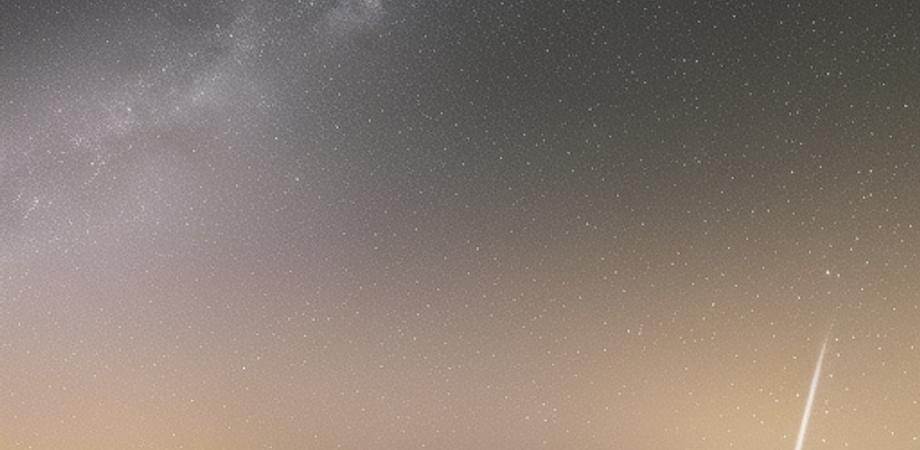Chapter 1: Introduction to VB.NET Programming
Overview of VB.NET Programming?
VB.NET is an object-oriented programming language that was developed by Microsoft as a successor to the Visual Basic language. It is a part of the .NET framework and provides developers with a powerful set of tools for developing Windows-based applications, web applications, and other software solutions.
VB.NET is designed to be easy to learn and use, even for beginners who have no previous experience with programming. It features a simple syntax and provides a wide range of built-in functions and classes that can be used to perform complex operations with minimal effort.
Some of the key features of VB.NET include support for object-oriented programming, automatic memory management, and integration with other .NET languages such as C# and F#. With VB.NET, developers can build applications that run on a variety of platforms, including Windows, Mac, Linux, and mobile devices.
Overall, VB.NET is a powerful and flexible programming language that is widely used by developers around the world to create a wide range of applications, from simple desktop utilities to complex enterprise-level solutions.
Brief history of VB.NET and its evolution
VB.NET was first introduced by Microsoft in 2002 as a successor to the popular Visual Basic language. It was developed as part of the .NET framework, which was also released at the same time, and was designed to provide developers with a powerful set of tools for building Windows-based applications, web applications, and other software solutions.
One of the main goals of VB.NET was to provide a modern, object-oriented programming language that would be easier to learn and use than its predecessor, Visual Basic. To achieve this, VB.NET was designed to be fully compatible with the .NET framework, which provided a wide range of built-in classes and functions that could be used to perform common programming tasks.
Over the years, VB.NET has continued to evolve, with new features and enhancements being added to the language with each new release. Some of the key features that have been added to VB.NET over the years include support for LINQ (Language-Integrated Query), the ability to create and consume web services, improved support for XML, and enhanced debugging and profiling tools.
Despite the introduction of new languages such as C# and F#, VB.NET remains a popular choice for developers, particularly those who are just starting out in the world of programming. Its simple syntax and easy-to-use features make it a great choice for building a wide range of applications, from simple desktop utilities to complex enterprise-level solutions.
Advantages and applications of VB.NET
VB.NET offers several advantages to developers, which include:
-
Easy to learn: VB.NET is a beginner-friendly language that is easy to learn and use. Its syntax is simple and easy to understand, and it provides developers with a range of built-in functions and classes that can be used to perform complex operations with minimal effort.
-
Object-oriented programming: VB.NET supports object-oriented programming, which makes it easier for developers to create and maintain large-scale applications. This feature allows developers to encapsulate data and functionality into objects, making it easier to manage and reuse code.
-
Integration with other .NET languages: VB.NET is fully compatible with other .NET languages, such as C# and F#, which makes it easier for developers to work in a team environment. This compatibility allows developers to use code written in other .NET languages within their VB.NET projects, and vice versa.
-
Wide range of applications: VB.NET can be used to develop a wide range of applications, including Windows-based applications, web applications, and mobile applications. Its versatility makes it a popular choice for developers who need to build software solutions for different platforms.
Some of the applications of VB.NET include:
-
Windows-based applications: VB.NET is commonly used to build desktop applications for Windows-based operating systems. These applications can be used to perform a range of tasks, from simple utilities to complex business applications.
-
Web applications: VB.NET can also be used to build web applications using ASP.NET, which is a popular web development framework that is part of the .NET framework. These applications can be used to create dynamic websites and web-based applications.
-
Mobile applications: VB.NET can be used to build mobile applications for the Windows Phone platform. This allows developers to create mobile applications that can be deployed on Windows-based mobile devices.
-
Enterprise-level applications: VB.NET can be used to develop large-scale enterprise-level applications that are used by businesses and organizations to manage their operations. These applications can be used to perform tasks such as inventory management, customer relationship management, and supply chain management.
Comparison of VB.NET with other programming languages
VB.NET is a powerful programming language that offers several advantages over other programming languages. Here is a comparison of VB.NET with some of the other popular programming languages:
-
VB.NET vs. C#: Both VB.NET and C# are part of the .NET framework and share many similarities. The main difference between the two languages is their syntax. VB.NET uses a syntax that is similar to the original Visual Basic language, which makes it easier for developers who are familiar with that language to transition to VB.NET. C#, on the other hand, uses a syntax that is similar to C and C++, which makes it easier for developers who are familiar with those languages to transition to C#.
-
VB.NET vs. Java: VB.NET and Java are both object-oriented programming languages that are widely used for developing software solutions. One advantage of VB.NET over Java is its simplicity. VB.NET has a simpler syntax than Java, which makes it easier to learn and use. Another advantage of VB.NET is its integration with other .NET languages, which allows developers to use code written in other .NET languages within their VB.NET projects.
-
VB.NET vs. Python: Python is a popular scripting language that is widely used for data science and machine learning applications. While Python has a simpler syntax than VB.NET, it does not offer the same level of performance and scalability as VB.NET. VB.NET is a compiled language, which means that it can be optimized for performance, making it a better choice for developing large-scale applications.
-
VB.NET vs. JavaScript: JavaScript is a popular scripting language that is widely used for developing web-based applications. While VB.NET can also be used for web development using the ASP.NET framework, JavaScript is more commonly used for front-end web development. One advantage of VB.NET over JavaScript is its integration with other .NET languages, which makes it easier to develop complex web applications that require server-side processing.
Overall, each programming language has its own strengths and weaknesses, and the choice of language depends on the specific requirements of the project. VB.NET is a powerful and versatile programming language that offers several advantages for developers, particularly those who are just starting out in the world of programming.
Setting up the development environment (installation of Visual Studio)
To set up a development environment for VB.NET programming, you will need to install Microsoft Visual Studio. Here are the steps to install Visual Studio:
-
Download the Visual Studio Installer: Go to the Visual Studio download page (https://visualstudio.microsoft.com/downloads/) and download the Visual Studio Installer.
-
Run the Visual Studio Installer: Once the installer has downloaded, run it to begin the installation process.
-
Select the Workloads: During the installation process, you will be prompted to select the workloads you want to install. To develop VB.NET applications, select the “.NET desktop development” workload.
-
Choose the Components: After selecting the workload, you will be prompted to choose the components you want to install. You can choose to install all the components or only the ones you need.
-
Install the Required Dependencies: Visual Studio may require you to install additional components and dependencies, such as the .NET Framework and SQL Server. Make sure to install all the required dependencies.
-
Finish the Installation: Once all the required components and dependencies have been installed, complete the installation process by following the prompts.
-
Launch Visual Studio: Once the installation is complete, launch Visual Studio from the Start menu or desktop icon.
Once Visual Studio is installed, you can create a new VB.NET project by selecting “File” -> “New” -> “Project” from the menu. From there, select the type of project you want to create, such as a Windows Forms application or a console application, and follow the prompts to set up the project.
Writing and executing the first VB.NET program
Here are the steps to write and execute your first VB.NET program:
-
Open Visual Studio: Launch Microsoft Visual Studio from the Start menu or desktop icon.
-
Create a new VB.NET project: Select “File” -> “New” -> “Project” from the menu. In the “New Project” dialog box, select “Visual Basic” as the language and choose the type of project you want to create, such as a Windows Forms Application or Console Application. Give your project a name and click “Create” to create the project.
-
Write your VB.NET code: Once your project is created, you will see the code editor in Visual Studio. In the editor, you can write your VB.NET code. For example, to create a program that displays “Hello, World!” on the console, type the following code:
Module HelloWorld
Sub Main()
Console.WriteLine("Hello, World!")
End Sub
End Module-
Build your program: After writing your code, select “Build” -> “Build Solution” from the menu to compile your program.
-
Execute your program: After your program is built successfully, select “Debug” -> “Start Debugging” from the menu or press F5 to run your program. You should see the output “Hello, World!” displayed on the console.
Congratulations, you have just written and executed your first VB.NET program!
Understanding the basic structure of a VB.NET program
A basic VB.NET program has the following structure:
Module ModuleName
Sub Main()
' Code goes here
End Sub
End ModuleLet’s break down this code:
-
Module ModuleName: This line defines a module calledModuleName. A module is a container for code that can be reused in multiple parts of the program. -
Sub Main(): This line defines a subroutine calledMain. This subroutine is the entry point for the program, meaning that it is the first code that runs when the program is executed. -
' Code goes here: This is where you can write your VB.NET code. This can include declaring variables, defining functions, and performing other operations. -
End Sub: This line marks the end of theMainsubroutine. -
End Module: This line marks the end of theModuleNamemodule.
In addition to this basic structure, you may also include other elements in your VB.NET program, such as comments, variable declarations, and control structures like if statements and loops.
Introduction to data types, variables, and constants in VB.NET
In VB.NET, data types are used to specify the type of data that a variable can hold. There are several built-in data types in VB.NET, including:
- Boolean: Represents a Boolean value, which can be either True or False.
- Byte: Represents an unsigned 8-bit integer.
- Char: Represents a single Unicode character.
- Date: Represents a date and time value.
- Decimal: Represents a decimal number with 28-29 significant digits.
- Double: Represents a floating-point number with up to 15-16 digits of precision.
- Integer: Represents a signed 32-bit integer.
- Long: Represents a signed 64-bit integer.
- Object: Represents any type of object.
- Short: Represents a signed 16-bit integer.
- Single: Represents a single-precision floating-point number.
- String: Represents a sequence of Unicode characters.
Variables are used to store data in memory so that it can be used later in the program. To declare a variable in VB.NET, you use the Dim keyword followed by the variable name and the data type. For example, to declare an integer variable called myNumber, you would write:
Dim myNumber As IntegerConstants are similar to variables, but their values cannot be changed once they are defined. To define a constant in VB.NET, you use the Const keyword followed by the constant name, the value, and optionally the data type. For example, to define a constant called PI with the value of 3.14159, you would write:
Const PI As Double = 3.14159By using variables and constants, you can write code that is more flexible and easier to maintain, since you can change the value of a variable or constant without having to change the code that uses it.
Overview of control structures such as decision-making and looping constructs
Control structures are used in programming to control the flow of execution of a program. They allow you to make decisions based on certain conditions and to repeat code multiple times.
In VB.NET, some of the commonly used control structures are:
- If…Then…Else Statements: These statements are used to make decisions in your program based on certain conditions. For example:
If age > 18 Then
Console.WriteLine("You are an adult.")
Else
Console.WriteLine("You are a minor.")
End If- Select Case Statements: These statements are used to test multiple conditions and execute different code for each condition. For example:
Select Case grade
Case "A"
Console.WriteLine("Excellent!")
Case "B"
Console.WriteLine("Good job.")
Case "C"
Console.WriteLine("Not bad.")
Case Else
Console.WriteLine("You failed.")
End Select- For Loops: These loops are used to repeat code a specified number of times. For example:
For i = 1 To 10
Console.WriteLine(i)
Next i- While Loops: These loops are used to repeat code as long as a certain condition is true. For example:
While count < 10
Console.WriteLine(count)
count = count + 1
End While- Do Loops: These loops are used to repeat code until a certain condition is true. For example:
Do
Console.WriteLine(count)
count = count + 1
Loop While count < 10By using these control structures, you can write programs that are more flexible and able to handle different situations.
Understanding object-oriented programming concepts in VB.NET
Object-oriented programming (OOP) is a programming paradigm that is based on the concept of objects. An object is an instance of a class, which is a blueprint for creating objects.
VB.NET is an object-oriented programming language, which means that it supports OOP concepts such as:
-
Encapsulation: This refers to the practice of bundling data and methods that operate on that data within a single unit, which is a class in VB.NET. This ensures that the data is not accessible to code outside of the class, which helps to prevent unwanted changes to the data.
-
Inheritance: This refers to the ability to create new classes that are based on existing classes. The new class, called a subclass or derived class, inherits the properties and methods of the original class, called the superclass or base class. This allows you to reuse code and create more specialized classes based on existing ones.
-
Polymorphism: This refers to the ability of objects of different classes to be treated as if they are objects of the same class. This is achieved through the use of inheritance and interfaces, which define a common set of methods that can be used by objects of different classes.
In VB.NET, you can define classes using the Class keyword, and create objects using the New keyword. Here is an example:
Class Car
Public Make As String
Public Model As String
Public Year As Integer
Public Sub Start()
Console.WriteLine("The car is starting.")
End Sub
Public Sub Stop()
Console.WriteLine("The car is stopping.")
End Sub
End Class
' Creating an object of the Car class
Dim myCar As New Car()
' Using the object to access the properties and methods of the class
myCar.Make = "Honda"
myCar.Model = "Civic"
myCar.Year = 2022
myCar.Start()
myCar.Stop()This is just a simple example, but it illustrates the basic concepts of OOP in VB.NET. By using OOP, you can write more modular, maintainable, and extensible code.
Overview of classes, objects, and methods in VB.NET
In VB.NET, a class is a blueprint or template for creating objects that have certain properties and behaviors. An object is an instance of a class, which means it is a specific, unique occurrence of the class. A method is a block of code that performs a specific task or set of tasks on an object.
Let’s look at an example to illustrate these concepts:
' Define a class called Person
Class Person
' Define properties for the class
Public FirstName As String
Public LastName As String
Public Age As Integer
' Define a method for the class
Public Sub SayHello()
Console.WriteLine("Hello, my name is " & FirstName & " " & LastName & " and I am " & Age & " years old.")
End Sub
End Class
' Create an object of the Person class
Dim myPerson As New Person()
' Set the properties of the object
myPerson.FirstName = "John"
myPerson.LastName = "Doe"
myPerson.Age = 30
' Call the SayHello method on the object
myPerson.SayHello()In this example, we define a class called Person with three properties: FirstName, LastName, and Age. We also define a method for the class called SayHello, which simply prints a message to the console using the object’s properties.
We then create an object of the Person class called myPerson, set its properties, and call the SayHello method on the object. This results in the message “Hello, my name is John Doe and I am 30 years old.” being printed to the console.
Classes, objects, and methods are fundamental concepts in object-oriented programming, and understanding how they work is essential for writing effective VB.NET code.
Understanding inheritance and polymorphism in VB.NET
Inheritance and polymorphism are two key concepts in object-oriented programming, and they are fully supported in VB.NET.
Inheritance is the ability to create new classes based on existing classes. The new class, called a subclass or derived class, inherits the properties and methods of the original class, called the superclass or base class. This allows you to reuse code and create more specialized classes based on existing ones.
Here’s an example that demonstrates inheritance in VB.NET:
' Define a base class called Animal
Class Animal
Public Overridable Sub Speak()
Console.WriteLine("I am an animal.")
End Sub
End Class
' Define a subclass called Dog that inherits from Animal
Class Dog
Inherits Animal
Public Overrides Sub Speak()
Console.WriteLine("I am a dog.")
End Sub
End Class
' Create an object of the Dog class
Dim myDog As New Dog()
' Call the Speak method on the object
myDog.Speak()In this example, we define a base class called Animal with a method called Speak. We then define a subclass called Dog that inherits from Animal and overrides the Speak method to print “I am a dog.” instead of “I am an animal.”
We create an object of the Dog class called myDog, and call the Speak method on the object. Because Dog overrides the Speak method, the message “I am a dog.” is printed to the console.
Polymorphism is the ability of objects of different classes to be treated as if they are objects of the same class. This is achieved through the use of inheritance and interfaces, which define a common set of methods that can be used by objects of different classes.
Here’s an example that demonstrates polymorphism in VB.NET:
' Define a base class called Shape
Class Shape
Public Overridable Sub Draw()
Console.WriteLine("Drawing a shape.")
End Sub
End Class
' Define a subclass called Circle that inherits from Shape
Class Circle
Inherits Shape
Public Overrides Sub Draw()
Console.WriteLine("Drawing a circle.")
End Sub
End Class
' Define a subclass called Square that inherits from Shape
Class Square
Inherits Shape
Public Overrides Sub Draw()
Console.WriteLine("Drawing a square.")
End Sub
End Class
' Create an array of Shape objects that contains both Circle and Square objects
Dim shapes() As Shape = {New Circle(), New Square()}
' Loop through the array and call the Draw method on each object
For Each shape As Shape In shapes
shape.Draw()
NextIn this example, we define a base class called Shape with a method called Draw. We then define two subclasses called Circle and Square that inherit from Shape and override the Draw method to print “Drawing a circle.” and “Drawing a square.” respectively.
We create an array of Shape objects that contains both Circle and Square objects, and loop through the array calling the Draw method on each object. Because Circle and Square both inherit from Shape and override the Draw method, they can be treated as if they are objects of the same class. This is an example of polymorphism in action.
Polymorphism allows you to write code that works with objects of different classes without having to know the specific class of each object at compile time. This makes your code more flexible and easier to maintain, since you can add new classes that implement the same interface without having to change the code that works with those objects.
In addition to inheritance and interfaces, VB.NET also supports abstract classes and sealed classes. An abstract class is a class that cannot be instantiated directly, but instead serves as a template for other classes to inherit from. A sealed class, on the other hand, is a class that cannot be inherited from.
Here’s an example that demonstrates abstract classes and sealed classes in VB.NET:
' Define an abstract class called Vehicle
MustInherit Class Vehicle
Public MustOverride Sub Drive()
End Class
' Define a subclass called Car that inherits from Vehicle
Class Car
Inherits Vehicle
Public Overrides Sub Drive()
Console.WriteLine("Driving a car.")
End Sub
End Class
' Define a sealed subclass called Bicycle that inherits from Vehicle
NotInheritable Class Bicycle
Inherits Vehicle
Public Overrides Sub Drive()
Console.WriteLine("Riding a bicycle.")
End Sub
End Class
' Create an object of the Car class and call the Drive method on it
Dim myCar As New Car()
myCar.Drive()
' Create an object of the Bicycle class and call the Drive method on it
Dim myBicycle As New Bicycle()
myBicycle.Drive()In this example, we define an abstract class called Vehicle with an abstract method called Drive. We then define a subclass called Car that inherits from Vehicle and implements the Drive method to print “Driving a car.” We also define a sealed subclass called Bicycle that inherits from Vehicle and implements the Drive method to print “Riding a bicycle.”
We create objects of both the Car and Bicycle classes, and call the Drive method on each object. Because Vehicle is an abstract class, we cannot create objects of that class directly. However, we can create objects of the Car and Bicycle classes, which inherit from Vehicle and implement the Drive method.
Sealed classes, on the other hand, cannot be inherited from. This means that you cannot create a subclass of a sealed class. This can be useful if you want to prevent other developers from modifying your class hierarchy, or if you want to ensure that a particular implementation cannot be overridden.
Basic input and output operations in VB.NET
In VB.NET, you can perform input and output operations using various methods provided by the language. Here are some of the basic input and output operations that you can perform in VB.NET:
-
Console input and output: You can use the
Consoleclass to perform input and output operations on the console window. Here’s an example that reads a string from the console and displays it back:Console.WriteLine("Enter your name:") Dim name As String = Console.ReadLine() Console.WriteLine("Hello, " & name & "!")In this example, we use the
Console.WriteLinemethod to display a prompt message on the console, and then use theConsole.ReadLinemethod to read a string input from the user. We then use the&operator to concatenate the input string with the greeting message, and display it using anotherConsole.WriteLinestatement. -
File input and output: You can use the
System.IOnamespace to perform file input and output operations in VB.NET. Here’s an example that reads a text file and displays its contents on the console:Dim filePath As String = "C:\myFile.txt" Dim fileContents As String = System.IO.File.ReadAllText(filePath) Console.WriteLine(fileContents)In this example, we use the
System.IO.File.ReadAllTextmethod to read the contents of a text file located at the path specified byfilePathvariable. We then use theConsole.WriteLinemethod to display the contents of the file on the console. -
MessageBox: You can use the
MessageBoxclass to display message boxes in your VB.NET applications. Here’s an example that displays a message box with a message and an OK button:Dim message As String = "This is a message box." Dim title As String = "Message Box" Dim buttons As MessageBoxButtons = MessageBoxButtons.OK MessageBox.Show(message, title, buttons)In this example, we use the
MessageBox.Showmethod to display a message box with the message specified by themessagevariable, the title specified by thetitlevariable, and an OK button specified by thebuttonsvariable.
These are some of the basic input and output operations that you can perform in VB.NET. There are many other methods and classes available in VB.NET for performing more advanced input and output operations, such as reading and writing binary data, working with streams, and interacting with databases.
Debugging techniques and error handling in VB.NET
Debugging is an essential part of the software development process. VB.NET provides a range of debugging techniques and error handling mechanisms to help you identify and fix errors in your code. Here are some of the techniques and mechanisms you can use:
-
Debugging tools: VB.NET comes with a range of debugging tools that you can use to debug your code. Some of the tools available in VB.NET include breakpoints, watch windows, call stacks, and immediate windows. These tools allow you to pause your code at a specific line, inspect the value of variables, and track the execution of your code.
-
Debugging modes: VB.NET provides two debugging modes - Debug mode and Release mode. Debug mode is used for testing and debugging your code, and provides additional debugging information such as symbol files and debuggable assemblies. Release mode is used for deploying your application, and does not include debugging information.
-
Exception handling: VB.NET provides a range of mechanisms for handling exceptions in your code. You can use the
Try,Catch, andFinallyblocks to catch and handle exceptions. TheTryblock contains the code that may throw an exception, theCatchblock contains the code that handles the exception, and theFinallyblock contains the code that executes regardless of whether an exception is thrown or not. -
Logging: Logging is another useful technique for debugging and error handling in VB.NET. You can use logging to record events and messages in your application, and use this information to identify and diagnose errors. There are many logging frameworks available for VB.NET, such as log4net and NLog.
-
Unit testing: Unit testing is a technique for testing individual units or components of your code in isolation. By testing each component in isolation, you can identify and fix errors more easily. VB.NET supports unit testing through frameworks such as NUnit and xUnit.net.
These are some of the debugging techniques and error handling mechanisms you can use in VB.NET. By using these techniques and mechanisms, you can identify and fix errors in your code more efficiently, and ensure that your application is robust and reliable.
Best practices for coding in VB.NET
Here are some best practices to follow when coding in VB.NET:
-
Use meaningful variable names: Use descriptive names for variables, functions, and classes that accurately reflect their purpose and functionality. This will make your code more readable and easier to understand for other developers.
-
Comment your code: Add comments to your code to explain what the code does, how it works, and why you made certain design decisions. Comments can help other developers understand your code and maintain it more easily.
-
Use indentation and formatting: Use consistent indentation and formatting throughout your code to make it more readable and organized. This will also make it easier to identify and fix errors.
-
Use error handling: Use error handling techniques to catch and handle errors in your code. This will prevent your application from crashing and provide better user experience.
-
Use object-oriented design principles: Use object-oriented design principles such as inheritance, polymorphism, and encapsulation to create more maintainable and scalable code.
-
Use version control: Use a version control system such as Git to manage changes to your code. This will allow you to track changes, collaborate with other developers, and revert to previous versions if necessary.
-
Test your code: Test your code thoroughly to identify and fix errors before releasing it to users. This can include unit testing, integration testing, and user acceptance testing.
Following these best practices can help you write better, more maintainable code in VB.NET.
Introduction to creating graphical user interfaces using Windows Forms
Windows Forms is a graphical user interface (GUI) framework for building desktop applications in .NET. With Windows Forms, you can create visually rich and interactive applications with controls such as buttons, labels, textboxes, and menus. Here’s a brief overview of how to create graphical user interfaces using Windows Forms:
-
Create a new Windows Forms project: In Visual Studio, create a new Windows Forms project by selecting “Windows Forms App (.NET)” from the list of project templates.
-
Add controls to the form: Drag and drop controls from the Toolbox onto the form to add buttons, labels, textboxes, and other UI elements. You can use the Properties window to customize the appearance and behavior of each control.
-
Handle events: To respond to user interactions with the controls, you need to handle events such as button clicks and menu selections. Double-click on a control to create an event handler, or use the Events tab in the Properties window.
-
Use layouts: To position and arrange the controls on the form, you can use layouts such as the TableLayoutPanel and FlowLayoutPanel. These layouts provide a way to organize the controls in a structured and flexible way.
-
Debug and test your application: Use the debugging and testing tools in Visual Studio to test your application and identify and fix any issues.
-
Deploy your application: When you’re ready to deploy your application, you can use Visual Studio to create an installer package or publish it to the Microsoft Store.
These are the basic steps for creating graphical user interfaces using Windows Forms in VB.NET. By using the rich set of controls and tools provided by Windows Forms, you can create powerful and user-friendly desktop applications for Windows.
Overview of event-driven programming in VB.NET
Event-driven programming is a programming paradigm that is used to create applications that respond to user or system events. In VB.NET, event-driven programming is used extensively for creating graphical user interfaces (GUIs) using Windows Forms. Here’s an overview of how event-driven programming works in VB.NET:
-
Event handling: In VB.NET, events are generated when the user interacts with the UI elements such as buttons, menus, and textboxes. These events are handled by creating event handlers for each event that you want to respond to. An event handler is a function or subroutine that is called when the event occurs.
-
Delegates: In VB.NET, events are implemented using delegates. A delegate is a type that represents a method signature, and it can be used to reference methods that match that signature. When an event is raised, it invokes the delegate, which in turn calls the event handler.
-
Event arguments: Events can also pass additional information to the event handler using event arguments. Event arguments are objects that contain data related to the event, such as the value of a textbox or the state of a checkbox.
-
Event propagation: When an event occurs, it is first raised by the control that generated the event. If the event is not handled by the control, it is propagated up the control hierarchy until it reaches the form. If the event is still not handled, it is propagated up to the application level.
By using event-driven programming in VB.NET, you can create applications that respond to user input and provide a rich and interactive user experience. The Windows Forms framework provides a rich set of controls and events that you can use to create powerful and flexible GUIs.
Creating simple applications using Windows Forms and event-driven programming
Here is an example of creating a simple application using Windows Forms and event-driven programming in VB.NET:
-
Create a new Windows Forms project: In Visual Studio, create a new Windows Forms project by selecting “Windows Forms App (.NET)” from the list of project templates.
-
Add a label and button to the form: Drag and drop a label and button from the Toolbox onto the form. Position the label near the top of the form and the button near the bottom.
-
Add event handlers for the button: Double-click on the button to create an event handler for the Click event. In the event handler code, add the following line to change the text of the label:
Label1.Text = "Hello, World!" -
Run the application: Press F5 to run the application. Click the button and verify that the label text changes to “Hello, World!“.
This is a simple example, but it illustrates the basic concepts of event-driven programming using Windows Forms in VB.NET. By using event handlers and delegates, you can create applications that respond to user input and provide a rich and interactive user experience.
Introduction to database programming in VB.NET
Database programming in VB.NET involves using the .NET Framework’s ADO.NET library to interact with databases. ADO.NET provides a set of classes and methods that allow you to connect to a database, execute SQL queries, and retrieve and manipulate data.
Here’s an overview of the basic steps involved in database programming in VB.NET:
-
Connect to a database: To connect to a database, you need to create a connection object using the
SqlConnectionclass. You need to provide a connection string that contains information about the database server, database name, and authentication method. -
Execute SQL queries: Once you have a connection to the database, you can execute SQL queries using the
SqlCommandclass. You can use SQL commands such as SELECT, INSERT, UPDATE, and DELETE to retrieve or modify data in the database. -
Retrieve and manipulate data: The
SqlCommandclass provides methods for executing queries and retrieving data. TheSqlDataReaderclass allows you to read the results of a query and manipulate the data. You can also use theSqlDataAdapterclass to fill aDataSetobject with data from a database table, and then manipulate the data in memory. -
Close the connection: After you have finished working with the database, you should close the connection using the
SqlConnectionobject’sClosemethod.
By using ADO.NET and VB.NET, you can create powerful database-driven applications that can store and retrieve data from a variety of databases, including Microsoft SQL Server, MySQL, Oracle, and others.
Overview of ADO.NET and its components
ADO.NET is a set of classes and components in the .NET Framework that provides a way for developers to access and manipulate data from databases. ADO.NET includes several components that work together to provide a comprehensive data access solution. Here’s an overview of some of the main components:
-
Connection: The
Connectionclass represents a connection to a database. It provides methods for opening and closing the connection, as well as for managing transactions. -
Command: The
Commandclass represents a SQL command to be executed against a database. It provides methods for executing queries and stored procedures, and for updating data. -
DataReader: The
DataReaderclass provides a way to read data from a database in a forward-only, read-only manner. It is optimized for performance and is used when you need to read large amounts of data quickly. -
DataAdapter: The
DataAdapterclass provides a way to fill aDataSetobject with data from a database table, and to update the database with changes made to theDataSet. -
DataSet: The
DataSetclass is an in-memory representation of a set of related tables from a database. It can hold multiple tables, and allows you to manipulate the data using LINQ queries or other methods. -
DataView: The
DataViewclass provides a way to sort, filter, and manipulate the data in aDataSetobject.
By using these components in combination, developers can create flexible and powerful data access solutions in VB.NET. ADO.NET supports a wide variety of databases, including Microsoft SQL Server, Oracle, MySQL, and others.
Creating simple database applications using ADO.NET and VB.NET
To create a simple database application using ADO.NET and VB.NET, you will need to follow these general steps:
- Create a connection to the database using the
SqlConnectionclass. - Create a command object using the
SqlCommandclass. - Execute the command object using the
ExecuteNonQuery()method to insert, update, or delete data, or theExecuteReader()method to retrieve data. - Use a
DataReaderobject to read the data returned by the command, or use aDataAdapterobject to fill aDataSetobject with data. - Use controls such as
DataGridView,ListView, orListBoxto display the data in your user interface.
Here is an example of how to insert data into a database using ADO.NET and VB.NET:
Dim connectionString As String = "Data Source=myServerAddress;Initial Catalog=myDataBase;User Id=myUsername;Password=myPassword;"
Dim insertQuery As String = "INSERT INTO MyTable (Column1, Column2, Column3) VALUES (@Value1, @Value2, @Value3)"
Using connection As New SqlConnection(connectionString)
Using command As New SqlCommand(insertQuery, connection)
command.Parameters.AddWithValue("@Value1", "Value 1")
command.Parameters.AddWithValue("@Value2", "Value 2")
command.Parameters.AddWithValue("@Value3", "Value 3")
connection.Open()
command.ExecuteNonQuery()
connection.Close()
End Using
End UsingIn this example, we create a connection to the database using a connection string. We then create a SqlCommand object and set the command text to an SQL insert statement. We add parameters to the command object to specify the values to be inserted. Finally, we open the connection, execute the command using ExecuteNonQuery(), and close the connection.
To retrieve data from the database, we can use a DataReader object like this:
Dim connectionString As String = "Data Source=myServerAddress;Initial Catalog=myDataBase;User Id=myUsername;Password=myPassword;"
Dim selectQuery As String = "SELECT * FROM MyTable"
Using connection As New SqlConnection(connectionString)
Using command As New SqlCommand(selectQuery, connection)
connection.Open()
Using reader As SqlDataReader = command.ExecuteReader()
While reader.Read()
Console.WriteLine("{0}, {1}, {2}", reader("Column1"), reader("Column2"), reader("Column3"))
End While
End Using
connection.Close()
End Using
End UsingIn this example, we create a SqlCommand object and set the command text to an SQL select statement. We open the connection, execute the command using ExecuteReader(), and then use a While loop to read each row returned by the command. We access the values in each row using the DataReader object’s indexers, passing in the name of the column we want to retrieve. Finally, we close the connection.
Example of reading data from a database using VB.NET and ADO.NET:
'Create a connection object and open the connection
Dim connString As String = "Data Source=myServerAddress;Initial Catalog=myDataBase;User Id=myUsername;Password=myPassword;"
Dim conn As New SqlConnection(connString)
conn.Open()
'Create a command object to execute the query
Dim cmd As New SqlCommand("SELECT * FROM Customers", conn)
'Execute the query and get the data reader object
Dim reader As SqlDataReader = cmd.ExecuteReader()
'Read the data from the reader object
While reader.Read()
Console.WriteLine("Customer ID: " & reader("CustomerID") & ", Company Name: " & reader("CompanyName"))
End While
'Close the reader and connection objects
reader.Close()
conn.Close()In this example, we create a connection object using the connection string for our database. We then create a command object that contains our SQL query. We execute the query using the ExecuteReader() method of the command object, which returns a data reader object. We use a While loop to iterate through the data in the reader object, printing out the values of the “CustomerID” and “CompanyName” columns for each row. Finally, we close the reader and connection objects.
Chapter 2: Basic Concepts of VB.NET Programming
Variables and data types
In VB.NET, variables are used to store data temporarily in the computer’s memory. Before using a variable in VB.NET, you need to declare it by specifying its name and data type. The data type of a variable determines what type of data it can store, such as numbers, text, dates, or other types of information. Some common data types in VB.NET include:
- Integer (whole numbers)
- Double (floating-point numbers with decimal places)
- Boolean (true/false values)
- String (text)
- Date (dates and times)
- Object (any type of object)
To declare a variable in VB.NET, you use the Dim keyword followed by the variable name and the data type. For example, to declare an integer variable named num you would write:
Dim num As IntegerYou can also assign a value to the variable when you declare it, like this:
Dim num As Integer = 10In addition to these built-in data types, you can also create your own custom data types using classes and structures.
VB.NET also supports type inference, which means that you can declare a variable without specifying its data type, and VB.NET will automatically determine the data type based on the value you assign to the variable. For example:
Dim message = "Hello, world!" ' VB.NET infers the data type as StringIn addition to variables, VB.NET also supports constants, which are similar to variables but their value cannot be changed once they are defined. To define a constant in VB.NET, you use the Const keyword followed by the name of the constant and its value, like this:
Const PI As Double = 3.14159Understanding data types in VB.NET (integer, floating-point, string, boolean, and others)
VB.NET supports a wide range of data types, which are used to represent different types of values that can be stored in variables or constants. Some of the most commonly used data types in VB.NET include:
-
Integer: used to represent whole numbers, such as 1, 2, 3, etc. The
Integerdata type uses 32 bits to store the value, which allows it to represent numbers ranging from -2,147,483,648 to 2,147,483,647. -
Long: used to represent larger whole numbers than the
Integerdata type. TheLongdata type uses 64 bits to store the value, which allows it to represent numbers ranging from -9,223,372,036,854,775,808 to 9,223,372,036,854,775,807. -
Single: used to represent floating-point numbers with a smaller range of values and lower precision than the
Doubledata type. TheSingledata type uses 32 bits to store the value, which allows it to represent numbers ranging from approximately -3.4 x 10^38 to 3.4 x 10^38. -
Double: used to represent floating-point numbers with a larger range of values and higher precision than the
Singledata type. TheDoubledata type uses 64 bits to store the value, which allows it to represent numbers ranging from approximately -1.7 x 10^308 to 1.7 x 10^308. -
String: used to represent text values, such as “hello” or “world”. Strings in VB.NET are enclosed in double quotes ("") and can be concatenated using the
&operator. -
Boolean: used to represent logical values, such as
TrueorFalse. Boolean values are often used in conditional statements to control the flow of a program. -
Date: used to represent dates and times. Dates in VB.NET are stored as a number of days since January 1, 0001, while times are stored as a fraction of a day.
-
Object: used to represent any type of object in VB.NET. The
Objectdata type is a reference type, which means that it stores a reference to an object rather than the object itself.
These are just some of the data types available in VB.NET. There are also other data types, such as Decimal for representing decimal values with high precision, and Char for representing single characters. Choosing the right data type for a given situation is an important part of writing efficient and correct code.
Declaring and initializing variables in VB.NET
In VB.NET, you declare a variable using the Dim keyword, followed by the variable name and the data type. For example, to declare an integer variable named myInteger, you would use the following syntax:
Dim myInteger As IntegerYou can also declare and initialize a variable in one statement, like this:
Dim myInteger As Integer = 10In this example, the variable myInteger is initialized with the value 10.
When declaring variables, it’s important to choose an appropriate data type that can hold the expected range of values. For example, an Integer can hold values between -2,147,483,648 and 2,147,483,647, while a Long can hold larger values between -9,223,372,036,854,775,808 and 9,223,372,036,854,775,807.
You can also use variables of different data types together in an expression. VB.NET will automatically convert the data types as necessary, but it’s important to be aware of potential issues with data loss or unexpected results.
Overall, using variables and data types effectively is important for writing efficient and reliable code in VB.NET.
Working with arrays and collections in VB.NET
Arrays and collections are used to store multiple values of the same data type in VB.NET.
Arrays
An array is a collection of elements of the same data type that are stored in contiguous memory locations. You can declare an array using the Dim keyword, followed by the array name, the data type of the array elements, and the size of the array in parentheses. For example:
Dim myArray(4) As IntegerIn this example, we are declaring an array named myArray that can hold five integers. The first element in the array is at index 0, and the last element is at index 4.
You can also initialize the values of an array at the time of declaration:
Dim myArray() As Integer = {1, 2, 3, 4, 5}In this example, we are initializing an array named myArray with the values 1 through 5.
Collections
A collection is a group of objects that are stored as elements in a container. There are many built-in collections available in VB.NET, such as ArrayList, Hashtable, and List.
To use a collection, you must first create an instance of it using the New keyword, and then add elements to it using the Add method. For example:
Dim myList As New ArrayList
myList.Add("apple")
myList.Add("banana")
myList.Add("orange")In this example, we are creating an instance of the ArrayList class named myList, and then adding three string elements to it.
Collections are useful when you need to store elements of different data types, or when you need to resize the collection dynamically at runtime. However, they can be slower than arrays for certain operations, so it’s important to choose the appropriate data structure for your needs.
Operators
Operators in VB.NET are symbols or keywords that perform operations on operands. They are used to manipulate values and variables in expressions, statements, and other constructs.
Arithmetic Operators
Arithmetic operators are used to perform mathematical calculations on numeric data types.
| Operator | Description | Example |
|---|---|---|
| + | Addition | a + b |
| - | Subtraction | a - b |
| * | Multiplication | a * b |
| / | Division | a / b |
| \ | Integer division | a \ b |
| Mod | Modulo (remainder) | a Mod b |
| ^ | Exponentiation | a ^ b |
Comparison Operators
Comparison operators are used to compare two values and return a Boolean value of True or False.
| Operator | Description | Example |
|---|---|---|
| = | Equal to | a = b |
| <> | Not equal to | a <> b |
| > | Greater than | a > b |
| < | Less than | a < b |
| >= | Greater than or equal to | a >= b |
| <= | Less than or equal to | a <= b |
Logical Operators
Logical operators are used to combine Boolean expressions and return a Boolean result.
| Operator | Description | Example |
|---|---|---|
| And | Logical AND | a And b |
| Or | Logical OR | a Or b |
| Not | Logical NOT | Not a |
Bitwise Operators
Bitwise operators are used to perform bitwise operations on binary numbers.
| Operator | Description | Example |
|---|---|---|
| And | Bitwise AND | a And b |
| Or | Bitwise OR | a Or b |
| Xor | Bitwise XOR | a Xor b |
| Not | Bitwise NOT | Not a |
| << | Left shift | a << b |
| >> | Right shift | a >> b |
Assignment Operators
Assignment operators are used to assign a value to a variable.
| Operator | Description | Example |
|---|---|---|
| = | Simple assignment | a = b |
| += | Addition assignment | a += b (equivalent to a = a + b) |
| -= | Subtraction assignment | a -= b (equivalent to a = a - b) |
| *= | Multiplication assignment | a *= b (equivalent to a = a * b) |
| /= | Division assignment | a /= b (equivalent to a = a / b) |
| = | Integer division assignment | a \= b (equivalent to a = a \ b) |
| Mod= | Modulo assignment | a Mod= b (equivalent to a = a Mod b) |
| ^= | Exponentiation assignment | a ^= b (equivalent to a = a ^ b) |
| <<= | Left shift assignment | a <<= b (equivalent to a = a << b) |
| >>= | Right shift assignment | a >>= b (equivalent to a = a >> b) |
| And= | Bitwise AND assignment | a And= b (equivalent to a = a And b) |
| Or= | Bitwise OR assignment | a Or= b (equivalent to a = a Or b) |
| Xor= | Bitwise XOR assignment |
Overview of arithmetic, comparison, and logical operators in VB.NET
Arithmetic operators are used to perform arithmetic operations like addition, subtraction, multiplication, division, and modulus. The following table shows the arithmetic operators and their meanings:
| Operator | Description |
|---|---|
| + | Addition |
| - | Subtraction |
| * | Multiplication |
| / | Division |
| \ | Integer Division |
| Mod | Modulus (remainder after division) |
Comparison operators are used to compare two values and return a Boolean value (True or False) depending on whether the comparison is true or false. The following table shows the comparison operators and their meanings:
| Operator | Description |
|---|---|
| = | Equal to |
| <> | Not equal to |
| > | Greater than |
| < | Less than |
| >= | Greater than or equal to |
| <= | Less than or equal to |
Logical operators are used to perform logical operations on Boolean values (True or False). The following table shows the logical operators and their meanings:
| Operator | Description |
|---|---|
| And | Returns True if both operands are True |
| Or | Returns True if either operand is True |
| Not | Returns True if the operand is False |
In addition to these operators, VB.NET also provides bitwise operators, assignment operators, and other operators.
Using operators in expressions and statements in VB.NET
In VB.NET, operators can be used in expressions and statements to perform operations on variables and values. An expression is a combination of values, variables, and operators that evaluate to a single value. A statement is a line of code that performs a specific action.
Operators can be used in expressions to perform arithmetic, comparison, logical, and bitwise operations. For example, the following code demonstrates the use of arithmetic operators in an expression:
Dim x As Integer = 5
Dim y As Integer = 7
Dim z As Integer = x + yIn this example, the variables x and y are added together using the + operator, and the result is stored in the variable z.
Operators can also be used in statements to perform conditional branching and looping. For example, the following code demonstrates the use of comparison and logical operators in an If statement:
Dim age As Integer = 25
If age >= 18 And age <= 65 Then
Console.WriteLine("You are eligible to vote and work.")
ElseIf age < 18 Then
Console.WriteLine("You are too young to vote and work.")
Else
Console.WriteLine("You are too old to work.")
End IfIn this example, the comparison operator >= is used to check if the age variable is greater than or equal to 18, and the logical operator And is used to combine this condition with another condition. Depending on the outcome of the condition, a different message is displayed using the Console.WriteLine statement.
Operators can also be used in statements to perform iteration and looping. For example, the following code demonstrates the use of the For loop and the *= assignment operator:
Dim n As Integer = 5
Dim factorial As Integer = 1
For i As Integer = 1 To n
factorial *= i
Next
Console.WriteLine("The factorial of {0} is {1}.", n, factorial)In this example, a For loop is used to calculate the factorial of the n variable, and the *= operator is used to multiply the factorial variable by each value of i in the loop. The result is displayed using the Console.WriteLine statement.
Control flow statements
Control flow statements are used to control the flow of execution of a program. They allow developers to determine which code blocks should be executed under different conditions. Some examples of control flow statements in VB.NET include decision-making statements and looping statements.
Decision-making statements, such as “If…Then…Else” and “Select…Case”, allow the program to execute different code blocks based on the value of a certain expression or variable. For example, the “If…Then…Else” statement can be used to check if a certain condition is true or false, and execute different code blocks depending on the result.
Looping statements, such as “For…Next” and “Do…Loop”, allow the program to execute a code block repeatedly as long as a certain condition is met. For example, the “For…Next” statement can be used to execute a code block a fixed number of times, while the “Do…Loop” statement can be used to execute a code block repeatedly until a certain condition is met.
In addition to decision-making and looping statements, VB.NET also provides other control flow statements such as “GoTo” and “Try…Catch…Finally” that allow developers to handle certain situations or errors in a program. However, the use of “GoTo” is generally discouraged in modern programming practices due to its potential for creating hard-to-follow code paths.
Understanding decision-making constructs such as if-then-else statements and switch statements in VB.NET
In VB.NET, decision-making statements are used to determine which code block should be executed based on the result of a certain condition or expression. Two common decision-making statements in VB.NET are “If…Then…Else” and “Select…Case”.
The “If…Then…Else” statement allows the program to execute different code blocks depending on whether a certain condition is true or false. Here is an example:
If age < 18 Then
Console.WriteLine("You are not old enough to vote.")
Else
Console.WriteLine("You are old enough to vote.")
End IfIn this example, if the variable “age” is less than 18, the first code block will be executed, which prints the message “You are not old enough to vote.” Otherwise, the second code block will be executed, which prints the message “You are old enough to vote.”
The “Select…Case” statement is another way to execute different code blocks based on the value of a certain expression or variable. Here is an example:
Select Case grade
Case "A"
Console.WriteLine("Excellent")
Case "B"
Console.WriteLine("Good")
Case "C"
Console.WriteLine("Average")
Case "D"
Console.WriteLine("Below Average")
Case "F"
Console.WriteLine("Fail")
Case Else
Console.WriteLine("Invalid Grade")
End SelectIn this example, the code block that corresponds to the value of the variable “grade” will be executed. For example, if “grade” is equal to “A”, the first code block will be executed, which prints the message “Excellent”. If “grade” is not equal to any of the values specified in the “Case” statements, the code block after “Case Else” will be executed, which prints the message “Invalid Grade”.
These decision-making statements are useful for controlling the flow of a program and making it more flexible and adaptable to different scenarios.
Working with looping constructs such as for-next and while-do loops in VB.NET
In VB.NET, there are several looping constructs that allow a program to execute a block of code repeatedly. The most commonly used looping constructs are the for-next loop and the while-do loop.
The for-next loop is used when you know how many times you want to execute the block of code. It uses a counter variable to keep track of the number of times the loop has executed. The syntax for the for-next loop is as follows:
For counter_variable As datatype = start_value To end_value Step step_value
'block of code to be executed
NextHere, the counter_variable is a variable that is used to keep track of the number of times the loop has executed. The datatype is the data type of the counter variable, which can be Integer, Double, or any other numeric data type. The start_value is the initial value of the counter variable, and the end_value is the value at which the loop will terminate. The step_value is the value by which the counter variable is incremented or decremented after each iteration.
For example, the following code snippet uses a for-next loop to display the numbers from 1 to 10:
For i As Integer = 1 To 10
Console.WriteLine(i)
NextThe while-do loop is used when you don’t know how many times you want to execute the block of code. It continues to execute the block of code as long as a certain condition is true. The syntax for the while-do loop is as follows:
While condition
'block of code to be executed
End WhileHere, the condition is a Boolean expression that is evaluated before each iteration of the loop. If the condition is true, the block of code is executed. If the condition is false, the loop terminates.
For example, the following code snippet uses a while-do loop to display the numbers from 1 to 10:
Dim i As Integer = 1
While i <= 10
Console.WriteLine(i)
i += 1
End WhileIn this example, the loop continues to execute as long as the value of i is less than or equal to 10. The block of code inside the loop displays the value of i and increments its value by 1 after each iteration.
Understanding the flow of control in a program using control flow statements
Control flow statements are a fundamental part of any programming language, including VB.NET. They allow you to control the flow of execution in your program by specifying different paths for the code to follow based on certain conditions or criteria. There are several types of control flow statements in VB.NET, including decision-making constructs such as if-then-else statements and switch statements, as well as looping constructs such as for-next and while-do loops.
Decision-making constructs allow you to make decisions in your program based on certain conditions. For example, you may want to execute one set of instructions if a certain condition is true, and a different set of instructions if the condition is false. The most common decision-making construct in VB.NET is the if-then-else statement, which allows you to specify two different sets of instructions to execute based on whether a condition is true or false.
Looping constructs, on the other hand, allow you to repeat a set of instructions multiple times. For example, you may want to iterate through a list of items and perform the same action on each item. The most common looping constructs in VB.NET are the for-next loop and the while-do loop. The for-next loop is used when you know the exact number of times you want to repeat the instructions, while the while-do loop is used when you want to repeat the instructions until a certain condition is met.
By using control flow statements in your VB.NET program, you can create more complex and dynamic behavior that can adapt to different situations and inputs. However, it is important to use control flow statements judiciously and to ensure that your code is well-structured and easy to read and maintain.
Debugging techniques
Debugging is an essential skill for any programmer, and VB.NET provides a variety of tools to help you find and fix errors in your code. Here are some common debugging techniques that you can use when working with VB.NET:
-
Stepping through code: You can use the Step Into, Step Over, and Step Out buttons in the debugger to control the flow of your code and see how it is executing line by line.
-
Setting breakpoints: Breakpoints allow you to pause the execution of your code at a specific point so you can examine the current state of your program and the values of your variables.
-
Debugging messages: You can use MsgBox or Console.WriteLine statements to output messages to the console or a dialog box to help you identify errors in your code.
-
Exception handling: VB.NET provides a powerful exception handling mechanism that allows you to catch and handle errors in your code.
-
Tracing: You can use tracing to output messages to a trace listener, which can help you track the execution of your program and diagnose problems.
-
Debugging tools: VB.NET comes with a variety of debugging tools, such as the Immediate window, that allow you to interact with your program while it is running.
By using these debugging techniques, you can quickly identify and fix errors in your VB.NET code, which will save you time and frustration in the long run.
Overview of common errors in VB.NET programming
Some common errors that programmers may encounter while working with VB.NET programming are:
-
Syntax errors: These occur when there is a mistake in the code, such as missing a semicolon, or using an incorrect keyword.
-
Logical errors: These occur when the program runs, but produces unexpected results due to a flaw in the design of the code.
-
Runtime errors: These occur during program execution, due to events like input/output errors, memory errors, or division by zero errors.
-
Compilation errors: These occur when the program fails to compile, typically due to issues such as missing references, incorrect use of variables or types, or improperly structured code.
-
Exception errors: These occur when a program encounters a condition that it cannot handle, such as a divide-by-zero error or an out-of-memory exception.
It’s important for programmers to understand the various types of errors that can occur, and to use debugging techniques to locate and fix these errors. This can involve using tools like breakpoints and stepping through code, as well as writing clear and concise code that is easy to read and understand.
Using Visual Studio debugger to find and fix errors in code
Visual Studio provides a powerful debugger that can help developers find and fix errors in their code. Here are some steps to using the Visual Studio debugger:
-
Set a breakpoint: Place a breakpoint on the line of code where you suspect the error occurs. A breakpoint is a marker that tells the debugger to pause execution at a particular point in the code.
-
Run the program: Start the program in debug mode by clicking the “Start Debugging” button in the toolbar or pressing F5.
-
Step through the code: When the breakpoint is hit, the debugger will pause execution and highlight the line of code where the breakpoint is set. You can then step through the code one line at a time by using the “Step Into” or “Step Over” buttons in the toolbar, or by using the F11 and F10 keys respectively.
-
Inspect variables: While stepping through the code, you can inspect the values of variables and other objects in the code by hovering the mouse over them, or by using the “Watch” window in Visual Studio.
-
Fix the error: Once you have identified the error, you can make changes to the code and continue debugging to ensure that the error has been fixed.
-
Test the code: Once you have fixed the error, run the program again to ensure that it is now working as expected.
The Visual Studio debugger is a powerful tool that can help developers quickly find and fix errors in their code, making it an essential part of the development process.
Best practices for debugging and troubleshooting in VB.NET
Here are some best practices for debugging and troubleshooting in VB.NET:
-
Use descriptive variable names: When you define variables in your code, make sure to give them meaningful and descriptive names. This will make it easier for you and others to understand what the variable represents and how it’s being used in the code.
-
Comment your code: Adding comments to your code can help you and others understand what the code is doing, which can be particularly helpful when trying to debug a problem. Use comments to explain what each section of the code is doing, and why you made certain design decisions.
-
Use error handling: VB.NET provides a number of built-in mechanisms for handling errors, including Try/Catch/Finally blocks, exception handling, and structured error handling. Use these mechanisms to trap and handle errors that might occur during program execution.
-
Test your code thoroughly: Before deploying your application, make sure you test it thoroughly to ensure that it works as expected. This includes testing for normal use cases, as well as edge cases and unexpected inputs.
-
Break your code into smaller chunks: If you’re having trouble debugging a large block of code, try breaking it down into smaller, more manageable chunks. This can make it easier to identify where the problem is occurring.
-
Use logging: Logging can be a powerful tool for debugging, allowing you to track what your code is doing and identify potential problem areas. Use logging to keep track of important variables and events, and to help you identify where problems are occurring.
-
Stay organized: Keep your code organized and easy to read by using whitespace, indenting, and consistent formatting. This will make it easier to read and understand your code, and will make it easier to identify and fix problems when they occur.
By following these best practices, you can help minimize errors and make it easier to troubleshoot and debug problems when they do occur.
Chapter 3: Understanding Object-Oriented Programming in VB.NET
Classes and objects
In object-oriented programming, a class is a blueprint for creating objects that share common properties and behaviors. It defines the structure and behavior of an object and serves as a template for creating new objects of that type. On the other hand, an object is an instance of a class that has its own set of values for the properties defined in the class.
In VB.NET, classes are declared using the Class keyword, followed by the class name and its members. The members of a class include properties, methods, events, and fields. Properties represent the data associated with the object, methods define the actions that an object can perform, events represent the messages sent by an object to signal the occurrence of an action, and fields represent the data that is stored within the object.
To create an instance of a class, we use the New keyword followed by the class name. This creates a new object in memory that is based on the blueprint defined in the class. Once an object is created, we can access its properties and methods using the dot notation, which involves specifying the object name followed by the property or method name separated by a dot. For example:
Dim myObj As New MyClass()
myObj.MyProperty = 10
myObj.MyMethod()In this example, we create a new instance of the MyClass class and store it in the myObj variable. We then set the value of the MyProperty property to 10 and call the MyMethod method of the object.
Classes and objects are essential in object-oriented programming, as they provide a way to organize and structure code in a way that is both efficient and intuitive. By defining classes and creating objects, we can create complex systems that are easy to understand and maintain, and that can be adapted to meet changing requirements.
Overview of classes and objects in VB.NET
In VB.NET, a class is a blueprint or template for creating objects, which are instances of the class. A class can contain data members (fields or variables) and member functions (methods or procedures).
An object is an instance of a class that has its own set of values for the data members defined in the class. When an object is created, it uses the template defined by the class to set up its data members and methods.
For example, consider a class called “Person” that has data members for a person’s name, age, and address, and methods for setting and getting those values. An object of the Person class might be created for a specific person, with that person’s name, age, and address stored in the object’s data members.
Creating classes and objects in VB.NET
To create a class in VB.NET, you use the Class statement, followed by the name of the class and any properties, methods, or events that you want to define for the class. For example, here is a simple class definition for a car:
Public Class Car
Public Make As String
Public Model As String
Public Year As Integer
Public Sub StartEngine()
' Code to start the car's engine goes here
End Sub
Public Sub StopEngine()
' Code to stop the car's engine goes here
End Sub
End ClassIn this example, the Car class has four properties (Make, Model, Year) and two methods (StartEngine and StopEngine). To create an object of this class, you use the New keyword followed by the name of the class, like this:
Dim myCar As New CarThis creates a new instance of the Car class and assigns it to the myCar variable. You can then set the properties of the object and call its methods like this:
myCar.Make = "Toyota"
myCar.Model = "Corolla"
myCar.Year = 2022
myCar.StartEngine()This sets the Make, Model, and Year properties of the myCar object and then calls its StartEngine method. You can create as many objects of a class as you want, and each object will have its own set of properties and methods.
Working with properties and methods in classes
Properties and methods are two key components of a class in VB.NET. Properties define the attributes of an object, while methods define the actions that an object can perform.
To work with properties in a class, you can define them using the Property keyword, followed by the name and data type of the property. For example, the following code defines a Person class with two properties: Name and Age.
Public Class Person
Private _name As String
Private _age As Integer
Public Property Name As String
Get
Return _name
End Get
Set(value As String)
_name = value
End Set
End Property
Public Property Age As Integer
Get
Return _age
End Get
Set(value As Integer)
_age = value
End Set
End Property
End ClassTo work with methods in a class, you can define them using the Sub or Function keyword, followed by the name of the method and any parameters it requires. For example, the following code adds a method to the Person class that returns a greeting based on the person’s name:
Public Class Person
' Properties here...
Public Function Greet() As String
Return "Hello, " & Name & "!"
End Function
End ClassYou can then create instances of the Person class and access their properties and methods:
Dim person1 As New Person
person1.Name = "John"
person1.Age = 30
Console.WriteLine(person1.Greet())This will output “Hello, John!” to the console.
Encapsulation
Encapsulation is one of the fundamental principles of object-oriented programming, which involves bundling data and methods that operate on that data into a single unit called a class. Encapsulation provides a way to hide the internal details of an object from the outside world and protect its data from being accessed or modified directly.
In VB.NET, encapsulation is achieved using access modifiers such as Public, Private, Protected, and Friend, which determine the level of access to the members of a class. By default, all members of a class are Private, which means they are accessible only within the same class. Public members can be accessed from anywhere in the program, while Protected members can be accessed only within the same class or its derived classes. Friend members can be accessed within the same assembly.
Encapsulation helps to ensure data integrity and maintainability of code. By hiding the internal details of an object, we can prevent unintended modifications to its data and enforce validation rules to ensure that the data is always in a valid state. This makes our code more robust, easier to maintain, and less prone to errors.
Understanding the concept of encapsulation in VB.NET
Encapsulation is one of the fundamental principles of object-oriented programming that helps to achieve data hiding and abstraction. In VB.NET, encapsulation is the practice of hiding the implementation details of an object and exposing only the necessary functionality to the outside world. Encapsulation allows us to control the access to the data and behavior of an object, preventing the user from making unwanted changes or accessing private data.
In VB.NET, encapsulation can be achieved through the use of access modifiers such as Public, Private, Protected, and Friend. These access modifiers control the visibility of the class members (fields, properties, methods, and events) to other classes and code modules. By default, class members are Private, which means that they are only accessible within the class that defines them. Public members are visible to all classes, Friend members are visible within the same assembly, and Protected members are visible within the same class and its derived classes.
Encapsulation also involves the use of properties and methods to access and manipulate the data of an object. Properties are special methods that provide a way to read and write the values of private fields, while methods provide a way to perform operations on the data of an object. By using properties and methods, we can expose only the necessary functionality of an object and hide its internal implementation details.
Working with access modifiers (public, private, protected) in VB.NET
Access modifiers are keywords that determine the accessibility level of a member (property, method, or field) in a class. In VB.NET, there are three access modifiers:
-
Public: A public member can be accessed from any part of the program.
-
Private: A private member can only be accessed within the same class.
-
Protected: A protected member can be accessed within the same class or from a derived class.
Encapsulation is the practice of keeping the implementation details of a class hidden from the outside world. It is achieved by using access modifiers to control the access to the members of a class.
By making the implementation details of a class private, we can prevent external code from modifying the state of the object directly. Instead, we can provide public methods and properties that encapsulate the behavior of the object and allow external code to interact with it in a controlled way.
For example, consider a class that represents a bank account. We can make the balance field private and provide public methods to deposit and withdraw money from the account. This way, we can ensure that the balance is always updated correctly and prevent external code from modifying it directly.
Public Class BankAccount
Private balance As Decimal
Public Sub Deposit(amount As Decimal)
balance += amount
End Sub
Public Sub Withdraw(amount As Decimal)
balance -= amount
End Sub
Public Function GetBalance() As Decimal
Return balance
End Function
End ClassIn this example, the balance field is private, and the Deposit, Withdraw, and GetBalance methods are public. External code can only interact with the bank account object through these methods, ensuring that the balance is always updated correctly.
Creating properties and methods with appropriate access levels
In VB.NET, access modifiers are used to set the level of access to members of a class. There are three types of access modifiers: Public, Private, and Protected.
Public members are accessible from any part of the program, including other classes and modules. Private members, on the other hand, are only accessible within the same class where they are declared. Protected members are accessible within the same class and any derived class.
When creating properties and methods, it is important to choose the appropriate access level based on the intended usage. Public properties and methods should be used when the member is intended to be accessed by external code. Private properties and methods should be used when the member is only needed internally within the class. Protected properties and methods should be used when the member needs to be accessible within derived classes.
Here is an example of creating a class with properties and methods that use access modifiers:
Public Class Person
Private _name As String
Private _age As Integer
Public Property Name() As String
Get
Return _name
End Get
Set(ByVal value As String)
_name = value
End Set
End Property
Public Function IsAdult() As Boolean
If _age >= 18 Then
Return True
Else
Return False
End If
End Function
Protected Sub SetAge(ByVal age As Integer)
_age = age
End Sub
End ClassIn this example, the _name and _age fields are declared as private, as they are only needed internally within the class. The Name property is declared as public, as it is intended to be accessed by external code. The IsAdult method is also declared as public, as it provides information about the object’s state to external code. The SetAge method is declared as protected, as it is intended to be used only within the class and its derived classes.
Inheritance
Inheritance is a fundamental concept in object-oriented programming (OOP) that allows classes to inherit properties and behavior from their parent classes. Inheritance creates a hierarchical relationship between classes, with more specific, specialized classes inheriting from more general, generic classes.
In VB.NET, inheritance is achieved using the “Inherits” keyword, which is used to specify the parent class of a derived class. The derived class can then access all the public and protected members of the base class, and can also override the behavior of inherited methods or properties.
The benefits of inheritance include code reuse, increased efficiency in programming, and improved organization of code. By inheriting from a base class, a derived class can avoid duplicating code and can also add new functionality to the existing code.
VB.NET also supports multiple inheritance through interfaces, which are similar to abstract classes in other languages. An interface defines a set of methods and properties that a class must implement, allowing multiple inheritance from different interfaces.
Understanding the concept of inheritance in VB.NET
Inheritance is a fundamental concept in object-oriented programming (OOP) that allows one class to inherit the properties and behavior of another class. Inheritance in VB.NET allows a class to inherit fields, properties, methods, and other members from a base class or parent class, and then extend or modify them in a derived class or child class. The child class is said to be derived from the parent class and inherits all its members unless they are marked as private.
The derived class can access all the public and protected members of the parent class as if they were its own members. This enables us to reuse code and avoid duplicating functionality in different classes. Inheritance promotes code reuse and can simplify the design of complex systems.
In VB.NET, a derived class is created using the Inherits keyword followed by the name of the parent class. For example:
Public Class Vehicle
Public Property Make As String
Public Property Model As String
Public Property Year As Integer
End Class
Public Class Car
Inherits Vehicle
Public Property NumberOfDoors As Integer
End ClassIn this example, the Car class is derived from the Vehicle class. The Car class inherits the Make, Model, and Year properties from the Vehicle class and adds a new property called NumberOfDoors. We can create an object of the Car class and access its properties as follows:
Dim myCar As New Car()
myCar.Make = "Honda"
myCar.Model = "Civic"
myCar.Year = 2022
myCar.NumberOfDoors = 4Here, we create a new Car object called myCar and set its properties using the dot notation. The myCar object has access to all the public properties of the Vehicle class as well as its own NumberOfDoors property.
Inheritance can also be hierarchical, where a derived class can be used as a base class for another derived class. This creates a class hierarchy or inheritance tree, where each class inherits the properties and behavior of its parent classes.
Working with base classes and derived classes in VB.NET
In VB.NET, a class can be defined as a base or parent class, which can be inherited by other classes, which are known as derived or child classes. When a class inherits from a base class, it inherits all the fields, properties, methods, and events of the base class, and can also add new ones or modify the behavior of the inherited ones.
To define a derived class in VB.NET, we use the Inherits keyword, followed by the name of the base class. For example, if we have a base class called Animal, we can define a derived class called Cat as follows:
Public Class Cat
Inherits Animal
End ClassIn this example, the Cat class is a derived class of the Animal class.
When a class is derived from a base class, it can access all the public and protected members of the base class. Private members of the base class are not accessible to the derived class. The derived class can also override the behavior of inherited methods and properties by defining them again in the derived class with the Overrides keyword.
For example, let’s say the Animal class has a method called Eat. We can override it in the Cat class as follows:
Public Class Cat
Inherits Animal
Public Overrides Sub Eat()
Console.WriteLine("The cat is eating.")
End Sub
End ClassIn this example, the Eat method of the Cat class overrides the Eat method of the Animal class. When we call the Eat method on a Cat object, it will execute the code in the Cat class’s Eat method, rather than the Animal class’s Eat method.
In addition to inheriting from a single base class, a derived class in VB.NET can also implement one or more interfaces, which define a set of properties and methods that the class must implement. This allows the class to provide a certain behavior, regardless of its specific implementation.
Overall, inheritance is a powerful feature of object-oriented programming that allows for code reuse, modularity, and extensibility. By using inheritance, we can define a base class with common functionality and create derived classes that add or modify the behavior as needed.
Overriding methods and properties in derived classes
In object-oriented programming, inheritance allows a class to inherit properties and behaviors from a parent class. In VB.NET, a class can inherit from a base class by using the Inherits keyword followed by the name of the base class.
When a class inherits from a base class, it can override the methods and properties of the base class to customize its behavior. This is achieved by using the Overrides keyword followed by the name of the method or property that is being overridden.
For example, consider the following code:
Public Class Person
Public Overridable Function GetName() As String
Return "Unknown"
End Function
End Class
Public Class Employee
Inherits Person
Public Overrides Function GetName() As String
Return "John Doe"
End Function
End ClassIn this example, the Employee class inherits from the Person class. The Person class has a method called GetName which returns “Unknown” by default. The Employee class overrides this method and returns “John Doe” instead.
When an object of the Employee class is created and its GetName method is called, it will return “John Doe” instead of “Unknown”.
Dim emp As New Employee()
Console.WriteLine(emp.GetName()) ' Output: "John Doe"This is because the Employee class overrides the GetName method defined in its base class, Person.
Inheritance is a powerful feature of object-oriented programming that allows for code reuse and helps to create a more modular and maintainable codebase.
Polymorphism
Polymorphism is a fundamental concept in object-oriented programming (OOP) that allows objects of different types to be treated as if they are objects of the same class. In other words, polymorphism enables objects to take on multiple forms, depending on the context in which they are used.
In VB.NET, polymorphism is achieved through method overriding and method overloading. Method overriding is the ability of a derived class to provide its own implementation of a method that is already defined in its base class. Method overloading is the ability to define multiple methods with the same name in the same class, but with different parameters.
When a method is called on an object, the VB.NET runtime determines which method to call based on the type of the object. If the object is an instance of a derived class that has overridden the method, then the overridden method is called. Otherwise, the method defined in the base class is called.
Polymorphism allows for greater flexibility and extensibility in OOP. By allowing objects to take on multiple forms, polymorphism makes it easier to write code that can work with a variety of different objects without having to know the exact type of each object at compile time. This can simplify the development process, reduce code duplication, and make it easier to maintain and update code over time.
Understanding the concept of polymorphism in VB.NET
Polymorphism is the ability of an object to take on multiple forms. In VB.NET, polymorphism is achieved through the use of inheritance and interfaces.
When a class inherits from another class, it inherits all the properties and methods of the parent class. The child class can then override the methods of the parent class to provide a different implementation of the method. This is called method overriding, and it is one way of achieving polymorphism.
Another way of achieving polymorphism in VB.NET is through the use of interfaces. An interface is a contract that a class can implement. It defines a set of methods and properties that the implementing class must provide. A class can implement multiple interfaces, and this allows it to be used in different ways depending on the context.
For example, let’s say we have a Shape class that has a Draw method. We can create a Circle class and a Rectangle class that both inherit from the Shape class. Both the Circle and Rectangle classes can override the Draw method to provide their own implementation of how to draw themselves.
We can also define an interface called IDrawable that has a Draw method. Both the Circle and Rectangle classes can implement the IDrawable interface. This means that we can create a list of IDrawable objects and add both Circle and Rectangle objects to the list. When we call the Draw method on each object in the list, the appropriate Draw method will be called based on the object’s actual type (Circle or Rectangle).
Polymorphism allows us to write more flexible and reusable code. By designing classes and interfaces that can be used in different ways, we can create code that is more modular and easier to maintain.
Chapter 4: GUI Development with VB.NET
Creating a user interface
Creating a user interface (UI) is an essential part of many VB.NET applications. A well-designed UI can help users interact with the application more easily and efficiently. In VB.NET, you can create a UI using the Windows Forms platform, which provides a variety of controls and components that you can use to build your application’s UI.
To create a new Windows Forms application in Visual Studio:
- Open Visual Studio and select “Create a new project”
- In the “New Project” dialog, select “Windows Forms App (.NET Framework)” under Visual Basic.
- Choose a name and location for your project and click “Create”.
Visual Studio will create a new project with a default form, called Form1. This form will contain a blank window where you can place your UI elements.
To add UI elements to your form, you can drag and drop them from the Toolbox window. The Toolbox window contains a variety of controls and components, such as buttons, labels, text boxes, and menus, that you can use to create your UI.
Once you have added the UI elements to your form, you can customize their properties and behavior using the Properties window. The Properties window allows you to modify the various properties of your UI elements, such as their size, position, font, and color.
You can also use the events system in VB.NET to add interactivity to your UI elements. For example, you can write code that executes when the user clicks a button or selects an item from a menu.
To write code that responds to events:
- Select the UI element you want to work with in the Form Designer.
- In the Properties window, click the lightning bolt icon to open the Events list.
- Double-click the event you want to handle. This will create a new event handler method in your code.
The event handler method will contain code that executes when the event occurs. For example, if you create a button and double-click the Click event in the Properties window, Visual Studio will generate the following code:
Private Sub Button1_Click(sender As Object, e As EventArgs) Handles Button1.Click
'Add your code here
End SubYou can add your own code to this method to customize the behavior of the button when it is clicked.
Finally, you can use the Debug and Run commands in Visual Studio to test your UI and ensure that it behaves as expected.
Overview of the Windows Forms Designer in Visual Studio
The Windows Forms Designer in Visual Studio is a powerful tool that allows developers to create graphical user interfaces (GUIs) for their applications without needing to write any code. The designer provides a drag-and-drop interface for adding and arranging controls on a form, as well as the ability to set properties and events for those controls.
The Windows Forms Designer is a visual development environment that simplifies the process of building GUIs. It allows developers to design the layout of the form, add and configure controls, and define the behavior of the application in response to user actions.
The designer provides a toolbox that contains a wide variety of controls, such as buttons, text boxes, labels, and menus. Developers can drag these controls onto a form and configure their properties using the Properties window.
The Properties window displays the properties of the selected control, such as its size, position, and color. Developers can use the Properties window to modify these properties as well as to add or remove event handlers for the control.
The designer also provides a preview mode that allows developers to see how their form will look and behave at runtime. This can be particularly useful for testing and debugging the application.
Overall, the Windows Forms Designer is a powerful and user-friendly tool that helps developers to create sophisticated GUIs for their applications with ease.
Creating a new form in VB.NET
To create a new form in VB.NET using Visual Studio, follow these steps:
- Open Visual Studio and create a new Windows Forms Application project.
- In the Solution Explorer, right-click on the project name and select “Add” -> “New Item”.
- In the “Add New Item” dialog box, select “Windows Form” and give the form a name (e.g. “MyForm”).
- Click the “Add” button to create the new form.
- The new form will open in the Windows Forms Designer, where you can design the user interface by adding controls such as buttons, labels, textboxes, etc. to the form.
You can also create a new form programmatically by instantiating a new instance of the Form class and adding controls to it using code. For example:
Dim myForm As New Form
myForm.Text = "My Form"
myForm.Width = 300
myForm.Height = 200
Dim myButton As New Button
myButton.Text = "Click me!"
myButton.Left = 100
myButton.Top = 50
myForm.Controls.Add(myButton)
myForm.ShowDialog()This code creates a new form and adds a button to it, then displays the form as a modal dialog.
Working with the properties window to modify form properties
To modify the properties of a form in Visual Studio using the Properties Window, follow these steps:
- Open the form you want to modify in the designer view.
- In the Solution Explorer window, locate the form file (.vb) that corresponds to the form you want to modify.
- Double-click on the form file to open it in the designer view.
- In the designer view, right-click on the form and select “Properties” from the context menu. Alternatively, you can select the form and press the F4 key to open the Properties Window.
- In the Properties Window, you can view and modify the properties of the form. These properties are organized into categories such as “Appearance”, “Layout”, “Behavior”, and “Data”.
- To modify a property, select the property and change its value. For example, to change the background color of the form, select the “BackColor” property and choose a new color from the color picker.
- After you have made the desired changes to the form properties, you can save the changes by pressing Ctrl+S or by selecting “Save All” from the File menu.
Note that the properties available in the Properties Window depend on the type of control you have selected. When you select a control such as a button or textbox, you will see properties specific to that control in addition to the common properties available for all controls.
Adding controls to forms
Adding controls to a form is a fundamental aspect of creating a user interface in VB.NET. Controls are objects that enable the user to interact with the program. Some common controls include buttons, text boxes, labels, list boxes, and combo boxes.
To add a control to a form in Visual Studio:
- Open the form in design view by double-clicking on it in the Solution Explorer.
- From the Toolbox window, select the control you want to add to the form.
- Click and drag the control onto the form where you want it to appear. You can resize the control by dragging its handles, and you can move it by clicking and dragging it to a new location.
- Once the control is in place, you can modify its properties using the Properties window. For example, you can change the text displayed on a button or the default value of a text box.
Repeat these steps for each control you want to add to the form.
It’s important to arrange the controls in a logical and organized way on the form, as this can make the program easier to use and understand. You can use the alignment and layout tools in the designer to help with this task.
Once you have added all the necessary controls to the form, you can write code to handle events that occur when the user interacts with the controls. For example, you might write code to respond to a button click or to validate data entered into a text box.
Overview of common controls in VB.NET (labels, buttons, textboxes, checkboxes, etc.)
Visual Basic .NET offers a wide range of controls that can be used to build a user interface for a Windows Forms application. Some of the commonly used controls in VB.NET are:
-
Labels: Labels are used to display text on a form. They are often used to provide instructions or to identify other controls.
-
Buttons: Buttons are used to initiate an action when clicked. They can be used to perform tasks such as saving data, closing a form, or launching another form.
-
Textboxes: Textboxes are used to allow the user to input and edit text. They can be used for tasks such as entering a username and password, or entering data into a database.
-
Checkboxes: Checkboxes are used to provide the user with a binary choice, such as yes or no. They can be used to enable or disable certain features in an application.
-
Radio buttons: Radio buttons are used to provide the user with a choice between multiple options. They are often used in groups, where only one option can be selected at a time.
-
Listboxes: Listboxes are used to present a list of items to the user. They can be used for tasks such as selecting an item from a list or displaying a history of actions.
-
Combo boxes: Combo boxes are similar to listboxes, but they allow the user to type in their selection or choose from a pre-defined list.
-
Menus: Menus are used to organize application functionality into logical groups. They can be used to provide access to common tasks, such as file operations or application settings.
-
Toolbars: Toolbars are used to provide quick access to commonly used commands. They often contain buttons with icons that represent specific actions.
-
Progress bars: Progress bars are used to provide feedback to the user on the progress of a long-running task, such as a file download or database query.
These controls can be added to a form using the Visual Studio toolbox, which provides a convenient interface for dragging and dropping controls onto the form. Once added, controls can be modified using the properties window, which allows the developer to set properties such as the control’s size, position, font, and color.
Adding controls to forms and modifying their properties
To add controls to a form in VB.NET, you can use the Toolbox panel in the Visual Studio IDE. The Toolbox panel contains a collection of commonly used controls that you can drag and drop onto your form.
To add a control to your form:
- Open the Toolbox panel by selecting “Toolbox” from the View menu, or by pressing Ctrl+Alt+X.
- Locate the control you want to add, such as a button or a textbox.
- Click and drag the control from the Toolbox onto your form.
Once the control has been added to the form, you can modify its properties using the Properties window. The Properties window displays a list of all the properties for the selected control, such as the Text property for a label or the Checked property for a checkbox.
To modify a control’s property:
- Select the control by clicking on it in the form designer.
- Locate the property you want to modify in the Properties window.
- Change the property value as desired.
For example, to change the Text property of a label control to “Hello, world!“:
- Click on the label control in the form designer.
- Locate the Text property in the Properties window.
- Change the Text property value to “Hello, world!“.
The label control will now display the text “Hello, world!” when the application is run.
Handling user events
Handling user events is a crucial part of creating a functional and interactive user interface in VB.NET. Events are actions that occur when a user interacts with a control on a form, such as clicking a button or typing in a textbox. These events can be handled using event handlers, which are code routines that respond to the event.
Here are the steps for handling user events in VB.NET:
-
Select the control you want to add an event handler to. In the Properties window, click on the lightning bolt icon to view the control’s events.
-
Double-click on the event you want to handle. This will create a new event handler subroutine in your code.
-
Write the code you want to execute when the event is triggered in the event handler subroutine.
For example, if you want to handle the Click event for a button control, you would follow these steps:
-
Select the button control on your form.
-
In the Properties window, click on the lightning bolt icon to view the control’s events.
-
Double-click on the Click event. This will create a new event handler subroutine in your code, with the following signature:
Private Sub Button1_Click(sender As Object, e As EventArgs) Handles Button1.Click ' Code to handle the Click event goes here. End Sub -
Write the code you want to execute when the button is clicked inside the event handler subroutine.
For example, you could display a message box with the following code:
Private Sub Button1_Click(sender As Object, e As EventArgs) Handles Button1.Click MessageBox.Show("Button clicked!") End Sub
This is just a simple example, but event handlers can be used to perform more complex actions based on user input, such as updating database records or performing calculations. By handling user events in your VB.NET applications, you can create interactive and responsive user interfaces that provide a better user experience.
Understanding the concept of event-driven programming in VB.NET
Event-driven programming is a programming paradigm in which the flow of the program is determined by events, such as user actions (mouse clicks, button presses, etc.), system events (program startup, shutdown, etc.), or messages from other parts of the program. In event-driven programming, the program waits for events to occur, and then responds to them by invoking event handlers, which are methods that are executed in response to specific events.
In VB.NET, events are represented by delegates, which are objects that can hold references to methods. An event is raised by invoking the delegate, which in turn invokes all the event handlers that have been registered for that event.
To handle events in VB.NET, you typically create an event handler method, which is a method that is executed in response to a specific event. The event handler method takes two arguments: the sender argument, which is a reference to the object that raised the event, and the e argument, which is an instance of the EventArgs class or a derived class that provides additional information about the event.
To associate an event handler method with an event, you use the AddHandler statement, which takes two arguments: the name of the event, and the name of the event handler method. For example, the following code associates a button click event with a button click event handler method:
Private Sub Button1_Click(sender As Object, e As EventArgs) Handles Button1.Click
' Code to handle button click event goes here
End SubIn this example, the Button1_Click method is executed in response to the Click event of the Button1 control. The sender argument refers to the Button1 control, and the e argument is an instance of the EventArgs class.
By using event-driven programming techniques, you can create highly responsive and interactive user interfaces that provide a rich user experience.
Adding event handlers to controls
In VB.NET, you can add event handlers to controls by double-clicking the control in the designer, which will automatically create a new event handler method for the default event of the control.
For example, if you double-click a button control, Visual Studio will create a new event handler method for the button’s Click event, and open the code editor to the newly created method, ready for you to add your own code.
Alternatively, you can add event handlers manually by selecting the control in the designer and opening the Properties window, then selecting the Events tab. From there, you can choose the event you want to handle and type in the name of the method you want to create for the event.
For example, if you want to handle the Click event of a button named btnSubmit, you would select the button in the designer, open the Properties window, select the Click event, and then type the name of the method you want to create (e.g. btnSubmit_Click) in the empty box next to the event.
Once you have created an event handler method, you can add your own code to respond to the event. The method will be executed automatically when the event is raised by the control, such as when the user clicks a button or types text into a textbox.
In the event handler method, you can use the “sender” parameter to refer to the control that raised the event, and you can use the “e” parameter to access any additional information about the event, such as the text entered by the user or the position of the mouse cursor.
Working with the event handler code to respond to user actions
When a user interacts with a control on a form, an event is generated. To handle the event and respond to the user’s action, we can write code in an event handler procedure.
In VB.NET, we can add an event handler to a control by selecting the control in the Windows Forms Designer and then opening the Properties window. In the Properties window, we can find the events for the control and double-click on the event we want to handle. This will create a new event handler procedure and add the code to the code editor.
For example, let’s say we have a button on a form called btnSubmit. When the user clicks the button, we want to display a message box with the text “Button clicked!“. To handle the Click event of the button, we can follow these steps:
- Select the
btnSubmitcontrol in the Windows Forms Designer. - Open the Properties window.
- Scroll down to the
Clickevent and double-click on it. This will create a new event handler procedure calledbtnSubmit_Clickand add the following code to the code editor:
Private Sub btnSubmit_Click(sender As Object, e As EventArgs) Handles btnSubmit.Click
End Sub- Add the code to display the message box inside the event handler procedure, like this:
Private Sub btnSubmit_Click(sender As Object, e As EventArgs) Handles btnSubmit.Click
MessageBox.Show("Button clicked!")
End SubNow, when the user clicks the btnSubmit button, the message box will be displayed with the text “Button clicked!“.
Using dialog boxes and message boxes
Dialog boxes and message boxes are common ways to interact with users in Windows Forms applications. They allow you to display important information, prompt the user for input, and provide feedback on user actions. In VB.NET, there are several built-in dialog boxes and message boxes that you can use, including:
-
MessageBox: This dialog box allows you to display a message to the user, along with an optional title and icon. You can also provide buttons for the user to click, such as “OK”, “Cancel”, “Yes”, and “No”. The MessageBox class in VB.NET has several static methods, such as Show(), ShowDialog(), and ShowHelp(), that you can use to display a message box.
-
OpenFileDialog and SaveFileDialog: These dialog boxes allow you to prompt the user to select a file to open or save. You can specify filters to restrict the types of files that the user can select, and you can also specify a default file name and directory. The OpenFileDialog and SaveFileDialog classes in VB.NET provide several properties and methods that you can use to customize these dialog boxes.
-
ColorDialog: This dialog box allows you to prompt the user to select a color. You can display a color wheel, a set of basic colors, or a custom color palette. The ColorDialog class in VB.NET provides several properties and events that you can use to customize this dialog box.
-
FontDialog: This dialog box allows you to prompt the user to select a font. You can display a list of available fonts, along with options for bold, italic, and underline. The FontDialog class in VB.NET provides several properties and events that you can use to customize this dialog box.
To use these dialog boxes and message boxes, you typically create an instance of the appropriate class, set any properties that you need to customize, and then call the Show() or ShowDialog() method to display the dialog box. When the user closes the dialog box, you can check the result or user input and take appropriate actions in your code. For example:
' Display a message box with an OK button
MessageBox.Show("Hello, world!", "Greeting", MessageBoxButtons.OK)
' Display an open file dialog box and get the selected file path
Dim openFileDialog As New OpenFileDialog()
openFileDialog.Filter = "Text files (*.txt)|*.txt|All files (*.*)|*.*"
If openFileDialog.ShowDialog() = DialogResult.OK Then
Dim filePath As String = openFileDialog.FileName
' Do something with the file path
End If
' Display a color dialog box and get the selected color
Dim colorDialog As New ColorDialog()
If colorDialog.ShowDialog() = DialogResult.OK Then
Dim selectedColor As Color = colorDialog.Color
' Do something with the selected color
End If
' Display a font dialog box and get the selected font
Dim fontDialog As New FontDialog()
If fontDialog.ShowDialog() = DialogResult.OK Then
Dim selectedFont As Font = fontDialog.Font
' Do something with the selected font
End IfIn addition to these built-in dialog boxes and message boxes, you can also create your own custom dialog boxes using Windows Forms. This allows you to create a user interface that is tailored to your specific needs, and provides a more customized user experience.
Dialog boxes and message boxes are commonly used in Windows Forms applications to provide important information or ask for user input. Dialog boxes can be used to display forms that are modal or modeless. Modal dialog boxes prevent the user from interacting with the main form until the dialog box is closed, while modeless dialog boxes allow the user to interact with the main form while the dialog box is open.
Message boxes are a type of modal dialog box that are used to display messages to the user. They can be used to provide information, ask questions, or provide warning messages to the user. They are easy to create and use, and are a good way to get information from the user.
To create a message box in VB.NET, you can use the MessageBox class, which provides several static methods for creating and displaying message boxes. For example, the following code displays a message box with the message “Hello, world!” and an OK button:
MessageBox.Show("Hello, world!")You can also use the MessageBox class to display message boxes with custom titles, icons, and buttons. For example, the following code displays a message box with a custom title, an exclamation icon, and Yes and No buttons:
Dim result As DialogResult = MessageBox.Show("Do you want to save your changes?", "Save Changes", MessageBoxButtons.YesNo, MessageBoxIcon.Exclamation)
If result = DialogResult.Yes Then
' Save the changes
End IfIn addition to message boxes, you can also create custom dialog boxes using Windows Forms. This allows you to create forms that are tailored to your specific needs, and provides a more customized user experience. You can use the ShowDialog method to display a modal dialog box, and the Show method to display a modeless dialog box.
For example, the following code displays a modal dialog box with a custom form:
Dim form As New MyCustomForm()
Dim result As DialogResult = form.ShowDialog()
If result = DialogResult.OK Then
' Do something
End IfOverall, dialog boxes and message boxes are important tools for interacting with the user in Windows Forms applications. By using these tools effectively, you can create applications that are easy to use and provide a good user experience.
Understanding the purpose of dialog boxes and message boxes in VB.NET
Dialog boxes and message boxes are two common tools used in graphical user interface programming to communicate with users and obtain information or input from them. Both are designed to display information or messages to the user in a way that interrupts their interaction with the application until they respond.
A message box is a small window that displays a brief message to the user, along with buttons to respond to the message, such as “OK,” “Cancel,” or “Yes/No.” Message boxes are commonly used to provide users with information, warnings, or errors about the state of the application or their actions.
A dialog box, on the other hand, is a larger window that typically provides users with more options and requires a response before the application can continue. Dialog boxes are often used to obtain input from the user, such as when saving a file or selecting options for a task.
By using these tools, developers can improve the user experience and ensure that users are informed about the state of the application and any necessary actions they need to take.
Creating dialog boxes and message boxes in VB.NET
In VB.NET, you can use pre-built dialog boxes and message boxes provided by the framework or create your own custom dialog boxes using Windows Forms.
To create a message box, you can use the MessageBox class. The MessageBox class provides various methods for displaying messages to the user, such as Show, ShowDialog, and ShowError. Here’s an example of how to use the MessageBox class to display a message to the user:
MessageBox.Show("Hello, world!")This will display a message box with the text “Hello, world!” and an OK button for the user to dismiss the message box.
To create a custom dialog box, you can create a new Windows Form and add the necessary controls to it. You can then display the dialog box using the ShowDialog method of the form. When the user dismisses the dialog box, the ShowDialog method will return a result indicating which button the user clicked.
Here’s an example of how to create a custom dialog box:
-
Create a new Windows Form by right-clicking on your project in Solution Explorer, selecting “Add”, and then “Windows Form”.
-
Add the necessary controls to the form. For example, you might add a label, a textbox, and two buttons (OK and Cancel).
-
In the code for the form, add a property to get the value entered by the user in the textbox. For example:
Public ReadOnly Property TextValue As String
Get
Return TextBox1.Text
End Get
End Property- In the code for the OK button, set the
DialogResultproperty of the form toDialogResult.OKand then close the form. For example:
Private Sub Button1_Click(sender As Object, e As EventArgs) Handles Button1.Click
Me.DialogResult = DialogResult.OK
Me.Close()
End Sub- In the code for the Cancel button, set the
DialogResultproperty of the form toDialogResult.Canceland then close the form. For example:
Private Sub Button2_Click(sender As Object, e As EventArgs) Handles Button2.Click
Me.DialogResult = DialogResult.Cancel
Me.Close()
End Sub- To display the dialog box, create a new instance of the form and call its
ShowDialogmethod. For example:
Dim dlg As New MyDialogBox()
If dlg.ShowDialog() = DialogResult.OK Then
MessageBox.Show("You entered: " & dlg.TextValue)
End IfThis will display the custom dialog box and wait for the user to click either the OK or Cancel button. If the user clicks OK, the message box will display the value entered by the user in the textbox. If the user clicks Cancel, nothing will happen.
Customizing the appearance and behavior of dialog boxes and message boxes
In VB.NET, you can customize the appearance and behavior of dialog boxes and message boxes to provide a better user experience. Here are some ways to customize them:
- Changing the title and message text: You can set the title and message text of the dialog box or message box to provide specific information to the user.
For example, you can set the title of a message box to “Error” and the message text to “An error has occurred. Please try again later.” to inform the user about an error that has occurred.
- Adding custom buttons: By default, message boxes have two buttons: OK and Cancel. However, you can add custom buttons to provide more options to the user.
For example, you can add a “Retry” button to a message box that informs the user about an error and allows them to retry the operation.
-
Changing the icon: You can change the icon of a message box to provide visual cues to the user. For example, you can use an exclamation mark icon to indicate a warning, or a question mark icon to indicate a question that requires the user’s input.
-
Adding custom controls: In addition to standard buttons, you can add custom controls such as checkboxes, radio buttons, and textboxes to dialog boxes to provide more options to the user.
-
Modifying the default button: By default, the OK button is the default button in a message box. However, you can change the default button to a different button to make it easier for the user to select the desired action.
To customize a dialog box or message box, you need to use the appropriate method or function to display it and set its properties. For example, to display a message box with a custom title and message text, you can use the following code:
MessageBox.Show("An error has occurred. Please try again later.", "Error", MessageBoxButtons.OK, MessageBoxIcon.Error)In this code, the first parameter is the message text, the second parameter is the title, the third parameter specifies the buttons to display (in this case, just the OK button), and the fourth parameter specifies the icon to display (in this case, an error icon).
Chapter 5: Working with Files and Databases
Reading and writing to files
In VB.NET, reading and writing to files is a common task. There are several ways to perform this operation, including using the System.IO namespace, which provides a set of classes for working with files and directories.
To read data from a file, we can use the StreamReader class, which provides methods for reading text from a file. Here is an example:
Dim filePath As String = "C:\data.txt"
Using reader As New StreamReader(filePath)
Dim line As String
While (InlineAssignHelper(line, reader.ReadLine())) IsNot Nothing
Console.WriteLine(line)
End While
End UsingIn this example, we first create a string variable filePath that stores the path to the file we want to read. We then create a StreamReader object and pass the file path to its constructor. We use a Using block to ensure that the StreamReader object is properly disposed of when we’re done reading from the file.
Inside the Using block, we use a While loop to read each line from the file using the ReadLine method of the StreamReader object. We store each line in the line variable and then print it to the console.
To write data to a file, we can use the StreamWriter class, which provides methods for writing text to a file. Here is an example:
Dim filePath As String = "C:\data.txt"
Using writer As New StreamWriter(filePath)
writer.WriteLine("Hello, world!")
End UsingIn this example, we first create a string variable filePath that stores the path to the file we want to write to. We then create a StreamWriter object and pass the file path to its constructor. We use a Using block to ensure that the StreamWriter object is properly disposed of when we’re done writing to the file.
Inside the Using block, we use the WriteLine method of the StreamWriter object to write a line of text to the file.
Overall, reading and writing to files in VB.NET is a straightforward process that can be accomplished using the classes provided in the System.IO namespace.
Understanding the purpose of file handling in VB.NET
File handling in VB.NET is the process of reading from and writing to files. This allows programs to interact with data stored in files on a computer’s hard drive or other storage devices. Reading from files involves accessing data stored in a file and loading it into memory for processing. Writing to files involves saving data from memory to a file for future use or sharing.
File handling is important in VB.NET because it allows programs to store data persistently, even after the program has terminated. This data can be used to customize program behavior, store user preferences, or provide a way for programs to communicate with each other. File handling is also useful for logging errors and other program output for debugging and maintenance purposes.
Working with the File and FileInfo classes to read from and write to files in VB.NET
In VB.NET, there are two primary classes that can be used to read from and write to files: the File class and the FileInfo class. The File class provides static methods for working with files, while the FileInfo class represents a specific file and provides instance methods for working with that file.
To read from a file using the File class, you can use the ReadAllText method, which reads the contents of a file as a string:
Dim contents As String = File.ReadAllText("path/to/file.txt")To write to a file using the File class, you can use the WriteAllText method, which writes a string to a file:
File.WriteAllText("path/to/file.txt", "Hello, world!")To read from a file using the FileInfo class, you can create an instance of the class and use the OpenText method to open a StreamReader that can be used to read the contents of the file:
Dim file As New FileInfo("path/to/file.txt")
Using reader As StreamReader = file.OpenText()
Dim contents As String = reader.ReadToEnd()
End UsingTo write to a file using the FileInfo class, you can create an instance of the class and use the CreateText method to create a StreamWriter that can be used to write to the file:
Dim file As New FileInfo("path/to/file.txt")
Using writer As StreamWriter = file.CreateText()
writer.Write("Hello, world!")
End UsingIt is important to note that when working with files, you should always close the file when you are finished with it to ensure that any changes are saved and that the file is released for other programs to access. This can be done using the Close method on the StreamReader or StreamWriter, or by wrapping the file access code in a Using block, as shown in the examples above.
Using streams to read from and write to files in VB.NET
In addition to the File and FileInfo classes, VB.NET also provides streams for reading from and writing to files. Streams provide a more efficient way of handling file I/O operations, as they work with smaller chunks of data rather than the entire file at once.
To read from a file using streams, you can create a FileStream object, which represents the file as a stream of bytes. Here’s an example:
Dim filePath As String = "C:\example.txt"
' Create a FileStream object
Using fileStream As New FileStream(filePath, FileMode.Open, FileAccess.Read)
' Create a StreamReader object
Using streamReader As New StreamReader(fileStream)
' Read the contents of the file
Dim fileContents As String = streamReader.ReadToEnd()
' Do something with the file contents
Console.WriteLine(fileContents)
End Using ' Dispose of the StreamReader object
End Using ' Dispose of the FileStream objectIn this example, we first create a FileStream object that opens the file “example.txt” for reading. We then create a StreamReader object, which provides a higher-level interface for reading text from a stream. We use the ReadToEnd method of the StreamReader object to read the entire contents of the file into a string variable, which we can then use as needed. Finally, we dispose of both the StreamReader and FileStream objects to release the resources they use.
To write to a file using streams, you can follow a similar approach. Here’s an example:
Dim filePath As String = "C:\example.txt"
' Create a FileStream object
Using fileStream As New FileStream(filePath, FileMode.Create, FileAccess.Write)
' Create a StreamWriter object
Using streamWriter As New StreamWriter(fileStream)
' Write some text to the file
streamWriter.WriteLine("Hello, world!")
End Using ' Dispose of the StreamWriter object
End Using ' Dispose of the FileStream objectIn this example, we first create a FileStream object that creates the file “example.txt” if it doesn’t exist, or overwrites it if it does. We then create a StreamWriter object, which provides a higher-level interface for writing text to a stream. We use the WriteLine method of the StreamWriter object to write the text “Hello, world!” to the file. Finally, we dispose of both the StreamWriter and FileStream objects to release the resources they use.
Introduction to databases
Databases are an integral part of modern software development. They provide a structured way to store, organize and retrieve data efficiently. In a database, data is organized into tables, which consist of rows and columns. Each column in a table represents a field, or a particular piece of information about the data being stored, while each row represents a record, or a set of related data.
Databases can be used to store a wide variety of data, ranging from simple lists of names and addresses to complex financial transactions or multimedia files. They are used in a variety of applications, such as e-commerce websites, online banking systems, inventory management systems, and more.
VB.NET provides a number of built-in classes and libraries for working with databases, including support for popular database management systems like Microsoft SQL Server, Oracle, and MySQL. These classes and libraries make it easy to connect to databases, query data, and manipulate the data as needed.
Understanding the purpose and types of databases in VB.NET
Databases are used to store and manage large amounts of data in an organized and efficient way. In VB.NET, databases are used to store data for applications, such as customer information, product catalogs, and financial records. There are several types of databases that can be used in VB.NET:
-
Relational databases: These databases organize data into tables, which are linked together by common fields. Relational databases are the most common type of database used in VB.NET.
-
Object-oriented databases: These databases store data as objects, which can be manipulated through programming.
-
NoSQL databases: These databases are designed to handle large amounts of unstructured or semi-structured data, such as text, images, and video.
Regardless of the type of database used, VB.NET applications can use SQL (Structured Query Language) to communicate with the database and retrieve or manipulate data.
Overview of database management systems (DBMS) such as SQL Server and Access
A Database Management System (DBMS) is software that allows users to create, maintain, and manage databases. Some popular examples of DBMS software are Microsoft SQL Server and Microsoft Access. These systems are used to store and manage data in a structured way, making it easier to retrieve and analyze the information.
Microsoft SQL Server is a relational DBMS that allows users to manage large amounts of data efficiently. It is designed for enterprise-level applications that require high levels of performance, scalability, and security. SQL Server uses a standard SQL language to interact with databases, allowing developers to create and manage complex data structures with ease. Additionally, SQL Server has many advanced features such as support for XML, full-text search, and business intelligence tools.
Microsoft Access, on the other hand, is a desktop database management system that is suitable for smaller applications. It allows users to create databases quickly and easily, and provides a user-friendly interface for managing the data. Access is often used for personal or small business applications that do not require the scalability and performance of SQL Server.
Both SQL Server and Access have their own strengths and weaknesses, and the choice between them depends on the specific needs of the application. When choosing a DBMS, it is important to consider factors such as scalability, performance, security, and ease of use.
Working with ADO.NET in VB.NET
ADO.NET is a technology used in VB.NET to interact with databases. It provides a set of classes that allow developers to create connections to databases, execute queries, and retrieve data.
Here are the basic steps to working with ADO.NET in VB.NET:
-
Create a connection: Use the SqlConnection class to create a connection to the database.
-
Create a command: Use the SqlCommand class to create a command object that can be used to execute queries against the database.
-
Execute a query: Use the ExecuteNonQuery method of the SqlCommand object to execute a non-query command, such as an INSERT, UPDATE, or DELETE statement. Use the ExecuteReader method to execute a query that returns a result set.
-
Retrieve data: If the query returns a result set, use the SqlDataReader class to read the data from the result set. Alternatively, you can use the SqlDataAdapter class to fill a DataSet or DataTable object with the result set.
-
Close the connection: Always close the database connection when you are done with it to free up resources.
Here is an example of using ADO.NET to retrieve data from a database:
Dim connectionString As String = "Data Source=myServerAddress;Initial Catalog=myDataBase;User Id=myUsername;Password=myPassword;"
Dim connection As New SqlConnection(connectionString)
Dim command As New SqlCommand("SELECT * FROM Customers", connection)
connection.Open()
Dim reader As SqlDataReader = command.ExecuteReader()
While reader.Read()
Console.WriteLine("CustomerID: " & reader("CustomerID"))
Console.WriteLine("CompanyName: " & reader("CompanyName"))
Console.WriteLine("ContactName: " & reader("ContactName"))
End While
reader.Close()
connection.Close()In this example, we create a SqlConnection object with a connection string that specifies the server address, database name, and login credentials. We then create a SqlCommand object with a SELECT statement, and execute it using the ExecuteReader method. Finally, we loop through the result set using a SqlDataReader object and print the data to the console.
Creating and manipulating databases
In VB.NET, you can create and manipulate databases using ADO.NET. ADO.NET is a set of classes that provides a consistent way to access data from different data sources, including databases.
To create a database, you need to first define its structure using SQL commands. Here’s an example of how to create a simple database with a single table:
Dim connString As String = "Data Source=myServerAddress;Initial Catalog=myDataBase;User ID=myUsername;Password=myPassword;"
Dim conn As New SqlConnection(connString)
Dim cmd As New SqlCommand()
cmd.Connection = conn
cmd.CommandText = "CREATE TABLE Customers (ID INT, Name VARCHAR(50), Address VARCHAR(100))"
conn.Open()
cmd.ExecuteNonQuery()
conn.Close()This code creates a database with a single table named “Customers” with three columns: ID, Name, and Address.
To manipulate data in a database, you can use SQL commands to insert, update, or delete records. Here’s an example of how to insert a record into the Customers table:
Dim connString As String = "Data Source=myServerAddress;Initial Catalog=myDataBase;User ID=myUsername;Password=myPassword;"
Dim conn As New SqlConnection(connString)
Dim cmd As New SqlCommand()
cmd.Connection = conn
cmd.CommandText = "INSERT INTO Customers (ID, Name, Address) VALUES (1, 'John Smith', '123 Main St')"
conn.Open()
cmd.ExecuteNonQuery()
conn.Close()This code inserts a new record with ID 1, name “John Smith”, and address “123 Main St” into the Customers table.
You can also retrieve data from a database using SQL commands. Here’s an example of how to select all records from the Customers table:
Dim connString As String = "Data Source=myServerAddress;Initial Catalog=myDataBase;User ID=myUsername;Password=myPassword;"
Dim conn As New SqlConnection(connString)
Dim cmd As New SqlCommand()
cmd.Connection = conn
cmd.CommandText = "SELECT * FROM Customers"
conn.Open()
Dim reader As SqlDataReader = cmd.ExecuteReader()
While reader.Read()
Console.WriteLine(reader("ID").ToString() + " " + reader("Name").ToString() + " " + reader("Address").ToString())
End While
reader.Close()
conn.Close()This code retrieves all records from the Customers table and displays them on the console.
Note that in all of these examples, the connection string specifies the database server, database name, and login credentials. You should replace these values with your own server, database, and credentials.
Creating a database using Visual Studio’s database tools
Visual Studio provides a set of tools that make it easy to create and manipulate databases without writing SQL commands manually.
To create a database using Visual Studio’s database tools, follow these steps:
- Open Visual Studio and create a new project.
- In the “New Project” dialog box, select “Windows Forms App (.NET Framework)” and give your project a name.
- In the “Solution Explorer” window, right-click on your project and select “Add” -> “New Item”.
- In the “Add New Item” dialog box, select “Data” -> “Service-based Database” and give your database a name.
- Click “Add” to create the database.
Once you’ve created your database, you can use the Server Explorer window to add tables, columns, and relationships. To do this, follow these steps:
- In the Server Explorer window, expand the “Data Connections” node and double-click on your database to open it.
- Right-click on the “Tables” node and select “Add New Table”.
- In the “Add Table” dialog box, specify the name of your table and the columns you want to add.
- Click “OK” to create the table.
To add data to your table, you can use the “Data Sources” window to create a data source and a data-bound control. Follow these steps:
- In the “Data Sources” window, click on the “Add New Data Source” button.
- In the “Data Source Configuration Wizard”, select “Database” and click “Next”.
- Select your database from the list and click “Next”.
- Specify the data objects you want to use and click “Finish”.
Once you’ve created your data source, you can drag a data-bound control onto your form and use it to display and edit data from your table.
Note that Visual Studio’s database tools generate SQL commands automatically based on the changes you make to your database. You can view these commands by clicking on the “SQL” button in the Server Explorer window. This can be helpful if you want to learn SQL or if you need to modify the generated commands manually.
Creating tables and defining fields in a database
To create tables and define fields in a database using VB.NET, you can use SQL commands. Here’s an example of how to create a table with two fields:
Dim connString As String = "Data Source=myServerAddress;Initial Catalog=myDataBase;User ID=myUsername;Password=myPassword;"
Dim conn As New SqlConnection(connString)
Dim cmd As New SqlCommand()
cmd.Connection = conn
cmd.CommandText = "CREATE TABLE Employees (ID INT PRIMARY KEY, Name VARCHAR(50))"
conn.Open()
cmd.ExecuteNonQuery()
conn.Close()In this example, we’re creating a table called “Employees” with two fields: ID and Name. The ID field is defined as the primary key.
To add fields to an existing table, you can use the ALTER TABLE command. Here’s an example of how to add a new field called “Address” to the Employees table:
Dim connString As String = "Data Source=myServerAddress;Initial Catalog=myDataBase;User ID=myUsername;Password=myPassword;"
Dim conn As New SqlConnection(connString)
Dim cmd As New SqlCommand()
cmd.Connection = conn
cmd.CommandText = "ALTER TABLE Employees ADD Address VARCHAR(100)"
conn.Open()
cmd.ExecuteNonQuery()
conn.Close()In this example, we’re adding a new field called “Address” to the Employees table.
When defining fields, you can specify additional attributes such as data type, length, and constraints. Here’s an example of how to create a table with fields that have specific attributes:
Dim connString As String = "Data Source=myServerAddress;Initial Catalog=myDataBase;User ID=myUsername;Password=myPassword;"
Dim conn As New SqlConnection(connString)
Dim cmd As New SqlCommand()
cmd.Connection = conn
cmd.CommandText = "CREATE TABLE Products (ID INT, Name VARCHAR(50), Price DECIMAL(10,2) CHECK (Price > 0), InStock BIT DEFAULT 1)"
conn.Open()
cmd.ExecuteNonQuery()
conn.Close()In this example, we’re creating a table called “Products” with three fields: ID, Name, and Price. The Price field is defined as a decimal with 10 digits and 2 decimal places, and it has a CHECK constraint that requires the value to be greater than 0. The InStock field is defined as a bit with a default value of 1.
Note that when defining fields, you should choose the appropriate data type and length for each field based on the data it will store. You should also consider adding constraints to ensure data integrity and to prevent invalid data from being entered into the database.
Modifying tables and data in a database using Visual Studio’s database tools
Modifying tables and data in a database using Visual Studio’s database tools is a straightforward process. Here’s a quick overview of the steps involved:
- Open the Server Explorer window in Visual Studio.
- Expand the “Data Connections” node and double-click on the database you want to modify.
- Expand the “Tables” node and select the table you want to modify.
- To modify the table’s structure, right-click on the table and select “Open” or “Design”.
- To modify the table’s data, right-click on the table and select “Show Table Data”.
- Make the necessary changes to the table’s structure or data using the table editor.
- Click the “Save” button to save your changes.
When modifying a table’s structure, you can add or remove columns, change column data types, or add constraints. The table editor provides a visual interface that makes it easy to modify the table’s structure. You can simply click on a column to select it and modify its properties in the Properties window.
When modifying a table’s data, you can add, edit, or delete rows using the table editor. The table editor provides a grid interface that allows you to edit the data directly in the table.
Note that when modifying a table’s structure, you should be careful not to delete or modify any existing data that may be dependent on the table’s structure. Always make a backup of the database before making any structural changes.
Overall, Visual Studio’s database tools provide a user-friendly interface for modifying tables and data in a database. The tools allow you to make changes quickly and easily, without having to write SQL commands manually.
SQL basics
SQL (Structured Query Language) is a programming language used to manage and manipulate data stored in relational databases. Here are some SQL basics to get you started:
-
SELECT statement: The SELECT statement is used to retrieve data from one or more tables. It is structured as follows:
SELECT column1, column2, ... FROM table_name;This will return all rows and columns from the specified table. You can also specify a WHERE clause to filter the results based on certain conditions.
-
INSERT statement: The INSERT statement is used to add new rows to a table. It is structured as follows:
INSERT INTO table_name (column1, column2, ...) VALUES (value1, value2, ...);This will insert a new row into the specified table with the specified values for each column.
-
UPDATE statement: The UPDATE statement is used to modify existing rows in a table. It is structured as follows:
UPDATE table_name SET column1=value1, column2=value2, ... WHERE condition;This will update the specified columns with the specified values for all rows that meet the specified condition.
-
DELETE statement: The DELETE statement is used to delete existing rows from a table. It is structured as follows:
DELETE FROM table_name WHERE condition;This will delete all rows from the specified table that meet the specified condition.
-
JOIN: A JOIN is used to combine data from two or more tables based on a related column. There are several types of JOINs, including INNER JOIN, LEFT JOIN, RIGHT JOIN, and FULL OUTER JOIN.
-
GROUP BY: The GROUP BY clause is used to group rows based on a column or columns. This is often used in conjunction with an aggregate function, such as COUNT, SUM, AVG, or MAX.
-
ORDER BY: The ORDER BY clause is used to sort the results of a SELECT statement based on one or more columns. By default, the results are sorted in ascending order, but you can specify DESC to sort in descending order.
These are just a few SQL basics to get you started. SQL is a powerful and flexible language that allows you to manage and manipulate data in a variety of ways. It is used by a wide range of applications and platforms, and is an essential skill for anyone working with databases.
Overview of SQL and its syntax
SQL (Structured Query Language) is a programming language used to manage and manipulate data stored in relational databases. It is a standard language that is used by most relational database management systems (RDBMS) such as MySQL, Oracle, SQL Server, and PostgreSQL.
SQL is used for a wide range of database-related tasks, including creating and modifying database schemas, inserting and updating data, and retrieving data from databases. SQL syntax consists of various commands, clauses, and operators that are used to perform these tasks.
Here is a brief overview of some SQL syntax elements:
-
Commands: SQL commands are used to perform actions on databases. The most common commands include SELECT, INSERT, UPDATE, DELETE, CREATE, ALTER, and DROP.
-
Clauses: Clauses are used to specify conditions for SQL commands. The most common clauses include WHERE, GROUP BY, HAVING, ORDER BY, and JOIN.
-
Operators: Operators are used to compare values and perform arithmetic operations. The most common operators include =, <, >, <=, >=, !=, AND, OR, NOT, +, -, *, and /.
-
Functions: Functions are used to perform calculations and manipulate data in SQL. The most common functions include COUNT, SUM, AVG, MAX, MIN, ROUND, and CONCAT.
SQL syntax is relatively easy to learn and understand. It follows a structured format that is easy to read and write. With practice, you can become proficient in SQL and use it to perform a wide range of database-related tasks.
Creating and executing SQL queries in VB.NET
VB.NET provides several ways to create and execute SQL queries to interact with a database. Here are the basic steps to create and execute SQL queries in VB.NET:
-
Connect to the database: First, you need to establish a connection to the database using the appropriate connection string. You can use the SqlConnection class to create a connection object, and then call the Open method to open the connection.
Dim connectionString As String = "Data Source=myServerAddress;Initial Catalog=myDataBase;User Id=myUsername;Password=myPassword;" Dim connection As New SqlConnection(connectionString) connection.Open() -
Create a SQL query: You can create a SQL query as a string and store it in a variable. The query should be a valid SQL statement that conforms to the syntax of the database you are working with.
Dim query As String = "SELECT * FROM Customers WHERE City='London';" -
Execute the query: You can execute the SQL query using the SqlCommand class. You create a SqlCommand object, pass in the SQL query as a parameter, and then call the ExecuteReader method to execute the query and return a SqlDataReader object.
Dim command As New SqlCommand(query, connection) Dim reader As SqlDataReader = command.ExecuteReader() -
Process the results: You can loop through the SqlDataReader object to read the results of the SQL query. You can use the GetString, GetInt32, GetDateTime, and other methods to retrieve the values of each column in the result set.
While reader.Read() Dim name As String = reader.GetString(0) Dim address As String = reader.GetString(1) Dim city As String = reader.GetString(2) Console.WriteLine(name & vbTab & address & vbTab & city) End While -
Close the connection: After you have finished working with the database, you should close the connection using the Close method of the SqlConnection object.
reader.Close() connection.Close()
These are the basic steps to create and execute SQL queries in VB.NET. With these steps, you can retrieve data from a database and perform various database operations.
Working with data using SQL statements in VB.NET
In VB.NET, you can work with data in a database using SQL statements. Here are the basic steps to work with data using SQL statements in VB.NET:
-
Connect to the database: First, you need to establish a connection to the database using the appropriate connection string. You can use the SqlConnection class to create a connection object, and then call the Open method to open the connection.
Dim connectionString As String = "Data Source=myServerAddress;Initial Catalog=myDataBase;User Id=myUsername;Password=myPassword;" Dim connection As New SqlConnection(connectionString) connection.Open() -
Execute SQL statements: You can execute SQL statements using the SqlCommand class. You create a SqlCommand object, pass in the SQL statement as a parameter, and then call the ExecuteNonQuery method to execute the statement and return the number of rows affected.
Dim statement As String = "INSERT INTO Customers (Name, Address, City) VALUES ('John Smith', '123 Main St', 'London');" Dim command As New SqlCommand(statement, connection) Dim rowsAffected As Integer = command.ExecuteNonQuery() -
Retrieve data using SQL statements: You can retrieve data from a database using SQL statements. You create a SqlCommand object, pass in the SQL statement as a parameter, and then call the ExecuteReader method to execute the statement and return a SqlDataReader object. You can then loop through the SqlDataReader object to read the results of the SQL statement.
Dim statement As String = "SELECT * FROM Customers WHERE City='London';" Dim command As New SqlCommand(statement, connection) Dim reader As SqlDataReader = command.ExecuteReader() While reader.Read() Dim name As String = reader.GetString(0) Dim address As String = reader.GetString(1) Dim city As String = reader.GetString(2) Console.WriteLine(name & vbTab & address & vbTab & city) End While -
Close the connection: After you have finished working with the database, you should close the connection using the Close method of the SqlConnection object.
reader.Close() connection.Close()
These are the basic steps to work with data using SQL statements in VB.NET. With these steps, you can insert, update, and delete data in a database, as well as retrieve data from a database.
Chapter 6: Advanced Topics in VB.NET Programming
Multithreading
Multithreading is a technique used in computer programming to achieve concurrent execution of multiple threads or processes within a single program. In multithreading, a single program can run multiple threads of execution at the same time, allowing for better utilization of system resources and improved performance.
In VB.NET, multithreading can be achieved by creating and managing threads using the Thread class. Here are the basic steps to create and manage threads in VB.NET:
-
Create a new thread: You can create a new thread using the Thread class. You need to pass a delegate to the Thread constructor that specifies the code to be executed in the new thread.
Dim newThread As New Thread(AddressOf ThreadMethod) -
Define the thread method: You need to define the code to be executed in the new thread in a separate method. This method should be passed as a parameter to the Thread constructor.
Private Sub ThreadMethod() ' Code to be executed in the new thread End Sub -
Start the thread: You can start the new thread using the Start method of the Thread class.
newThread.Start() -
Wait for the thread to complete: You can use the Join method of the Thread class to wait for the new thread to complete before continuing with the main thread.
newThread.Join()
These are the basic steps to create and manage threads in VB.NET. With multithreading, you can perform time-consuming operations in the background without blocking the user interface or other threads. However, you need to be careful when accessing shared resources from multiple threads to avoid race conditions and other synchronization issues.
Understanding the concept of multithreading in VB.NET
In VB.NET, multithreading allows you to create and manage multiple threads of execution within a single program. Each thread can run independently and concurrently with other threads, allowing you to perform multiple tasks at the same time.
The concept of multithreading in VB.NET is based on the Thread class, which represents a single thread of execution. You can create a new thread by instantiating the Thread class and passing a delegate that represents the code to be executed in the new thread.
Here’s an example:
Sub Main()
' Create a new thread
Dim thread As New Thread(AddressOf DoWork)
' Start the thread
thread.Start()
' Do some other work in the main thread
Console.WriteLine("Main thread doing some work...")
' Wait for the thread to finish
thread.Join()
' All done
Console.WriteLine("All done!")
End Sub
Sub DoWork()
' Code to be executed in the new thread
Console.WriteLine("New thread doing some work...")
End SubIn this example, the Main method creates a new thread using the Thread class and starts it using the Start method. The DoWork method represents the code to be executed in the new thread. The main thread continues to execute the code after starting the new thread, and then waits for the new thread to complete using the Join method.
Multithreading in VB.NET allows you to perform time-consuming operations in the background without blocking the user interface or other threads. However, you need to be careful when accessing shared resources from multiple threads to avoid race conditions and other synchronization issues. You can use synchronization primitives such as locks and semaphores to manage access to shared resources and avoid conflicts between threads.
Working with the Thread class to create and manage threads in VB.NET
In VB.NET, the Thread class provides the necessary methods and properties to create and manage threads of execution within a program. Here are some of the methods and properties of the Thread class that you can use to work with threads in VB.NET:
-
Start: The Start method starts the thread and executes the code in the thread’s entry point.
-
Join: The Join method blocks the calling thread until the target thread completes execution.
-
IsAlive: The IsAlive property returns a Boolean value indicating whether the thread is still executing.
-
Sleep: The Sleep method suspends the execution of the current thread for a specified period of time.
-
Abort: The Abort method attempts to abort the execution of the target thread.
Here’s an example that shows how to use the Thread class to create and manage threads in VB.NET:
Sub Main()
' Create a new thread
Dim t As New Thread(AddressOf MyThread)
' Start the thread
t.Start()
' Do some other work in the main thread
Console.WriteLine("Main thread doing some work...")
' Wait for the thread to finish
t.Join()
' All done
Console.WriteLine("All done!")
End Sub
Sub MyThread()
' Code to be executed in the new thread
Console.WriteLine("Thread started")
Thread.Sleep(5000) ' sleep for 5 seconds
Console.WriteLine("Thread completed")
End SubIn this example, the Main method creates a new thread using the Thread class and starts it using the Start method. The MyThread method represents the code to be executed in the new thread. The main thread continues to execute the code after starting the new thread, and then waits for the new thread to complete using the Join method.
The MyThread method sleeps for 5 seconds using the Sleep method, and then prints a message to indicate that it has completed execution. When the thread completes, the main thread resumes execution and prints a message to indicate that it has completed as well.
Synchronizing threads to avoid race conditions and deadlocks
When working with multiple threads in VB.NET, it’s important to synchronize access to shared resources to avoid race conditions and deadlocks. Race conditions occur when multiple threads access the same shared resource concurrently, and the result of the operation depends on the timing of the threads. Deadlocks occur when two or more threads are waiting for each other to release a resource, and none of them can proceed.
To avoid race conditions and deadlocks, you can use synchronization primitives such as locks, semaphores, and monitors. Here are some of the synchronization techniques you can use in VB.NET:
- Locks: A lock is a synchronization primitive that allows only one thread to access a shared resource at a time. You can use the SyncLock statement to acquire and release locks in VB.NET. Here’s an example:
Dim lock As New Object()
' Acquire the lock
SyncLock lock
' Access the shared resource
End SyncLock
' Release the lock- Semaphores: A semaphore is a synchronization primitive that allows a limited number of threads to access a shared resource at a time. You can use the Semaphore class in VB.NET to implement semaphores. Here’s an example:
Dim semaphore As New Semaphore(2, 2) ' allow 2 threads to access the resource at a time
' Acquire the semaphore
semaphore.WaitOne()
' Access the shared resource
' Release the semaphore
semaphore.Release()- Monitors: A monitor is a synchronization primitive that allows threads to wait for a condition to be true before accessing a shared resource. You can use the Monitor class in VB.NET to implement monitors. Here’s an example:
Dim lock As New Object()
' Wait for a condition to be true
Monitor.Enter(lock)
While Not condition
Monitor.Wait(lock)
End While
' Access the shared resource
' Signal the waiting threads
Monitor.Pulse(lock)
Monitor.Exit(lock)By using these synchronization techniques, you can ensure that multiple threads can access shared resources safely and avoid race conditions and deadlocks.
Delegates and events
Delegates and events are important concepts in VB.NET for building responsive and event-driven applications. Delegates are essentially function pointers that allow you to pass methods as arguments to other methods, while events allow you to respond to actions or changes in your application.
Delegates: A delegate is a type that represents a reference to a method with a particular parameter list and return type. Delegates allow you to pass methods as arguments to other methods or to store references to methods as data. You can use delegates to implement callbacks, or to provide a way for one object to notify other objects about changes or events. Here’s an example of how to define and use a delegate:
' Define a delegate type
Public Delegate Sub MyDelegate(ByVal value As String)
' Create a method that matches the delegate signature
Public Sub MyMethod(ByVal value As String)
Console.WriteLine(value)
End Sub
' Create an instance of the delegate and pass the method as an argument
Dim myDelegate As New MyDelegate(AddressOf MyMethod)
' Call the delegate to execute the method
myDelegate("Hello, world!")In this example, the MyDelegate type represents a method that takes a string parameter and returns void. The MyMethod method matches this signature, so it can be assigned to a variable of type MyDelegate. The MyDelegate variable is then called as if it were a method, and the underlying MyMethod method is executed.
Events: An event is a way for an object to notify other objects that a particular action or change has occurred. Events are implemented using delegates, with the delegate type typically being defined by the class that raises the event. Here’s an example of how to define and use an event:
' Define a class that raises an event
Public Class MyClass
' Define a delegate type for the event handler
Public Delegate Sub MyEventHandler(ByVal sender As Object, ByVal e As EventArgs)
' Define the event using the delegate type
Public Event MyEvent As MyEventHandler
' Method that raises the event
Public Sub RaiseEvent()
' Raise the event
RaiseEvent MyEvent(Me, EventArgs.Empty)
End Sub
End Class
' Create an instance of the class
Dim myClass As New MyClass()
' Define an event handler method
Public Sub MyEventHandlerMethod(ByVal sender As Object, ByVal e As EventArgs)
Console.WriteLine("Event raised by " & sender.GetType().Name)
End Sub
' Add the event handler to the event
AddHandler myClass.MyEvent, AddressOf MyEventHandlerMethod
' Raise the event
myClass.RaiseEvent()In this example, the MyClass class defines an event called MyEvent, which is of type MyEventHandler. The RaiseEvent method raises the event by invoking the MyEvent delegate. The MyEventHandlerMethod method is defined to handle the event, and is added to the event using the AddHandler statement. When the event is raised, the MyEventHandlerMethod method is executed.
Overall, delegates and events are powerful features of VB.NET that enable you to build applications that respond to changes and events in a flexible and extensible way.
Delegates and events are especially useful for building user interfaces, where you need to respond to user input and other changes in real-time. For example, you can use events to handle button clicks, text box changes, and other user interactions.
One common use of events is to implement the observer pattern, where one object (the observer) monitors another object (the subject) for changes. When a change occurs, the subject notifies its observers by raising an event. The observers can then respond to the event by updating their state or taking other actions.
Here’s an example of how to implement the observer pattern using events in VB.NET:
' Define a subject class that raises events
Public Class Subject
' Define a delegate type for the event handler
Public Delegate Sub ValueChangedEventHandler(ByVal sender As Object, ByVal e As EventArgs)
' Define the event using the delegate type
Public Event ValueChanged As ValueChangedEventHandler
' Private field to store the value
Private _value As Integer
' Public property to get/set the value
Public Property Value As Integer
Get
Return _value
End Get
Set(ByVal value As Integer)
If _value <> value Then
_value = value
' Raise the event to notify observers
RaiseEvent ValueChanged(Me, EventArgs.Empty)
End If
End Set
End Property
End Class
' Define an observer class that handles the event
Public Class Observer
' Constructor that takes a subject instance and adds a handler for the event
Public Sub New(ByVal subject As Subject)
AddHandler subject.ValueChanged, AddressOf ValueChangedHandler
End Sub
' Event handler method
Private Sub ValueChangedHandler(ByVal sender As Object, ByVal e As EventArgs)
Console.WriteLine("Value changed to " & CType(sender, Subject).Value)
End Sub
End Class
' Create a subject instance
Dim subject As New Subject()
' Create some observer instances and add them to the subject
Dim observer1 As New Observer(subject)
Dim observer2 As New Observer(subject)
' Change the subject's value and see how the observers respond
subject.Value = 10
subject.Value = 20In this example, the Subject class represents a subject that can be observed for changes. The ValueChanged event is raised whenever the Value property is changed. The Observer class represents an observer that can monitor the subject for changes. When an observer is created, it adds a handler for the ValueChanged event of the subject. When the subject’s value is changed, the event is raised and all the observers are notified.
Overall, delegates and events are powerful features of VB.NET that can help you write more flexible and responsive applications. By using events to implement the observer pattern, you can create applications that respond to changes in real-time and update their state accordingly.
Understanding the concept of delegates and events in VB.NET
Delegates and events are two related concepts in VB.NET that enable you to create flexible and extensible applications. A delegate is a type that represents a method signature, which specifies the return type and parameters of a method. You can use delegates to pass methods as arguments to other methods or to store methods as values.
Events, on the other hand, are a way to raise notifications or signals when some action or condition occurs. In VB.NET, events are based on delegates and are used to provide a mechanism for communicating between objects.
To understand delegates and events, consider the following example:
' Define a delegate type
Public Delegate Sub MyDelegate(ByVal name As String)
' Define a class that takes a delegate as a parameter
Public Class MyClass
Private _name As String
Public Sub New(ByVal name As String)
_name = name
End Sub
Public Sub DoSomething(ByVal myDelegate As MyDelegate)
myDelegate.Invoke(_name)
End Sub
End Class
' Define a method that matches the delegate signature
Public Sub MyMethod(ByVal name As String)
Console.WriteLine("Hello, " & name & "!")
End Sub
' Create an instance of MyClass
Dim myObject As New MyClass("Bob")
' Create an instance of the delegate using MyMethod
Dim myDelegate As New MyDelegate(AddressOf MyMethod)
' Call the method on the object, passing in the delegate
myObject.DoSomething(myDelegate)In this example, the MyDelegate delegate type represents a method that takes a single String parameter and returns no value. The MyClass class takes an instance of the delegate as a parameter to its DoSomething method, which invokes the delegate with the _name field as the argument.
The MyMethod method matches the delegate signature and is used to create an instance of the delegate using the AddressOf operator.
Finally, an instance of MyClass is created with a name of “Bob”, and the DoSomething method is called with the delegate as the argument.
This example demonstrates how delegates can be used to pass methods as arguments to other methods. Events build on this concept by providing a mechanism for objects to raise notifications or signals when some action or condition occurs.
In VB.NET, events are typically declared using the Event keyword and are associated with a delegate type that specifies the signature of the event handler methods. When an event is raised, all registered event handler methods are called in the order in which they were added.
Overall, delegates and events are powerful concepts in VB.NET that enable you to create more flexible and extensible applications. By using delegates and events, you can pass methods as arguments, register event handlers, and raise notifications or signals when some action or condition occurs.
To better understand events in VB.NET, consider the following example:
Public Class Counter
Private _count As Integer
Public Event CountChanged(ByVal sender As Object, ByVal e As EventArgs)
Public Sub New()
_count = 0
End Sub
Public Sub Increment()
_count += 1
RaiseEvent CountChanged(Me, EventArgs.Empty)
End Sub
Public ReadOnly Property Count() As Integer
Get
Return _count
End Get
End Property
End Class
Public Class Program
Public Shared Sub Main()
Dim counter As New Counter()
AddHandler counter.CountChanged, AddressOf OnCountChanged
For i As Integer = 0 To 10
counter.Increment()
Next
End Sub
Private Shared Sub OnCountChanged(ByVal sender As Object, ByVal e As EventArgs)
Dim counter As Counter = CType(sender, Counter)
Console.WriteLine("Count is now " & counter.Count)
End Sub
End ClassIn this example, the Counter class defines an Event called CountChanged that takes two parameters: sender and e. This event is raised whenever the Increment method is called and the count value changes. The event handler method for this event is defined in the Program class and simply prints the current count value to the console.
The Main method in the Program class creates an instance of the Counter class and registers the OnCountChanged method as an event handler for the CountChanged event. It then calls the Increment method of the Counter instance 10 times, which causes the event handler to be called each time the count value changes.
By using events and event handlers, you can create applications that respond to changes and events in a flexible and extensible way. For example, you could use events to respond to user input, changes in data, or changes in system status. This makes it possible to create more interactive and responsive applications that can adapt to changing circumstances.
Creating and using delegates and events in VB.NET
In VB.NET, delegates are used to define a method signature that can be used to reference one or more methods. Events, on the other hand, are used to provide notifications or signals when some action or condition occurs, and can be implemented using delegates.
To create a delegate, you can define a delegate type that specifies the method signature, like this:
Public Delegate Sub MyDelegate(ByVal message As String)This creates a delegate type called MyDelegate that specifies a method with a single parameter of type String and no return value.
You can then create an instance of the delegate type and assign one or more methods to it, like this:
Dim del As New MyDelegate(AddressOf MyMethod)This creates a new instance of the MyDelegate delegate type and assigns the MyMethod method to it.
To raise an event, you can create an event in a class and define it using the Event keyword, like this:
Public Class MyEventClass
Public Event MyEvent(ByVal message As String)
Public Sub DoSomething()
' Do something here...
RaiseEvent MyEvent("Something happened")
End Sub
End ClassThis creates an event called MyEvent that takes a single parameter of type String. The DoSomething method raises the event by calling the RaiseEvent statement with the event name and the event parameter.
You can then register an event handler for the event using the AddHandler statement, like this:
Dim obj As New MyEventClass()
AddHandler obj.MyEvent, AddressOf MyEventHandlerThis creates an instance of the MyEventClass class and registers the MyEventHandler method as an event handler for the MyEvent event.
When the event is raised, the event handler method will be called, like this:
Private Sub MyEventHandler(ByVal message As String)
' Handle the event here...
End SubIn this method, you can handle the event by performing some action in response to the event notification.
Working with built-in events in VB.NET
In VB.NET, there are many built-in events that you can work with in order to add functionality to your applications. Some common examples of built-in events include button click events, form load events, and text box change events.
To work with a built-in event, you need to first identify which control or object the event belongs to. For example, a button click event belongs to a button control, while a form load event belongs to a form object.
Once you have identified the control or object, you can access its events by opening the Properties window in Visual Studio and selecting the Events tab. This will display a list of all available events for that control or object.
To add functionality to a built-in event, you can double-click on the event in the Properties window. This will generate a stub method for the event in your code file, which you can then fill in with your own code to handle the event.
For example, if you want to add functionality to a button click event, you can double-click on the Click event in the Properties window. This will generate a method like this:
Private Sub Button1_Click(sender As Object, e As EventArgs) Handles Button1.Click
' Add your code here...
End SubYou can then add your own code to this method to perform some action when the button is clicked.
Similarly, if you want to add functionality to a form load event, you can double-click on the Load event in the Properties window. This will generate a method like this:
Private Sub Form1_Load(sender As Object, e As EventArgs) Handles MyBase.Load
' Add your code here...
End SubYou can then add your own code to this method to perform some action when the form is loaded.
Working with built-in events can help you add functionality to your applications in a quick and easy way, without having to write all the code from scratch.
Creating and manipulating databases
In VB.NET programming, creating and manipulating databases is an essential skill. Databases allow you to store and organize large amounts of data and retrieve it efficiently. We will cover the basics of creating and manipulating databases in VB.NET.
To create a database, you will need to use a database management system (DBMS) such as Microsoft SQL Server or MySQL. These systems allow you to create and manage databases and their associated tables, columns, and data.
Once you have a DBMS installed, you can use VB.NET to connect to the database and manipulate its data. To do this, you will need to use the ADO.NET library, which provides a set of classes for working with databases.
The first step in working with a database in VB.NET is to establish a connection to the database. You can do this using the SqlConnection class, which represents a connection to a SQL Server database. Here is an example:
Imports System.Data.SqlClient
Dim connectionString As String = "Data Source=myServerAddress;Initial Catalog=myDataBase;User ID=myUsername;Password=myPassword;"
Dim connection As New SqlConnection(connectionString)
connection.Open()In this example, we create a new SqlConnection object and pass in a connection string that specifies the server address, database name, username, and password. We then call the Open method to open the connection.
Once you have a connection to the database, you can use the SqlCommand class to execute SQL commands against it. Here is an example:
Dim sql As String = "INSERT INTO Customers (FirstName, LastName) VALUES ('John', 'Doe')"
Dim command As New SqlCommand(sql, connection)
command.ExecuteNonQuery()In this example, we create a new SqlCommand object and pass in an SQL statement that inserts a new customer record into the Customers table. We then call the ExecuteNonQuery method to execute the command.
Finally, when you are finished working with the database, you should close the connection to free up resources. You can do this using the Close method:
connection.Close()By mastering the basics of creating and manipulating databases in VB.NET, you can build powerful applications that store and manage large amounts of data efficiently.
Creating a database using Visual Studio’s database tools
In addition to using a database management system (DBMS) like Microsoft SQL Server or MySQL, you can also create a database directly within Visual Studio using its database tools. This can be a convenient way to quickly create and manage databases for your VB.NET applications.
To create a database in Visual Studio, you can follow these steps:
- Open Visual Studio and create a new VB.NET project.
- In the Solution Explorer, right-click the project and select Add > New Item.
- In the Add New Item dialog box, select Data from the left-hand menu and then select SQL Server Database.
- Give the database a name and click the Add button.
- In the Server Explorer, expand the Data Connections node and double-click the newly created database to open it.
- In the Database Designer window, you can add tables and columns to the database by dragging and dropping them from the Toolbox.
Once you have created your database, you can use the ADO.NET library to connect to it and manipulate its data from your VB.NET application. To connect to the database, you can use the SqlConnection class, as described in the previous section.
For example, if you named your database “MyDatabase”, you could connect to it with the following code:
Dim connectionString As String = "Data Source=(LocalDB)\MSSQLLocalDB;AttachDbFilename=|DataDirectory|\MyDatabase.mdf;Integrated Security=True"
Dim connection As New SqlConnection(connectionString)
connection.Open()In this example, we are using a local instance of SQL Server (MSSQLLocalDB) and the AttachDbFilename attribute to specify the path to our database file. The |DataDirectory| placeholder specifies that the database file should be located in the application’s data directory.
Once you have a connection to the database, you can execute SQL commands against it using the SqlCommand class, as described in the previous section.
By using Visual Studio’s database tools, you can quickly and easily create and manage databases for your VB.NET applications without having to set up a separate DBMS.
Creating tables and defining fields in a database
In VB.NET programming, creating tables and defining fields is an essential part of working with databases. Tables are used to store data in a structured way, and fields define the individual pieces of data that make up a table’s records.
To create a table in a database, you can use the CREATE TABLE SQL statement. Here is an example:
Dim sql As String = "CREATE TABLE Customers (ID INT PRIMARY KEY, FirstName VARCHAR(50), LastName VARCHAR(50), Email VARCHAR(50))"
Dim command As New SqlCommand(sql, connection)
command.ExecuteNonQuery()In this example, we create a new Customers table with four fields: ID, FirstName, LastName, and Email. The ID field is set as the primary key, which ensures that each record in the table has a unique identifier.
To insert data into the table, you can use the INSERT INTO SQL statement. Here is an example:
Dim sql As String = "INSERT INTO Customers (ID, FirstName, LastName, Email) VALUES (1, 'John', 'Doe', 'johndoe@email.com')"
Dim command As New SqlCommand(sql, connection)
command.ExecuteNonQuery()In this example, we insert a new record into the Customers table with an ID of 1, a first name of “John”, a last name of “Doe”, and an email address of ”johndoe@email.com“.
To retrieve data from the table, you can use the SELECT SQL statement. Here is an example:
Dim sql As String = "SELECT * FROM Customers"
Dim command As New SqlCommand(sql, connection)
Dim reader As SqlDataReader = command.ExecuteReader()
While reader.Read()
Dim id As Integer = reader.GetInt32(0)
Dim firstName As String = reader.GetString(1)
Dim lastName As String = reader.GetString(2)
Dim email As String = reader.GetString(3)
Console.WriteLine("{0} {1} ({2})", firstName, lastName, email)
End While
reader.Close()In this example, we select all records from the Customers table and loop through them using a SqlDataReader object. For each record, we retrieve the values of the ID, FirstName, LastName, and Email fields using the GetInt32 and GetString methods and write them to the console.
By mastering the basics of creating tables and defining fields in a database, you can create well-structured databases that efficiently store and retrieve large amounts of data.
Modifying tables and data in a database using Visual Studio’s database tools
Visual Studio’s database tools provide a convenient way to modify tables and data in a database. You can use the Database Designer window to add or remove columns, change column properties, and modify relationships between tables. You can also use the Table Data Editor to add, modify, or delete data directly in the table.
To modify a table in Visual Studio’s Database Designer, you can follow these steps:
- In the Server Explorer, expand the Data Connections node and double-click the database you want to modify.
- In the Database Designer window, right-click the table you want to modify and select Properties.
- In the Properties window, you can modify the table’s name, add or remove columns, and modify column properties such as data type and length.
SQL basics
SQL (Structured Query Language) is a programming language designed for managing and manipulating relational databases. Here are some SQL basics that every programmer should know:
-
Data Manipulation Language (DML): DML statements are used to manipulate data stored in a database. Some of the commonly used DML statements are SELECT, INSERT, UPDATE, and DELETE.
-
Data Definition Language (DDL): DDL statements are used to define the structure of a database, such as creating tables, modifying tables, and deleting tables. Some of the commonly used DDL statements are CREATE, ALTER, and DROP.
-
SELECT statement: The SELECT statement is used to retrieve data from one or more tables in a database. Here is an example:
SELECT * FROM CustomersThis statement selects all columns from the Customers table.
- WHERE clause: The WHERE clause is used to filter the results of a SELECT statement based on a specific condition. Here is an example:
SELECT * FROM Customers WHERE Country='USA'This statement selects all columns from the Customers table where the country is ‘USA’.
- JOIN clause: The JOIN clause is used to combine rows from two or more tables based on a related column between them. There are several types of JOINs, such as INNER JOIN, LEFT JOIN, and RIGHT JOIN. Here is an example:
SELECT Orders.OrderID, Customers.FirstName, Customers.LastName
FROM Orders
INNER JOIN Customers ON Orders.CustomerID = Customers.CustomerIDThis statement selects the order ID and customer name from the Orders and Customers tables, where the customer IDs match.
- GROUP BY clause: The GROUP BY clause is used to group the results of a SELECT statement based on one or more columns. Here is an example:
SELECT Country, COUNT(*) AS TotalCustomers
FROM Customers
GROUP BY CountryThis statement groups the results by country and counts the number of customers in each country.
By mastering the basics of SQL, you can efficiently manage and manipulate data in a relational database.
Overview of SQL and its syntax
SQL (Structured Query Language) is a programming language used to manage and manipulate relational databases. It is a declarative language, meaning that you specify what you want the database to do, and the database management system (DBMS) figures out how to do it.
SQL consists of several types of statements, including:
-
Data Manipulation Language (DML) statements: used to add, retrieve, modify, and delete data in a database. Examples include SELECT, INSERT, UPDATE, and DELETE.
-
Data Definition Language (DDL) statements: used to create, modify, and delete database objects, such as tables and views. Examples include CREATE, ALTER, and DROP.
-
Data Control Language (DCL) statements: used to control access to the database, including granting and revoking permissions. Examples include GRANT and REVOKE.
SQL syntax is generally straightforward and consists of clauses, keywords, and expressions. Here is a brief overview of SQL syntax:
-
Clauses: SQL statements consist of clauses, each separated by a keyword or operator. Examples of clauses include SELECT, FROM, WHERE, GROUP BY, and ORDER BY.
-
Keywords: SQL statements are made up of keywords that define the operations to be performed. Examples of keywords include SELECT, INSERT, UPDATE, DELETE, and JOIN.
-
Expressions: SQL expressions are used to specify conditions, such as filtering data using a WHERE clause or grouping data using a GROUP BY clause. Expressions can include column names, operators, and functions.
-
Operators: SQL operators are used to perform calculations and comparisons. Examples of operators include +, -, *, /, =, <, >, and LIKE.
-
Functions: SQL functions are used to perform calculations or manipulate data. Examples of functions include SUM, AVG, COUNT, MAX, MIN, and CONCAT.
Overall, SQL provides a powerful and flexible means of managing data in a relational database, and its syntax is designed to be easy to understand and use.
Creating and executing SQL queries in VB.NET
In VB.NET, you can create and execute SQL queries using the System.Data.SqlClient namespace, which provides classes for connecting to a SQL Server database, executing SQL commands, and retrieving data.
Here is an example of how to create and execute a SQL query in VB.NET:
- Create a SqlConnection object to establish a connection to the SQL Server database:
Dim connectionString As String = "Data Source=myServerAddress;Initial Catalog=myDataBase;User ID=myUsername;Password=myPassword;"
Dim connection As New SqlConnection(connectionString)Replace myServerAddress, myDataBase, myUsername, and myPassword with the appropriate values for your database.
- Open the connection to the database:
connection.Open()- Create a SqlCommand object and pass the SQL query as a parameter:
Dim queryString As String = "SELECT * FROM Customers"
Dim command As New SqlCommand(queryString, connection)Replace “SELECT * FROM Customers” with your own SQL query.
- Execute the query and retrieve the results:
Dim reader As SqlDataReader = command.ExecuteReader()
While reader.Read()
' Process each row of data here
End While
reader.Close()In this example, the ExecuteReader method is called to execute the query and retrieve the results as a SqlDataReader object. The While loop is used to process each row of data returned by the query.
- Close the connection to the database:
connection.Close()It is important to always close the connection to the database when you are done with it.
By using these steps, you can easily create and execute SQL queries in VB.NET and retrieve data from a SQL Server database.
Working with data using SQL statements in VB.NET
In VB.NET, you can work with data in a SQL Server database using SQL statements. Here are some examples of how to use SQL statements in VB.NET to work with data:
- Insert data into a table:
Dim queryString As String = "INSERT INTO Customers (CustomerName, ContactName, City, Country) VALUES ('Alfreds Futterkiste', 'Maria Anders', 'Berlin', 'Germany')"
Dim command As New SqlCommand(queryString, connection)
command.ExecuteNonQuery()In this example, the SQL statement “INSERT INTO Customers…” is used to insert a new record into the Customers table. The ExecuteNonQuery method is used to execute the SQL statement.
- Update data in a table:
Dim queryString As String = "UPDATE Customers SET ContactName='John Smith' WHERE CustomerID=1"
Using connection As New SqlConnection(connectionString)
Dim command As New SqlCommand(queryString, connection)
connection.Open()
Dim rowsAffected As Integer = command.ExecuteNonQuery()
Console.WriteLine("Rows affected: " & rowsAffected)
End UsingIn this example, the SQL statement “UPDATE Customers SET ContactName=‘John Smith’ WHERE CustomerID=1” is used to update the ContactName field in the Customers table for the record with CustomerID=1. The ExecuteNonQuery method is used to execute the SQL statement, and it returns the number of rows affected by the update operation.
Chapter 6: Advanced Topics in VB.NET Programming
Multithreading
Multithreading is a technique that allows a program to perform multiple tasks concurrently, where each task runs in a separate thread of execution. Multithreading can improve the performance and responsiveness of a program by allowing it to take advantage of multiple processors or processor cores.
In VB.NET, you can create and manage threads using the System.Threading namespace, which provides classes and methods for working with threads.
Here are some examples of how to use multithreading in VB.NET:
- Creating a thread:
Dim thread As New Thread(AddressOf MyThreadFunction)
thread.Start()In this example, a new thread is created using the Thread class, and the Start method is called to start the thread. The MyThreadFunction method is passed as a parameter to the Thread constructor, and it will be executed in the new thread.
- Running a task asynchronously:
Dim task As Task(Of Integer) = Task.Run(Function() MyTaskFunction())In this example, a new task is created using the Task class, and the Task.Run method is called to run the task asynchronously. The MyTaskFunction method is passed as a parameter to Task.Run, and it will be executed in a separate thread.
- Synchronizing access to shared resources:
Private Shared myLock As New Object()
SyncLock myLock
' Access shared resource here
End SyncLockIn this example, a shared resource is accessed within a synchronized block of code using the SyncLock statement. The myLock object is used as a lock to prevent multiple threads from accessing the resource simultaneously.
Overall, multithreading can be a powerful tool for improving the performance and responsiveness of VB.NET programs. However, it is important to use it carefully and avoid common pitfalls such as race conditions and deadlocks.
Understanding the concept of multithreading in VB.NET
Multithreading in VB.NET is the ability of a program to perform multiple tasks or processes concurrently, where each task runs in a separate thread of execution. A thread is a lightweight process that can run independently of the main program and can execute a different section of code simultaneously.
Multithreading can improve the performance and responsiveness of VB.NET programs by taking advantage of multiple processors or processor cores. For example, if a program is performing a long-running task that could be broken up into smaller tasks, those tasks could be executed concurrently on multiple threads to speed up the overall execution time.
In VB.NET, threads are created and managed using the System.Threading namespace, which provides classes and methods for working with threads. The most common way to create a thread is to instantiate a new Thread object and pass it a delegate that represents the method to be executed in the new thread.
It is important to note that multithreading can introduce concurrency issues such as race conditions and deadlocks. A race condition occurs when two or more threads access a shared resource simultaneously and modify it in unexpected ways. A deadlock occurs when two or more threads are waiting for each other to release a resource, resulting in a situation where none of the threads can continue executing.
To avoid these issues, it is important to synchronize access to shared resources using techniques such as locks or semaphores. VB.NET provides a number of synchronization primitives such as the SyncLock statement, which allows you to acquire a lock on an object and ensure that only one thread can access a shared resource at a time.
Overall, multithreading can be a powerful tool for improving the performance and responsiveness of VB.NET programs, but it requires careful design and implementation to avoid common concurrency issues.
Working with the Thread class to create and manage threads in VB.NET
The Thread class in VB.NET is used to create and manage threads. It provides methods and properties for working with threads, including starting and stopping threads, setting thread priorities, and controlling thread synchronization.
Here are some examples of how to use the Thread class in VB.NET:
- Creating a new thread:
To create a new thread, you first need to define a method that will be executed in the new thread. You can then create a new instance of the Thread class and pass the method as a parameter to the Thread constructor. Finally, you can call the Start method to start the new thread.
Private Sub MyThreadFunction()
' Code to be executed in new thread
Console.WriteLine("New thread started!")
End Sub
' Create a new thread and pass MyThreadFunction as a parameter
Dim newThread As New Thread(AddressOf MyThreadFunction)
' Start the new thread
newThread.Start()In this example, the MyThreadFunction method is defined as the code to be executed in the new thread. The Thread class is used to create a new thread instance, and the MyThreadFunction method is passed as a parameter to the Thread constructor. Finally, the Start method is called to start the execution of the new thread. When the new thread starts executing, it will execute the code defined in the MyThreadFunction method.
Synchronizing threads to avoid race conditions and deadlocks
Synchronizing threads in VB.NET is an important concept to understand when working with multithreaded applications. It involves controlling access to shared resources such as variables, objects, and files, to prevent race conditions and deadlocks.
Race conditions occur when two or more threads access a shared resource simultaneously and modify it in unexpected ways. Deadlocks occur when two or more threads are waiting for each other to release a resource, resulting in a situation where none of the threads can continue executing.
To synchronize access to shared resources in VB.NET, you can use synchronization primitives such as locks, semaphores, and monitors. Here are some examples:
- Using the SyncLock statement:
The SyncLock statement is a simple way to synchronize access to a shared resource in VB.NET. It allows you to acquire a lock on an object and ensure that only one thread can access the resource at a time.
Private Shared myLock As New Object()
SyncLock myLock
' Access shared resource here
End SyncLockIn this example, the myLock object is used as a lock to synchronize access to a shared resource. The SyncLock statement acquires the lock on the object and ensures that only one thread can access the resource at a time.
- Using the Monitor class:
The Monitor class provides more fine-grained control over synchronization in VB.NET. It allows you to acquire and release locks on objects, and to wait for signals from other threads.
Private Shared myLock As New Object()
Monitor.Enter(myLock)
Try
' Access shared resource here
Finally
Monitor.Exit(myLock)
End TryIn this example, the Monitor.Enter method is used to acquire a lock on the myLock object, and the Monitor.Exit method is used to release the lock. The Try/Finally block ensures that the lock is released even if an exception is thrown.
Overall, synchronization is an important concept to understand when working with multithreaded applications in VB.NET. By using synchronization primitives such as locks and monitors, you can avoid race conditions and deadlocks and ensure that your program runs correctly and efficiently.
Delegates and events
Delegates and events are important concepts in VB.NET programming that allow for more flexible and modular code.
A delegate is essentially a type that represents a reference to a method with a particular parameter list and return type. Delegates are useful for creating callback methods or for passing methods as arguments to other methods.
Here is an example of creating a delegate:
Public Delegate Function MyDelegate(ByVal x As Integer, ByVal y As Integer) As IntegerThis creates a delegate called MyDelegate that takes two integer parameters and returns an integer.
Events, on the other hand, allow for communication between objects in an application. An event is a message sent by an object to signal the occurrence of an action. Other objects can then subscribe to these events and respond accordingly.
Here is an example of creating an event:
Public Event MyEvent As EventHandler(Of MyEventArgs)This creates an event called MyEvent that takes an instance of MyEventArgs as an argument.
To use these concepts in your code, you can define methods that match the delegate signature and then assign them to the delegate. For example:
Public Function Add(ByVal x As Integer, ByVal y As Integer) As Integer
Return x + y
End Function
Dim del As New MyDelegate(AddressOf Add)This creates a delegate called del that references the Add method. You can then invoke the delegate like a normal method:
Dim result As Integer = del(3, 4)This will assign the value of 7 to the result variable.
Similarly, to use events, you can define methods that handle the event and then subscribe to the event. For example:
Public Sub HandleEvent(ByVal sender As Object, ByVal e As MyEventArgs)
Console.WriteLine("Event received: {0}", e.Message)
End Sub
AddHandler MyObject.MyEvent, AddressOf HandleEventThis subscribes the HandleEvent method to the MyEvent event of MyObject. Whenever MyObject raises the MyEvent event, the HandleEvent method will be called.
These concepts can be very powerful when designing modular and flexible code.
Understanding the concept of delegates and events in VB.NET
Delegates and events are key concepts in VB.NET programming that enable developers to write modular and flexible code.
A delegate is a type that represents a reference to a method with a particular signature. Delegates can be used to pass methods as arguments to other methods or to create callback methods. In VB.NET, delegates are declared using the Delegate keyword, and can be instantiated and invoked like any other object.
Events, on the other hand, are a way for objects to communicate with each other. An event is essentially a signal that is raised by an object to indicate that a particular action has occurred. Other objects can then subscribe to these events and be
Creating and using delegates and events in VB.NET
In VB.NET, delegates and events can be created and used in the following ways:
- Creating a delegate: A delegate can be created by declaring a delegate type that matches the signature of the method it references. For example, the following code declares a delegate type named
MyDelegatethat takes two integers as input parameters and returns an integer:
Public Delegate Function MyDelegate(ByVal x As Integer, ByVal y As Integer) As Integer- Instantiating a delegate: A delegate can be instantiated by creating an instance of the delegate type and passing it a reference to a method that matches its signature. For example, the following code instantiates a delegate named
delthat references a method namedAdd:
Public Function Add(ByVal x As Integer, ByVal y As Integer) As Integer
Return x + y
End Function
Dim del As New MyDelegate(AddressOf Add)- Invoking a delegate: A delegate can be invoked like a regular method by passing it the required input parameters. For example, the following code invokes the
deldelegate that was created in the previous step:
Dim result As Integer = del(3, 4)- Creating an event: An event can be created by declaring an event using the
Eventkeyword and specifying the event handler signature. For example, the following code declares an event namedMyEventthat takes an instance ofMyEventArgsas its input parameter:
Public Event MyEvent As EventHandler(Of MyEventArgs)- Raising an event: An event can be raised by calling the
RaiseEventkeyword and passing it the required input parameters. For example, the following code raises theMyEventevent:
Dim args As New MyEventArgs("Hello, world!")
RaiseEvent MyEvent(Me, args)- Handling an event: An event can be handled by creating a method that matches the event handler signature and subscribing it to the event using the
AddHandlerkeyword. For example, the following code creates a method namedHandleEventthat handles theMyEventevent and subscribes it to the event:
Public Sub HandleEvent(ByVal sender As Object, ByVal e As MyEventArgs)
Console.WriteLine(e.Message)
End Sub
AddHandler MyObject.MyEvent, AddressOf HandleEventThese are the basic steps for creating and using delegates and events in VB.NET. By leveraging these concepts, developers can write more flexible and modular code that can respond dynamically to changing requirements.
Working with built-in events in VB.NET
VB.NET provides a large number of built-in events that can be used to respond to user actions and system events. Here are some examples of how to work with built-in events in VB.NET:
- Button click event: The
Clickevent is raised when a user clicks a button. To handle this event, you can create a method that matches the event handler signature and subscribe it to the event using theAddHandlerkeyword. For example:
Private Sub Button1_Click(sender As Object, e As EventArgs) Handles Button1.Click
' Handle the button click event here.
End Sub- Form load event: The
Loadevent is raised when a form is loaded. To handle this event, you can create a method that matches the event handler signature and subscribe it to the event using theAddHandlerkeyword. For example:
Private Sub Form1_Load(sender As Object, e As EventArgs) Handles MyBase.Load
' Handle the form load event here.
End Sub- Timer tick event: The
Tickevent is raised when a timer’s interval has elapsed. To handle this event, you can create a method that matches the event handler signature and subscribe it to the event using theAddHandlerkeyword. For example:
Private Sub Timer1_Tick(sender As Object, e As EventArgs) Handles Timer1.Tick
' Handle the timer tick event here.
End Sub- Key press event: The
KeyPressevent is raised when a user presses a key on the keyboard. To handle this event, you can create a method that matches the event handler signature and subscribe it to the event using theAddHandlerkeyword. For example:
Private Sub TextBox1_KeyPress(sender As Object, e As KeyPressEventArgs) Handles TextBox1.KeyPress
' Handle the key press event here.
End SubThese are just a few examples of the many built-in events that are available in VB.NET. By leveraging these events, developers can create more responsive and interactive applications that can respond to user actions and system events in real-time.
Reflection
Reflection is a powerful feature in VB.NET that allows developers to inspect and manipulate objects at runtime. Reflection enables developers to perform tasks such as examining the metadata of an object, invoking its methods and properties dynamically, and creating new instances of objects.
Here are some of the key features and use cases of reflection in VB.NET:
-
Inspecting object metadata: Reflection allows developers to inspect the metadata of an object, including its type, properties, methods, and events. This can be useful for dynamically loading and manipulating objects at runtime, or for writing generic code that works with different types of objects.
-
Invoking methods and properties: Reflection also allows developers to dynamically invoke methods and properties on an object, even if they are not known at compile-time. This can be useful for creating generic code that works with different types of objects, or for implementing dynamic behavior in an application.
-
Creating new instances of objects: Reflection enables developers to create new instances of objects at runtime, even if the type of the object is not known at compile-time. This can be useful for creating generic code that works with different types of objects, or for creating new objects based on user input or configuration.
-
Dynamic code generation: Reflection can also be used to dynamically generate code at runtime, allowing developers to create new types, methods, and properties programmatically. This can be useful for implementing code-generation tools or for creating dynamic behavior in an application.
Overall, reflection is a powerful feature in VB.NET that can be used to create flexible, dynamic, and extensible applications. By leveraging reflection, developers can write code that can adapt to changing requirements and work with a wide range of objects and types. However, reflection can also be complex and may have performance implications, so it should be used judiciously and with care.
Understanding the concept of reflection in VB.NET
In VB.NET, reflection is the ability of a program to examine and manipulate its own code and objects during runtime. It provides a way to obtain information about types, properties, methods, events, and other members of an object at runtime, and to dynamically create instances of types, invoke methods, and access properties.
To use reflection in VB.NET, you need to import the System.Reflection namespace. The System.Type class is a key component of the reflection mechanism. You can obtain a Type object for any type using the GetType method, which is available on all objects in VB.NET.
For example, to get the Type object for a String, you can use the following code:
Dim strType As Type = GetType(String)Once you have a Type object, you can use its methods and properties to get information about the type. For example, you can use the GetMethods method to obtain an array of all the public methods of a type:
Dim methods() As MethodInfo = strType.GetMethods()You can then use the Invoke method of the MethodInfo object to invoke a method dynamically:
Dim result As Object = methods(0).Invoke("hello", Nothing)This code invokes the first method in the methods array on the string “hello”, passing in Nothing as the arguments to the method.
Reflection can be a powerful tool, but it should be used judiciously because it can make code harder to understand and maintain.
Working with the Type class to examine and manipulate object types at runtime
In VB.NET, the Type class provides a powerful mechanism for examining and manipulating object types at runtime. You can use the Type class to retrieve information about the properties, methods, fields, and events of an object, and to create instances of a type dynamically.
To obtain a Type object for a specific type, you can use the GetType method, which is available on all objects. For example, the following code retrieves a Type object for the String type:
Dim stringType As Type = GetType(String)Once you have a Type object, you can use its methods and properties to examine the object’s type information. For example, the GetProperties method returns an array of PropertyInfo objects that describe the public properties of a type:
Dim properties() As PropertyInfo = stringType.GetProperties()You can use the GetProperty method to retrieve a specific property of a type:
Dim lengthProperty As PropertyInfo = stringType.GetProperty("Length")The GetValue method of the PropertyInfo object can then be used to retrieve the value of the property:
Dim lengthValue As Integer = CType(lengthProperty.GetValue("hello"), Integer)The SetValue method can also be used to set the value of a property:
lengthProperty.SetValue("hello", 5)You can also use the GetMethod and Invoke methods to invoke a method of a type dynamically. The following code retrieves a MethodInfo object for the IndexOf method of the String type, and then invokes the method on a string:
Dim indexMethod As MethodInfo = stringType.GetMethod("IndexOf", {GetType(Char)})
Dim indexValue As Integer = CType(indexMethod.Invoke("hello", {"e"c}), Integer)Finally, you can use the Activator class to create instances of a type dynamically. The following code creates a new instance of the String type:
Dim newString As String = CType(Activator.CreateInstance(stringType, {"hello"}), String)The CreateInstance method takes an array of arguments to pass to the type’s constructor. In this example, the constructor for String that takes a single String argument is used.
Using reflection to load and execute code dynamically in VB.NET
Reflection in VB.NET allows you to load and execute code dynamically at runtime, which can be useful in certain scenarios where you need to load and execute code that is not known at compile time. One way to do this is by using the Assembly class to load an external assembly and then using reflection to instantiate objects and invoke methods defined in that assembly.
To load an external assembly at runtime, you can use the Assembly.LoadFrom method. For example, the following code loads an external assembly named “MyAssembly.dll” located in the same directory as the executable:
Dim myAssembly As Assembly = Assembly.LoadFrom("MyAssembly.dll")Once you have loaded the assembly, you can use reflection to examine its types and instantiate objects. The GetType method can be used to retrieve a Type object for a specific type in the assembly:
Dim myType As Type = myAssembly.GetType("MyNamespace.MyClass")You can then use the Activator.CreateInstance method to create an instance of the type:
Dim myObject As Object = Activator.CreateInstance(myType)You can also use reflection to invoke methods defined in the external assembly. The following code invokes a method named “MyMethod” that takes two arguments:
Dim myMethod As MethodInfo = myType.GetMethod("MyMethod")
Dim result As Object = myMethod.Invoke(myObject, {"hello", 5})The Invoke method takes two arguments: the first argument is the object on which to invoke the method (in this case, myObject), and the second argument is an array of arguments to pass to the method.
Note that using reflection to load and execute code dynamically can be risky and should be used with caution, as it can introduce security vulnerabilities if the code being loaded is not trusted or validated.
Attributes and metadata
Attributes and metadata are an important aspect of programming in VB.NET. Attributes provide a way to associate metadata with code elements, such as classes, methods, and properties, that can be used at runtime to control behavior or provide additional information about the code.
In VB.NET, attributes are defined using square brackets ([ ]) and are placed immediately before the code element they apply to. For example, the following code defines a class named MyClass with a custom attribute named MyAttribute:
<MyAttribute("hello")>
Public Class MyClass
End ClassAttributes can be used to control behavior at runtime by defining and reading properties of the attribute. For example, the following code defines a custom attribute named MyAttribute with a property named Message:
<AttributeUsage(AttributeTargets.Class)>
Public Class MyAttribute
Inherits Attribute
Private _message As String
Public Sub New(ByVal message As String)
_message = message
End Sub
Public ReadOnly Property Message As String
Get
Return _message
End Get
End Property
End ClassThe AttributeUsage attribute on the MyAttribute class specifies that the attribute can only be applied to classes.
To read the value of an attribute at runtime, you can use reflection. For example, the following code retrieves the value of the Message property of the MyAttribute attribute applied to a class named MyClass:
Dim myClassType As Type = GetType(MyClass)
Dim myAttribute As MyAttribute = CType(myClassType.GetCustomAttributes(GetType(MyAttribute), False)(0), MyAttribute)
Dim message As String = myAttribute.MessageThe GetCustomAttributes method of the Type object retrieves an array of Attribute objects applied to the type, and the CType operator is used to convert the Attribute object to a MyAttribute object.
In addition to controlling behavior, attributes can be used to provide additional information about code elements, such as descriptions, version numbers, and authors. Some commonly used built-in attributes in VB.NET include Obsolete, Serializable, and Conditional.
Understanding the purpose of attributes and metadata in VB.NET
Attributes and metadata in VB.NET provide a way to associate additional information with code elements such as classes, methods, and properties. This information can be used at runtime to control behavior or provide additional context about the code.
Attributes are used to attach metadata to code elements by defining custom classes that inherit from the Attribute class. An attribute can define properties and fields that provide additional information about the code element, such as descriptions, version numbers, and authors. At runtime, reflection can be used to retrieve the attributes of a code element and read their properties and fields.
Metadata, on the other hand, is a more general term that refers to any data that describes other data. In VB.NET, metadata can be attached to assemblies, modules, types, and members. Metadata provides additional context about the code, such as the names of methods and properties, the types of parameters and return values, and the visibility and accessibility of code elements.
Attributes and metadata are used extensively in VB.NET, especially in the development of libraries and frameworks. For example, the .NET Framework includes many built-in attributes, such as the Serializable attribute which indicates that a class can be serialized, and the Obsolete attribute which marks a code element as obsolete and provides a message to explain why it should not be used. Custom attributes and metadata can also be used to provide additional information about library or framework code, such as the purpose of a method or the intended usage of a class.
In summary, attributes and metadata in VB.NET provide a powerful mechanism for associating additional information with code elements, which can be used at runtime to control behavior and provide additional context about the code.
Creating custom attributes in VB.NET
To create custom attributes in VB.NET, you can define a new class that inherits from the System.Attribute class. The class can define properties and fields that provide additional information about the code element the attribute is attached to.
Here is an example of a custom attribute that can be used to provide a description of a class:
<AttributeUsage(AttributeTargets.Class)>
Public Class DescriptionAttribute
Inherits Attribute
Private _description As String
Public Sub New(ByVal description As String)
_description = description
End Sub
Public ReadOnly Property Description As String
Get
Return _description
End Get
End Property
End ClassThe AttributeUsage attribute on the DescriptionAttribute class specifies where the attribute can be applied. In this case, it is restricted to classes.
Retrieving and using metadata from assemblies and types in VB.NET
Retrieving and using metadata from assemblies and types in VB.NET can be done through reflection. Reflection allows you to examine the metadata of types and assemblies at runtime and use that information to dynamically load and execute code.
Here is an example of how to retrieve metadata for a type in VB.NET:
Dim type As Type = GetType(MyClass)
Dim typeName As String = type.FullName
Dim properties As PropertyInfo() = type.GetProperties()
Dim methods As MethodInfo() = type.GetMethods()In this example, GetType is used to retrieve a Type object for the MyClass class. The FullName property is used to retrieve the fully qualified name of the type. The GetProperties and GetMethods methods are used to retrieve the properties and methods of the type as arrays of PropertyInfo and MethodInfo objects, respectively.
Here is an example of how to retrieve metadata for an assembly in VB.NET:
Dim assembly As Assembly = Assembly.LoadFrom("MyAssembly.dll")
Dim assemblyName As String = assembly.GetName().Name
Dim types As Type() = assembly.GetTypes()In this example, Assembly.LoadFrom is used to load an assembly from a file. The GetName method is used to retrieve an AssemblyName object that contains information about the assembly, and the Name property is used to retrieve the name of the assembly. The GetTypes method is used to retrieve an array of Type objects for all the types defined in the assembly.
Once you have retrieved metadata for a type or assembly, you can use that information to dynamically load and execute code. For example, you can use reflection to create instances of types, invoke methods, and set and get property values.
Here is an example of how to dynamically create an instance of a type using reflection:
Dim type As Type = GetType(MyClass)
Dim instance As Object = Activator.CreateInstance(type)In this example, Activator.CreateInstance is used to create a new instance of the MyClass type.
In summary, VB.NET provides powerful features for retrieving and using metadata from assemblies and types through reflection. This allows you to dynamically load and execute code at runtime based on the metadata of the code.
Chapter 7: Creating a Complete VB.NET Application
Designing the application
Designing an application is an essential step in the software development process. A good design will help you create an application that is easy to maintain, extend, and modify. Here are some general steps to follow when designing an application:
-
Define the problem: The first step in designing an application is to define the problem you are trying to solve. Identify the requirements, goals, and constraints of the application. This will help you determine what features the application needs to have.
-
Identify the users: Identify who will use the application and what tasks they will perform with it. This will help you design an application that meets the needs of the users.
-
Choose the architecture: Choose the architecture of the application. There are several architectures to choose from, such as client-server, layered, or microservices. The architecture you choose should be based on the requirements of the application.
-
Define the data model: Define the data model of the application. Identify the entities and relationships that are needed to represent the data used by the application.
-
Design the user interface: Design the user interface of the application. Identify the screens, forms, and controls that are needed to present the data to the user and allow them to interact with the application.
-
Define the business logic: Define the business logic of the application. Identify the processes and rules that are needed to manipulate the data used by the application.
-
Identify the components: Identify the components that are needed to implement the application. These components could be classes, modules, or external libraries.
-
Define the interfaces: Define the interfaces between the components. This will help you create a modular and extensible application.
-
Test the design: Test the design to ensure that it meets the requirements of the application. This can be done through prototypes, user feedback, or automated tests.
-
Refine the design: Refine the design based on the feedback from testing. This may involve adding new features, simplifying the design, or changing the architecture.
By following these steps, you can create a well-designed application that meets the needs of the users and is easy to maintain and modify.
Defining the application requirements and goals
Defining application requirements and goals is an essential step in the software development process. This step involves identifying what the application needs to do and what it needs to achieve. Here are some general steps to follow when defining application requirements and goals:
-
Identify the stakeholders: Identify the stakeholders who will be using the application or who will be affected by it. These stakeholders could include end-users, managers, administrators, and other relevant parties.
-
Gather information: Gather information from the stakeholders about their requirements and goals for the application. This information can be gathered through interviews, surveys, focus groups, or other methods.
-
Analyze the information: Analyze the information gathered from the stakeholders to identify common themes and patterns. This analysis should help you identify the core requirements and goals for the application.
Planning the application architecture and user interface
Planning the application architecture and user interface is an important step in the software development process. This step involves creating a plan for how the application will be structured and how it will look and feel to the user. Here are some general steps to follow when planning the application architecture and user interface:
-
Choose an architecture: Choose an architecture that best fits the needs of the application. Some common architectures include client-server, layered, or microservices. The architecture chosen will depend on the requirements of the application and the desired performance and scalability.
-
Define the components: Define the components that will make up the application. These components could be classes, modules, or external libraries. Identify the relationships between the components and how they will interact with each other.
-
Design the user interface: Design the user interface of the application. Identify the screens, forms, and controls that are needed to present the data to the user and allow them to interact with the application. Consider the user experience and how the interface will be intuitive and easy to use.
-
Define the data model: Define the data model of the application. Identify the entities and relationships that are needed to represent the data used by the application. Consider how the data will be stored, retrieved, and manipulated.
-
Plan the system architecture: Plan the system architecture of the application. This includes planning the hardware and software infrastructure needed to support the application. Consider the deployment environment and how the application will be installed, configured, and maintained.
-
Plan for scalability and performance: Plan for scalability and performance of the application. Consider how the application will handle increased usage and how it will perform under heavy loads. Identify potential bottlenecks and ways to optimize performance.
-
Test the design: Test the design to ensure that it meets the requirements of the application. This can be done through prototypes, user feedback, or automated tests.
-
Refine the design: Refine the design based on the feedback from testing. This may involve adding new features, simplifying the design, or changing the architecture.
By following these steps, you can create a well-designed application that is intuitive, scalable, and performs well.
Choosing appropriate development tools and technologies
Choosing appropriate development tools and technologies is an important step in the software development process. Here are some general steps to follow when choosing development tools and technologies:
-
Identify the requirements: Identify the requirements of the application. This includes the functional requirements, non-functional requirements (such as performance and scalability), and the desired user experience.
-
Evaluate the options: Evaluate the available development tools and technologies that can meet the requirements of the application. This can include programming languages, frameworks, libraries, and development environments. Consider factors such as the popularity and support of the technology, the learning curve, the availability of resources and documentation, and the licensing cost.
-
Consider the team’s expertise: Consider the expertise of the development team in the chosen technology. If the team has expertise in a specific technology, it may be beneficial to choose that technology to reduce the learning curve and increase productivity.
-
Plan for future scalability: Plan for the future scalability of the application. Consider the ability of the technology to scale with the growth of the application and the business needs.
-
Ensure compatibility: Ensure that the chosen technology is compatible with the hardware and software infrastructure of the organization. Consider factors such as the operating system, databases, and web servers.
-
Plan for integration: Plan for integration with other systems and technologies. Consider the ability of the chosen technology to integrate with other systems and technologies that are critical to the success of the application.
-
Consider security: Consider the security requirements of the application. Choose development tools and technologies that have built-in security features and are regularly updated to address new security threats.
-
Test the technology: Test the chosen technology to ensure that it meets the requirements of the application. This can be done through prototyping, user feedback, or automated tests.
By following these steps, you can choose development tools and technologies that are appropriate for the application, the development team, and the organization’s infrastructure. This can help ensure the success of the project and the long-term scalability of the application.
Implementing the business logic
Implementing the business logic is a critical step in software development, as it defines the rules and processes that drive the application’s behavior. Here are some general steps to follow when implementing the business logic:
-
Define the business rules: Define the business rules that will be implemented in the application. These rules will define how the application processes data and makes decisions.
-
Create a domain model: Create a domain model that represents the business objects and processes. This model should be a high-level abstraction of the business rules and processes, and should be independent of any specific implementation technology.
-
Write the code: Write the code that implements the business rules and processes. This code should be written in a way that is maintainable, extensible, and testable.
-
Implement validation: Implement data validation to ensure that the data being used by the application conforms to the defined business rules. This can include validating input data, enforcing constraints on data, and ensuring that data is consistent across the application.
-
Implement data access: Implement data access code to retrieve and store data from the application’s data store. This code should be written in a way that is secure and efficient.
-
Write unit tests: Write unit tests to verify that the business logic is implemented correctly. This can include testing individual functions or methods, as well as testing the integration of multiple functions or methods.
-
Optimize performance: Optimize the performance of the business logic code to ensure that the application runs efficiently. This can include optimizing data access, caching data, and using efficient algorithms and data structures.
-
Refactor and improve: Refactor the code to improve maintainability, readability, and extensibility. This can include simplifying complex code, removing duplication, and improving code organization.
By following these steps, you can ensure that the business logic is implemented correctly, efficiently, and in a way that is maintainable and testable. This can help ensure the long-term success of the application.
Writing the code to implement the application’s features and functionality
Writing the code to implement the application’s features and functionality is a critical step in software development. Here are some general steps to follow when writing code:
-
Understand the requirements: Make sure you have a clear understanding of the application’s requirements and how the feature or functionality fits within the overall application.
-
Choose the right programming language: Choose the appropriate programming language for the feature or functionality you’re developing. Make sure the language is well-suited for the task and has the necessary libraries and tools available.
-
Break down the feature or functionality into smaller parts: Break down the feature or functionality into smaller, more manageable parts. This will make the code easier to write, test, and maintain.
-
Write clean, readable code: Write code that is clean, readable, and well-organized. Use descriptive variable and function names, and avoid overly complex code.
-
Use appropriate design patterns: Use appropriate design patterns to structure your code. This will make the code more modular, easier to test, and more extensible.
-
Implement error handling: Implement error handling to ensure that the application can handle unexpected errors and exceptions.
-
Test the code: Test the code thoroughly to ensure that it works as expected. This can include unit tests, integration tests, and functional tests.
-
Refactor and improve: Refactor the code to improve its quality, maintainability, and performance. This can include removing duplication, simplifying complex code, and improving code organization.
-
Document the code: Document the code to make it easier to understand and maintain. Use clear and concise comments to explain what the code is doing and why.
By following these steps, you can write code that is well-structured, maintainable, and efficient. This can help ensure the long-term success of the application.
Working with databases and external APIs to retrieve and manipulate data
Working with databases and external APIs to retrieve and manipulate data is a common requirement in many software applications. Here are some general steps to follow when working with databases and external APIs:
-
Choose the right database: Choose the appropriate database for your application. Consider factors such as data volume, data complexity, and scalability.
-
Design the database schema: Design the database schema to represent the data in a way that is efficient and scalable. Use appropriate data types and normalize the data to reduce duplication.
-
Write SQL queries: Write SQL queries to retrieve and manipulate data from the database. Make sure the queries are optimized and efficient.
-
Use an ORM: Use an Object-Relational Mapping (ORM) framework to interact with the database. This can make it easier to work with the database, reduce the amount of boilerplate code, and make the code more maintainable.
-
Work with external APIs: Work with external APIs to retrieve data from external sources, such as web services, social media platforms, or other third-party systems. Use appropriate libraries and frameworks to interact with the APIs, and make sure to handle errors and exceptions.
-
Process and manipulate data: Process and manipulate the data retrieved from the database and external APIs to extract the necessary information and transform it into a format that can be used by the application.
-
Implement caching: Implement caching to reduce the load on the database and external APIs. Use appropriate caching strategies to balance performance and data consistency.
-
Test the code: Test the code thoroughly to ensure that it works as expected. This can include unit tests, integration tests, and functional tests.
-
Refactor and improve: Refactor the code to improve its quality, maintainability, and performance. This can include removing duplication, simplifying complex code, and improving code organization.
By following these steps, you can work with databases and external APIs to retrieve and manipulate data in a way that is efficient, scalable, and maintainable. This can help ensure the long-term success of the application.
Writing unit tests to ensure code quality and functionality
Writing unit tests is a critical step in software development to ensure code quality and functionality. Here are some general steps to follow when writing unit tests:
-
Understand the code: Make sure you have a clear understanding of the code you’re testing and how it fits within the overall application.
-
Identify test cases: Identify the different test cases that need to be written to test the code thoroughly. This can include testing different input values, edge cases, and error conditions.
-
Choose a testing framework: Choose an appropriate testing framework for the programming language you’re using. Popular testing frameworks include NUnit for .NET, JUnit for Java, and Mocha for JavaScript.
-
Write test cases: Write the test cases using the chosen testing framework. Make sure each test case is well-structured, self-contained, and covers a specific aspect of the code.
-
Run the tests: Run the tests to ensure that they pass and that the code behaves as expected. Fix any issues that are identified during the testing process.
-
Automate the tests: Automate the tests to run as part of the build process or as part of a continuous integration (CI) pipeline. This can help ensure that the tests are run regularly and that any issues are caught early in the development process.
-
Refactor the code: Refactor the code as needed to make it more testable. This can include breaking the code down into smaller, more modular components, and reducing the amount of coupling between components.
-
Continuously improve the tests: Continuously improve the tests to ensure that they cover all aspects of the code and that they remain relevant as the code evolves.
By following these steps, you can write unit tests that ensure code quality and functionality, reduce the likelihood of bugs and issues, and improve the overall quality of the application.
Testing and debugging
Testing and debugging are critical steps in software development to ensure that the application is functioning correctly and that any issues are identified and resolved. Here are some general steps to follow when testing and debugging:
-
Write unit tests: Write unit tests to test the different components and functionality of the application. This can help catch any issues early on and ensure that the code is functioning as expected.
-
Perform integration testing: Perform integration testing to test how the different components of the application work together. This can help catch any issues that may arise when the different components interact with each other.
-
Use debugging tools: Use debugging tools to identify and resolve any issues that may arise. Debugging tools can help you identify issues in the code, step through the code to see how it is executing, and inspect variables and data structures to understand how the code is working.
-
Log errors and exceptions: Log errors and exceptions that occur during runtime to help identify and resolve issues. This can include logging stack traces, error messages, and other relevant information.
-
Use a debugger: Use a debugger to step through the code and identify any issues that may be causing errors or unexpected behavior. This can include setting breakpoints, stepping through the code, and inspecting variables and data structures.
-
Test for edge cases: Test for edge cases to ensure that the application can handle unexpected inputs and scenarios. This can include testing for invalid input values, unexpected user interactions, and other edge cases.
-
Get feedback from users: Get feedback from users to identify any issues or areas for improvement. This can include collecting user feedback through surveys, user testing sessions, or other feedback mechanisms.
By following these steps, you can ensure that the application is thoroughly tested and that any issues are identified and resolved before they impact users. This can help ensure that the application is functioning correctly and that users have a positive experience when using the application.
Overview of testing and debugging methodologies in VB.NET
Testing and debugging methodologies are critical aspects of software development in VB.NET to ensure the application is functioning correctly and that any issues are identified and resolved. Here is an overview of some common testing and debugging methodologies in VB.NET:
-
Unit testing: Unit testing is a methodology for testing individual components of the application, such as methods or functions, in isolation. This can help catch any issues early on and ensure that the code is functioning as expected.
-
Integration testing: Integration testing is a methodology for testing how the different components of the application work together. This can help catch any issues that may arise when the different components interact with each other.
-
System testing: System testing is a methodology for testing the application as a whole. This can include testing how the application works with external systems or databases and how it performs under various load conditions.
-
Manual testing: Manual testing is a methodology for testing the application using human testers. This can include testing for usability, accessibility, and other user-focused aspects of the application.
-
Automated testing: Automated testing is a methodology for testing the application using automated scripts or tools. This can include unit tests, integration tests, or other types of tests that can be run automatically as part of the build process or as part of a continuous integration (CI) pipeline.
-
Debugging tools: Debugging tools are tools that can help identify and resolve issues in the code. This can include tools like the Visual Studio debugger, which can help you step through the code and inspect variables and data structures to understand how the code is working.
-
Logging: Logging is a methodology for capturing runtime information about the application, such as errors, exceptions, or other relevant information. This can help identify and resolve issues that may occur during runtime.
By using these testing and debugging methodologies in VB.NET, you can ensure that the application is thoroughly tested and that any issues are identified and resolved before they impact users. This can help ensure that the application is functioning correctly and that users have a positive experience when using the application.
Using Visual Studio’s debugging tools to find and fix bugs in code
Visual Studio provides a powerful set of debugging tools that can help developers find and fix bugs in their code. Here is an overview of how to use Visual Studio’s debugging tools in VB.NET:
-
Setting breakpoints: Breakpoints are markers that you can place in your code to pause execution at a specific point in the code. To set a breakpoint, simply click on the left margin of the code editor window next to the line of code where you want to pause execution. When the breakpoint is hit, execution will pause and you can use the debugging tools to inspect the state of the application.
-
Stepping through code: Once execution is paused at a breakpoint, you can use the debugging tools to step through the code line by line. The most common debugging tools for stepping through code are “Step Over”, “Step Into”, and “Step Out”. “Step Over” executes the current line of code and moves to the next line, “Step Into” moves into a function or method call, and “Step Out” moves out of the current function or method call.
-
Inspecting variables and data: While stepping through code, you can inspect the values of variables and data structures using the “Watch” and “Locals” windows. The “Watch” window allows you to monitor the value of specific variables or expressions, while the “Locals” window shows you the value of all variables in the current scope.
-
Debugging exceptions: When an exception is thrown, Visual Studio’s debugging tools can help you identify the cause of the exception. By default, when an exception is thrown, execution will pause at the point where the exception was thrown, allowing you to inspect the state of the application and identify the cause of the exception.
-
Using the Immediate window: The Immediate window is a powerful debugging tool that allows you to execute code directly in the context of the application. You can use the Immediate window to execute statements, inspect variables, and even modify the state of the application.
By using these debugging tools in Visual Studio, developers can quickly identify and fix bugs in their code. This can help ensure that the application is functioning correctly and that users have a positive experience when using the application.
Writing and executing test cases to ensure the application works as expected
Writing and executing test cases is an important part of ensuring that an application works as expected. Here are the steps involved in writing and executing test cases for a VB.NET application:
-
Define test cases: The first step is to define the test cases that will be used to verify that the application works correctly. Each test case should have a specific goal or objective and should be designed to verify a specific aspect of the application’s behavior.
-
Create test data: Once the test cases have been defined, you will need to create test data to use when executing the test cases. This might involve creating mock objects, generating random data, or using data from a test database.
-
Write test code: Using a unit testing framework such as NUnit or MSTest, you can write code to execute the test cases and verify that the application behaves as expected. Each test case should have a corresponding test method that executes the test and verifies the expected results.
-
Execute test cases: Once the test code has been written, you can execute the test cases to verify that the application works as expected. Depending on the size and complexity of the application, this may involve running a few tests or running hundreds or even thousands of tests.
-
Analyze test results: After the test cases have been executed, you will need to analyze the test results to determine whether the application is working correctly. If all of the tests pass, then the application is working as expected. If some of the tests fail, then you will need to investigate the cause of the failure and fix any bugs that are identified.
By following these steps, you can ensure that the application works as expected and that it meets the requirements and goals that were defined at the beginning of the project.
Deployment options
After the development and testing phase, the next step is to deploy the application to a production environment. Here are some deployment options for VB.NET applications:
-
Local installation: One of the most common deployment options is to install the application on the user’s local machine. This can be done by providing an installer package that users can download and run on their computers. The installer will copy the necessary files to the user’s machine and configure any required settings.
-
Network installation: For applications that will be used by multiple users within an organization, a network installation may be more appropriate. This involves installing the application on a network server and allowing
Understanding the different deployment options available for VB.NET applications
There are several deployment options available for VB.NET applications, including:
-
Local installation: This is the most common deployment option for VB.NET applications. It involves installing the application on the user’s local machine, typically by providing an installer package that users can download and run on their computers. The installer will copy the necessary files to the user’s machine and configure any required settings.
-
Network installation: For applications that will be used by multiple users within an organization, a network installation may be more appropriate. This involves installing the application on a network server and allowing users to access it remotely. Users can typically access the application through a web browser or by running a remote desktop session.
-
ClickOnce deployment: ClickOnce is a deployment technology built into Visual Studio that allows you to deploy Windows-based applications over the web.
Building and deploying the application as a standalone executable or as a web application
There are two main ways to build and deploy a VB.NET application - as a standalone executable or as a web application.
-
Standalone executable: A standalone executable is a self-contained file that contains all of the application’s code and resources. It can be deployed by simply copying the executable file to the user’s machine. Standalone executables are typically used for desktop applications that do not require network connectivity. To build a standalone executable, you can use the VB.NET compiler to compile the code and create an executable file.
-
Web application: A web application is a program that runs on a web server and is accessed over the internet using a web browser. Web applications can be written in VB.NET using web development frameworks such as ASP.NET. To deploy a web application, you will need to host it on a web server that is accessible over the internet. There are many hosting providers that offer web hosting services, or you can host the application on your own server.
In addition to these two deployment options, you can also deploy VB.NET applications as Windows services, console applications, or as components in other applications using COM or .NET interoperability features. The choice of deployment option will depend on the specific requirements of your application and the target environment.
Working with deployment tools such as ClickOnce and Windows Installer
ClickOnce and Windows Installer are two deployment tools that can be used to deploy VB.NET applications.
-
ClickOnce: ClickOnce is a deployment technology built into Visual Studio that allows you to deploy Windows-based applications over the web. ClickOnce provides an easy way to deploy and update desktop applications, without the need for complex installation procedures. ClickOnce deployment is based on the .NET Framework, and the ClickOnce installer installs any required dependencies automatically. ClickOnce also provides versioning support, so users can easily update their applications to the latest version.
-
Windows Installer: Windows Installer is a software component used for the installation, maintenance, and removal of software on modern Microsoft Windows systems. Windows Installer is an industry-standard for software deployment and is used by many software vendors. Windows Installer can be used to install VB.NET applications and provides advanced features such as custom actions, rollback support, and repair functionality.
To use these deployment tools, you will need to configure the deployment settings in Visual Studio and create a deployment package. ClickOnce and Windows Installer both provide mechanisms for creating installer packages that can be distributed to end-users. Once the installer package has been created, it can be distributed to end-users for installation.
Chapter 8: Building a Game with VB.NET
Introduction to game programming
Game programming is the process of designing, developing, and implementing video games. It involves the creation of game mechanics, graphics, sound, and user interfaces. Game programming can be a complex and challenging task, requiring a solid understanding of computer programming concepts and game design principles.
There are many programming languages and game engines that can be used for game development, including VB.NET. Game programming involves the use of specialized tools and software, such as game engines, graphics editors, sound editors, and programming environments. These tools enable game developers to create games quickly and efficiently, without having to write every line of code from scratch.
Game programming can be used to create a wide range of games, from simple puzzle games to complex action games. Game developers must have a good understanding of game design principles, including game mechanics, game flow, and game balancing. They must also have experience working with graphics, sound, and user interface design.
Game programming can be a rewarding and exciting career, as it
Overview of game development tools and technologies
Game development tools and technologies are specialized software and hardware that enable game developers to create video games. These tools can be used for various aspects of game development, such as designing game mechanics, creating graphics, generating sound effects, and implementing user interfaces. Some popular game development tools and technologies include:
-
Game engines: Game engines are software frameworks that provide developers with tools for creating video games. They typically include features such as physics engines, graphics rendering engines, and scripting tools. Examples of popular game engines include Unity, Unreal Engine, and CryEngine.
-
Graphics editors: Graphics editors are software tools used to create and edit images, textures, and other visual elements used in video games. These tools are essential for creating high-quality game graphics. Examples of popular graphics editors include Adobe Photoshop, GIMP, and Paint.NET.
-
Sound editors: Sound editors are software tools used to create and edit sound effects and music used in video games. These tools are essential for creating immersive game environments. Examples of popular sound editors include Audacity, Adobe Audition, and FL Studio.
-
Programming languages: Programming languages are used to write the code that runs games. VB.NET is one of the programming languages that can be used for game development. Other popular programming languages for game development include C++, C#, and Java.
-
Game consoles: Game consoles are specialized hardware devices designed specifically for playing video games. Game developers must be familiar with the hardware and software requirements of various game consoles, such as PlayStation, Xbox, and Nintendo Switch.
These are just a few examples of the many game development tools and technologies available to game developers. Game developers must choose the tools and technologies that best suit their project requirements and skillset.
Understanding game loops and event-driven programming
Game loops and event-driven programming are two important concepts in game programming.
A game loop is a continuous process that runs throughout the game’s lifecycle. It updates the game’s state, handles input from the player, and renders graphics to the screen. The game loop typically runs at a fixed rate, often referred to as the “frame rate.” The frame rate determines how many times the game loop runs per second and can impact the game’s performance and smoothness.
Event-driven programming, on the other hand, is a programming paradigm where the flow of the program is driven by events. An event is an occurrence that triggers an action in the program. In game programming, events are often generated by player input, such as pressing a button or moving the mouse. The game responds to these events by updating the game state and rendering graphics to the screen.
Event-driven programming is often used in conjunction with a game loop. The game loop continuously checks for events and responds to them as needed. This approach enables the game to be responsive to player input while maintaining a consistent frame rate.
In summary, game loops and event-driven programming are two important concepts in game programming. The game loop provides a continuous process that updates the game state and renders graphics, while event-driven programming enables the game to respond to player input in a timely and efficient manner.
Overview of game design patterns
Game design patterns are reusable solutions to common problems that arise in game development. They can help developers save time and effort by providing proven solutions to game design problems.
Here are some common game design patterns:
-
State pattern: This pattern is used to manage the state of the game. It helps to organize the game logic into different states, such as menu, gameplay, and game over, making it easier to manage and maintain.
-
Singleton pattern: This pattern ensures that there is only one instance of a particular class in the game. It is often used for managing global resources, such as the game manager or the audio system.
-
Observer pattern: This pattern is used to handle events and notifications in the game. It enables objects to subscribe and receive updates when an event occurs.
-
Factory pattern: This pattern is used to create objects in a game. It provides a centralized way to create different types of objects, making it easier to manage and maintain the game code.
-
Flyweight pattern: This pattern is used to optimize memory usage in the game. It enables the sharing of common data between objects, reducing the amount of memory required to store the game’s data.
-
Command pattern: This pattern is used to implement undo/redo functionality in the game. It enables the game to track and undo previous actions, improving the player’s experience.
These are just a few examples of game design patterns. There are many more patterns that game developers can use to improve the quality and efficiency of their game development process.
Game design and planning
Game design and planning are critical stages in game development. Proper planning and design help ensure that the final product meets the requirements and expectations of the target audience and achieves its intended goals.
Here are some key steps in game design and planning:
-
Define the game concept: The first step is to define the game concept. This includes the game’s genre, art style, story, and overall vision. It’s essential to consider the target audience and what they would enjoy playing.
-
Identify the target audience: Knowing the target audience is critical to ensure that the game’s design and features are tailored to their preferences.
-
Create a game design document: A game design document (GDD) is a detailed blueprint of the game’s features, mechanics, and overall design. It includes the game’s story, gameplay mechanics, characters, levels, and other important details.
-
Develop a prototype: A prototype is a simple version of the game that demonstrates the core mechanics and gameplay. It can help identify design flaws and ensure that the game is on track before moving into full production.
-
Create a production plan: A production plan outlines the development process, including timelines, milestones, and deliverables. It should include a detailed breakdown of tasks and responsibilities to ensure that the project stays on track.
-
Test and refine: Testing and refinement are critical to ensuring that the final product meets the target audience’s expectations. This includes playtesting, bug fixing, and iterating on the game’s design and mechanics.
By following these steps, game developers can create games that are engaging, enjoyable, and meet the expectations of their target audience.
Understanding the importance of game design in creating successful games
Game design is critical in creating successful games as it is the foundation upon which the entire game is built. Game design encompasses everything from the game mechanics and rules to the visual style and audio effects. A well-designed game can create an immersive and engaging experience for players, while a poorly designed game can quickly turn them off.
Here are some reasons why game design is essential for creating successful games:
-
Defines the game’s goals and objectives: Game design helps define the game’s goals and objectives, giving players a clear understanding of what they need to do to succeed in the game.
-
Shapes the player’s experience: The game design sets the tone and pace of the game, determining how players interact with the game world and the challenges they face.
-
Creates immersion: A well-designed game can create a sense of immersion, where players feel fully engaged in the game world and invested in the game’s outcome.
-
Encourages player engagement: Engaging game design can encourage players to keep playing, increasing their enjoyment of the game and the likelihood that they will recommend it to others.
-
Balances challenge and reward: Game design helps balance the challenge and reward of the game, ensuring that it is not too easy or too difficult for players.
-
Drives replayability: A well-designed game can be replayed multiple times, providing players with new challenges and experiences each time.
In summary, game design is crucial for creating successful games as it shapes the player’s experience, creates immersion, encourages player engagement, balances challenge and reward, and drives replayability. Without a solid game design, even the most advanced technology and impressive graphics will not be enough to create a successful game.
Planning the game’s mechanics, levels, and storyline
When planning a game’s mechanics, levels, and storyline, it’s essential to consider the target audience and the goals of the game. Here are some steps to follow when planning a game:
-
Determine the game’s genre: Decide on the game’s genre, whether it’s an action, adventure, puzzle, or strategy game. This will help define the game’s mechanics, levels, and storyline.
-
Define the game mechanics: Determine the rules and systems that will govern the game. This includes the game’s core mechanics, such as movement and combat, as well as any special abilities or power-ups that the player can acquire.
-
Plan the game’s levels: Decide on the number of levels in the game and the challenges that players will face in each level. The levels should be designed to progressively increase in difficulty, keeping the player engaged and motivated.
-
Develop the game’s storyline: Create a compelling storyline that will motivate players to progress through the game. The storyline should be integrated into the game’s mechanics and levels, creating a cohesive experience.
-
Create a game design document: Compile all of the game’s mechanics, levels, and storyline into a game design document. This document should be used as a reference throughout the development process, ensuring that the game stays on track and meets its objectives.
-
Test and iterate: Test the game’s mechanics, levels, and storyline with a focus group or beta testers. Use their feedback to iterate and refine the game, making it more engaging and enjoyable for players.
By following these steps, you can create a game that is engaging, challenging, and fun to play. It’s important to remember that game development is an iterative process, and you may need to make adjustments along the way to ensure that the game meets its objectives and satisfies the needs of the target audience.
Creating game assets such as characters, environments, and sound effects
Creating game assets is an essential part of game development, and it involves designing and producing various elements that make up the game. Here are some steps to follow when creating game assets:
-
Determine the style and theme of the game: Before creating any assets, you need to decide on the style and theme of the game. This will help guide your design choices and ensure that all assets are consistent with the overall game design.
-
Sketch out concepts: Start by sketching out concepts for characters, environments, and objects in the game. This can be done by hand or using digital tools like Adobe Photoshop or Sketch.
-
Create 2D or 3D models: Once you have a concept in mind, create 2D or 3D models of the assets using software like Blender, Maya, or Unity. This will allow you to refine the design and add detail.
-
Add textures and colors: Use textures and colors to add depth and visual interest to the assets. This can be done using software like Substance Painter or Photoshop.
-
Create animations: Animations bring characters and objects to life, so it’s important to create realistic and engaging animations that fit with the game’s style and theme. This can be done using software like Unity or Adobe Animate.
-
Produce sound effects and music: Sound effects and music help create an immersive experience for players. You can create your own sound effects using software like Audacity, or you can purchase pre-made sound effects and music from libraries like AudioJungle or Epidemic Sound.
-
Test and iterate: Test the assets in the game and iterate on them to ensure that they meet the needs of the game. Make adjustments as needed to ensure that the game is engaging and immersive.
By following these steps, you can create game assets that are engaging, visually appealing, and immersive, helping to create a successful game. It’s important to remember that creating game assets can be a time-consuming process, and you may need to collaborate with other artists or developers to create all of the assets needed for the game.
Game mechanics and logic
Game mechanics and logic refer to the rules and systems that govern how the game is played and how it responds to player actions. Here are some important aspects of game mechanics and logic that game developers should consider:
-
Player actions and responses: Design the game mechanics so that the player actions can have an effect on the game’s environment and progress.
-
Game rules and constraints: Determine the rules and constraints that apply to the game mechanics, such as the number of lives or time limits.
-
Feedback systems: Implement feedback systems to inform the player of their progress, such as scoreboards or health bars.
-
Game balance: Ensure that the game is balanced, meaning that players are neither too challenged nor too bored.
-
Objectives and rewards: Design objectives that are clear and concise, and offer rewards for achieving them.
-
Difficulty progression: Adjust the difficulty of the game as the player progresses, so that the game remains challenging but not impossible.
-
Artificial Intelligence (AI): Incorporate AI in the game to simulate human-like behaviour for non-player characters or enemies.
-
Randomness: Introduce elements of randomness in the game, such as randomly spawning enemies or randomly generated terrain.
-
Multiplayer functionality: If the game includes multiplayer functionality, consider how the game mechanics will work in a competitive or cooperative environment.
By carefully considering these aspects of game mechanics and logic, game developers can create engaging, challenging, and fun games that keep players coming back for more.
Writing the code to implement the game’s mechanics and rules
To implement the game mechanics and rules in code, game developers must first determine the logic and systems that will govern how the game is played. Once they have a clear understanding of the game mechanics and rules, they can begin writing the code to implement them.
Here are some general steps that game developers can follow to implement game mechanics and rules in code:
-
Define the game mechanics and rules: Start by clearly defining the game mechanics and rules that will govern how the game is played. Consider aspects such as player actions and responses, game rules and constraints, feedback systems, objectives and rewards, difficulty progression, AI, randomness, and multiplayer functionality.
-
Break down the game mechanics and rules into components: Break down the game mechanics and rules into smaller components that can be implemented separately in code. For example, the player movement system, enemy AI, or the scoring system.
-
Implement the components: Implement each component of the game mechanics and rules in code. Game developers can use programming languages such as C++, C#,
Creating and managing game objects such as player characters, enemies, and obstacles
Game objects are the basic building blocks of a game, representing the entities that players interact with. These can include player characters, enemies, obstacles, power-ups, and collectibles. To create and manage game objects in code, game developers typically follow these steps:
-
Define the game objects: First, game developers must define the game objects that will exist in the game and their properties. This includes information such as the object’s position, size, shape, movement, and interactions with other objects.
-
Create the objects: Next, the game objects are created in the game engine or framework being used. This involves instantiating objects from the defined properties and initializing any necessary variables or components.
-
Manage the objects: Once the objects are created, game developers need to manage them during gameplay. This includes updating the object’s position and properties based on player input and other game events, detecting collisions between objects, and triggering appropriate responses.
Implementing collision detection and physics for the game world
Collision detection and physics are essential components of most games, as they determine how objects interact with each other in the game world. Here’s how game developers can implement collision detection and physics in their games:
-
Define collision shapes: To detect collisions between objects, game developers must define the collision shapes for each object. These shapes can be simple geometrical shapes such as rectangles, circles, or polygons, or more complex shapes such as meshes.
-
Check for collisions: During gameplay, the game engine checks for collisions between objects by comparing their collision shapes. If two objects’ shapes intersect, a collision is detected.
-
Respond to collisions: Once a collision is detected, game developers need to respond appropriately. This can include changing the object’s movement, removing the object from the game world, or triggering other game events.
-
Implement physics: In addition to collision detection, game developers may also want to implement physics in their game world. This involves simulating the laws of physics to determine how objects move and interact with each other. Common physics components include gravity, velocity, and friction.
-
Fine-tune the physics: Once the basic physics components are implemented, game developers can fine-tune the physics to create the desired gameplay experience. This can include adjusting the gravity and friction to create more realistic or arcade-style movement, or tweaking the physics to create unique game mechanics.
Graphics and sound effects
Graphics and sound effects are crucial elements of game development that can greatly enhance the player’s experience. Here are some tips on how to create effective graphics and sound effects for games:
Graphics:
-
Create a consistent art style: A consistent art style can help make a game feel polished and cohesive. Decide on a specific visual style early on and stick to it throughout development.
-
Optimize assets for performance: High-quality graphics can be resource-intensive, so it’s important to optimize assets for performance. This can include reducing the number of polygons in 3D models, using texture atlases to reduce the number of draw calls, and compressing textures and audio files.
-
Use lighting to set the mood: Lighting can have a big impact on the mood of a game. Use lighting to create shadows and highlights, and to emphasize important elements of the game world.
-
Consider using particle effects: Particle effects can add a lot of visual interest to a game, and can be used for effects such as explosions, fire, and smoke.
Sound effects:
-
Use sound effects to enhance gameplay: Sound effects can be used to indicate important events in the game, such as the player taking damage or collecting a power-up.
-
Use ambient sound to set the mood: Ambient sound can help create a specific atmosphere in a game. For example, using rain or wind sounds in a horror game can help create a creepy atmosphere.
-
Mix sounds to create a realistic environment: Sounds in the game should sound like they are coming from the right direction and distance. Use stereo and surround sound to create a realistic audio environment.
-
Keep sound effects short and sweet: Short sound effects can be more effective than longer ones, as they are less likely to become repetitive or annoying over time.
In conclusion, graphics and sound effects play an important role in game development. By creating a consistent art style, optimizing assets for performance, using lighting and particle effects effectively, and using sound effects to enhance gameplay and set the mood, game developers can create immersive and engaging games.
Overview of graphics programming in VB.NET
While VB.NET is capable of handling graphics programming, it may not be the best choice for developing high-performance and complex graphical games. For such games, other languages such as C++ or C# are typically used. However, VB.NET can still be used for simpler 2D games or for prototyping game ideas.
When it comes to graphics programming in VB.NET, the most common approach is to use GDI+ (Graphics Device Interface), which is a library for 2D graphics rendering. GDI+ provides a set of classes and methods that can be used to draw shapes, lines, text, images, and other graphical elements on a form or a control.
Additionally, VB.NET provides support for DirectX, which is a set of APIs for developing multimedia and games. DirectX provides access to low-level graphics hardware, allowing for more efficient and powerful graphics programming. However, using DirectX in VB.NET requires a more advanced level of knowledge and may not be as straightforward as using GDI+.
Working with DirectX and other graphics libraries to create game graphics
DirectX is a popular choice for developing high-performance game graphics in languages such as C++ or C#. While it is possible to use DirectX with VB.NET, it requires a more advanced level of knowledge and may not be the best option for beginners.
Other graphics libraries that can be used with VB.NET include OpenGL, Unity, and Monogame. These libraries provide a range of tools and features for creating 2D and 3D game graphics, including rendering engines, texture mapping, lighting effects, and more.
When working with graphics libraries, it is important to have a strong understanding of game design principles and be familiar with programming concepts such as vectors, matrices, and shaders. Additionally, it is important to optimize the graphics code to ensure that the game runs smoothly on different devices and platforms.
Overall, while VB.NET may not be the best choice for developing high-end game graphics, it can still be used to create simple 2D games and prototypes, or as a stepping stone to more advanced graphics programming languages.
Creating and implementing sound effects and music in the game
VB.NET provides various libraries and APIs to create and implement sound effects and music in games. One such library is the DirectX Audio Library, which can be used to create and play sound effects and music in games.
To use the DirectX Audio Library in a VB.NET game, you first need to create a sound buffer object that contains the audio data for the sound effect or music track. This can be done using the DirectSound API. Once you have created the sound buffer, you can then play it using the Play method.
Here is an example code snippet that demonstrates how to play a sound effect using the DirectX Audio Library in VB.NET:
'Create a sound buffer object
Dim soundBuffer As New Microsoft.DirectX.DirectSound.SecondaryBuffer("path/to/sound/effect.wav", DirectSound)
'Play the sound effect
soundBuffer.Play(0, Microsoft.DirectX.DirectSound.BufferPlayFlags.Default)In addition to the DirectX Audio Library, other sound libraries that can be used with VB.NET include the BASS library and FMOD. These libraries provide additional features such as 3D sound positioning and real-time mixing of multiple audio sources.
Implementing sound effects and music in a game can greatly enhance the player experience and make the game more engaging and immersive. It is important to carefully select and design the sound effects and music to match the game’s theme and atmosphere.
Chapter 9: Creating a Web Application with VB.NET
Overview of web development with VB.NET
Web development with VB.NET involves using Visual Basic .NET to create web applications that can be deployed on the web. VB.NET is a popular language for web development due to its ease of use, flexibility, and the wide range of tools and frameworks available for it.
Web development with VB.NET can be divided into two categories: client-side development and server-side development. Client-side development involves writing code that runs on the client’s browser, while server-side development involves writing code that runs on the server and serves the client’s requests.
Some of the key technologies and frameworks used in VB.NET web development include ASP.NET, VBScript, JavaScript, HTML, CSS, and AJAX. These technologies provide developers with the necessary tools and libraries to build dynamic, responsive, and interactive web applications.
Web development with VB.NET also involves working with databases and data storage technologies such as SQL Server, MySQL, and Oracle. These databases are used to store data and enable web applications to provide advanced functionality such as user authentication, data processing, and data visualization.
In summary, web development with VB.NET is a vast field that involves working with a wide range of technologies and frameworks to create dynamic and interactive web applications.
Introduction to web development concepts and technologies
Web development is the process of creating web applications or websites that run on the internet. It involves designing, building, and maintaining websites using various technologies and tools. The main technologies used in web development include HTML, CSS, JavaScript, and various back-end programming languages such as VB.NET.
HTML (Hypertext Markup Language) is the standard markup language used to create web pages. CSS (Cascading Style Sheets) is used to add styles and formatting to HTML content, while JavaScript is a scripting language used to add interactivity to web pages.
Back-end programming languages like VB.NET are used to develop the server-side logic of a web application. They interact with databases, perform operations on server resources, and handle requests from clients.
Web development also involves using web frameworks, libraries, and other tools to build and deploy web applications. These include .NET Framework, ASP.NET, and various content management systems (CMS) like WordPress and Drupal.
Overview of client-side and server-side scripting languages
Client-side scripting languages are those that run on the user’s web browser, such as JavaScript, which can be used to manipulate the contents of a web page in real-time without requiring a server interaction.
Server-side scripting languages, on the other hand, are those that run on the server, such as VB.NET, PHP, and Ruby on Rails. These languages are used to generate dynamic web content and interact with databases and other server-side resources. Server-side scripting can also be used for user authentication and session management.
Understanding web servers and hosting environments
A web server is a computer system that stores and delivers web pages and other web-based content to clients on request. The most commonly used web servers are Apache, Nginx, and Microsoft’s Internet Information Services (IIS).
A hosting environment is a server or a group of servers that are used to host web applications or websites. There are several types of hosting environments available, including shared hosting, virtual private servers (VPS), dedicated servers, and cloud hosting.
Shared hosting is the most common type of hosting and involves hosting multiple websites on a single server. In a VPS hosting environment, a single physical server is partitioned into multiple virtual servers, each of which can run its own operating system and applications. Dedicated hosting involves renting an entire physical server for exclusive use. Cloud hosting is a type of hosting that utilizes a network of servers to host a website or application, providing scalability and reliability.
When developing a web application or website, it is important to consider the hosting environment, as the hosting environment can affect the application’s performance, scalability, and security.
ASP.NET and web forms
ASP.NET is a web application framework developed and maintained by Microsoft. It is used to build dynamic, interactive web applications and services. ASP.NET supports a variety of programming languages, including VB.NET, and provides a wide range of tools and libraries for building web applications.
Web Forms is a feature of ASP.NET that allows developers to build web applications using a drag-and-drop interface. It provides a way to create rich, interactive user interfaces using server-side controls, such as text boxes, buttons, and labels. Web Forms also includes features for handling user input, validating data, and interacting with databases.
Web Forms applications are built using a combination of server-side and client-side code. Server-side code is written in VB.NET and runs on the web server, while client-side code is written in JavaScript and runs in the user’s web browser.
Web Forms applications are typically hosted on a web server, either within an organization’s internal network or on a public web hosting service. The web server communicates with the client’s web browser to send and receive data, allowing the user to interact with the web application in real-time.
Overview of ASP.NET and its role in web development with VB.NET
ASP.NET is a web application framework developed by Microsoft for building dynamic web sites and web applications. It allows developers to build powerful, data-driven web applications using server-side technologies like VB.NET, C#, and SQL Server.
ASP.NET provides a wide range of features and tools to help developers build web applications quickly and easily, including built-in support for web forms, authentication and authorization, session management, caching, and much more. It also provides a rich set of controls and components that can be used to build sophisticated user interfaces.
ASP.NET web forms is a component of the ASP.NET framework that provides a programming model for building web pages and user controls using server-side code. It uses a drag-and-drop approach to building user interfaces, and provides a rich set of controls and components that can be used to build complex web applications. With ASP.NET web forms, developers can create rich, interactive web applications that are easy to maintain and update.
Creating a web form and adding form elements
To create a web form in VB.NET, follow these steps:
- Open Visual Studio and create a new project.
- Select ASP.NET Web Forms Application as the project type and name your project.
- In the Solution Explorer, right-click on the project and select Add New Item.
- In the Add New Item dialog box, select Web Form and name the form.
- In the Design view of the form, you can add form elements such as text boxes, labels, buttons, and so on from the Toolbox.
Here is an example of how to add a text box and a button to a web form in VB.NET:
- Open the web form in Design view.
- From the Toolbox, drag and drop a Text Box control onto the form.
- From the Toolbox,
Understanding server controls and validation controls
Server controls and validation controls are important aspects of web development with ASP.NET and VB.NET.
Server controls are pre-built user interface elements that are included with the ASP.NET framework. They allow you to easily add functionality to your web forms, such as buttons, text boxes, and drop-down lists. Server controls are created using HTML and server-side code, and can be customized to suit your needs.
Validation controls, on the other hand, are used to ensure that user input is valid and meets certain criteria. For example, you can use a RequiredFieldValidator control to ensure that a user enters a value into a text box, or a RegularExpressionValidator control to ensure that the input matches a specific pattern (such as an email address or phone number).
Overall, server controls and validation controls are powerful tools that can simplify web development and help ensure that your applications are user-friendly and error-free.
Creating dynamic web pages
To create dynamic web pages in VB.NET, you can use server-side scripting techniques. This allows you to generate HTML dynamically based on data retrieved from a database, external API, or other sources.
One way to do this is by using ASP.NET Web Forms, which allows you to create web pages with server-side controls that can be manipulated programmatically. You can use VB.NET code-behind files to write the server-side logic that interacts with these controls.
For example, you can create a page that displays a list of products retrieved from a database. You can use an ASP.NET GridView control to display the data, and use VB.NET code-behind to retrieve the data from the database and bind it to the GridView.
Another way to create dynamic web pages is by using ASP.NET MVC (Model-View-Controller) framework. This framework allows you to create web pages using the Model-View-Controller architecture, which separates the application logic into three components: the model (data and business logic), the view (user interface), and the controller (handles user input and interacts with the model and view).
With ASP.NET MVC, you can create dynamic web pages by writing controllers that retrieve data from a database or external API and pass it to views, which are responsible for displaying the data. You can use Razor syntax, a combination of HTML and VB.NET code, to create dynamic content in your views.
Overall, VB.NET provides various tools and frameworks for creating dynamic web pages, allowing you to create web applications with rich functionality and interactivity.
Writing VB.NET code to create dynamic web pages
In ASP.NET, you can write VB.NET code to create dynamic web pages. This code is executed on the server-side and generates HTML that is sent to the client’s web browser.
To write VB.NET code in an ASP.NET web page, you can use script tags with the runat=“server” attribute. This tells the web server to treat the code within the script tags as server-side code, rather than client-side code.
Here’s an example of a simple ASP.NET web page with VB.NET code to generate dynamic content:
<%@ Page Language="VB" %>
<!DOCTYPE html>
<html>
<head>
<title>Dynamic Web Page</title>
</head>
<body>
<h1>Dynamic Web Page</h1>
<%
Dim name As String = "John"
Dim greeting As String = "Hello, " + name + "!"
%>
<p><%= greeting %></p>
</body>
</html>In this example, the VB.NET code creates two variables: name and greeting. The greeting variable is assigned a value that includes the name variable. The value of greeting is then displayed on the web page using the <%= %> syntax. This tells ASP.NET to output the value of the expression inside the brackets.
When the web page is requested by a client’s web browser, the web server executes the VB.NET code and generates the HTML that is sent to the client. In this case, the client will see a web page with the text “Hello, John!” displayed on it.
This is just a simple example, but you can use VB.NET code to create much more complex and dynamic web pages in ASP.NET.
Retrieving data from a database and displaying it on a web page
To retrieve data from a database and display it on a web page in VB.NET, you can follow these steps:
- Create a connection string: The first step is to create a connection string that specifies the database provider, database location, and login credentials. This connection string is used to connect to the database from your VB.NET code.
Dim connectionString As String = "Data Source=SERVER_NAME;Initial Catalog=DATABASE_NAME;User ID=USERNAME;Password=PASSWORD"- Create a connection object: Use the connection string to create a connection object.
Dim connection As New SqlConnection(connectionString)- Open the database connection: Use the Open method of the connection object to open the database connection.
connection.Open()- Create a SQL query: Write a SQL query to retrieve the data from the database.
Dim query As String = "SELECT * FROM Customers"- Create a command object: Use the SQL query and the connection object to create a command object.
Dim command As New SqlCommand(query, connection)- Execute the SQL query: Use the ExecuteReader method of the command object to execute the SQL query and retrieve the data.
Dim reader As SqlDataReader = command.ExecuteReader()- Display the data on the web page: Loop through the data returned by the SQL query and display it on the web page.
While reader.Read()
Response.Write(reader("CustomerID") & " " & reader("CompanyName") & "<br/>")
End While- Close the database connection: Use the Close method of the connection object to close the database connection.
connection.Close()The above code retrieves data from the “Customers” table in the database and displays the “CustomerID” and “CompanyName” columns on the web page. You can modify the SQL query and the Response.Write statement to display other columns or format the data differently.
Using AJAX to create interactive web pages
AJAX (Asynchronous JavaScript and XML) is a technique for creating dynamic and interactive web pages without requiring a page refresh. It allows the browser to make asynchronous requests to the server and update specific parts of the page with new data, providing a seamless user experience.
In VB.NET, AJAX can be implemented using the ASP.NET AJAX framework, which provides server-side controls and client-side libraries for building AJAX-enabled web applications. The framework includes the following components:
-
UpdatePanel control: This control enables partial-page rendering and allows you to update specific parts of a web page without requiring a full page refresh.
-
ScriptManager control: This control provides client-side script libraries for making asynchronous requests and updating the page content.
-
AJAX-enabled web services: These are server-side components that expose methods for retrieving data and performing other operations using AJAX.
To use AJAX in your VB.NET web application, you can follow these steps:
-
Add the ScriptManager control to your web form.
-
Add the UpdatePanel control and other controls that you want to update asynchronously.
-
Use AJAX-enabled web services to retrieve data from the server and update the page content.
-
Write client-side JavaScript code to handle the AJAX requests and update the page content.
Overall, AJAX is a powerful tool for creating interactive web applications, and the ASP.NET AJAX framework provides a convenient way to implement AJAX functionality in VB.NET web forms.
Connecting to a database
Connecting to a database is an important step in many applications, including those written in VB.NET. There are several ways to connect to a database in VB.NET, including using the built-in ADO.NET library and third-party libraries such as Entity Framework.
To connect to a database using ADO.NET, the first step is to add a reference to the appropriate ADO.NET provider for your database. For example, if you are using SQL Server, you will need to add a reference to the System.Data.SqlClient namespace.
Once you have added the appropriate reference, you can create a connection object and use it to open a connection to the database. Here is an example of connecting to a SQL Server database:
Dim connectionString As String = "Data Source=serverName;Initial Catalog=databaseName;User ID=userName;Password=password"
Dim connection As New SqlConnection(connectionString)
connection.Open()In this example, the connection string specifies the server name, database name, and login credentials for the database. The SqlConnection object is then used to open a connection to the database.
Once you have a connection to the database, you can use ADO.NET to execute SQL commands and retrieve data from the database. Here is an example of executing a SQL query to retrieve data from a database:
Dim commandText As String = "SELECT * FROM Customers"
Dim command As New SqlCommand(commandText, connection)
Dim reader As SqlDataReader = command.ExecuteReader()
While reader.Read()
' Process the data here
End While
reader.Close()In this example, a SqlCommand object is created with the SQL query to retrieve data from the Customers table. The ExecuteReader method is then called to execute the query and retrieve a SqlDataReader object that can be used to read the data.
Once you have retrieved data from the database, you can use it to populate controls on a form or display it in a web page.
Overview of database connectivity in web applications
Database connectivity in web applications refers to the process of establishing a connection to a database server from a web application to access and manipulate data stored in the database. This connection is usually established through a database driver or an ORM (Object-Relational Mapping) framework. Once the connection is established, the web application can send SQL queries to the database server to retrieve, update, or delete data as required.
Web applications can use various database systems such as SQL Server, MySQL, Oracle, PostgreSQL, and many others. The most commonly used database management system for web applications is MySQL, which is an open-source relational database management system that is widely supported by web hosting providers.
To connect to a database from a web application, the application needs to know the server name, database name, username, and password. These parameters are usually stored in a configuration file or environment variables, and are used to establish a connection to the database server. Once the connection is established, the web application can execute SQL queries and retrieve data from the database.
Connecting to a database using VB.NET
To connect to a database using VB.NET, you need to follow these general steps:
-
Install a database server: You need to have a database server installed on your system, such as Microsoft SQL Server, Oracle, MySQL, or SQLite.
-
Create a database: Once you have installed the database server, create a new database.
-
Install the appropriate database provider: Install the appropriate database provider for your database server. For example, if you are using SQL Server, you can install the System.Data.SqlClient provider.
-
Import the required namespaces: Import the required namespaces for the database provider you are using. For example, for SQL Server, you need to import the System.Data.SqlClient namespace.
-
Create a connection string: Create a connection string that contains the necessary information to connect to the database, such as the server name, database name, and login credentials.
-
Create a connection object: Create a connection object using the connection string.
-
Open the connection: Open the connection to the database using the connection object.
-
Execute SQL commands: Use the connection object to execute SQL commands such as SELECT, INSERT, UPDATE, and DELETE.
-
Close the connection: Once you have finished executing the SQL commands, close the connection to the database.
Here is an example of connecting to a SQL Server database using VB.NET:
Imports System.Data.SqlClient
Public Class Form1
Private Sub Button1_Click(sender As Object, e As EventArgs) Handles Button1.Click
Dim connectionString As String = "Server=myServerAddress;Database=myDataBase;User Id=myUsername;Password=myPassword;"
Dim connection As New SqlConnection(connectionString)
connection.Open()
Dim command As New SqlCommand("SELECT * FROM MyTable", connection)
Dim reader As SqlDataReader = command.ExecuteReader()
While reader.Read()
Console.WriteLine(reader("Column1").ToString())
End While
reader.Close()
connection.Close()
End Sub
End ClassIn this example, we first import the System.Data.SqlClient namespace. Then, we create a connection string that specifies the server address, database name, and login credentials. Next, we create a SqlConnection object using the connection string and open the connection. We then create a SqlCommand object that executes a SELECT statement, and use a SqlDataReader object to read the results of the query. Finally, we close the SqlDataReader object and the SqlConnection object.
Retrieving and manipulating data from a database using VB.NET
To retrieve and manipulate data from a database using VB.NET, you can use ADO.NET. ADO.NET is a set of classes that provide a way to access data from a database, manipulate that data, and update the database.
Here is an example of how to retrieve and display data from a database using VB.NET:
'Create a connection to the database
Dim connectionString As String = "Server=myServerAddress;Database=myDataBase;User Id=myUsername;Password=myPassword;"
Dim connection As New SqlConnection(connectionString)
'The SQL query to retrieve data from the database
Dim query As String = "SELECT * FROM myTable"
'Create a command object to execute the SQL query
Dim command As New SqlCommand(query, connection)
'The data adapter object that retrieves data from the database and populates a data table
Dim dataAdapter As New SqlDataAdapter(command)
'Create a data table to hold the retrieved data
Dim dataTable As New DataTable()
'Fill the data table with the data retrieved by the data adapter
dataAdapter.Fill(dataTable)
'Bind the data table to a data grid view to display the data in the user interface
myDataGridView.DataSource = dataTableThis example creates a connection to the database using a connection string, executes an SQL query to retrieve data from a table in the database, populates a data table with the retrieved data, and binds the data table to a data grid view to display the data in the user interface.
To manipulate data in a database using VB.NET, you can use SQL commands such as INSERT, UPDATE, and DELETE in conjunction with ADO.NET classes like SqlCommand and SqlConnection. Here’s an example of how to insert data into a database using VB.NET:
'Create a connection to the database
Dim connectionString As String = "Server=myServerAddress;Database=myDataBase;User Id=myUsername;Password=myPassword;"
Dim connection As New SqlConnection(connectionString)
'The SQL query to insert data into the database
Dim query As String = "INSERT INTO myTable (Column1, Column2) VALUES (@Value1, @Value2)"
'Create a command object to execute the SQL query
Dim command As New SqlCommand(query, connection)
'Specify the parameter values to be inserted into the database
command.Parameters.AddWithValue("@Value1", "SomeValue1")
command.Parameters.AddWithValue("@Value2", "SomeValue2")
'Open the connection to the database
connection.Open()
'Execute the SQL command to insert the data into the database
command.ExecuteNonQuery()
'Close the connection to the database
connection.Close()This example creates a connection to the database using a connection string, executes an SQL query to insert data into a table in the database, specifies the parameter values to be inserted into the database using SqlCommand.Parameters.AddWithValue(), opens the connection to the database, executes the SQL command to insert the data into the database using SqlCommand.ExecuteNonQuery(), and closes the connection to the database.
Once we have created a command object, we can execute it using the ExecuteNonQuery() method, which is used to execute an SQL statement that does not return any result set. In our case, we will use it to insert data into the database using the INSERT statement.
Here’s an example code that inserts a new record into the Customers table:
Dim connString As String = "Data Source=myServerAddress;Initial Catalog=myDataBase;Integrated Security=SSPI;"
Dim conn As New SqlConnection(connString)
Dim cmd As New SqlCommand("INSERT INTO Customers (CustomerName, ContactName, City) VALUES (@CustomerName, @ContactName, @City)", conn)
cmd.Parameters.AddWithValue("@CustomerName", "John Doe")Understanding data binding and data access techniques in web development with VB.NET
In web development with VB.NET, data binding is the process of binding data from a data source, such as a database, to user interface controls such as text boxes, labels, and grids. Data access techniques are methods of accessing data from a data source such as a database or a web service.
In ASP.NET, there are several ways to bind data to controls, including:
-
Data binding expressions: These are expressions that are used to bind data directly to a control. For example, you can use the <%# … %> syntax to bind data to a label or text box control.
-
Data source controls: These are controls that act as a middle layer between a data source and a user interface control. Data source controls provide a uniform way of interacting with different types of data sources, such as a database, a web service, or an XML file.
-
Object data sources: These are data sources that are created from objects in memory. You can create a class that represents a data source and use it to bind data to a control.
-
Custom data binding: This involves writing code to bind data to a control. This is useful when you need to perform complex data manipulation or retrieve data from a non-standard data source.
In addition to data binding, there are several data access techniques that can be used in web development with VB.NET, including:
-
ADO.NET: This is a set of classes that are used to access and manipulate data from a variety of data sources, including databases, XML files, and web services.
-
LINQ to SQL: This is a data access technology that provides a simple way to access data from a SQL Server database. LINQ to SQL allows you to write SQL queries using VB.NET syntax.
-
Entity Framework: This is a data access technology that provides a higher-level abstraction over ADO.NET. Entity Framework allows you to work with data as objects instead of tables, and provides a rich set of features for querying and manipulating data.
-
Web services: These are software components that provide a way to access data and functionality over the web. Web services can be consumed from any platform, making them a useful way to access data from different sources.
Overall, data binding and data access are important concepts in web development with VB.NET, and understanding these concepts is key to creating robust and scalable web applications.
Chapter 10: Creating a Mobile App with VB.NET
Introduction to mobile development with VB.NET
Mobile development with VB.NET involves using the .NET framework to create mobile applications for platforms such as Android and iOS. While VB.NET may not be the most popular language for mobile development, it can still be a viable option for developers who are already familiar with the language and want to create cross-platform apps using Xamarin, which is a popular framework for creating mobile apps with .NET.
Xamarin allows developers to write code in C# or VB.NET and share the same code across multiple platforms, including iOS, Android, and Windows. This means that developers can create a single codebase that can be compiled for multiple platforms, which can save time and effort when developing mobile applications.
Mobile development with VB.NET also involves understanding the user interface (UI) design and development process for mobile apps. This includes designing screens and layouts that are optimized for smaller screen sizes, and creating UI elements that are easy to use on touchscreens.
In addition to UI design and development, mobile development with VB.NET also involves working with APIs and other technologies that are commonly used in mobile development, such as push notifications, location services, and device sensors. This requires a good understanding of the mobile platform’s capabilities and limitations, as well as best practices for designing and developing mobile applications.
Differences between mobile and desktop development
Mobile development and desktop development are two different areas of software development, and there are some key differences between the two:
-
Screen size: The screen size of mobile devices is generally smaller than desktop screens. This means that you need to design your mobile app interface in a way that it fits on a small screen and is easy to navigate using touch input.
-
Input methods: Mobile devices rely heavily on touch input and gestures, whereas desktop devices use a mouse and keyboard. As a result, mobile app interfaces need to be designed to work well with touch input.
-
Limited resources: Mobile devices have limited resources such as memory, processing power, and battery life. Developers need to optimize their mobile apps to work efficiently within these limitations.
-
Connectivity: Mobile devices are designed to be connected to the internet, and mobile apps need to be designed to work well in different network conditions, including slower or intermittent connections.
-
App stores: Mobile apps need to be submitted to app stores for distribution, which involves meeting certain requirements and guidelines.
Overall, mobile development requires a different approach to development than desktop development, and developers need to be aware of these differences when designing and building mobile apps.
Understanding mobile app architecture
Mobile app architecture is the structure or design of a mobile application. It includes the overall design of the application, its components, and how these components interact with each other. Mobile app architecture is critical to the development process because it can affect the app’s performance, scalability, and maintainability.
There are two primary approaches to mobile app architecture: native and hybrid. Native mobile apps are developed using specific programming languages for a particular mobile operating system, such as Java for Android and Objective-C or Swift for iOS. Hybrid mobile apps are developed using web technologies like HTML, CSS, and JavaScript and are wrapped in a native app shell.
Both native and hybrid apps have their advantages and disadvantages. Native apps are typically faster and more efficient than hybrid apps because they are developed using the native programming language for the platform. Hybrid apps, on the other hand, can be developed more quickly and easily because they use web technologies that are familiar to many developers.
Regardless of which approach is used, mobile app architecture must take into account factors such as device screen sizes, input methods, and battery life. Mobile app architecture should also incorporate features such as caching, offline data access, and data synchronization to ensure that the app is usable even when an internet connection is not available.
Choosing the right development tools and environments
When it comes to mobile development with VB.NET, there are several development tools and environments that can be used, depending on the platform and type of application being developed. Some of the most popular options include:
-
Xamarin: This is a popular cross-platform development tool that allows developers to create native Android, iOS, and Windows apps using C# and .NET. It provides a shared codebase that can be used across different platforms, reducing development time and cost.
-
Visual Studio: This is an integrated development environment (IDE) provided by Microsoft for developing applications for Windows, Android, and iOS platforms. It supports various programming languages, including VB.NET.
-
Appcelerator: This is another cross-platform development tool that supports developing apps for Android, iOS, and Windows platforms. It uses JavaScript as the primary programming language and provides a range of features, including analytics, push notifications, and cloud services.
-
PhoneGap: This is an open-source framework for building cross-platform mobile apps using HTML, CSS, and JavaScript. It supports several platforms, including Android, iOS, and Windows, and provides a range of plugins and APIs for accessing native device features.
Choosing the right development tool and environment will depend on the specific requirements of
Developing for iOS and Android
VB.NET is not a supported language for mobile app development on either iOS or Android platforms. However, there are other technologies and programming languages that can be used for mobile app development.
For iOS app development, the main programming language used is Swift, which is a modern, fast, and safe programming language. It is designed to work with Apple’s Cocoa and Cocoa Touch frameworks, which provide the building blocks for creating iOS apps.
For Android app development, the main programming language used is Java, which is a popular programming language that is well-supported on the Android platform. Kotlin is another programming language that is gaining popularity for Android app development, as it offers a modern syntax and improved functionality over Java.
In addition to the programming language, developers also need to use integrated development environments (IDEs) to develop mobile apps. For iOS app development, Xcode is the primary IDE, while for Android app development, Android Studio is the primary IDE.
Overview of Xamarin development platform
Xamarin is a mobile development platform that enables developers to build native mobile apps using C# and .NET. It was acquired by Microsoft in 2016 and has become one of the popular choices for building cross-platform mobile applications.
With Xamarin, developers can write a single codebase and deploy it to multiple platforms, including iOS, Android, and Windows. Xamarin provides access to native APIs and controls, which means that developers can create apps that look and feel native to each platform.
Xamarin offers two development options:
-
Xamarin.iOS and Xamarin.Android: These tools allow developers to create native iOS and Android apps using C# and .NET. Developers can access native APIs, use platform-specific UI controls, and integrate with native libraries.
-
Xamarin.Forms: This is a UI framework that allows developers to create cross-platform user interfaces using XAML markup. Xamarin.Forms uses a single codebase to create a UI that runs on both iOS and Android devices. It also allows developers to access native APIs and use platform-specific UI controls.
Creating a user interface for mobile app
To create a user interface for a mobile app using VB.NET, there are several tools and frameworks available that can help developers achieve this.
One popular framework is Xamarin.Forms, which allows developers to create a single, shared user interface that can be deployed to both iOS and Android devices. With Xamarin.Forms, developers can use a combination of XAML markup and C# code to create UI layouts, define user interface controls, and handle user interactions.
Xamarin.Forms provides a rich set of controls and layouts that can be used to build the user interface of an app. For example, developers can use the StackLayout control to stack multiple controls vertically or horizontally, or they can use the Grid control to create a more complex layout with multiple rows and columns.
Xamarin.Forms also provides support for data binding, which allows developers to bind UI elements to data objects in their application. This makes it easy to create dynamic, data-driven interfaces that can be updated in real-time as the underlying data changes.
In addition to Xamarin.Forms, developers can also use other popular mobile app development tools such as React Native, Flutter, and NativeScript to create mobile app user interfaces using VB.NET. These tools provide different approaches to creating mobile UIs and may be better suited to different types of projects or development teams.
Best practices for designing mobile user interfaces
Here are some best practices for designing mobile user interfaces:
-
Keep it simple: A cluttered user interface can be overwhelming for mobile users. Keep the design simple and avoid using too many elements.
-
Design for touch: Unlike desktop computers, mobile devices are controlled by touchscreens. Make sure the buttons, icons, and other elements are large enough for fingers to tap.
-
Use standard components: Users are accustomed to seeing certain interface elements such as buttons, icons, and menus in specific places on their devices. Stick to the conventions of the platform you are developing for.
-
Provide feedback: Provide visual feedback for user actions, such as highlighting a button when tapped or displaying a loading animation when content is being fetched.
-
Consider screen sizes and resolutions: Mobile devices come in different sizes and resolutions. Design your interface to be responsive to different screen sizes.
-
Use appropriate typography: The typography you use should be legible and easily readable on a small screen. Use a font size that is large enough to read comfortably.
-
Use color carefully: Use color sparingly and make sure the contrast between the background and foreground elements is high enough to ensure readability.
-
Test your design: Test your design on multiple devices to ensure it works well on different screen sizes and resolutions.
-
Use familiar patterns: Use familiar design patterns, such as swiping left and right to navigate between screens, to make the app easy to use.
-
Prioritize content: Prioritize the content that users will interact with the most, and make sure it is easy to find and use.
Implementing device-specific features
Implementing device-specific features is an important aspect of mobile app development. This includes features such as camera, GPS, accelerometer, push notifications, and more. Here are some guidelines for implementing device-specific features in mobile apps using VB.NET:
-
Understand the platform: Before implementing device-specific features, it’s important to understand the capabilities of the platform you are developing for. For example, Android devices have a wide variety of screen sizes and resolutions, while iOS devices have a more standardized set of sizes.
-
Use platform-specific APIs: Each platform has its own set of APIs for accessing device-specific features. For example, on Android, you would use the Camera API to access the camera, while on iOS, you would use the AVFoundation framework. Make sure to use the appropriate API for the platform you are targeting.
-
Use third-party libraries: In some cases, it may be easier to use a third-party library to implement device-specific features. For example, the ZXing library can be used to implement barcode scanning in both Android and iOS apps.
-
Test on real devices: It’s important to test your app on real devices to ensure that device-specific features work as expected. Emulators and simulators can be useful for initial testing, but they may not accurately reflect the behavior of real devices.
-
Handle errors gracefully: Device-specific features may not always be available on every device, or the user may not grant permission to access them. Make sure to handle errors gracefully and provide appropriate error messages to the user.
-
Consider cross-platform development: If you are developing for multiple platforms, consider using a cross-platform development framework such as Xamarin or React Native. These frameworks allow you to write code once and deploy it to multiple platforms, while still being able to access device-specific features.
Accessing device hardware features such as camera, microphone, and GPS
To access device hardware features such as the camera, microphone, and GPS in mobile development with VB.NET, you can use the Xamarin.Forms API.
For example, to access the device camera, you can use the MediaPlugin NuGet package, which provides a cross-platform API for accessing the camera in Xamarin.Forms. To use this package, you need to add it to your project in Visual Studio using the NuGet Package Manager.
Once you have added the MediaPlugin package, you can use the CrossMedia class to access the camera. Here is an example of how to take a photo using the camera:
' Check if the camera is available
If Not CrossMedia.Current.IsCameraAvailable Then
DisplayAlert("No Camera", ":( No camera available.", "OK")
Return
End If
' Take a photo
Dim photo = Await CrossMedia.Current.TakePhotoAsync(New Plugin.Media.Abstractions.StoreCameraMediaOptions())
' Display the photo
MyImage.Source = ImageSource.FromStream(Function() photo.GetStream())Similarly, to access the microphone, you can use the `Audio
Saving and retrieving data from a mobile app
Saving and retrieving data is an important aspect of mobile app development. Apps often need to store data on the device, such as user preferences, settings, or game progress. In VB.NET, there are several ways to save and retrieve data from a mobile app.
One option is to use the built-in SharedPreferences class in Android and the NSUserDefaults class in iOS to store simple key-value pairs of data. These classes provide a simple way to store and retrieve data without the need for a database. Here’s an example of how to use SharedPreferences in VB.NET for Android:
' Get the shared preferences object
Dim sharedPref As SharedPreferences = GetSharedPreferences("MyAppPreferences", FileCreationMode.Private)
' Save a value
Dim editor As SharedPreferences.Editor = sharedPref.Edit()
editor.PutString("username", "JohnDoe")
editor.Commit()
' Retrieve a value
Dim username As String = sharedPref.GetString("username", "")This code retrieves the shared preferences object and uses it to save a string value under the key “username”. It then retrieves the value of “username” and stores it in a variable. The Commit() method must be called on the editor object to save the changes to the shared preferences.
For more complex data storage needs, such as storing structured data or large amounts of data, a database may be a better option. Xamarin provides support for SQLite, a lightweight and efficient database engine that can be used in mobile apps. Here’s an example of how to use SQLite in VB.NET for Android:
' Initialize the SQLite database
Dim dbPath As String = Path.Combine(Environment.GetFolderPath(Environment.SpecialFolder.Personal), "MyDatabase.db3")
Dim conn As New SQLiteConnection(dbPath)
' Create a table
conn.CreateTable(Of Person)()
' Insert a record
Dim person As New Person With {
.Name = "John Doe",
.Age = 30
}
conn.Insert(person)
' Query the database
Dim query = From p In conn.Table(Of Person)() Where p.Age > 25 Select p.Name
Dim names = query.ToList()This code initializes a SQLite database and creates a table to store Person objects. It then inserts a new Person object into the database and queries the database to retrieve the names of all people with an age greater than 25.
In iOS, Core Data is another option for data storage. Core Data is a framework provided by Apple that provides an object-oriented approach to data persistence. It allows you to define data models, relationships between objects, and supports data validation and migration.
Overall, the choice of data storage method will depend on the specific needs of your mobile app. It’s important to consider factors such as the amount and type of data to be stored, performance requirements, and the ease of querying and manipulating the data.
Other factors to consider when saving and retrieving data from a mobile app include data security and synchronization with server databases. It is important to ensure that user data is secure, especially when sensitive information such as personal identification and financial details are involved.
When dealing with data synchronization, it is important to have a strategy in place that ensures that the data on the device is consistent with that on the server. This can be achieved through periodic updates or real-time synchronization using technologies such as web sockets.
Another consideration is the use of caching to improve performance and reduce the amount of data that needs to be transmitted over the network. Caching involves storing
Testing and debugging mobile apps
Testing and debugging are critical steps in the mobile app development process to ensure that the app is functional, performs well, and meets user expectations. The following are some best practices for testing and debugging mobile apps:
-
Use emulators and simulators: Emulators and simulators are software tools that allow developers to test their apps on virtual devices, which can save time and resources.
-
Conduct manual and automated testing: Manual testing involves performing a series of tests to ensure the app works as expected, while automated testing involves using software tools to perform tests automatically.
-
Test on multiple devices: It is essential to test the app on a variety of devices to ensure that it works on different screen sizes, operating systems, and hardware configurations.
-
Conduct performance testing: Performance testing involves testing the app’s responsiveness, speed, and resource consumption to ensure that it performs well under different conditions.
-
Debugging: Debugging involves identifying and fixing issues in the app’s code. Developers can use debugging tools, such as breakpoints, to find and fix issues in the code.
-
Use crash reporting tools: Crash reporting tools can help developers identify and fix issues that cause the app to crash.
-
Conduct user testing: User testing involves testing the app with actual users to get feedback on its usability, functionality, and performance.
By following these best practices, developers can ensure that their mobile apps are of high quality and meet user expectations.
Error handling and exception management
Error handling and exception management are important aspects of software development as they help in identifying and addressing errors and exceptions that may occur during the execution of a program.
In VB.NET, errors can be handled using Try-Catch statements. The Try block contains the code that is to be executed, while the Catch block contains the code that handles the error that occurs in the Try block.
For example:
Try
'Code to be executed goes here'
Catch ex As Exception
'Code to handle the error goes here'
End TryThe code in the Catch block is executed only if an error occurs in the Try block. The ex variable contains information about the error that occurred.
In addition to Try-Catch statements, VB.NET also provides other error handling techniques such as On Error statements and Structured Exception Handling.
When it comes to exception management, it is important to log the exceptions that occur in the application so that they can be analyzed and addressed. This can be done using the logging framework such as log4net or NLog.
It is also important to provide appropriate error messages to the user to help them understand what went wrong and how to fix it. The error messages should be clear and concise, and should avoid technical jargon that may be difficult for the user to understand.
Version control and collaboration tools
Version control systems (VCS) are an important tool for software development that allow developers to manage changes to source code and collaborate on code with others. There are several version control systems available, such as Git, Subversion, and Mercurial.
Git is one of the most popular VCS and is widely used for both individual and collaborative development. It allows developers to track changes to code, manage different versions of code, and collaborate with others through remote repositories. Git also provides branching and merging features that enable developers to work on different parts of the codebase simultaneously.
GitHub is a web-based platform that provides hosting for Git repositories and collaboration features such as pull requests, issues, and code reviews. It is widely used by developers and organizations for managing code repositories and collaborating on code with others.
Other collaboration tools such as Slack, Microsoft Teams, and Trello can also be useful for managing project workflows and communicating with team members. These tools can be used to share progress updates, discuss project requirements, and coordinate development efforts.
Code documentation and commenting
Code documentation and commenting are essential aspects of software development, including VB.NET. The primary purpose of code documentation is to provide information about the software codebase, making it easier for developers to understand, maintain, and modify the code. Proper documentation can also help with debugging, testing, and collaboration.
Documentation can come in various forms, such as inline comments, code blocks, and external documents. Inline comments are comments that are placed next to the code they are referring to, providing information on what that code is supposed to do. Code blocks are usually separate from the main code and contain information on the overall design, algorithms used, and other relevant information.
External documents such as design documents, user manuals, and help files are also useful forms of documentation. These documents can provide a comprehensive view of the software, its features, and functionality.
Effective commenting involves using clear and concise language and providing enough information to make it easy to understand the code. Comments should also be maintained and updated regularly to ensure they remain accurate and relevant. It is also important to avoid commenting on obvious code or commenting excessively, which can make code harder to read.
In addition to commenting, VB.NET has built-in features for generating documentation, such as XML documentation comments. These comments are used to create external documentation automatically using tools such as Sandcastle and DocFX.
Code refactoring and maintenance techniques
Code refactoring and maintenance techniques are essential to maintain code quality and prevent technical debt. Refactoring is the process of improving code quality without changing the behavior of the code. It involves making changes to the codebase to improve its design, readability, and maintainability. The goal is to simplify the codebase, reduce complexity, and eliminate technical debt. Some common refactoring techniques include:
-
Extract method - This technique involves taking a section of code and extracting it into a separate method. This makes the code more readable and reusable.
-
Rename variables and functions - This technique involves changing variable and function names to better reflect their purpose. This makes the code easier to understand.
-
Remove duplicated code - This technique involves identifying duplicated code and replacing it with a single, reusable function or class.
-
Simplify conditionals - This technique involves simplifying complex conditionals by using logical operators, such as “and” and “or”, to create more readable and maintainable code.
-
Remove dead code - This technique involves identifying and removing unused code to simplify the codebase and reduce the risk of bugs.
In addition to refactoring, code maintenance is also essential to ensure the long-term health of the codebase. This involves regularly reviewing and updating code to ensure it remains up-to-date with the latest technologies and best practices. It also involves fixing bugs and addressing technical debt as they arise.
To facilitate code maintenance, it is essential to use version control tools such as Git, which allow developers to track changes to the codebase and collaborate on code changes. It is also important to document the codebase using comments and documentation to ensure it is easily understandable by other developers.
Summary of the topics covered in the book
In this book, we covered a wide range of topics related to software development using VB.NET. We started with an overview of programming concepts and moved on to cover the basics of programming in VB.NET, including data types, control structures, and functions.
Next, we explored object-oriented programming, including classes, objects, inheritance, and polymorphism. We also covered important design patterns and principles such as SOLID and MVC.
We then discussed the basics of game programming, including game loops, event-driven programming, game design patterns, and game planning. We also covered the development of game assets such as characters, environments, and sound effects.
Moving on to web development, we explored client-side and server-side scripting languages, web servers, and hosting environments. We covered the basics of web development with VB.NET, including ASP.NET and web forms, server controls, validation controls, and dynamic web pages.
We then discussed database connectivity, including connecting to a database, retrieving and manipulating data, and data binding techniques. We also covered mobile development using VB.NET, including creating user interfaces, implementing device-specific features, and testing and debugging mobile apps.
Finally, we covered important software development best practices, including error handling and exception management, version control and collaboration tools, code documentation and commenting, and code refactoring and maintenance techniques.
Overall, this book provides a comprehensive introduction to software development using VB.NET, covering a wide range of topics from basic programming concepts to advanced topics such as game programming, web development, and mobile app development.
Importance of continued learning and practice
Continued learning and practice are essential in any field, including software development. Technology is constantly evolving, and staying up to date with new tools, techniques, and best practices is crucial for success. Additionally, continued learning can help you stay motivated and engaged in your work, as you explore new ideas and approaches.
Practicing your skills is also important, as it helps you solidify your knowledge and gain hands-on experience. This can be done through personal projects, contributing to open source projects, participating in hackathons or coding challenges, or working on freelance projects. By practicing regularly, you can develop your skills and become more proficient in your work.
Overall, continued learning and practice are important for staying relevant and competitive in the software development industry. By staying up to date with new technologies and honing your skills through practice, you can continue to grow and succeed in your career.
Final thoughts and encouragement for readers to continue their VB.NET programming journey.
As you reach the end of this VB.NET programming book, I want to congratulate you on your progress and encourage you to continue your learning journey. VB.NET is a powerful language that can be used to build a wide range of applications, from desktop software to web and mobile apps.
Remember that programming is a skill that requires practice and perseverance. Don’t be discouraged if you encounter difficulties along the way; instead, use them as an opportunity to learn and grow. Keep experimenting with different programming concepts and techniques, and don’t be afraid to take on new challenges.
Also, keep in mind that the world of technology is constantly evolving. Stay up-to-date with the latest trends and technologies in the field, and continue to build your skills and knowledge. There are many online resources, forums, and communities that can help you stay current and connected with other developers.
Finally, don’t forget to have fun! Programming can be a challenging and rewarding experience, but it can also be enjoyable and even creative. Use your skills to build projects that inspire you and make a difference in the world.
Good luck on your VB.NET programming journey!
Appendix A: VB.NET Syntax Reference
A quick reference guide to VB.NET syntax
Here’s a quick reference guide to some of the basic VB.NET syntax:
Comments
' This is a commentVariables
Dim x As Integer = 5
Dim y As String = "Hello, World!"Data types
Integer, Double, Boolean, String, Date, Object, ArrayOperators
Arithmetic: +, -, *, /, Mod
Comparison: =, <>, <, >, <=, >=
Logical: And, Or, Not
Concatenation: &Control Structures
If...Then...Else
Select Case
For...Next
Do...Loop
While...End WhileFunctions and Subroutines
Function functionName(ByVal arg1 As DataType, ByVal arg2 As DataType) As ReturnType
' code block
Return result
End Function
Sub subroutineName(ByVal arg1 As DataType, ByVal arg2 As DataType)
' code block
End SubClasses
Public Class ClassName
' fields, properties, methods, events
End ClassThis is just a brief overview of some of the basic syntax in VB.NET. As you continue to learn and practice, you will become more familiar with the language and its nuances. Good luck on your VB.NET programming journey!
Data types in VB.NET
VB.NET supports a variety of data types, including:
- Integer: used to store whole numbers
- Long: used to store larger whole numbers than Integer
- Double: used to store floating-point numbers
- Decimal: used to store precise decimal numbers
- Boolean: used to store true/false values
- String: used to store text
- Char: used to store single characters
- Date: used to store dates and times
- Object: used to store references to any type of object
Additionally, VB.NET provides several other data types, such as arrays, structures, and enumerations, that can be used to define custom data structures.
Operators in VB.NET
In VB.NET, operators are used to perform various types of operations such as arithmetic, logical, relational, bitwise, etc. Here are some examples of operators in VB.NET:
- Arithmetic Operators:
- Addition: +
- Subtraction: -
- Multiplication: *
- Division: /
- Modulus: Mod
- Logical Operators:
- And: AndAlso
- Or: OrElse
- Not: Not
- Relational Operators:
- Equal to: =
- Not equal to: <>
- Greater than: >
- Less than: <
- Greater than or equal to: >=
- Less than or equal to: <=
- Bitwise Operators:
- Bitwise AND: And
- Bitwise OR: Or
- Bitwise XOR: Xor
- Bitwise complement: Not
- Assignment Operators:
- Simple Assignment: =
- Add and assign: +=
- Subtract and assign: -=
- Multiply and assign: *=
- Divide and assign: /=
- Modulus and assign: Mod=
Conditional statements in VB.NET
Conditional statements in VB.NET allow you to execute specific blocks of code based on certain conditions. The most commonly used conditional statements in VB.NET are:
- If…Then…Else: Allows you to execute a block of code if a certain condition is true, and another block of code if it is false. Example:
If age < 18 Then
Console.WriteLine("You are not old enough to vote.")
Else
Console.WriteLine("You are old enough to vote.")
End If- Select Case: Allows you to compare a value against a list of possible values and execute a block of code based on the match. Example:
Select Case dayOfWeek
Case 1
Console.WriteLine("Monday")
Case 2
Console.WriteLine("Tuesday")
Case 3
Console.WriteLine("Wednesday")
Case Else
Console.WriteLine("Other day")
End Select- Try…Catch…Finally: Allows you to handle exceptions that may occur in your code. The Try block contains the code that may throw an exception, the Catch block catches the exception and handles it, and the Finally block contains code that will always execute regardless of whether an exception was thrown or not. Example:
Try
' Code that may throw an exception
Catch ex As Exception
' Exception handling code
Finally
' Code that always executes
End TryLoops in VB.NET
VB.NET provides several types of loops that allow you to execute a block of code repeatedly. The most commonly used loops are:
Forloop: Used when you know the number of times you want to execute a block of code. Example:
For i As Integer = 1 To 10
Console.WriteLine(i)
NextWhileloop: Used when you want to execute a block of code as long as a certain condition is true. Example:
Dim i As Integer = 1
While i <= 10
Console.WriteLine(i)
i += 1
End WhileDo Whileloop: Similar to aWhileloop, but the condition is checked at the end of the loop. Example:
Dim i As Integer = 1
Do While i <= 10
Console.WriteLine(i)
i += 1
LoopDo Untilloop: Similar to aDo Whileloop, but the loop continues until a certain condition is met. Example:
Dim i As Integer = 1
Do Until i > 10
Console.WriteLine(i)
i += 1
LoopFor Eachloop: Used to loop through the elements of an array or collection. Example:
Dim numbers() As Integer = {1, 2, 3, 4, 5}
For Each num As Integer In numbers
Console.WriteLine(num)
NextNestedloop: You can also use loops within loops, called nested loops, to perform more complex operations. Example:
For i As Integer = 1 To 5
For j As Integer = 1 To i
Console.Write(j & " ")
Next
Console.WriteLine()
NextIn this example, the outer loop executes five times, and the inner loop executes a number of times equal to the value of the outer loop variable i.
Arrays in VB.NET
In VB.NET, an array is a collection of variables of the same data type. Each element in an array can be accessed by its index, which is an integer value representing its position in the array.
Here’s an example of how to declare and initialize an array in VB.NET:
Dim myArray(4) As Integer ' declare an array with 5 elements
myArray(0) = 1 ' assign a value to the first element
myArray(1) = 2 ' assign a value to the second element
myArray(2) = 3 ' assign a value to the third element
myArray(3) = 4 ' assign a value to the fourth element
myArray(4) = 5 ' assign a value to the fifth elementAlternatively, you can declare
Exception handling in VB.NET
In VB.NET, exception handling is used to handle runtime errors and unexpected situations that may occur during the execution of a program. The try-catch-finally statement is used for exception handling.
- The
Tryblock contains the code that may generate an exception. - The
Catchblock is used to handle the exception that is thrown in theTryblock. TheCatchblock specifies the type of exception that it will handle. - The
Finallyblock is executed whether an exception is thrown or not. It is used to free up resources and clean up code.
Here’s an example:
Try
'code that may generate an exception
Catch ex As Exception
'code to handle the exception
Finally
'code that is executed whether an exception is thrown or not
End TryIn this example, if an exception is thrown in the Try block, it will be caught in the Catch block where the code to handle the exception is written. The Finally block is always executed, whether an exception is thrown or not.
Functions and procedures in VB.NET
Functions and procedures are two important concepts in VB.NET that are used to group sets of instructions that can be executed repeatedly in a program.
A function is a block of code that returns a value to the calling code. It can accept input arguments and perform a set of operations on those arguments. A function is declared using the Function keyword, followed by a name, a set of input parameters (enclosed in parentheses), and an As clause that specifies the return type of the function. Here’s an example:
Function AddNumbers(ByVal num1 As Integer, ByVal num2 As Integer) As Integer
Dim result As Integer
result = num1 + num2
Return result
End FunctionIn this example, the AddNumbers function takes two input parameters of type Integer and returns their sum as an Integer value.
A procedure, on the other hand, is a block of code that performs a set of operations without returning a value to the calling code. It can also accept input arguments. A procedure is declared using the Sub keyword, followed by a name, a set of input parameters (enclosed in parentheses), and the procedure code. Here’s an example:
Sub DisplayMessage(ByVal message As String)
Console.WriteLine(message)
End SubIn this example, the DisplayMessage procedure takes a single input parameter of type String and displays it on the console.
Functions and procedures can be called from other parts of a program using their names and passing the appropriate input arguments. Here’s an example:
Dim sum As Integer
sum = AddNumbers(5, 10)
DisplayMessage("The sum is: " & sum)In this example, the AddNumbers function is called with two input arguments (5 and 10), and the result is stored in the sum variable. Then, the DisplayMessage procedure is called with a single input argument (“The sum is: ” & sum), which displays a message on the console.
Classes and objects in VB.NET
Classes and objects are fundamental concepts in object-oriented programming and are used extensively in VB.NET programming.
A class is a blueprint or template for creating objects. It defines the attributes and behaviors of an object. An object, on the other hand, is an instance of a class. When you create an object, you are creating an instance of a class.
Here’s an example of a simple class definition in VB.NET:
Public Class Person
Public FirstName As String
Public LastName As String
Public Sub New(ByVal first As String, ByVal last As String)
FirstName = first
LastName = last
End Sub
Public Function GetFullName() As String
Return FirstName & " " & LastName
End Function
End ClassIn this example, we define a Person class with two public properties (FirstName and LastName), a constructor that initializes the properties, and a public method (GetFullName) that returns the full name of the person.
To create an object of this class, you can use the New keyword followed by the class name, like this:
Dim person As New Person("John", "Doe")This creates a new Person
Inheritance and polymorphism in VB.NET
Inheritance and polymorphism are important concepts in object-oriented programming (OOP) that allow for code reuse, modularity, and flexibility in designing and implementing software systems. In VB.NET, inheritance is the mechanism by which a derived class inherits the properties and methods of a base class, while polymorphism allows objects of different classes to be treated as if they were of the same type.
To implement inheritance in VB.NET, a class is defined with the keyword “Class” followed by the name of the class, which can inherit from another class using the keyword “Inherits” followed by the name of the base class. The derived class can then access the properties and methods of the base class as if they were its own. For example:
Class Vehicle
Public Brand As String
Public Model As String
Public Sub Honk()
Console.WriteLine("Honk honk!")
End Sub
End Class
Class CarFile I/O in VB.NET
File I/O (Input/Output) in VB.NET is used to read and write data to and from files. There are two types of files that can be used in VB.NET: text files and binary files.
To work with files in VB.NET, you need to use the System.IO namespace, which provides classes for reading and writing data to files.
Here’s an example of how to read data from a text file in VB.NET:
' Open the file for reading
Dim inFile As New StreamReader("filename.txt")
' Read the entire contents of the file into a string
Dim fileContents As String = inFile.ReadToEnd()
' Close the file
inFile.Close()And here’s an example of how to write data to a text file:
' Open the file for writing
Dim outFile As New StreamWriter("filename.txt")
' Write some text to the file
outFile.WriteLine("Hello, world!")
' Close the file
outFile.Close()To read and write binary files, you need to use the `BinaryReader
Database access in VB.NET
In VB.NET, database access can be accomplished using the ADO.NET library, which provides a set of classes for connecting to, querying, and manipulating data from various data sources such as SQL Server, Oracle, and MySQL.
To connect to a database, the SqlConnection class is used to create a connection object, which takes a connection string as a parameter that specifies the details of the database server, database name, and authentication method.
Once a connection is established, data can be queried using a SqlCommand object, which takes a SQL query string as a parameter. The ExecuteNonQuery method of the SqlCommand class can be used to execute SQL statements that do not return any data, while the ExecuteReader method is used to execute SQL statements that return a SqlDataReader object, which can be used to read the results of the query.
Data can be manipulated using a SqlCommand object that contains an SQL statement that modifies the data. The ExecuteNonQuery method of the SqlCommand class can be used
GUI development in VB.NET
In VB.NET, GUI development can be done using Windows Forms or WPF (Windows Presentation Foundation).
Windows Forms is a traditional framework for creating desktop applications with a visual designer that allows you to drag and drop controls onto a form. WPF is a newer framework that uses XAML (eXtensible Application Markup Language) to define the layout and behavior of a user interface. WPF provides more advanced features for creating rich, multimedia interfaces.
Both Windows Forms and WPF use a similar event-driven programming model, where code is executed in response to events such as button clicks or mouse movements. In addition to the built-in controls such as buttons and text boxes, you can also create custom controls in VB.NET.
To create a GUI in VB.NET, you typically use the Visual Studio IDE (Integrated Development Environment), which provides a visual designer for creating forms and controls. You can also add code to handle events and interact with the controls. The IDE includes many tools for designing and debugging your application, as well as integrating with other development tools such as source control and testing frameworks.
Multithreading in VB.NET
Multithreading in VB.NET allows a program to execute multiple tasks concurrently. This can improve performance, responsiveness, and scalability of the program. VB.NET provides several classes to support multithreading, including the Thread class, ThreadPool class, and BackgroundWorker class.
The Thread class represents a single thread of execution. To create a new thread, you can create an instance of the Thread class and call its Start method. The new thread will execute the code in the method that you passed to the ThreadStart delegate.
The ThreadPool class manages a pool of threads that can be used to execute tasks in a more efficient way than creating a new thread for each task. To schedule a task on the thread pool, you can use the ThreadPool.QueueUserWorkItem method, passing a delegate that represents the code to be executed.
The BackgroundWorker class provides a simpler way to perform a time-consuming operation on a separate thread, while also providing progress and completion notifications on the main thread. You can create an instance of the BackgroundWorker class and handle its events to perform the operation and report progress.
When working with multiple threads, it’s important to ensure proper
Delegates and events in VB.NET
Delegates and events are an essential part of VB.NET programming. Delegates are reference types that hold references to methods with a particular parameter list and return type. An event is a mechanism that enables a class or object to notify other classes or objects when an action occurs.
In VB.NET, delegates are declared using the Delegate keyword. Here’s an example of a delegate declaration:
Delegate Sub SampleDelegate(ByVal str As String)In this example, the SampleDelegate delegate holds a reference to a method that takes a single String parameter and doesn’t return anything.
Events are declared using the Event keyword. Here’s an example of an event declaration:
Public Event MyEvent(ByVal sender As Object, ByVal e As EventArgs)In this example, the MyEvent event is declared with two parameters. The first parameter is of type Object and represents the object that raised the event. The second parameter is of type EventArgs and represents any additional data that should be passed with the event.
To raise an event, you use the RaiseEvent statement. Here’s an example:
RaiseEvent MyEvent(Me, EventArgs.Empty)In this example, the MyEvent event is raised with the current object (Me) as the sender and an empty EventArgs object as the event data.
Reflection in VB.NET
Reflection is a feature in VB.NET that allows you to examine and modify metadata of types, objects, and assemblies at runtime. It provides a way to dynamically create and manipulate types, and invoke their methods and properties.
Reflection is useful in scenarios where you need to load and execute code dynamically, such as in plugins, frameworks, and code generators. It allows you to query and modify types and their members, and perform operations that are not possible at compile time.
Reflection provides classes and methods in the System.Reflection namespace that allow you to inspect types, assemblies, and their members. Some of the commonly used types and methods in the System.Reflection namespace include:
Assembly: Represents an assembly that can be loaded and executed.Type: Represents a type definition or a type instance.MethodInfo: Represents a method definition or a method instance.ConstructorInfo: Represents a constructor definition or a constructor instance.FieldInfo: Represents a field definition or a field instance.PropertyInfo: Represents a property definition or a property instance.EventInfo: Represents an event definition or an event instance.Activator.CreateInstance: Creates an instance of a type dynamically.Type.GetType: Gets aTypeobject for a type with a specified name.Type.GetMembers: Gets all the members of a type, such as fields, methods, properties, and events.Type.InvokeMember: Invokes a member of a type, such as a method, property, or event.Assembly.Load: Loads an assembly into the current application domain.Assembly.GetTypes: Gets all the types defined in an assembly.
Reflection can be used to perform a variety of tasks at runtime, such as:
- Creating instances of types dynamically
- Invoking methods and properties of objects dynamically
- Inspecting and modifying metadata of types, assemblies, and their members
- Loading and executing code dynamically
- Building types and assemblies dynamically
- Implementing dependency injection frameworks
- Developing code generators and dynamic proxies
However, reflection can also have performance and security implications, as it allows for runtime code manipulation and loading. Therefore, it should be used judiciously and with caution.
Attributes and metadata in VB.NET
Attributes and metadata are powerful features of VB.NET that allow developers to add additional information to their code. Attributes provide a way to attach declarative information to types, members, and other program elements, which can then be retrieved at runtime using reflection. Metadata, on the other hand, is data that describes the characteristics of a type or member, such as its name, accessibility level, data type, and so on.
In VB.NET, attributes are represented by classes that inherit from the System.Attribute class. They are identified by the Attribute suffix, such as SerializableAttribute or ObsoleteAttribute. Attributes can be applied to different elements of the code, including classes, methods, properties, and parameters. They can be used for a variety of purposes, such as controlling serialization, specifying layout information, or providing documentation.
Metadata, on the other hand, is generated by the VB.NET compiler and is embedded in the assembly as binary information. This metadata provides information about the types, members, and other program elements defined in the assembly, such as their names, accessibility levels, data types, and method signatures. This information can be retrieved at runtime using reflection and can be used for a variety of purposes, such as dynamically loading and instantiating types, invoking methods, or inspecting the structure of the assembly.
Appendix B: Common Errors and Solutions
Common syntax and runtime errors in VB.NET
Some common syntax and runtime errors in VB.NET include:
-
Syntax errors: These are errors that occur when the code violates the syntax rules of the VB.NET language. For example, if you forget to close a bracket or misspell a keyword, you will get a syntax error.
-
Null reference exceptions: These occur when you try to access an object or variable that has not been initialized or is null. This can happen when you forget to assign a value to a variable or when you pass a null reference to a function.
-
Overflow exceptions: These occur when an arithmetic operation results in a value that is too large or too small to be represented by the data type. For example, if you try to store a value that is too large for an integer variable, you will get an overflow exception.
-
Type mismatch errors: These occur when you try to assign a value of one data type to a variable of a different data type. For example, if you try to assign a string to an integer variable, you will get a type mismatch error.
How to debug your code
Debugging is an important part of the software development process, and it helps you find and fix errors in your code. Here are some steps you can follow to debug your VB.NET code:
-
Use a debugger: VB.NET comes with a built-in debugger that allows you to step through your code line by line and inspect the values of variables and expressions as your code runs.
-
Check for syntax errors: Make sure that your code does not have any syntax errors such as incorrect spelling, missing semicolons, parentheses, or quotes.
-
Check for logical errors: Sometimes, the code may compile and run without any errors, but it does not produce the expected output. In this case, you should check the logic of your code to see if there are any errors in your algorithms or calculations.
-
Use exception handling: You can use exception handling to catch errors and display error messages to the user. This helps you identify the source of the error and provide feedback to the user.
-
Use tracing: You can use tracing to track the execution of your code and log the values of variables and expressions at specific points in your code. This helps you understand the flow of your code and identify errors that may be difficult to find using the debugger.
-
Test your code: Finally, make sure that you test your code thoroughly to ensure that it produces the expected output in different scenarios and situations.
By following these steps, you can identify and fix errors in your VB.NET code and ensure that it runs smoothly and reliably.
Tips for avoiding errors in the first place
Here are some tips for avoiding errors in your VB.NET code:
-
Write clear and concise code: Use descriptive variable names, meaningful function and method names, and comments to help make your code easier to understand and follow.
-
Follow standard conventions: Stick to industry-standard coding practices and formatting to make your code more consistent and easier for others to read and understand.
-
Plan your code: Take the time to carefully plan your code and break it down into smaller, more manageable tasks. This will help you identify potential issues before they become larger problems.
-
Test your code: Use test-driven development techniques to catch errors before they make it into production code.
-
Use exception handling: Use try-catch blocks to handle errors that may arise during runtime.
-
Avoid hard-coding values: Use constants or configuration files to store values that may change frequently.
-
Keep up to date: Stay current with the latest updates and best practices for VB.NET development to take advantage of the latest features and optimizations.
By following these tips, you can help minimize errors in your VB.NET code and create more reliable and efficient applications.
Solutions to common programming problems
-
Null reference exception: Always ensure that object references are not null before attempting to use them.
-
Index out of range exception: Make sure that the index you are using to access an array or collection is within its bounds.
-
Type conversion errors: Ensure that you use the correct data types when performing operations or passing arguments.
-
Infinite loops: Always make sure to have a terminating condition for any loop.
-
Stack overflow exception: Avoid recursive calls that may cause infinite recursion, and ensure that you allocate sufficient memory when working with large data sets.
-
Database connection errors: Always make sure that the connection string to the database is correct and that the database is accessible.
-
Syntax errors: Always ensure that your code is properly formatted and that the syntax is correct.
-
Race conditions: When working with multiple threads, use synchronization mechanisms to avoid race conditions and ensure that shared resources are properly protected.
-
Security vulnerabilities: Always make sure to validate user input and use secure coding practices to avoid common security vulnerabilities such as SQL injection and cross-site scripting (XSS) attacks.
-
Code maintenance: Always strive to write clean, maintainable code, and use good coding practices such as commenting, code organization, and modularization to make it easier to understand and maintain.